There are generally two methods for downloading and installing indicators. These methods include downloading directly from the "MQL5" website and the "Market" section of the MetaTrader 4 platform.
Method 1: Download and Install MetaTrader 4 Indicators from the MQL5 Website
The "MQL5" website is one of the sources for downloading indicators compatible with the MetaTrader 4 platform. The steps for downloading and installing indicators from this site are as follows:
1# Access the MQL5 Website and Create an Account
To download indicators from the MQL5 website, you must first create a user account. Select the "Create an Account" option. If you already have an account on the site, click "Log in" to activate it.
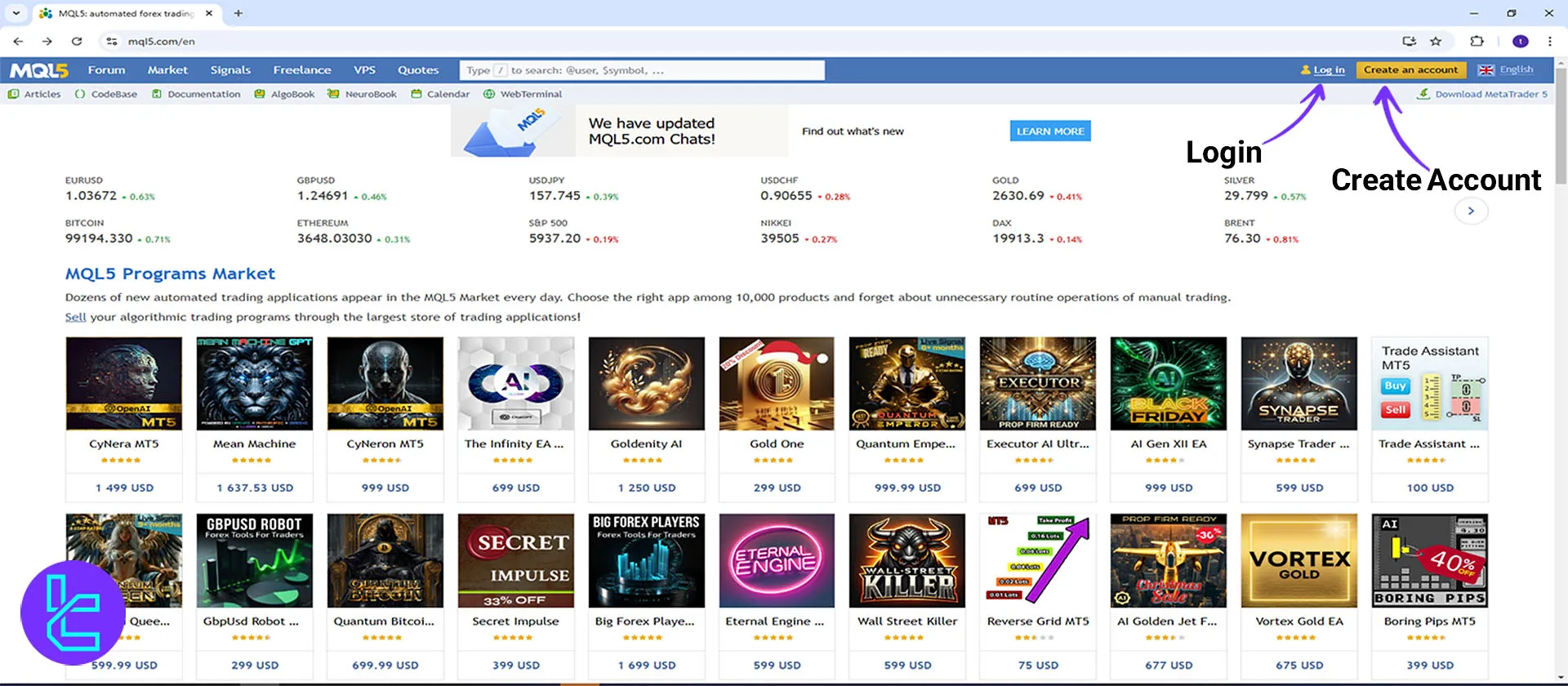
Users can create a new account on the right side of the screen by entering their email and personal information.
The right section of the screen displays the login page, where users must enter their email and password.
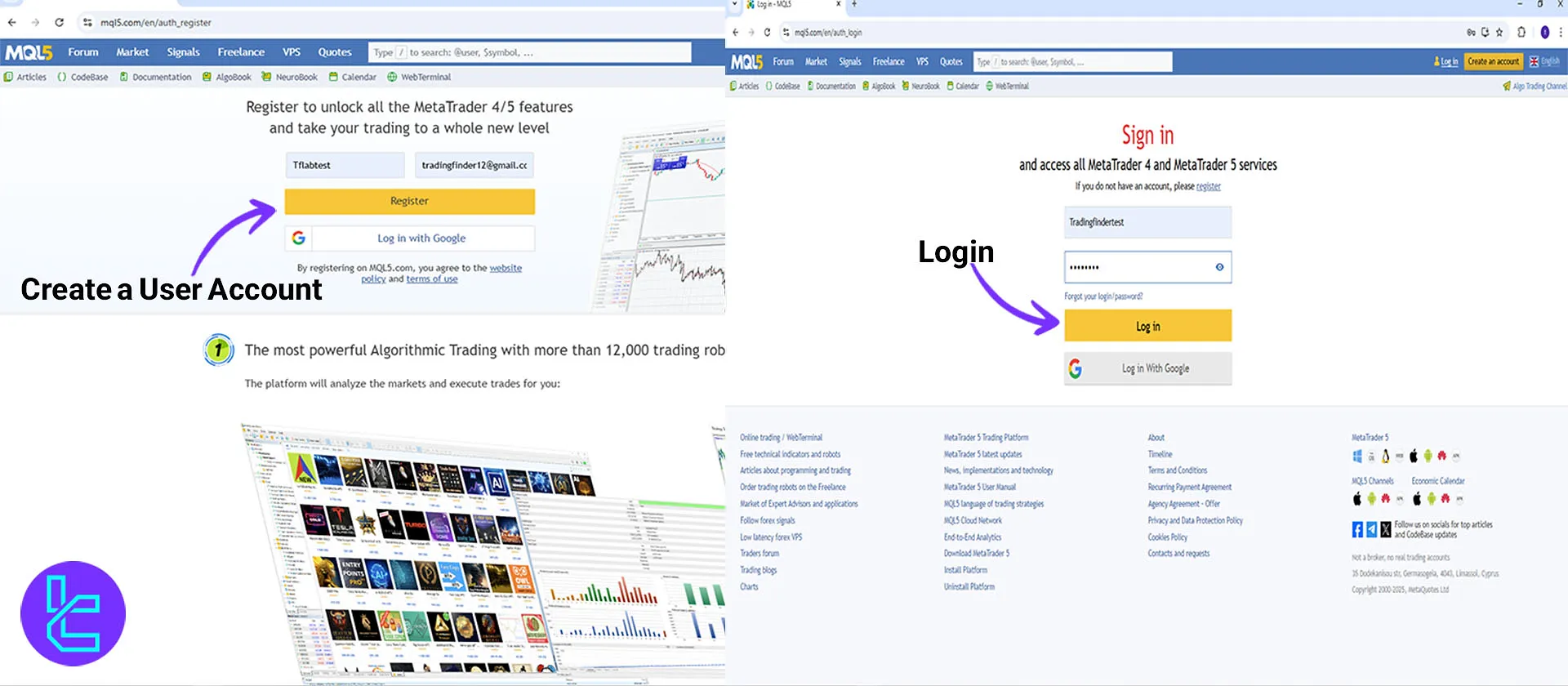
Create an Account on the MQL5 Website by Entering Your Email and Details
2# Search for the Desired Indicator and Download the Executable File
After creating an account, click the "Market" option and select the "Utilities" section from the left menu in MetaTrader 4.
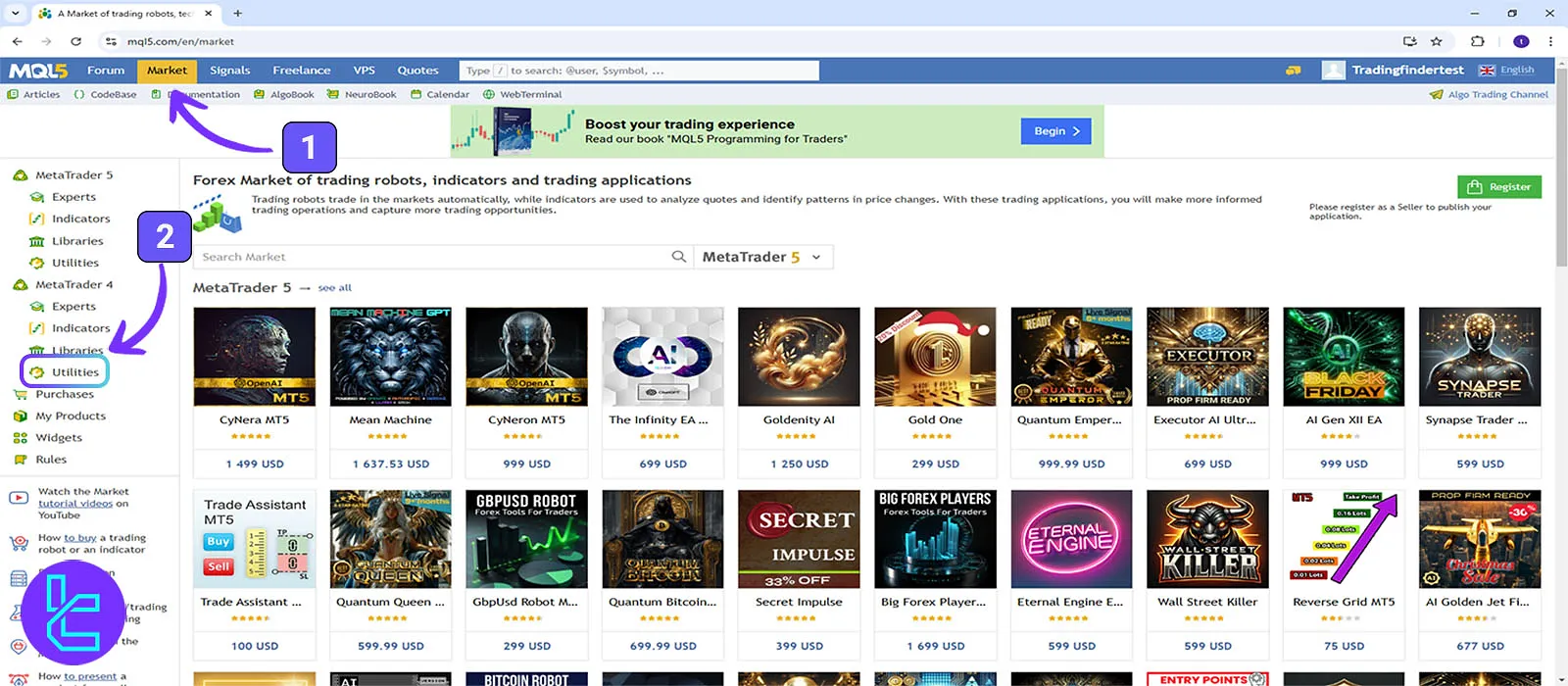
In this section, search for the name of your desired indicator in English in the "Search box" and select the corresponding page.
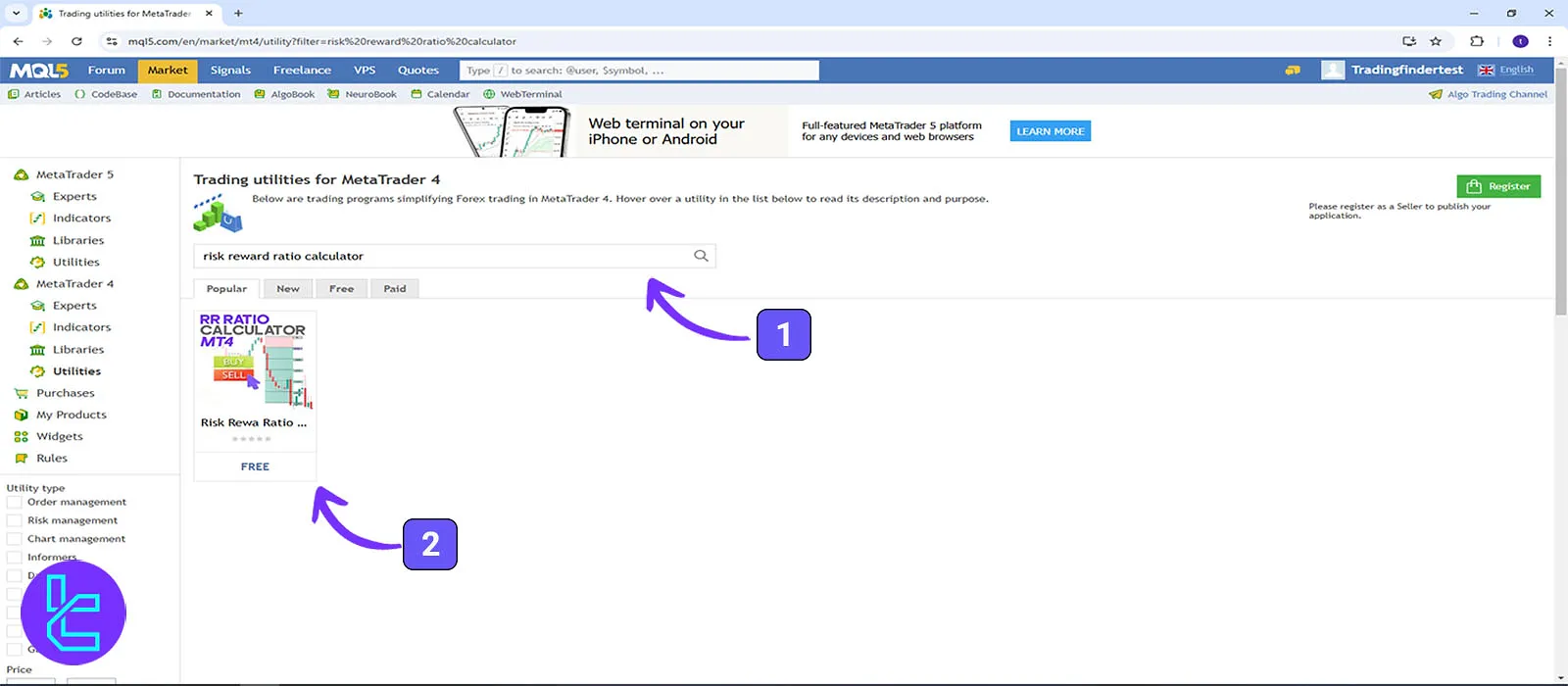
This section contains complete information about the indicator's details and functionality.
In addition to textual explanations, you can watch a full and free tutorial on using indicators on the Trading Finder YouTube channel.
To download the executable file of the MetaTrader 4 indicator, simply click the "Download" button.
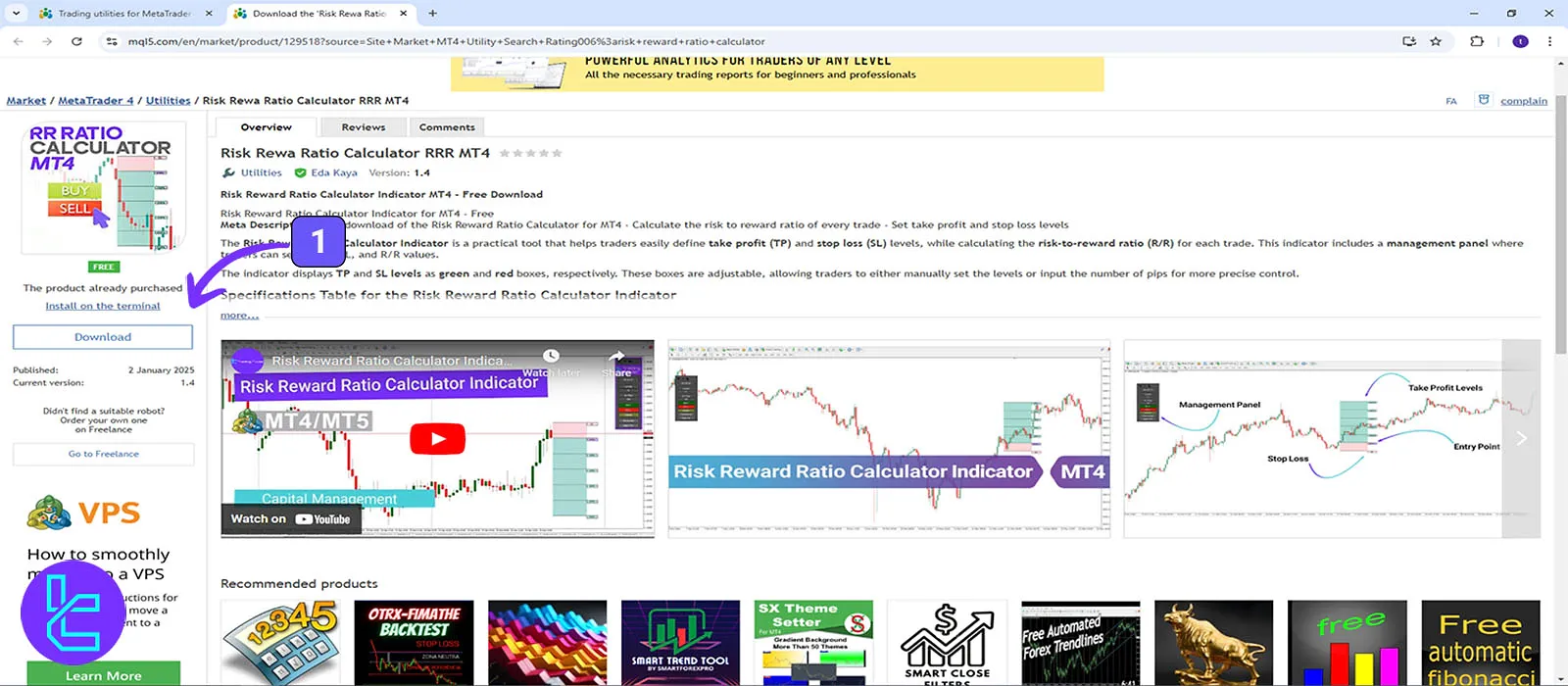
Clicking "Yes" transfers the page to the MetaTrader 4 platform. If the platform is not installed, select "No" to automatically download its installation file.
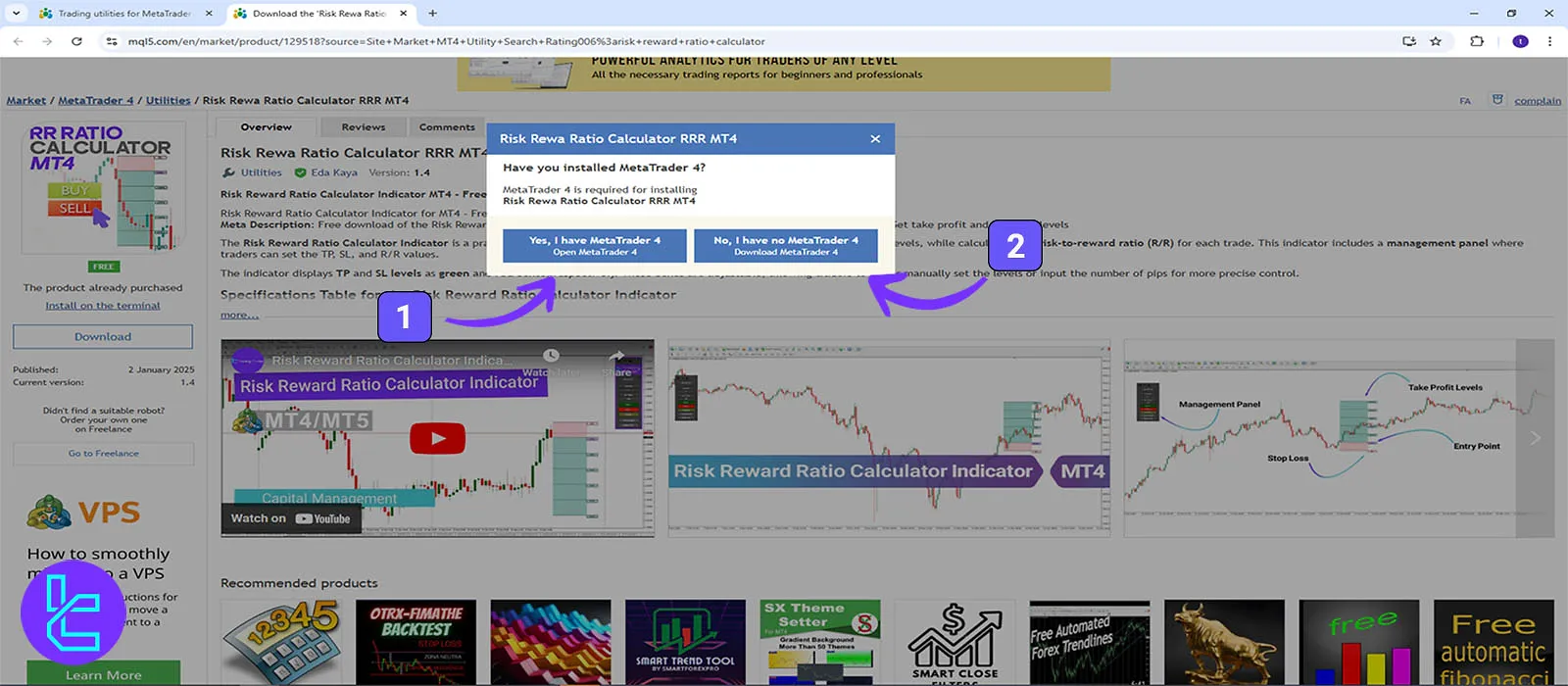
3# Run the Indicator in the MetaTrader 4 Platform
After entering the "MT4" platform, click the Create Account option at the top right, and write your MQL5 account details in the "Log in" section.
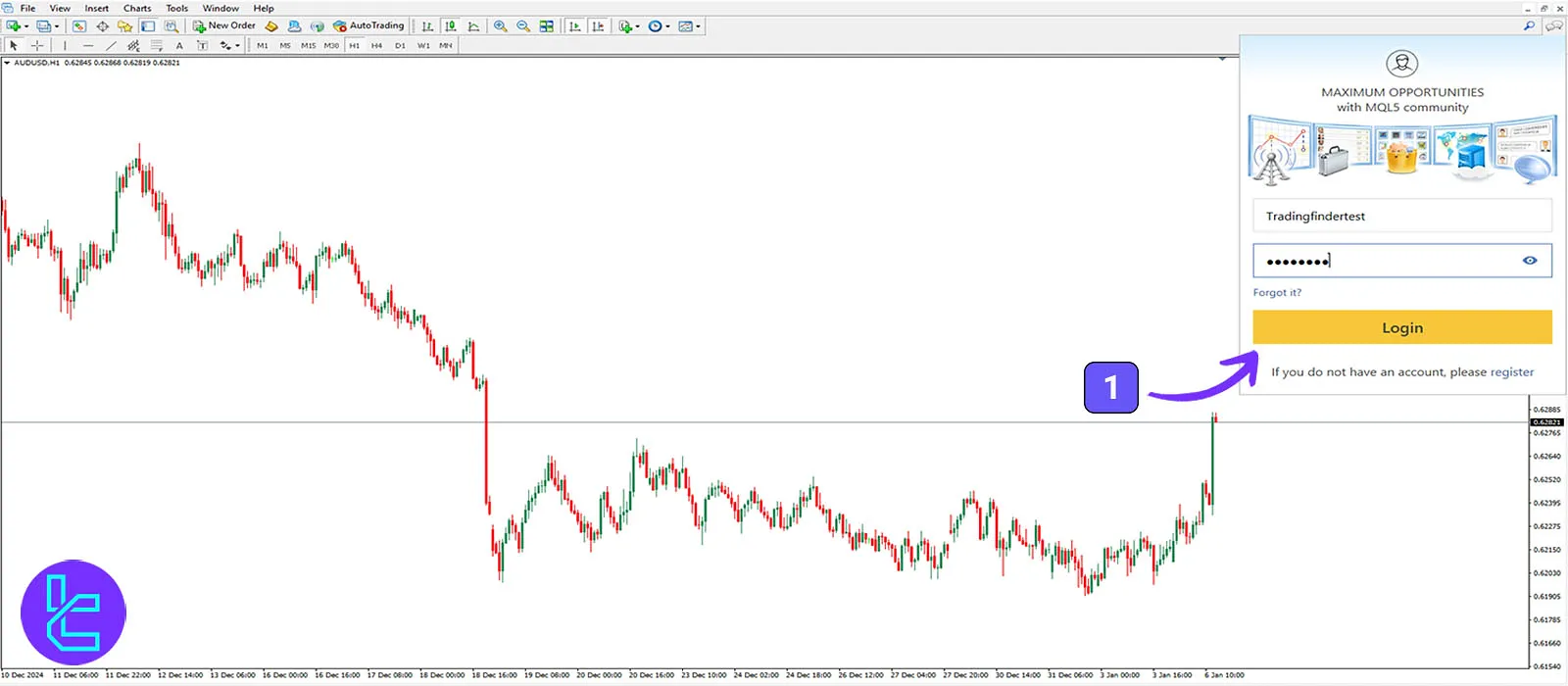
Then, in the "Navigator" section, drag the downloaded indicator file onto the chart and click "OK" to execute the indicator on the chart.

Method 2: Download and Install Indicators in the MT4 Platform
Downloading and installing indicators through MetaTrader 4 involves three steps:
1# Create an Account and Log in to the MQL5 Market Panel
To download indicators from the MetaTrader 4 platform, first, click the account option at the top right. If you do not have an account, click "Register" to create a new user account.
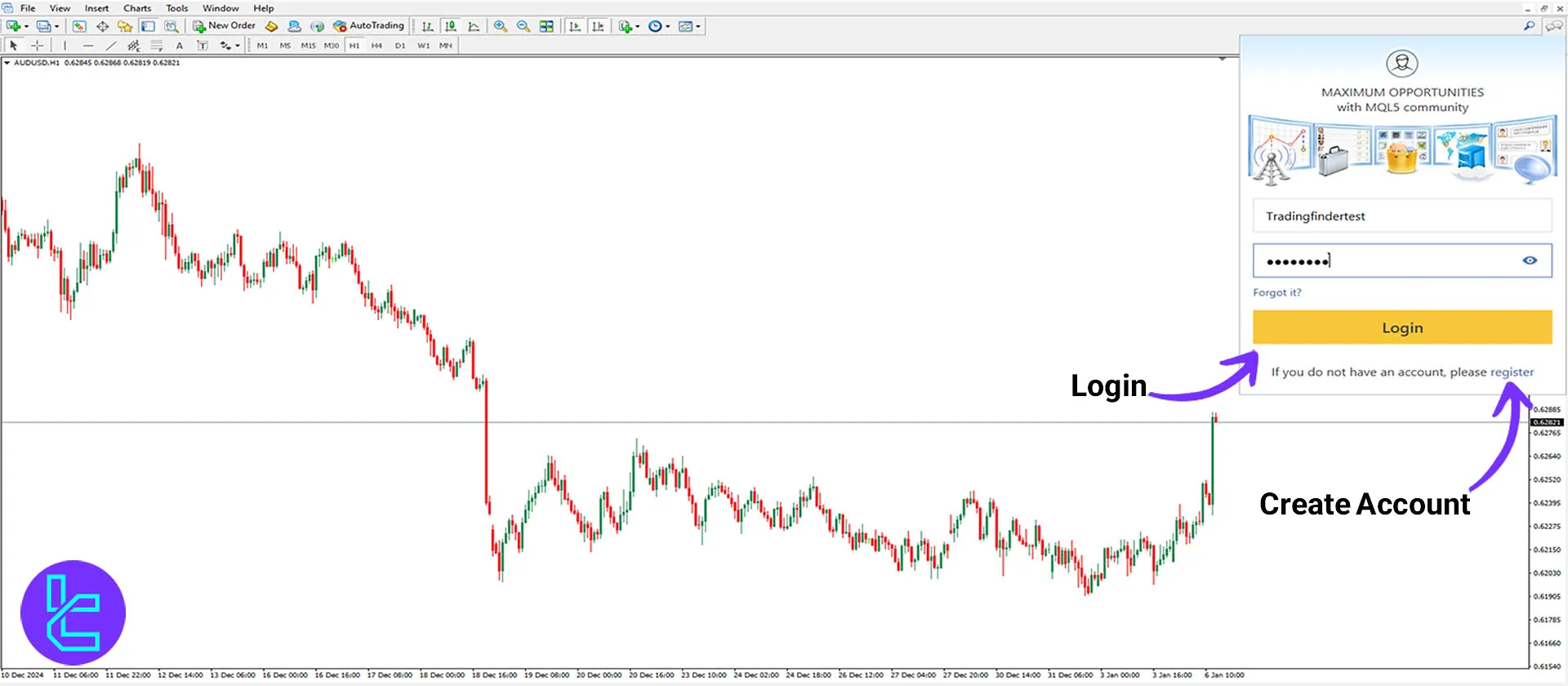
From the "View" section, click "Terminal," and then select the "Market" option from the bottom.
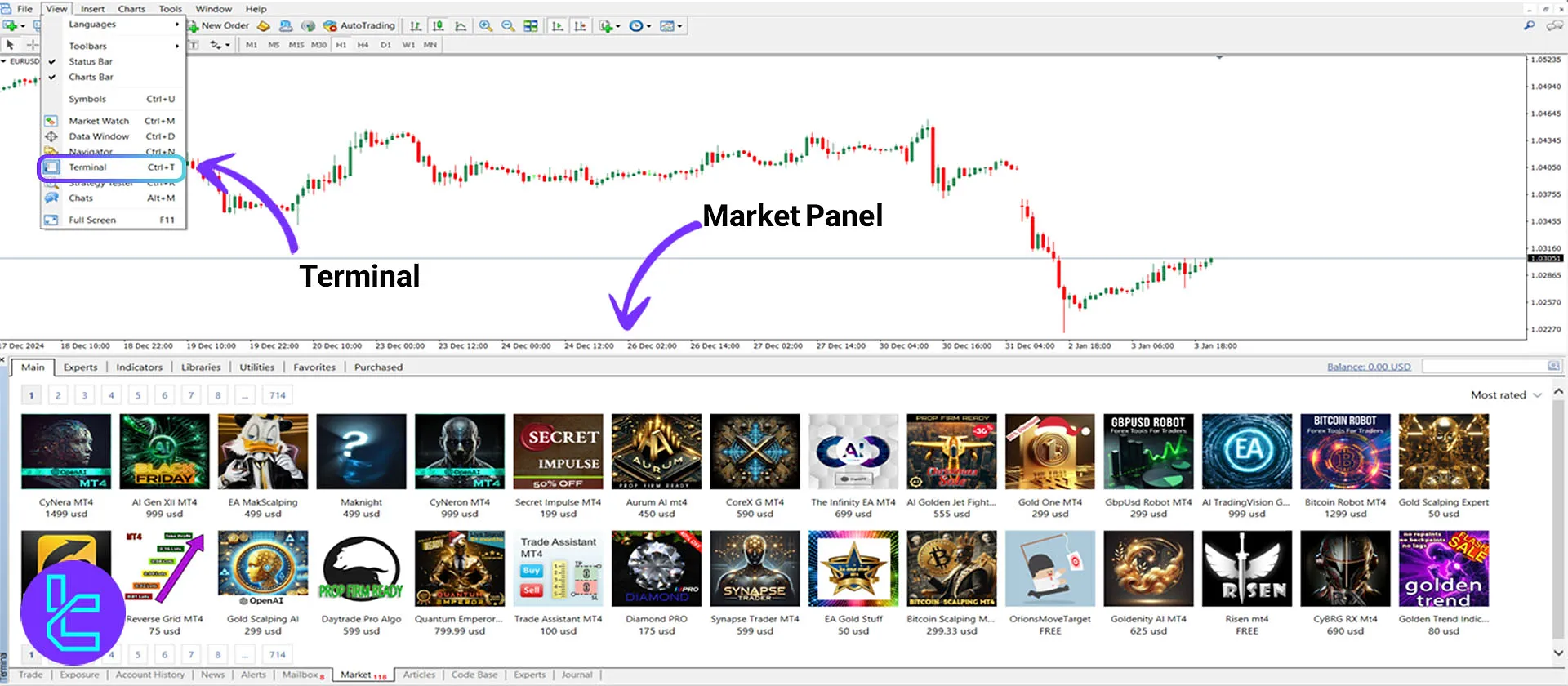
2# Search and Download the Indicator
In the Market panel, go to the "Utilities" section, search for the desired indicator name in the "Search" box, and click on the indicator in the next step.
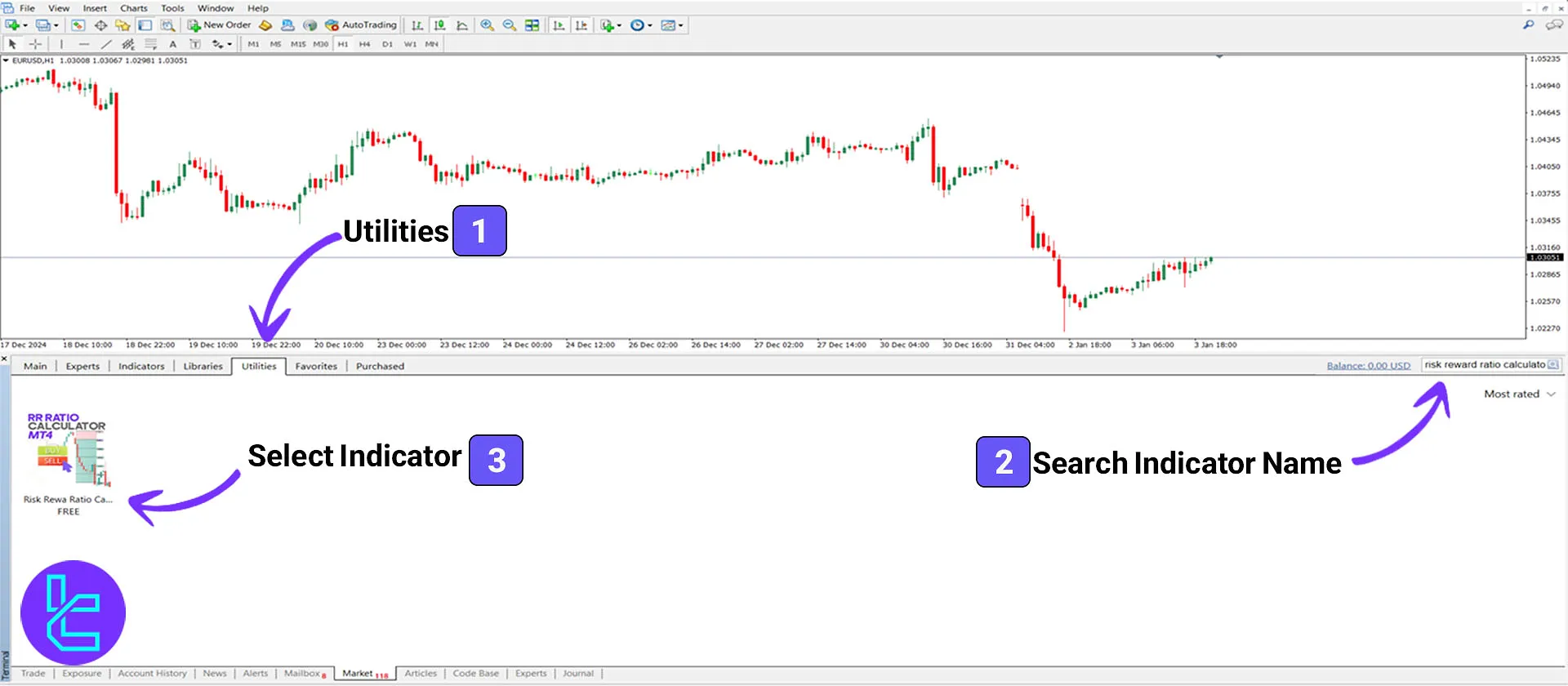
This section provides complete information, including details and the indicator's functionality. Click the "Download" option to download the executable indicator file for the MetaTrader 4 platform.
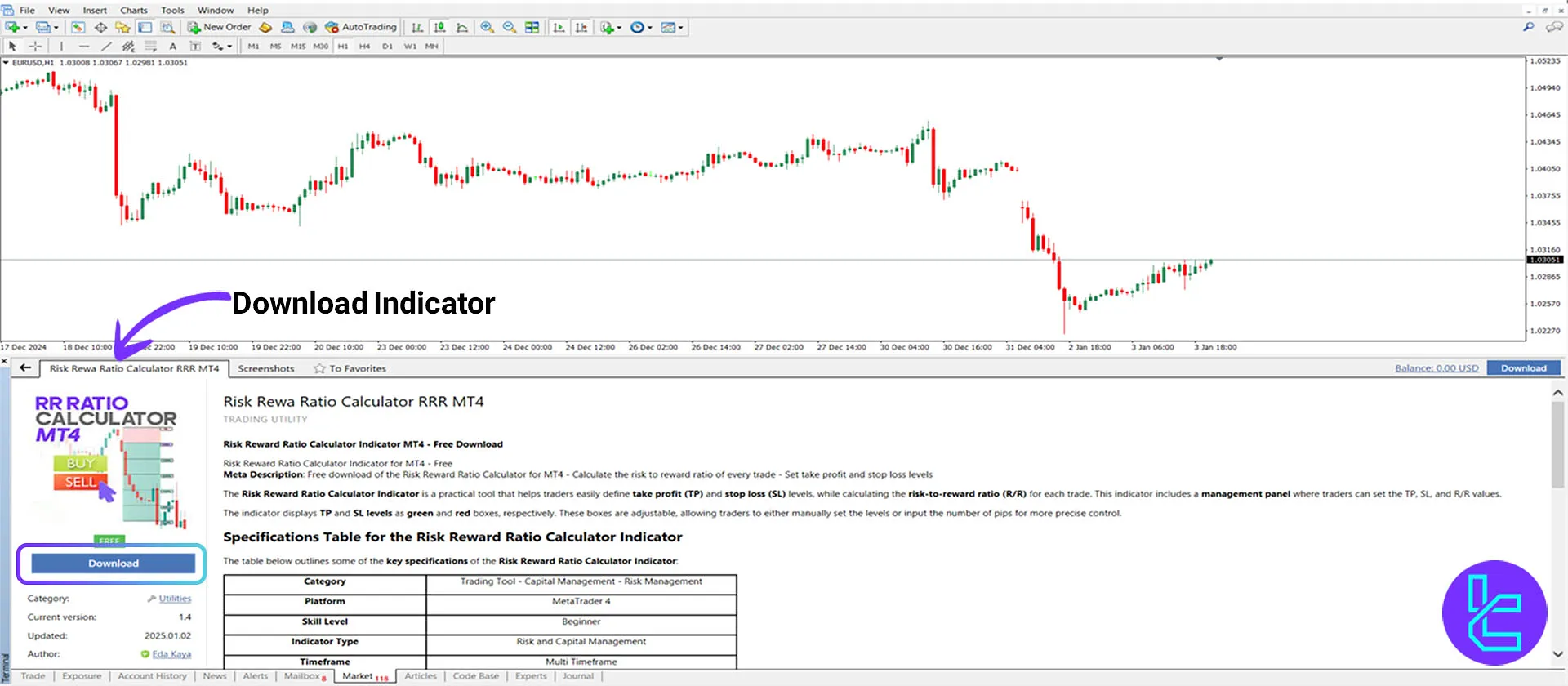
3# How to Run the Indicator in the MT4 Platform
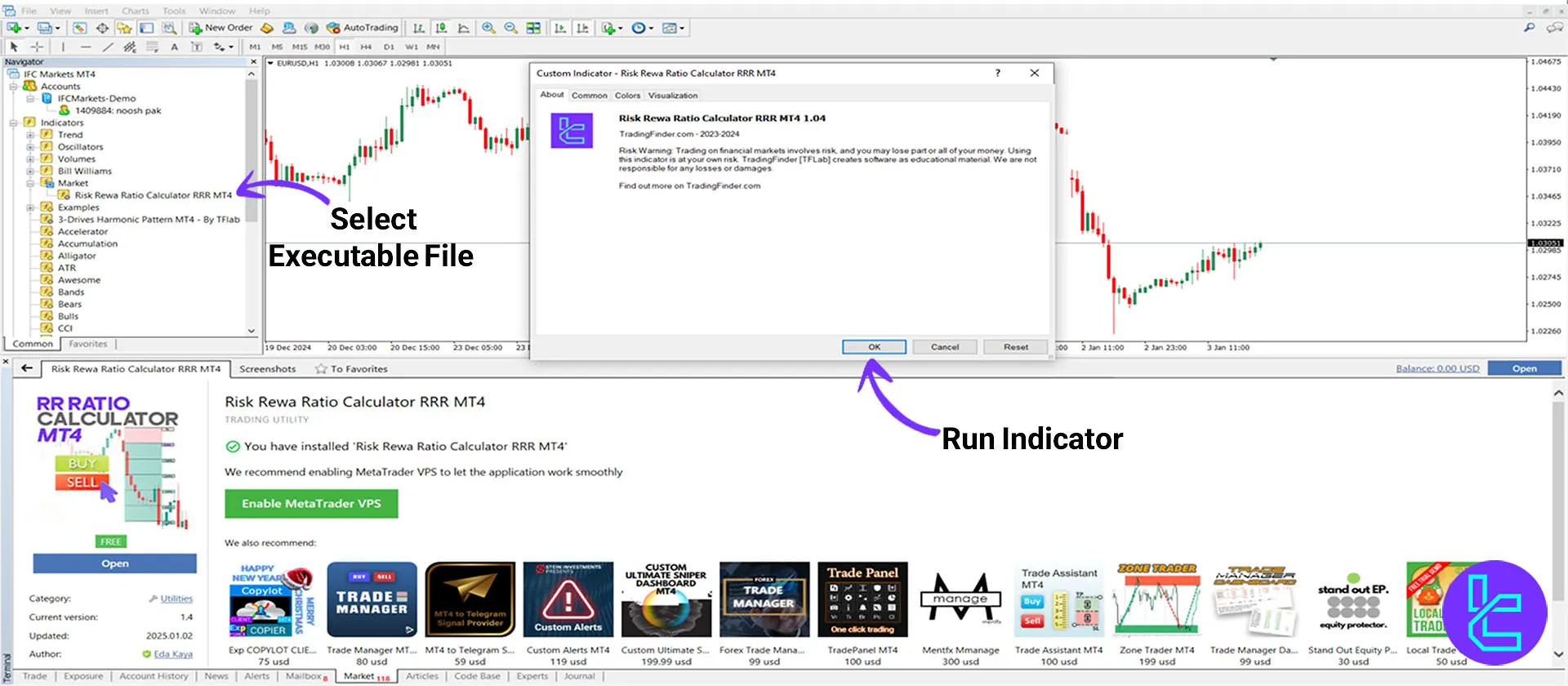
After downloading, find the indicator's executable file in the "Navigator" section, drag it onto the chart, and select "OK" to execute it in the MetaTrader 4 platform.





