There are two methods for downloading and installing indicators in MetaTrader 5. The first method involves downloading the indicator from the MQL5 website, and the second method involves adding the indicator from the Market section in the MetaTrader 5 software.
Method 1: Downloading Indicators for MetaTrader 5 from the MQL5 Website
The MQL5 website is one of the most reliable sources for downloading indicators compatible with MT5.
1# Creating or Logging into Your Account
You need to create an account to use the services of the MQL5 website and download indicators.
To do this, click on the "Create an account" option. If you've already registered, you can log in by clicking "Log in" and activating your account.
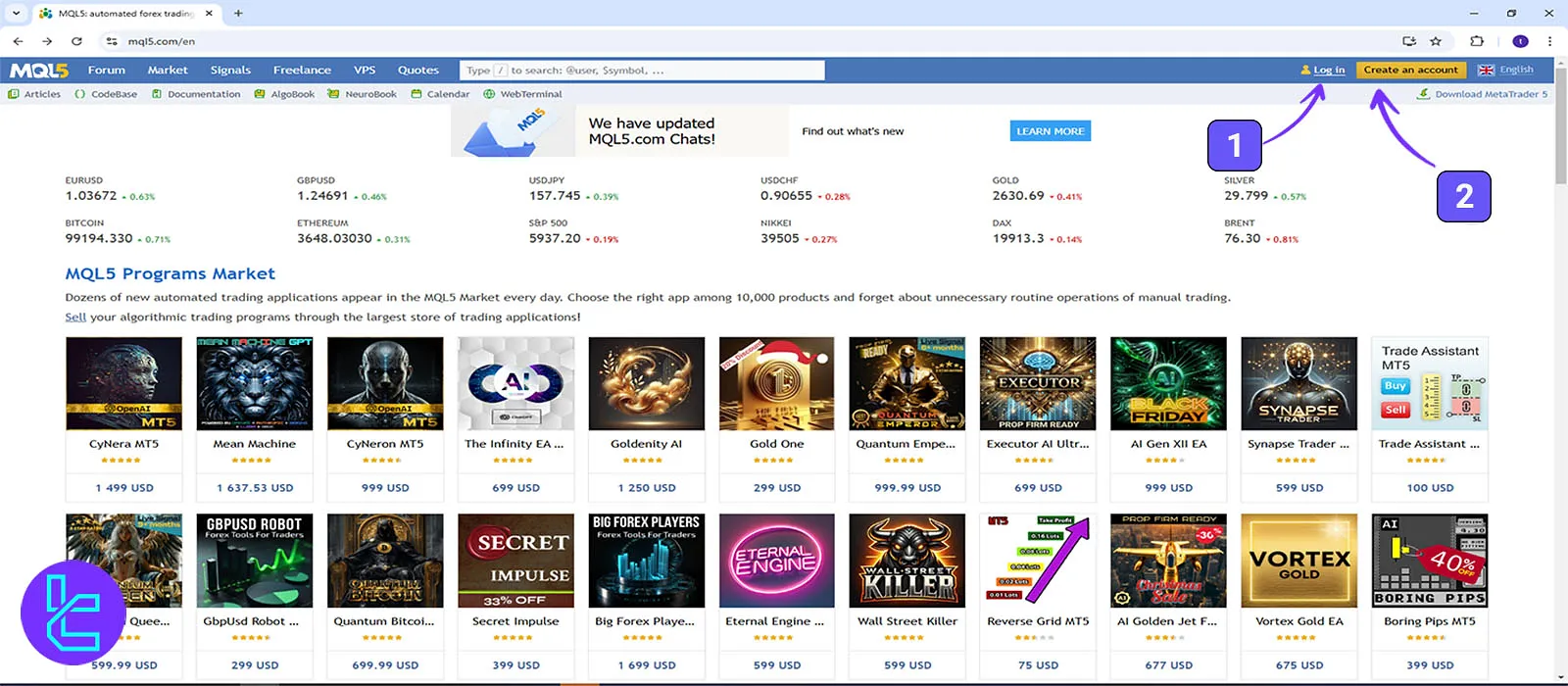
Users can create a new account on the left side of the screen by entering their email and details. Conversely, the right side of the screen displays the "Log in" page, allowing users to log in by entering their email and password.
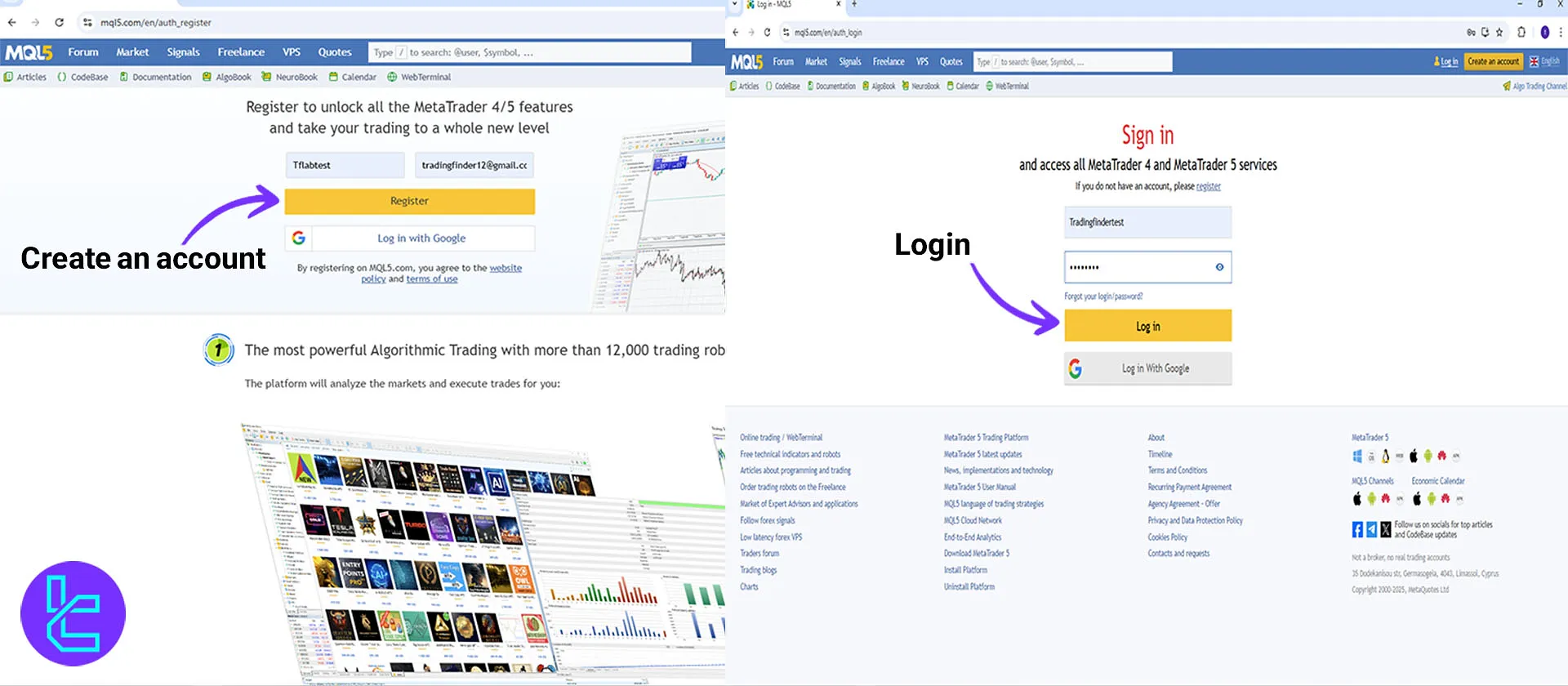
2# Searching for and Downloading an Indicator
After completing the registration process, click on the "Market" option. Then, navigate to the "Utilities" section on the left menu in MetaTrader 5.
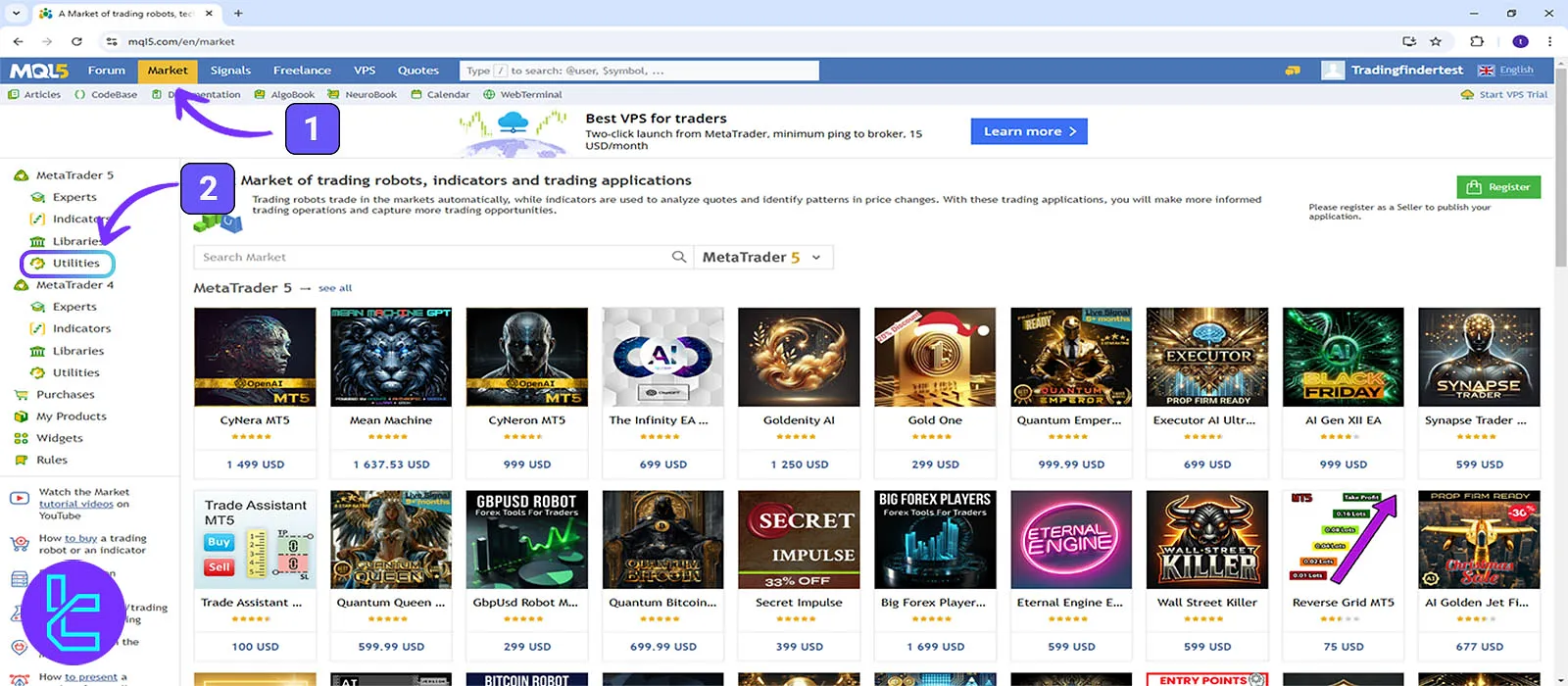
In this section, use the "Search" field to search for the desired MetaTrader 5 indicator in English. Once you see the results, click the indicator to access its download page.
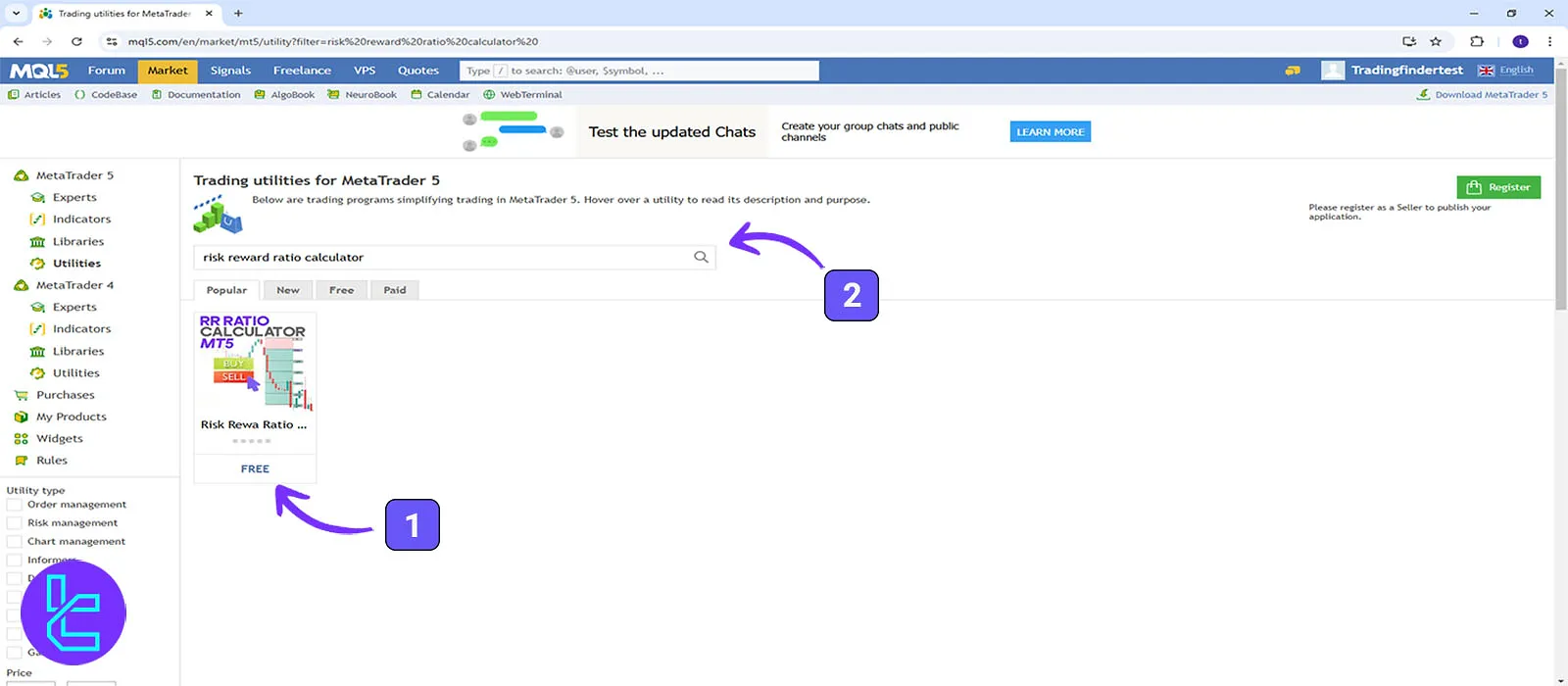
The new page provides comprehensive and detailed information about the indicator, including descriptions of its functionality.
Additionally, the Trading Finder YouTube channel offers complete and free tutorials on using indicators.
To download the indicator's executable file in MetaTrader 5, click the "Download" button.
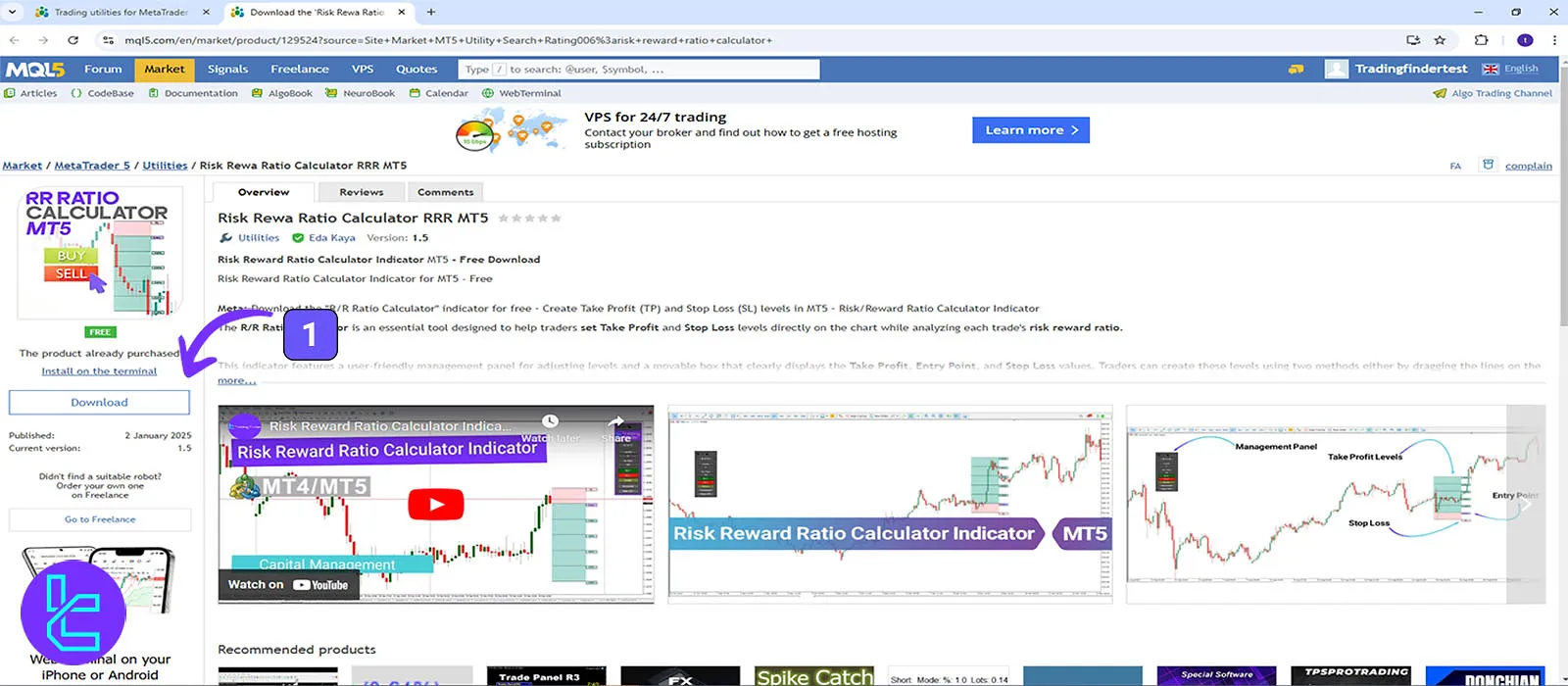
By choosing the "Yes" option, you will be redirected to the MetaTrader 5 platform. If the platform is not installed, select "No" to automatically download the installation file.
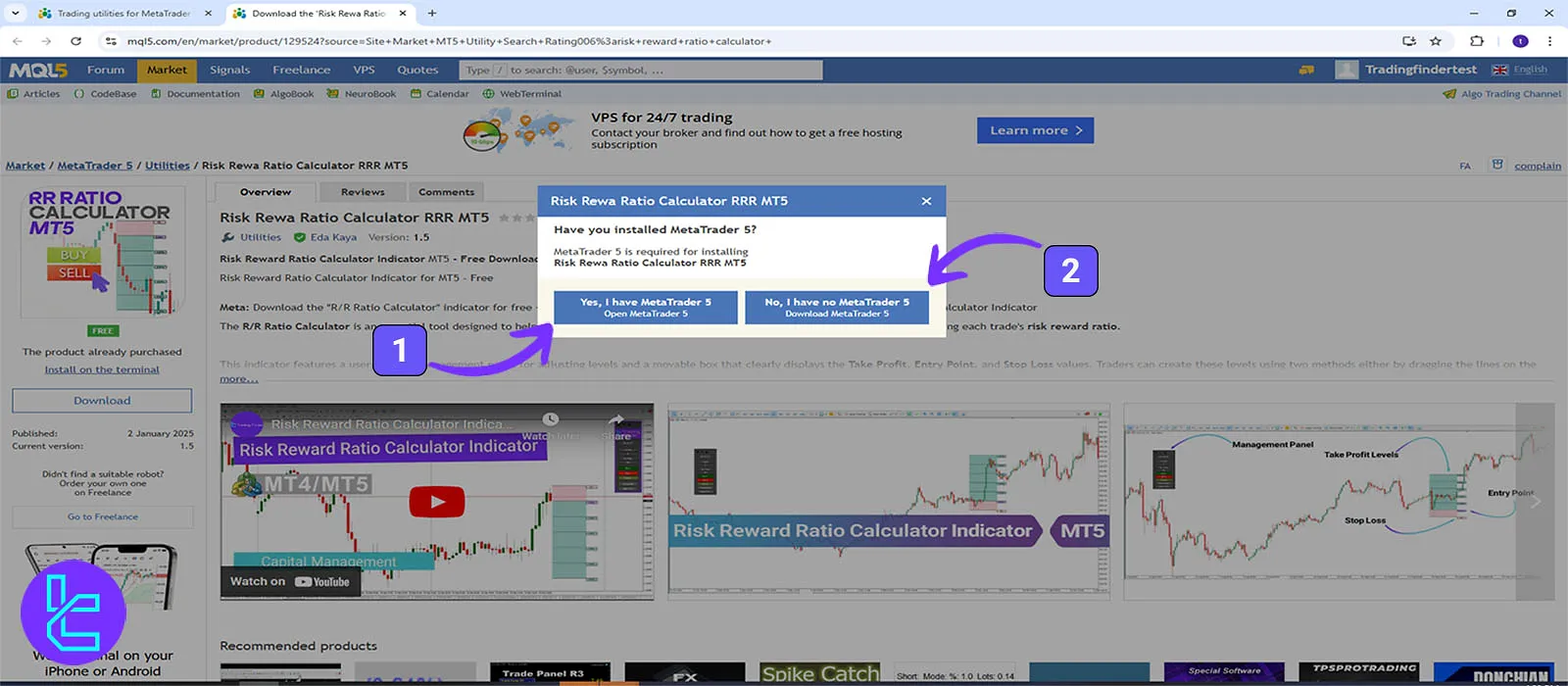
3# Running the Indicator on the MT5 Platform
After accessing the MT5 platform, click the "Log in" button at the top-right corner of the screen. In this section, enter your MQL5 account credentials.
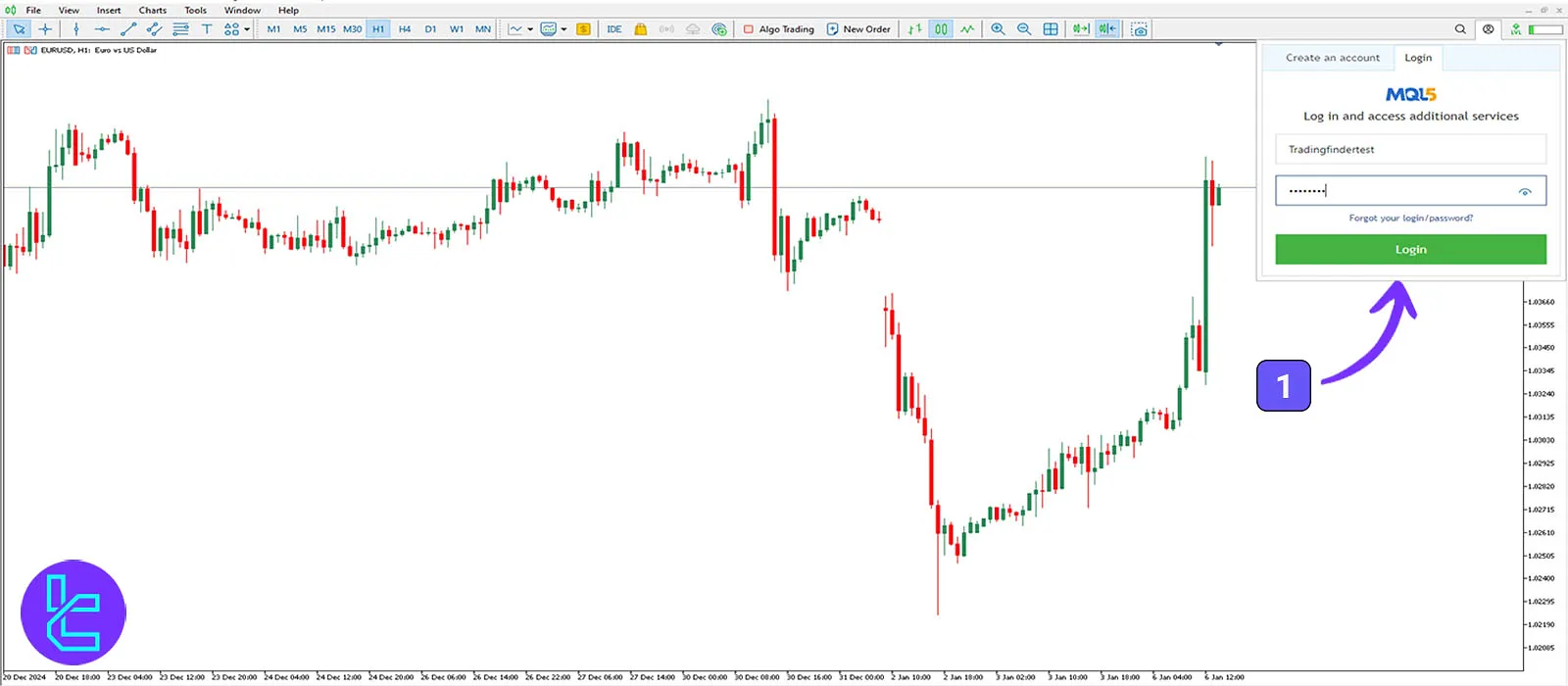
Next, in the "Navigator" section, drag the downloaded indicator file onto the chart and click the "OK" button to launch the indicator on the chart.
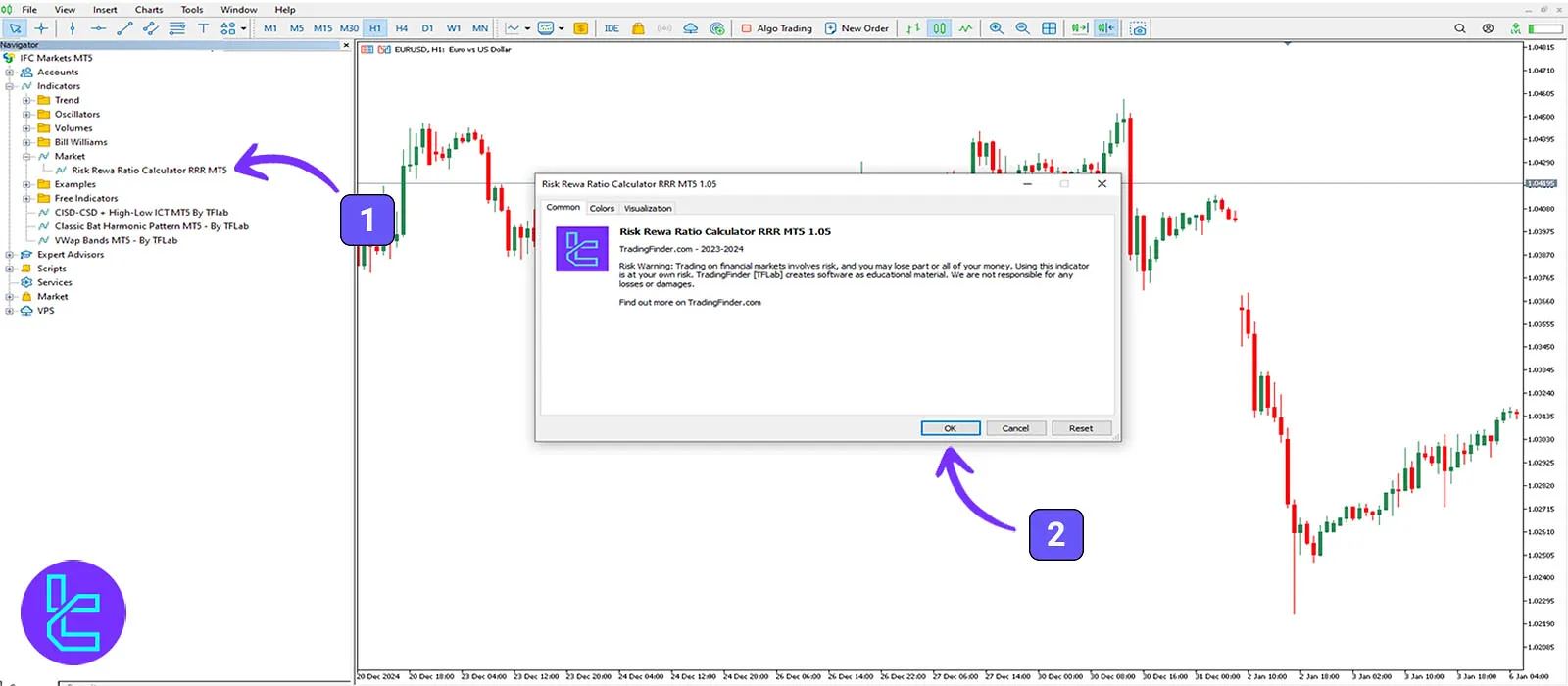
Method 2: Downloading Indicators from the Market Section in MetaTrader 5
The steps to download indicators from the MT5 platform can be summarized into three steps:
1# Registering an Account and Accessing the MQL5 Market Panel
To download an indicator from the MetaTrader 5 platform, click on the account option at the top right corner of the screen.
If you don't have an account, you can create one by clicking the "Create an account" button.
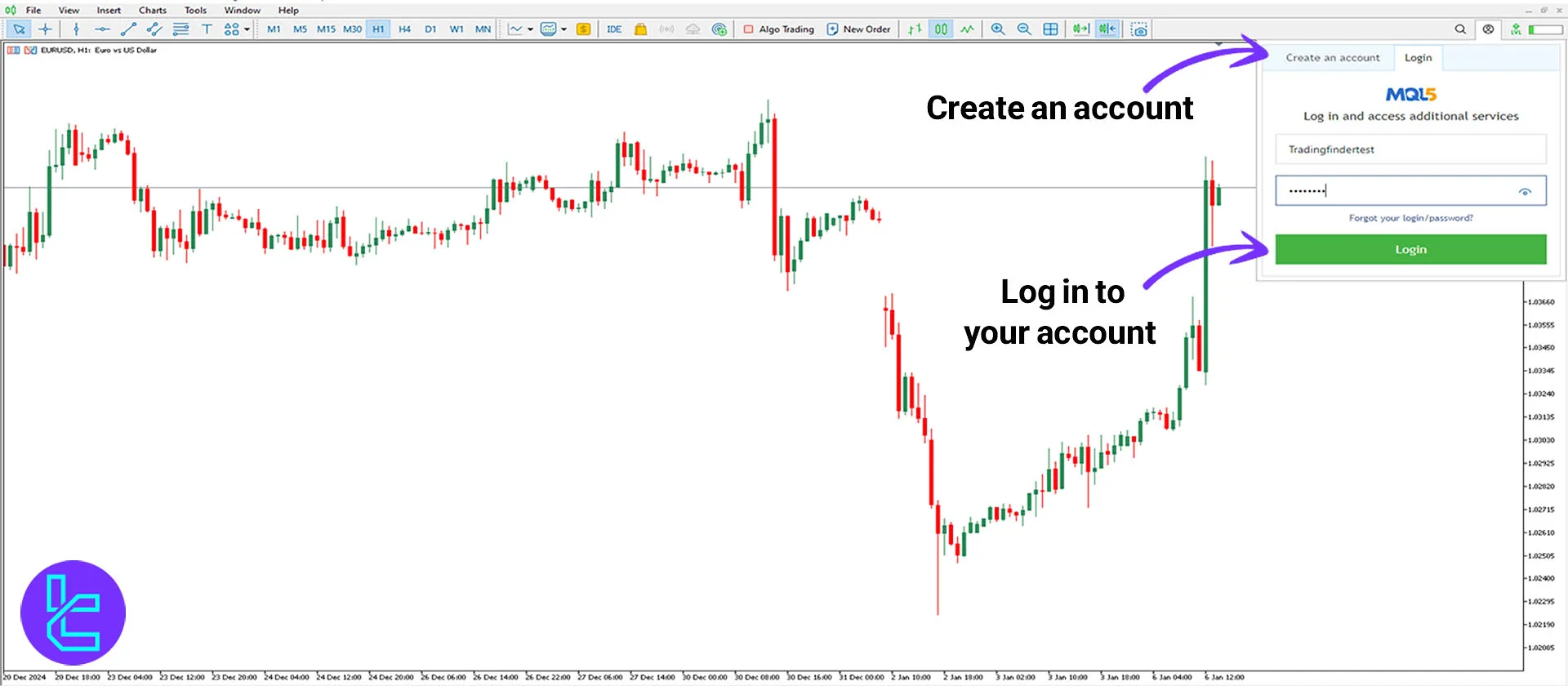
To install the desired indicator, click on the "View" option and select "Navigator" once the window opens.
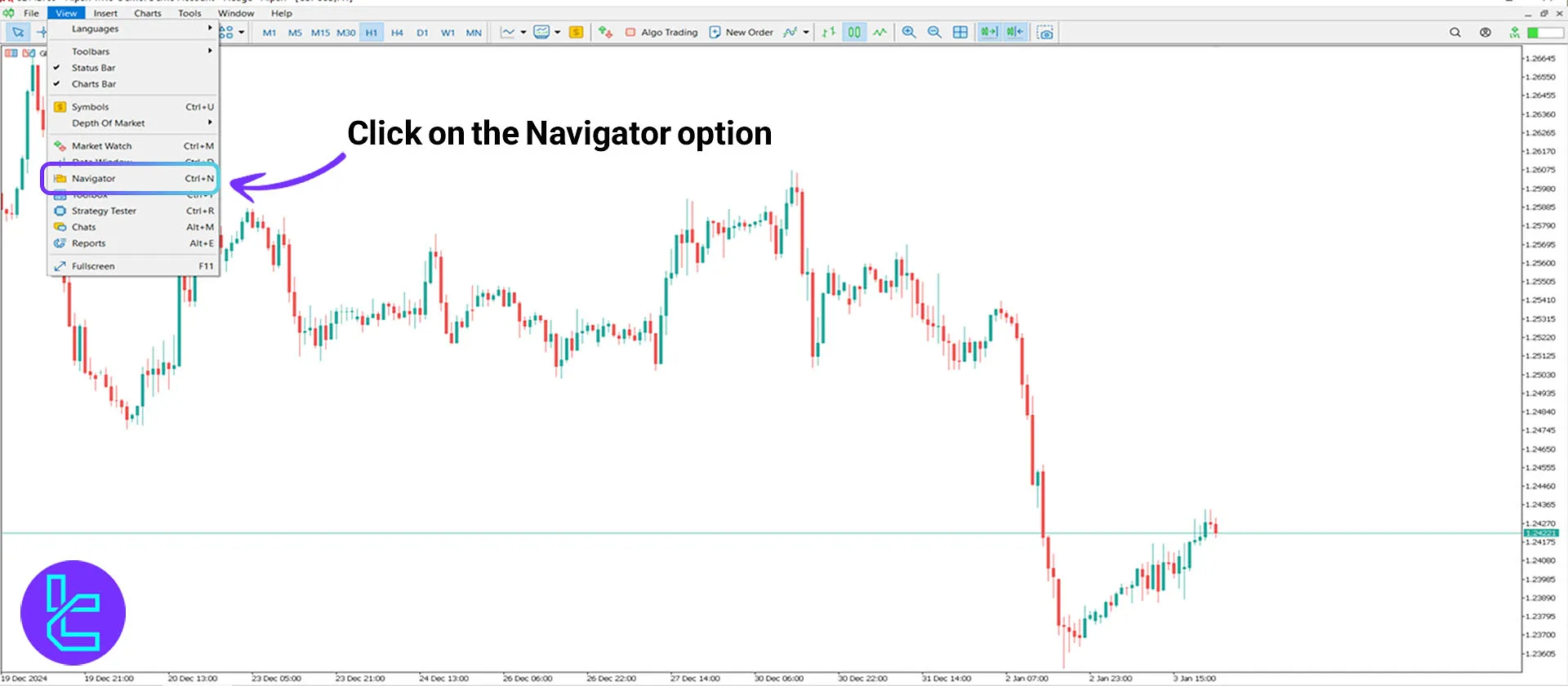
In this section, select the "Market" button as shown below.

2# Searching for and Downloading the Desired Indicator
After clicking on the "Market" option, the MQL5 store section in the MetaTrader 5 platform will appear.
Select the "Utilities" section according to the image, and then search for the indicator name in the "Search" field.
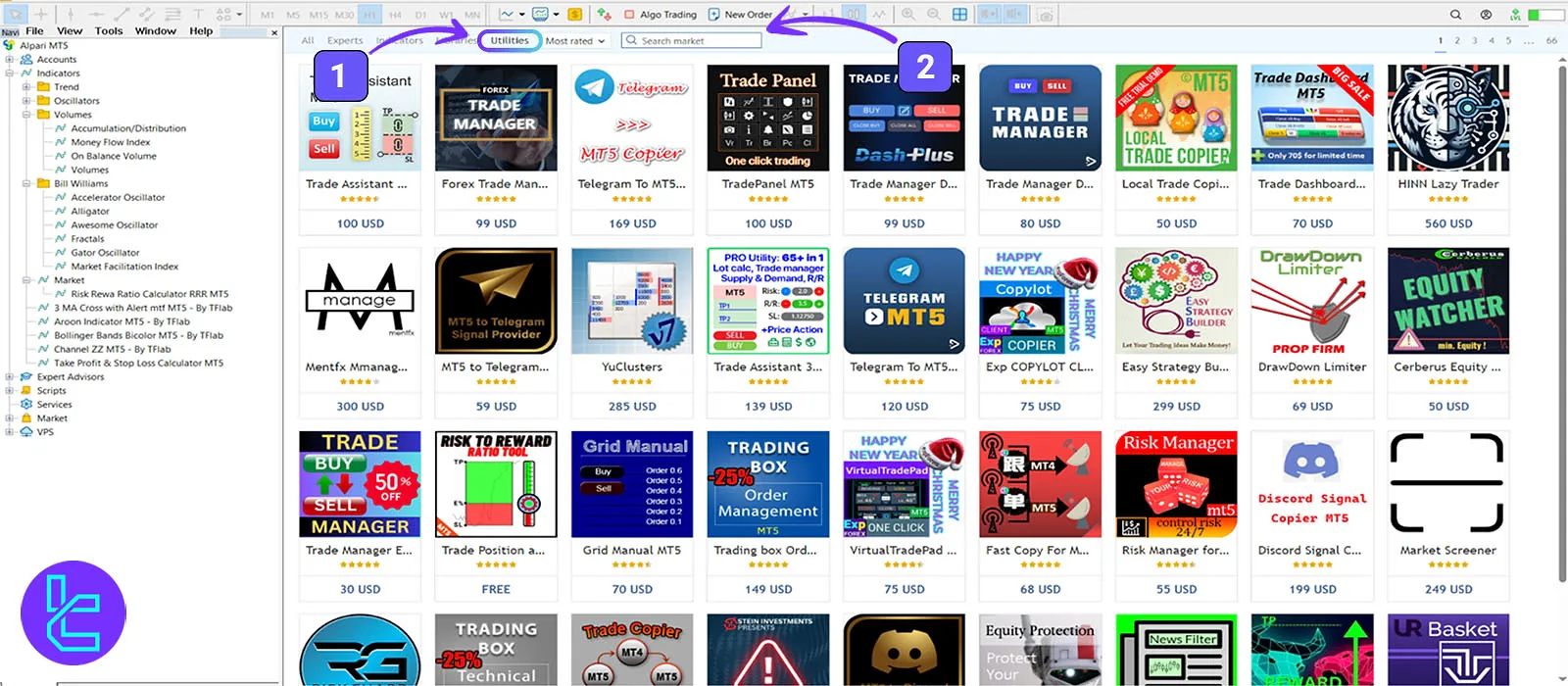
Click on the indicator to open its page within the MQL5 Market section.
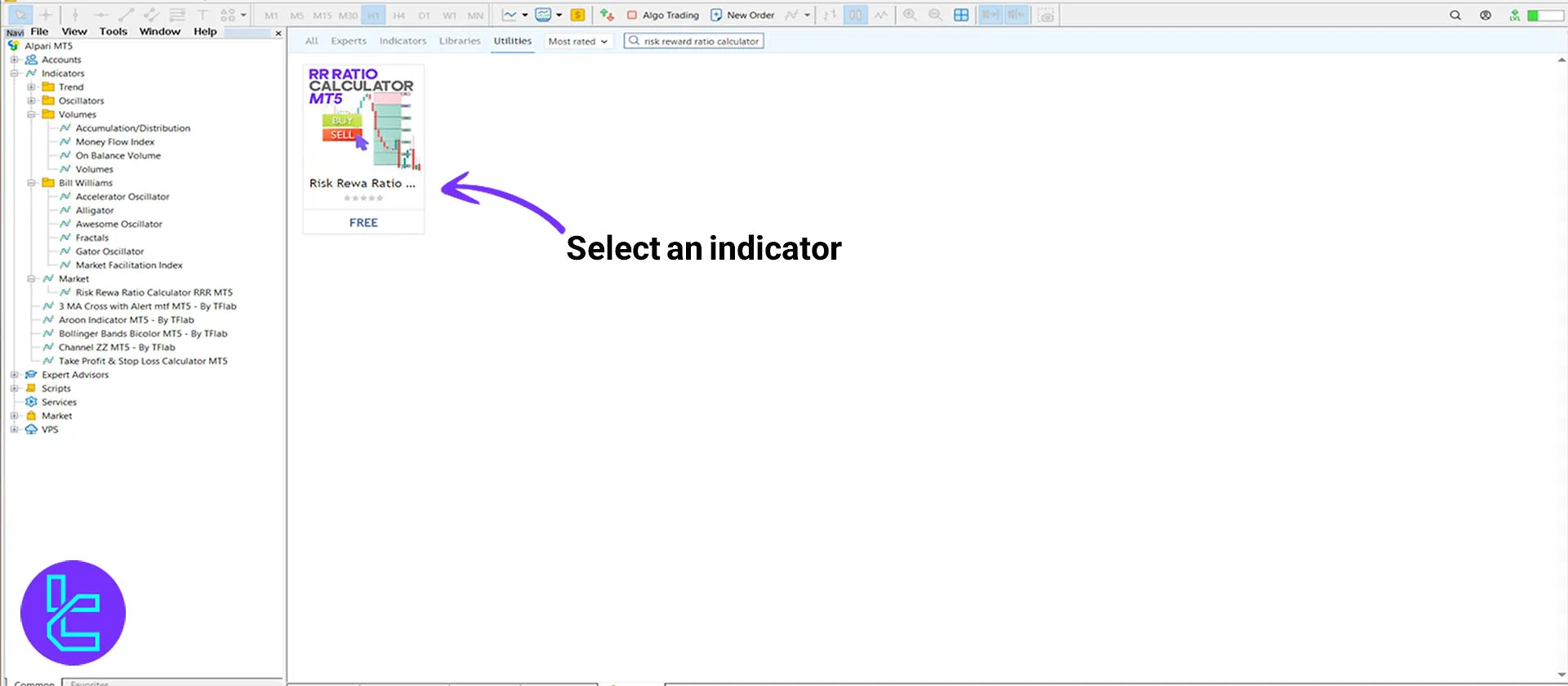
3# Downloading and Running the Indicator
This section allows you to review the desired indicator's specifications and related details, along with its functionality.
By clicking the "Download" button, the indicator's executable file for the MetaTrader 5 platform will be downloaded.
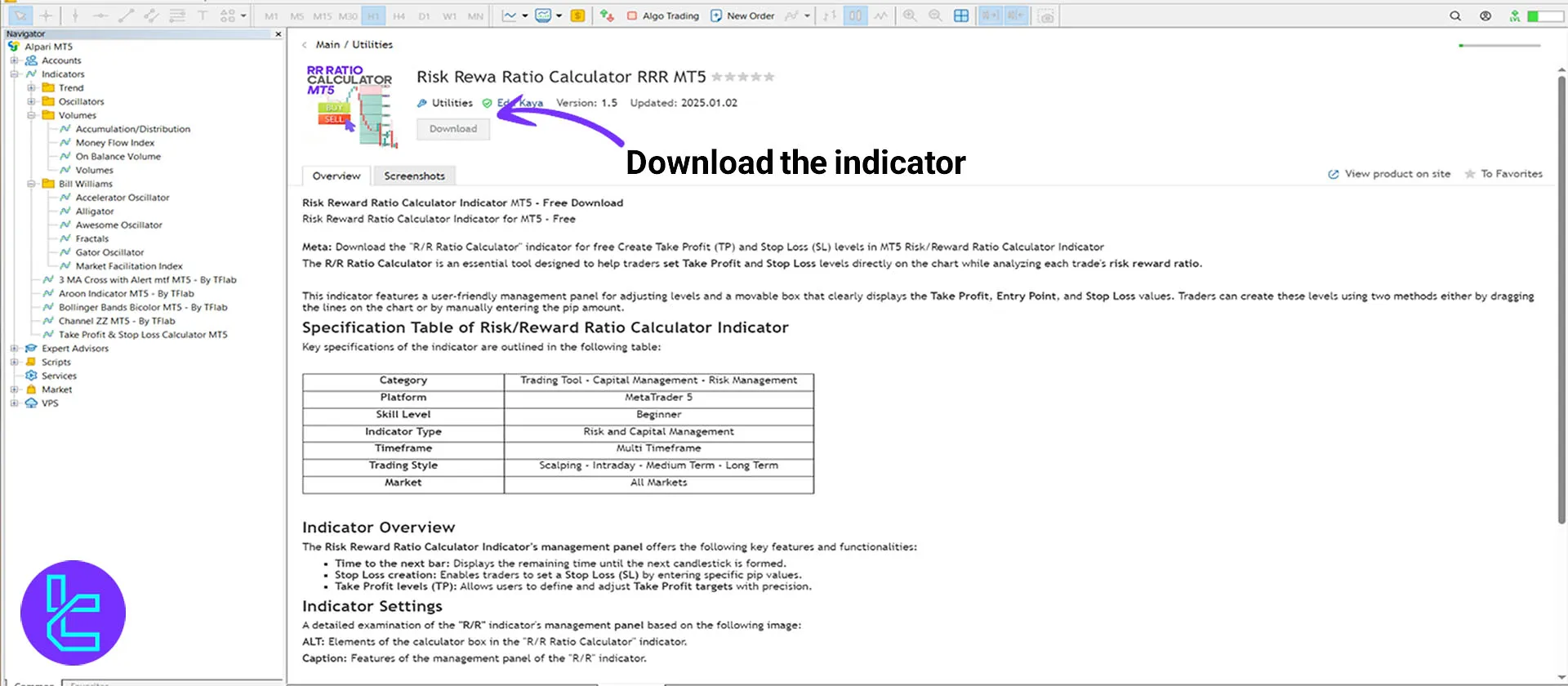
After downloading, the indicator's executable file will appear in the left panel. By dragging the file onto the chart, you'll see a box for introducing and running the indicator on the chart.
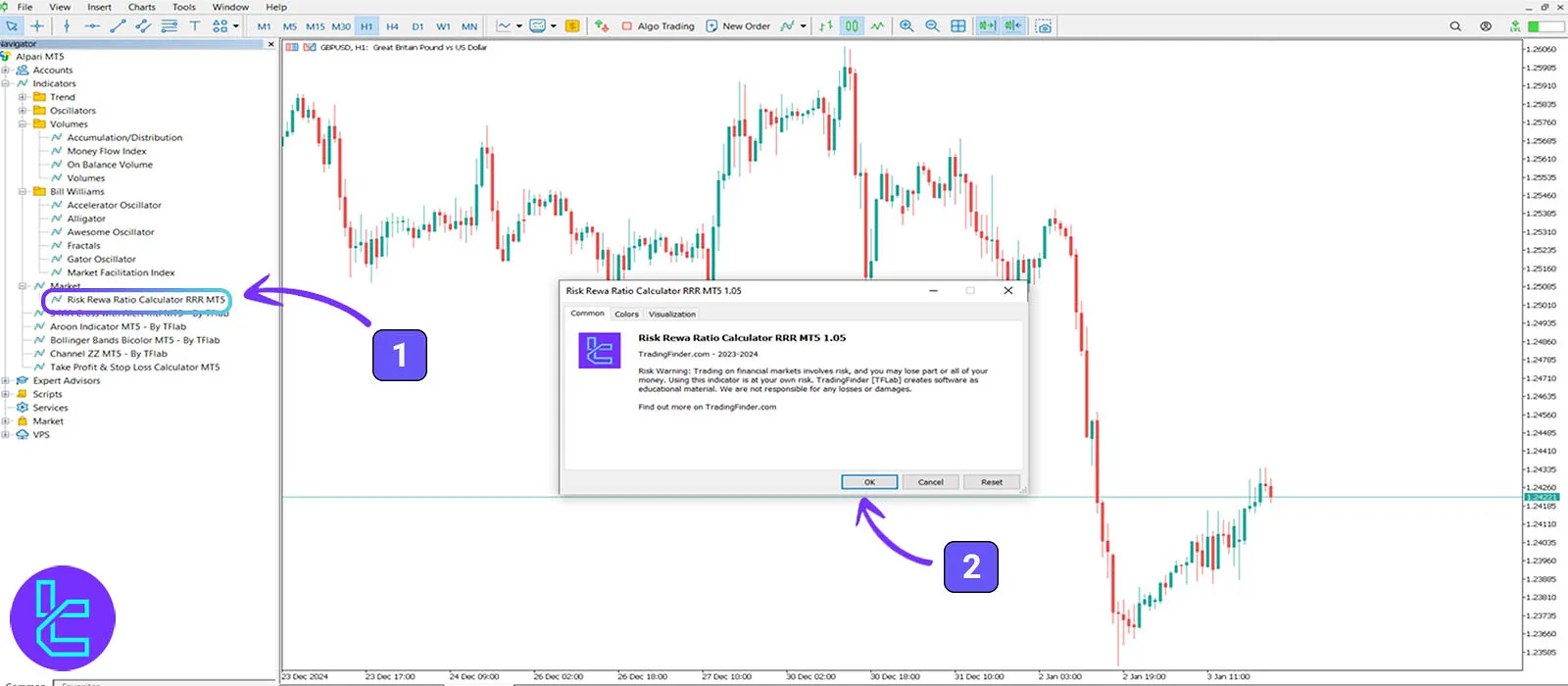
By selecting the "OK" option, the indicator will run on the MT5 platform chart.





