One key feature of MetaTrader 4 indicators is the ability to customize their graphical appearance. Changing themes allows you to adapt the visual experience to your needs and preferences.
This article will explore how to change themes in MetaTrader 4 indicators to create a unique trading environment.
Changing Themes While Running Indicators
You can change the theme of an indicator while it is running. To do this, go to the "Inputs" section during execution.
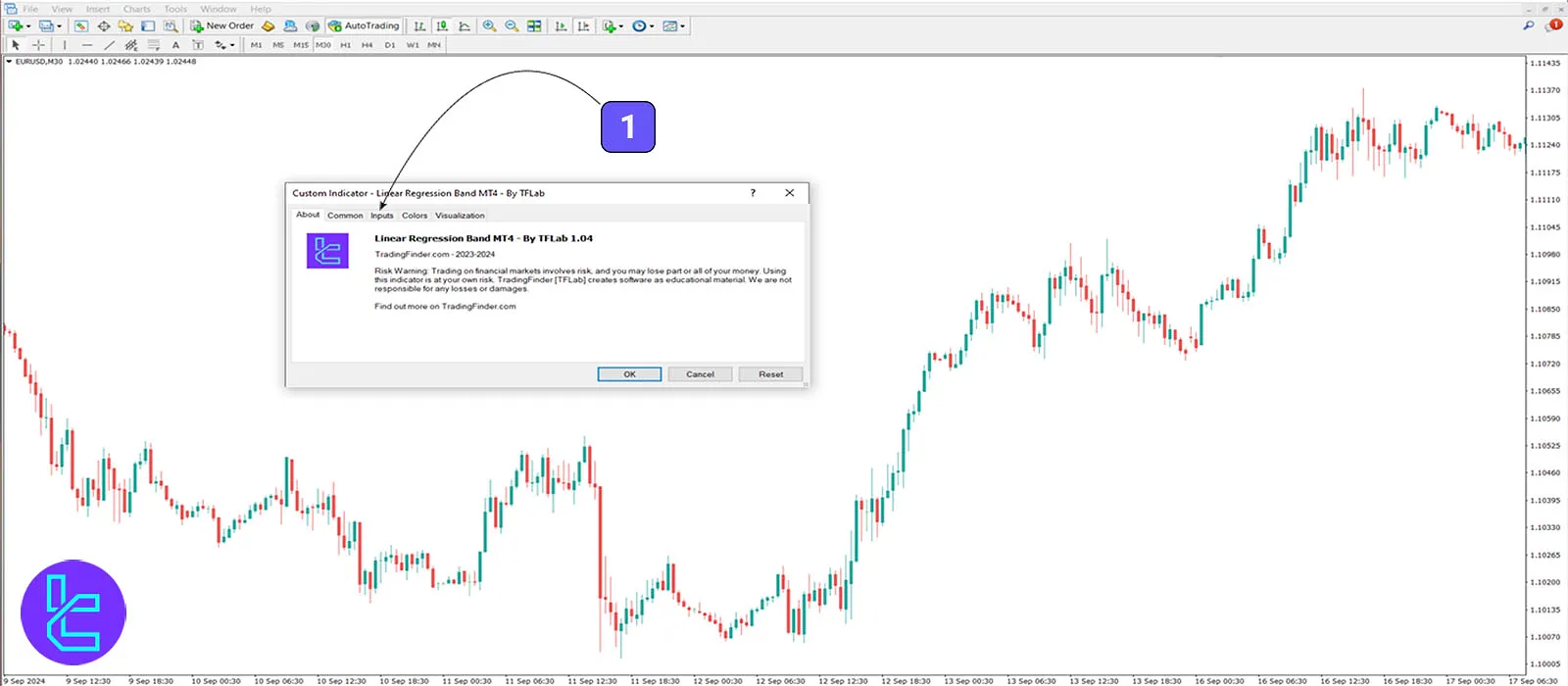
In this section, the indicator settings are displayed. Among the settings, select the "Theme" option. The "Theme" includes four modes:
- Auto Mode
- Light Mode
- Dark Mode
- Custom Mode
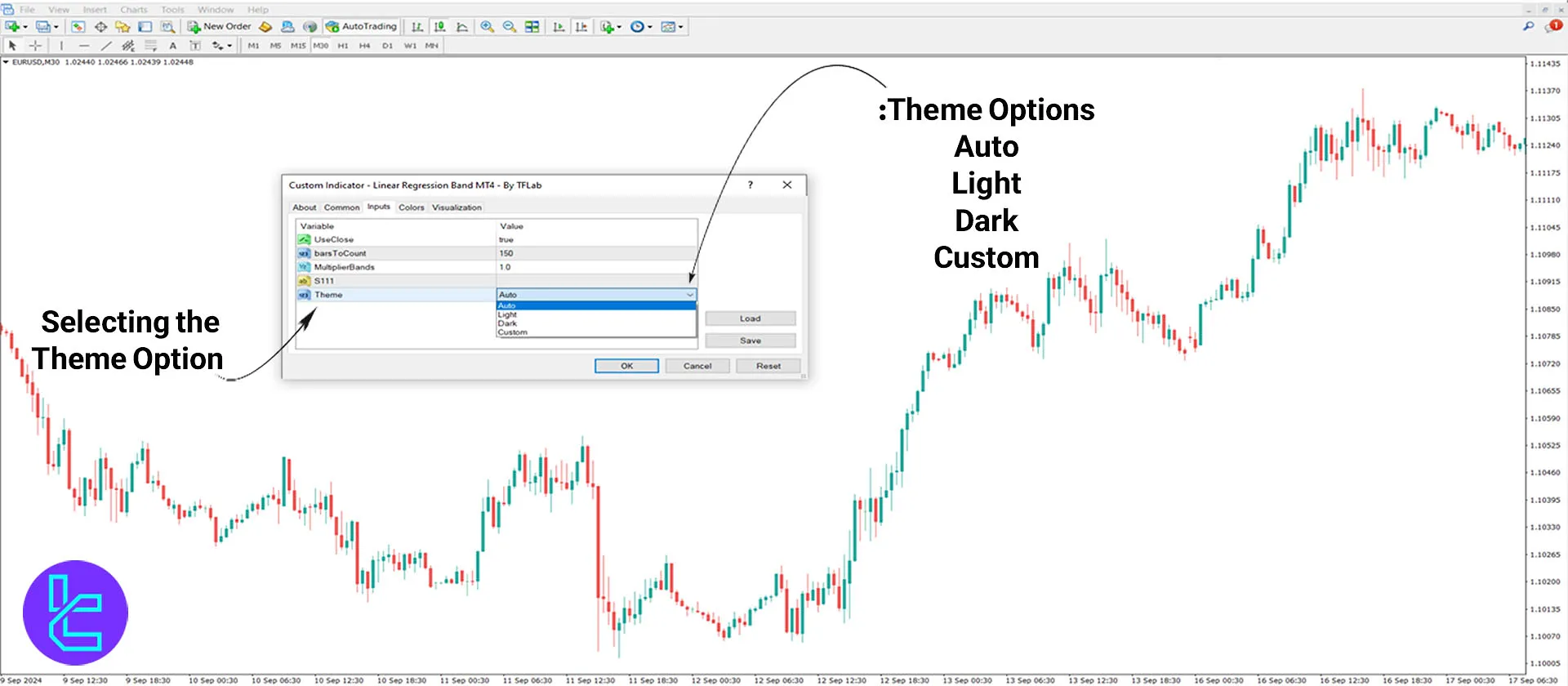
Auto Mode
When you select the "Auto" mode, the indicator's theme remains in its default state, but the appearance and candlestick colors change.
The image below shows that the chart theme was dark when the indicator was executed. However, selecting "Auto" changes the upward candlesticks to green and the downward candlesticks to red.
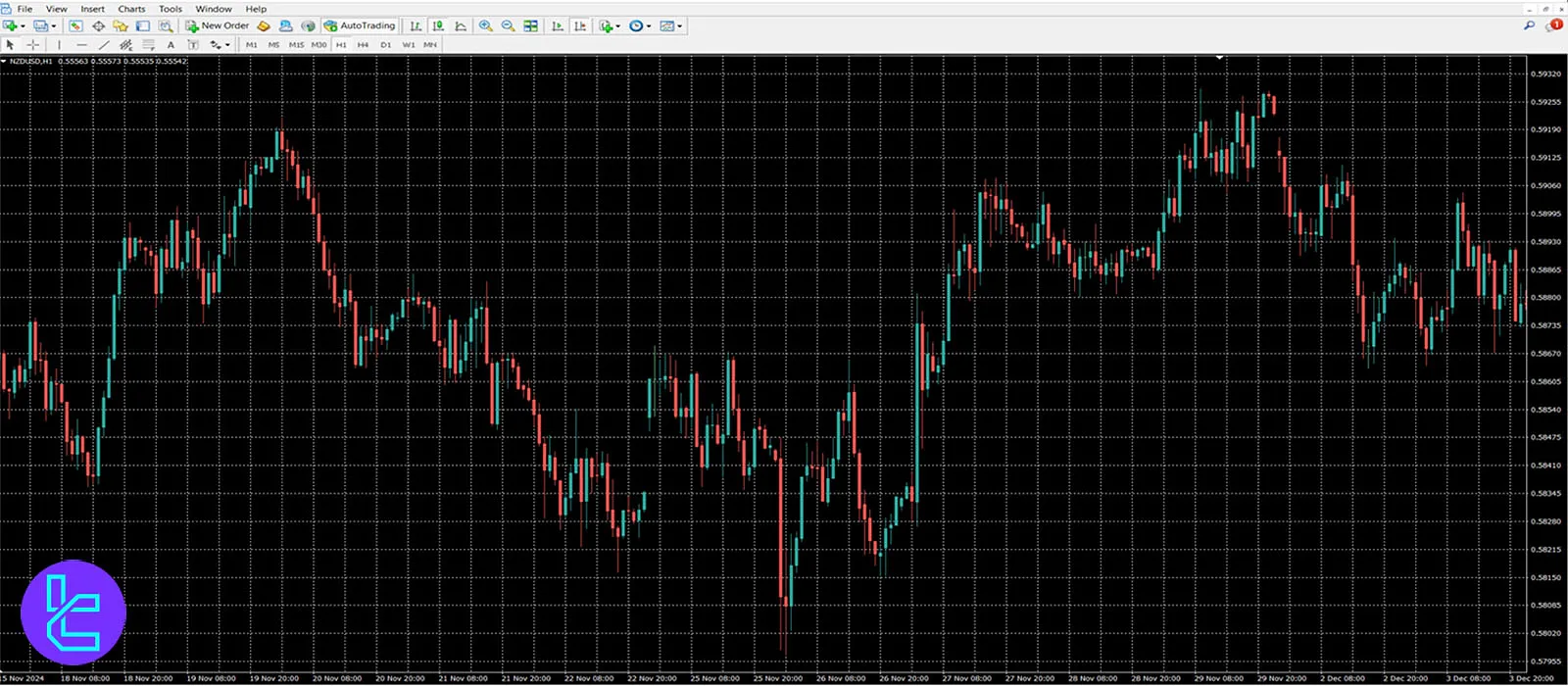
Light Mode
Choosing the "Light" mode changes the candlestick colors and makes the overall chart appearance brighter.
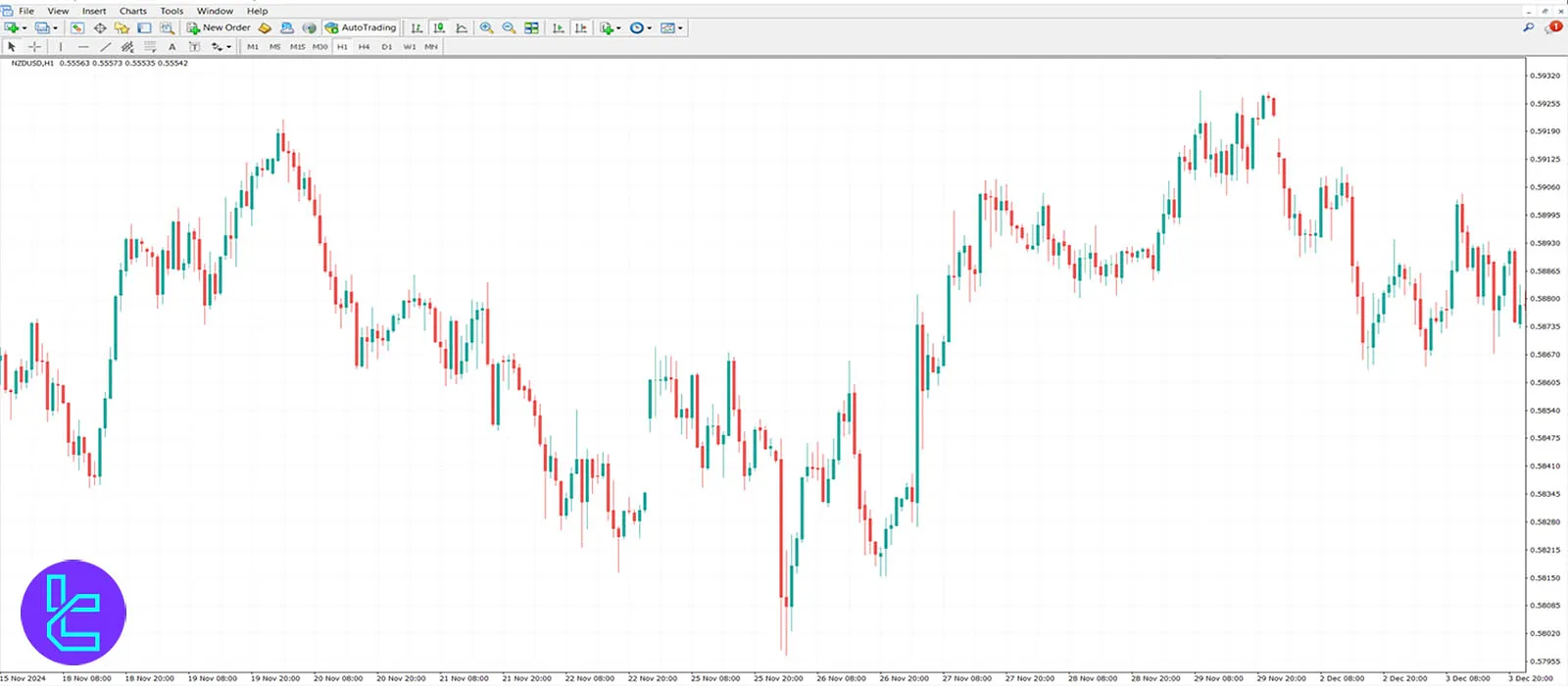
Dark Mode
In this mode, the candlestick colors are changed to green and red, and the chart background is set to dark.
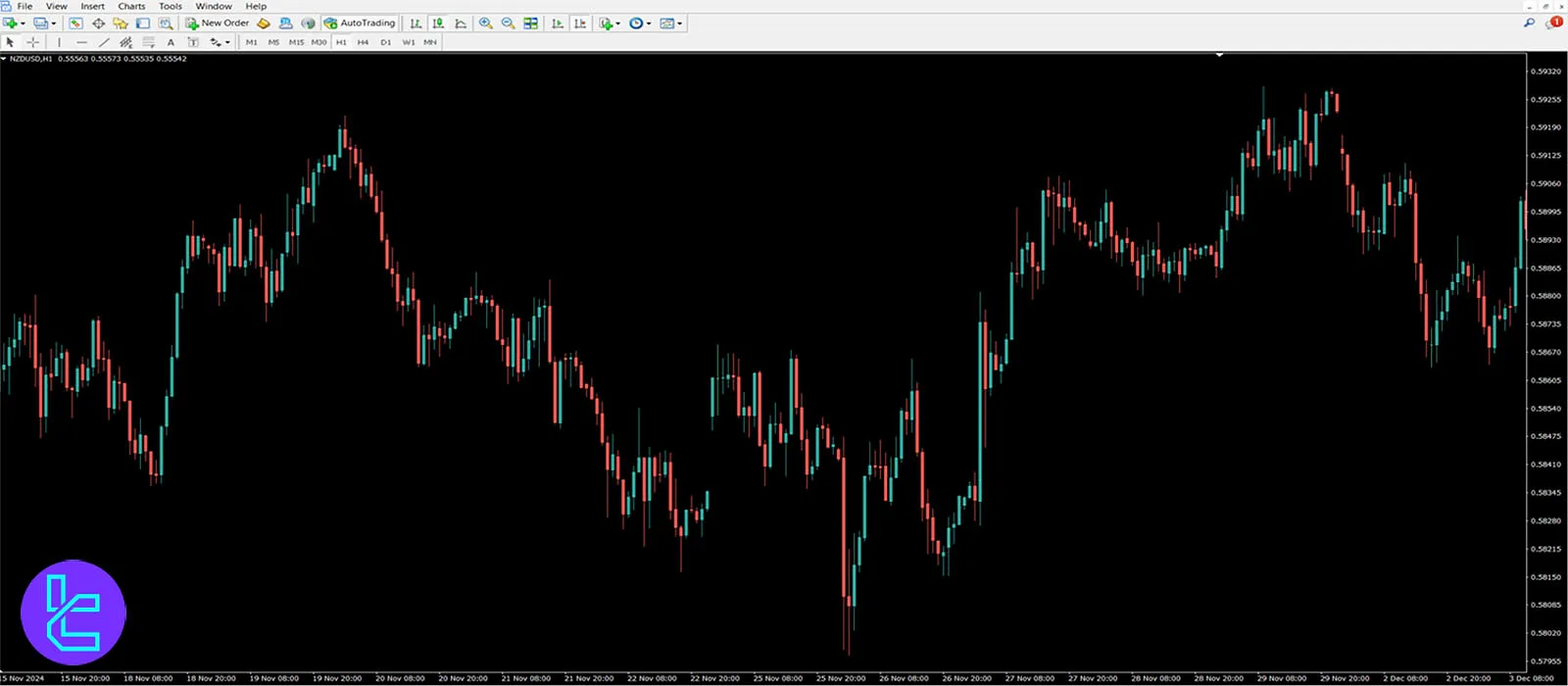
Custom Mode
The "Custom" theme mode does not alter the background colors or candlestick appearance.
It keeps the default indicator theme on the chart, allowing users to customize the chart environment using MetaTrader 4 settings according to their preferences.

Note: If the indicator is already running on the chart, users can right-click, go to the "Indicator List" option, access the "Inputs" section, and change the indicator theme as described.
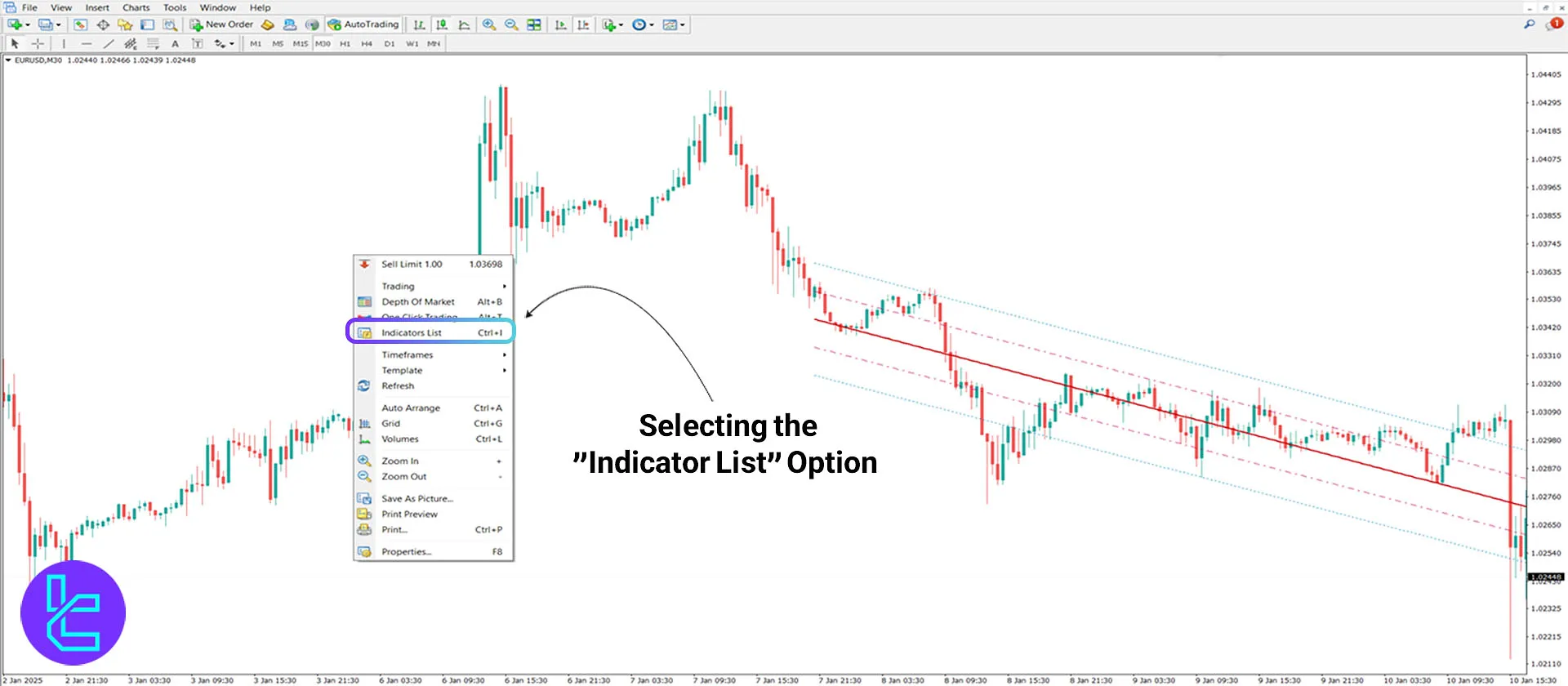
In conclusion, changing the themes of MetaTrader 4 indicators enhances the appearance of the charts and helps you create a unique trading environment.





