One practical feature of MetaTrader 5 indicators is the ability to customize their graphical appearance.
Changing themes allows you to align your user experience with your visual style and trading needs.
Changing Chart Themes While Running Indicators
When running indicators, you can change their theme. To do this, simply access the "Inputs" section.
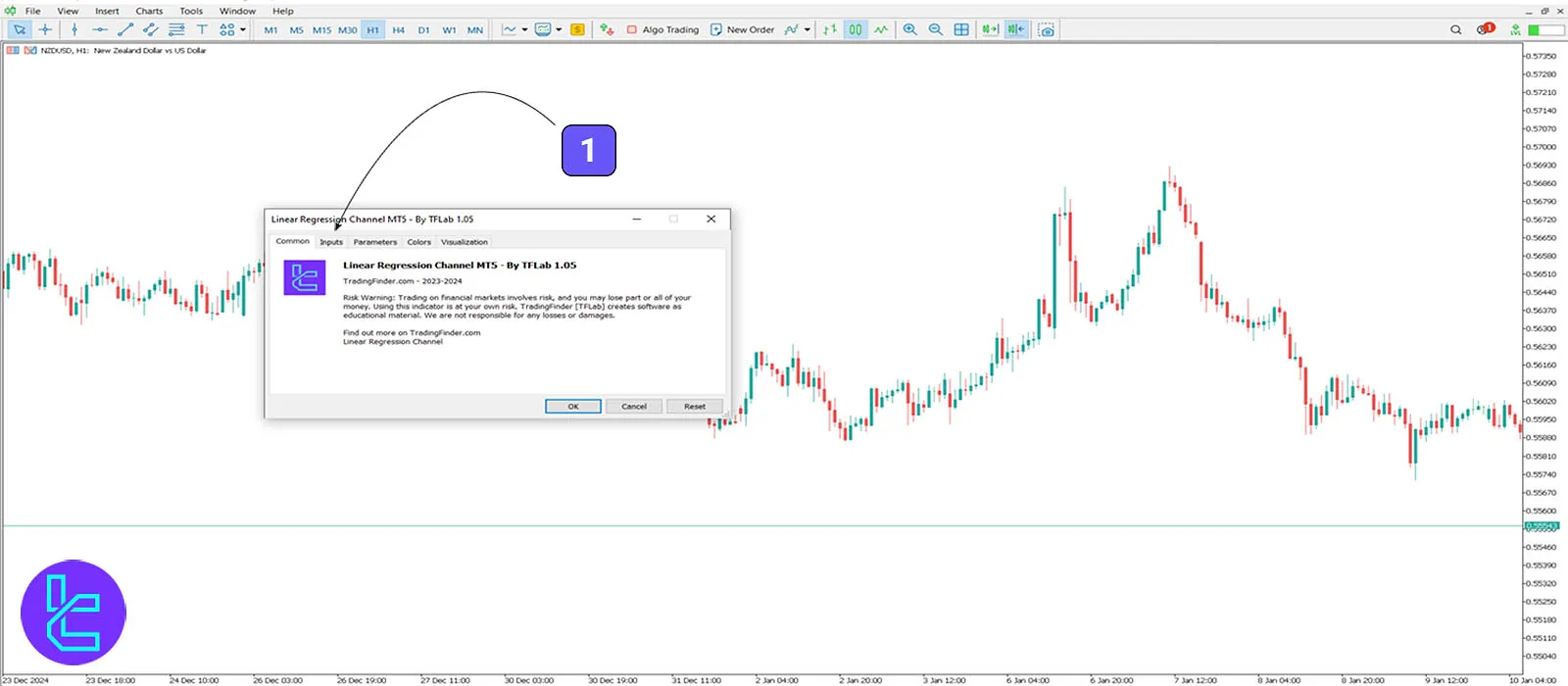
In this section, the indicator's settings are displayed. From the available options, select the "Theme". This option includes the following four modes:
- Auto Mode
- Light Mode
- Dark Mode
- Custom Mode
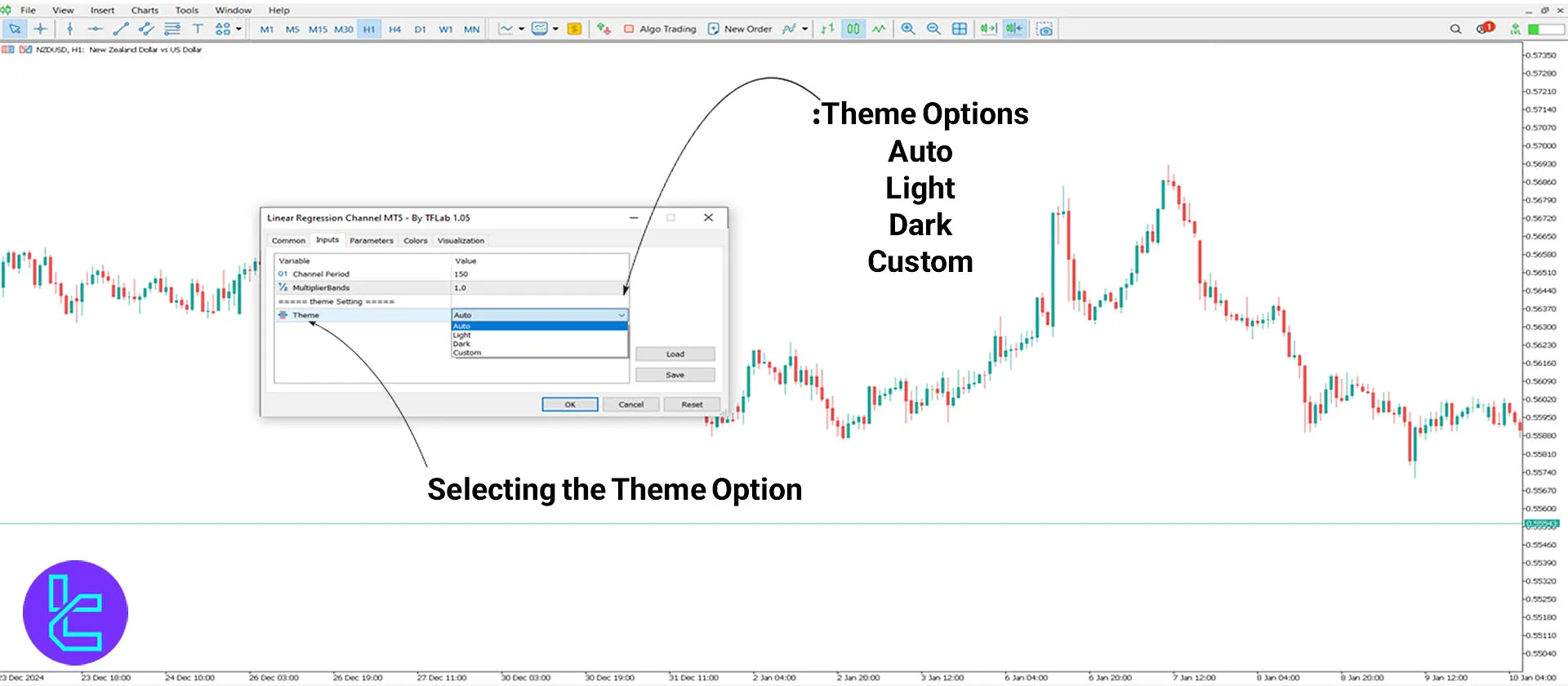
Auto Mode
The "Auto" mode allows you to keep the indicator's default theme while changing the candlestick colors.As shown in the image, the chart theme during execution was dark.
However, selecting the"Auto" mode changes the upward candlesticks to green and the downward candlesticks to red.
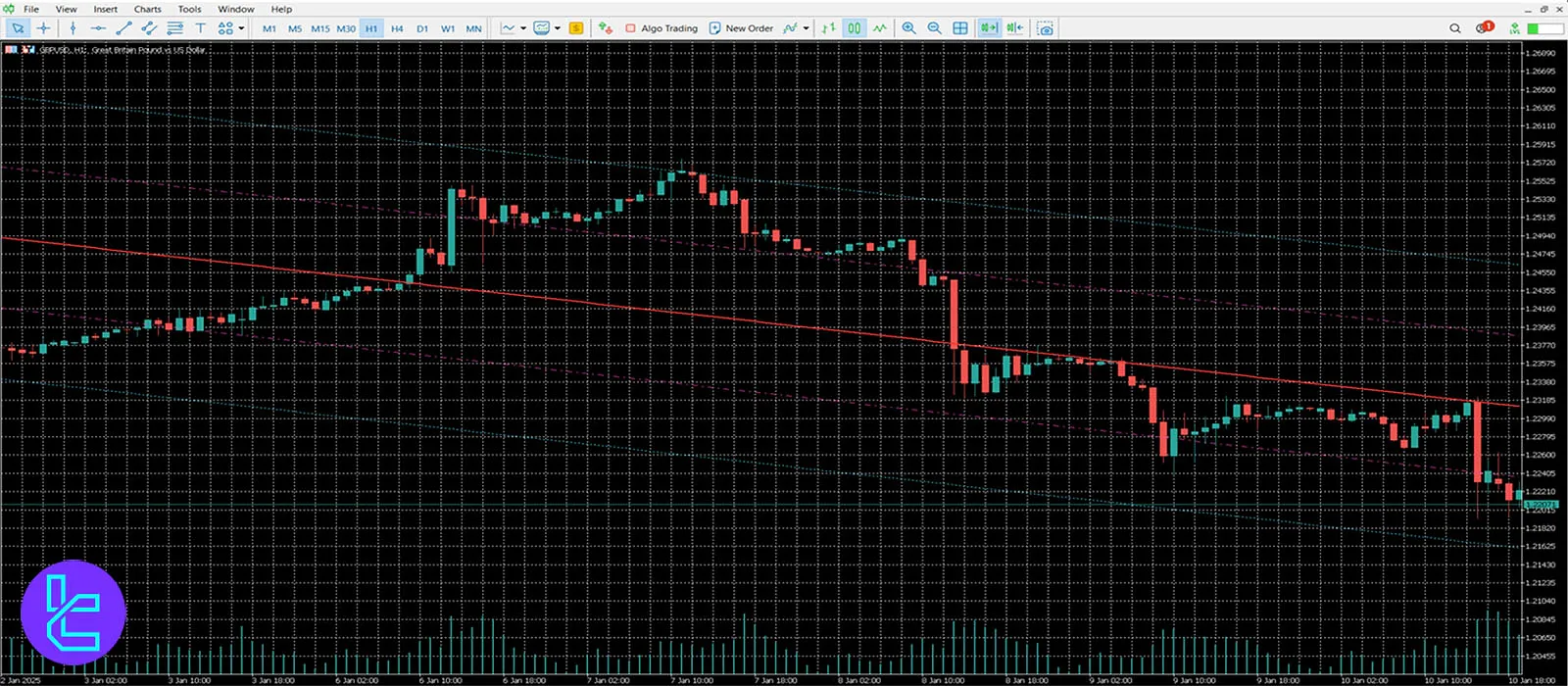
Light Mode
The "Light" theme mode changes the colors of upward and downward candlesticks and brightens the overall chart appearance.
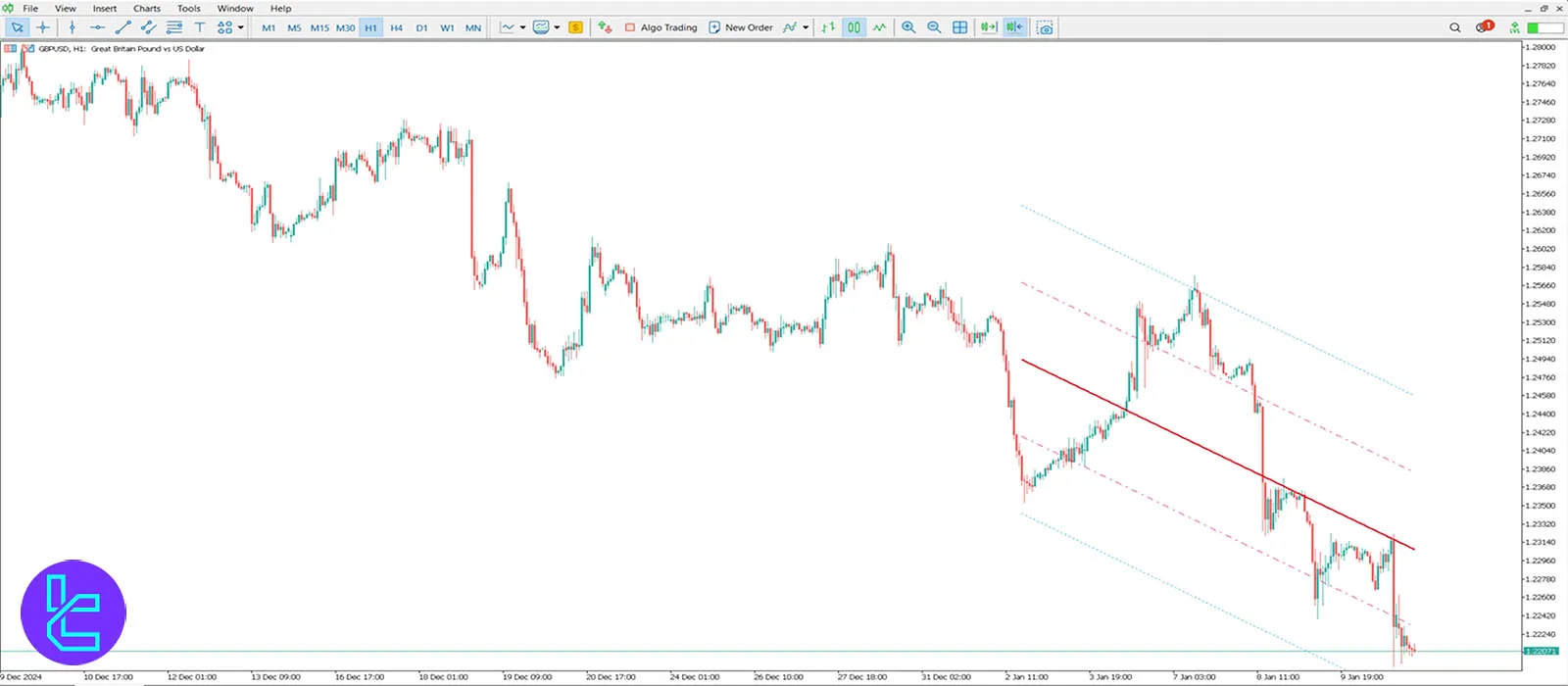
Dark Mode
By choosing this mode, upward candlesticks are displayed in green, downward candlesticks in red, and the chart background changes to Dark.
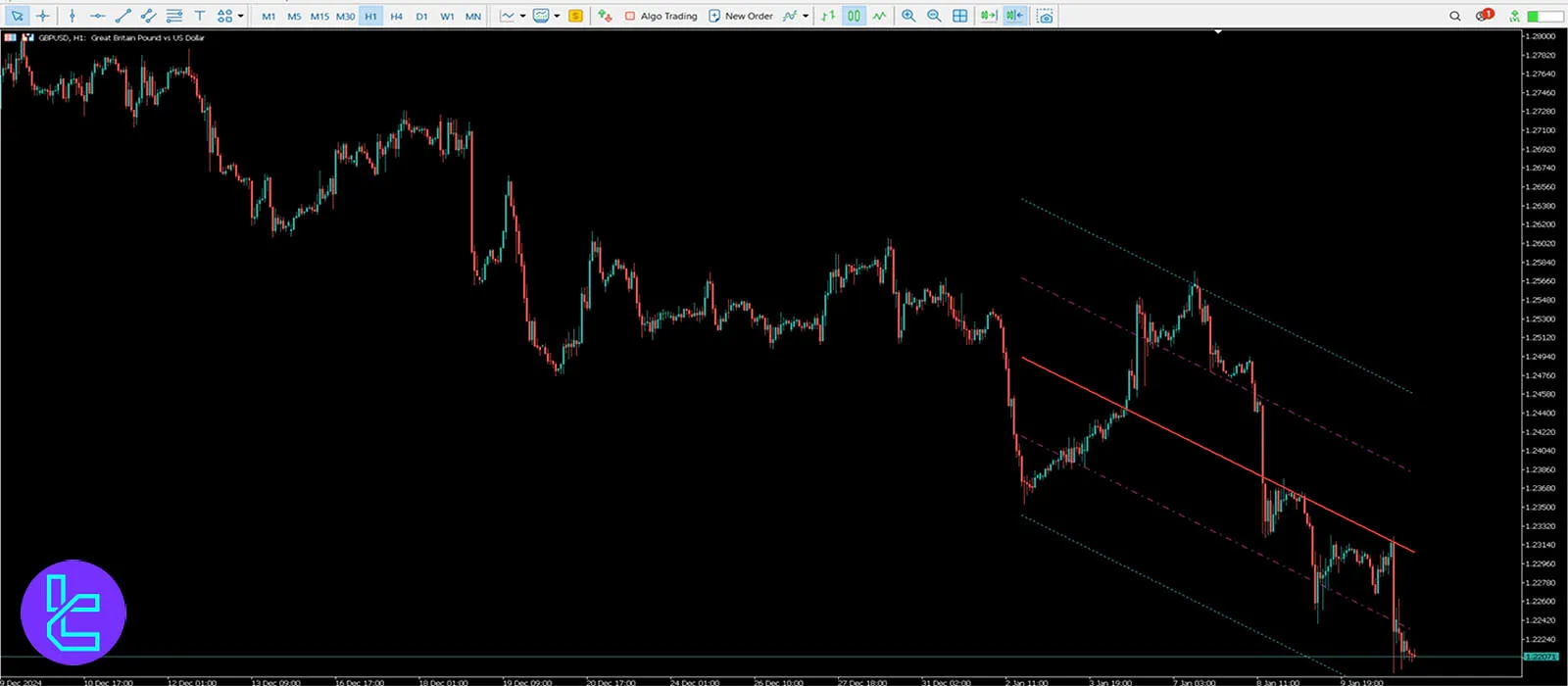
Custom Mode
This mode does not automatically change the theme or candlestick appearance.
However, users can manually adjust the chartbackground, lines, and candlestick colors through MetaTrader 5 settings.

Note: If the indicator is already active on the chart, users can right click on it, select "Indicator List," access the "Inputs" section, and change the indicator theme as described.
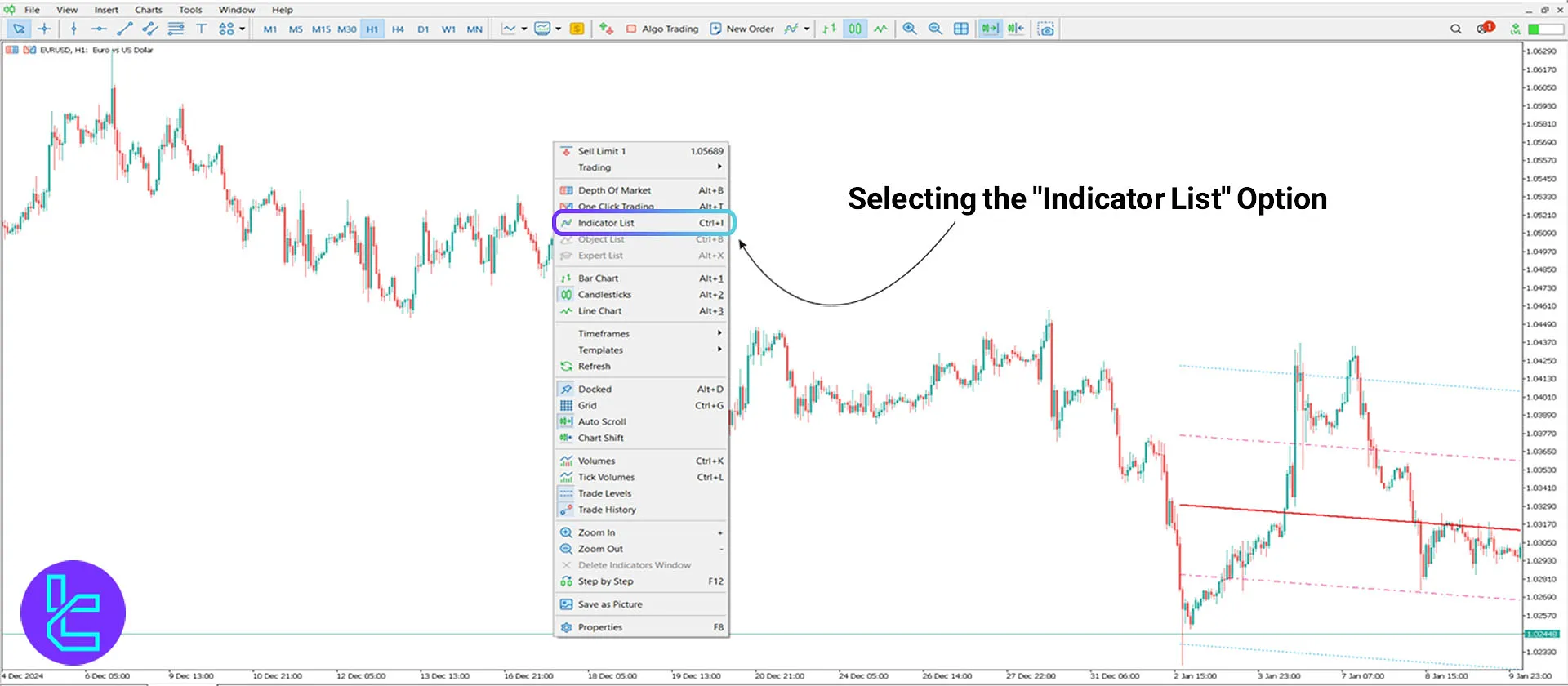
By changing the themes of indicators in MetaTrader 5, you can create a more desirable and functional environment for your analyses.
The options provided in this article will help you configure your settings effectively.





