The Binarium dashboard is a comprehensive trading workspace designed to help users efficiently manage their accounts, execute trades, and customize settings for an optimal trading experience.
The Binarium platform allows users to deposit and withdraw funds, track trading history, adjust settings, and use advanced trading tools like indicators.
Additionally, the Binarium includes customization options such as timezone settings, language preferences, and display modifications to cater to individual needs.

Key Features of the Binarium Dashboard
There are many dashboard features when it comes to Binarium Binary Broker; Options in the Binarium Platform:
Dashboard Section | What It Displays / Provides |
Account & Profile | Manage account type upgrades, edit personal details, enable security (password change, 2FA, Google login). |
Upload documents to confirm identity and secure withdrawals. | |
Deposit and withdraw money via multiple payment methods; access full payment history. | |
Trading & Transaction History | Track profit/loss, review past trades, and use the Trade Back option (refund on losing trades). |
Settings & Customization | Adjust time zone, language, sound, chart display, profit mode (percentage/multiplier), and one-click trading. |
Trading Tools | On the main panel: set trade expiration (1 min–1 day), define trade amount, and select Higher/Lower directions. |
Chart Controls | Use chart types (Candlesticks, Bars, Area), modify timeframes, draw trend lines/arrows, and apply indicators. |
Left Sidebar | Quick access to History, Bank (funding), Bonuses, Education, Economic Calendar, and customer support. |
Bonuses | Exclusive offers available through the left sidebar, boosting deposits or trading opportunities. |
Support | Contact the Binarium team directly via the “Have a Question?” option in the dashboard. |
If you prefer visual guidance, check the vide below.
Accessing your Binarium Account and the Profile Settings
Located in the top-right corner of the homepage, the Profile Menu (with the first letter of your name) provides access to:
- Account Type: View and upgrade your account by making a larger deposit;
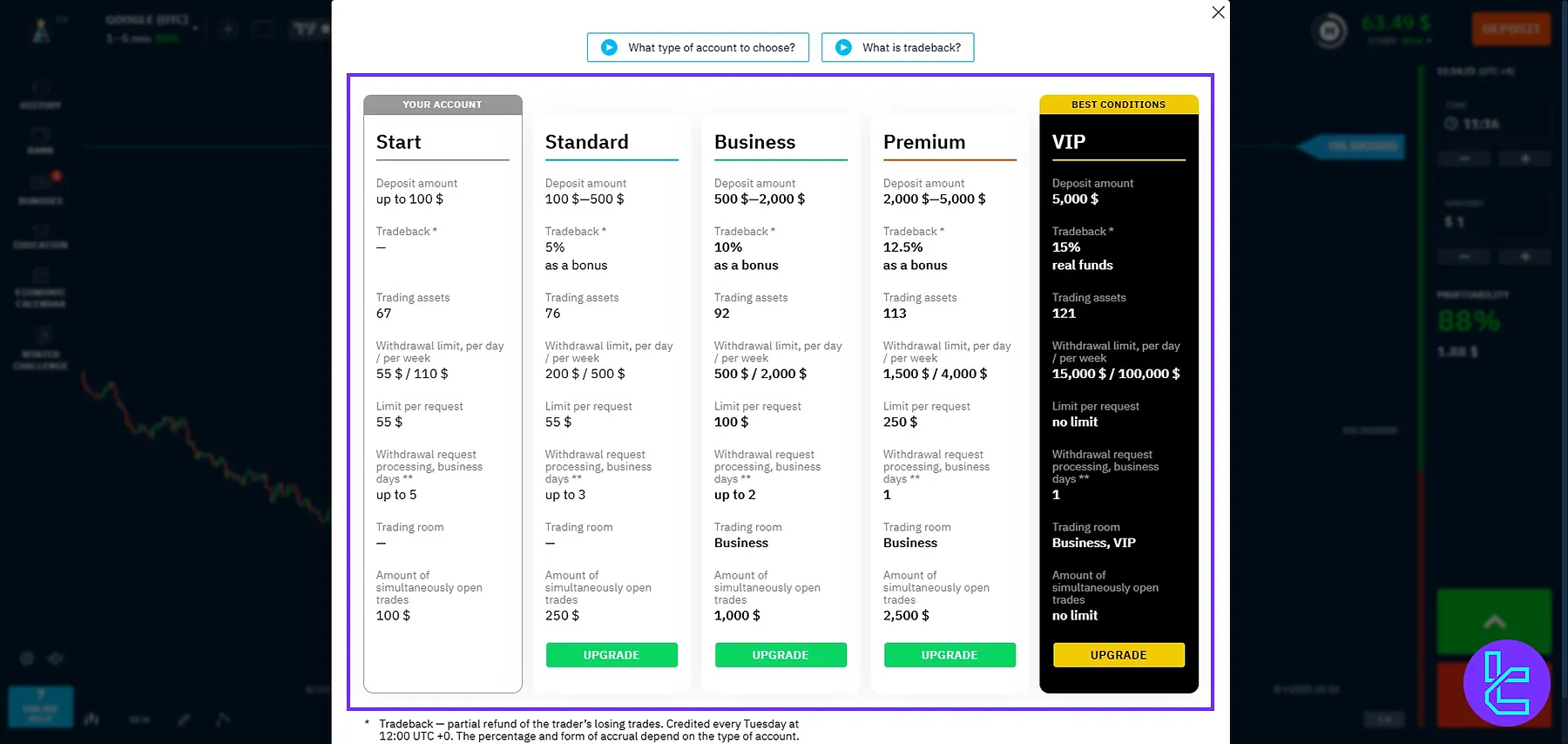
- User Profile: Update personal details, view your account UID, verify your account, and access the security settings (Change your password, enable 2FA, or connect a Google account for login.)
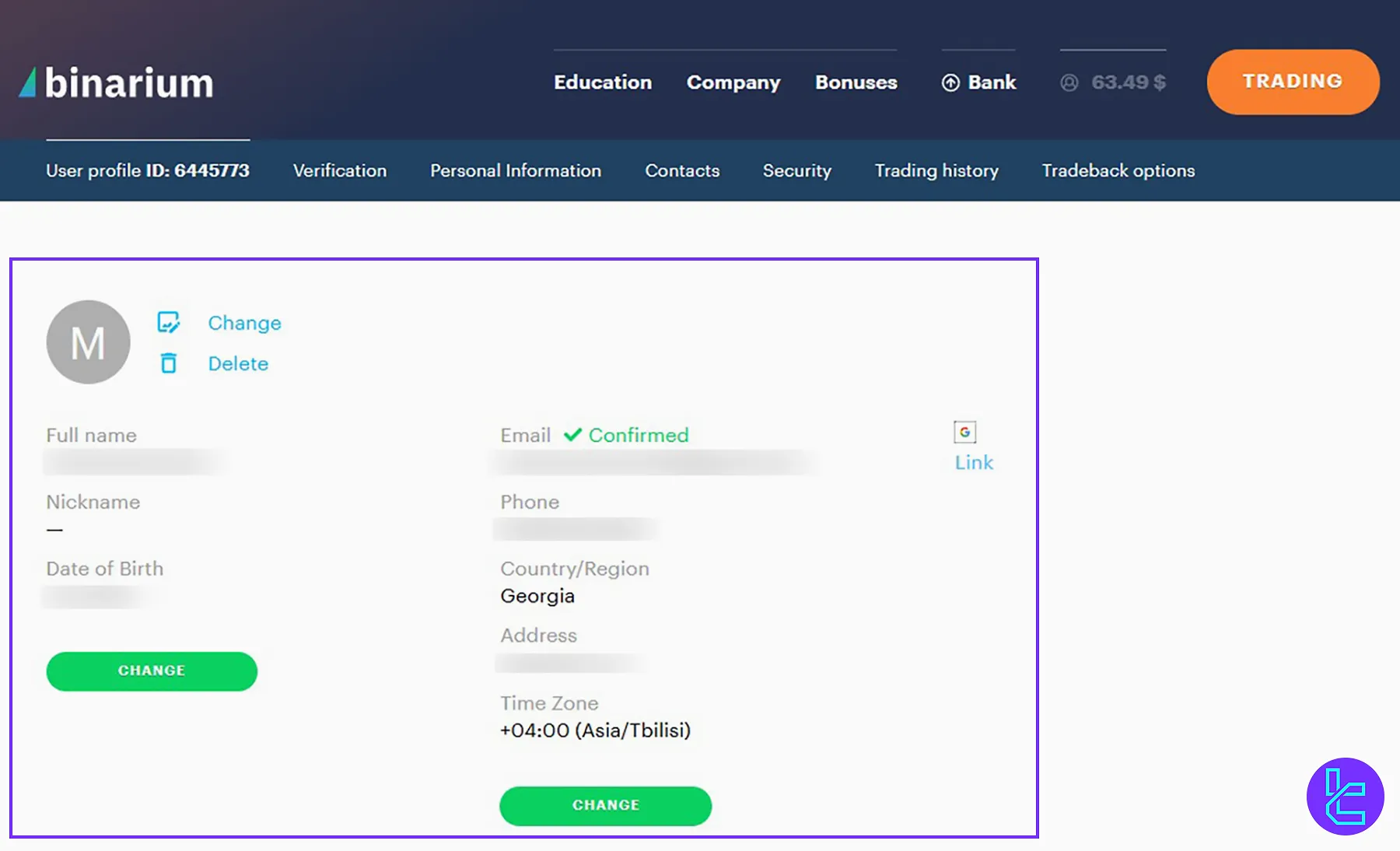
Binarium Deposit and Withdrawal Options
To manage your funds, navigate to the profile and “Make a deposit” and “Withdrawal” sections:
- Deposit Section: Add funds via various payment options such as Binarium Skrill deposit method.
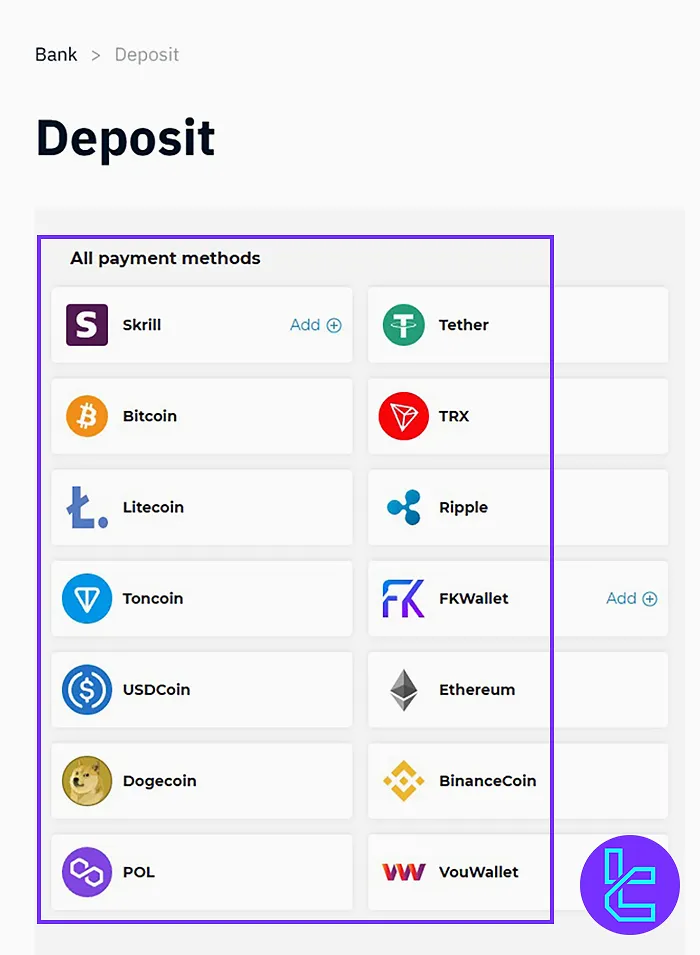
- Withdrawal Section: Withdraw earnings using different payment options such as Binarium BTC withdrawal method.
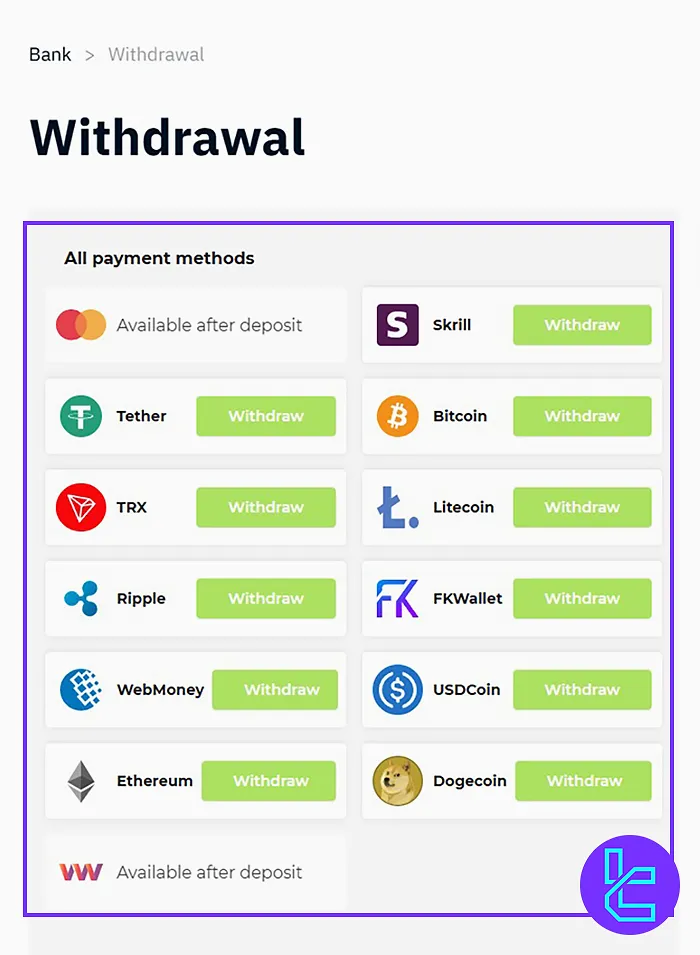
Viewing Trading and Transaction History on Binarium
Below the payment history button, the Trading History section allows you to:
- Check profit and loss percentages for previous trades;
- View past transactions and trading activity;
- Access the trade back option, where Binarium may return a percentage of your losing trades.

Binarium Customizing Settings
Modify your trading experience in the Settings section:
- Set timezone and zoom level (Scale);
- Change website language and graphic quality;
- Adjust profit display (percentage or multiplier mode;)
- Enable/disable site sounds, one-click trading, or multiple trades.
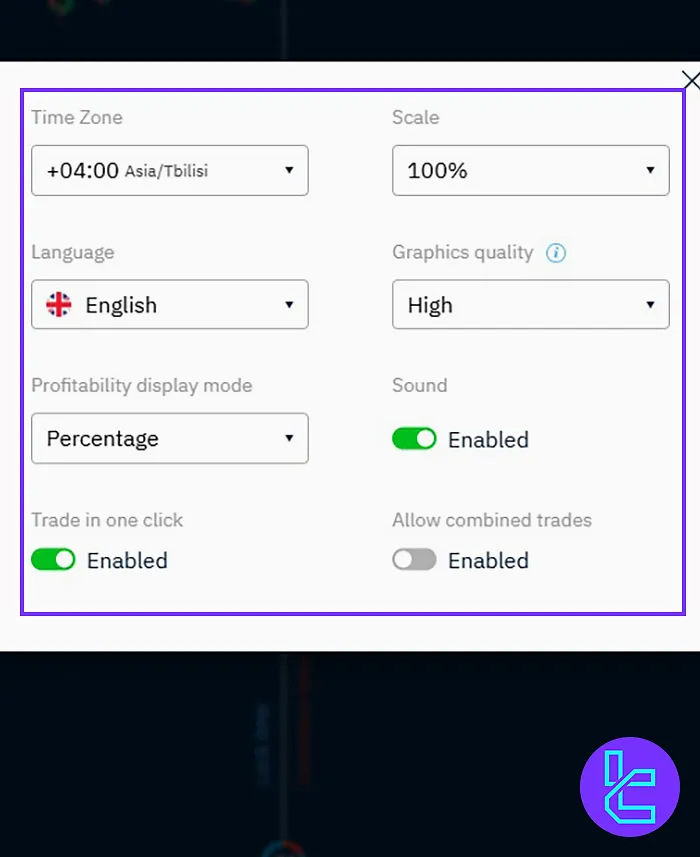
Binarium Trading Platform Tools
On the right side of the dashboard, you will find essential trading tools:
- Set trade expiration time: Choose a duration from one minute to one day;
- Select trade amount: Define the capital you want to invest;
- Predict price movement: Choose between higher or lower price direction.
What does the Binarium’s left sidebar include?
On the left side of the dashboard, you also have access to:
- History;
- Bank (for funding;)
- Bonuses;
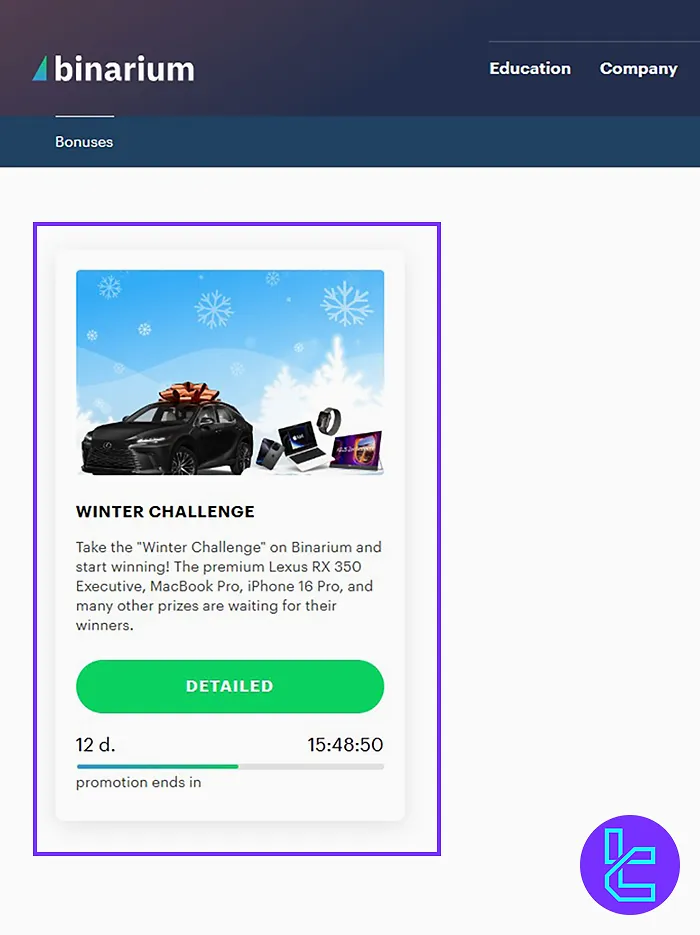
- Education;
- Economic Calendar;
- Click “Have a question?” to contact the support team.
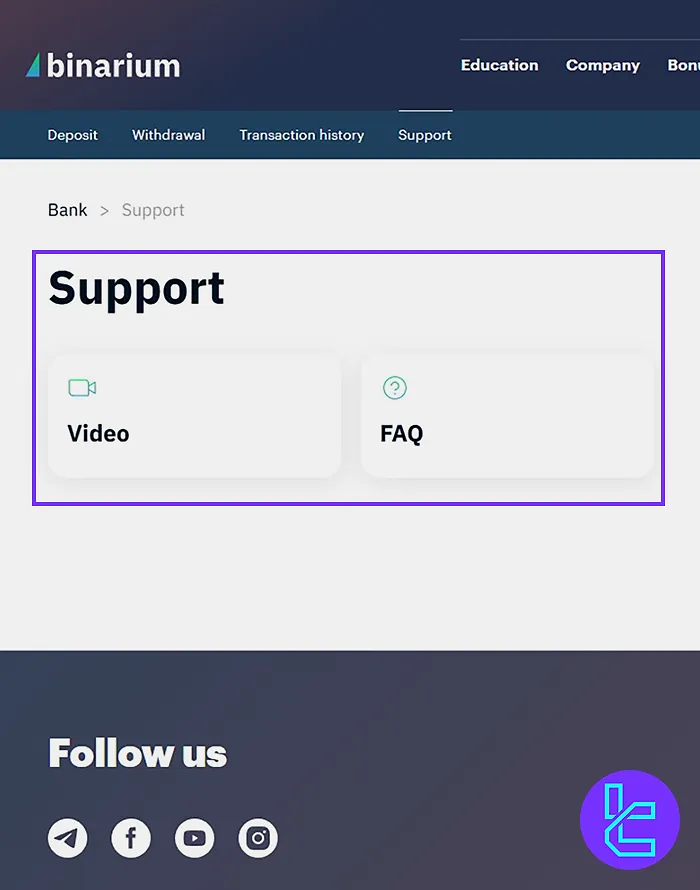
Binarium Additional settings
At the bottom of the workspace, starting from the left, use the following options:
- Chart types: view trading chart in Curve Area, Candlesticks, Bars, and Curve;
- Change time frame: Modify chart view from one minute to one day;
- Drawing lines: draw frame, range, Arrow, etc.;
- Indicators: add different indicators for advanced analysis;
- Zoom in and out: Adjust your chart display for better visibility.
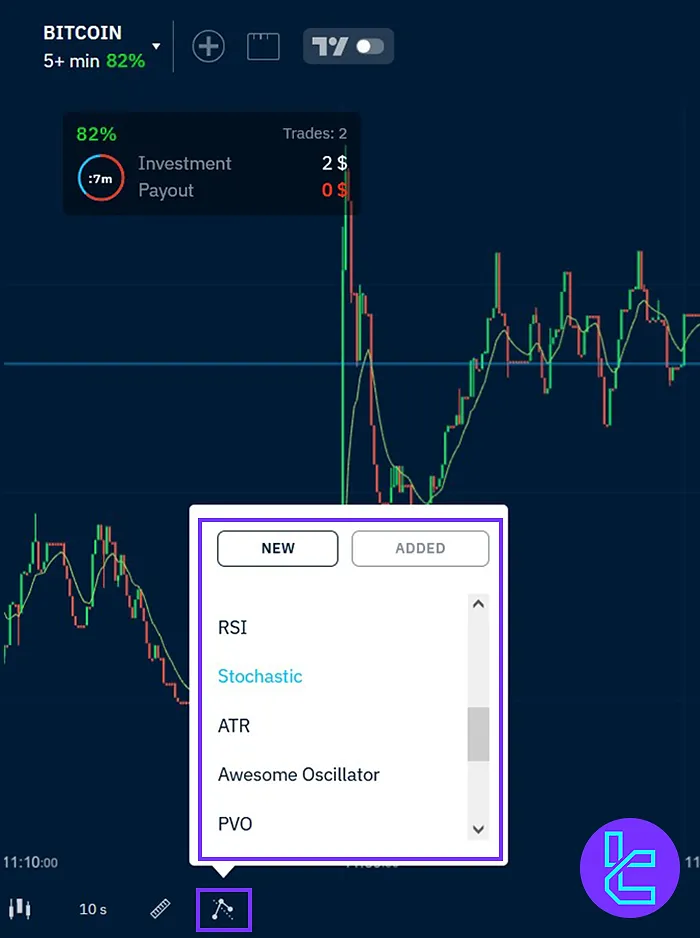
Binarium Dashboard vs Client Cabinet in Other Brokers
To see how the Binarium dashboard compares to client cabinets in other brokers', check the table below:
Dashboard Section | Binarium Broker | |||
Copy Trading/Social Trading | No | No | Yes | Yes |
Signal Trading | Yes | Yes | No | No |
Tournaments | No | Yes | Yes | Yes |
Promotions | Yes | Yes | Yes | Yes |
Live Chat | Yes | Yes | Yes | Yes |
Market News Feed | No | Yes | No | Yes |
Notifications | Yes | Yes | Yes | Yes |
Economic Calendar | Yes | Yes | No | Yes |
Price Alerts | No | Yes | No | No |
Conclusion and Final Words
The Binarium dashboard is essential for effectively managing your trading accounts, funds, and transactions.
The trading platform tools empower users to set trade expiration times, select trade amounts, and predict market movements, ensuring precise control over their investments. To learn more about the platform, visit Binarium Tutorials page.





