Daxbase dashboard is divided into 8 important segments, allowing traders to easily navigate through various parts, such as the account balance, help center, market analysis, invite a friend, and more.
By understanding the dashboard sections, traders can easily navigate to the trading platform and begin trading over 80 instruments in Forex, metals, cryptocurrencies, commodities, and indices markets.
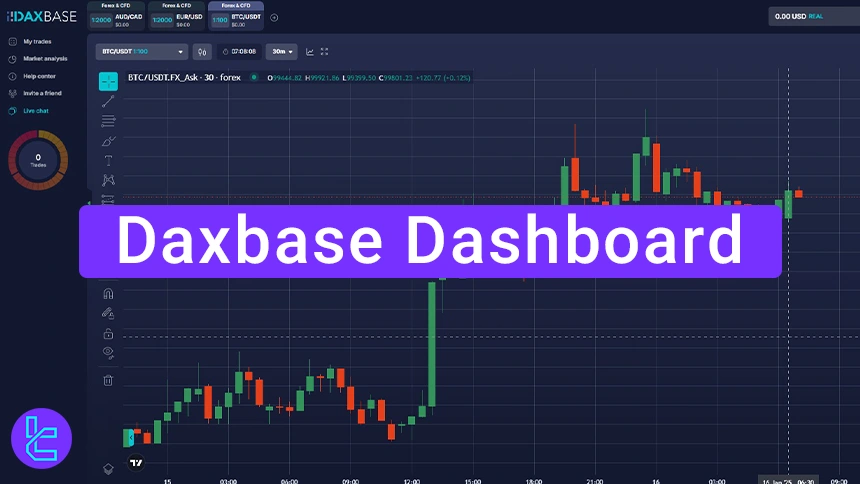
Daxbase Client Cabinet Overview
Daxbase broker trading cabin has various features that satisfy all the trading needs of binary options traders. This tutorial will review all the important parts of this broker’s dashboard. Daxbase dashboard overview:
Dashboard Section | What It Displays / Provides |
Account Balance | Displays real-time account and net balance at the top panel. |
Avatar Panel | Central hub with quick access to Add Funds, Withdraw, Transaction History, Settings, Customer Service, Promo Codes, and Notifications. |
Deposit and withdraw via multiple methods; review all past transactions in history tab. | |
Settings & Security | Manage payments, verification, accounts, personal info, and security (password & 2FA). Customize language, time zone, display units. |
Trading Platform | Place trades: select order type, leverage, amount, and manage execution directly from the right-side panel. |
Market Analysis | Provides technical insights, economic calendar, and financial news on chosen instruments. |
Help Center | Access FAQs and troubleshooting guides on trading, verification, and payments. |
Referral Program | Invite friends and earn 20% commission on their deposits. |
Live Chat | Real-time customer support and ticket system for direct problem solving. |
SuperStrike | Unique feature enabling consecutive OTC trades to boost rewards and maximize profitability. |
If you prefer to see visual guidance, check the video below
Account Balance
Your account balance and net balance are displayed in the top panel of the trading cabin.

Avatar Section
You’ll see a menu showing various options by clicking on the avatar. Daxbase avatar section sub-panels:
- Add funds
- Withdraw funds
- Transaction history
- Settings
- Customer services
- Promo code
- Notifications
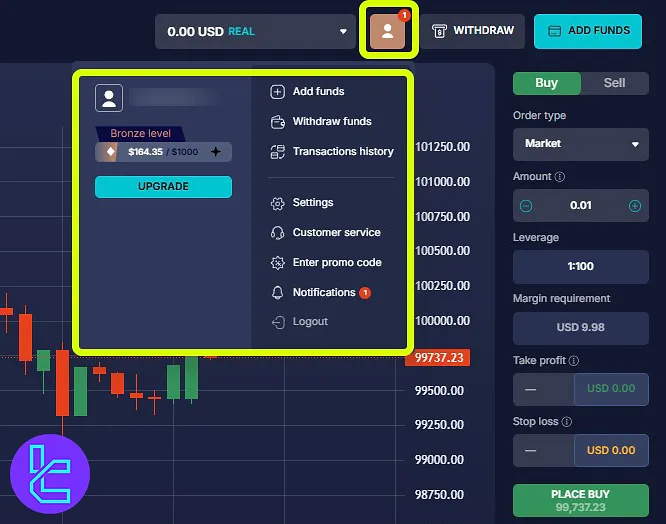
Add Funds
The "Add Funds" option lets you make deposits using various methods.
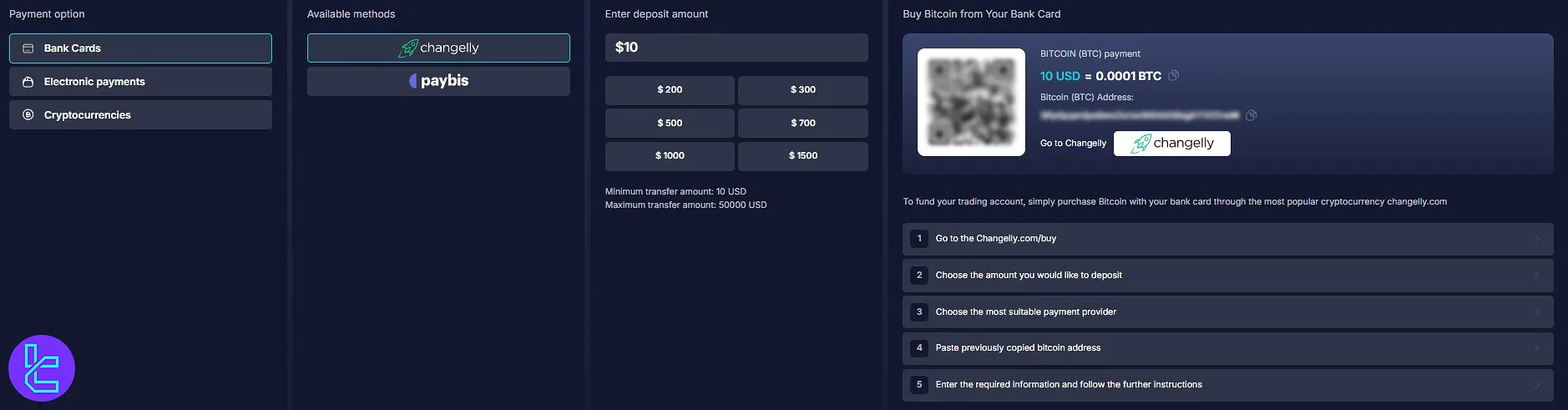
To cash out your profits, use the “Withdraw funds” section.
Transaction History
By clicking on "Transaction History", you can review all your past transactions.
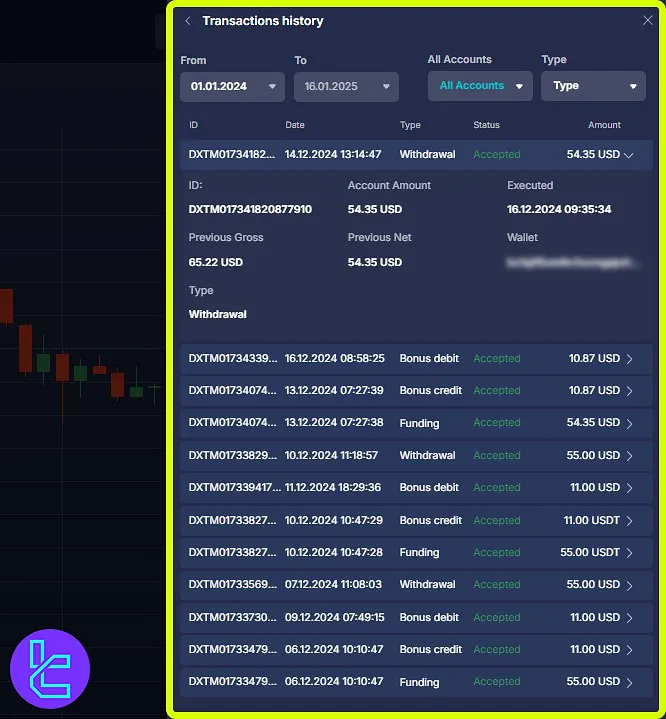
Settings
By entering the Settings section, you can access “Payments”, “verification”, “Accounts”, “Personal”, “Security”, and many more tabs.
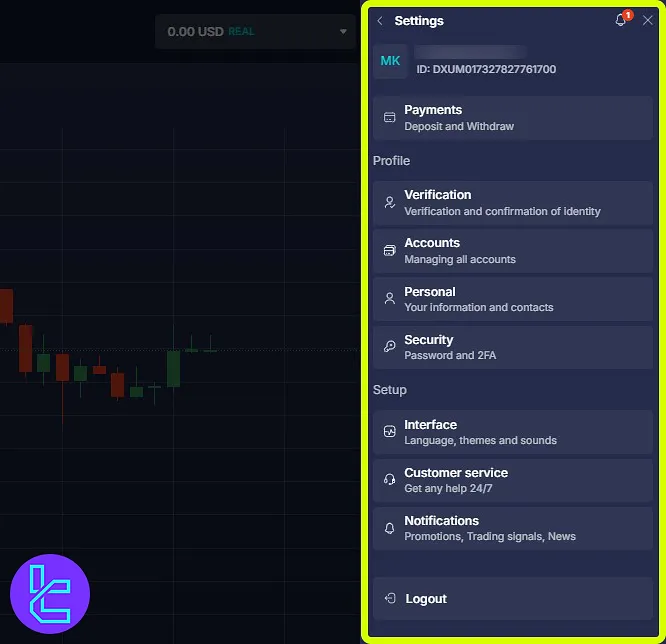
To verify your account, go to the verification section. In the personal section, you’ll find the information you entered during Daxbase registration.
In the Security tab, you can change your password or set up two-factor authentication (2FA) for added protection.
The Interface tab allows you to adjust website settings such as language, time zone, hour format, trading units, and font.
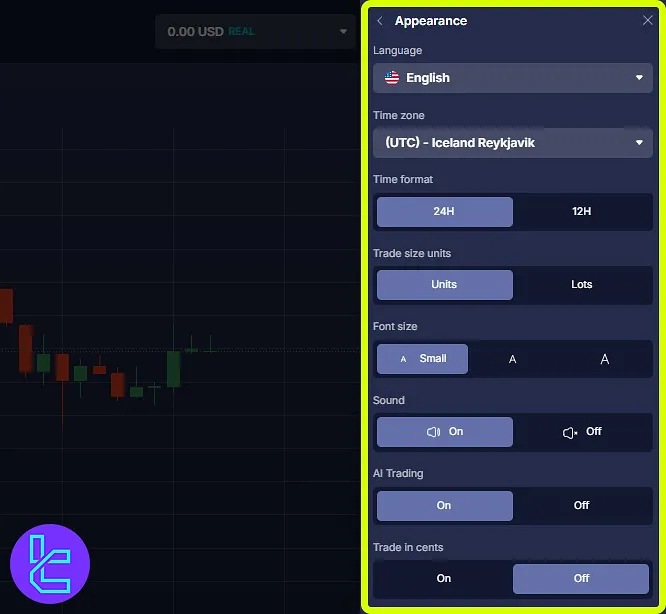
The customer service tab lets you create a support ticket if you encounter any issues on the platform.
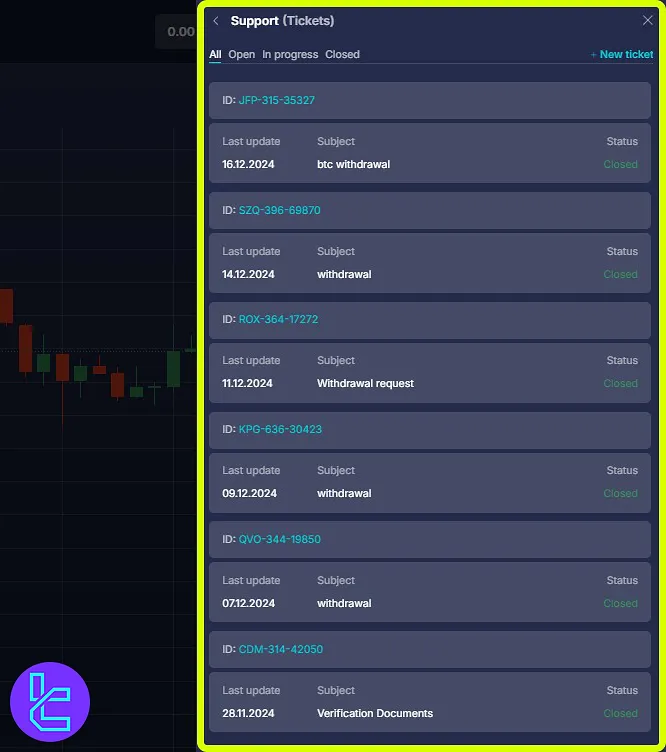
Trading Panel
The right panel provides access to essential trading tools. This panel offers order type, leverage, order amount and more.
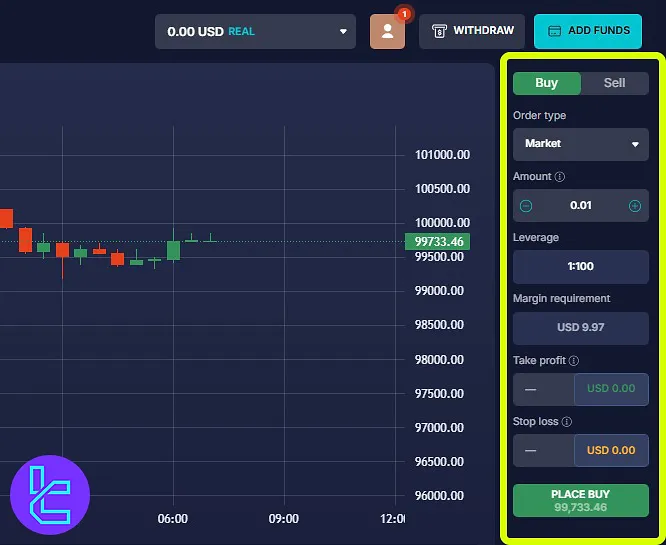
Market Analysis
The “Market Analysis” segment provides detailed insights into the currency pair you're analyzing, including technical analysis, an economic calendar, and market news.
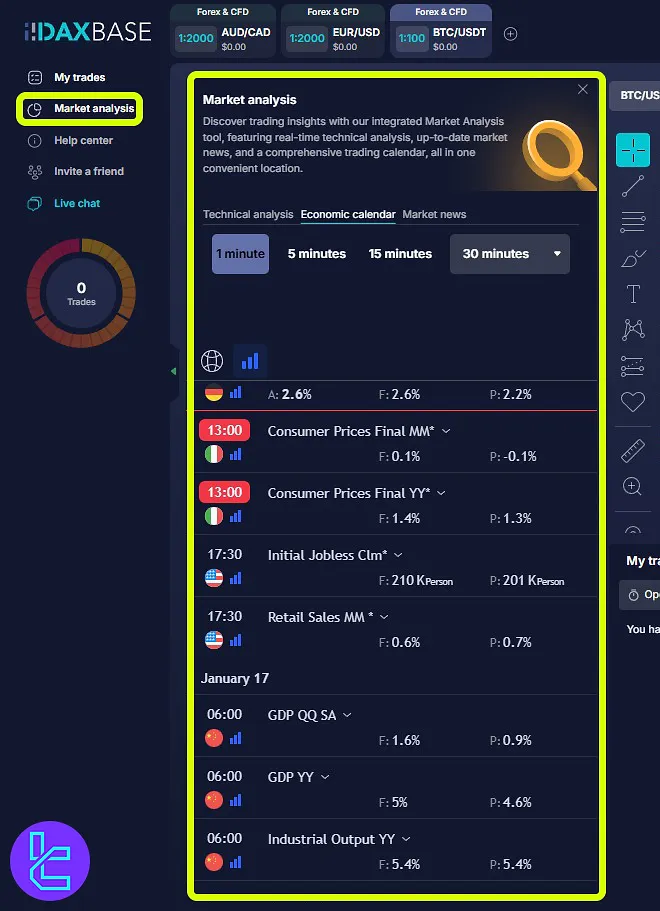
Help Center
If you need assistance, check out the “Help Center” where common questions are answered.
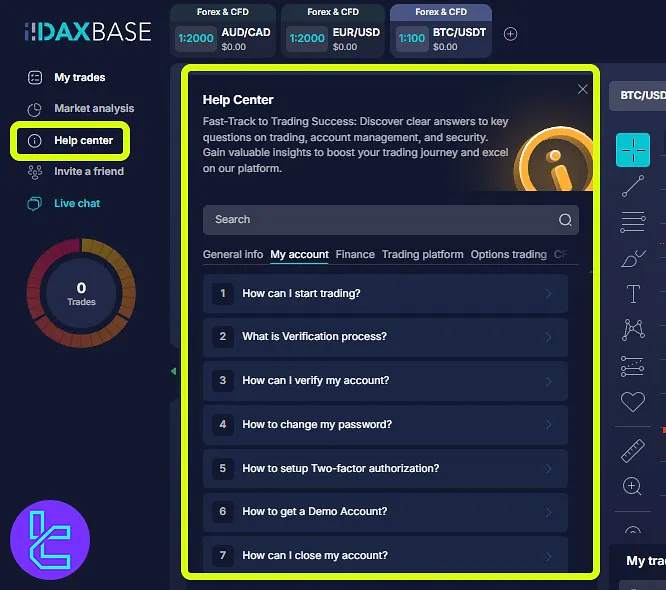
Invite a Friend
The "Invite a Friend" option, allows you to refer your friends and earn 20% commission on their deposits.
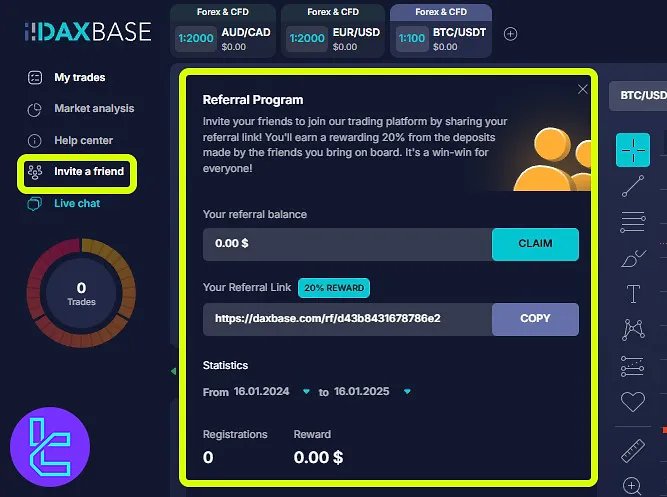
If you are facing issues on Daxbase broker, use the “Live chat” feature available on the left panel to contact Daxbase support to get immediate responses.
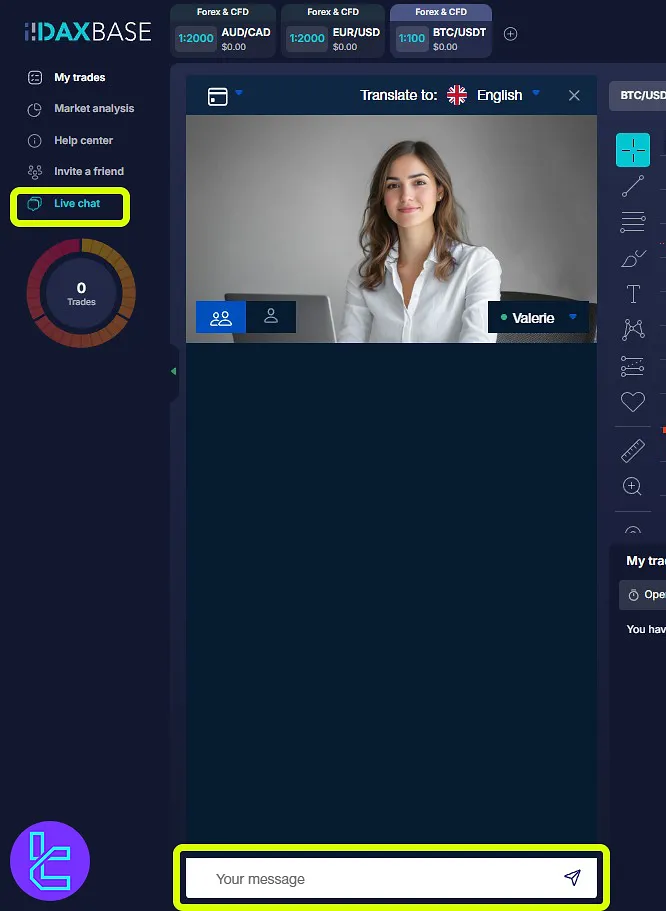
SuperStrike
Finally, in the SuperStrike Chart section, you can increase your earnings by making consecutive trades on OTCs.
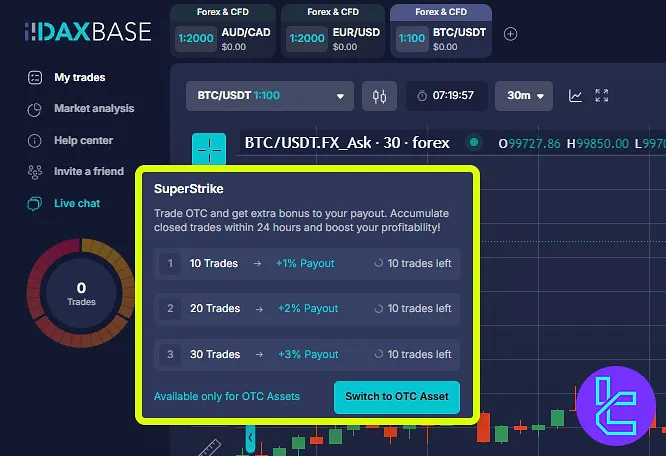
Daxbase Dashboard in Comparison to Other Binary Brokers
Review the details in the table below to understand the pros and cons of using the Daxbase dashboard instead of the trading cabin available in other brokers.
Dashboard Section | Daxbase Broker | |||
Copy Trading/Social Trading | Yes | No | Yes | No |
Signal Trading | No | Yes | Yes | Yes |
Tournaments | Yes | Yes | Yes | Yes |
Promotions | Yes | Yes | Yes | Yes |
Live Chat | Yes | Yes | Yes | Yes |
Market News Feed | Yes | Yes | Yes | No |
Notifications | Yes | Yes | Yes | Yes |
Economic Calendar | Yes | Yes | Yes | No |
Price Alerts | Yes | Yes | Yes | Yes |
TF Expert Suggestion
The Daxbase dashboard serves as your central hub for accessing all the essential features of this broker.
The avatar section is especially important, providing quick access to 7 key areas, including Add Funds, Withdraw, Transaction History, Settings, Customer Service, Promo Codes, and Notifications.
Now that you're familiar with the Daxbase dashboard, explore the Daxbase platform by reading the detailed guide on the Daxbase tutorial page to learn more about its powerful trading features.





