Expert Option Trading Platform offers switching between real and demo accounts, managing finances, and participating in contests. Set Deal duration from 30 seconds and customize charts in Candles, Bars, Lines, and Area.
The Expert Option Trade Room also comes with a set of default indicators and oscillators. Among them are Bollinger Bands indicator, RSI, MACD, Stochastic, Parabolic SAR, Ichimoku Cloud indicator, and more, giving traders the technical tools needed for detailed market analysis right inside the platform.
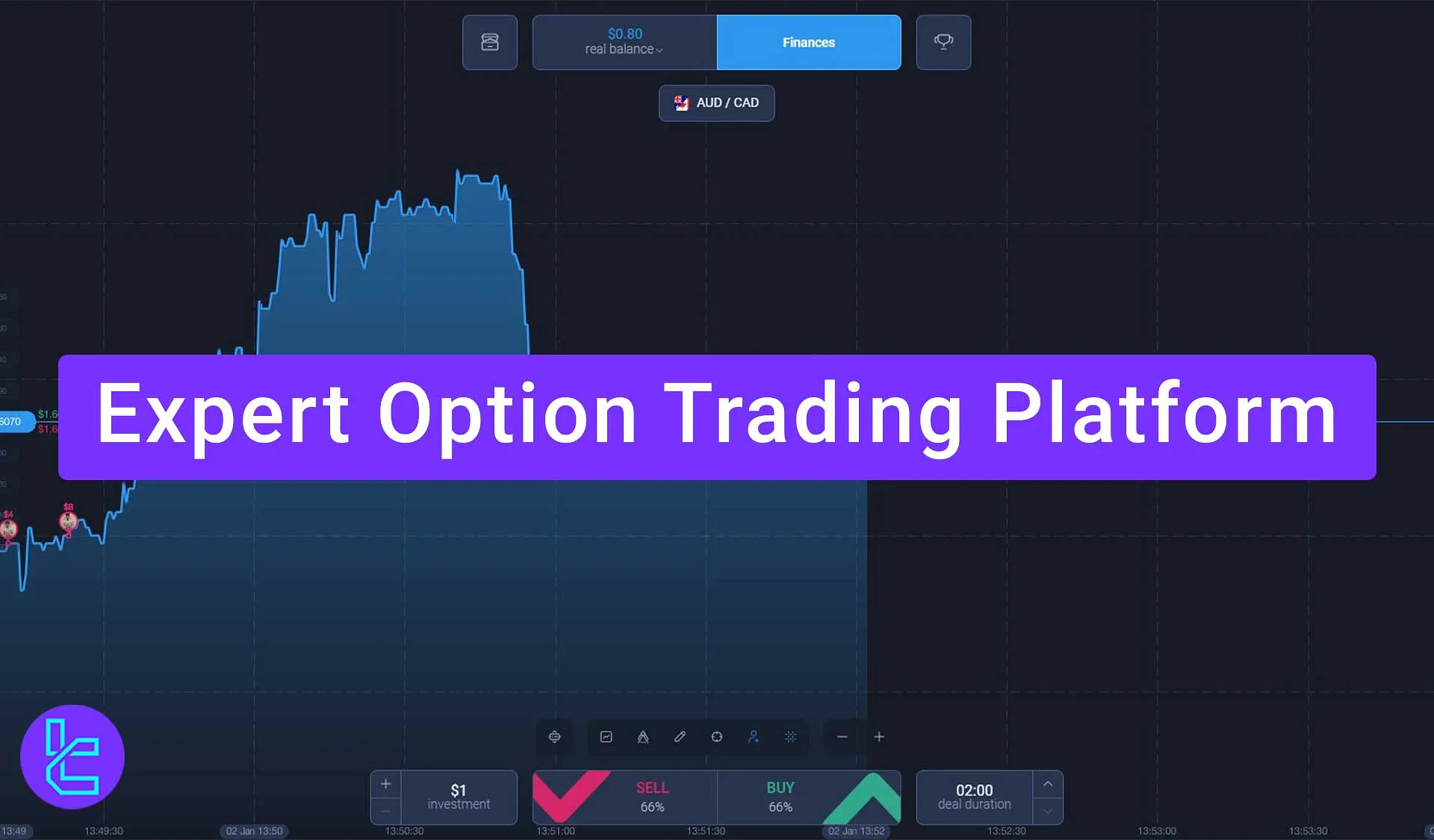
Key Sections of the Expert Option Platform
There are several parts available in the Expert Option Binary Broker.
Expert Option Platform Sections:
- Select Account for Trading: Switch between real and demo accounts;
- Finances: Manage deposits and withdrawals;
- Contests: Compete with other traders for prizes;
- Inventory: View earned prizes and items;
- Trading Tools & Market Analysis: Set trade amounts, choose assets, and analyze charts;
- Trade Execution: Buy/Sell options, select trade duration, and manage predictions.
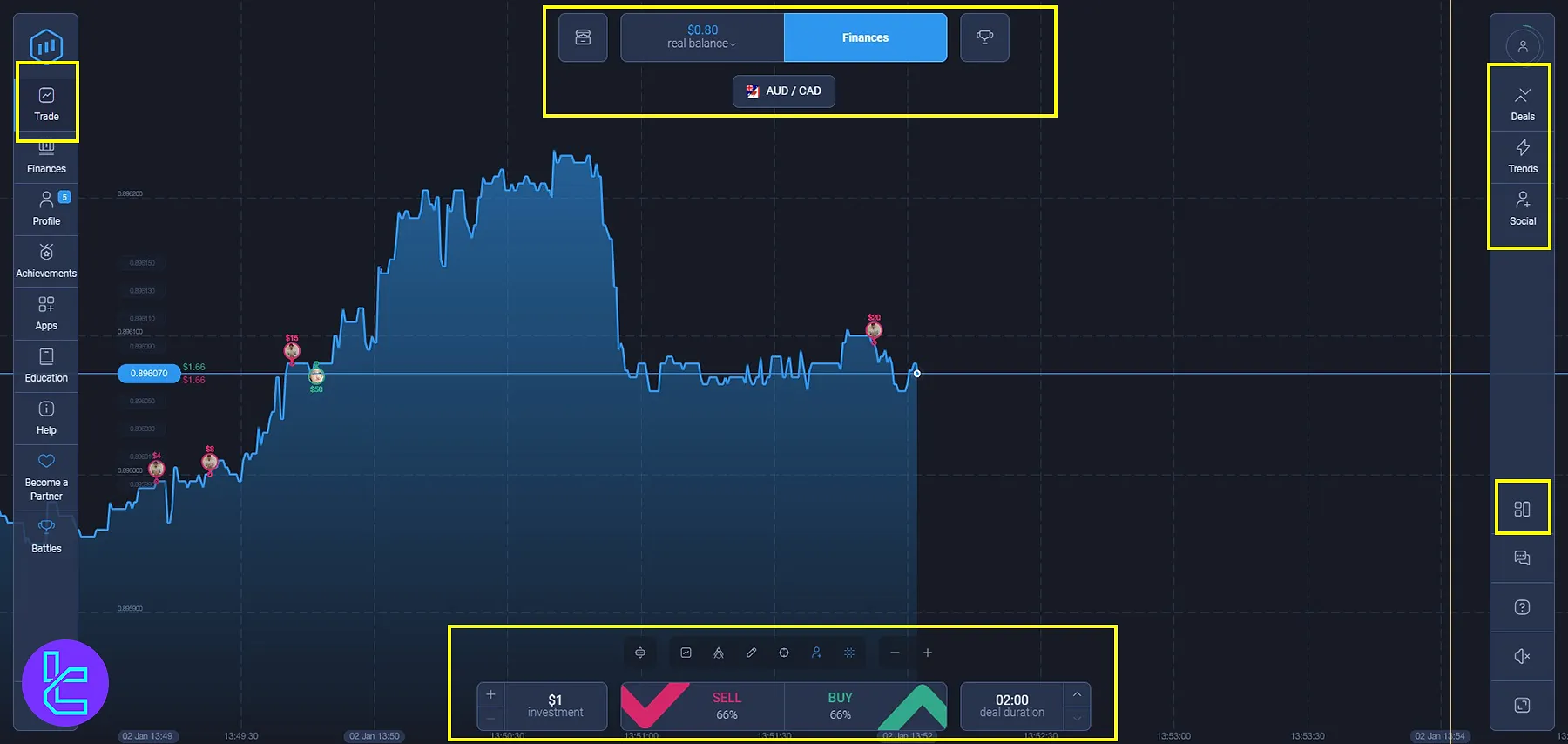
Using the Expert Option Inventory Section
The Inventory section displays all the prizes and items earned through trading contests or promotions; Additionally, traders can:
- Change the asset being traded;
- View the currency pairs or symbols involved in past trades.
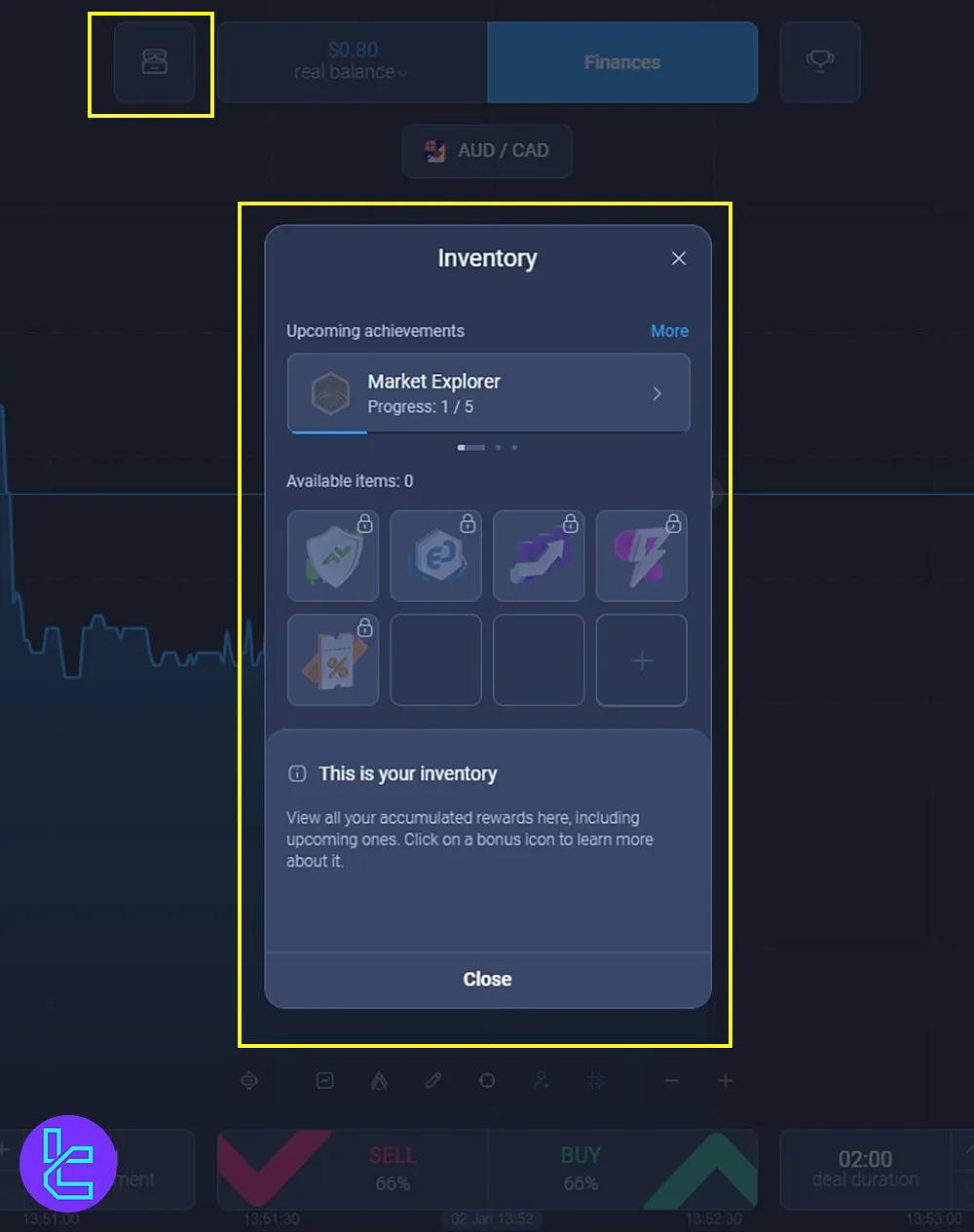
Selecting an Expert Option Account for Trading
At the top of the platform, there is a section labeled “Real Balance”, where traders can switch between:
- Real Account: Trade with actual funds
- Demo Account: Practice trading with virtual money
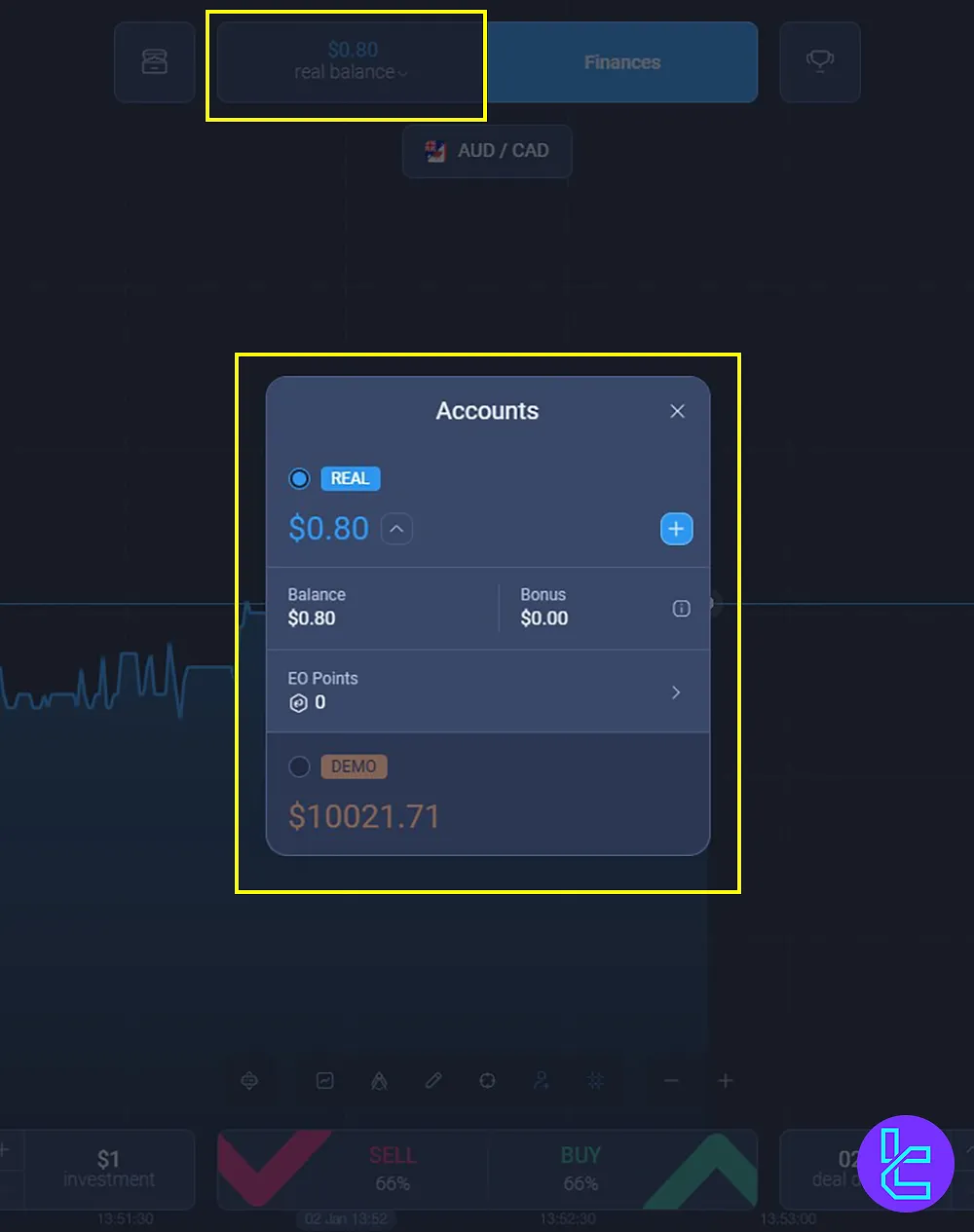
Expert Option Deposits and Withdrawals Section
Next to accounts, the Finances section allows traders to deposit or withdraw funds; Expert Option Available Payment Methods:
- Cryptocurrencies
- Credit/Debit Cards
- E-wallets
- Bank Transfer
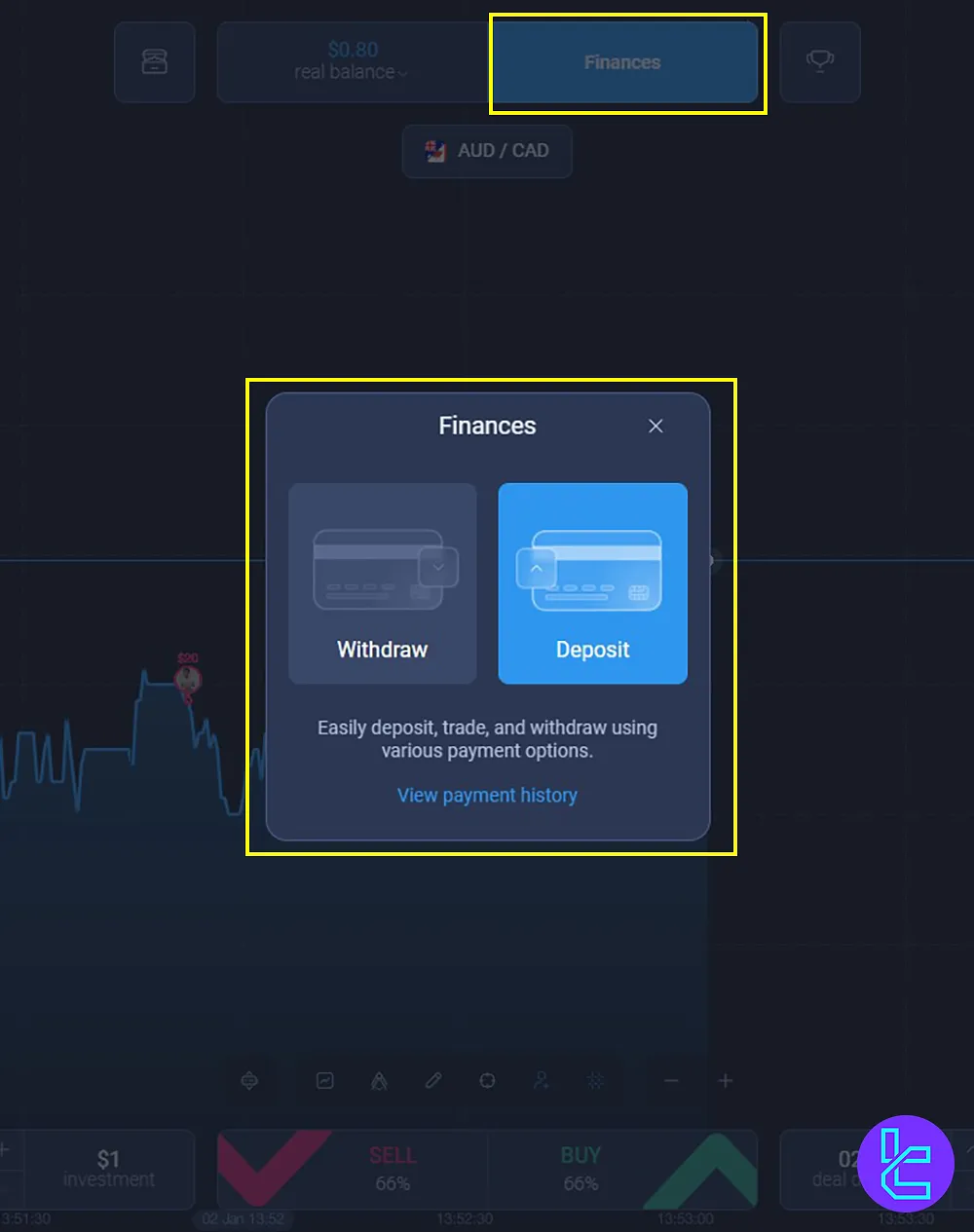
Participating in the Expert Option Trading Battles
The Battle section enables traders to compete for prizes based on their trading performance. Benefits of Expert Option Battles:
- The opportunity to win cash rewards
- Competing against skilled traders
- Enhancing trading strategies in a risk-free competition
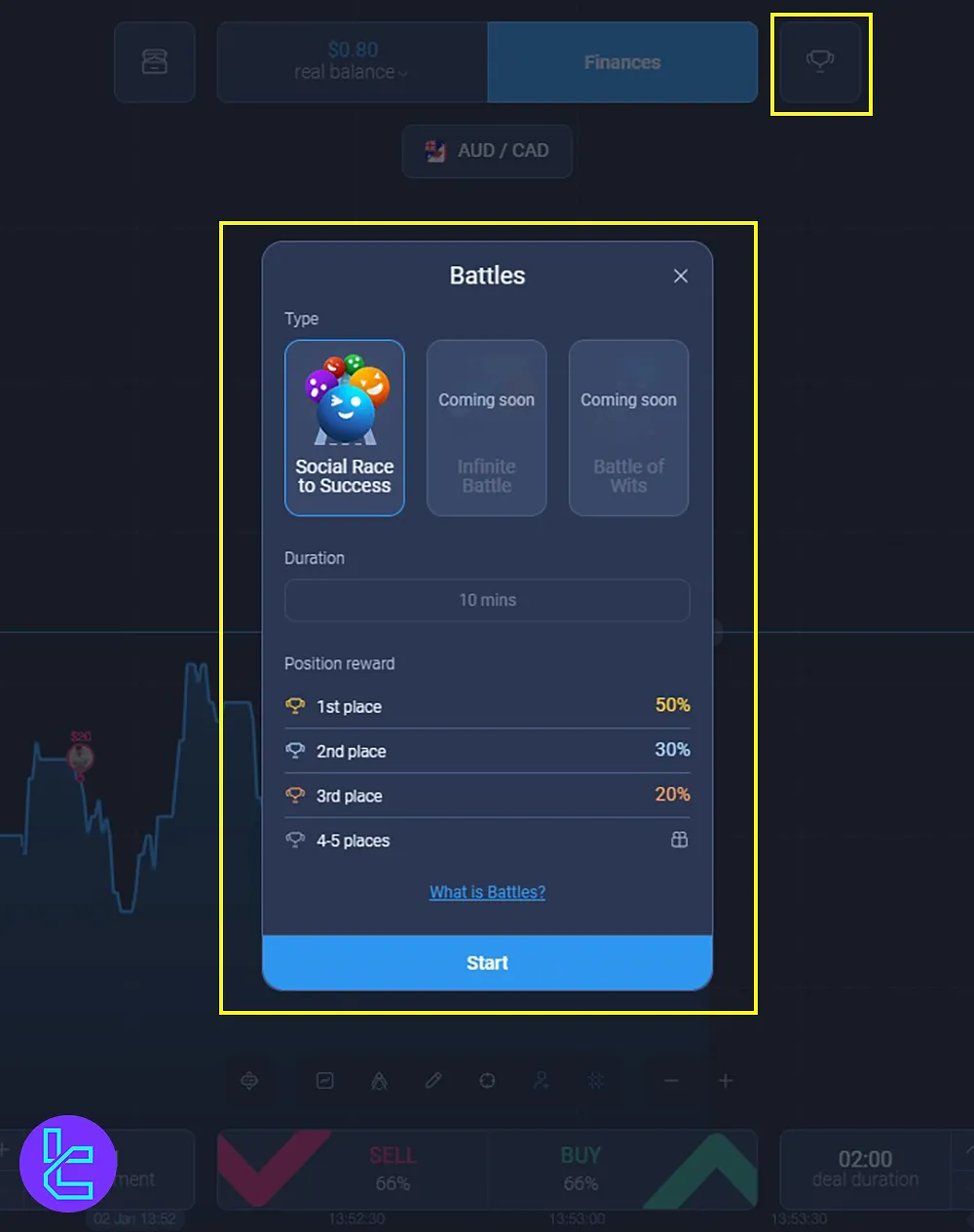
Expert Option Asset List
Just below the Finances and Balance section, click the current symbol and choose from the various tradable assets; here you can see:
- Asset name
- Recent Profit
- Customizable Time Frame
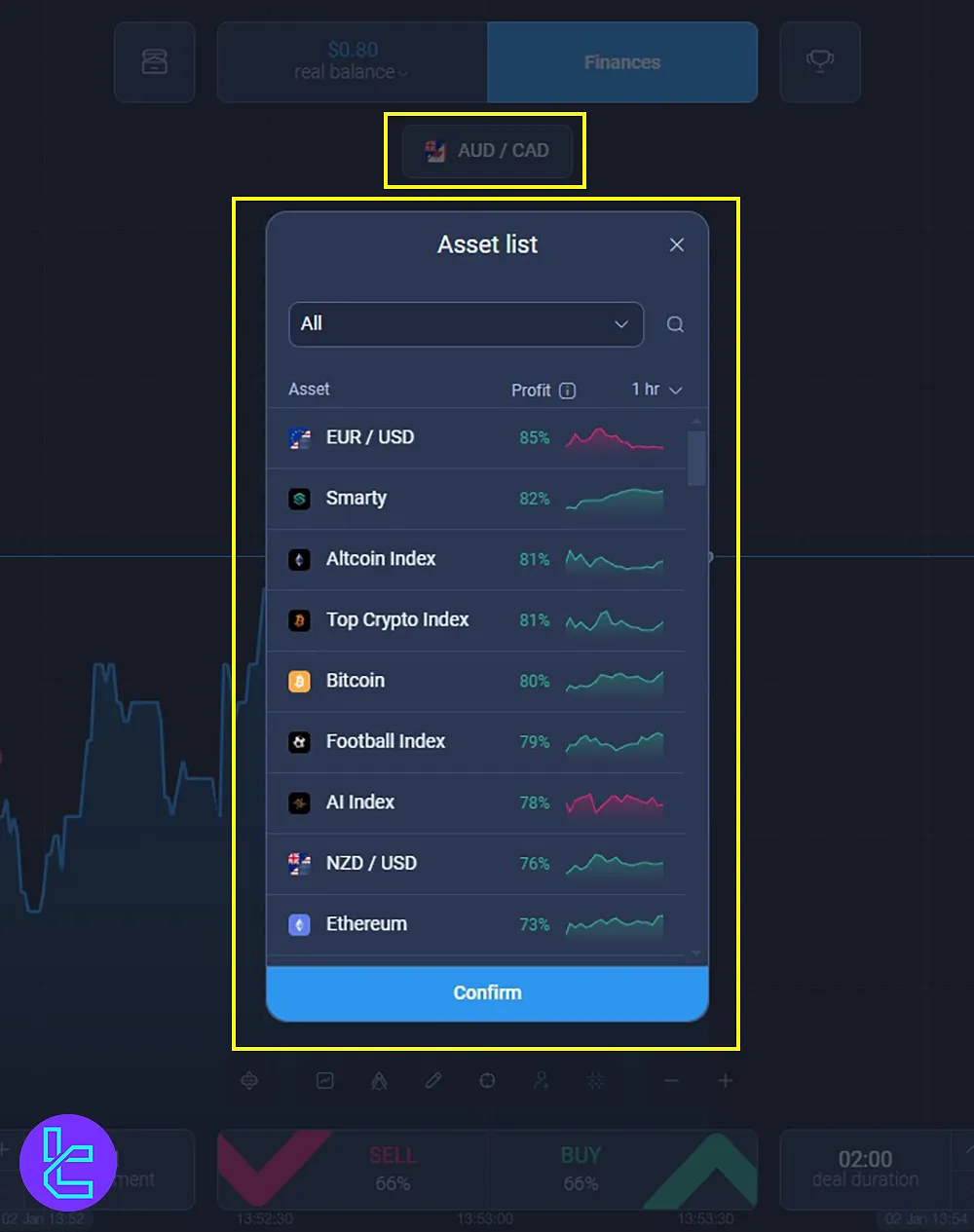
Expert Option Deals Section
On the right side bar, click Deals to access your recent trades with the symbol name, time, and profit displayed.
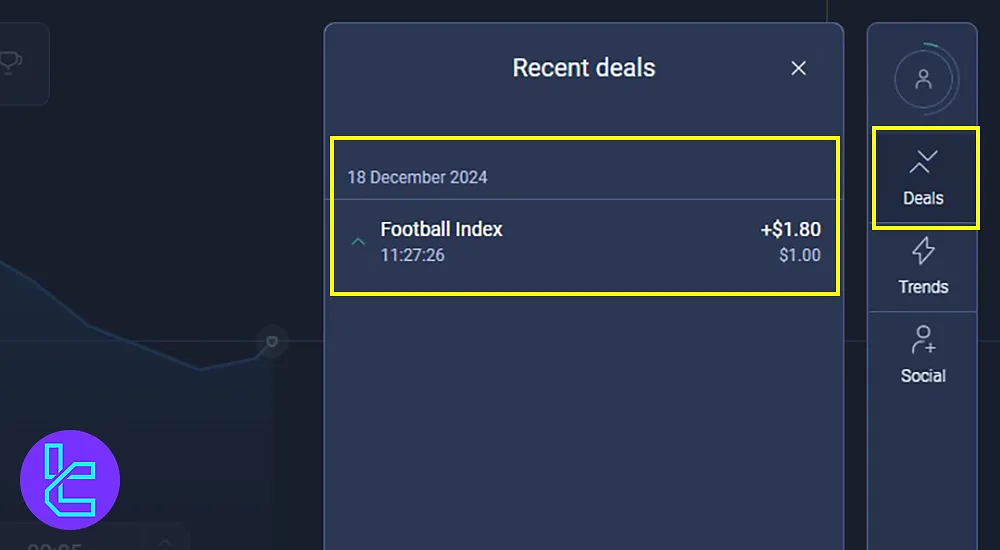
Expert Option Trends Section
Click trends and see the latest trend symbols showing the direction and their time frames in 1 min, 2 min, and 5 minutes.
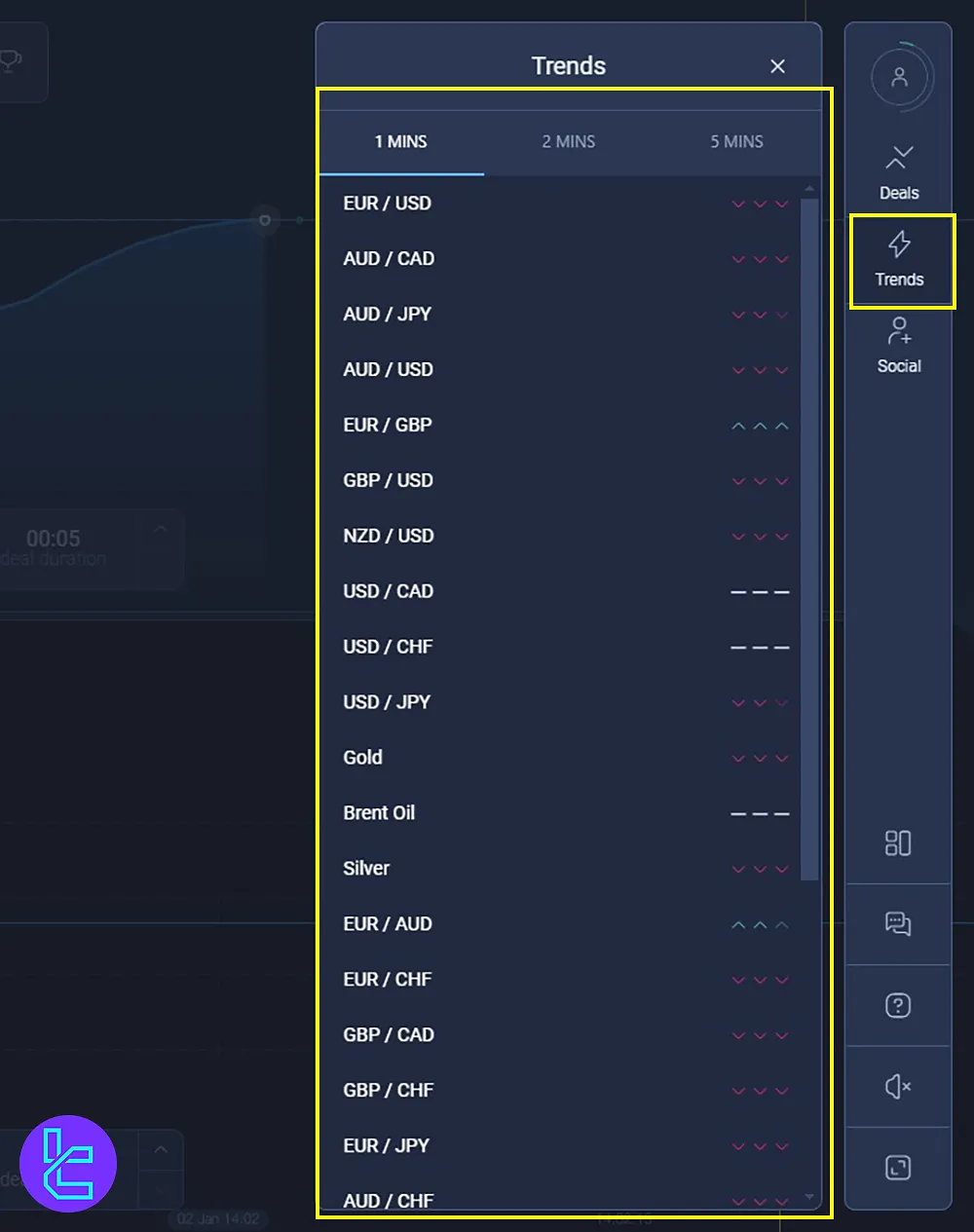
Social Trading on Expert Option
Below the Trends section, you can click on Social and see the profitable traders. The statistics include:
- Opened Volume
- Opened Deals
- Number of Participants
- Total Deal
- Total Volume
- Market Sentiment Indicator in Percentage
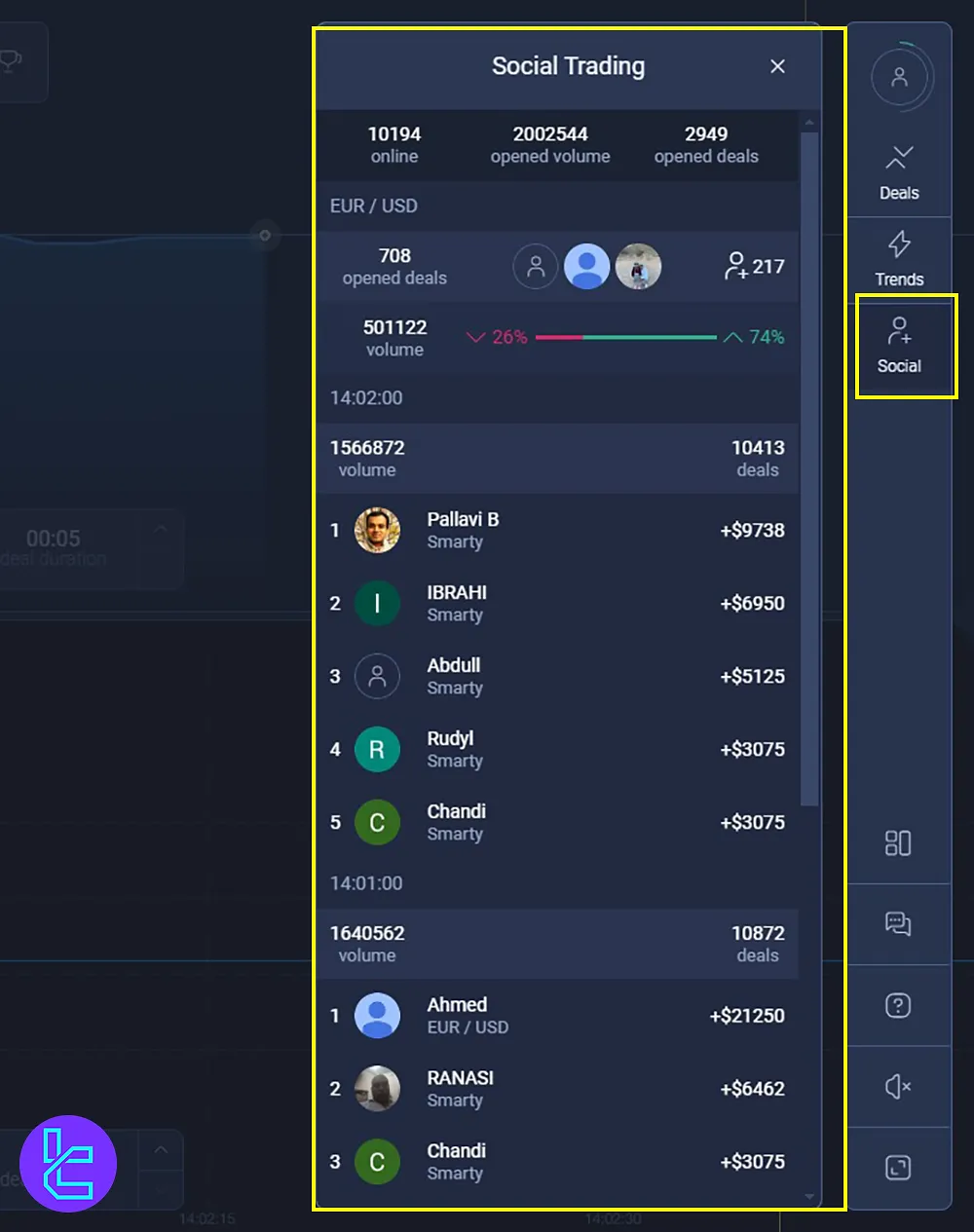
Layout Setting in Expert Option
Customize your chart layouts in single, double vertical, and double horizontal mode. Go to the bottom right corner of the dashboard and click the first icon.
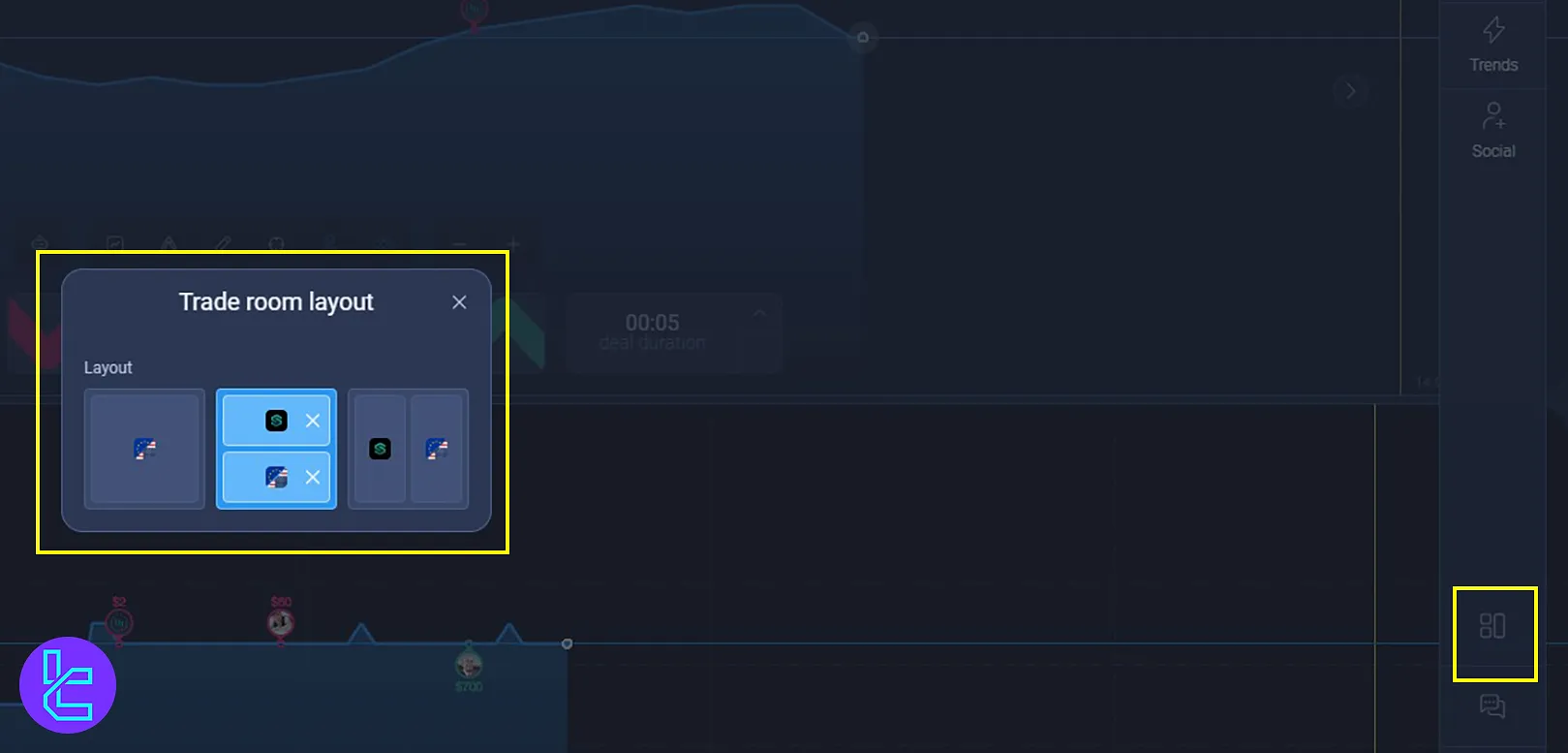
Executing Trades on Expert Option
Located at the bottom, the trading options allow traders to specify trade amounts and execute buy or sell orders:
- Set trade amounts by clicking on the Investment button;
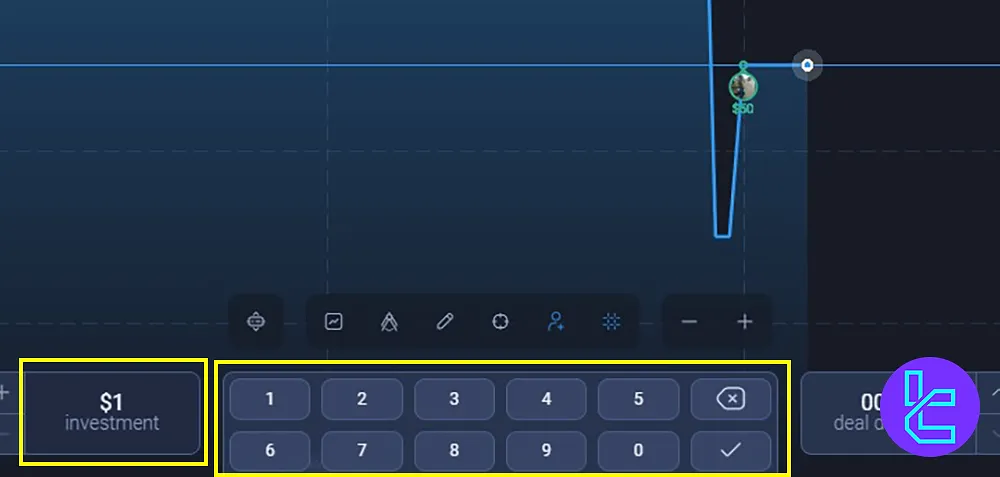
- Sell and Buy options reflect price predictions with potential profits of 85%;
- Choose trade durations starting from 30 seconds and beyond.
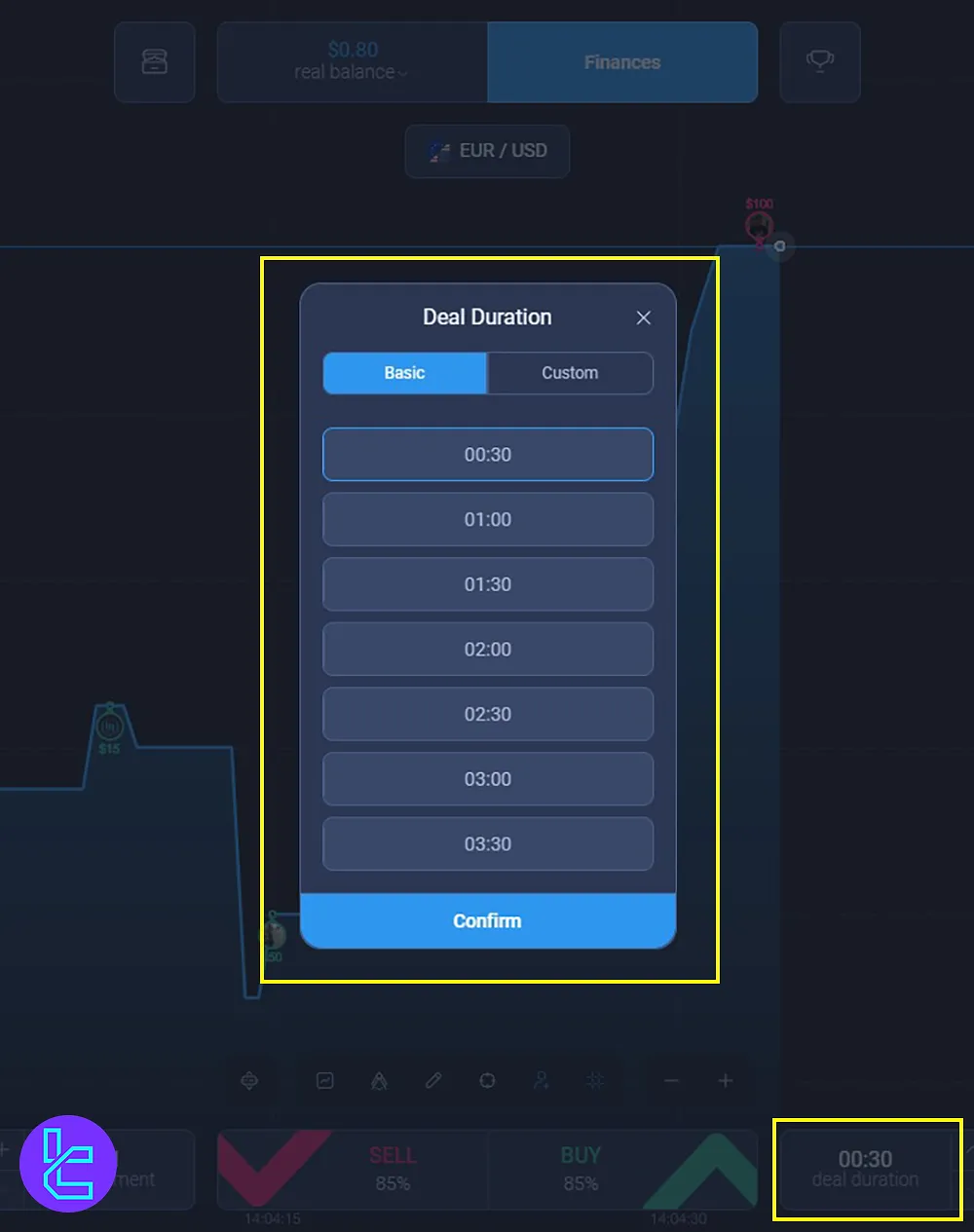
Customizing the Trading Interface in Expert Option
Traders can modify their trading experience by accessing the options right above the buy and sell buttons; by moving from the right to the left options:
- Zoom in/out on the chart by using the minus and plus signs;
- Add or remove the grid lines;
- Enable or disable other traders' trade display;
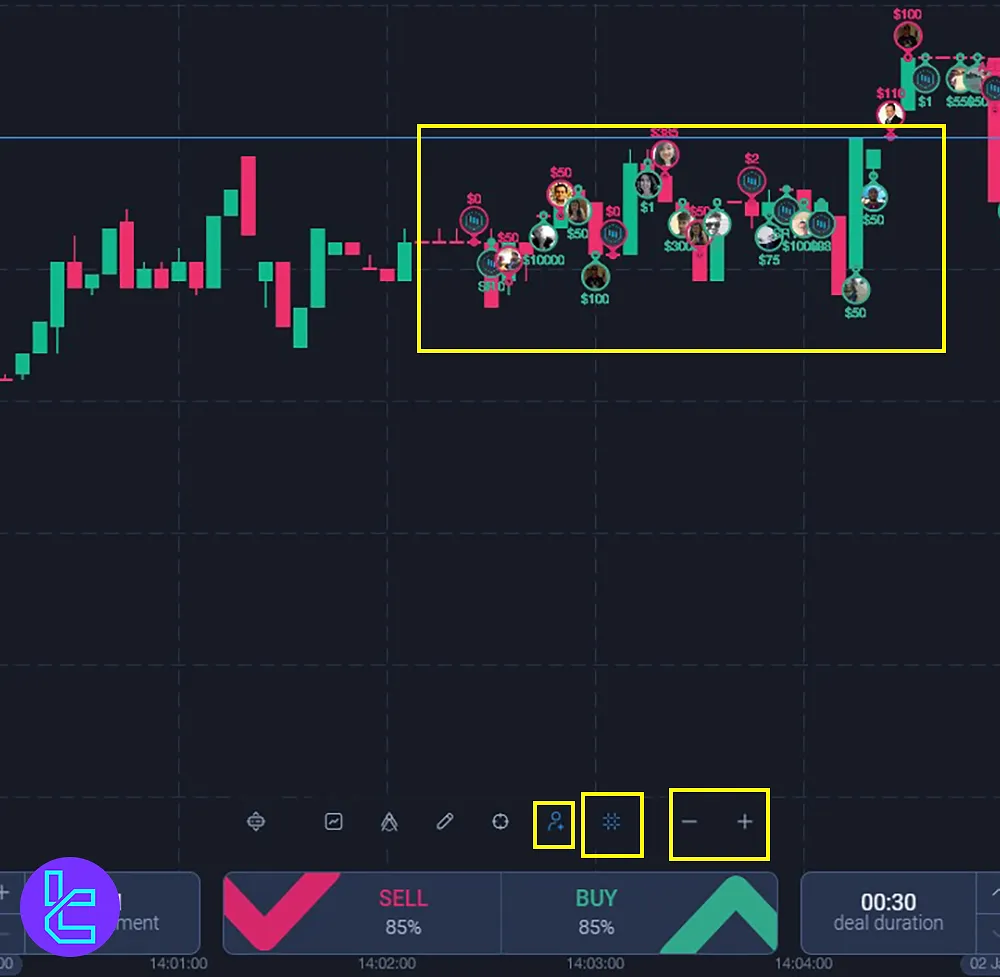
- Use horizontal, vertical, or slanted lines for technical analysis;
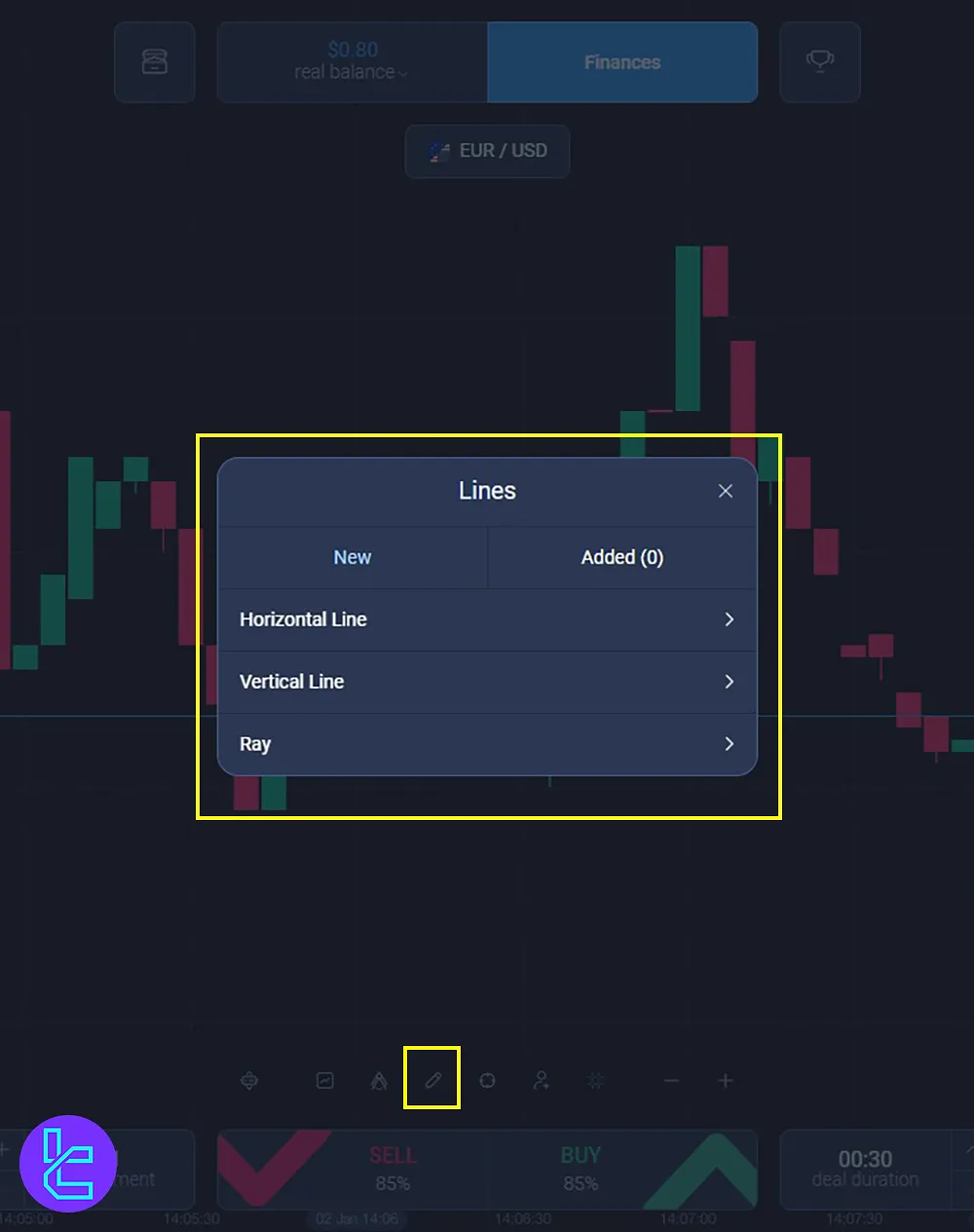
Apply indicators to improve chart accuracy. Here's a list of available options:
Indicator/oscillator | Available on Expert Option Trading Platform |
Simple Moving Average | Yes |
Bollinger Bands | Yes |
Relative Strength Index | Yes |
Moving Average Convergence Divergence | Yes |
Stochastic | Yes |
Parabolic SAR | Yes |
Commodity Channel Index | Yes |
Average True Range | Yes |
Average Directional Index | Yes |
Ichimoku Cloud | Yes |
Many other indicators are also available on this platform.
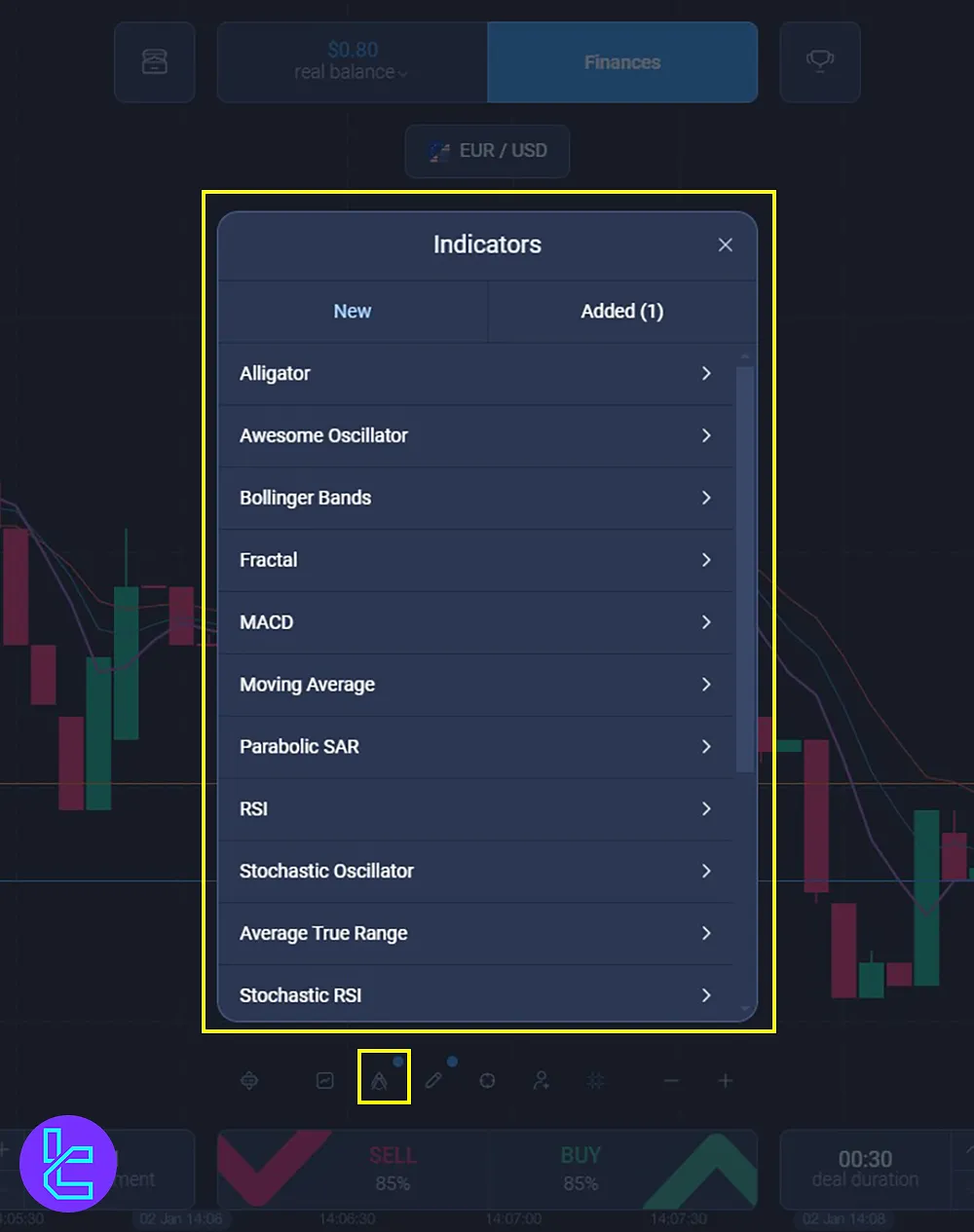
- Set the graph style with graph type and time frame.
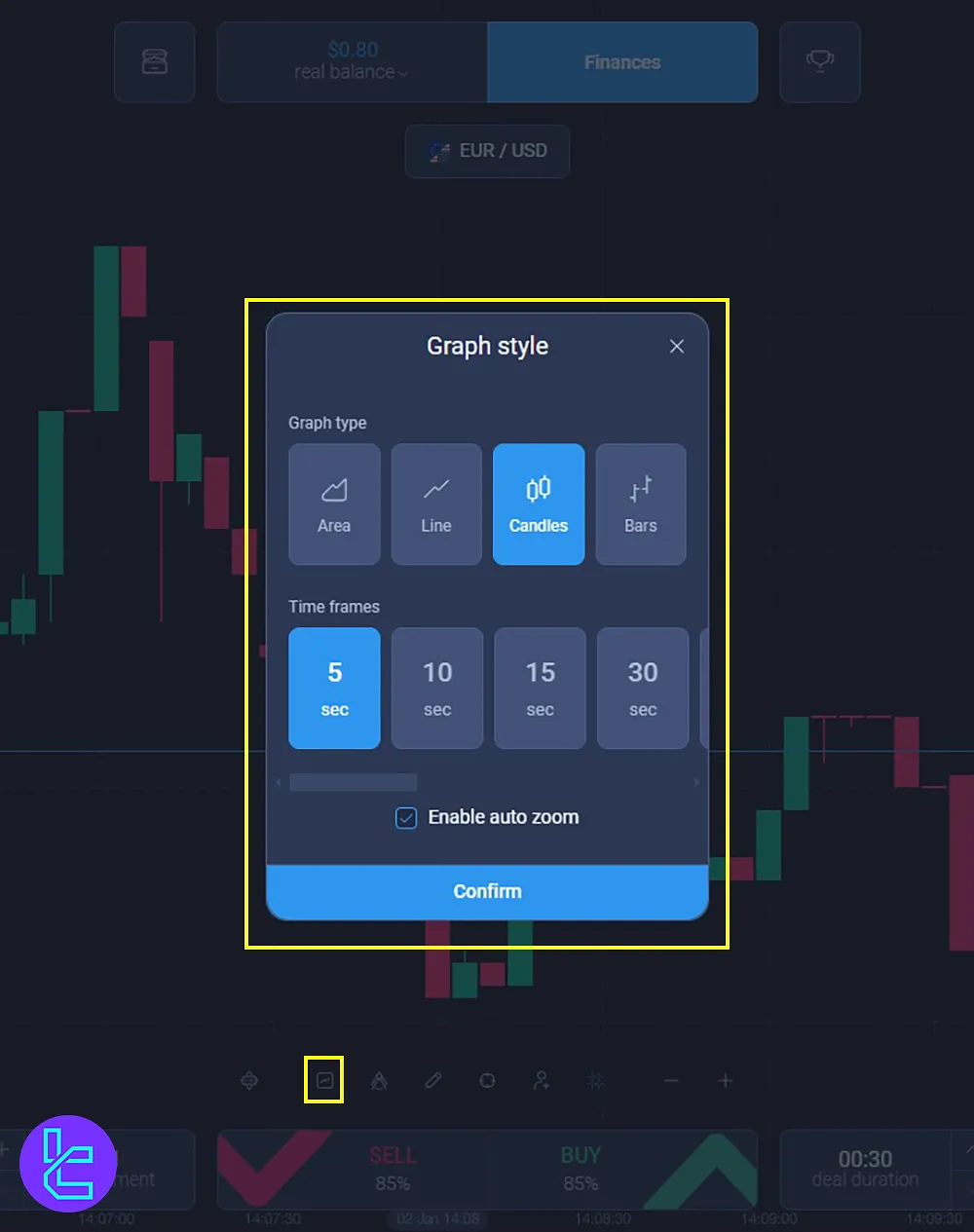
Comparing Expert Option Trading Interface Features with Those of Other Brokers
The table below compares the Expert Option trading platform with Other Famous Binary option brokers.
Features | ||||
Tradable Instruments | Forex, Stocks, Indices, Cryptocurrencies, Commodities, ETFs | Forex, stocks, cryptocurrencies, indices, commodities | Forex, stocks, cryptocurrencies, indices, commodities, ETFs, Composites | Forex, stocks, ETFs, cryptocurrencies, indices |
Chart Types | Area, Line, Candle Sticks, Bars | Line, Bar, Candlestick, Heikin-Ashi | Area Chart, Bar, Candlestick, Heikin-Ashi | Line, Bar, Candlestick, Heikin-Ashi |
Time Frames | From 5 Seconds to 30 Days | From 5 Seconds to 30 Days | From 5 Seconds to 30 Days | 1 Hour to 30 days |
Supported Indicators | RSI, Ichimoku Cloud, SMA, etc. | Alligator, EMA, Zig Zag, etc. | WMA, Donchian Channel, SMA, etc. | SMA, RSI, Bollinger Bands, etc. |
Number of Indicators | Up to 20 | Up to 30 | Up to 30 | Up to 20 |
Supported drawing tools | Fibonacci, Ray, Triangles, Squares, … | Fibonacci retracement, Trend Lines, Ray, etc. | Trend Lines, Horizontal lines, Fibonacii, etc. | Trend Lines, GANN Chart, Fibonacci, etc |
Trader Sentiment Chart | No | Yes | No | Yes |
Multi-Chart Display | No | Yes | Yes | Yes |
Trade History | Yes | Yes | Yes | Yes |
AI Trading | No | No | No | No |
Conclusion and Final Words
While Expert Option Trading Platform does not support copy trading, traders can access to Social section for social trading.
With multiple indicators, customizing graph style, and technical lines, traders can maximize their success.
Deal duration and investment settings are accessible at the bottom of the screen.
To begin trading, read Expert Option Deposit and Withdrawal from our unique articles on the Expert Option Tutorials page.





