The Intrade Bar dashboard has 11 essential parts, including deposit, withdrawal, statistics, check quotes, safety, settings, etc. The beginner-friendly designs help traders easily navigate the tournaments, trading platform, and FAQ section.
Using the trading platform integrated into the dashboard, traders can use various indicators, such as the Simple Moving Average indicator, the Relative Strength Index, the Bollinger Bands indicator, and more to trade 21 currency pairs.
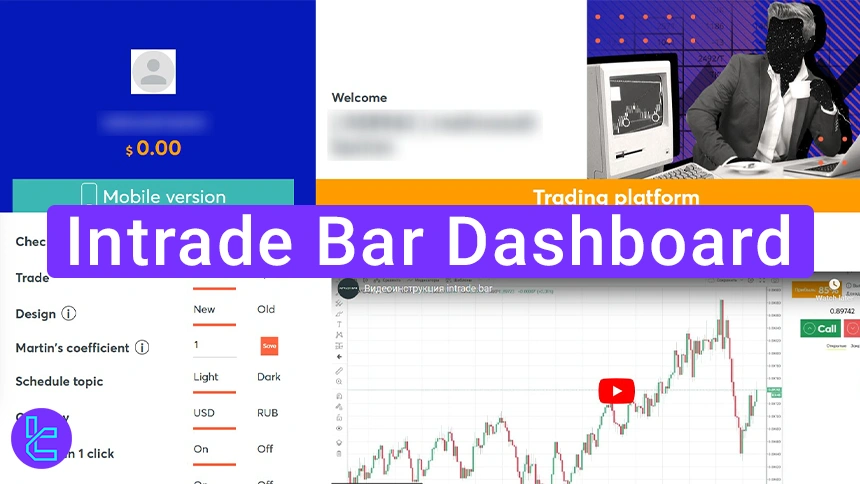
Intrade Bar Client Cabinet Overview
Intrade Bar broker provides a user-friendly user cabinet for traders to navigate through different parts of the platform. Intrade Bar dashboard overview:
Dashboard Section | Description |
Mobile/Web Platform | Provides access to trade binary options either through the downloadable mobile app or the browser-based terminal, ensuring flexibility across devices. |
Profile | Central hub for personal settings. Traders can toggle between demo and live accounts, adjust trade modes (Classic/Sprint), select base currency, enable one-click trading, apply hotkeys, or switch between light/dark themes. |
Multiple funding options, including bank cards, FK Wallet, and TRC-20 transfers, allow quick account top-ups for live trading and secure methods to cash out profits, including TRC-20, with verified channels to ensure smooth transactions. | |
Statistics | Tracks performance metrics such as win rate and historical trade outcomes, helping traders analyze strategies and improve decisions. |
FAQ | Offers quick resolutions to common issues (e.g., withdrawal steps, platform navigation) without needing support intervention. |
Check Quotes | Lets traders review historical price quotes for transparency and to validate market moves. |
Safety | Security settings where users can reset passwords, confirm email logins, and verify withdrawal details for added account protection. |
Affiliate Program | Dedicated area to manage referral links, monitor invited users, and earn commission based on trading activity. |
Settings | Enables profile customization (avatar, username, language preferences) for a tailored platform experience. |
Competitive trading section where participants can join contests and win cash prizes up to $900 by ranking in the top tiers. |
If you prefer visual guidance, check the video below.
Mobile Version or Web-Based Trading Platform
When you log into your account, you will see the option to download the mobile app or use the Intrade Bar trading platform to trade binary options instruments.
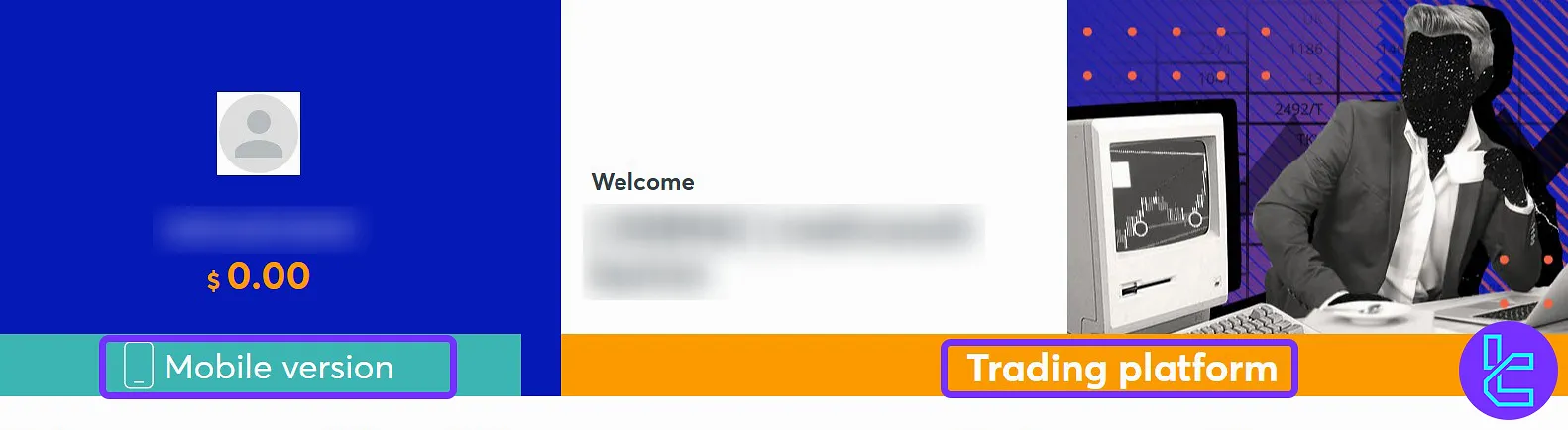
Profile
In the “Profile” tab, you’ll see various settings to customize your trading experience. Here, you can choose between a real or demo account and select your trade type (Classic or Sprint).
You have the option to change the site’s theme (light or dark) and select your trading currency. There’s an option to toggle one-click trading and even set up hotkeys.
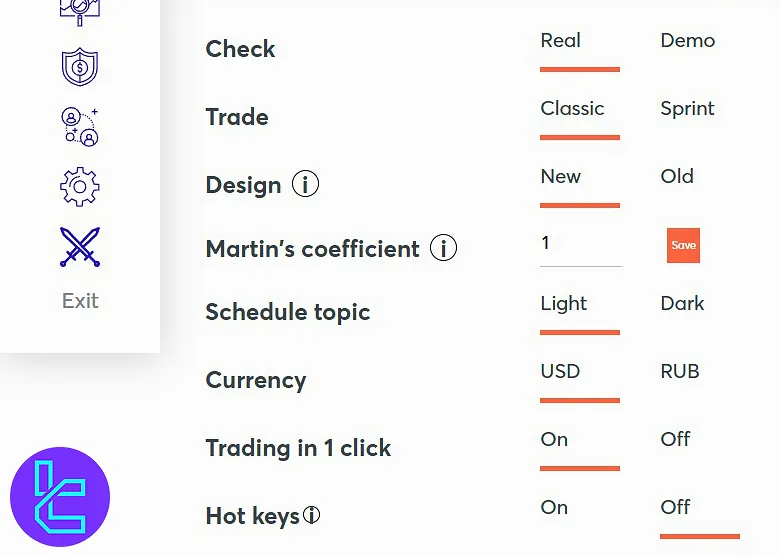
Deposit
enter the “deposit” section and choose from bank card, FK Wallet, or Intrade Bar TRC-20 deposit methods to fund your account.
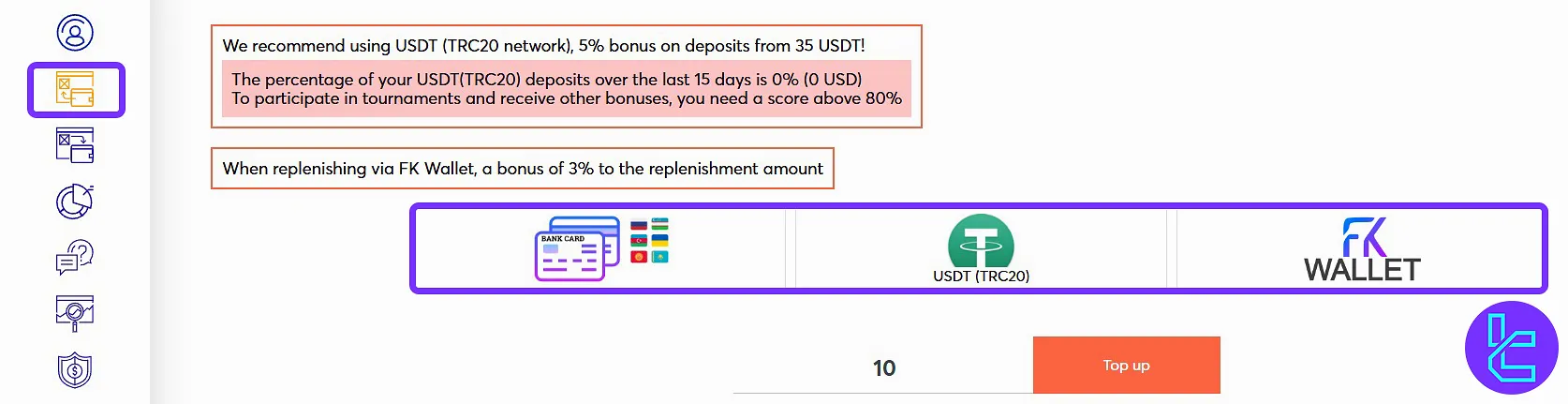
Withdrawal
Similarly, the “withdrawal” option lets you access various ways to cash out funds. If you are interested in learning about the Intrade Bar TRC-20 withdrawal process, read TradingFinder articles.

Statistics
In the statistics section, you’ll be able to view a summary of your trading performance, including your win rate based on past trades.
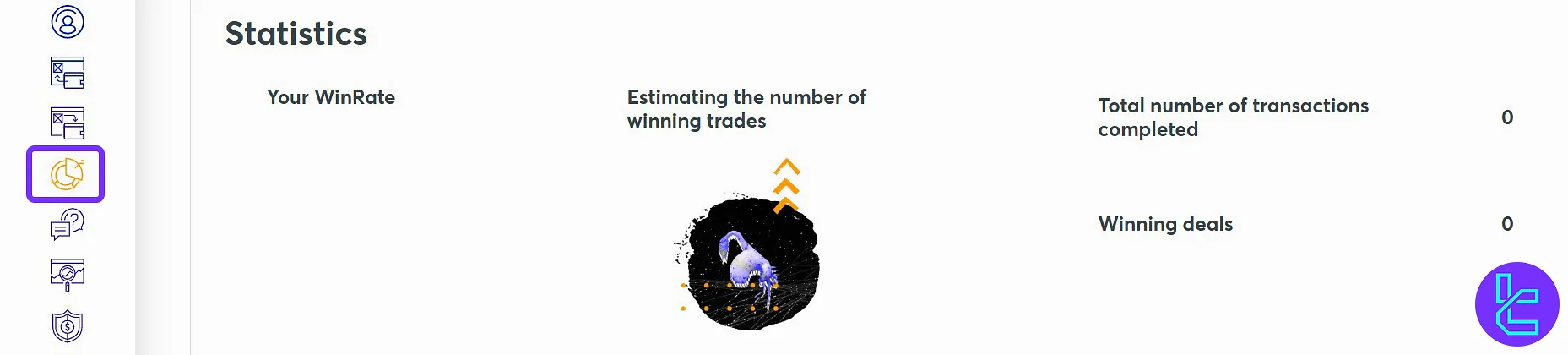
FAQ
If you are facing issues with various features and services of this broker, including Intrade Bar withdrawal problems, navigate to the FAQ tab.

Check Quotes
The “Safety” tab allows you to change your password, set a login confirmation email, or check verified withdrawal methods.
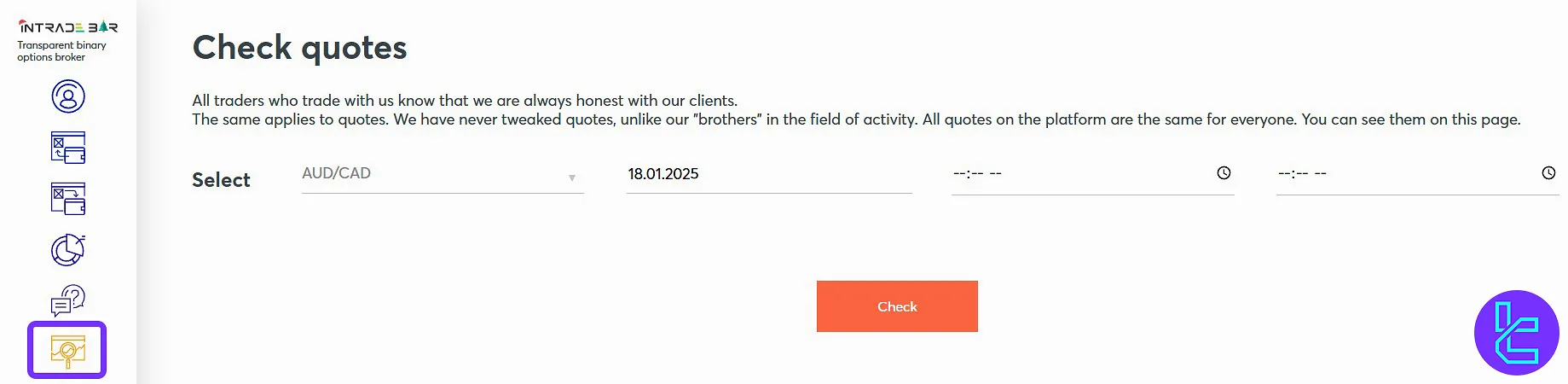
Safety
In the “Safety” tab, you can change your password, set a login confirmation email, or check verified withdrawal methods.
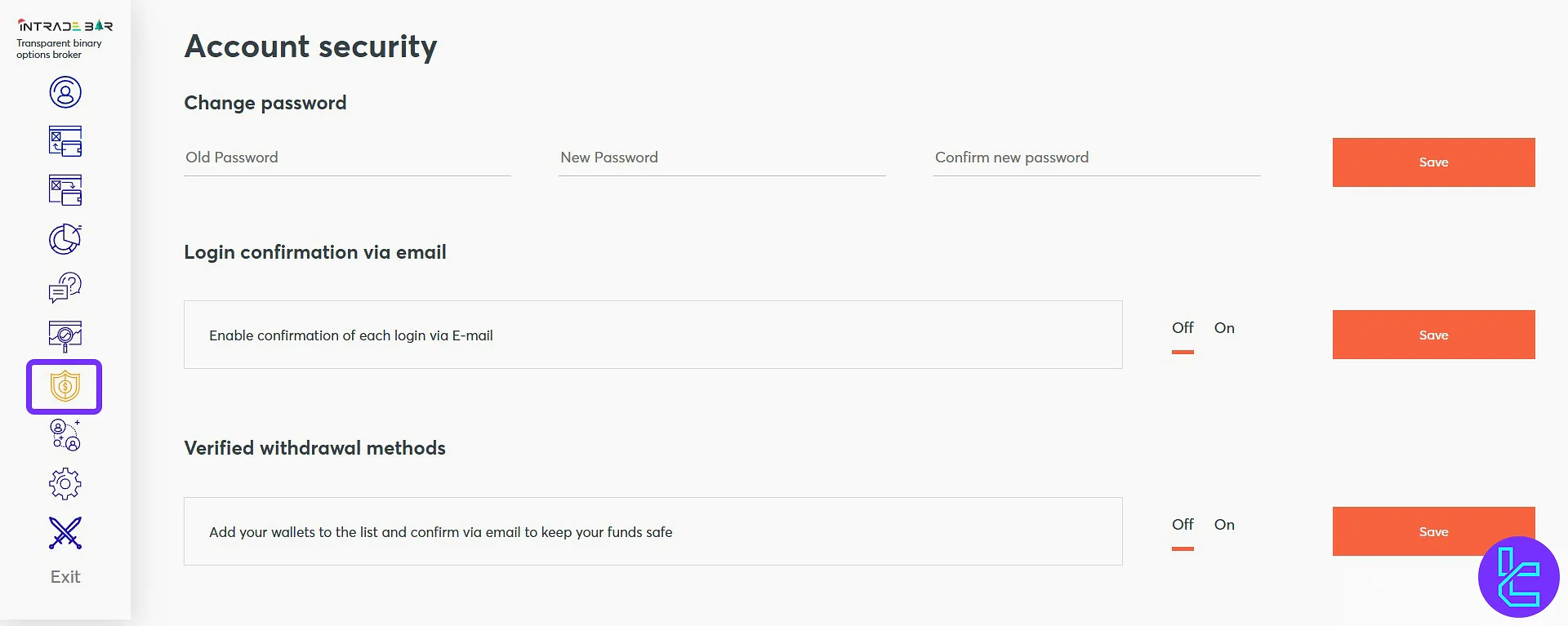
Affiliate Program
In this section, you’ll see your referral link to invite friends. This option allows you to earn a share of their trading profits and see live details of your invites.
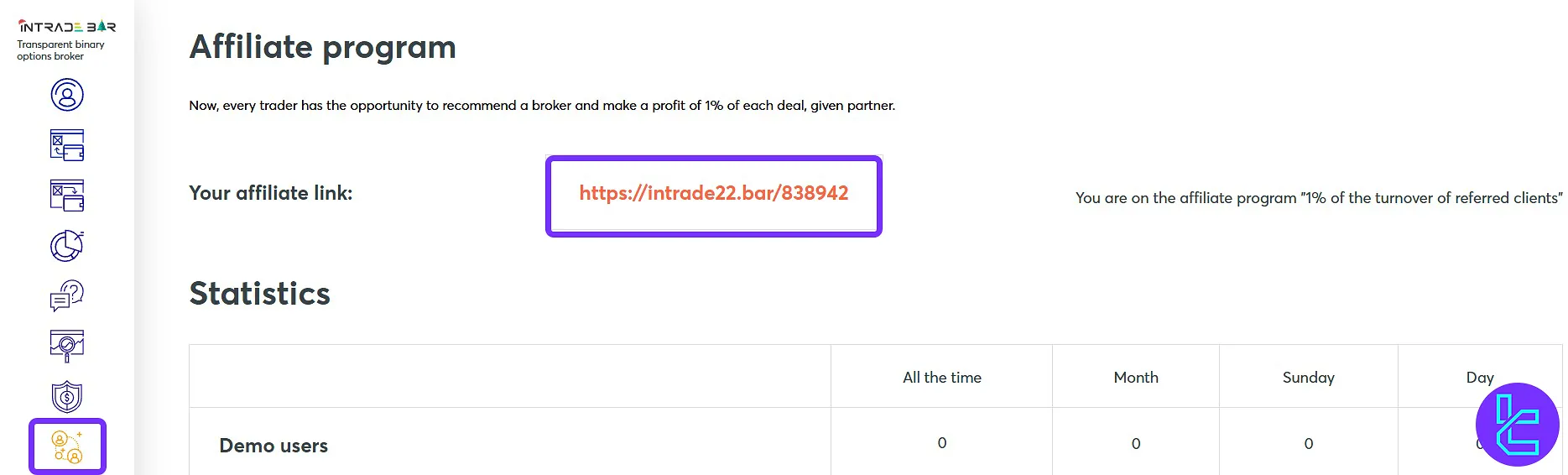
Settings
Under “settings”, you can change your avatar, change your name, or adjust the site language.
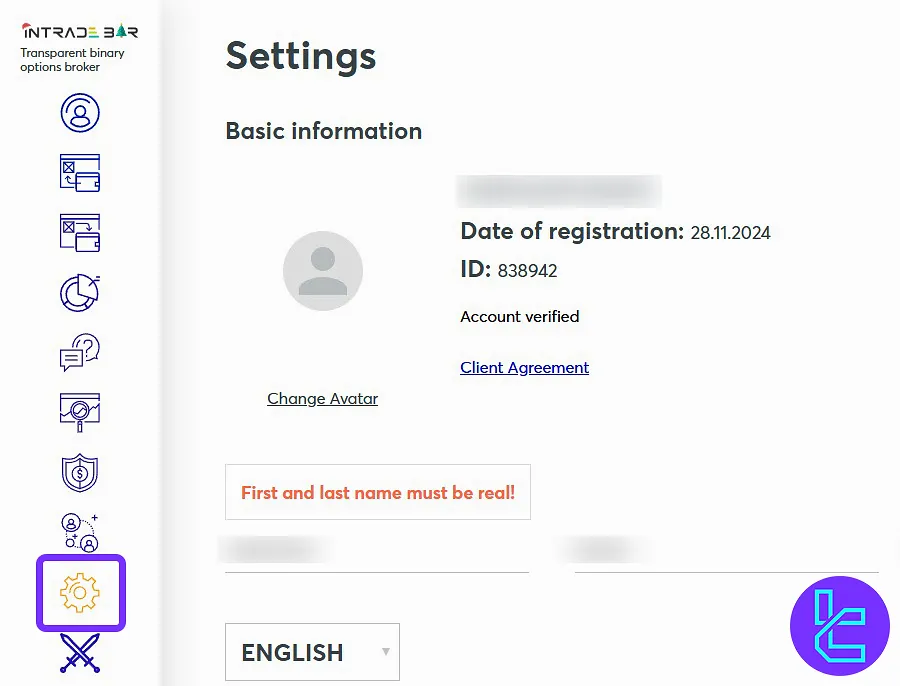
Tournaments
Traders who intend to participate in Intrade Bar tournaments must enter this section and compete with other traders to earn up to $900 and place in the top three spots.
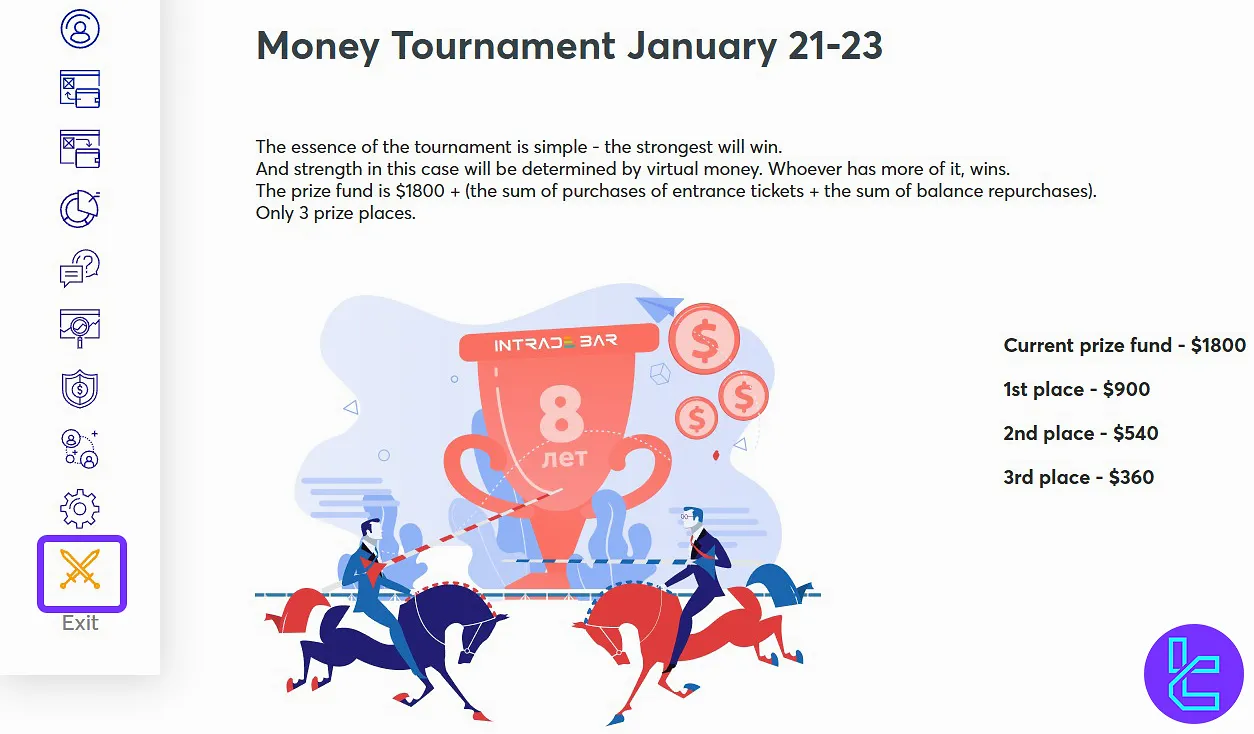
Intrade Bar Dashboard in Comparison to Other Brokers
Let's see which features distinguish the Intrade Bar dashboard from those of other brokers.
Dashboard Section | Intrade Bar Broker | |||
Copy Trading/Social Trading | No | No | Yes | No |
Signal Trading | No | Yes | No | Yes |
Tournaments | Yes | Yes | Yes | Yes |
Promotions | Yes | Yes | Yes | Yes |
Live Chat | Yes | Yes | Yes | Yes |
Market News Feed | No | Yes | No | No |
Notifications | Yes | Yes | Yes | Yes |
Economic Calendar | No | Yes | No | No |
Price Alerts | No | Yes | No | Yes |
TF Expert Suggestion
The Intrade Bar dashboard provides various sections, including the profile tab, which contains 11 options, such as trade type, design, base currency, theme, and hot keys.
Now that you are familiar with client cabinet options, you should learn about Intrade Bar deposit and withdrawal methods by reading the guides on the Intrade Bar tutorial to fund your account and start trading.





