Pocket Option's dashboard is organized into 16 segments, such as profile, trading, finance, help, tournaments, and market. Understanding the client cabinet can streamline your trading experience and unlock passive earning opportunities.
In addition to standard features, the Pocket Option trading cabin includes two advanced tools.
The “Signal Area” provides real-time market analysis signals that can be copied directly into trades, while the “Social Trading” hub allows users to follow and replicate the positions of top-performing traders.

Pocket Option Dashboard Overview
The Pocket Option review article explains the dashboard features. This guide will dive deeper into the available options on the trading cabin. Pocket Option dashboard overview:
- Asset Chart
- Avatar
- Trading
- Finance
- Profile
- Market
- Achievements
- Chat
- Help
- Trades
- Signals
- Social Trading
- Express Trades
- Tournaments
- Pending Trades
- Hotkeys
To help you navigate the Pocket Option client cabinet more easily, we’ve summarized its key dashboard sections in the table below, explaining what each feature does and how it can support your trading.
Dashboard Section | What It Displays |
Copy Trading | Let's traders automatically replicate the strategies of top performers in real-time, with full control over investment size and risk preferences. |
Signal Trading | Shows real-time trade signals generated from market analysis, helping traders identify optimal entry and exit points. |
Displays available trading competitions, both free and paid, with prize details, rankings, and participation rules. | |
Promotions | Lists current bonus offers, promo codes, and special reward programs available for active Pocket Option users. |
Live Chat | Opens a direct chat window to connect with Pocket Option support or interact with the trading community instantly. |
Market News Feed | Streams the latest financial news, market updates, and analysis relevant to tradable assets on the platform. |
Notifications | Shows account alerts, system messages, and market event updates in real time. |
Economic Calendar | Displays upcoming global economic events, data releases, and announcements that could impact asset prices. |
Price Alerts | Allows traders to set custom alerts for when an asset reaches a target price or percentage change. |
Pocket Option Asset Chart
When you log into your account, you will land on the broker's trading page. In this section, you have access to the asset chart, where you can select from a variety of assets, including cryptocurrencies, commodities, stocks, and more.
Traders can also adjust the time frames and chart model settings by clicking on the relevant option.
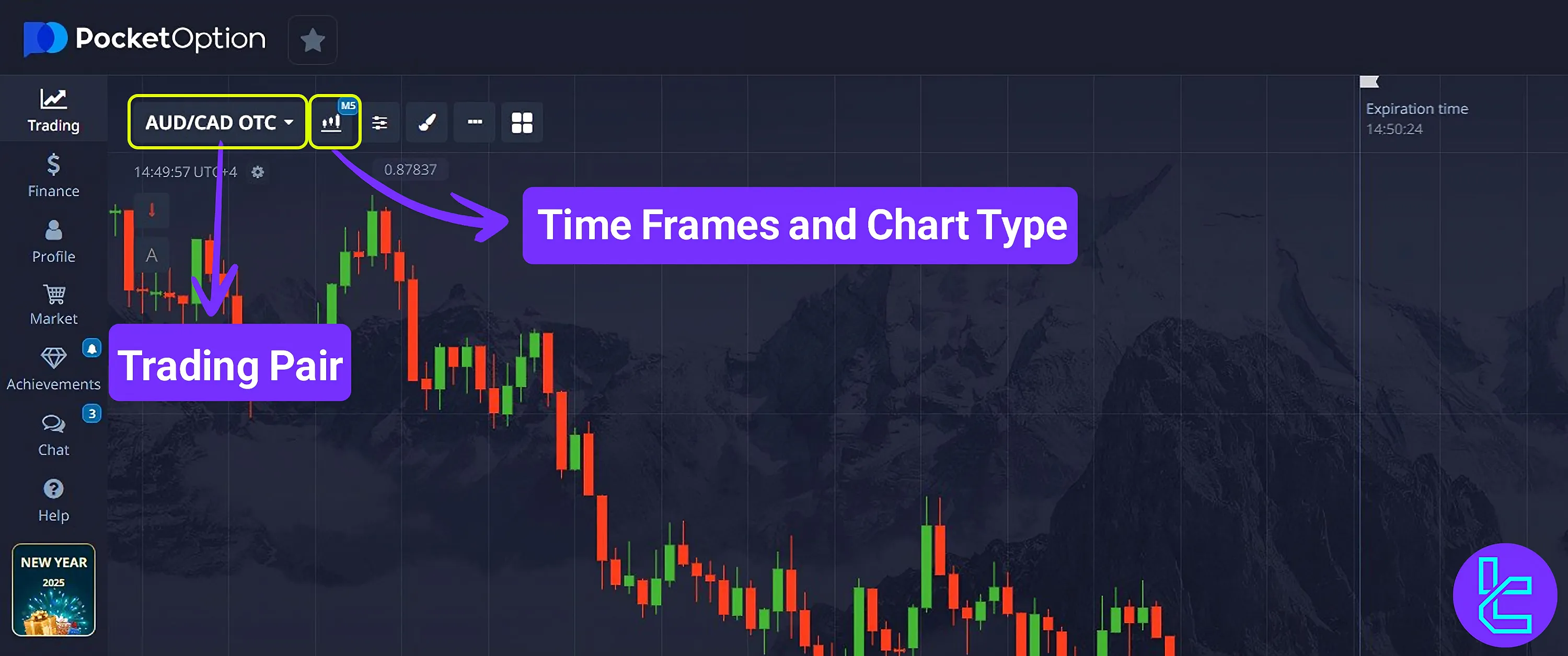
In addition, you will find other options, such as market sentiments, where you can view whether most trades are currently buy or sell. The server time and your trading amount are also displayed in this section.
Users can buy, sell, or use the AI trading feature to assist beginners by suggesting buy and sell positions based on the site's signals. Traders are able to see the potential profit amount from your trade.
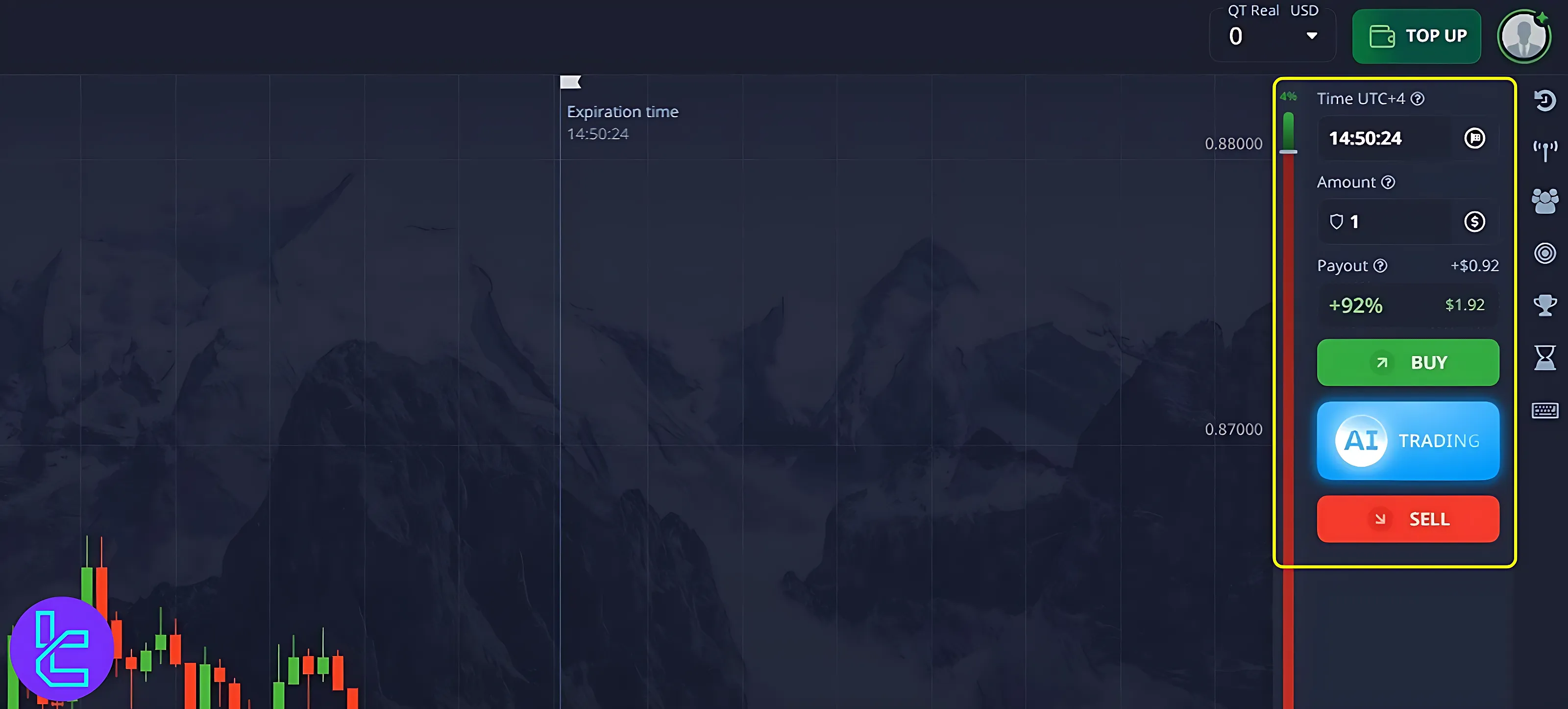
Pocket Option Avatar Section
Click on the avatar to access the profile you created during Pocket Option registration. This allows you to access the deposit and withdrawal sections, check notifications, access support, and adjust settings such as language.
Additionally, you are able view your name, email, wallet balance, and user ID in the profile section, along with the achievements you have earned during your trading period.
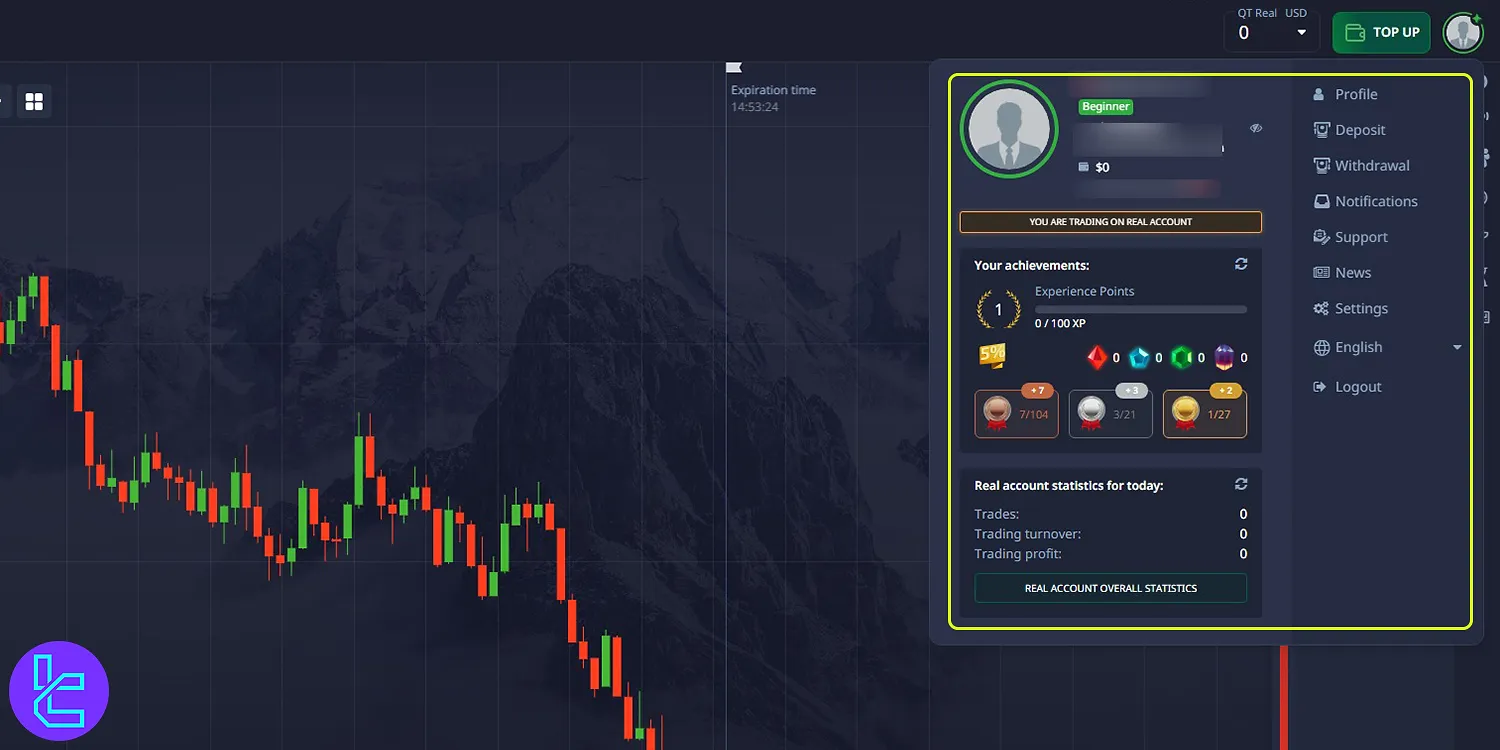
Pocket Option Trading Section
From the left-hand menu, you have the option to access your Pocket Option trading accounts, including Demo and Realaccounts, on different platforms.
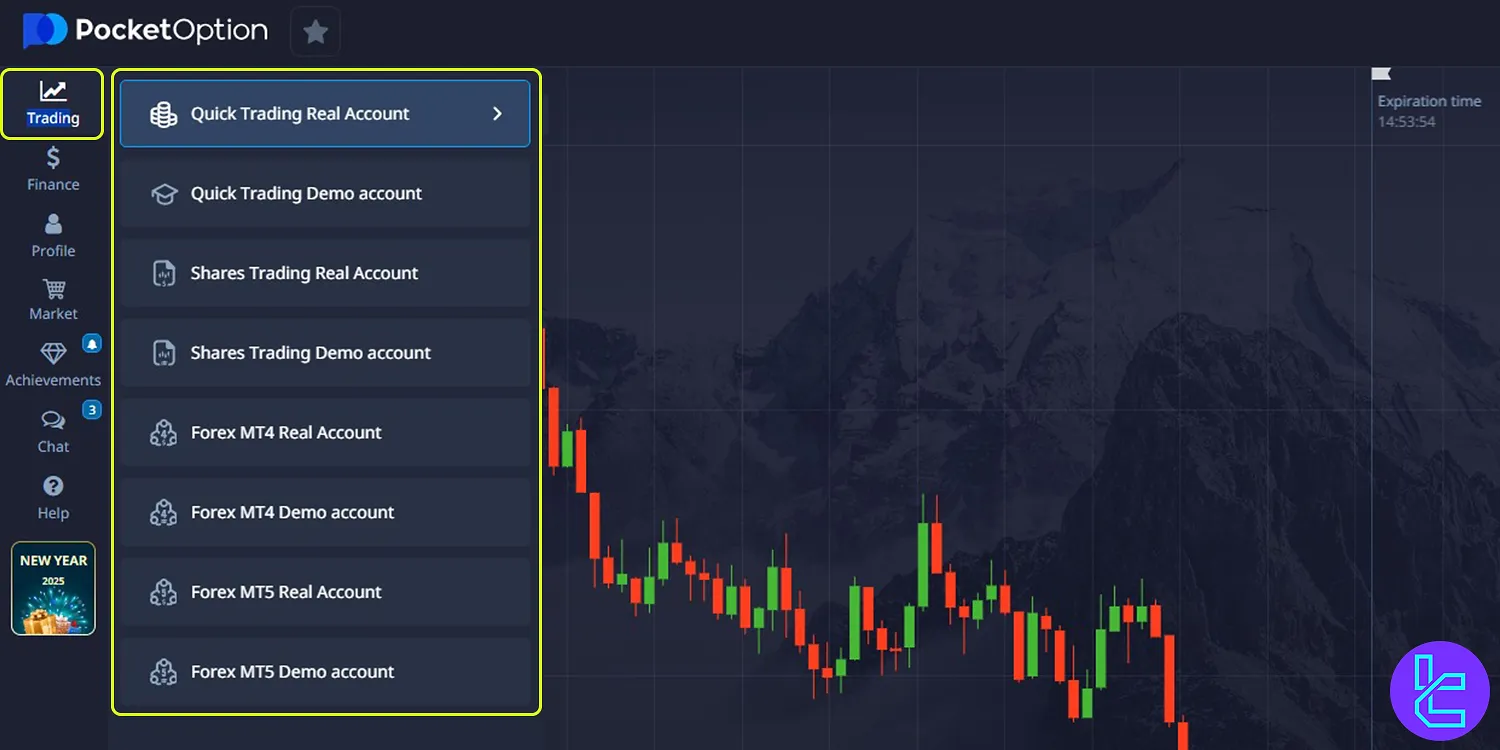
Pocket Option Forex Trading Platform Tutorial
By choosing one of the Forex accounts, you will enter the Forex trading section of the Pocket Option broker. To enter this section, you need to log in with your MT5 credentials.
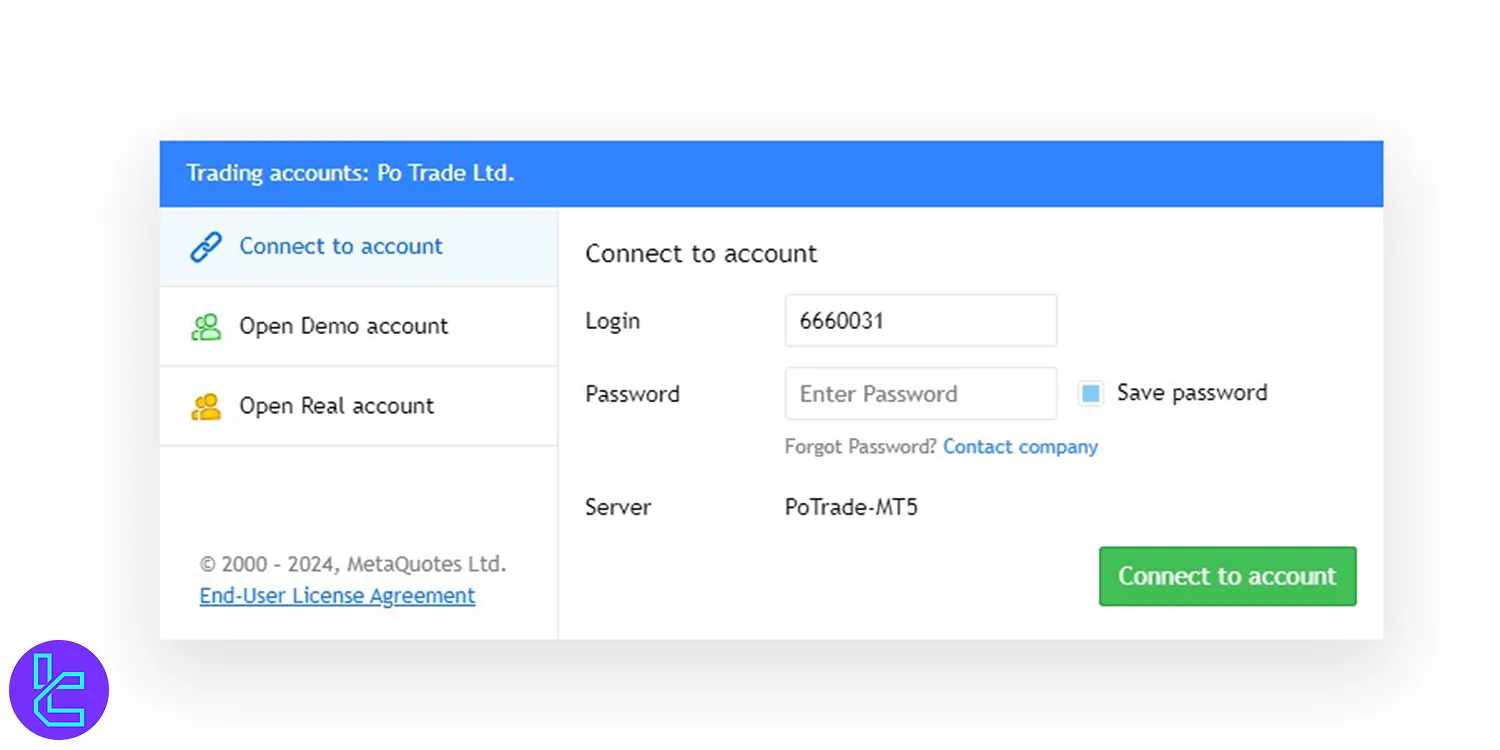
On the Pocket Option trading platform, you can specify the order volume, set take profit and stop loss orders, and choose buy or sell options.
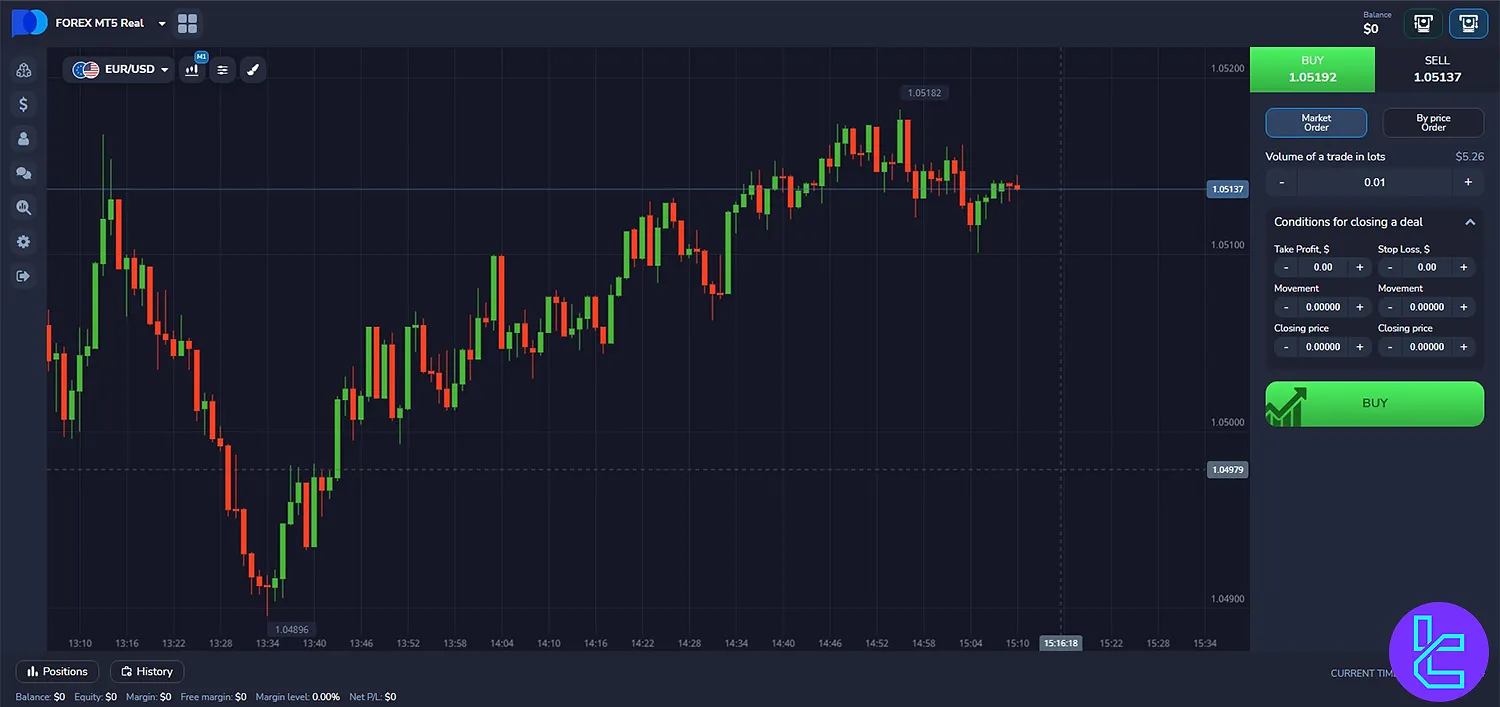
In the Pocket Option bonus section, it is possible to receive an annual profit of 10% by investing your money.
Pocket Option Finance Section
By entering the “Finance” tab, you'll have access to a variety of sections. Pocket Option Finance sections:
- Deposit
- Withdrawal
- History
- Cashback
- Promo codes
- My Safe
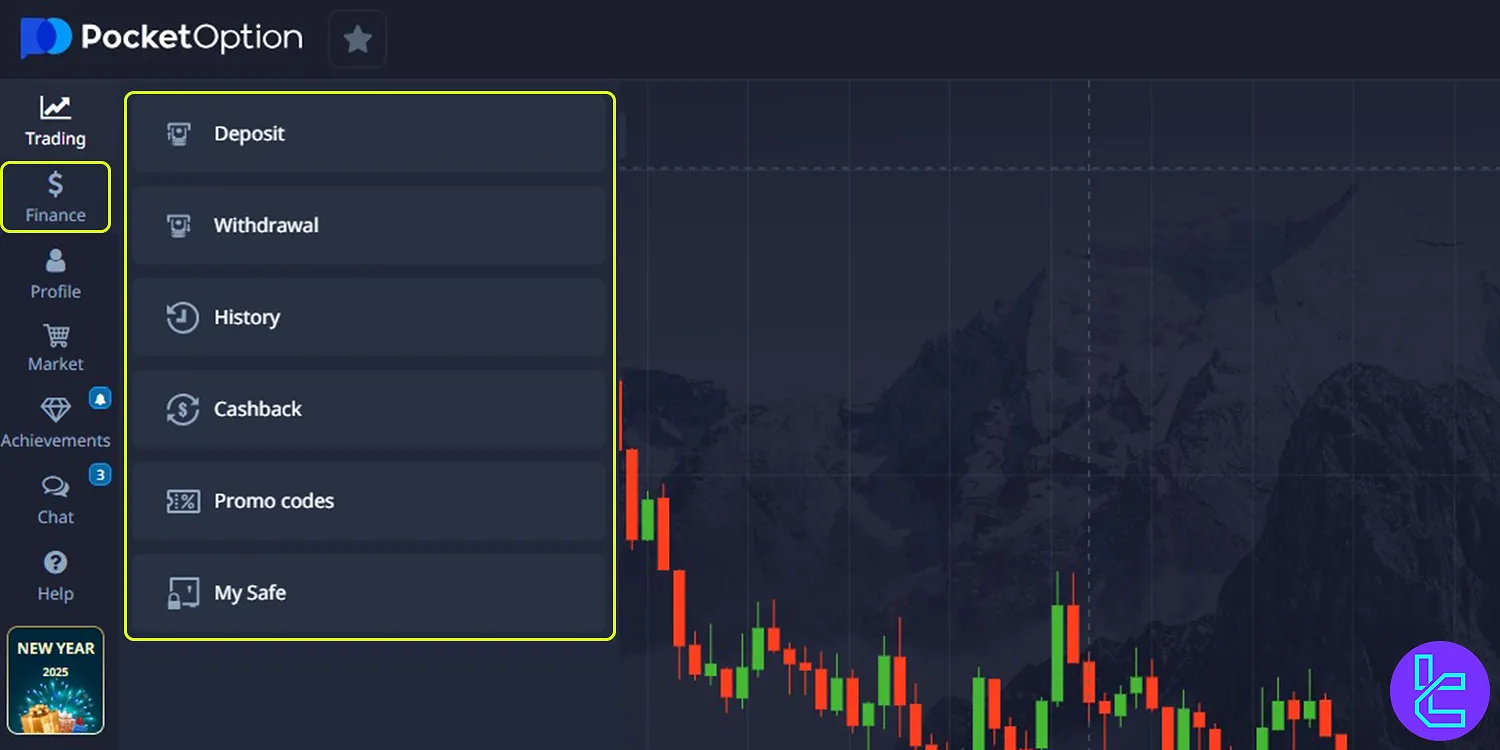
If you are interested in learning about the available payment methods, such as Pocket Option Bitcoin deposit or Pocket Option TRC20 deposit, refer to TradingFinder’s articles.
Pocket Option Profile Section
In the profile tab, you will have access to “Trading profile”, “Profile”, “Loyalty Program”, “Security,” and “Trading history” parts. You can also access the information you've entered during the Pocket Option verification process in this segment of the interface.
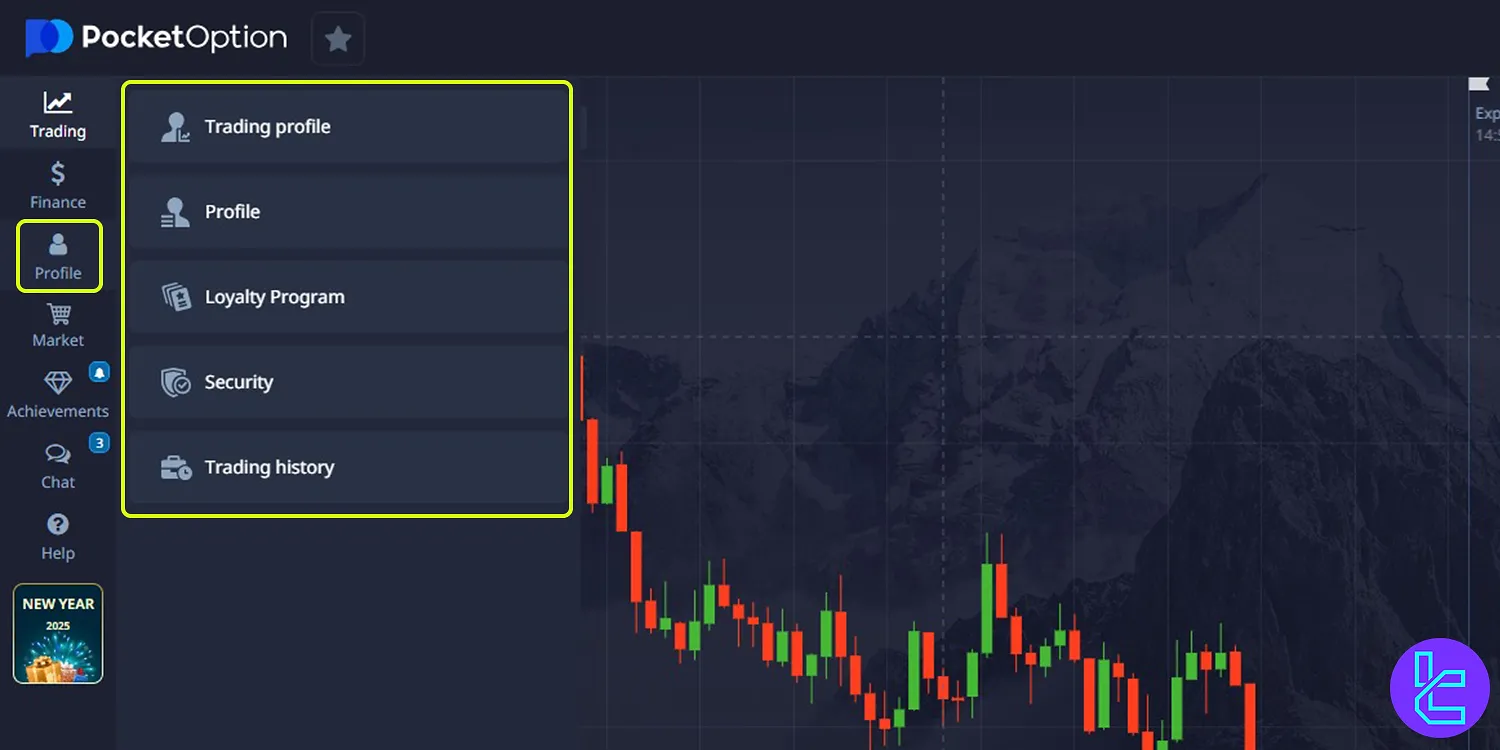
Pocket Option Market Tab
In the “Market” section, Traders can purchase items related to the Pocket Option website, use promo and bonus codes, and participate in gem mining or lotteries for rewards.
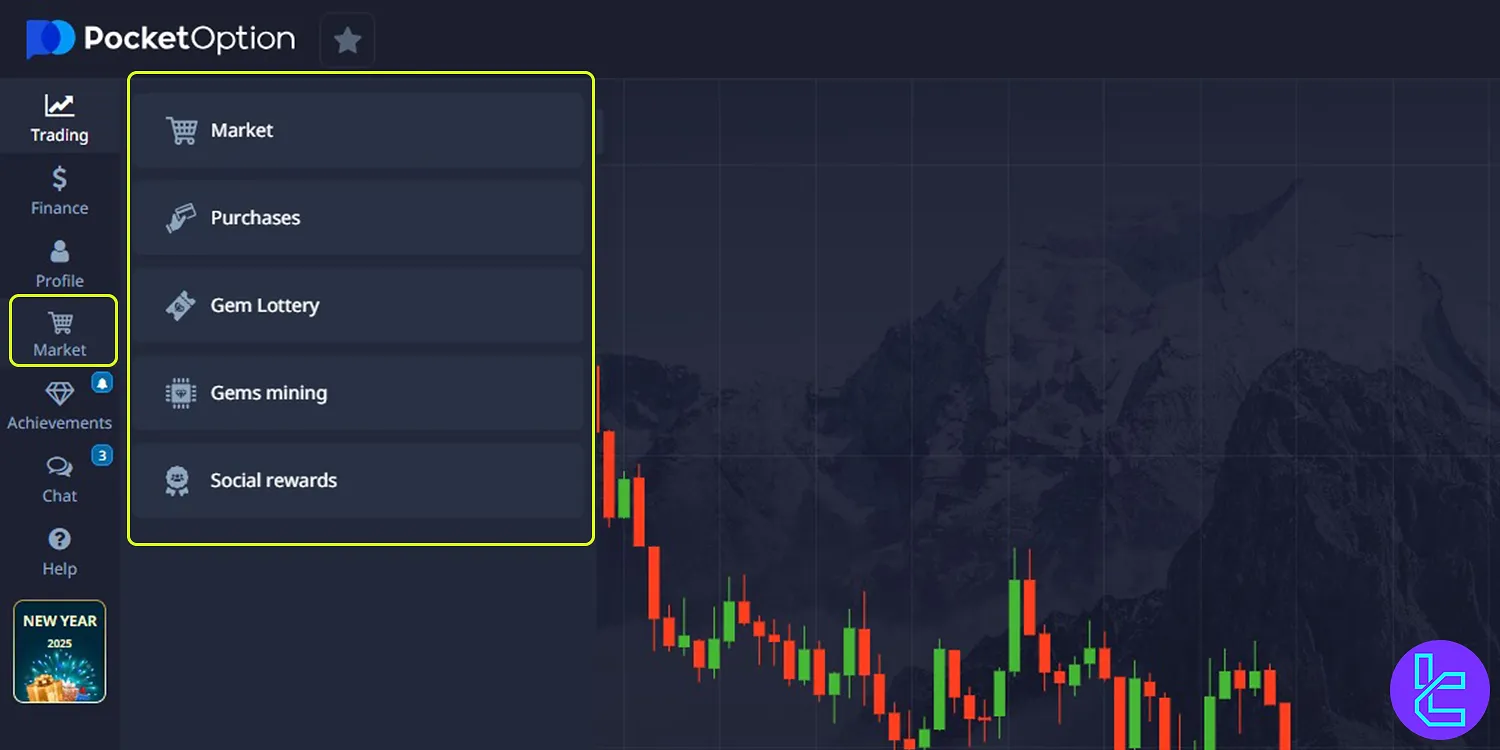
Pocket Option Achievements Tab
The “Achievements” area displays prizesyou’ve earned.
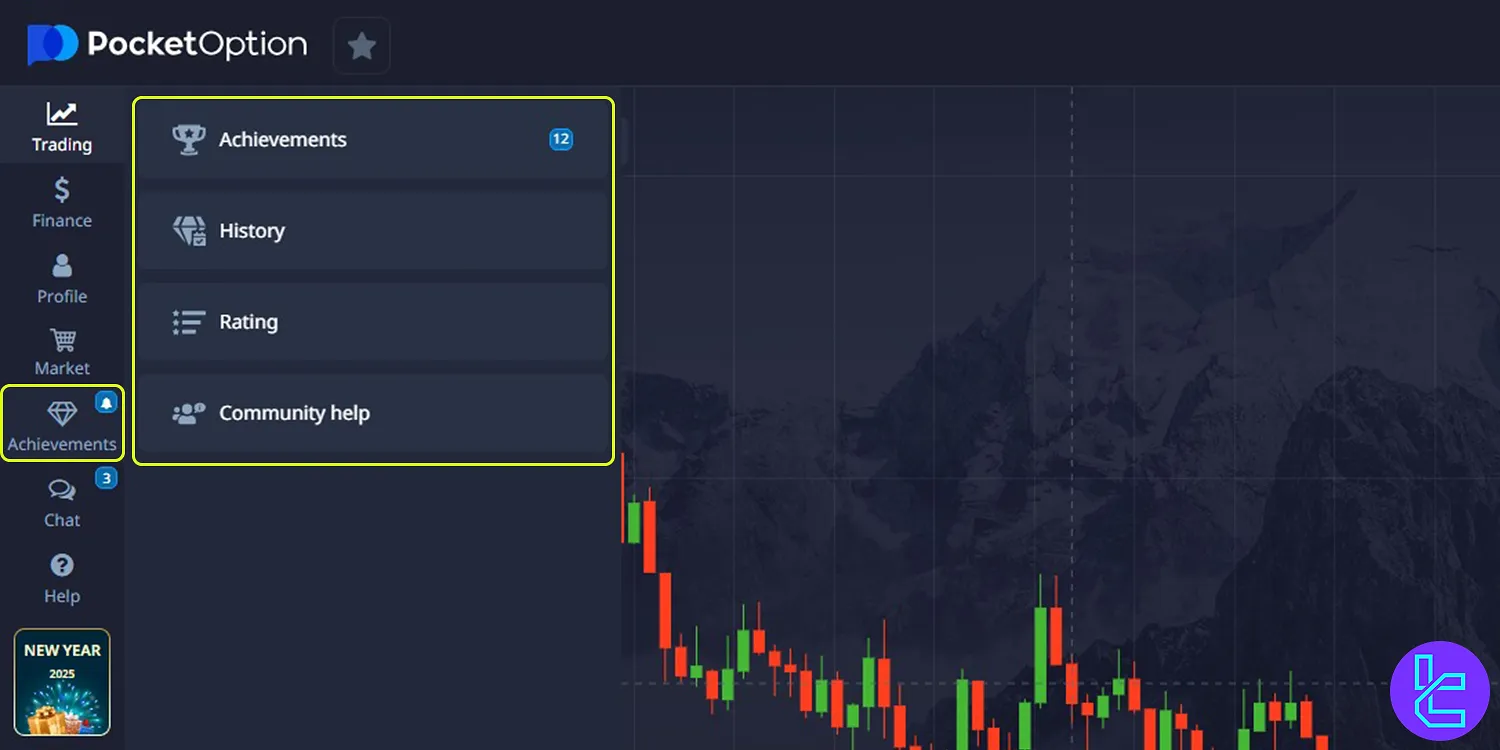
Pocket Option Chat Area
The chat feature allows you to contact Pocket Option binary options broker support or chat with the PO community.
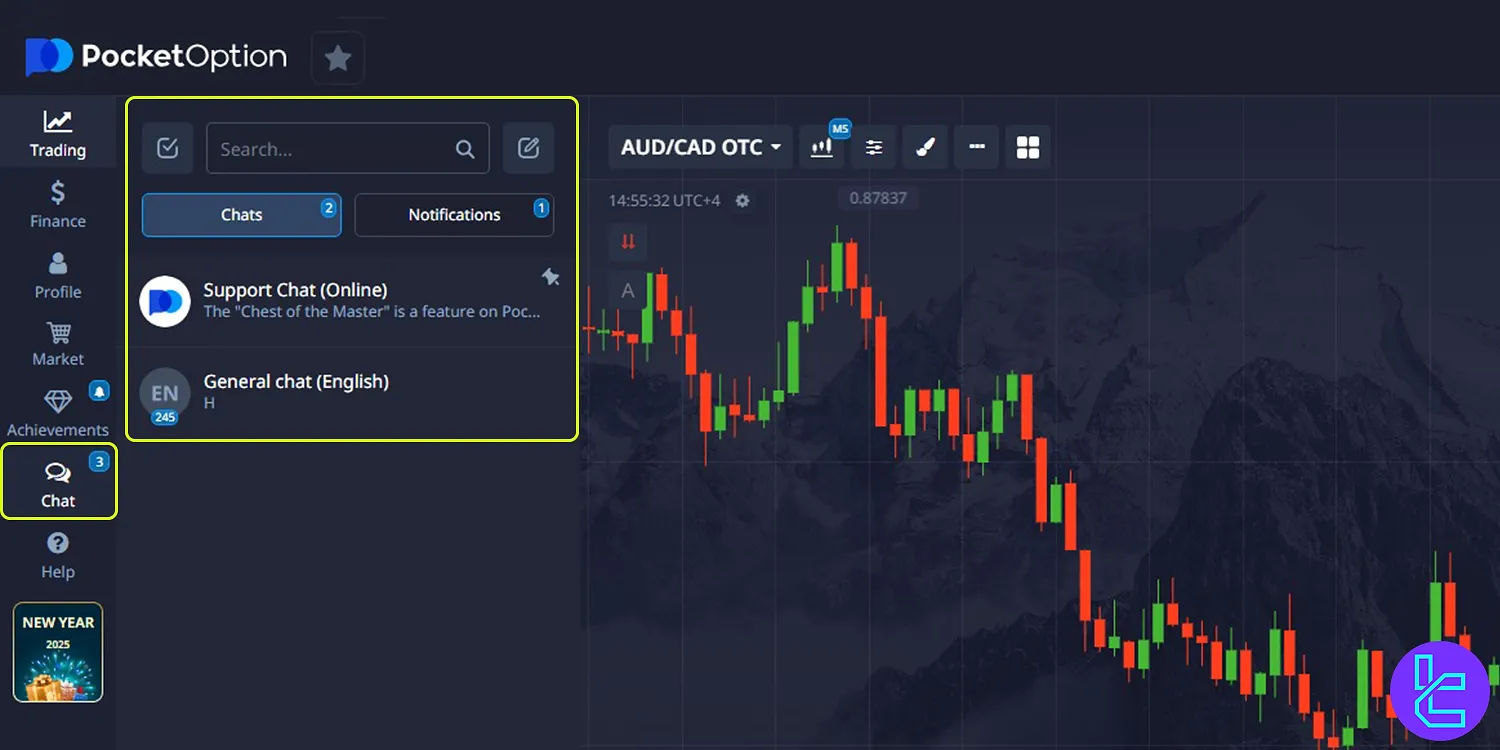
Pocket Option Help
The "Help" section allows you to follow Pocket Option’s officialsocial media channels, read reviews, or watch platform guides and tutorials.
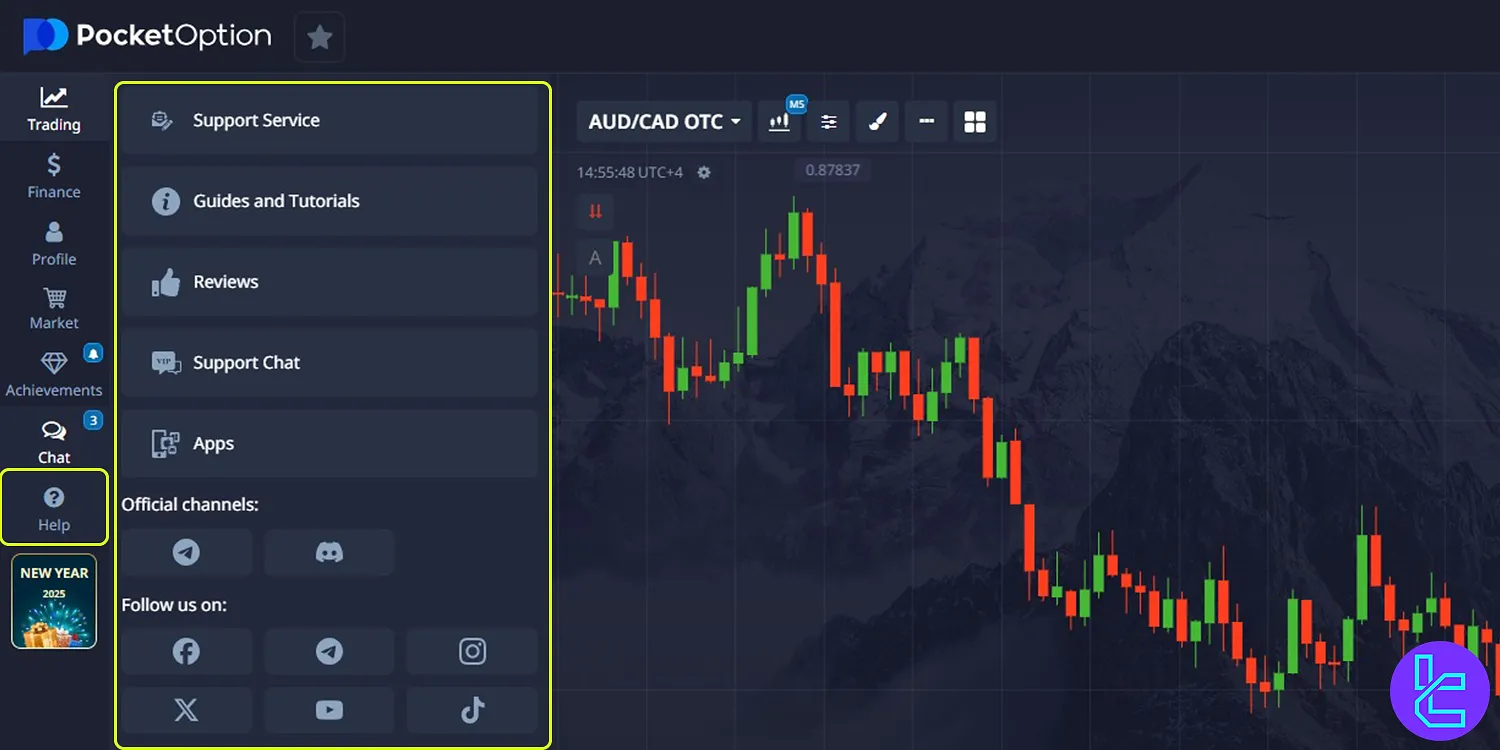
Pocket Option Trades Section
View opened and closed trades here.
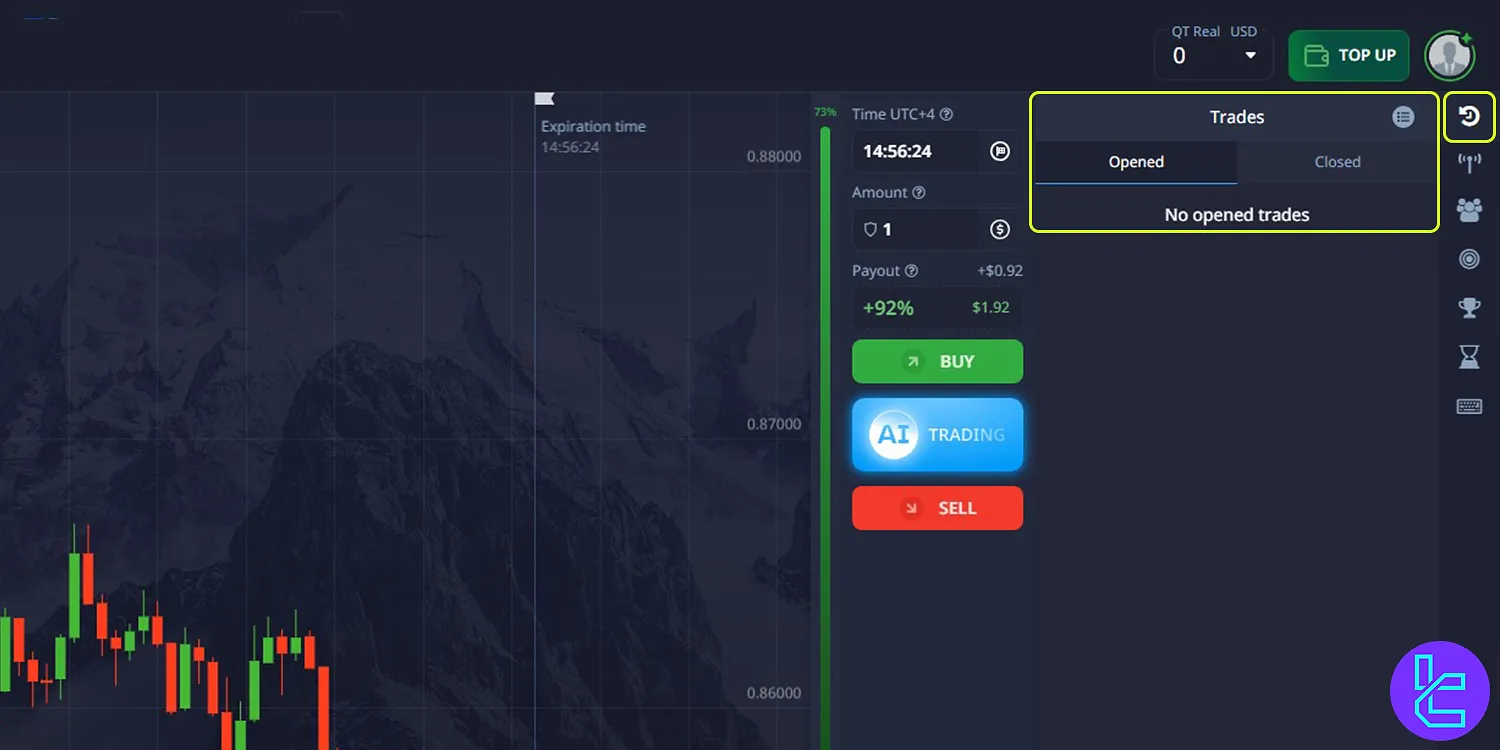
Pocket Option Signal Area
The “Signals” section provides market analysis signals that traders can copy and execute on their trading accounts.
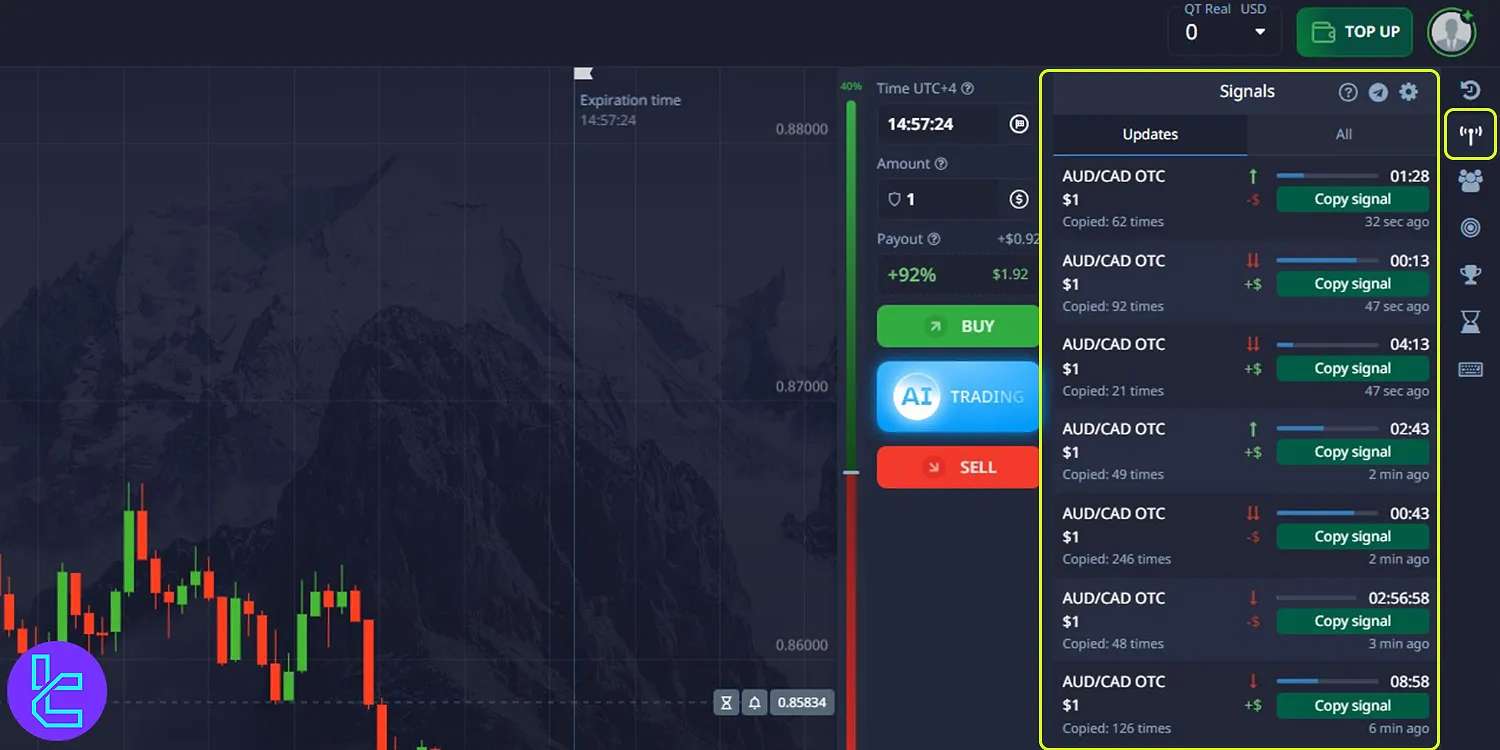
Pocket Option Social Trading Hub
The “Social Trading” tab allows traders to copy trades from top-performing traders. Read our in-depth guide for Pocket Option Social Trading to get a better understanding of this feature.
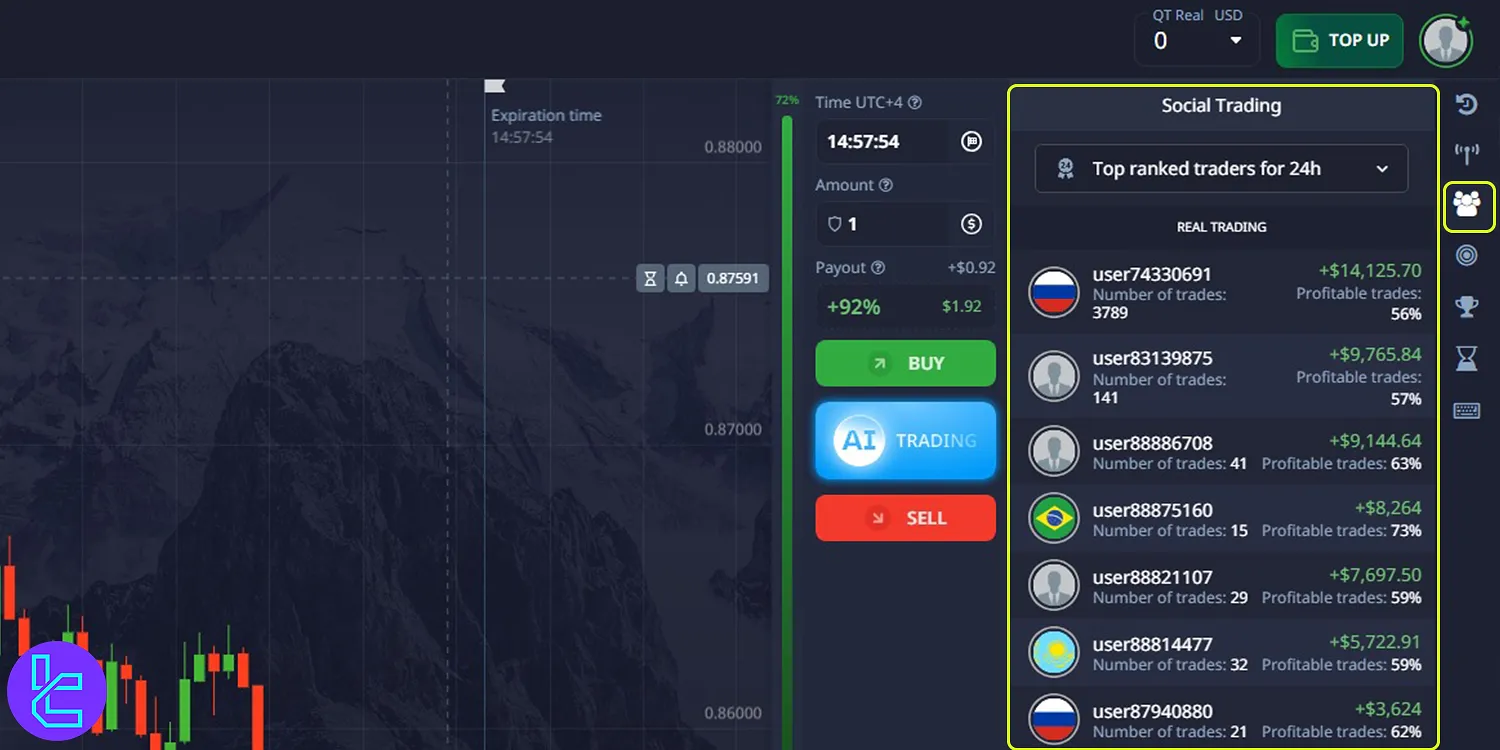
Pocket Option Express Trades Section
The Express option allows traders to speculate on the price of 3 different assets and significantly increase their profit.
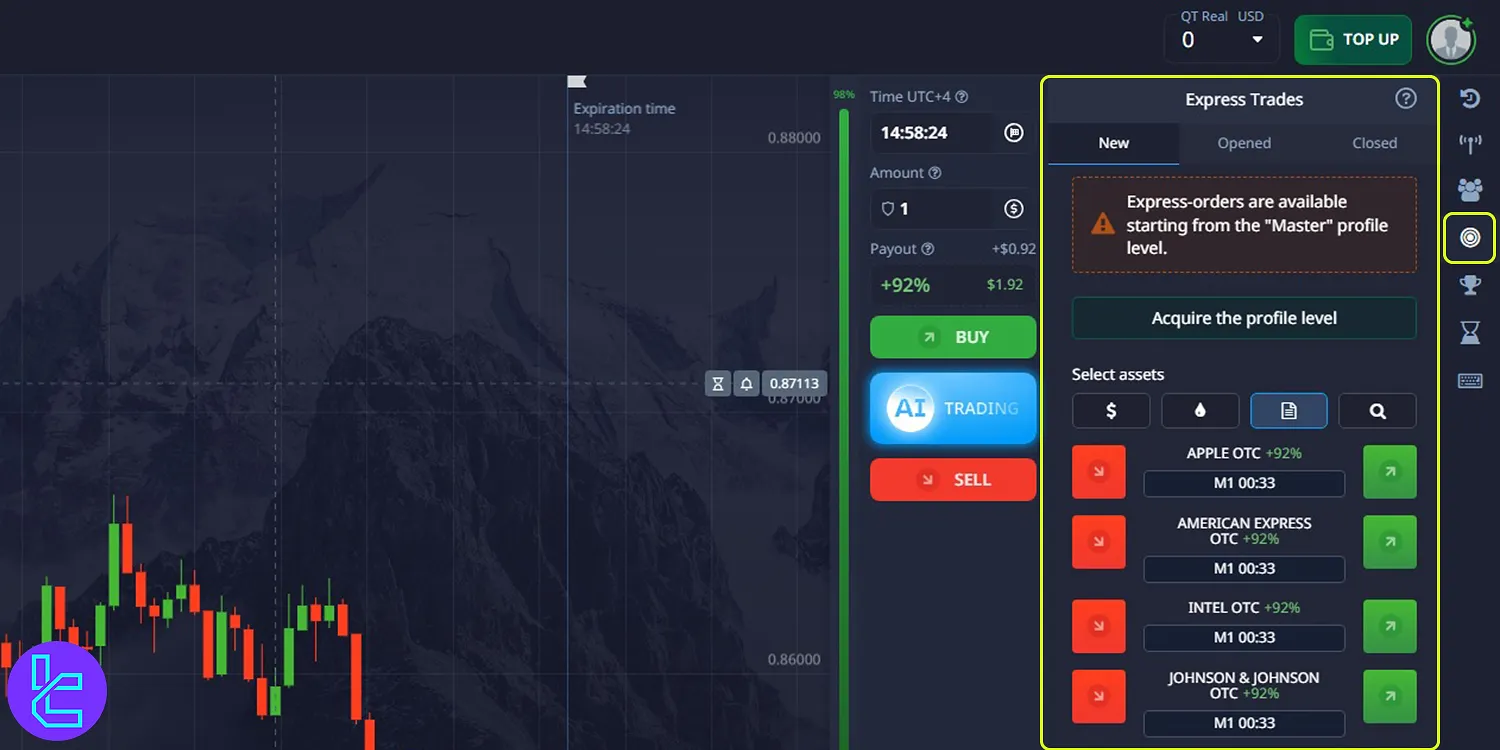
Pocket Option Tournaments
The “Tournaments” tab allows traders to participate in trading competitions and earn rewards. The Pocket Option Tournaments guide can help you understand this feature in more detail.
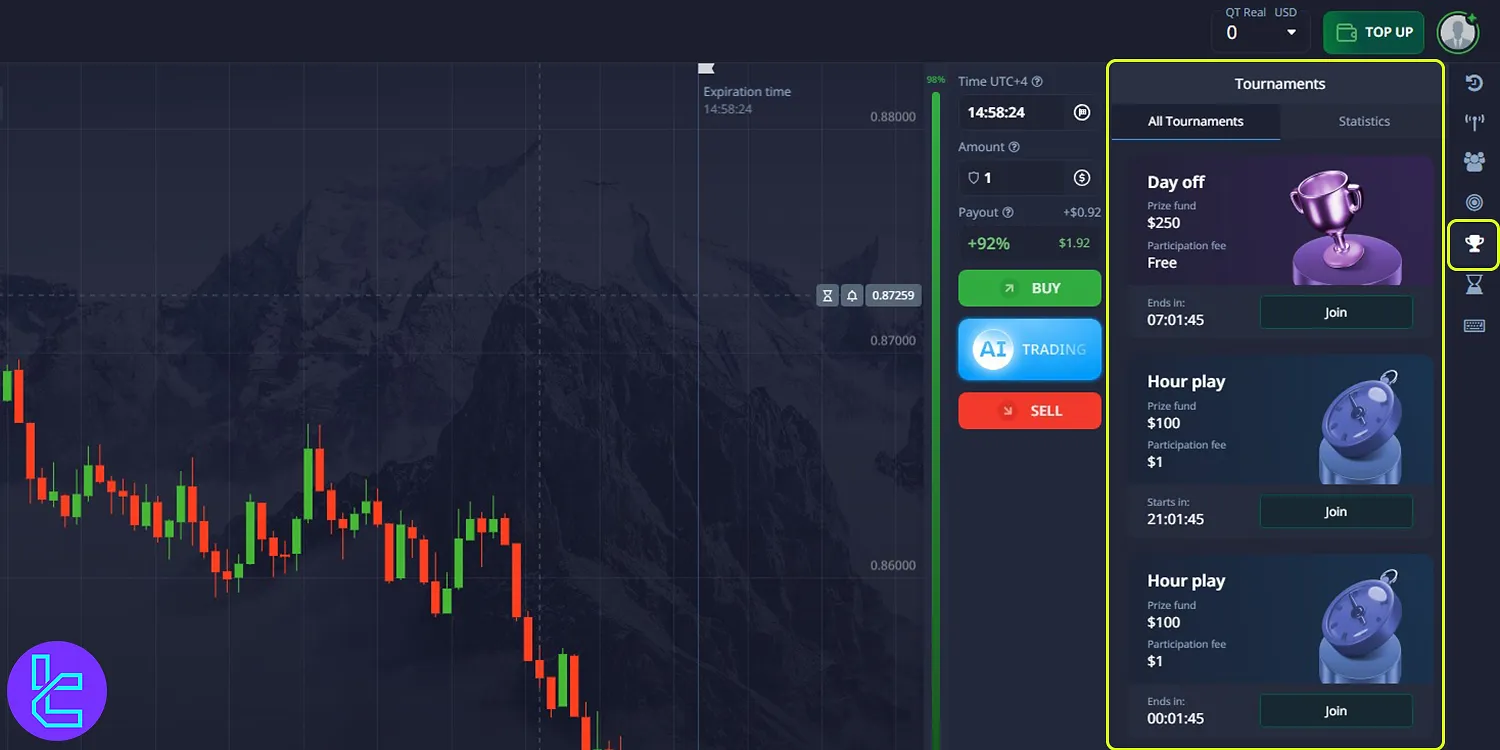
Pocket Option Pending Trades
The time and price of “Pending Trades” can be managed in this section.
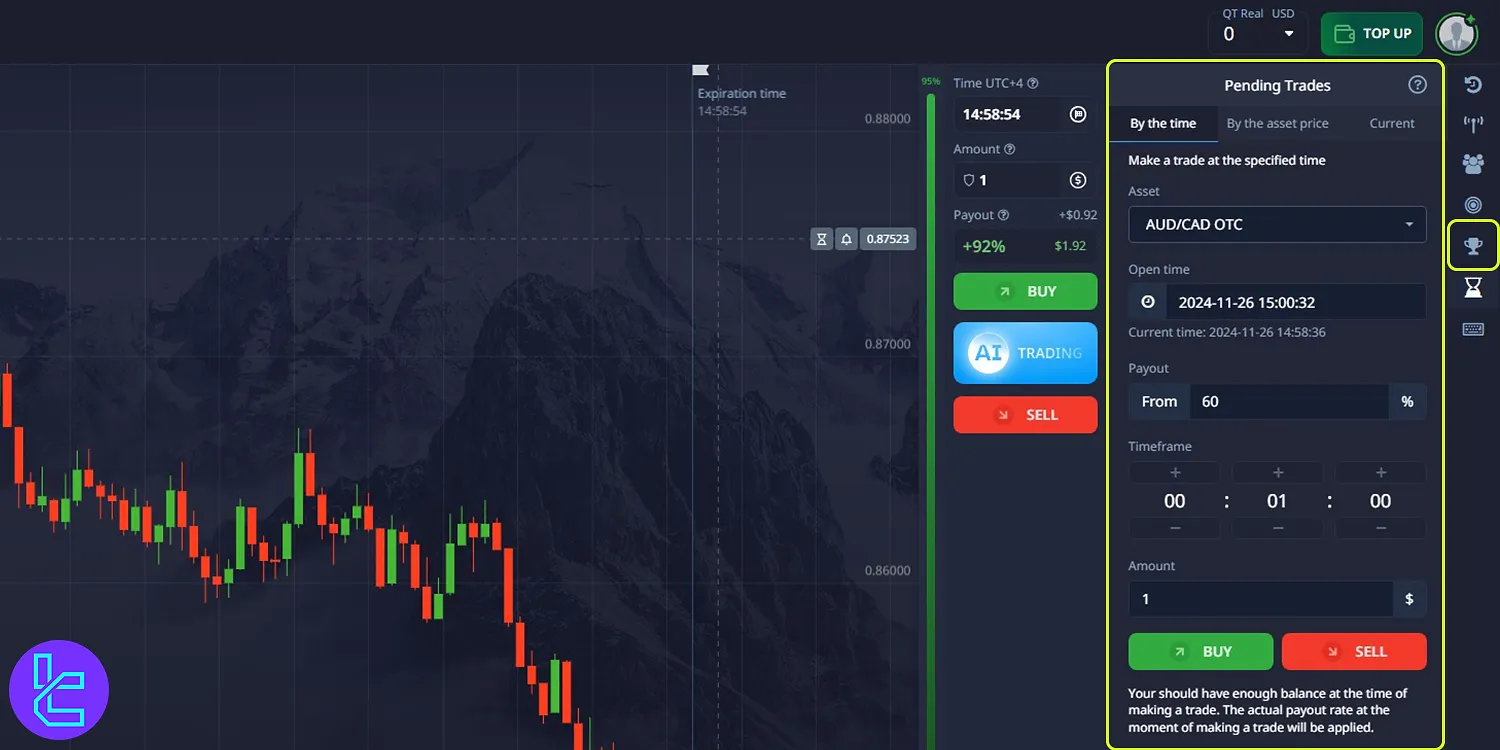
Pocket Option Hotkeys
The hotkeys allow you to personalize your trading experience and trade faster.
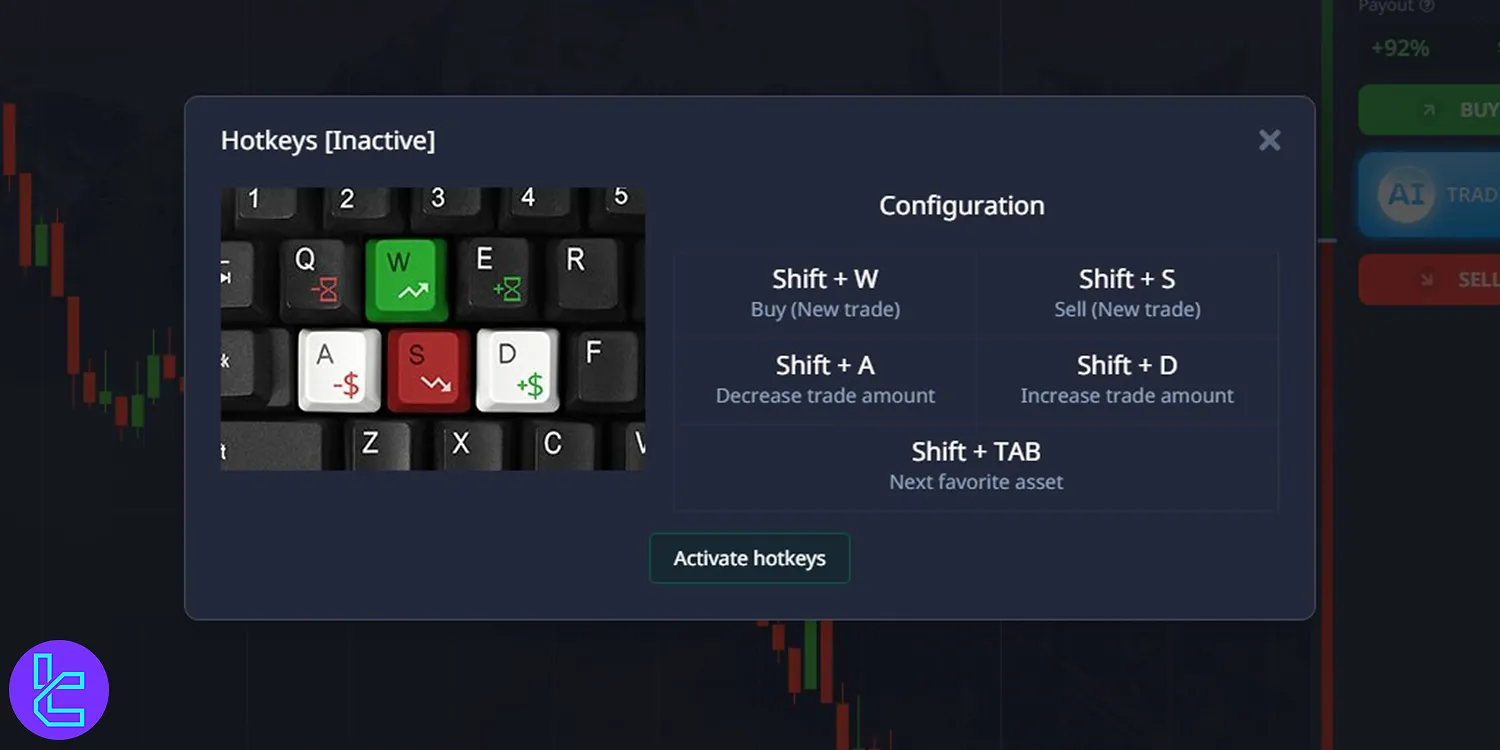
Comparing the Pocket Option Dashboard with Other Brokers
Pocket Option offers one of the most feature-rich dashboards compared to other binary options brokerages.
Dashboard Section | Pocket Option Broker | |||
Copy Trading/Social Trading | Yes | No | No | No |
Signal Trading | Yes | Yes | No | Yes |
Tournaments | Yes | Yes | Yes | Yes |
Promotions | Yes | Yes | Yes | Yes |
Live Chat | Yes | Yes | Yes | Yes |
Market News Feed | Yes | Yes | Yes | No |
Notifications | Yes | Yes | Yes | Yes |
Economic Calendar | Yes | Yes | Yes | No |
Price Alerts | Yes | Yes | Yes | Yes |
TF Expert Suggestion
The "Signal" and "Social Trading" tabs onPocket Option’s dashboard provide traders with 2 main ways to earn passive income.
Now that you are familiar with various segments of the client cabinet, you can fund your account using the Pocket Option deposit and withdrawal methods, covered in the articles on the Pocket Option tutorial page.





