Pass the Quotex Verification in 5 steps. KYC or authenticating your Quotex account can be done by one of the following: ID Card, Passport, Residence Permit, or Driver's license.
After verification, traders can easily cash out their profits via various methods, such as the Quotex USDT TRC20 withdrawal method, or use various services on this broker such as the Quotex copy trading feature with a $10 minimum requirement.
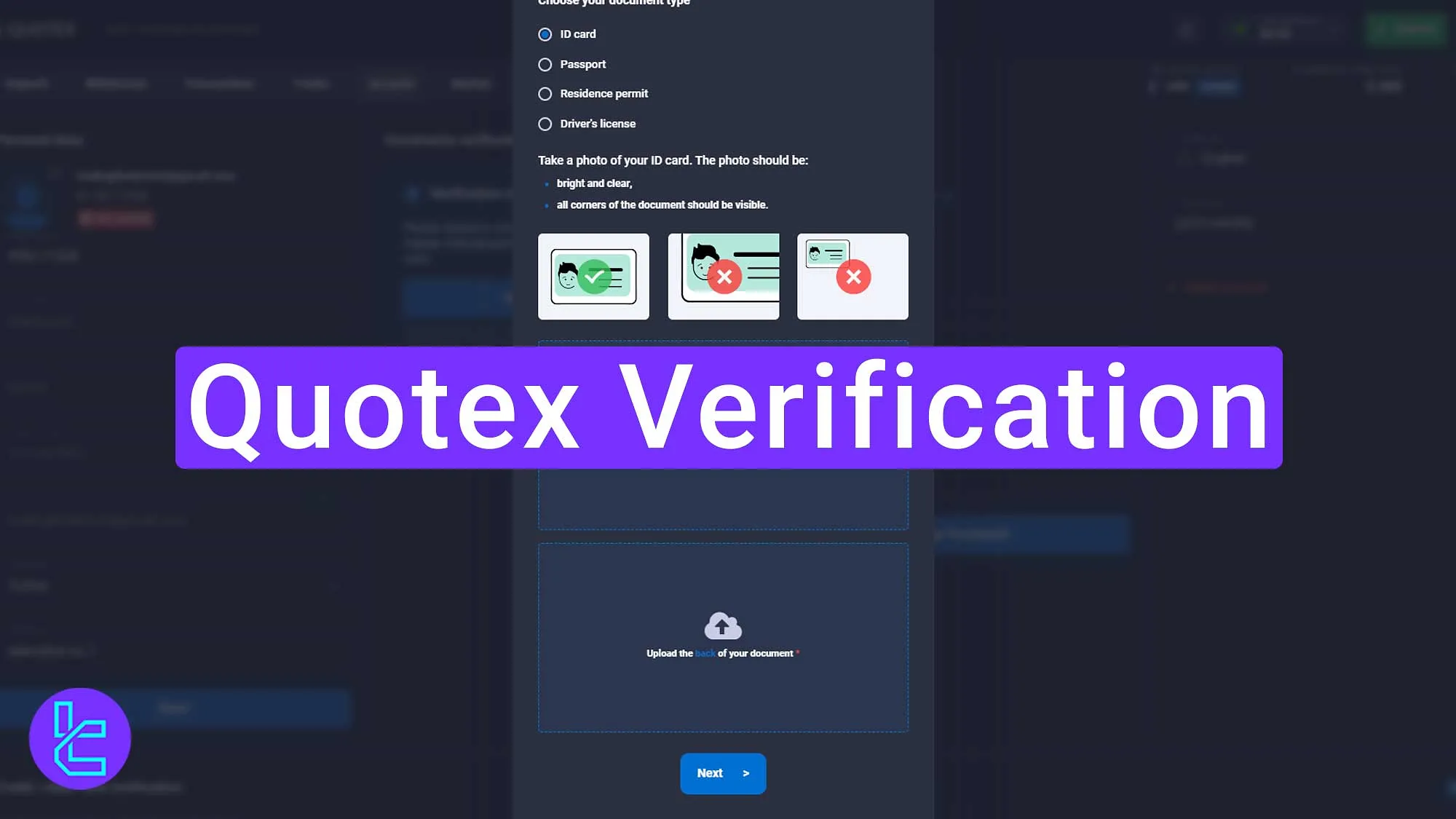
Overview of the Verification Process
The KYC process ensures your identity is authenticated on the Quotex Binary Broker; Quotex Verification steps:
- Log into your Quotex Broker account;
- Fill in personal information;
- Select document type and ensure clear, high-quality images;
- Upload and submit the identification documents.
Wait for broker approval to complete verification.
Here's an overview of the required details and documents for Quotex KYC.
Verification Requirement | Yes/No |
Full Name | Yes |
Country of Residence | Yes |
Date of Birth Entry | Yes |
Phone Number Entry | No |
Residential Address Details | Yes |
Phone Number Verification | No |
Document Issuing Country | No |
ID Card (for POI) | Yes |
Driver’s License (for POI) | Yes |
Passport (for POI) | Yes |
Residence Permit (for POI or POA) | Yes |
Utility Bill (for POA) | Not Required |
Bank Statement (for POA) | Not Required |
2-Factor Authentication | Not Required |
Biometric Face Scan | No |
Financial Status Questionnaire | No |
Trading Knowledge Questionnaire | No |
Restricted Countries | Yes |
#1 Log into Your Account
The first step involves accessing your Quotex account and preparing for verification:
- First, log in to the Quotex Broker;
- Select the "Account" option.
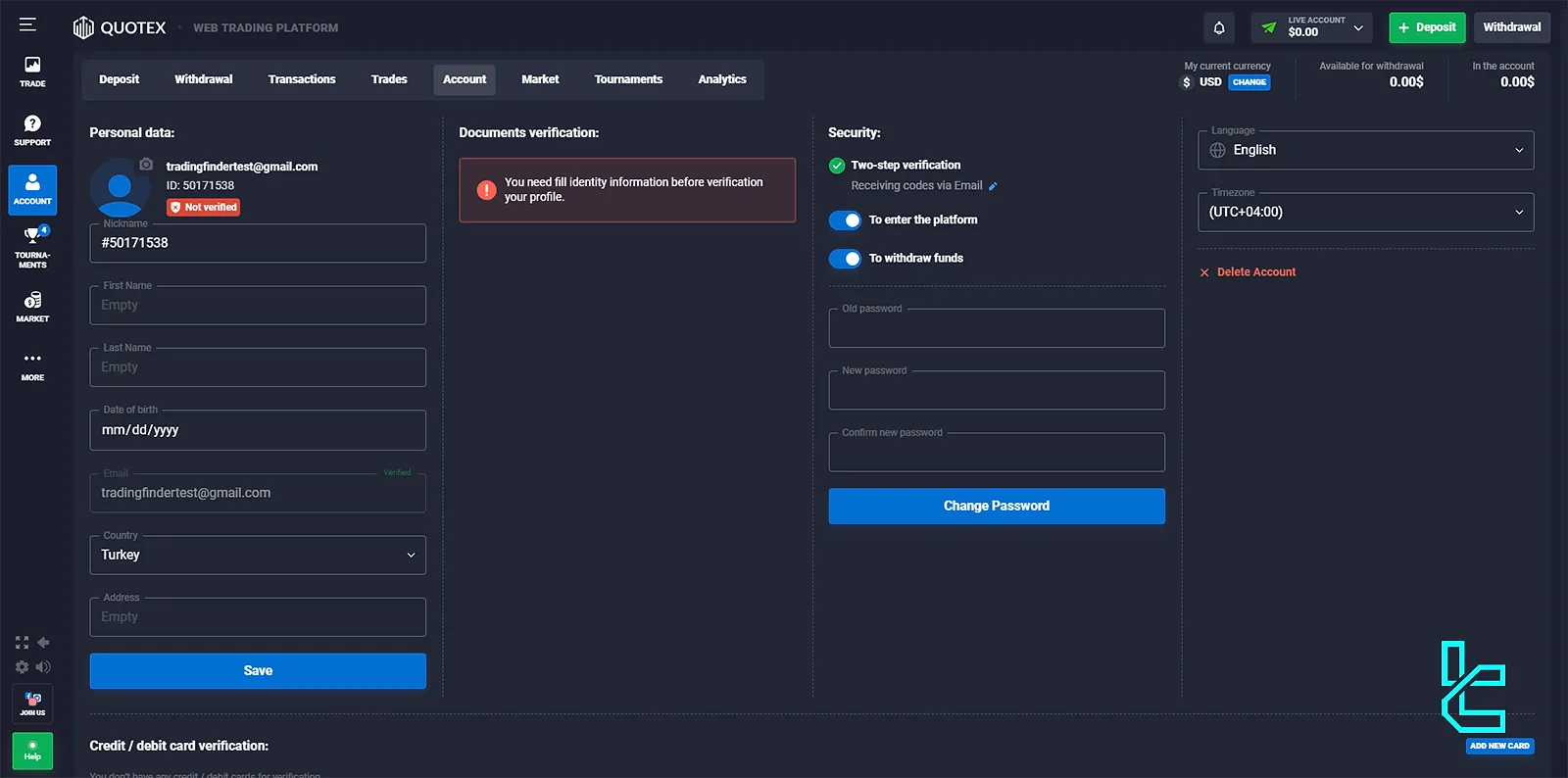
#2 Fill in Personal Information
Enter your essential details to proceed with the verification process:
- Fill in the sections for First name, Last name, Date of birth, Country, Address;
- Click on the "Save" option after entering the details.
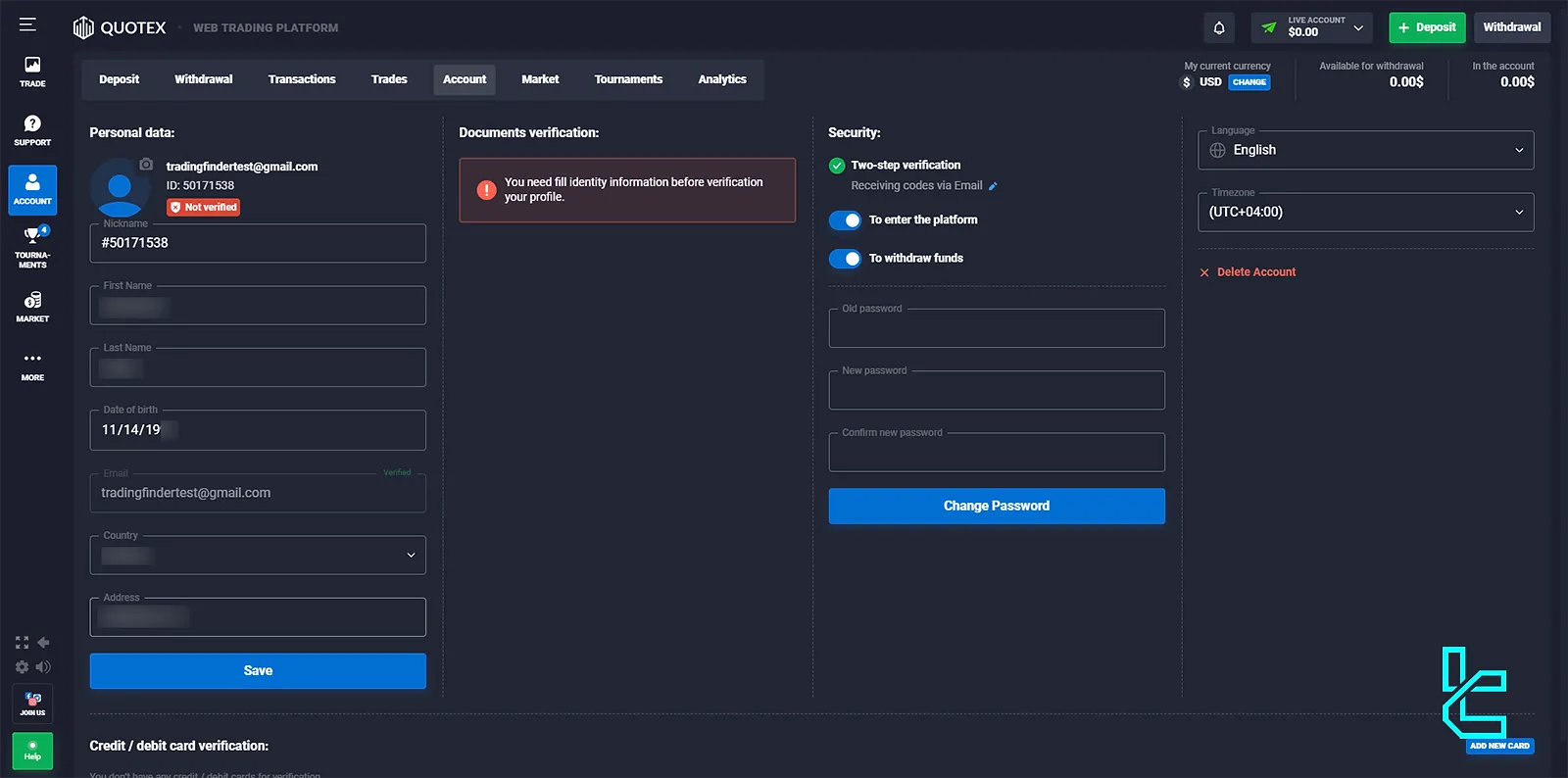
#3 Upload Identification Documents
This step of Quotex verification involves providing the necessary documents to authenticate your identity:
- Click on the "Upload Document" option;

- Choose the option “for all countries except the USA”;
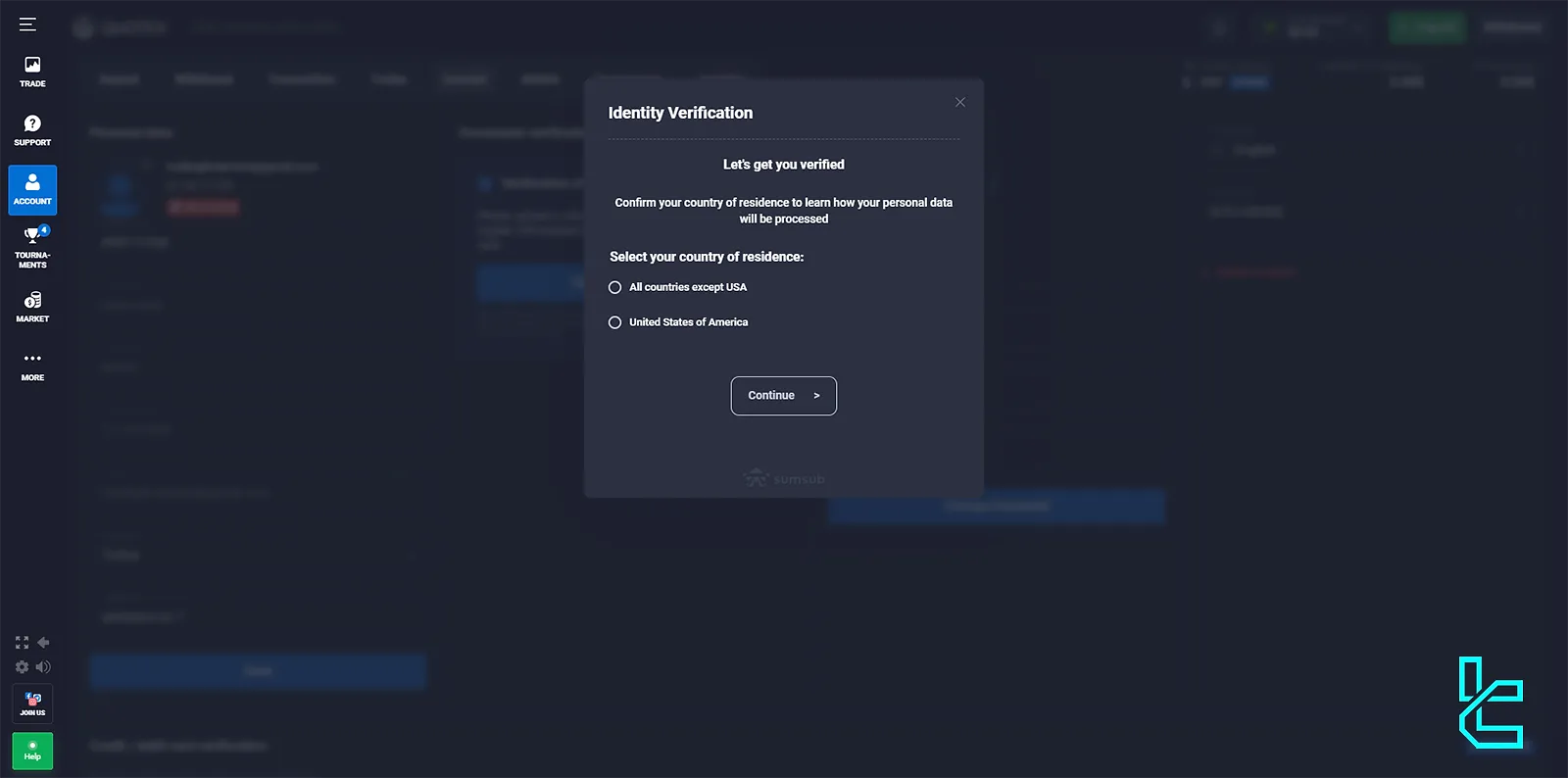
- Select the document type (Passport/Driver's license/ID card/Residence permit);
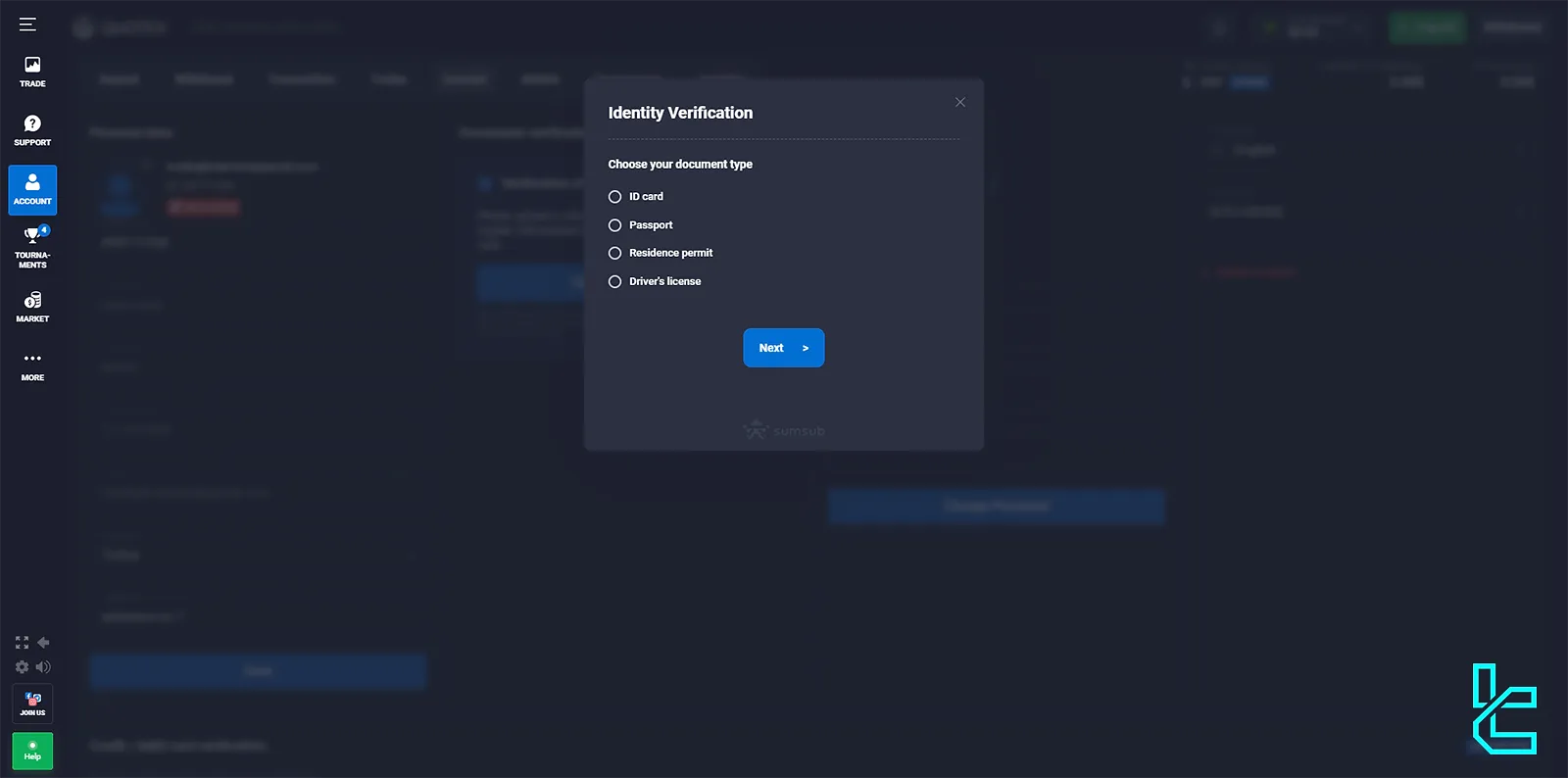
- Ensure the document is clear and shows all four corners of the image;
- Click the "Upload" option;
- Upload the document;
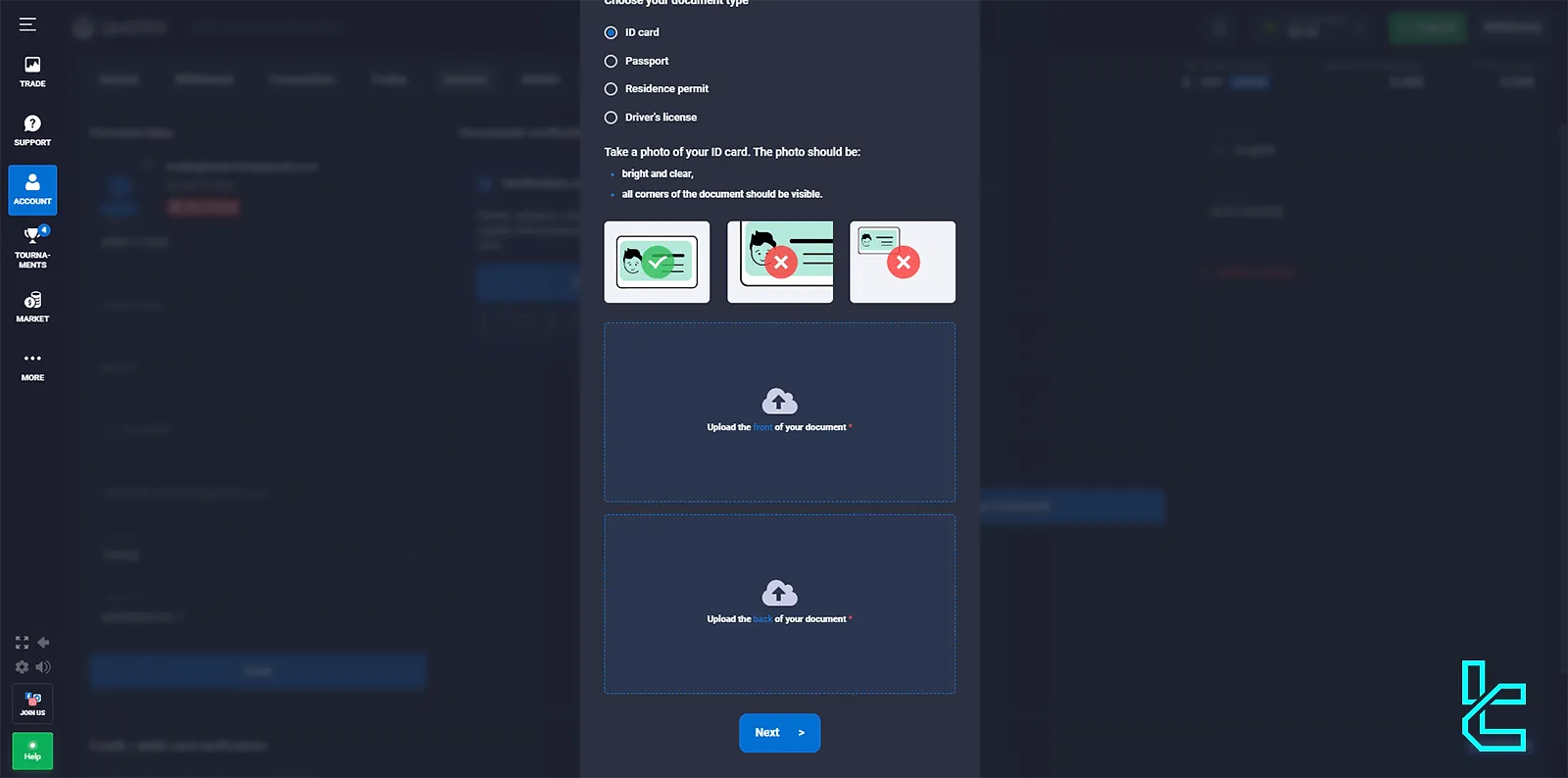
- Choose the open option so that the document appears in this section;
- For the back of the document, we click on the back option and upload it.
#4 Check and Submit the Documents
After uploading, ensure the documents meet the quality standards set by the Quotex:
- Ensure both of the documents have been uploaded;
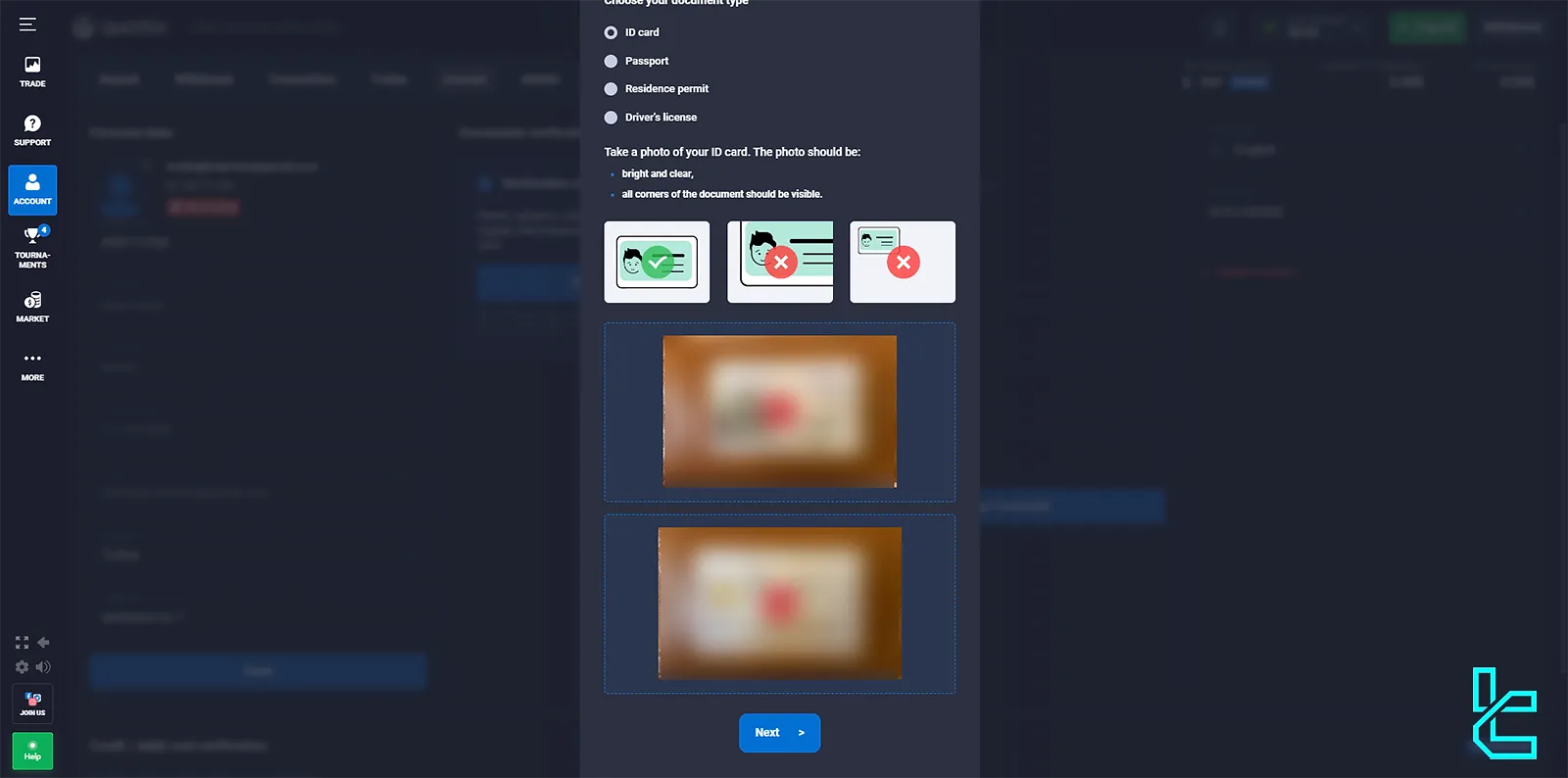
- If the image does not meet requirements, delete and upload a better-quality one;
- Click on the "Next" option to submit the documents.
Once submitted, your documents will be reviewed by the broker.
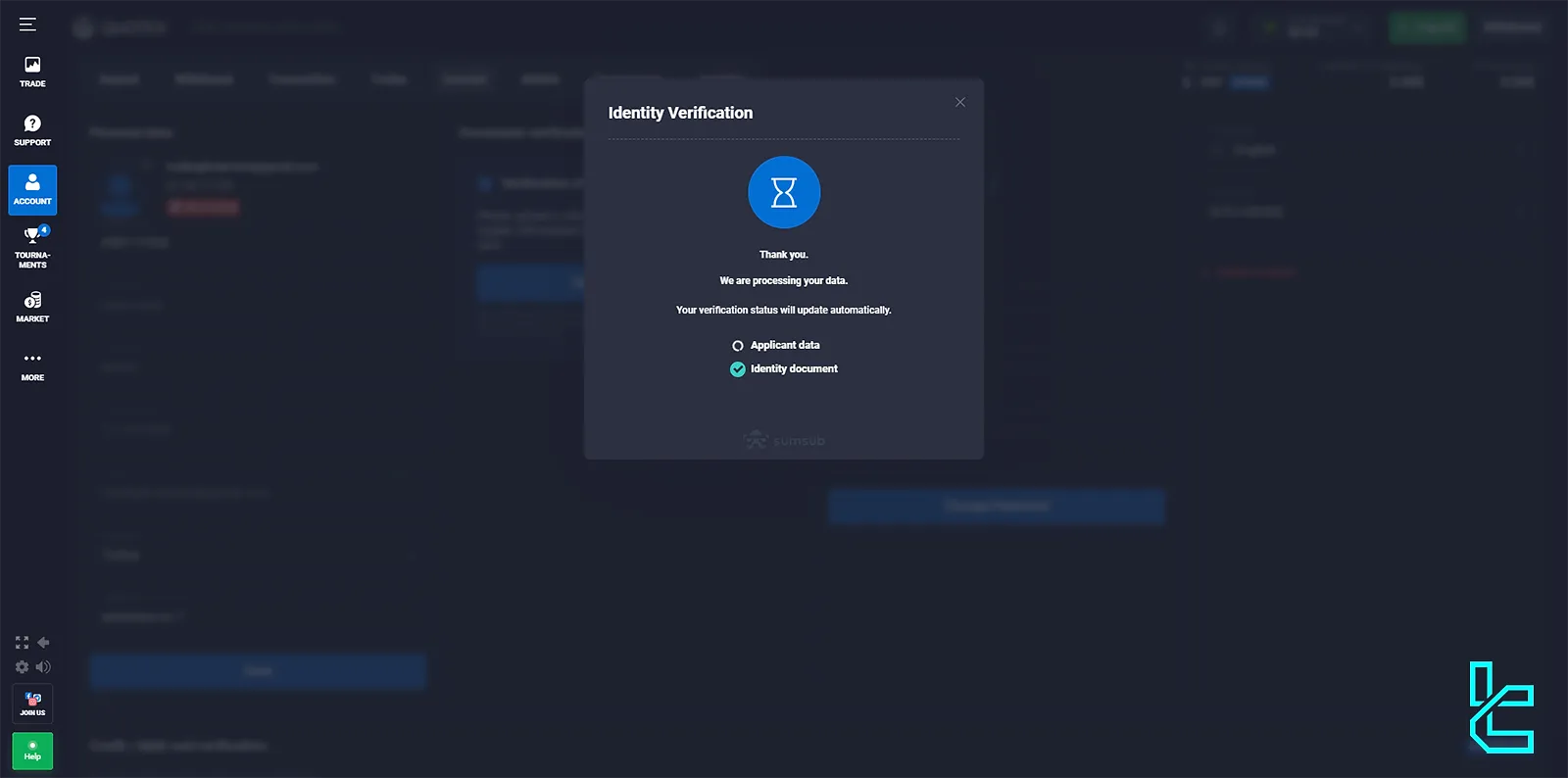
Upon the approval of your documents, your account will be verified, and you can begin the game.
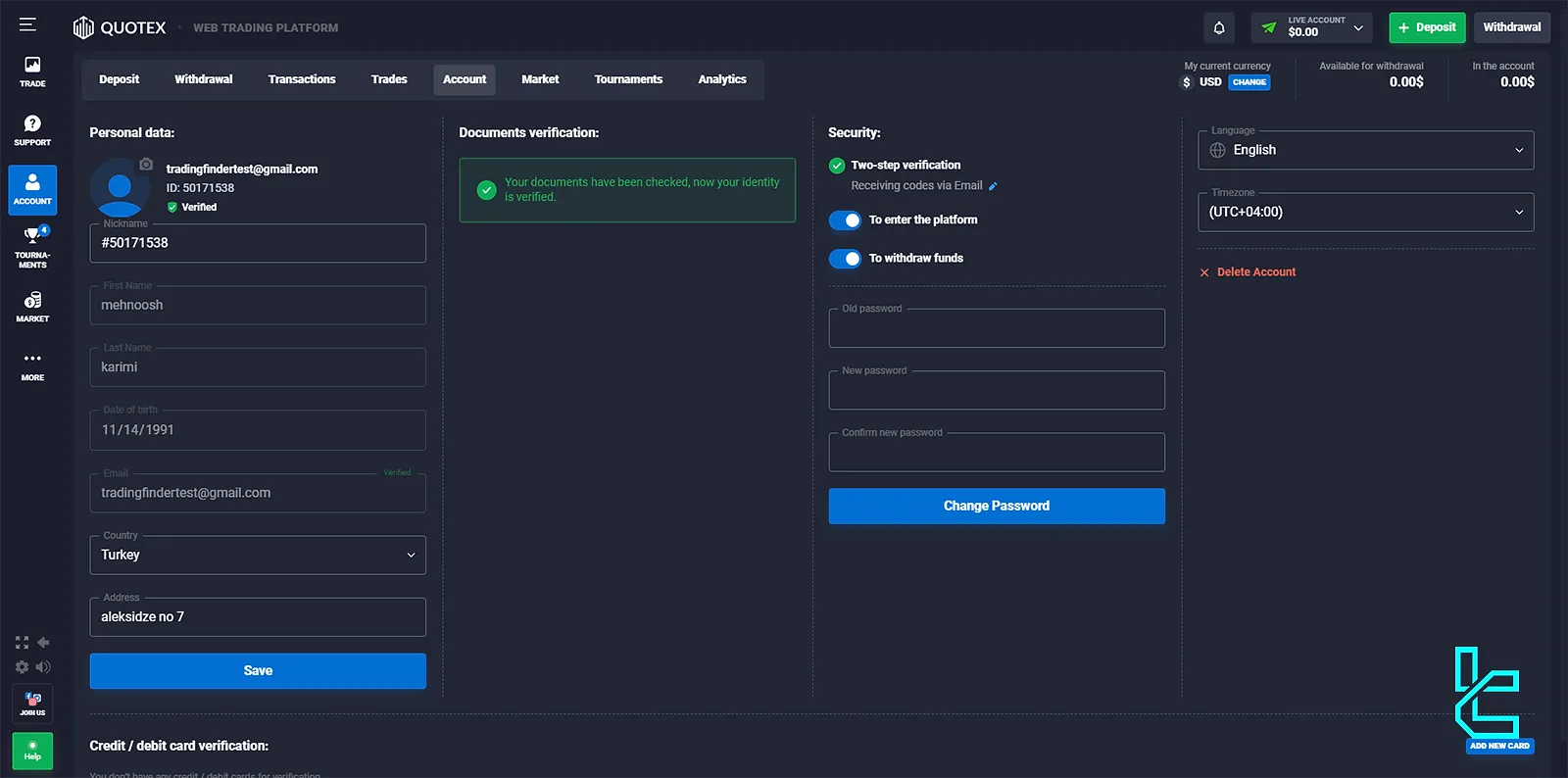
How Does Quotex KYC Compare to Account Verification in Other Brokers
The table below compares the necessary documents and information in Quotex KYC vs other binary brokers.
Verification Requirement | Quotex Broker | |||
Full Name | Yes | Yes | No | Yes |
Country of Residence | Yes | Yes | No | Yes |
Date of Birth Entry | Yes | Yes | No | Yes |
Phone Number Entry | No | Yes | No | Yes |
Residential Address Details | Yes | No | No | Yes |
Phone Number Verification | No | No | No | Yes |
Document Issuing Country | No | Yes | Yes | No |
ID Card (for POI) | Yes | Yes | Yes | Yes |
Driver’s License (for POI) | Yes | Yes | Yes | No |
Passport (for POI) | Yes | Yes | Yes | Yes |
Residence Permit (for POI or POA) | Yes | Yes | Yes | Yes |
Utility Bill (for POA) | Not Required | Not Required | Not Required | Not Required |
Bank Statement (for POA) | Not Required | Not Required | Not Required | Not Required |
2-Factor Authentication | Not Required | Not Required | Not Required | Not Required |
Biometric Face Scan | No | Yes | Yes | No |
Financial Status Questionnaire | No | No | No | No |
Trading Knowledge Questionnaire | No | No | No | No |
Restricted Countries | Yes | Yes | Yes | Yes |
Conclusion
Quotex Verification is an essential process to ensure account security by providing your name, last name, date of birth, country, and identification documents.
Next, you need to familiarize yourself with the Quotex dashboard through Tradingfinder’s Quotex tutorial.





