Videforex Tether TRC20 deposit takes less than 3 minutes. Choose TRC20 in the Add Funds section, enter the Amount (a minimum of $10), and scan the QR Code. Transactions will be processed within 1 minute.
After funding your account via Tether on the Tron blockchain network, you can utilize various features of this broker, including VideForex copy trading, which offers a low commission of only 1% to 2.5%.
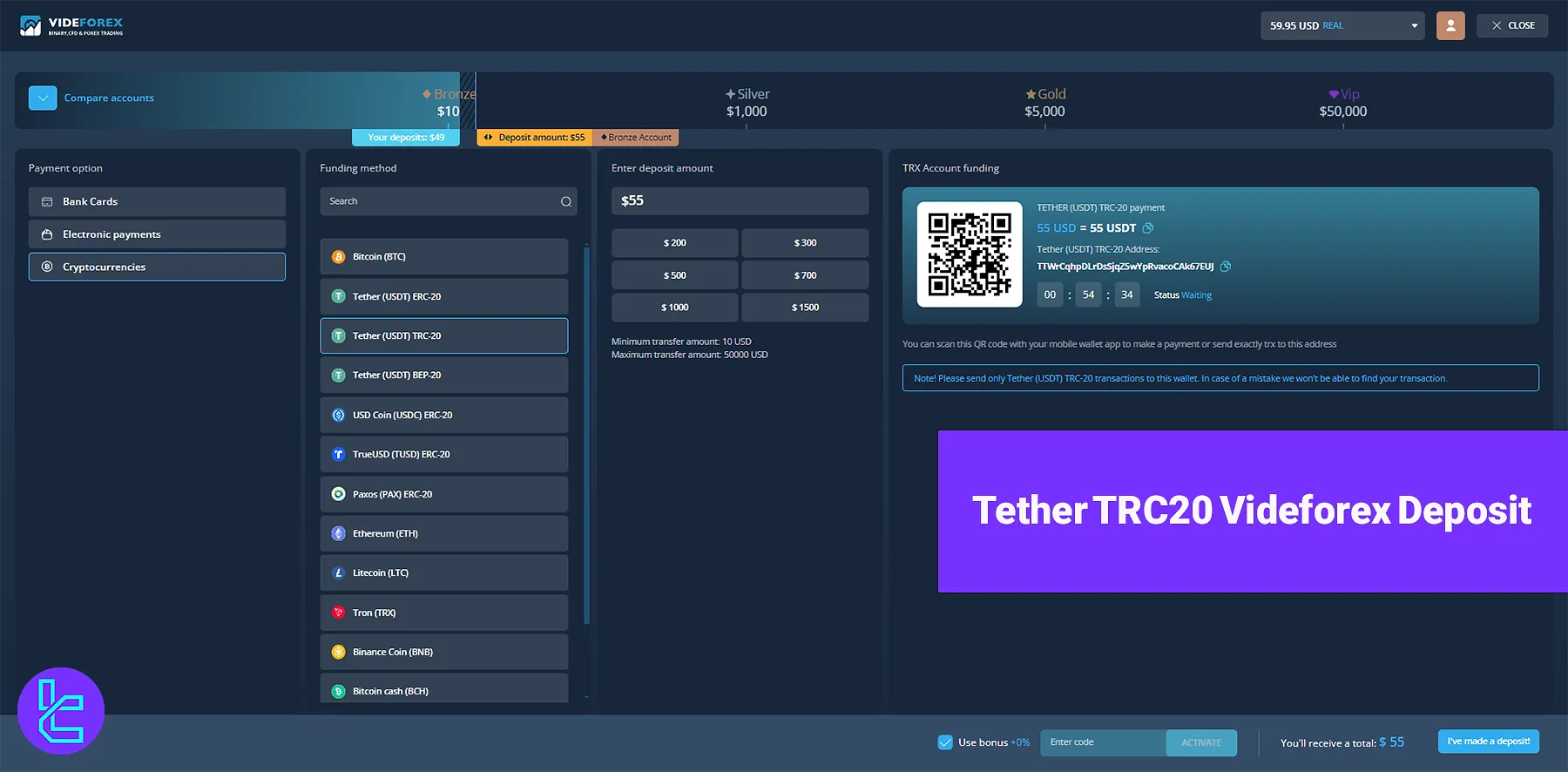
Quick Steps to Deposit Tether TRC20 on Videforex
Depositing Tether TRC-20 to Videforex broker is simple to follow. Tether TRC20 Deposit Steps on Videforex:
- Access the Deposit Section;
- Choose TRC20 and Enter the Amount;
- Scan the QR Code.
Before continuing the funding process, check the table below to see what other options are available to you.
Payment Method | USDT (TRC20) | Skrill | Visa/MasterCard | Bank Transfer | Neteller | ||
Availability | Yes | Yes | Yes | Yes | Yes | Yes | Yes |
Minimum Amount | $10 | $10 | $10 | $10 | $10 | $10 | $10 |
#1 Access the Deposit Section in Videforex
- Log in to your account and enter the Videforex dashboard on your device;
- Go to the Add Funds section and choose Cryptocurrencies.
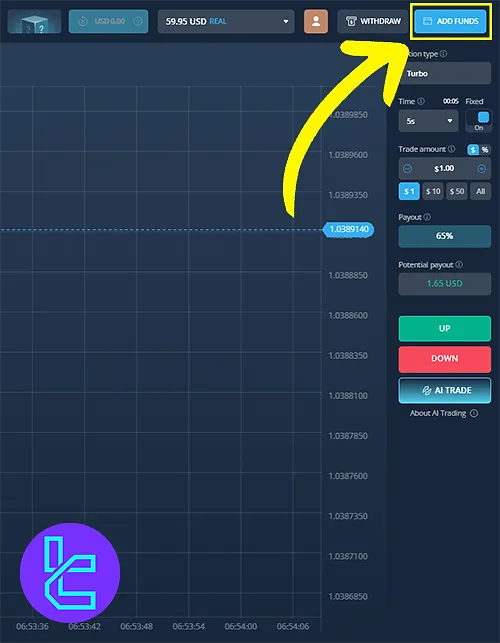
#2 Choosing TRC20 Method and Specifying the Amount in Videforex
- Select Tether TRC20 as your payment method;
- Enter the desired deposit amount manually or choose a preset amount.
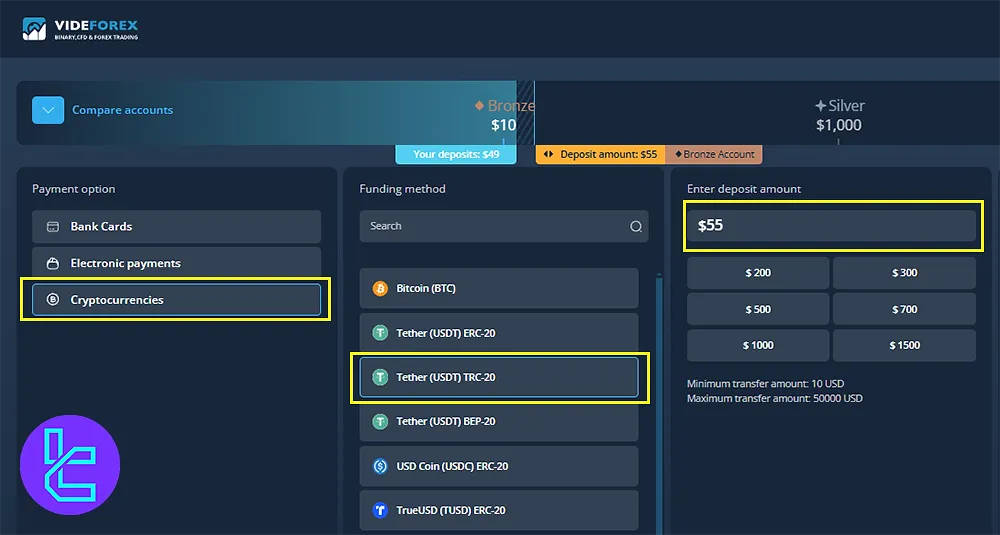
Note: The minimum deposit is $10.
#3 Finalize the Deposit on Videforex
- Scan the provided barcode using your wallet;
- Enter any applicable promo code;
- Click on "I've made a deposit."
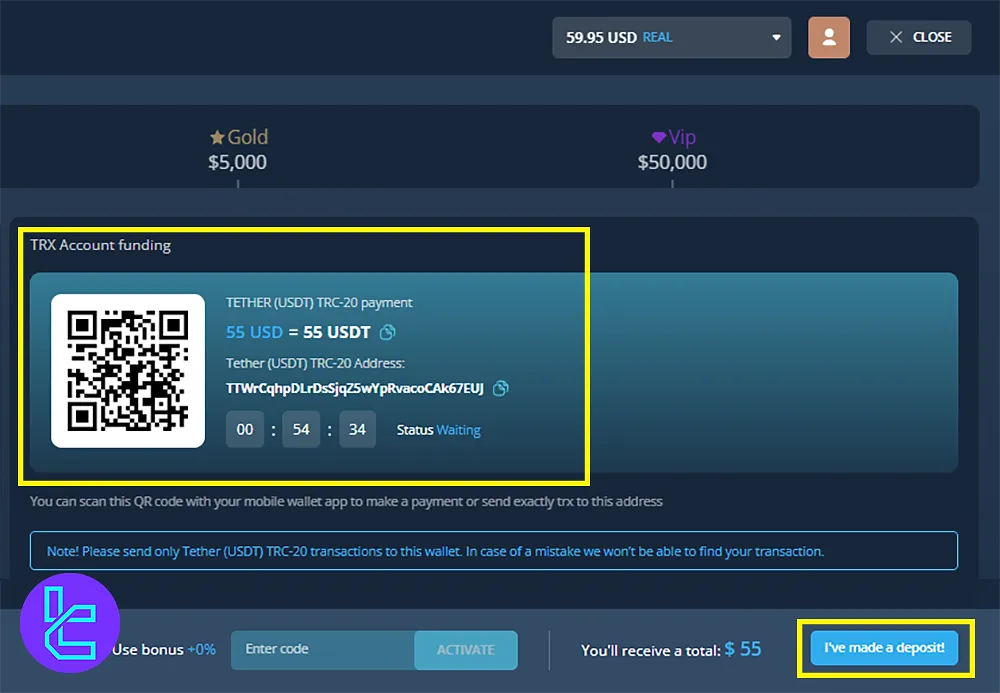
Navigate to your account and select "Transaction History" to review your transaction and confirm it was added successfully.
Can I Use Tether on the Tron Network to Fund My Account in Other Brokers?
Yes, most binary brokers offer this payment method as a convenient funding option.
Broker | IQcent Broker | |||
Availability | Yes | Yes | Yes | Yes |
Minimum Amount | $10 | $10 | $5 | $10 |
Conclusion and Final Words
Tether TRC20 Videforex Deposit is now done in 3 steps. After transferring funds, don’t forget to click the "I've made a deposit" button. Always check your payments in the Transaction History section.
To familiarize yourself with other methods, read our VideForex Deposit and Withdrawal article on the VideForex tutorial page.





