TradingView alert webhook for Telegram enables automated and instant alert delivery in this messenger. These alerts are sent as private messages or in user-specified groups and channels. The webhook tool is free and requires no registration.
Traders can customize alerts and, in addition to signal management, receive instant price updates with real-time connection.

The webhook bot supports all types of TradingView alerts, including technical analysis indicator notifications, price-based alerts, alert placeholders, and Pine Script alarms.

How to Use the TradingView Alert Webhook
Below is a step-by-step guide for working with the webhook.
#1 Select The Destination
- To use the webhook tool and receive notifications for financial markets [forex, cryptocurrencies, and stocks] in a Telegram group, the group owner must first add the bot;
You can watch a tutorial on how to set up the bot for a Telegram group in the video above.

- To use this bot in a Telegram channel, the channel owner must set up the webhook as an admin.
The video above is a tutorial on how to set up the webhook for a channel.

After adding the bot, the webhook application displays a list of groups where the bot is a member and shows channels where it has admin access.
To continue, you must select your desired group or channel from this list. If you don't see your channel or group in the shown list, ensure that the bot has been added and given the necessary permissions.
#2 Open the Mini Application
To use the TradingView alert webhook for Telegram, you need to go to its mini app "TV WebHook TFLab".
To do this, as shown in the image, click on the displayed option after searching for the username "@tfwebhook_bot" in Telegram.

#3 Create A New Webhook
- To create a new webhook in the mini application, click on "Create New Webhook";
- Write a descriptive name (such as "Forex Alerts" or "Crypto Signals") for your tool.

Selecting the Destination Type:
- Private Chat: Receive notifications personally;

- Telegram Group: Send notifications to the specified group;

- Telegram Channel: Broadcast messages to a channel.

#4 Set Up TradingView to Send Alerts
- After logging into your TradingView account, navigate to your desired chart;
- Click on the Alert icon at the top of the chart;
- Select the indicator, price level, or strategy for which you want to set an alert;

- In the alert creation window, set your desired conditions for receiving notifications;
- Choose the Alert type (price crossing a specific level, indicator signal, custom condition, or other options);

Setting conditions and writing messages for TradingView webhook alerts in Telegram - In the notification settings, enable the "Webhook URL" option;
- Enter the webhook URL received from the TV WebHook TFLab mini app in this section. You can also view and manage previous webhooks in the "Manage Webhooks" section;

Click on the checkbox for the webhook URL address option - Enter a custom message for the alert to be sent to Telegram when the specified conditions occur; you can use placeholders such as:
- {{ticker}}: Displays the asset symbol;
- {{close}}: Indicates the closing price;
- {{time}}: Shows the alert activation time.
- Click on "Create" to activate the alert;
- TradingView will automatically send notifications to Telegram when the alert conditions are met.

#5 Manage and Edit Webhooks
The "Manage Webhooks" section in the TV WebHook TFLab mini application provides the ability to manage existing webhooks with features to view, edit, pause and delete them. How to Access The Webhook Management Section:
- After entering the mini app, click on "Manage Webhooks" to view all active webhooks;
- A list of your previous webhooks will be displayed with the following parameters:
- Webhook name
- Destination (private chat, group, or channel)
- Webhook URL address
- Status (active or paused)
Edit or Update A Webhook:
- Select the webhook you want to modify;
- You can update the destination, change the name, or create a new URL for the webhook;
- After making changes, click on "Save".
Pause or Resume Webhooks
To temporarily stop receiving alerts, use the Pause button; after this, the webhook will be marked with "Paused". To reactivate, click the Resume button to start the webhook again.
Delete A Webhook
- After selecting the desired webhook, click on "Delete";
- This will permanently delete the webhook and stop all alerts associated with it.

What Is the Purpose of the TradingView Webhook Tool?
This TradingFinder tool acts as a bridge between chart alerts and external systems. Its key applications include:
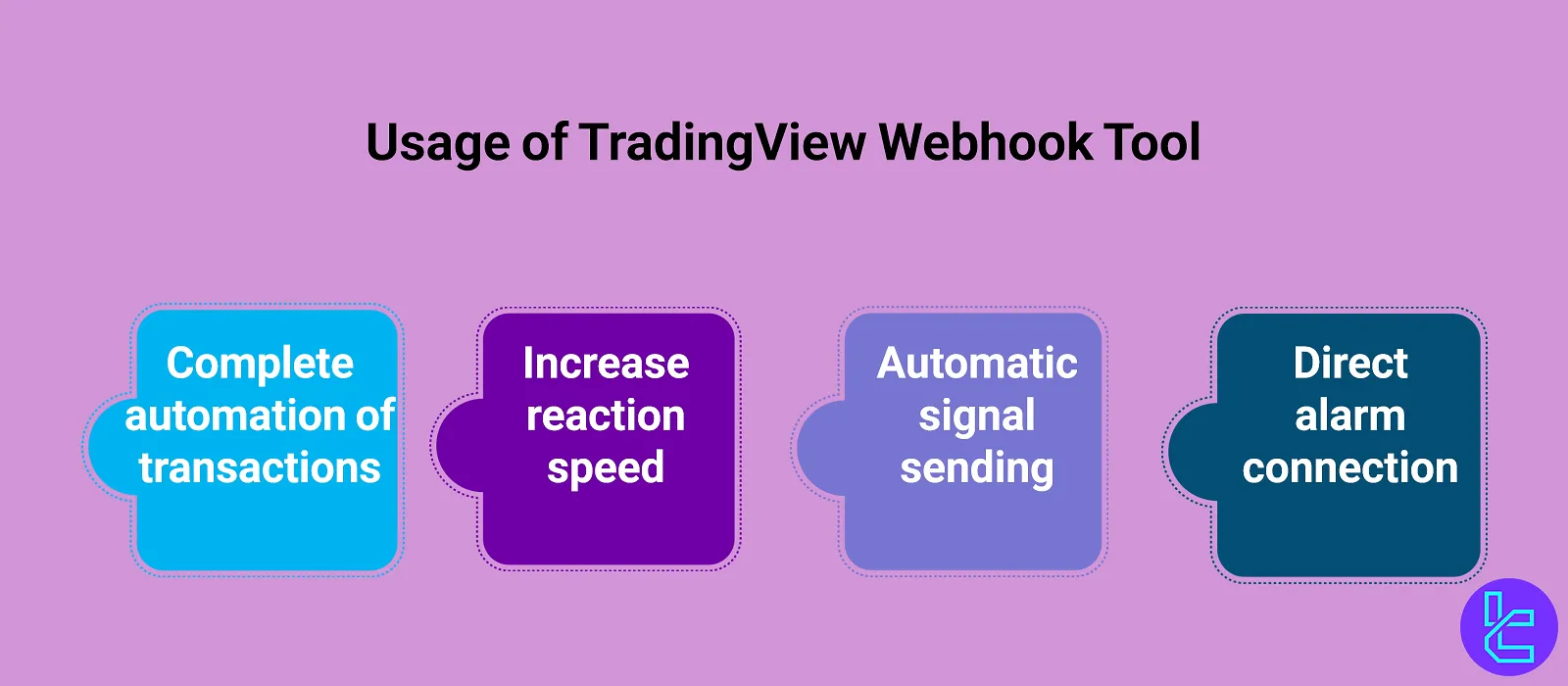
- Directly connecting TradingView alerts to Telegram bots
- Automatically sending signals to personal servers or APIs
- Enhancing reaction speed to incoming signals
- Enabling full automation of algorithmic trading and rapid risk management
Key Tips for Using the TradingView Webhook Tool
By following these guidelines, the Telegram Alert Mini App will execute signals with greater accuracy:
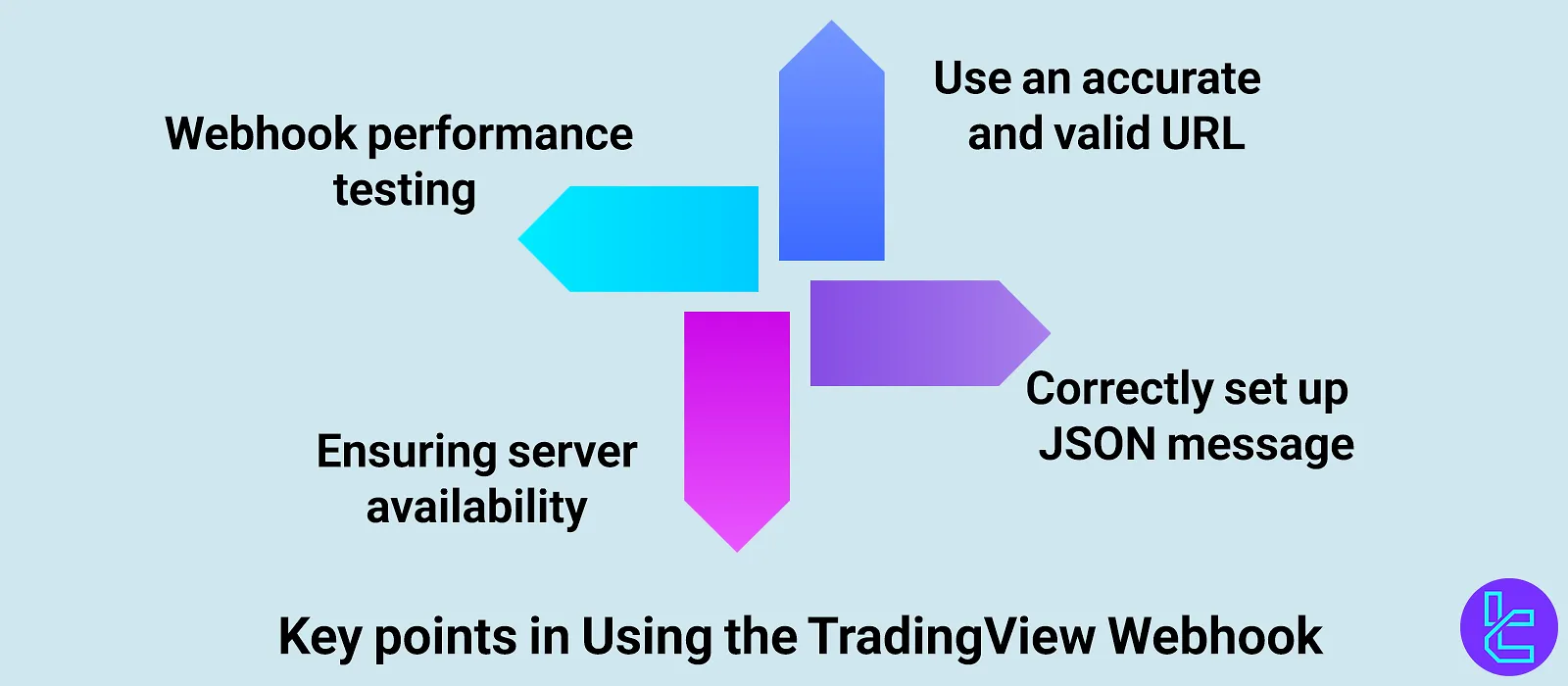
- Use a valid and accurate URL when defining an alert;
- Properly format the JSON message according to the destination server, bot, or expert advisor requirements;
- Test webhook functionality by sending a sample signal;
- Ensure the target server is accessible at the time the alert is triggered (especially when using a personal API).
Final Words
The TradingView alert webhook for Telegram sends alerts from forex, cryptocurrency, and stock markets to groups, channels, or private chats, free of charge and with real-time connection.
All types of TradingView alerts are supported in this tool; additionally, users can customize the messages received from this webhook's Telegram bot.





