TeleTrade verification is a simple 3-step process that allows traders to unlock full access to deposits, withdrawals, and trading features.
Users must submit a valid government-issued ID and proof of address, confirm their email and phone number to complete this process.
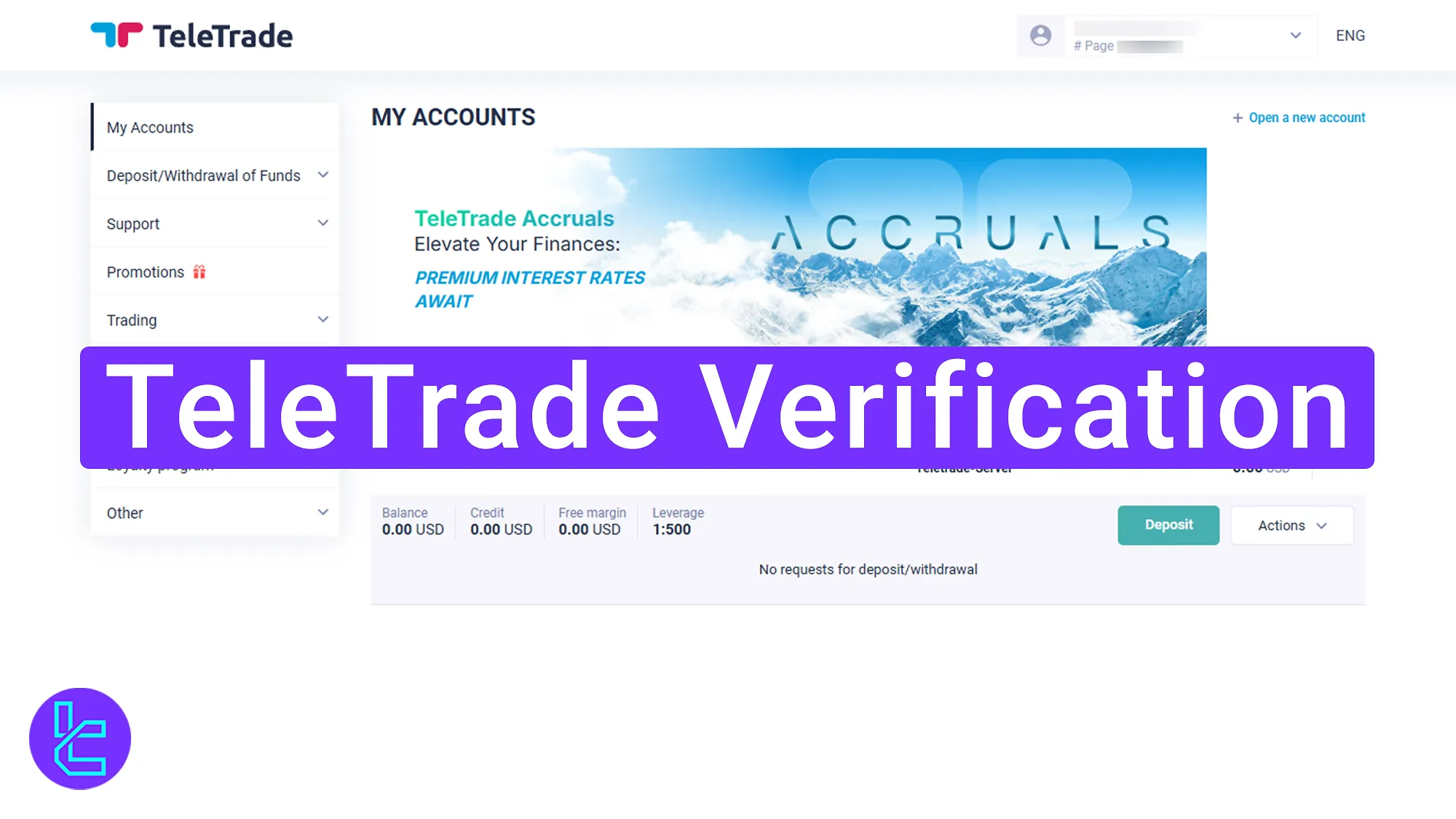
TeleTrade KYC Process Overview
After completing the TeleTrade registration, proceed with the identity authentication steps on TeleTrade broker, to gain full access to all features of the platform.
TeleTrade Verification key steps:
- Access the user authentication section via the dashboard;
- Upload identity and address documents, and a selfie;
- Confirm your email and phone number and check the KYC status.
#1 Accessing the TeleTrade Identification Section
To begin the Trader authentication process:
- Log in to your TeleTrade account;
- Click on the "Account" option On the dashboard;
- Select "Personal Data".
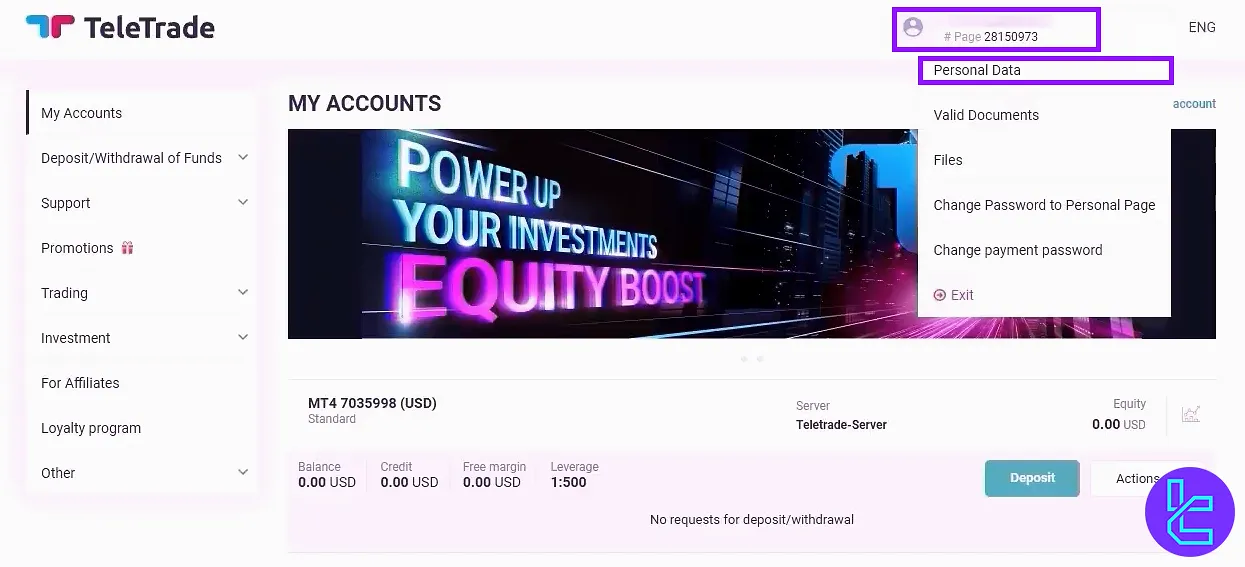
#2 Uploading Proof of Identity, Address, and Selfie
Scroll down within the "Personal Data" section. Upload the front and back images of a valid government-issued ID card or a passport.
Below this area, upload a proof of address document, such as a utility bill or bank statement.
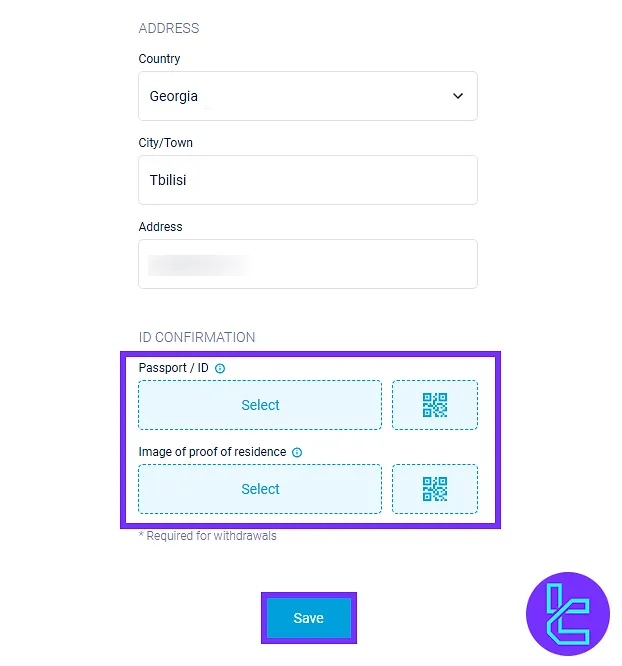
Additionally, go to the “Files section " and click on "Add File" to upload a selfie for identity confirmation.
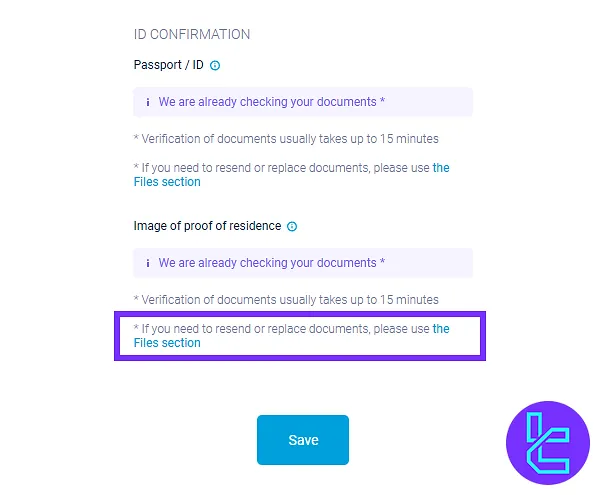
#3 Confirming Email, Phone Number, and Checking Authentication Status
In the dashboard, click on "Confirm" next to your email address.
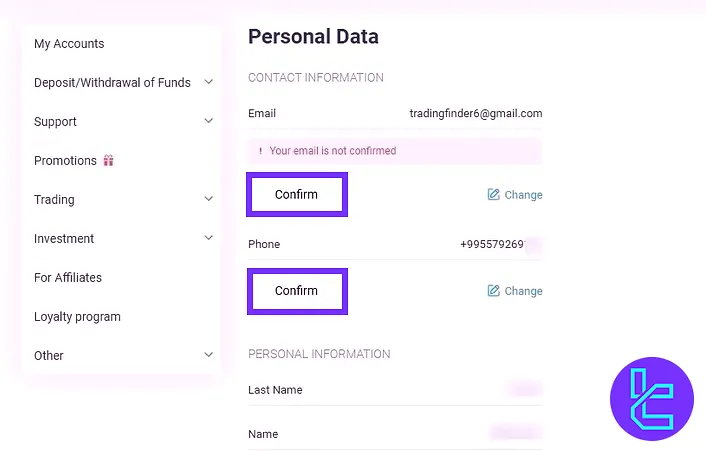
Enter the email, retrieve the code from the inbox, and paste it into the designated field. Click "Verify Email" to complete email confirmation.
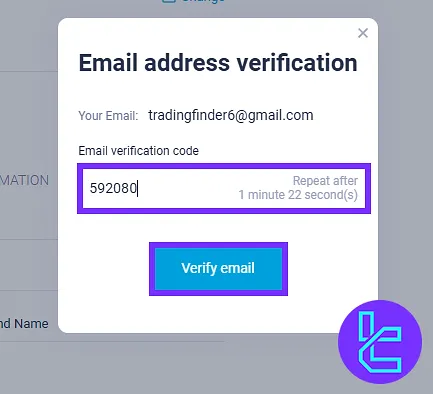
Next, click on the "Confirm" button next to the phone number. Request a code by clicking on the "Receive Code" and enter it in the designated field.
Then, type in your payment password and click on the "Verify Phone Number".
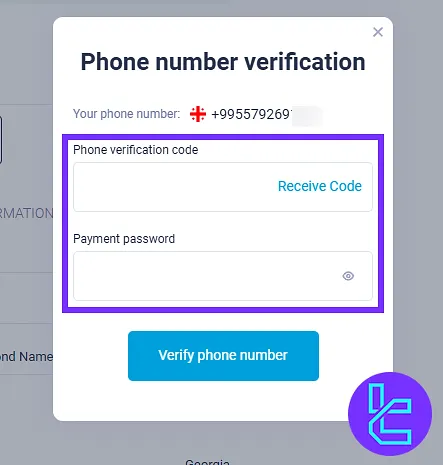
After completing these steps, revisit the "Personal Data" section to check the status of your document review.
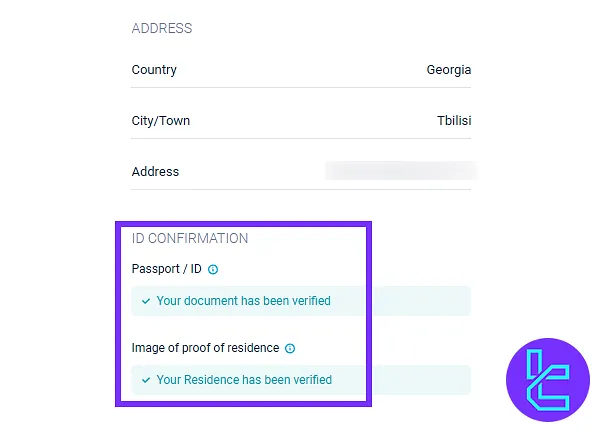
TF Expert Suggestion
TeleTrade verification is designed to be completed in under 15 minutes. After document submission, a selfie is required to finalize user confirmation process.
Once verified, Traders have full access to the TeleTrade deposit and withdrawal without any commission or verification fees. Further tutorials on financial transactions are available on the TeleTrade tutorial page.





