MetaTrader 4 is the world's most popular trading platform, designed by MetaQuotes in 2005.
This platform is used for trading in financial markets such as Forex, precious metals, indices, and energy, and it supports algorithmic trading and various indicators.
MetaTrader 4, using its proprietary programming language MQL4, allows users to design and develop Expert Advisor in MT4 (EAs) and custom indicators. Download and install links for MT4:
- Download MetaTrader 4 for Windows
- Download MetaTrader 4 for Android
- Download MetaTrader 4 for iOS
- Download MetaTrader 4 for macOS
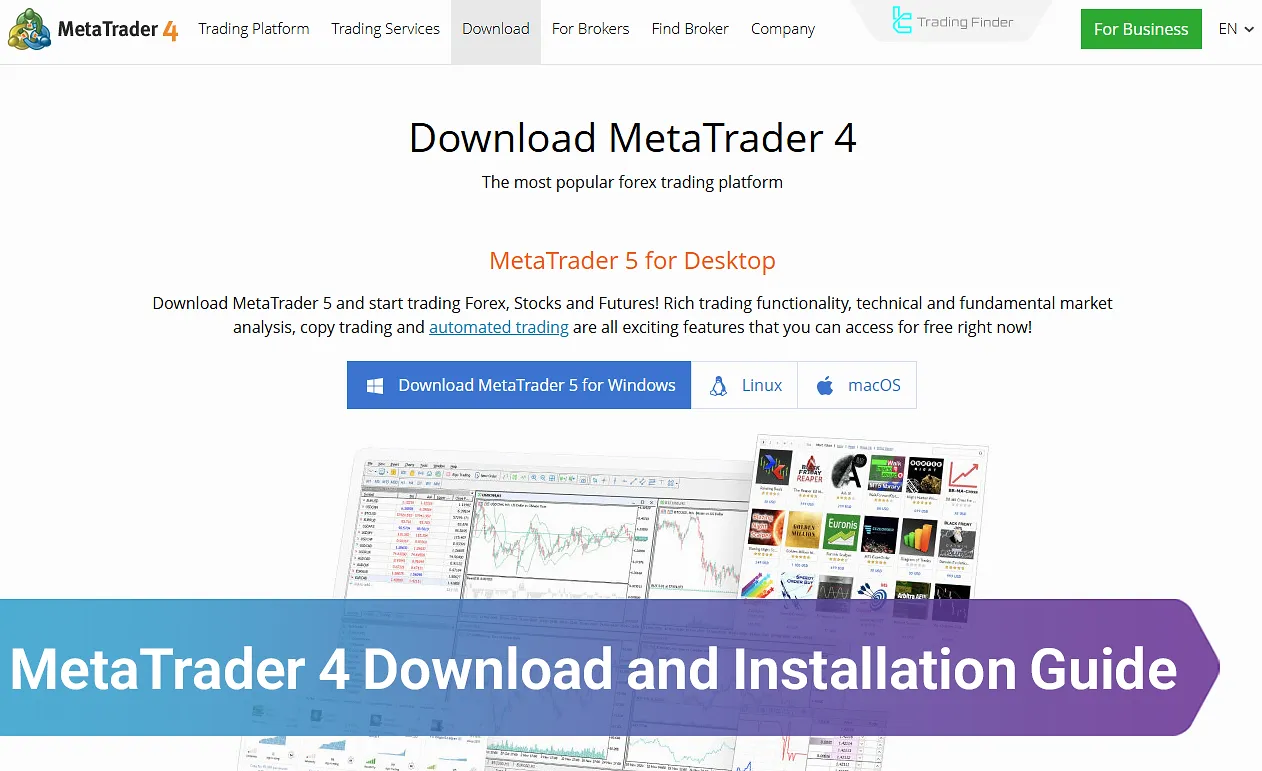
Downloading and Installing the MetaTrader 4 Platform for Desktop
To start using MetaTrader 4, you must first download the original, unmodified version of the software from the official website to ensure security and stable updates.
After downloading the installation file, follow the steps in order so that the platform installs and runs correctly on your system.
Steps for downloading and installing MT4:
Downloading and Installing MetaTrader 4 for Windows
Proper installation of the platform is very important, as any errors during the process may cause issues when running EAs, MetaTrader 4 indicators, or connecting to the broker’s server. Steps to download and install MetaTrader 4 on Windows:
- Visit the official com website and click the Download MetaTrader 4 for Windows button;
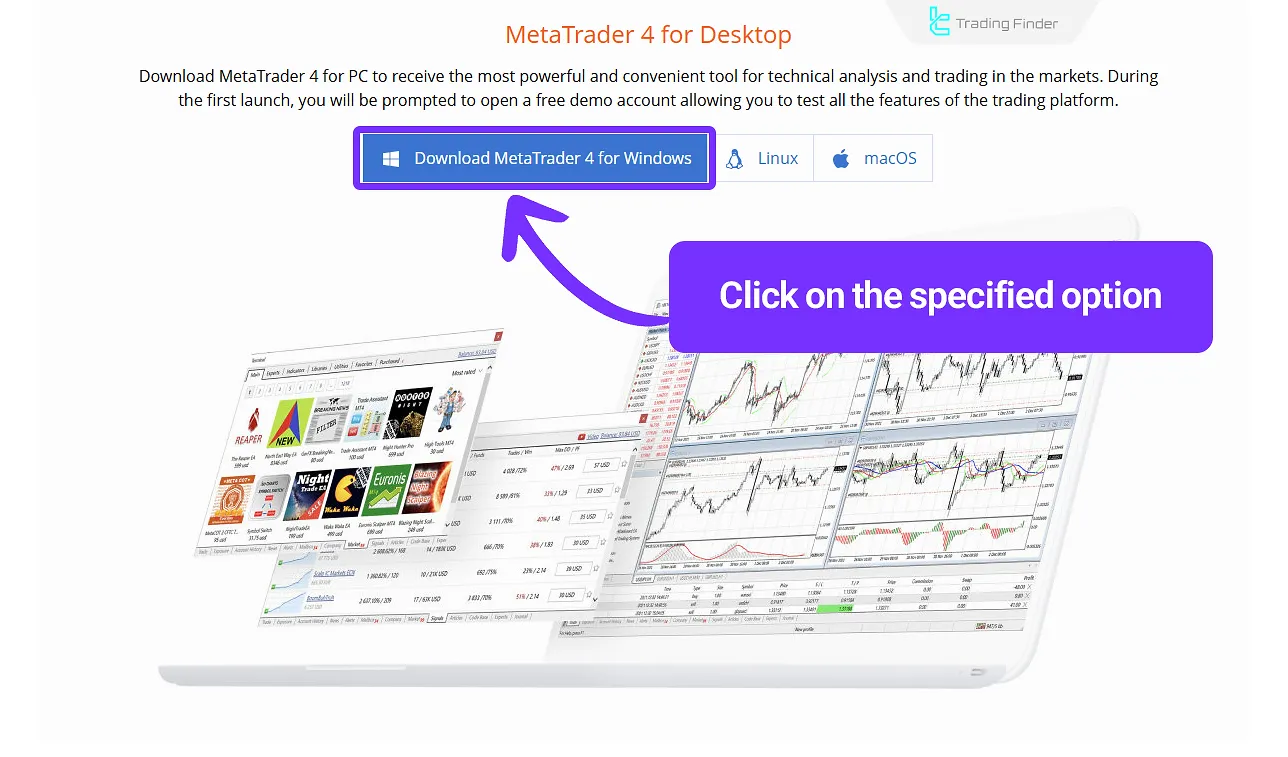
- Open the downloaded file;
- In the opened window, click Next;
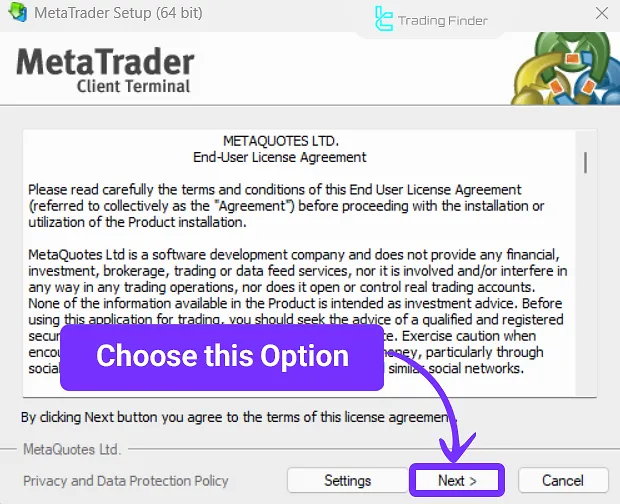
- Wait for the installation to complete.
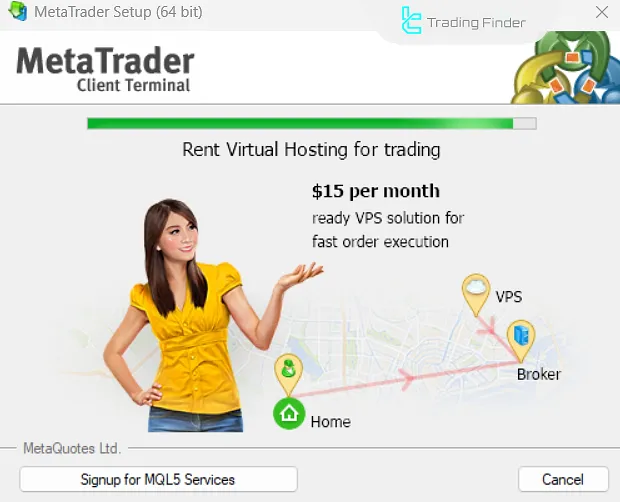
Features of MetaTrader 4 for Windows
MetaTrader 5 for Windows, with support for more asset types, additional indicators, 21 timeframes, and multi-threaded strategy testing, offers more advanced analytical and trading tools compared to MT4. Features of MetaTrader 4 for Windows:
- Wider market access: With MT5 for Windows, in addition to Forex, you can trade a wider range of assets including stocks, indices, commodities, precious metals, and even futures contracts;
- More advanced analytical tools: This platform provides over 80 built-in indicators and drawing tools, 21 timeframes, and the ability to view up to 100 charts simultaneously. It also includes Depth of Market analysis and an integrated economic calendar;
- Improved user interface: The MT5 interface is designed for faster access to tools and better window organization, making it easier to manage multiple trades simultaneously;
- More powerful algorithmic trading: The MQL5 language offers more advanced capabilities for designing and optimizing EAs and custom indicators compared to MQL4. It also supports multi-threaded strategy testing for more accurate results;
- High security and speed: It uses modern encryption protocols and, compared to the previous version, provides significantly faster order execution and more stable connection to the MT4 broker’s server.
Downloading and Installing MetaTrader 4 for MacOS
MacOS users can also benefit from MetaTrader 4, though the installation process on Mac is slightly different from Windows.
To ensure proper MT4 installation operation and avoid system errors, it’s important to follow the steps exactly as instructed.
Steps for installing MetaTrader 4 on MacOS:
- Go to the download page on the official MetaTrader 4 website and click on the Download MetaTrader 4 for macOS button;
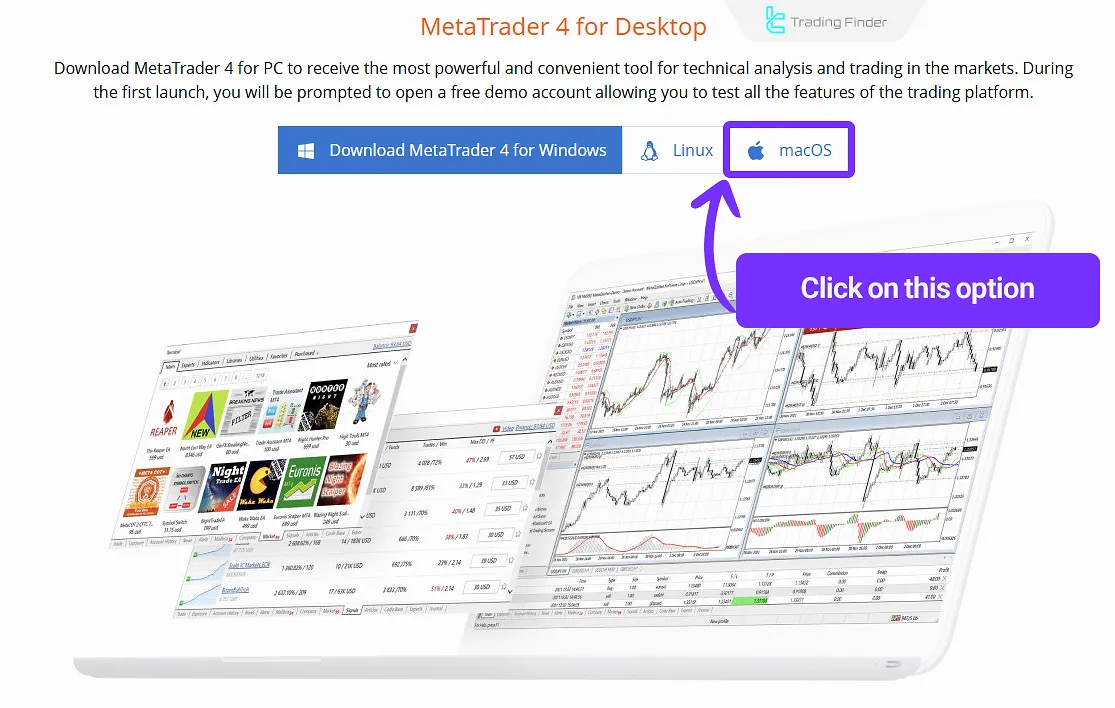
- Open the downloaded file and select Install;
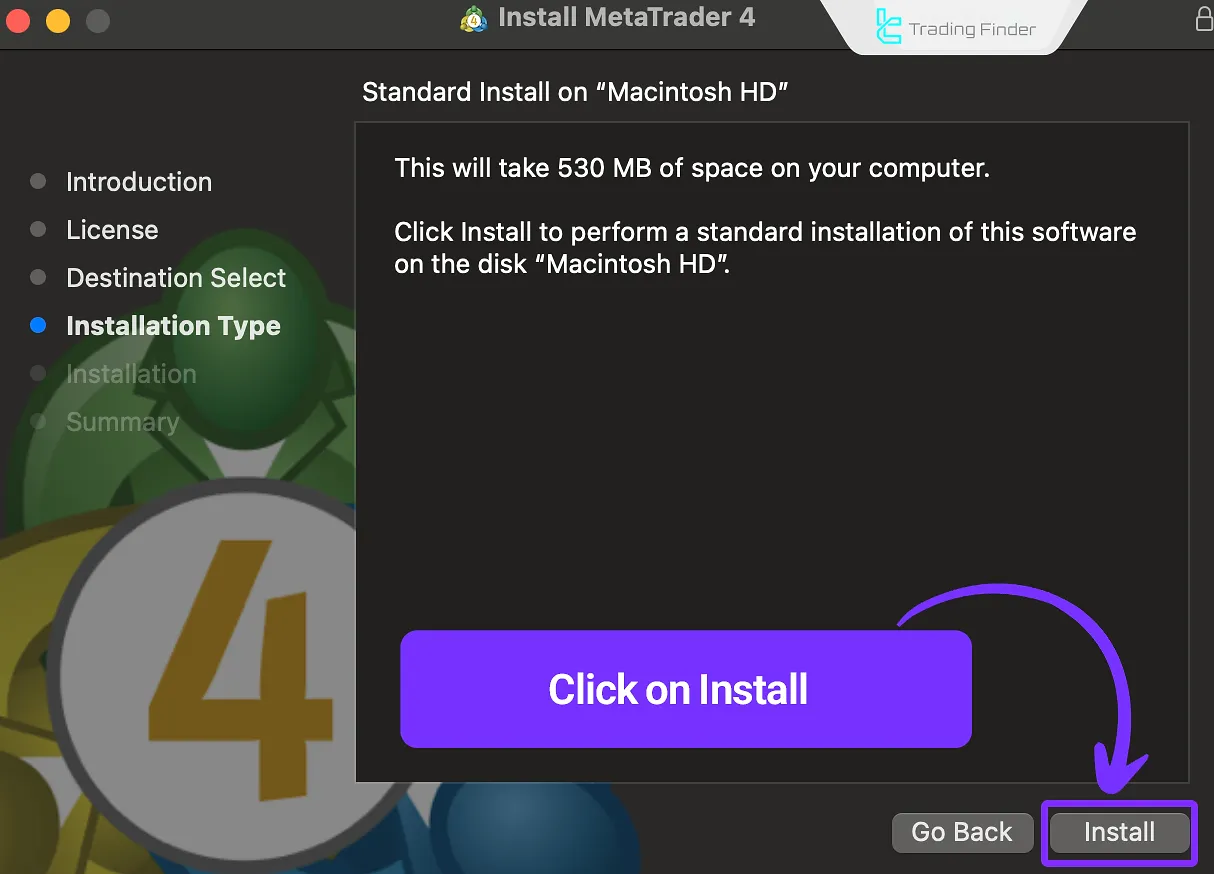
- In the next step, click Continue;
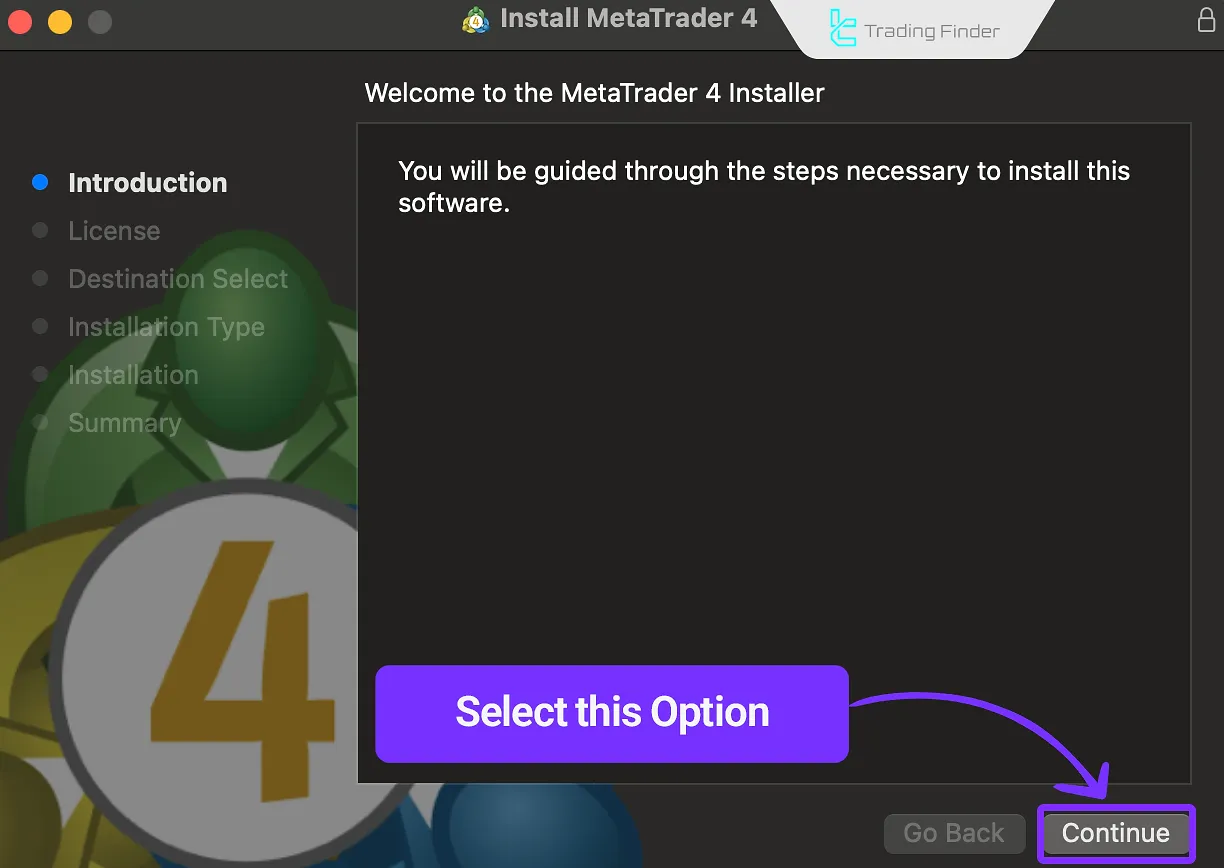
- Click Continue again;
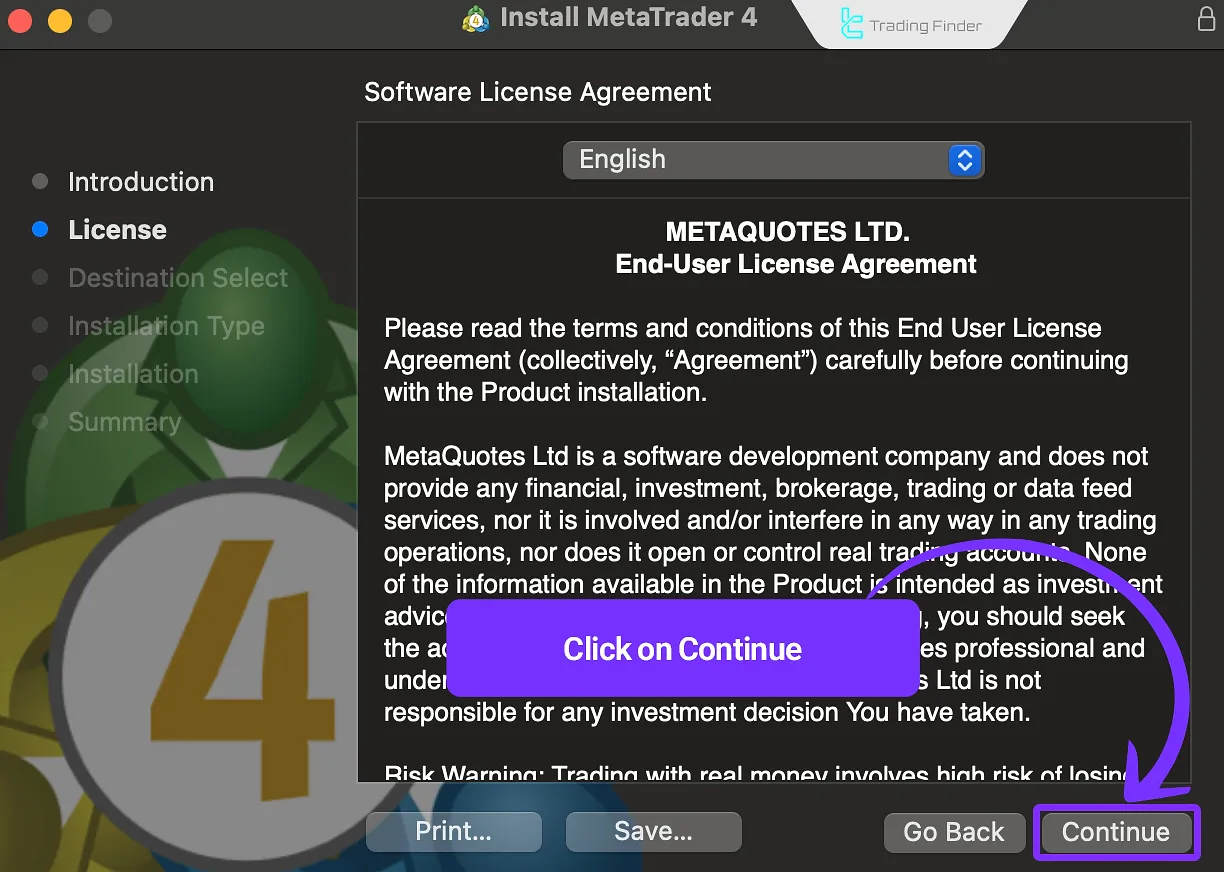
- Agree to the terms and conditions by clicking Agree;
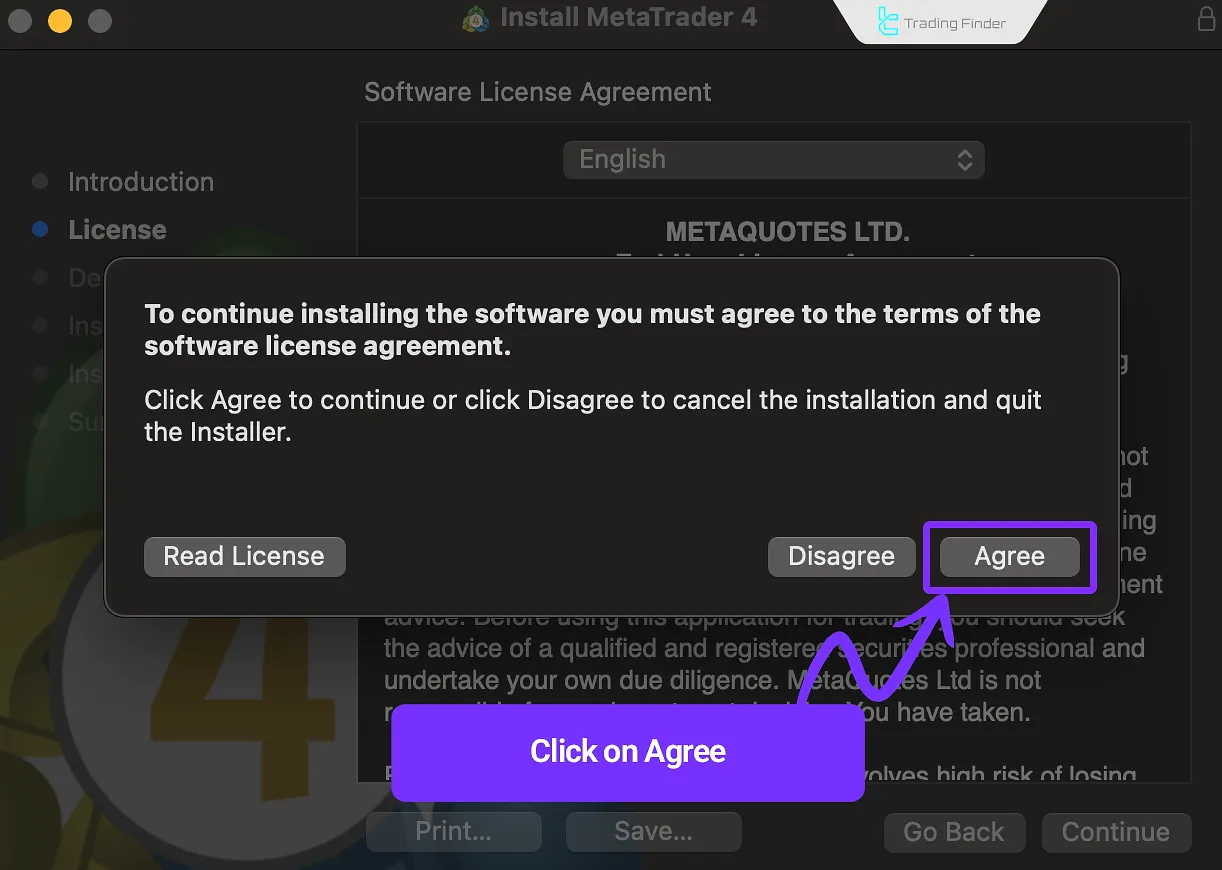
- Wait for the app installation to complete.
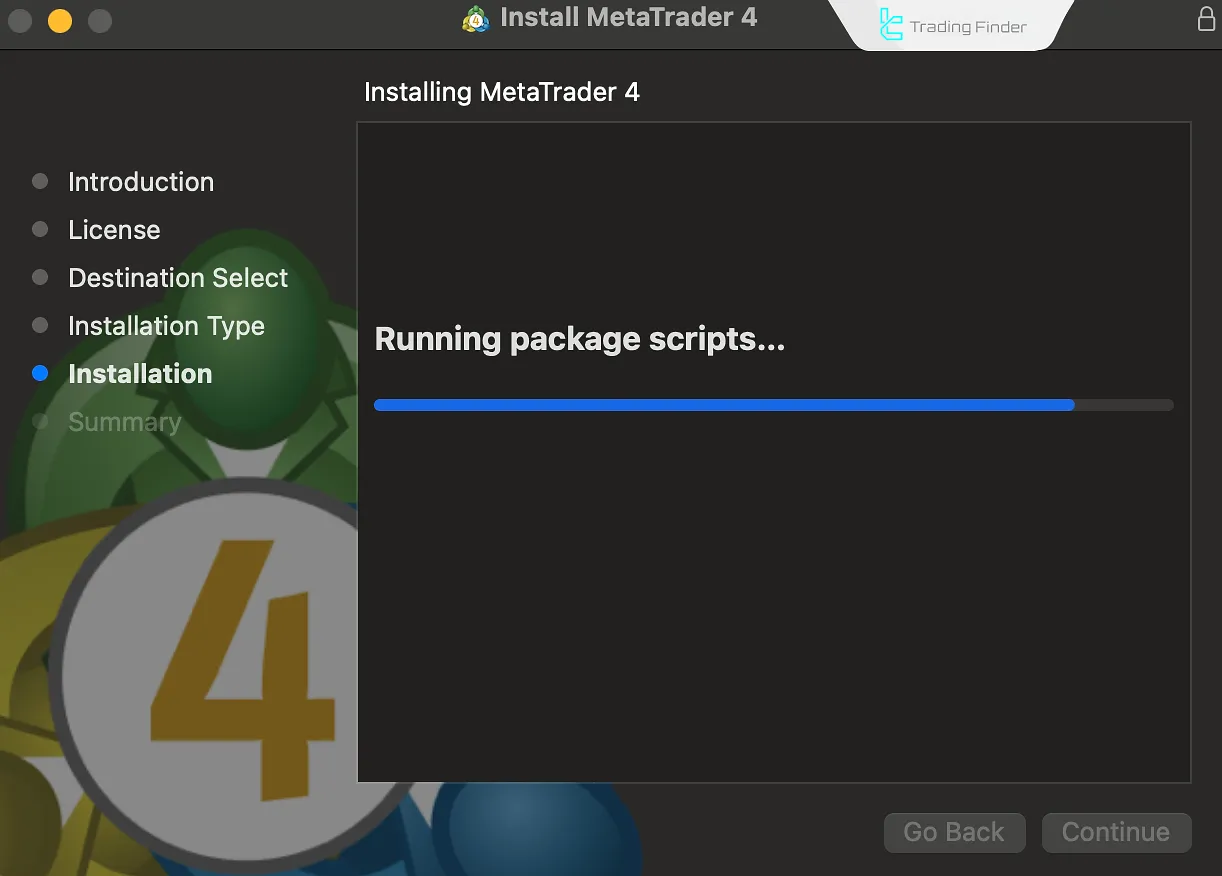
Downloading and Installing the MetaTrader 4 Platform for Mobile Devices
The mobile version of MT4 for iOS and Android is designed to enable instant order execution, the use of over 30 technical indicators, and chart analysis across various timeframes.
The app also supports synchronization with the desktop version and your trading account.
MetaTrader 4 for Android
To install MetaTrader 4 on Android devices, download the app from an official source such as the Google Play Store or from the link provided by your broker.
This ensures you receive a stable and updated version, preventing issues such as server connection failures or version incompatibility.
Steps to install MetaTrader 4 on Android:
- Open the Google Play Store and search for MetaTrader 4;
- Tap the button shown in the screenshot to start downloading and installing.
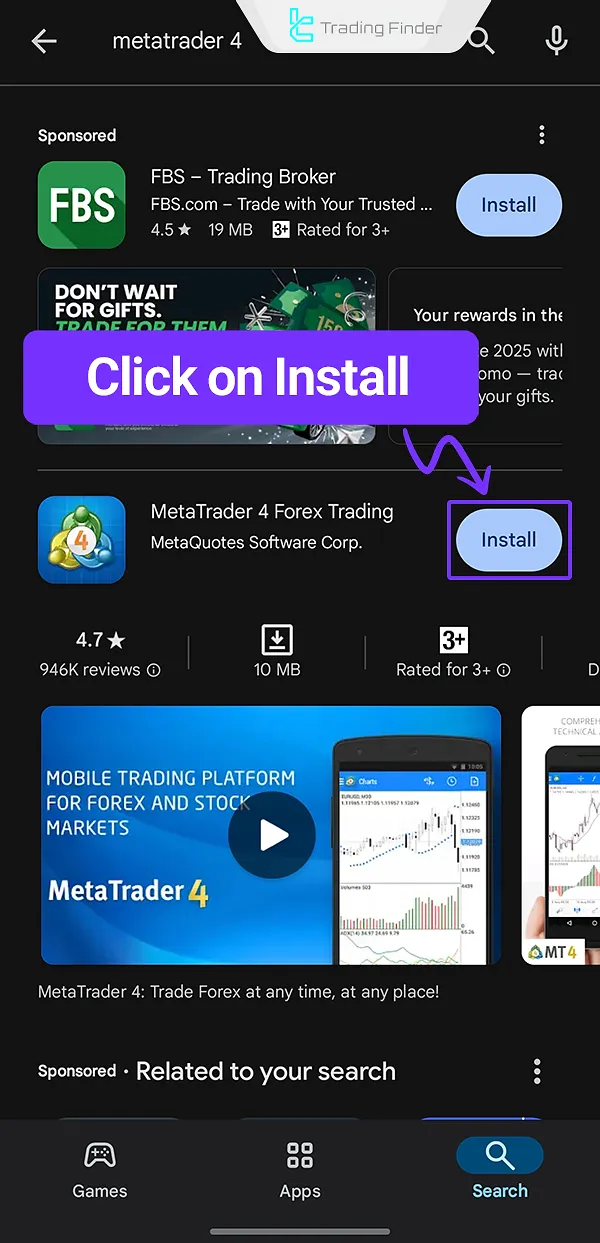
MetaTrader 4 for iOS
To use MetaTrader 4 on iOS devices, you must download the app directly from the App Store to ensure official updates and security.
Proper installation provides access to analytical tools, fast order execution, and account synchronization across devices.
- Open the App Store on your iPhone and search for MetaTrader 4;
- Select the corresponding option, as shown in the screenshot;
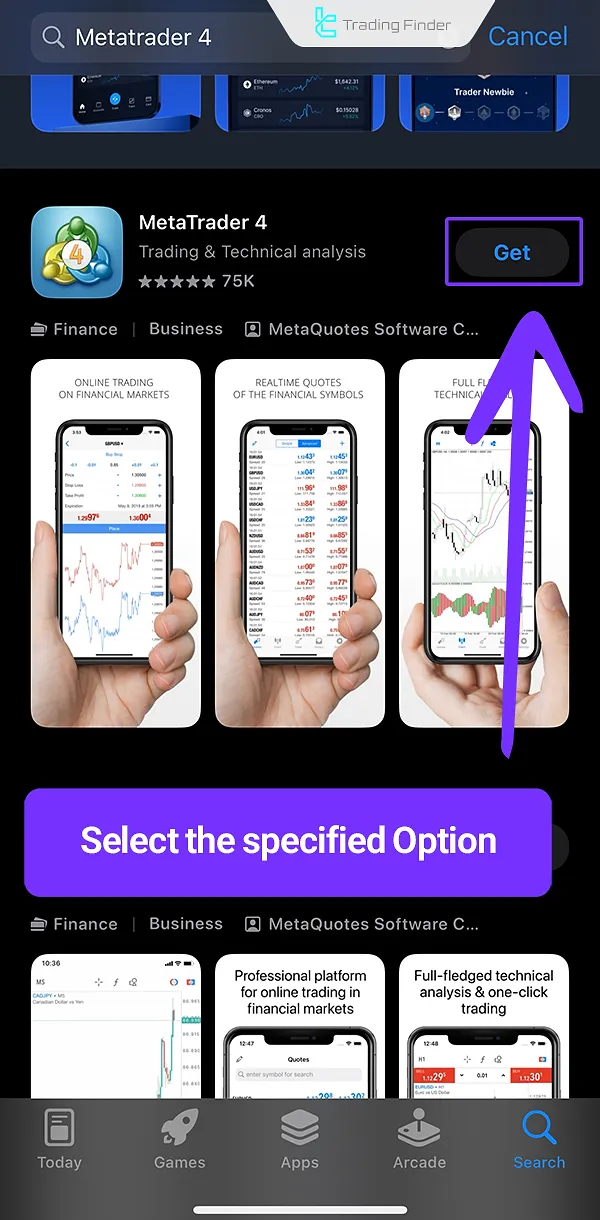
- Click the Install button to begin the installation.
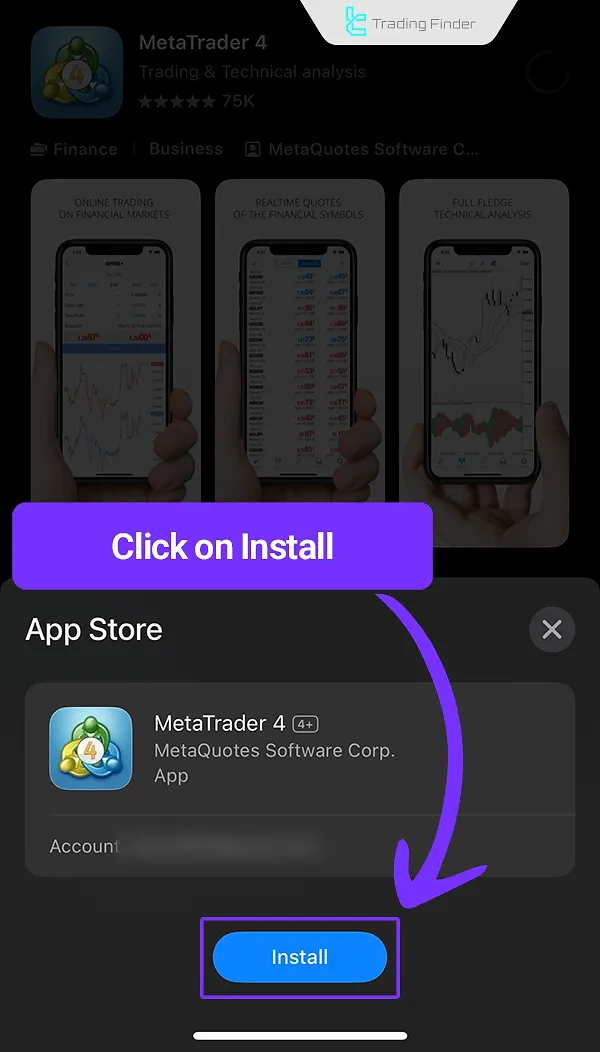
Conclusion
This article reviewed the MetaTrader 4 download and installation process on various operating systems [Android, iOS, Windows, macOS], providing links for each version.
For related educational articles on this platform, visit the MetaTrader 4 tutorial page on the website.





