OlympTrade Dashboard provides a comprehensive trading environment with 4 core sections: Trade, Market, Events, and Help.
Upon entering the platform, you'll receive a live chart offering real-time data. You'll also quickly access Signals, Chart Type, and Technical Analysis options.
The Trade Section lets users engage in assets such as Fixed Time (with durations ranging from 5 seconds to 1 month), Forex, and Stocks (from European and US markets).
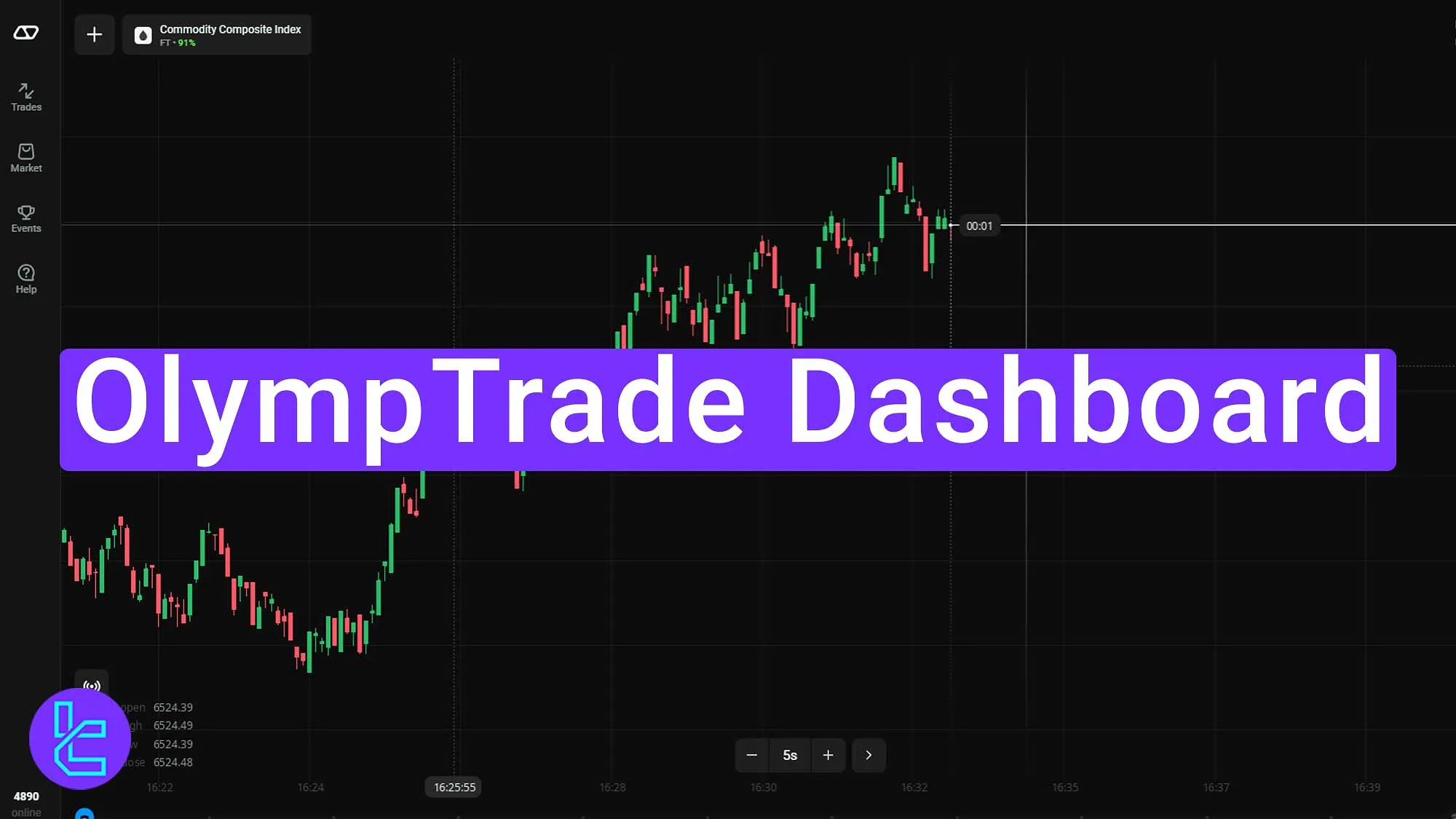
OlympTrade Dashboard Overview
The OlympTrade Dashboard has 4 main sections, most of which are accessible from the menu on the left; OlympTrade Dashboard main parts:
- Trade
- Market
- Events
- Help
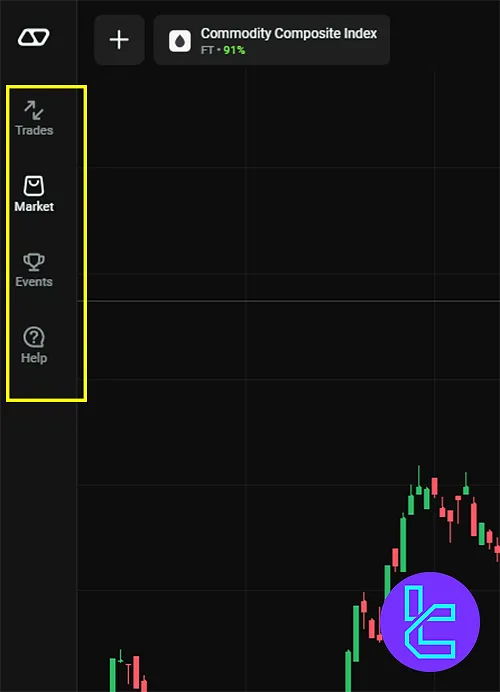
If you want to familiarize yourself with different parts of the interface, we suggest watching the YouTube video below.
Before getting into more details, we suggest checking the table below which provides detailed information of the available sections and parts.
Dashboard Area | Key Functions & Features |
Live Chart & Price Tools | Provides real-time asset charts with quick toggles for Signals , Chart Types, and Technical Analysis . Users can zoom and switch timeframes from 5 seconds up to 1 month. |
Grants access to trading across Fixed Time contracts(5s–1M),Forex instruments, andStocksfrom EU and US markets. | |
Market Section | Includes purchasable add-ons: Signals(data-driven ideas),Trading Conditions , Pre-set Strategies, andIndicators for trend analysis and entry/exit optimization. |
Events Hub | Displays details of Olymp Trade tournaments and competitions, with schedules, expiration dates, and reward structures. |
Help Center | Multi-channel support: 24/7 customer service , in-depth platform guides , educational content , andtutorials for skill development. |
Payment Panel | Located top-right; allows Deposits, Withdrawals, Transfers(including between Tether/USD accounts) and fulltransaction history review. |
Quick Trade Controls | Shortcut to configure Amount, Duration, Profitability settings , andUp/Down predictions directly from the main screen. |
Profile Section | Shows User Level and Points, provides access to Referral Program , Bonus Offers , and account growth tracking. |
Enables switching between Demo and Real accounts , checking balances, and direct access to funding options. |
#1 OlympTrade Live Chart and Price
After entering OlympTrade Binary Broker, you will see a wide screen of the current live chart. On the bottom left of the screen, you see 3 options with quick access to:
- Signals
- Chart type
- Technical analysis
The bottom of the page has buttons to zoom in and out of the chart and switch between 5s and 1M (Month) time frames.
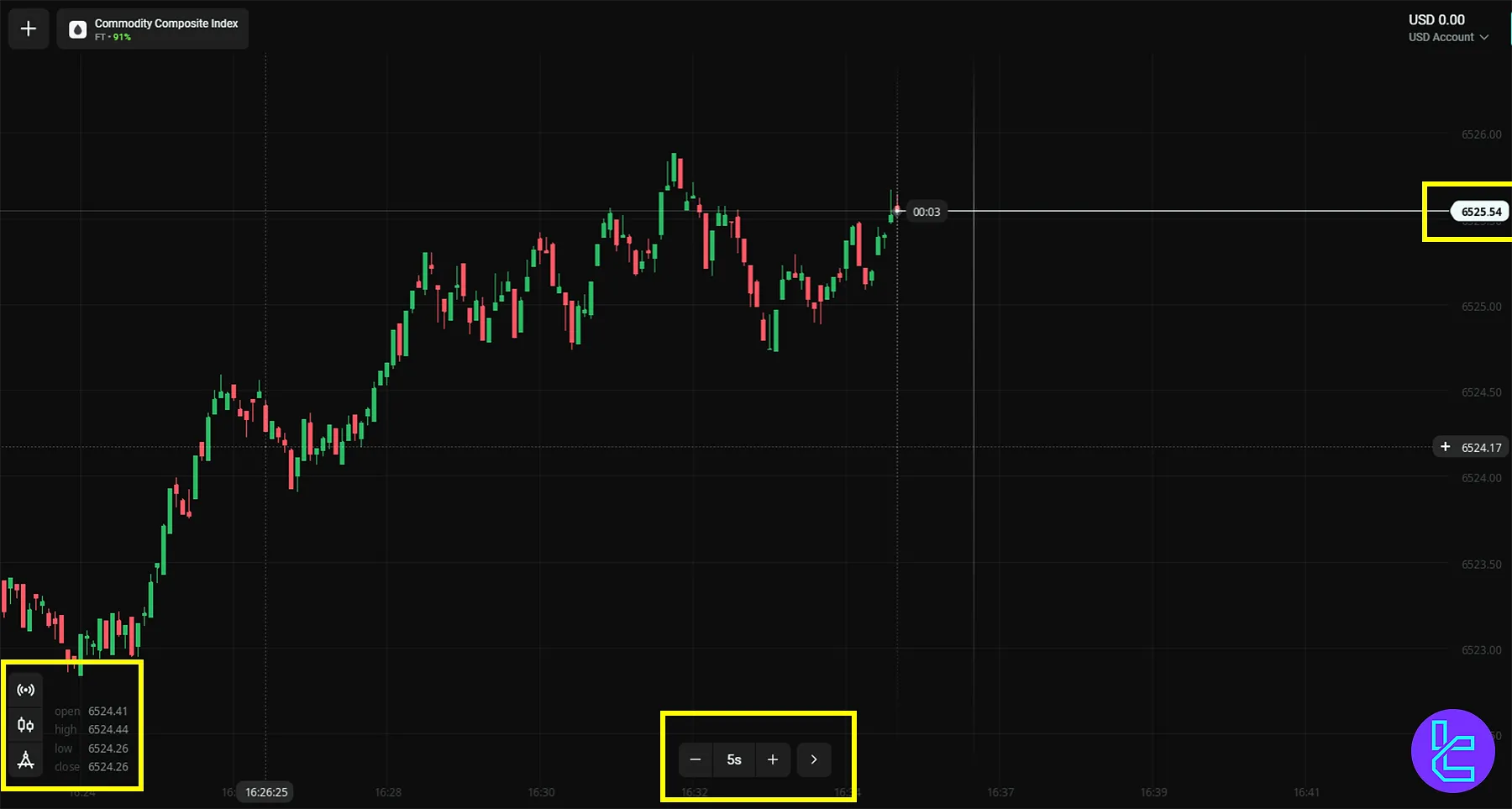
#2 Trade Menu on the OlympTrade Dashboard
In the Trade section, you can get access to 3 different assets and markets for trading:
- Fixed Time: enabling traders to execute transactions within a predetermined time frame, ranging from as short as 5 seconds to as long as 1 month
- Forex: Explore FX assets and put buy and sell orders
- Stocks: Trade on different assets of Europe and the USA
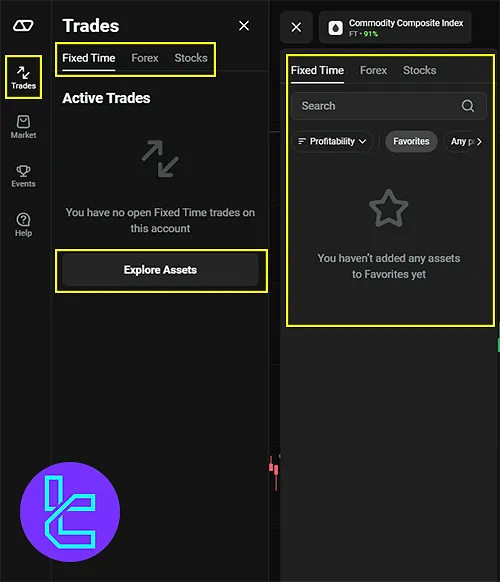
#3 Market Section on OlympTrade Dashboard
The Market section contains 4 subsections; all you can purchase monthly:
- Signals: Data-driven suggestions for the optimal times to initiate trades
- Trading Conditions: Features that enhance and improve the overall trading environment
- Strategies: Pre-configured tool sets designed to help identify optimal entry and exit points
- Indicators: Tools used to assess price trends and pinpoint ideal entry points
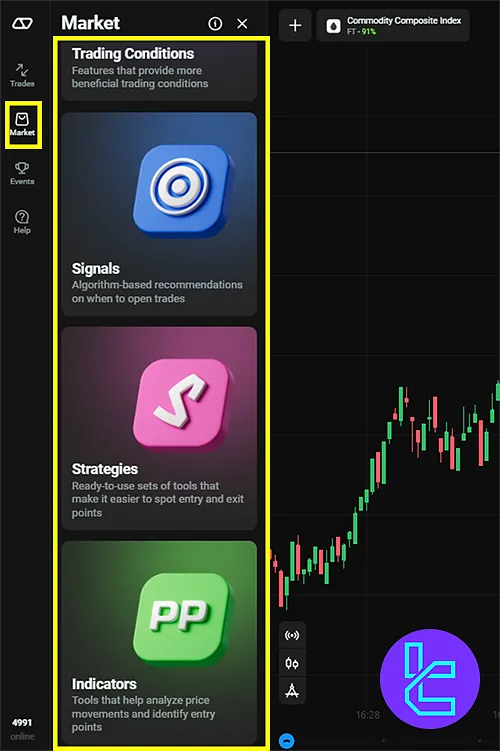
#4 OlympTrade Dashboard Events Section
Here, you'll find the latest updates on tournaments and competitions hosted by OlympTrade. Each event is shown with an expiration date.
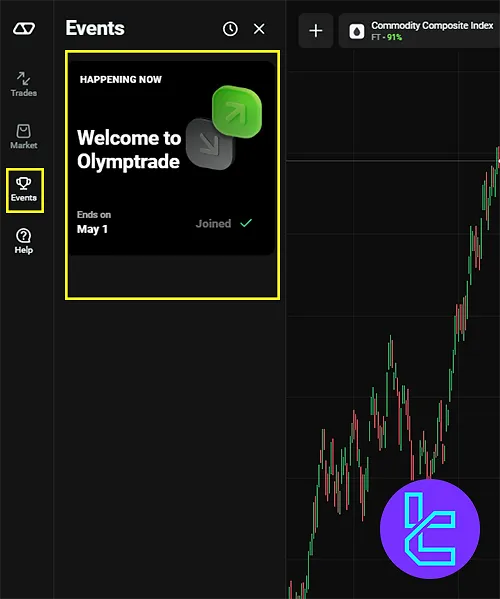
#5 Help Section on OlympTrade Dashboard
The help section is there to help you in different channels:
- Support: Available 24/7 to help you with any inquiries
- Help Center: Explore detailed information on the platform’s tools and features
- Education: Gain insights to enhance your trading skills
- Trading Tutorials: Understand how to initiate and oversee trades efficiently
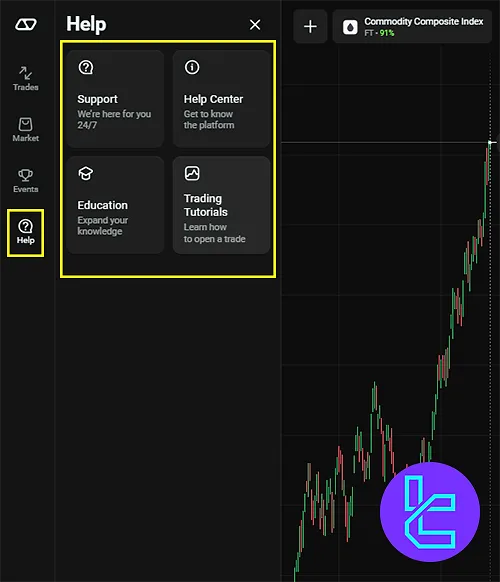
#6 OlympTrade Dashboard Payment Section
On the top right of the dashboard, click on Payment to access:
- Deposit: Transfer funds to your OlympTrade account
- Withdrawal: a dedicated section for cash-out
- Transfer: Transfer between different accounts, including the Tether and USD accounts
- Transactions: see all payment history
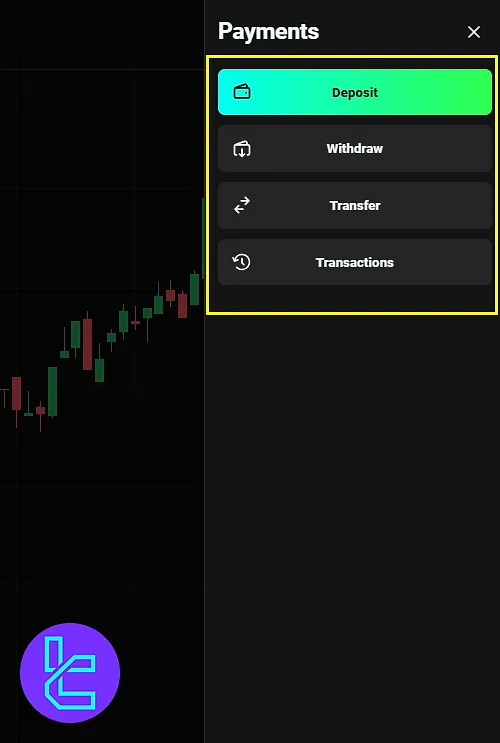
#7 OlympTrade Dashboard Trading Section
On the main page, you have a quick access button to trade:
- Amount: Your desired amount of money to put on trades
- Duration: Set expiration for your trades after opening
- Enable Orders: Set order details, such as profitability, Opening Time and Price
- Up and Down: Predict the direction of the price
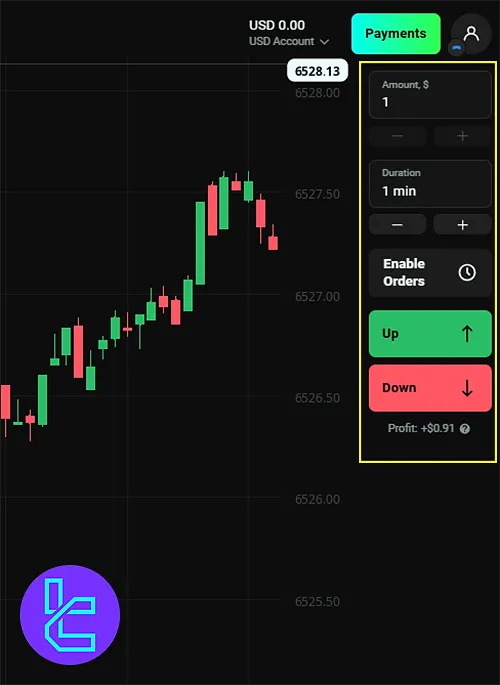
#8 OlympTrade Profile Section Interface
By clicking on the Profile icon on the top right of the main page:
- See your User Level and Points
- Access to the Referral Program page
- Bonus offerings
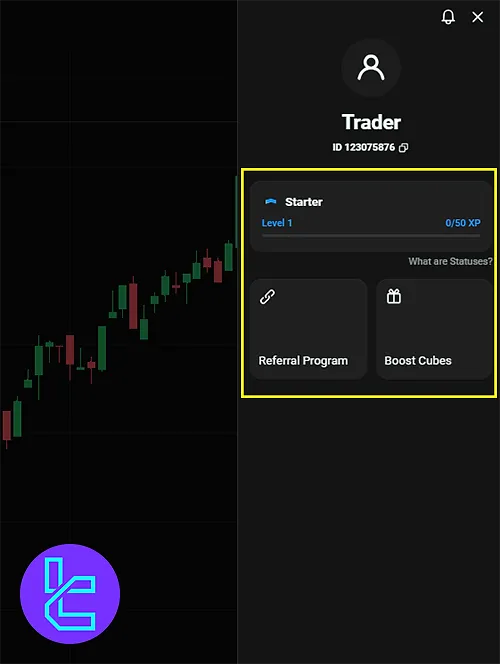
#9 Account section on OlympTrade Interface
On the left side of the Payment button, see your balance, manage your accounts, and switch between:
- Demo
- Real account
You also have access to the OlympTrade Deposit and Withdrawal.

OlympTrade Dashboard in Comparison to Other Brokers
Let's compare the available features on the OlympTrade dashboard with those of other brokers.
Dashboard Section | OlympTrade Broker | |||
Copy Trading/Social Trading | No | Yes | No | No |
Signal Trading | Yes | Yes | No | Yes |
Tournaments | Yes | Yes | Yes | Yes |
Promotions | Yes | Yes | Yes | Yes |
Live Chat | Yes | Yes | Yes | Yes |
Market News Feed | Yes | Yes | Yes | No |
Notifications | Yes | Yes | Yes | Yes |
Economic Calendar | Yes | Yes | Yes | No |
Price Alerts | Yes | Yes | Yes | Yes |
Conclusion and Final Words
In the OlympTrade Dashboard, you can access advanced tools under the Market section, including Signals, Trading Conditions, Strategies, and Indicators.
The Events Section keeps users updated on ongoing tournaments and competitions, while the Help Section ensures that assistance is always available, offering 24/7 support and extensive educational resources.
The Payment Section enables easy fund management with options for Deposit, Withdrawal, and Transfer between accounts (including Tether and USD).
Additionally, you can manage your profile, view user levels and points, and access bonus offerings and the Referral Program.
To start with the broker, we suggest you read OlympTrade Deposit and Withdrawal from our listed articles on the OlympTrade Tutorials page.





