Alpaca dashboard starts in “Paper Trading” mode, giving you a simulated $100,000 portfolio with daily changes tracking. You can open a live account, monitor buying power and your cash, and manage “Top Position” and “Recent Orders”.
Users can use the “My Developed Apps” to manage and create various trading features such as copy trading, social trading, support, API access and many more.
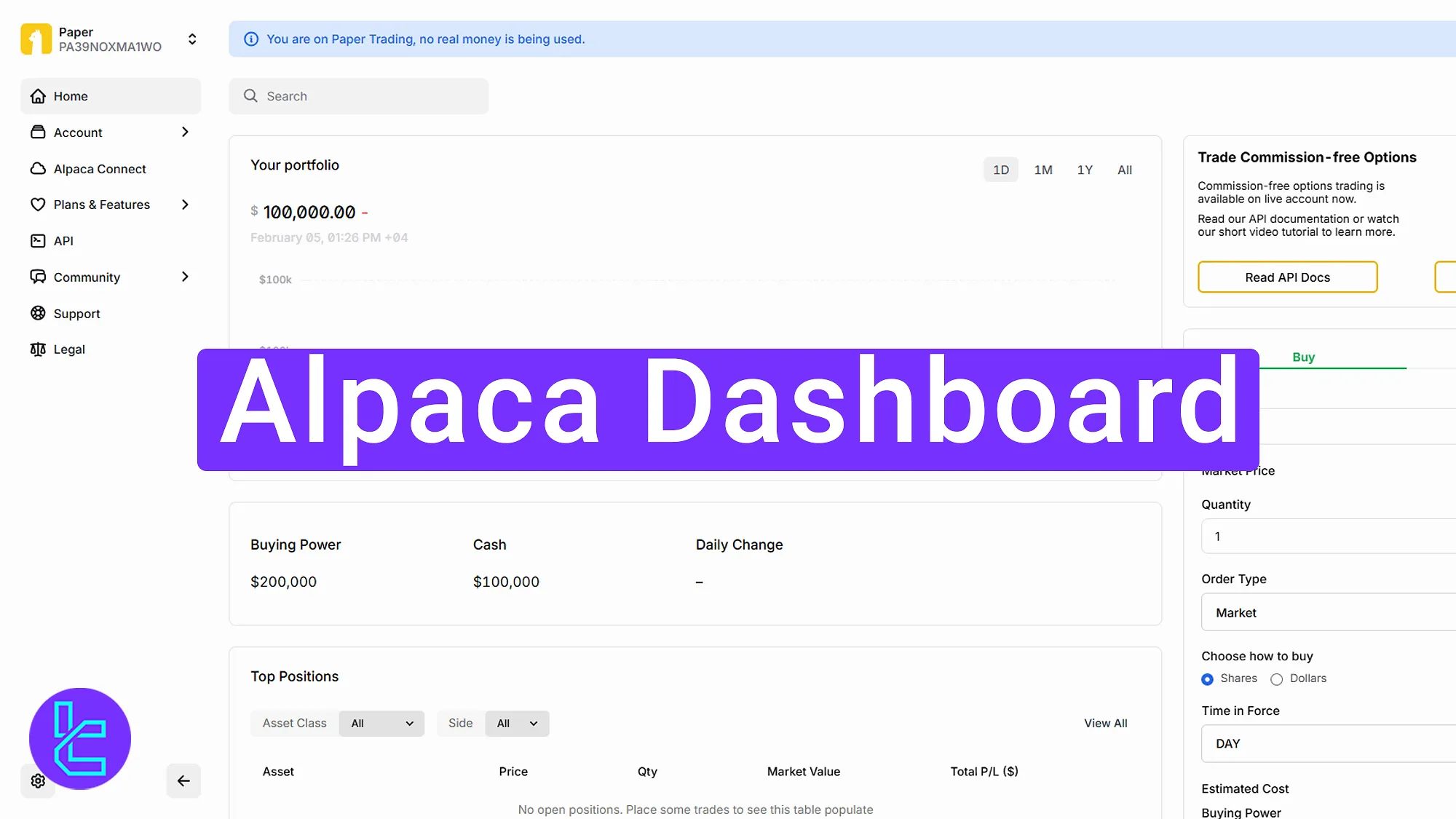
Alpaca Key Sections Overview
As with many forex platforms, Alpaca broker provides traders with a unique dashboard for different purposes; sections include:
Dashboard section | What it displays |
Home | Provides an overview of total equity, portfolio performance, and cash balance. Displays daily profit/loss summaries and quick navigation to active modules. |
Your Portfolio | Shows the total simulated or live account value with $100,000 starting capital in demo mode. Includes charts with daily, monthly, yearly, and overall filters to visualize portfolio performance. |
Buying Power & Cash | Displays available cash and current buying power for trading. Helps estimate position sizes and assess liquidity before entering trades. |
Top Position | Highlights leading open positions filtered by symbol, direction, and asset type. Shows profit/loss details and current market exposure. |
Recent Orders | Lists executed, canceled, and pending orders. Allows traders to track order history and status updates in real time. |
Trade Panel | Main order execution area where users can enter symbols, order size, and type (market, limit). Includes commission-free options trading and tutorial links. |
Watchlist | Customizable list of preferred assets or stocks to monitor price changes. Accessible via “Edit” to add or remove symbols. |
Account Section | Contains sub-menus: Positions, Orders, Activities, Balances, and Configure. Displays trade history, profit/loss data, and detailed balance breakdowns. |
Alpaca Connect | Enables integration of external professional trading platforms and APIs for advanced execution and analysis. |
My Developed Apps | Lets users register and manage personal or custom-built trading applications directly from the Alpaca dashboard. |
Plans & Features | Presents available subscription tiers (Free and Premium) and feature comparisons to hel |
Dashboard section | What it displays |
Home | Provides an overview of total equity, portfolio performance, and cash balance. Displays daily profit/loss summaries and quick navigation to active modules. |
Your Portfolio | Shows the total simulated or live account value with $100,000 starting capital in demo mode. Includes charts with daily, monthly, yearly, and overall filters to visualize portfolio performance. |
Buying Power & Cash | Displays available cash and current buying power for trading. Helps estimate position sizes and assess liquidity before entering trades. |
Top Position | Highlights leading open positions filtered by symbol, direction, and asset type. Shows profit/loss details and current market exposure. |
Your Portfolio Section
The “Your Portfolio” section displays your total portfolio value, initially set at $100,000 in the demo account environment.
It shows daily changes and offers charts that can be viewed in daily, monthly, annual, or overall time frames, providing detailed insight into portfolio performance over time.
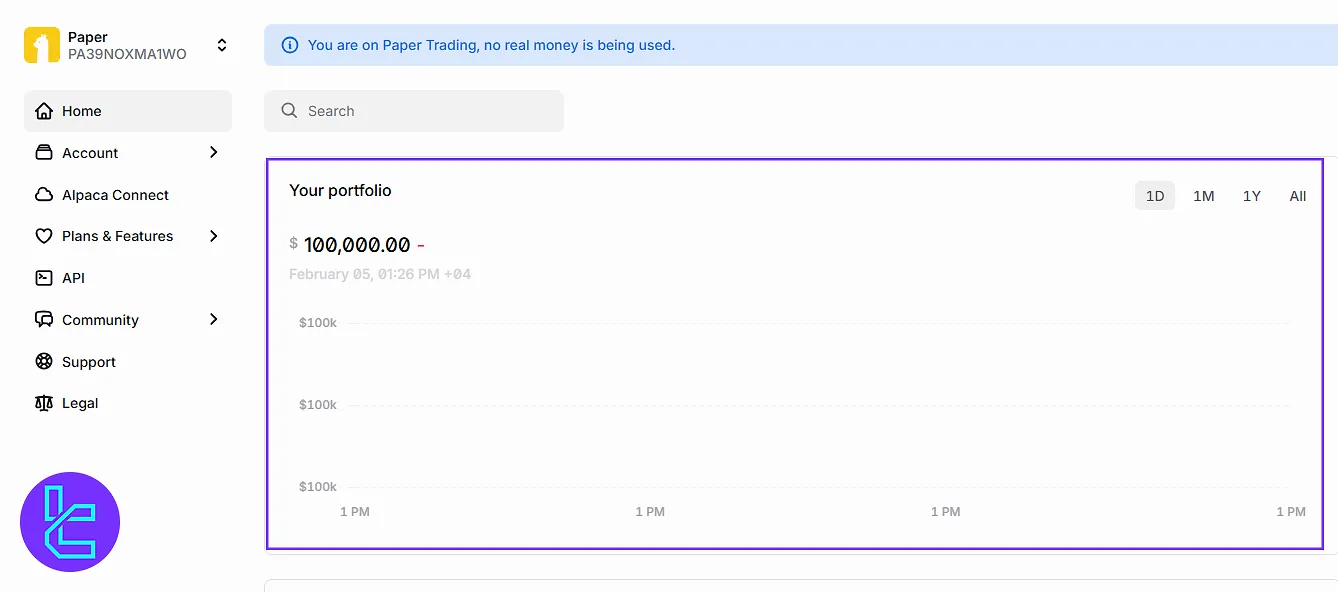
Buying Power and Cash Sections
In these sections, you can view your current purchasing power and available cash liquidity. This information is vital for understanding how much you can invest or trade at any given moment.
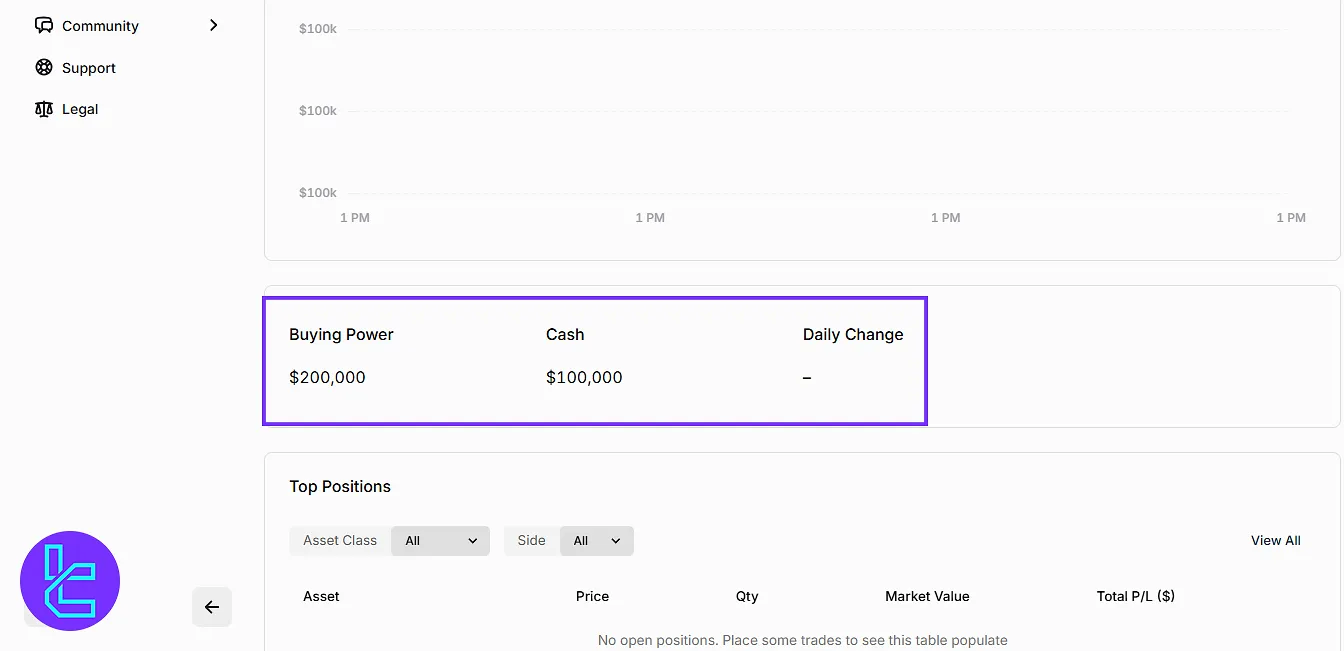
Top Position
Scrolling down, the “Top Position” section allows you to filter open positions by asset class, side, and other details, although it may be empty initially.
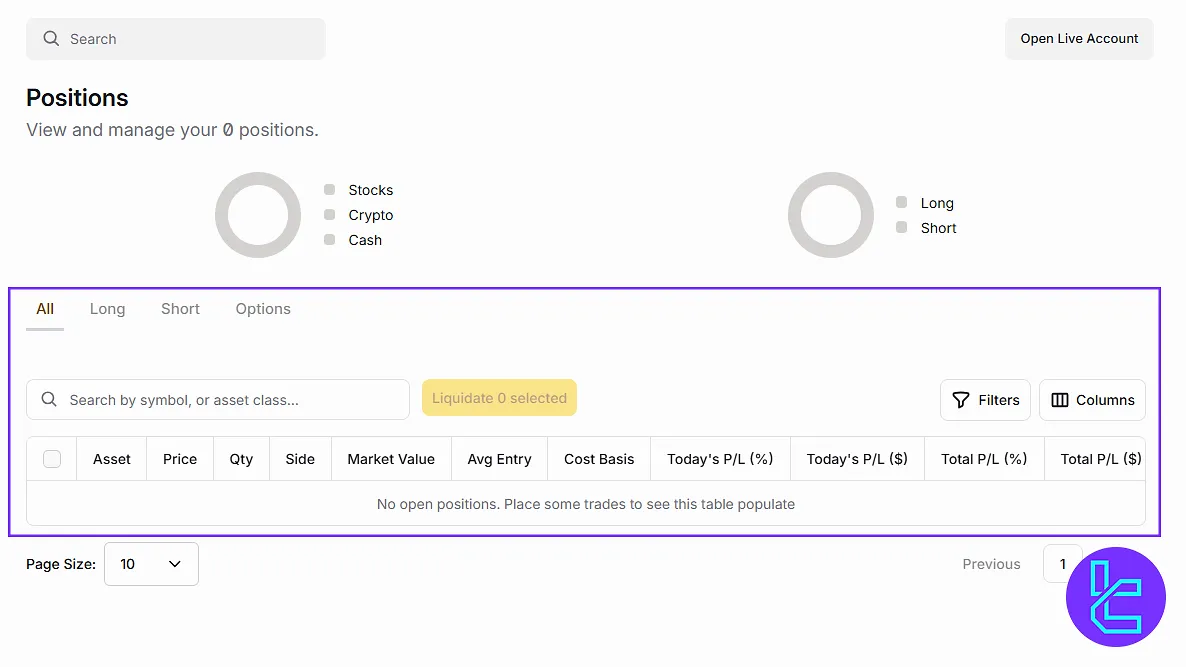
Recent Orders
The next section is “Recent Orders” that lists all your recent market orders for quick reference and management.
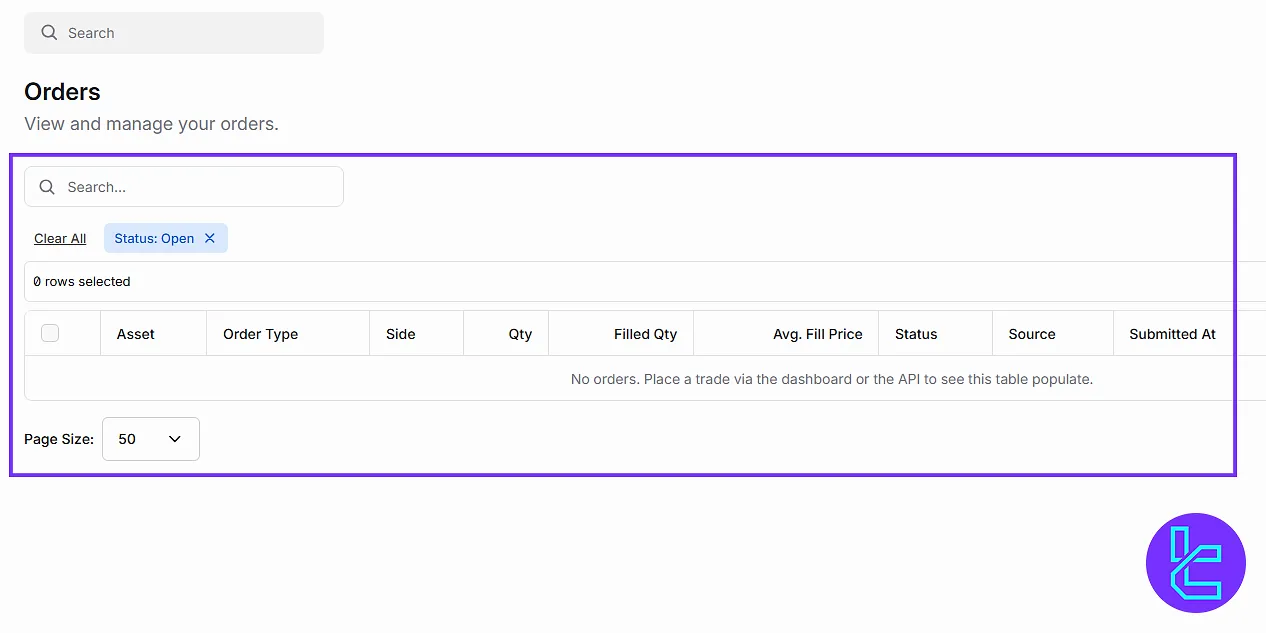
Trade Section
On the right side of the Alpaca dashboard is the “Trade” option, where you enter the trading symbol, quantity, and select order types such as market or limit. After filling in the order details, clicking “Review Order” connects you to the order gateway to finalize purchases or sales.
Commission-free options trading is also highlighted here with links to tutorials and API documentation.
Watchlist
Located at the bottom of the trade area, the “Watchlist” can be customized by clicking the “Edit” option. Here, you add symbols you want to monitor closely, making it easier to track specific stocks or assets.
Home Section
The Home option in the left menu serves as the main overview page. It summarizes your portfolio, liquidity status, and overall daily changes, providing quick access to essential information for daily trading activities.
Account
The “Account” section contains various subsections:
- Positions: Displays all open market positions with details like purchase price, current price, and unrealized or realized gains and losses;
- Orders: Lists all orders sent, canceled, or completed for management and review;
- Activities: Shows recent account activities such as trades, deposits, withdrawals, with the option to filter by date;
- Balances: Provides detailed account balance information including liquidity and buying power;
- Configure: Advanced settings including user interface customization and tools.
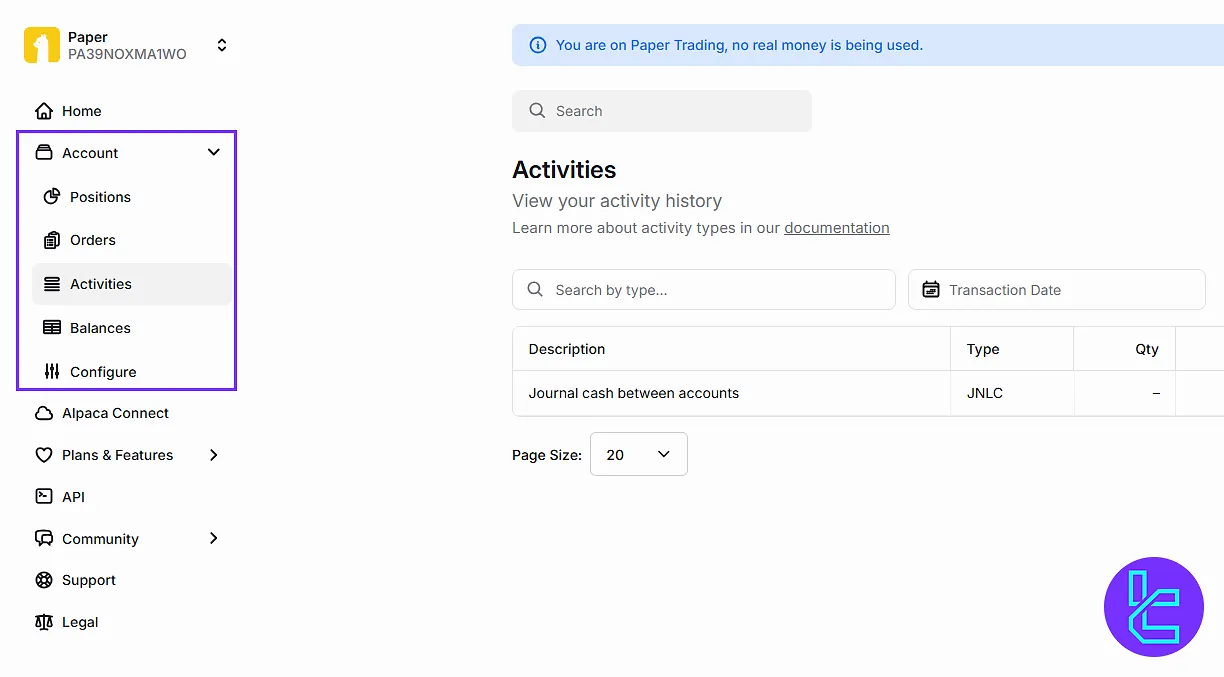
The “Home” is actually the first section after you complete the Alpaca registration process.
Connect Section
This section enables professional traders to connect their Alpaca account to various external trading platforms, enhancing trading capabilities with more sophisticated tools.
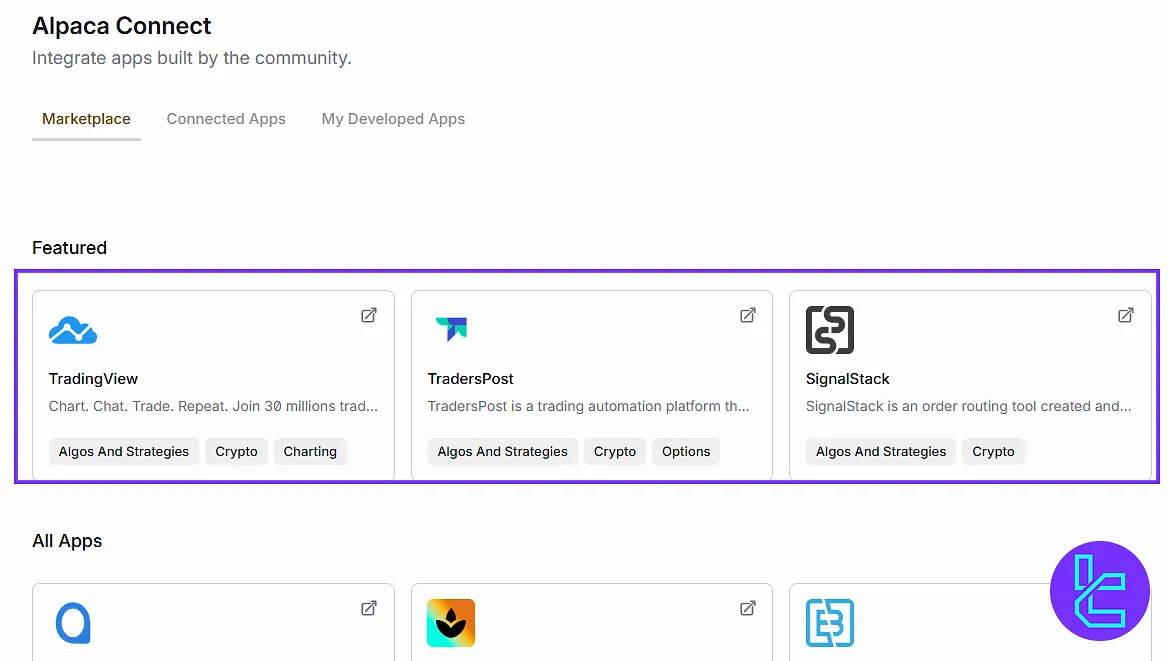
My Developed Apps
If you have developed a custom trading application, this section lets you add and manage your advanced apps directly within the Alpaca dashboard.
Plans and Features
View different plans and features offered by Alpaca Broker, including free and advanced options. Choose the plan that fits your trading needs directly from this section.
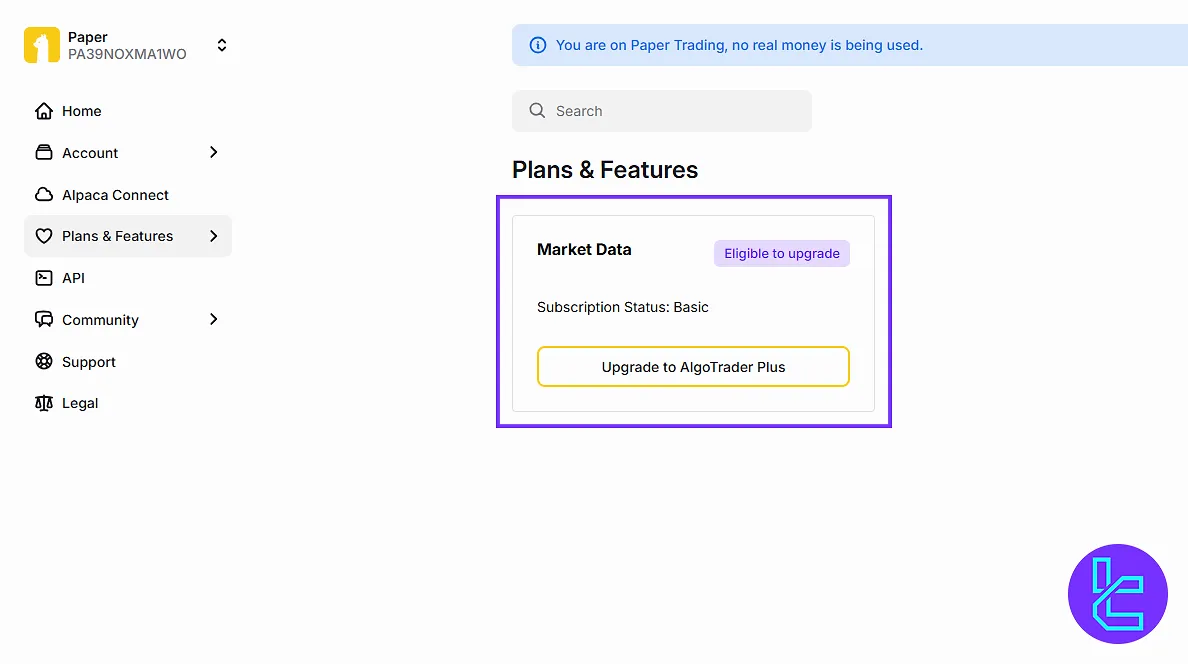
API Section
For developers and advanced traders, this section offers access to Alpaca’s API for setting up automated trading strategies and coding trade executions for various usage such as copy trading.
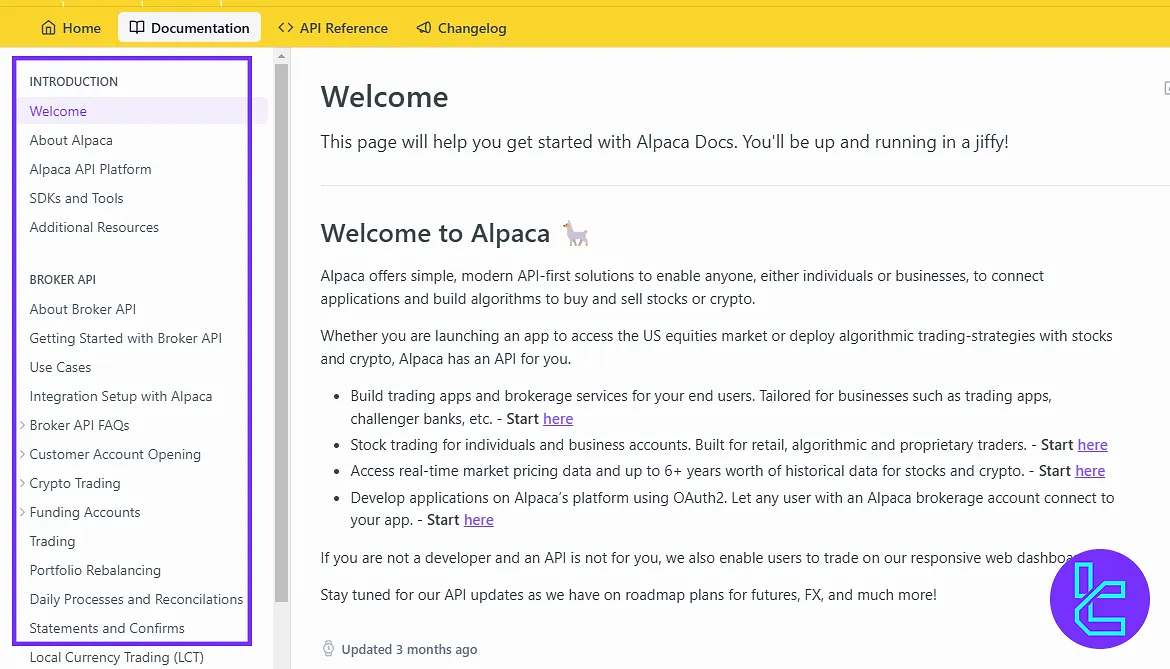
Community
In the “Select” section, you have access to social channels for discussions and sharing experiences with other users. In the “Forum” section, you can participate in discussions, Q&A, and interact with other traders.
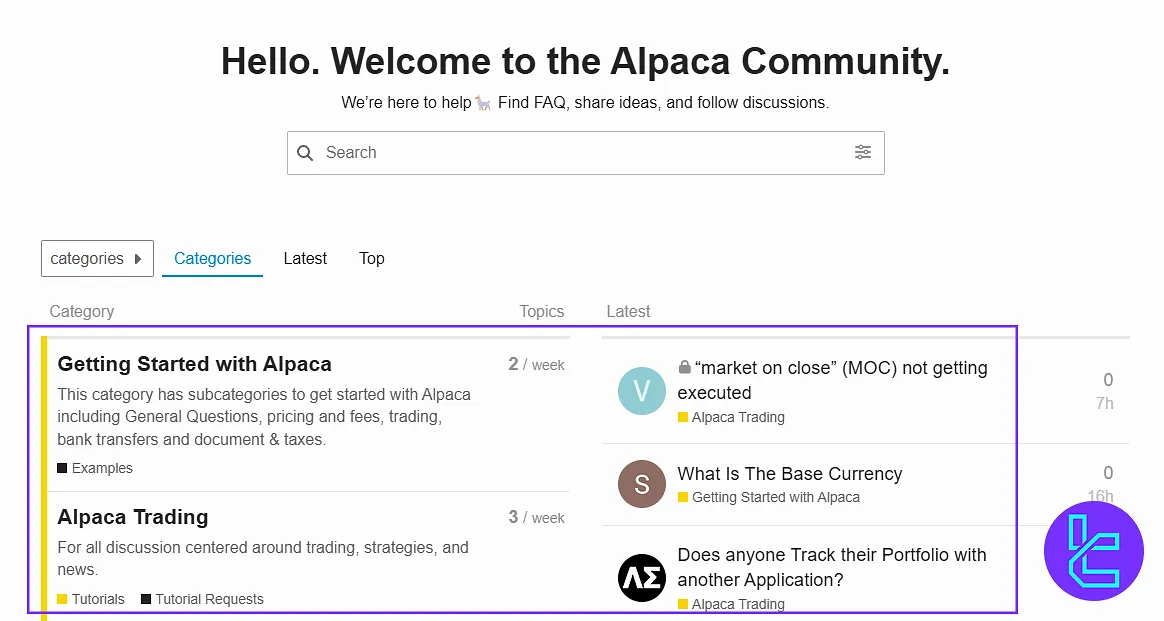
Support
This area offers technical support access for issues related to your account or trades. You can contact the technical team directly through this section that we explained in this Alpaca tutorial.
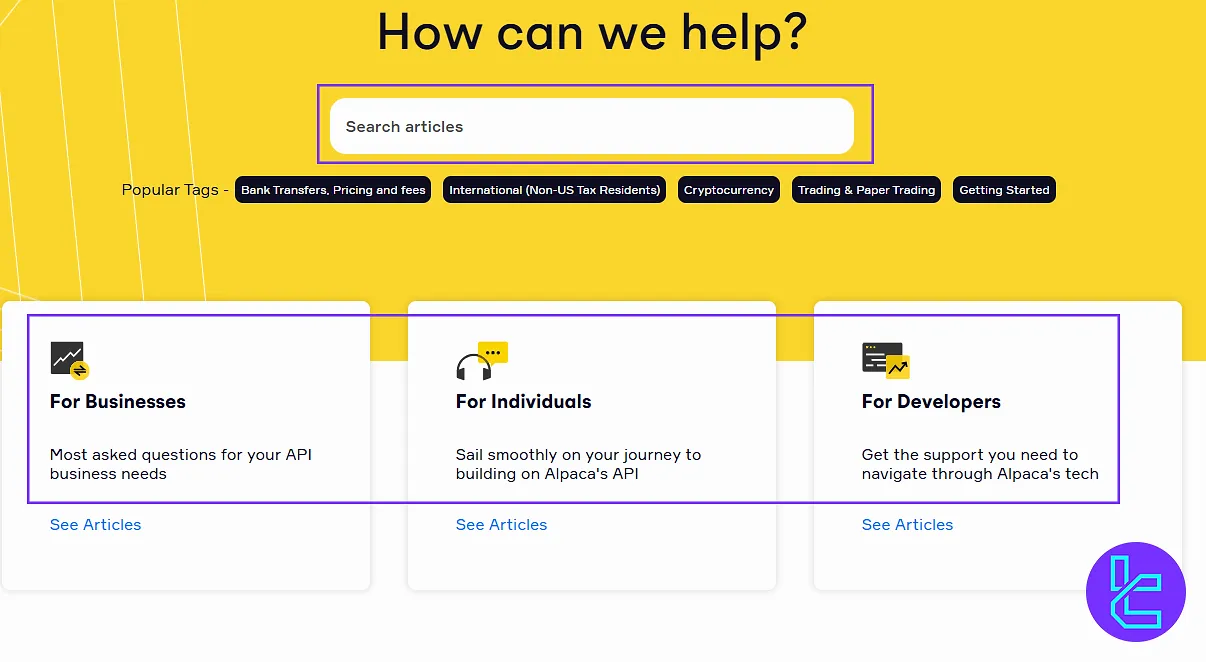
Legal Documents
Here, you can review important legal documents such as the platform’s privacy policy and user agreements.
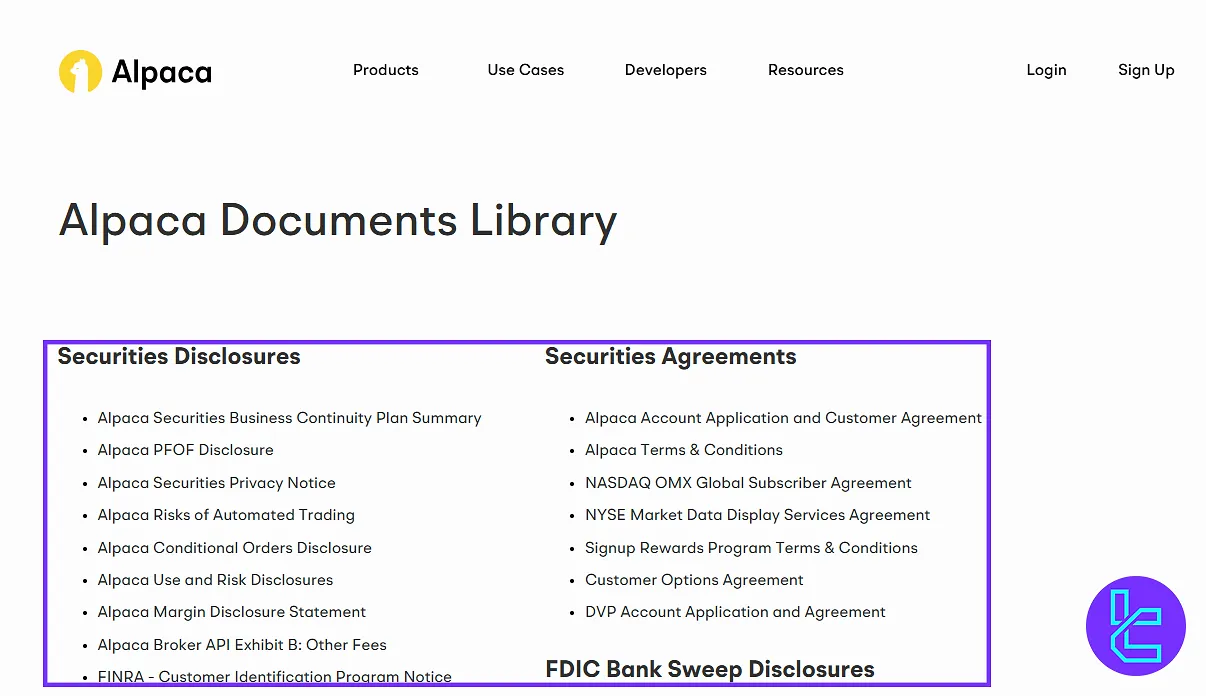
Profile
Includes several subsections related to your personal information and account security:
- Profile details overview
- Trading account management
- Financial profile in Additional Info
- Terms and conditions in the Agreement
- Two-factor authentication setup in Security (recommended to activate)
- Connected Apps management
- IP Allow List for restricting account access by IP (currently disabled)
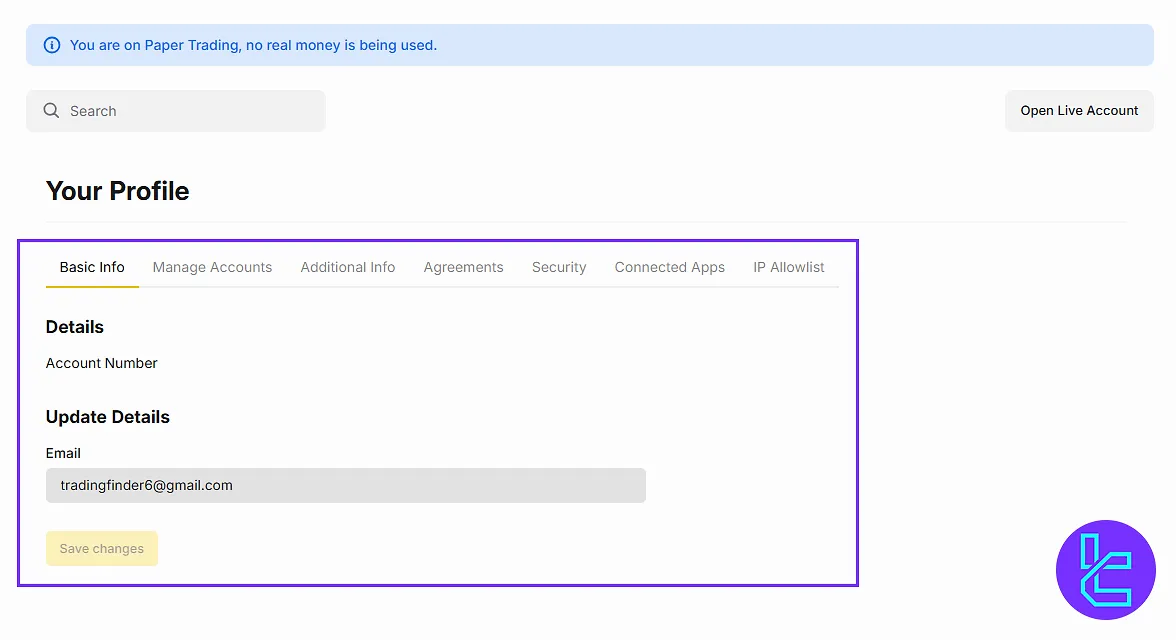
Alpaca Dashboard vs Other Brokers
Check the table below to see what are the advantages and disadvantages of Aplaca cabin in comparison to those of other brokers.
Dashboard Section | Alpaca Broker | |||
Copy Trading/Social Trading | No | No | No | Yes |
Education | No | No | Yes | No |
Trading Platforms Download and Terminal | Yes | Yes | No | No |
Promotions | No | Yes | Yes | Yes |
Live Chat | Yes | Yes | Yes | Yes |
Market News Feed | No | No | No | No |
Trading Tools | Yes | Yes | No | Yes |
Economic Calendar | No | No | No | No |
Conclusion & Final Words
Alpaca dashboard enables security by activating two-factor authentication in “Profile”. Always check your Balances before placing orders to avoid overspending. Never skip reading the “Legal” agreements to understand the risks before trading.
Traders should also monitor the symbols in various markets via the watchlist section, or contact support and use the forums to resolve any issue they might face while using the broker’s services.





