The Amarkets dashboard is organized into 7 key sections, each designed to simplify trading, funding, analytics, and account management.
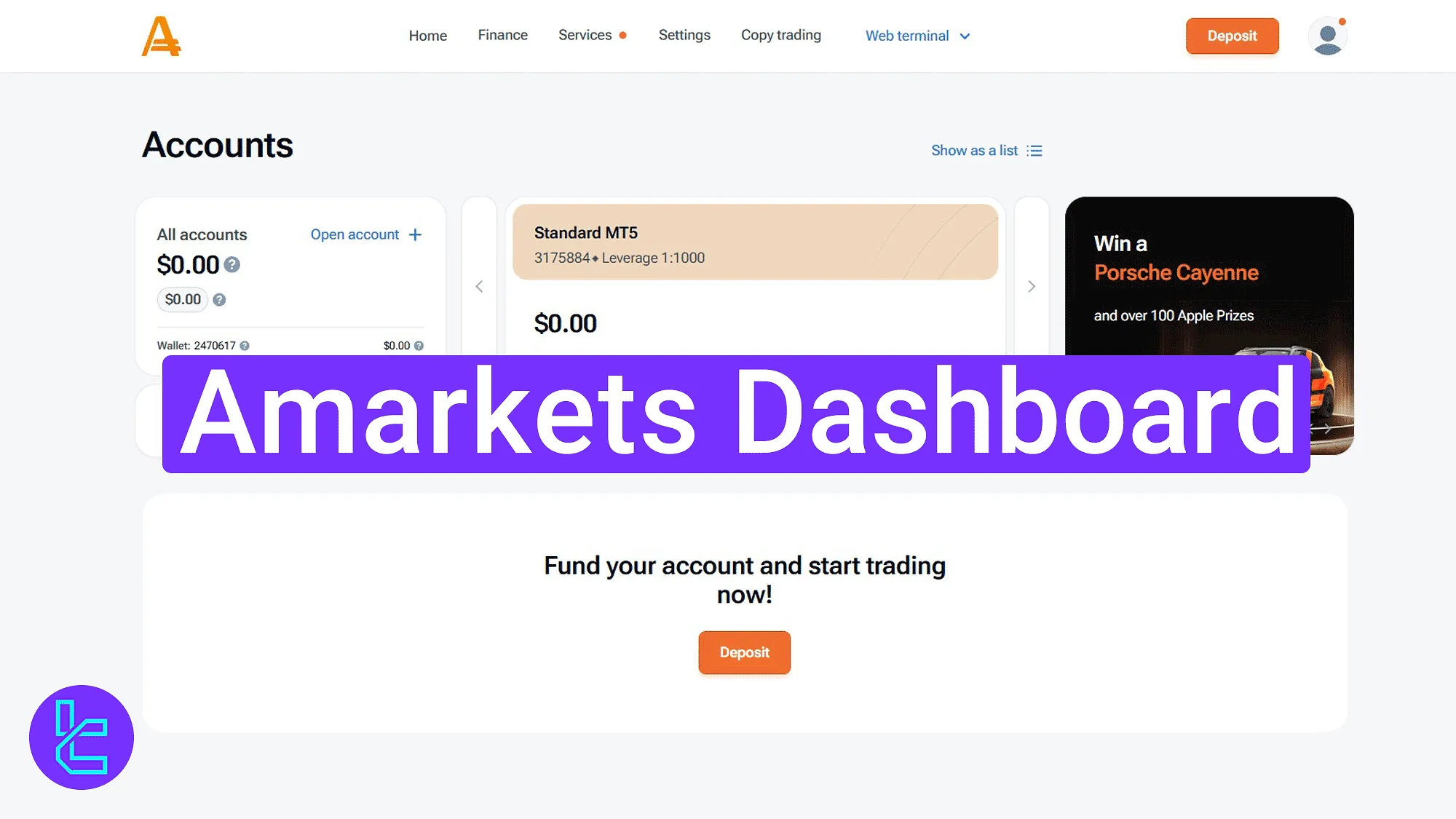
Quick Overview of Amarkets Dashboard Features
Managing your Amarkets broker account is fast and intuitive using all the deferent segments of the trader area.
Amarkets dashboard main sections:
- Home page
- "Finance" panel functions
- "Services" section tools
- "Settings" and account management
- "Copy Trading" menu options
- "Web Terminal" platforms
- Profile and personal menu
Home Page Panel
This is the main view of the dashboard, where users can access the account overview panel, including wallet balance and account type. Below that, quick-access buttons for:
- Deposit
- Trade
- Transfer
- Withdraw
- Transactions
At the top-right, the profile icon gives access to account settings, and the support icon in the bottom-right corner lets users contact customer service easily.
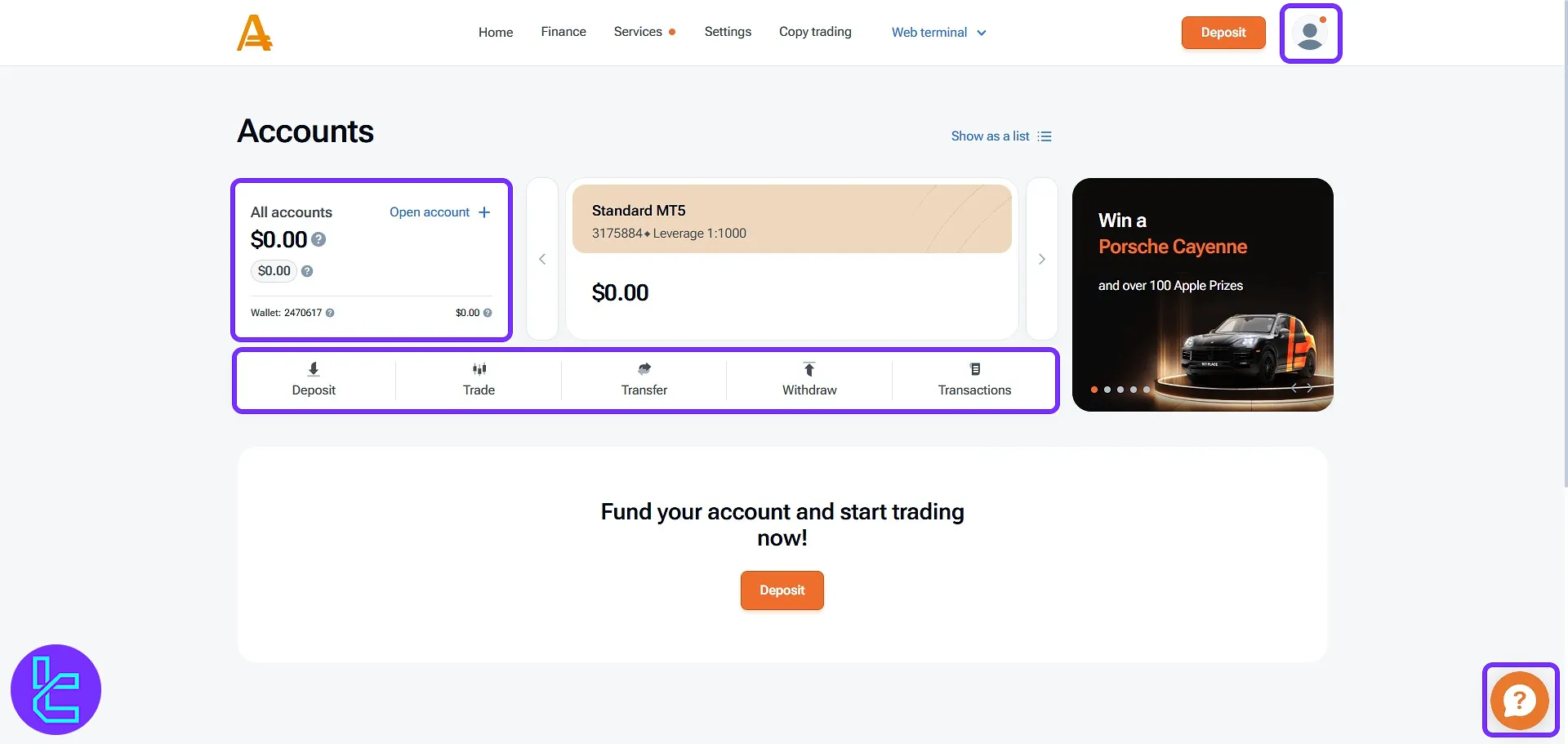
Finance Panel Functions
Explore all financial tools in the "Finance" menu:
- Deposit: Add funds using available payment methods
- Withdrawal: Withdraw from your selected accounts
- Internal Transfers: Move funds between trading accounts
- Transactions History: Review all deposit and withdrawal logs
- Payment System Templates: Save wallet templates for faster use
- Activate Prepaid Card: Link your bank cards to the Amarkets
- Payment Method Verification: Verify deposit/withdrawal channels

Services Section Tools
Key features of the "Services" section include:
- Premium Analytics: Access economic analysis and forecasts
- Trading Plan: Set goals, capital, and risk level
- Sentiment Indicator: Shows buy/sell trends across pairs
- Trade Analyzer: View summaries of trade stats and history
- Trading Signals: Access signals with currency pairs and release times
- Expert Advisors: Install robots and link to the MetaTrader platforms
- VPS Servers: Dedicated virtual private servers for trading
- VPN: Secure access to the platform from restricted locations
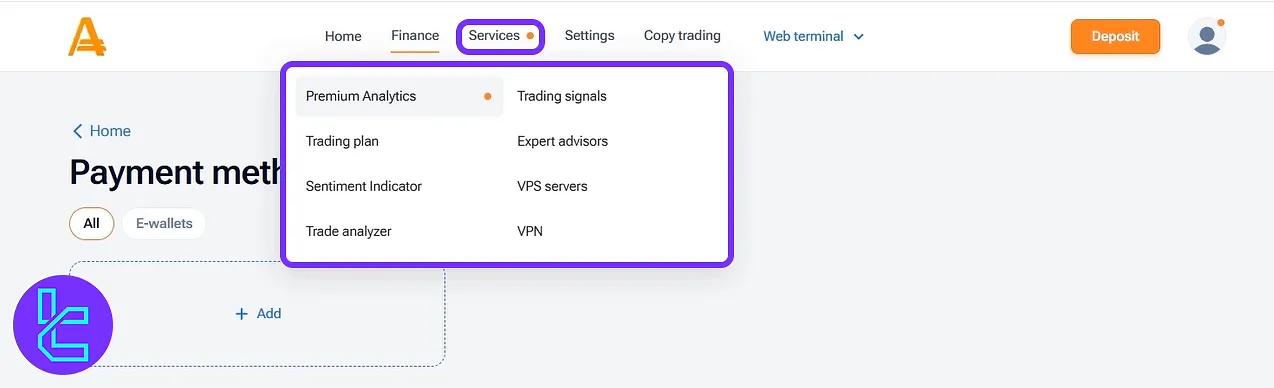
Settings and Account Management
The "Settings" section helps you personalize and manage account options:
- My Accounts: View the account list and credentials
- New Live Account: Open a new MT4/MT5 live account
- New Demo Account: Create a demo account for practice
- Change Your Account Type: Switch between ECN, Fixed, or Zero
- Islamic Account: Enable swap-free account feature
- Change Your Leverage: Modify account leverage (up to 1:3000)
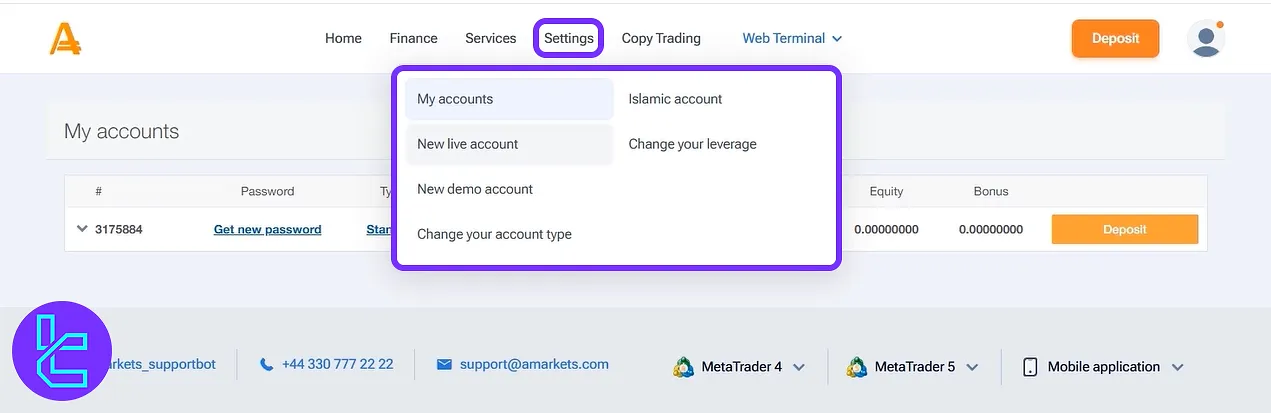
Copy Trading Menu Options
To benefit from the AMarkets copy trading, navigate to the "Copy Trading" tab:
- Investor: Join as a follower to replicate trades
- Trader: Register as a signal provider and share trades
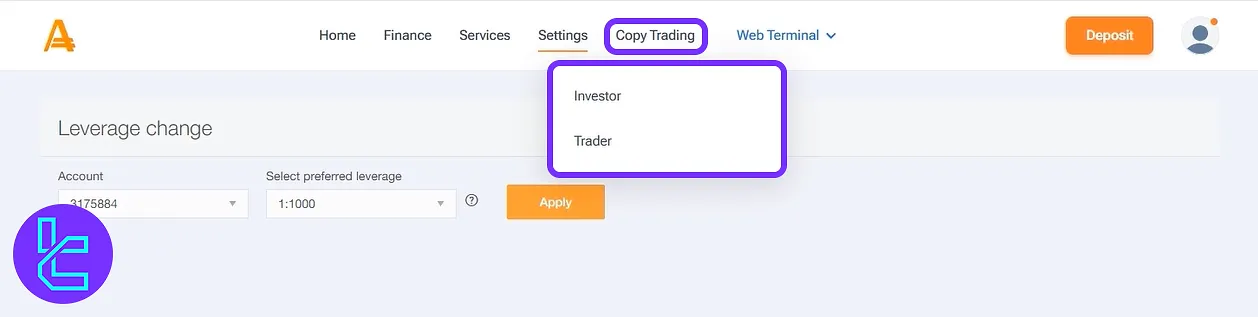
Web Terminal Platforms
Quick access to MetaTrader platforms:
- WebTrader MT5 Real: Trade live on MetaTrader 5
- WebTrader MT5 Demo: Use MT5 for demo purposes
- WebTrader MT4: Use MetaTrader 4 terminal online
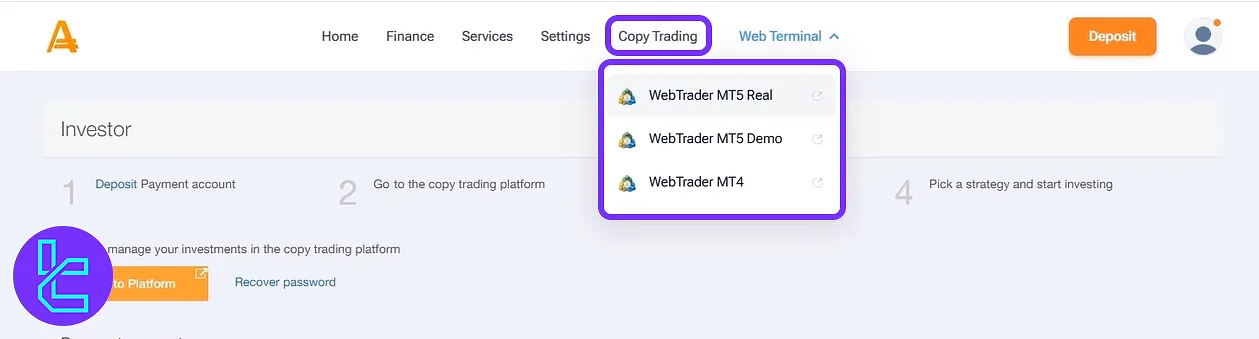
Profile and Personal Menu
Use the avatar section to manage your profile and rewards:
- My Profile: View and edit personal data
- My Achievements: See bonuses and milestones
- Cashback Amarkets: Get cashback from $3 to $17 per lot
- My Coupons: Get coupons by depositing at least $500, with a trading volume of 1 lot and more
- Language: Change interface language
- Invite a Friend: Refer friends and earn bonuses
- My Partner: Add your account to the affiliate group and get %80 of broker’s revenue from your clients
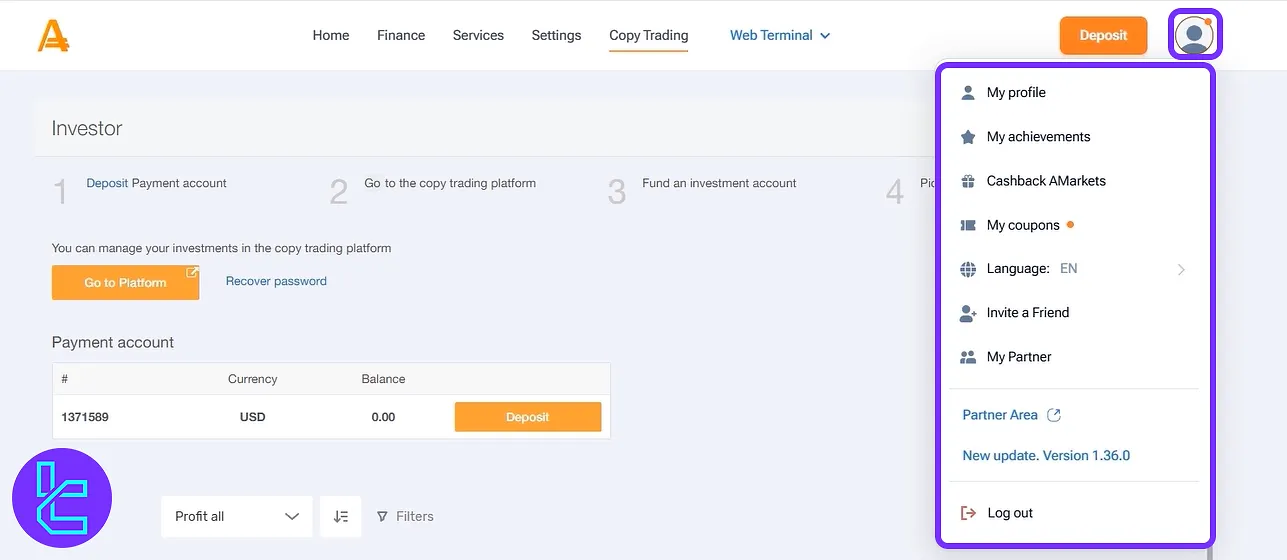
TF Expert Suggestion
The Amarkets dashboard gives users access to essential sections including "Finance", "Services", "Settings", "Copy Trading", "Web Terminal", and "Profile", covering everything from funding and trading tools to account management and rewards.
Now that you are familiar with different parts of the trading cabin, you must fund your account using Amarkets deposit and withdrawal methods by checking the full guide on the Amarkets tutorial page.





