The BDSwiss dashboard consists of 7 core sections, each offering users’ direct access to account management, transactions, trading tools, support services, and personal settings.
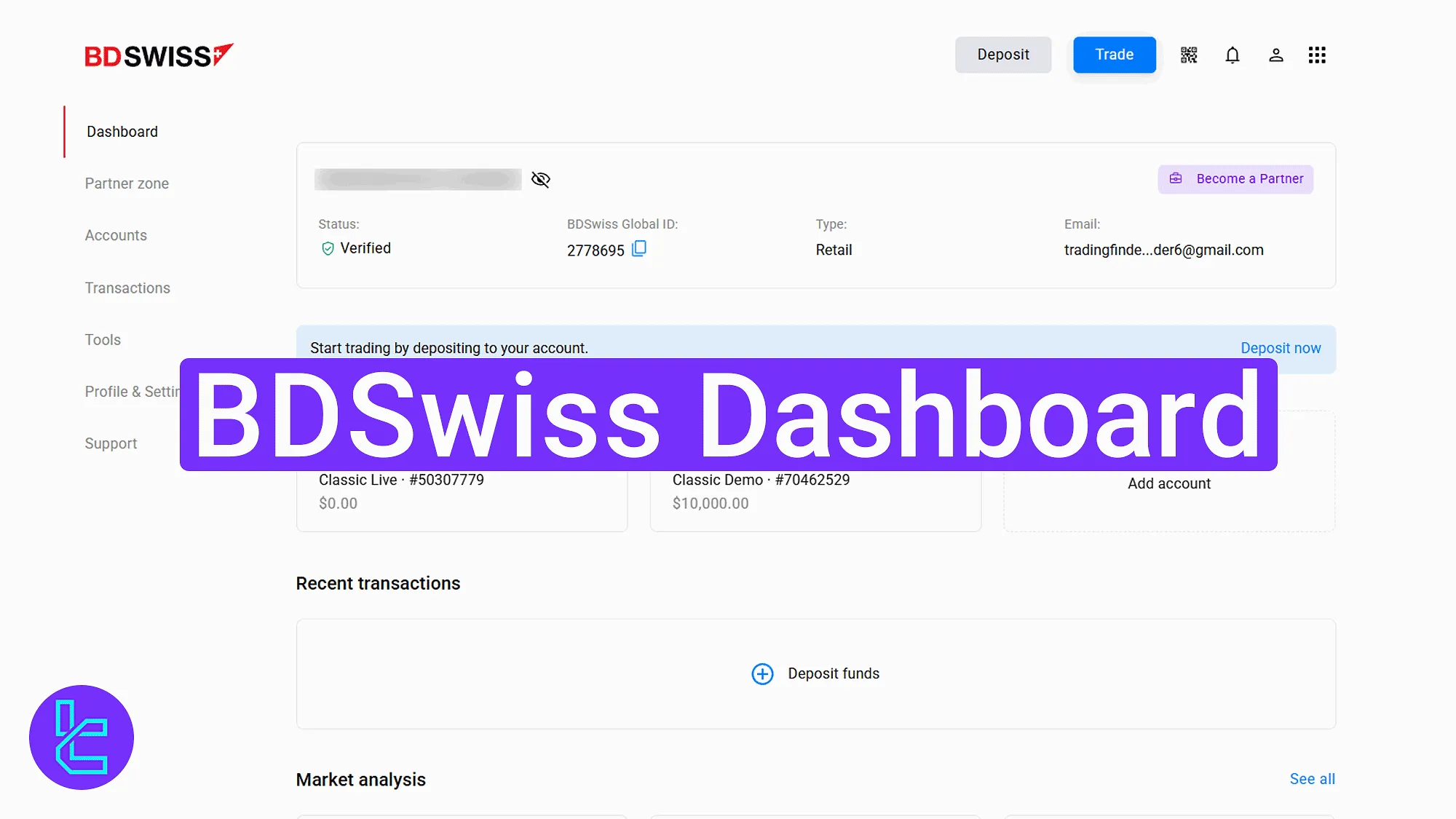
BDSwiss Dashboard Main Sections
After completing the BDSwiss registration, you can access the client panel in the BDSwiss broker. BDSwiss dashboard parts:
- Main page
- Partner zone
- Accounts
- Transactions
- Tools
- Profile & Settings
- Support
Dashboard Main Page
In the "Dashboard" section, users are welcomed by a comprehensive view of account activity. The top-right section includes a QR code for downloading the BDSwiss app, a logout button, and language preferences.
On the left, the main navigation menu allows access to all client panel sections. The center showcases balance summaries, trading shortcuts, and recent transactions.
You can also access the live chat by selecting the blue icon in the bottom-right section.
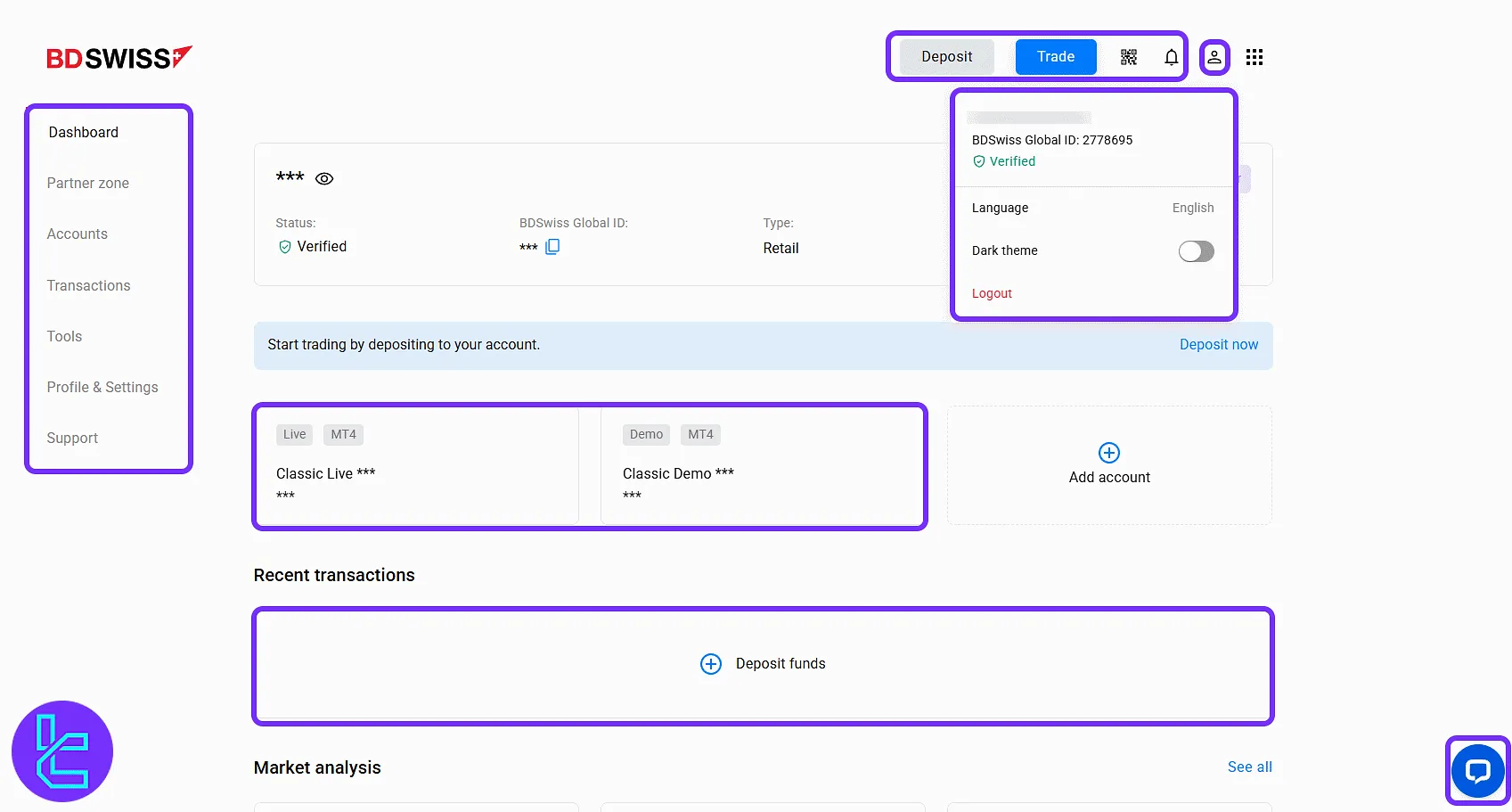
A click on "Trade" takes users directly to the online trading platform with all available features for market analysis.
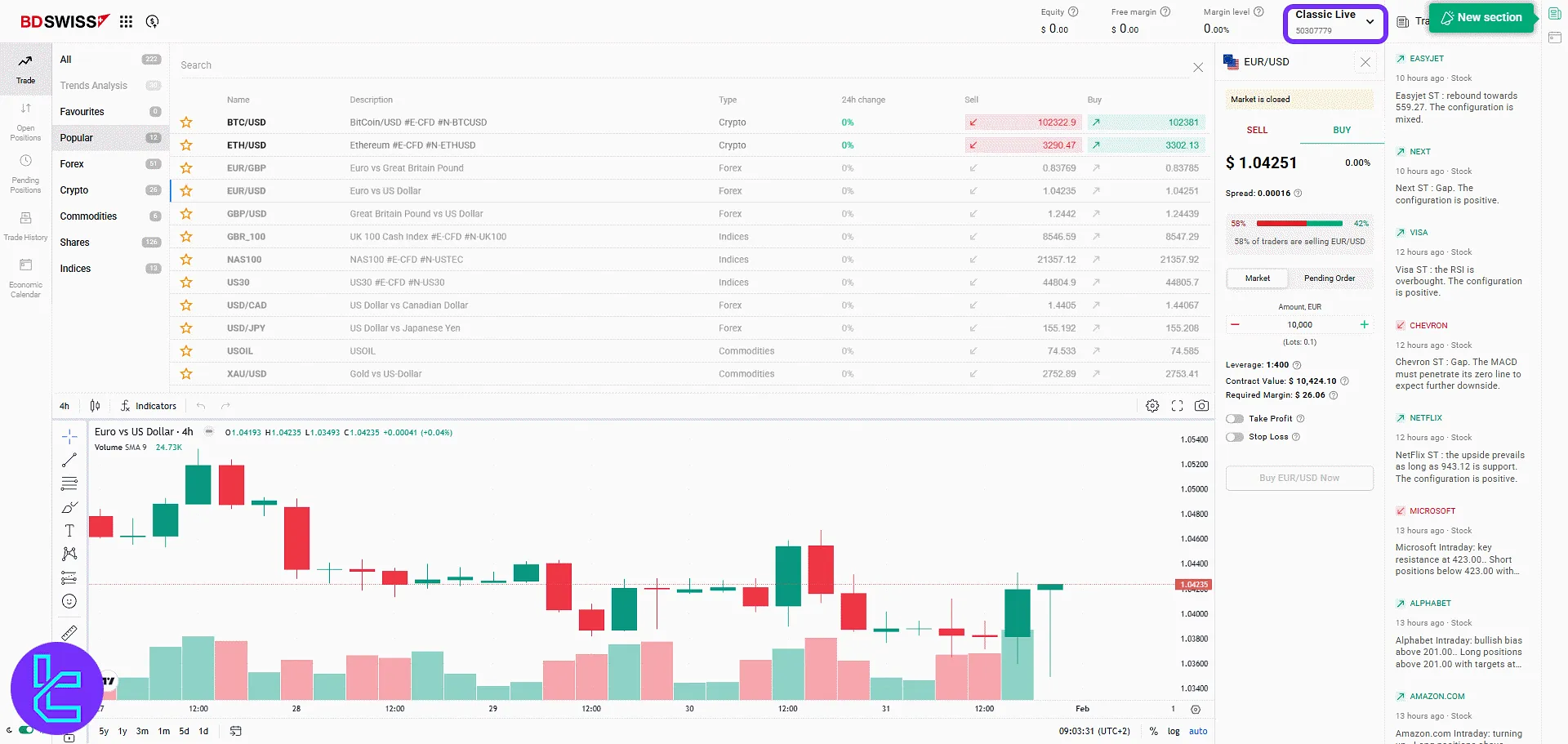
Scrolling down reveals market analysis, trading signals, and daily updates for quick insights.

Partner zone
In the "Partner zone", users can explore available affiliate and IB programs. By clicking "Join", users can quickly enroll in the desired partnership model and access their referral tools.
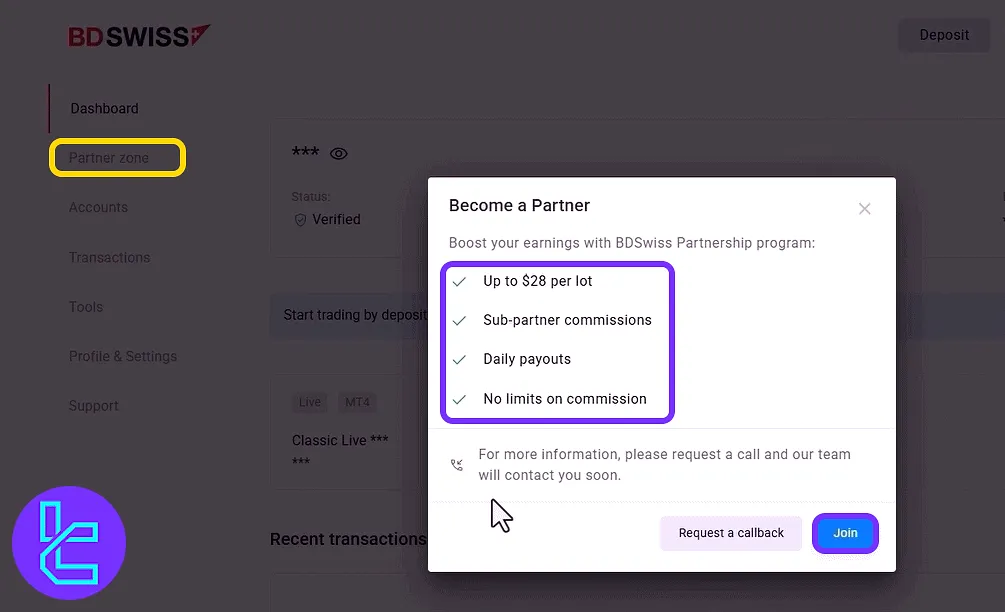
Accounts
The "Accounts" section begins with an overview of all trading accounts. Shortcut buttons like "Deposit Now" and "New Account" are prominently visible for quick access.
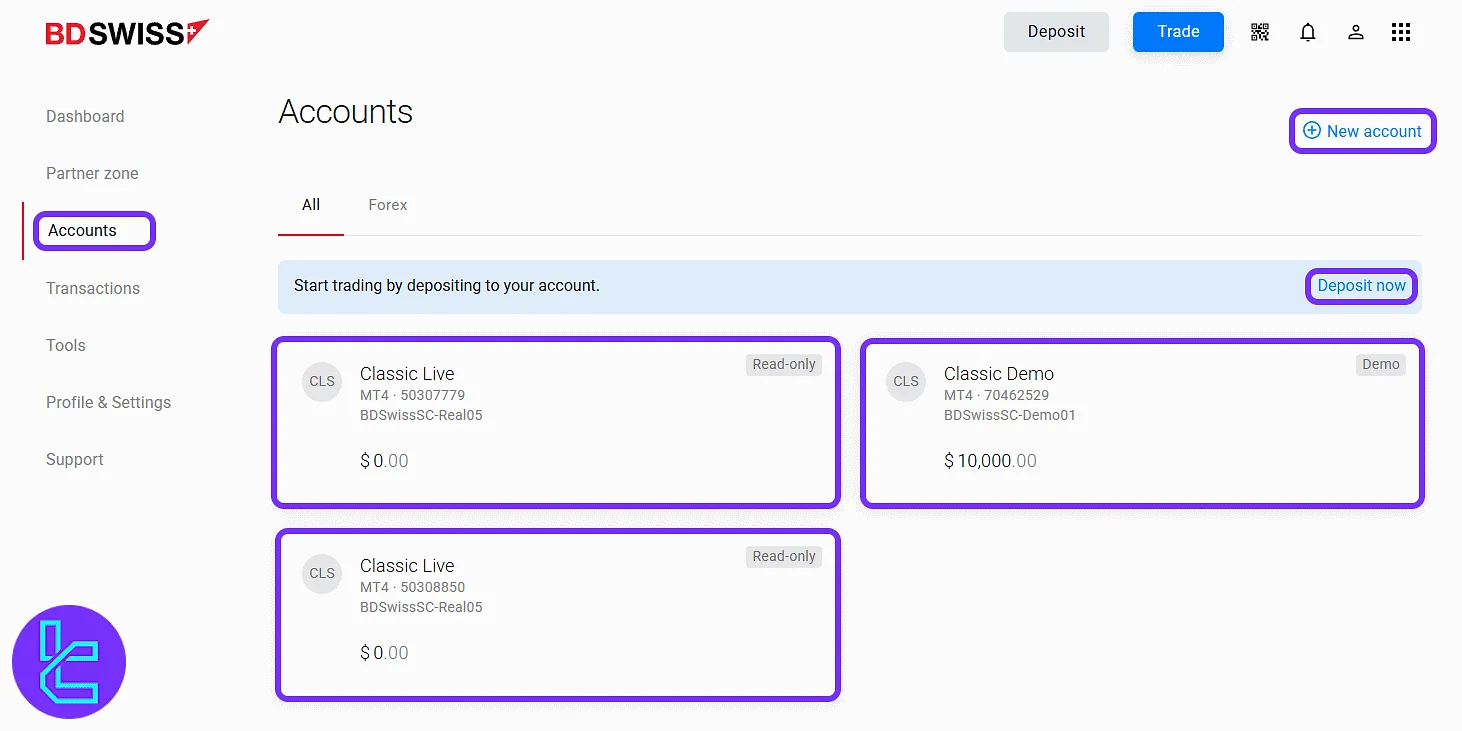
After clicking "New Account", users are prompted to define account type (eg. VIP, Classic, Zero Spread), leverage, currency, and password. Once filled, the new trading account is created instantly.
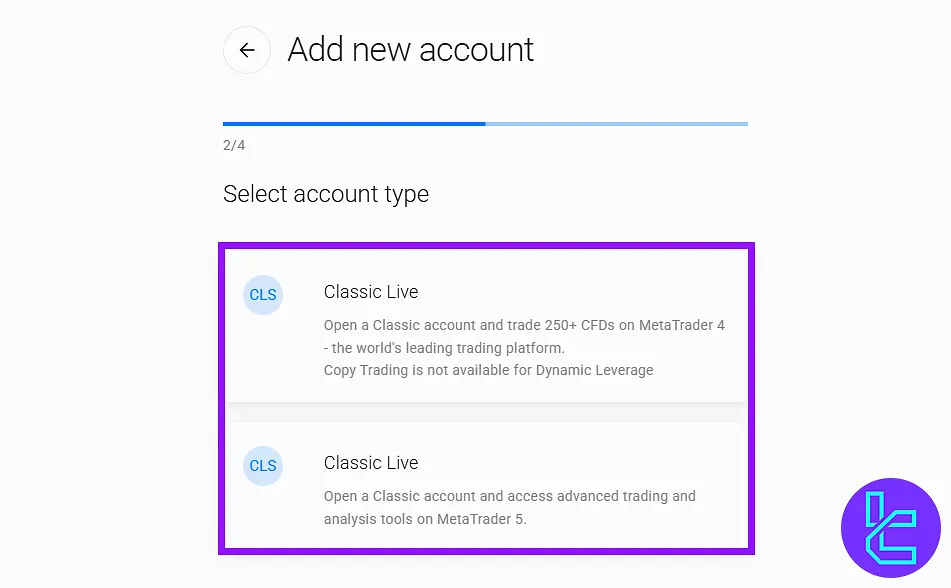
Transactions
In "Transactions", users can manage all types of fund movements. The "Deposit" tab lets users choose an account, enter an amount, and initiate a deposit.
If you are interested in funding your account by using the BDSwiss ERC20 deposit method, we suggest checking our detailed walkthroughs.

The "Withdraw" tab is used to request withdrawals by selecting the account and defining the amount.
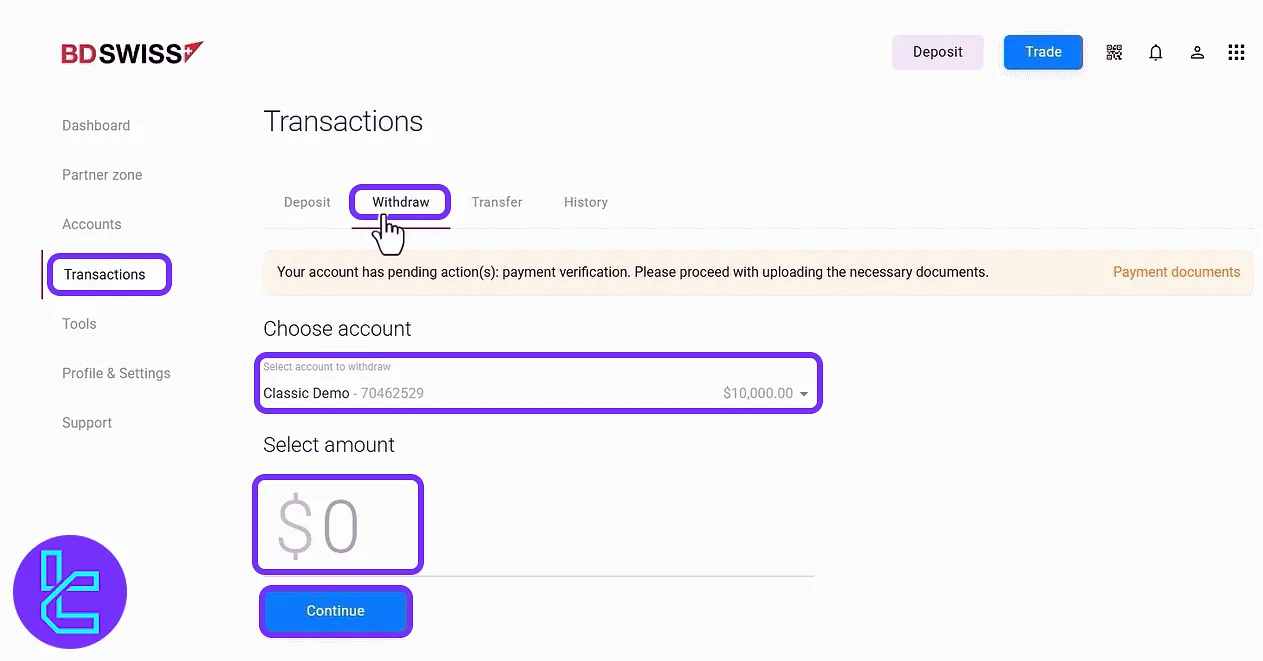
The "Transfer" section allows fund transfers between accounts within the platform.
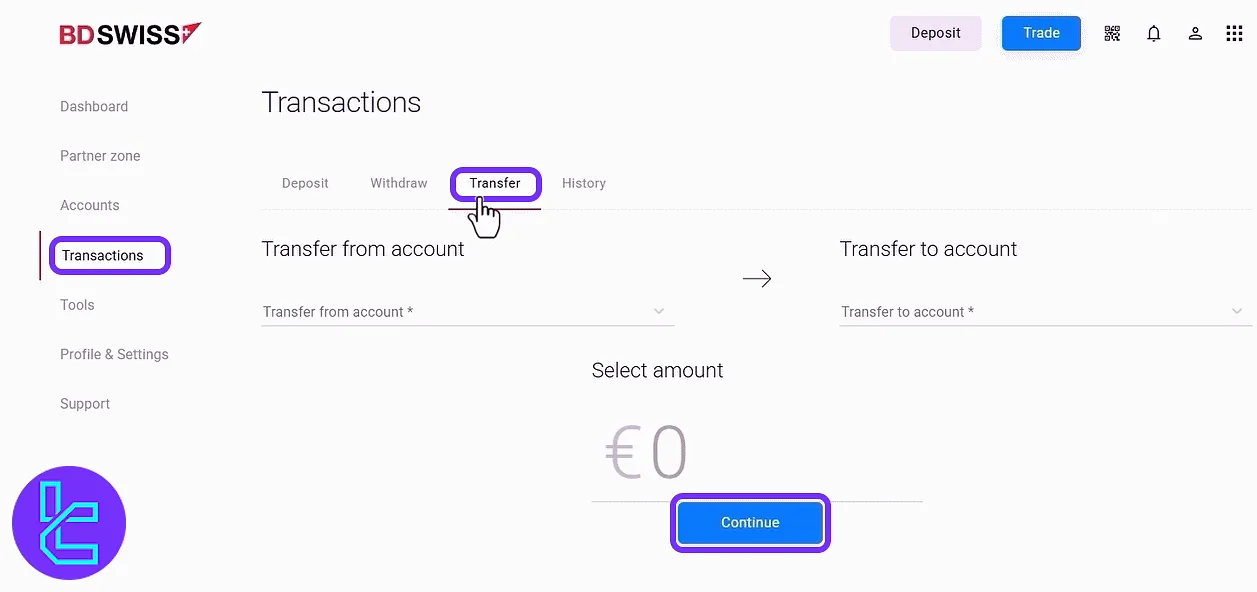
The "History" tab enables users to filter transaction history by account and date range.
Tools
The "Tools" section provides access to five practical utilities that support traders in analysis, planning, and decision-making:
- Economic Calendar: A schedule of upcoming financial events and indicators;
- Telegram VIP Alerts: Exclusive access to BDSwiss's Telegram channel for fast alerts;
- Autochartist: A pattern recognition tool offering trading signals and chart analysis;
- Forex eBooks: Downloadable resources for learning trading basics and advanced strategies;
- Forex Calculator: Tool for calculating pip value, position size, and margin requirements.
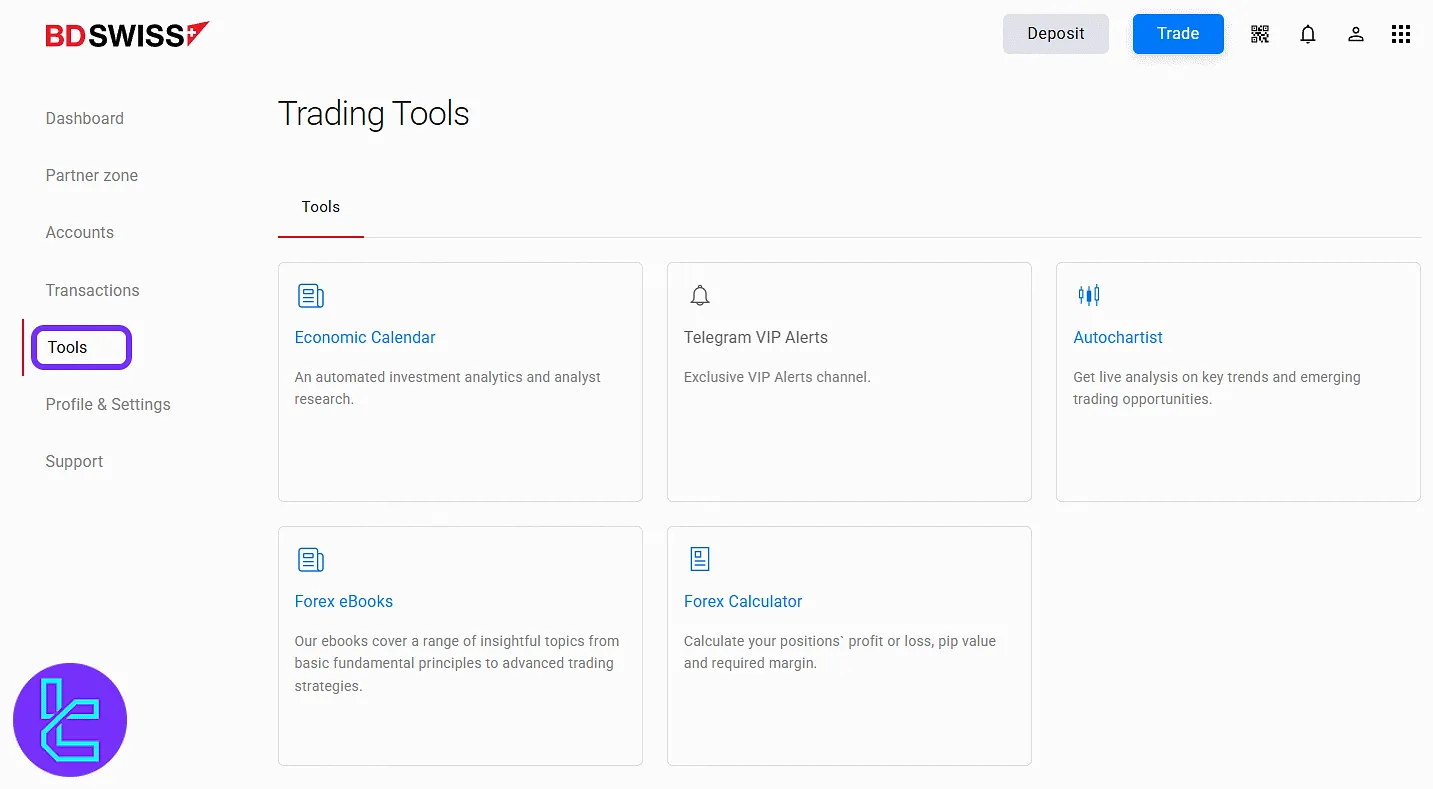
Economic Calendar
This tab provides a timeline of key upcoming events such as interest rate decisions, employment data, and GDP announcements.
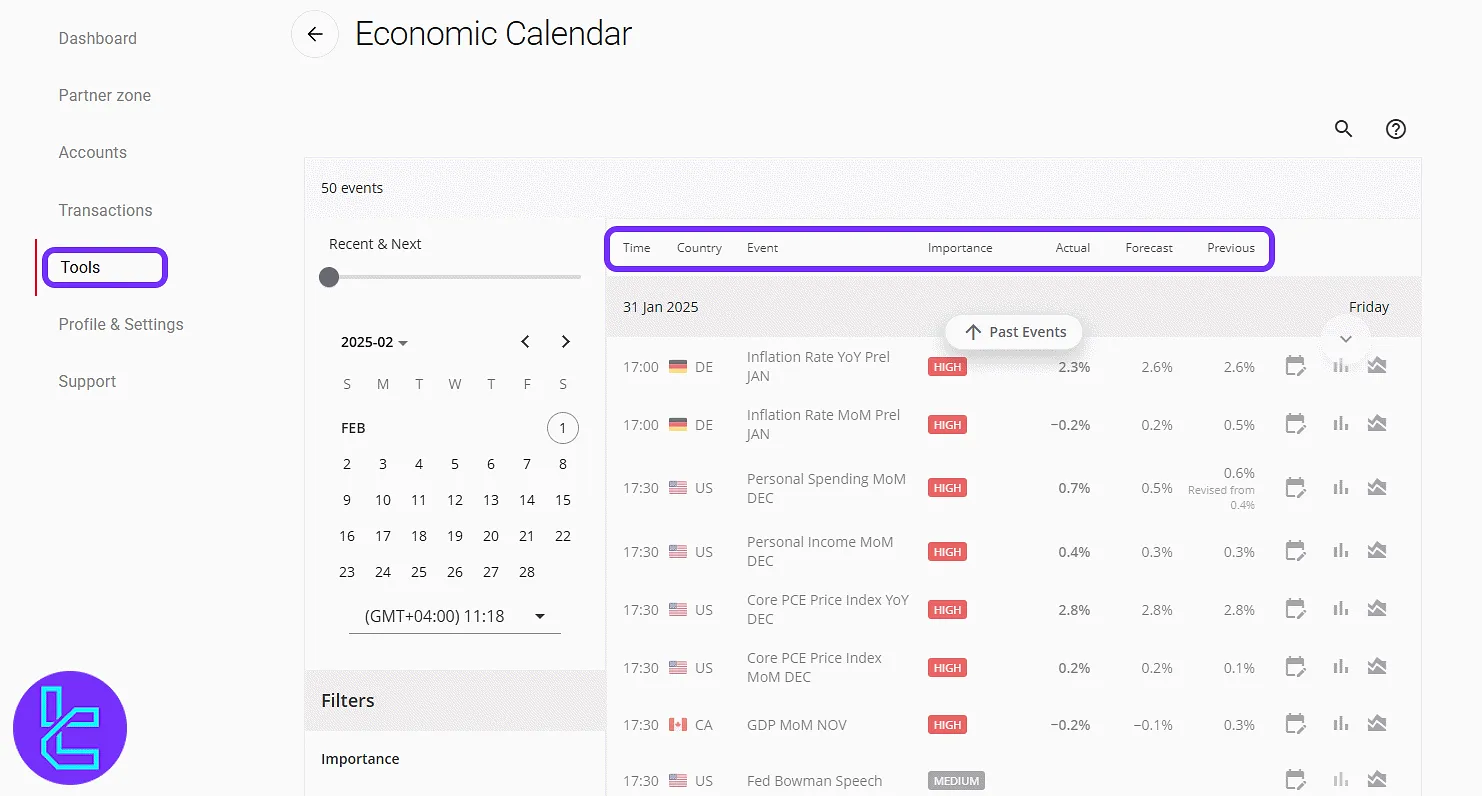
Autochartist
This tool shows chart patterns, target levels, and market opportunities, assisting traders in identifying high-probability setups.
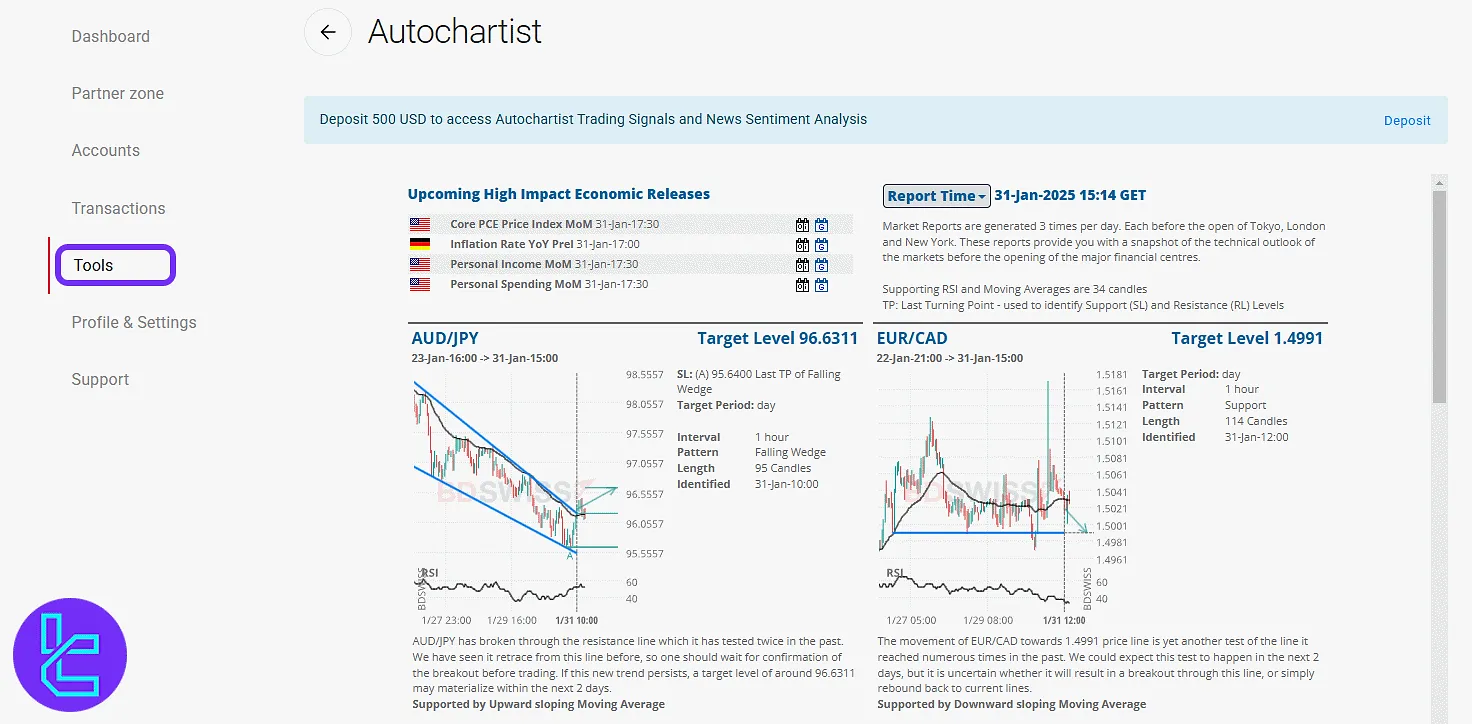
Forex Ebooks
The "Forex eBooks" tool provides downloadable learning materials covering topics such as trading psychology and technical analysis indicators for traders of all levels.
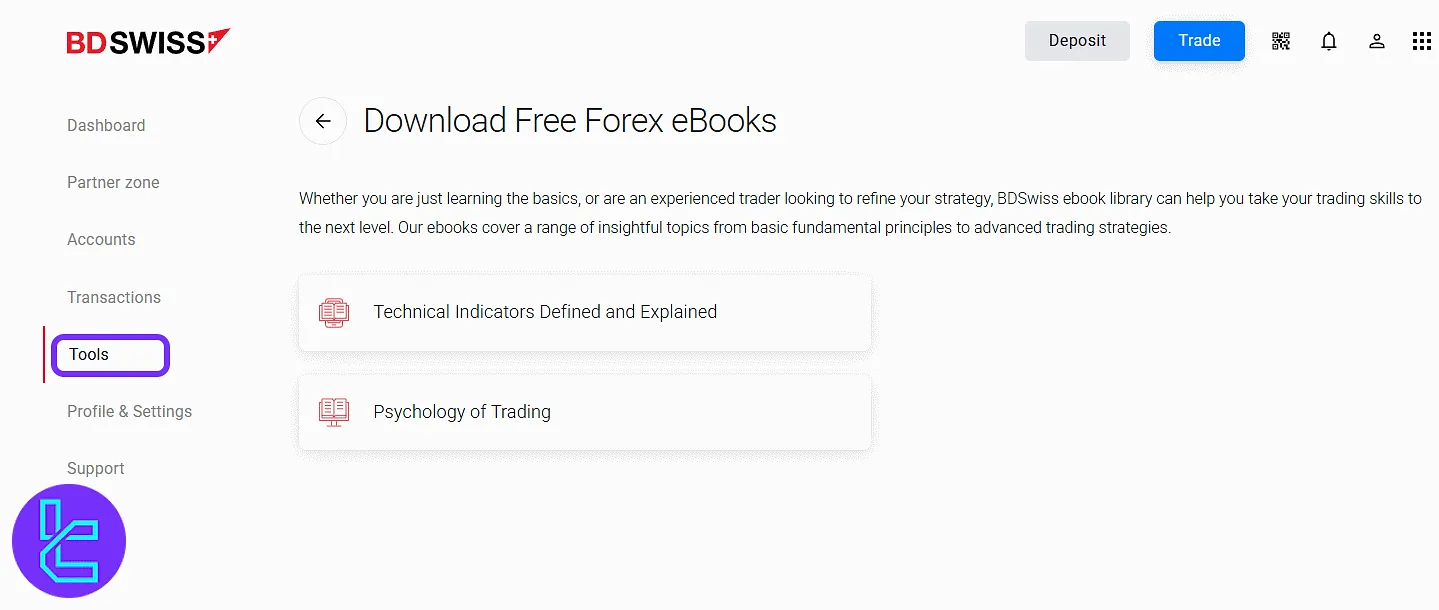
Forex Calculator
To determine trade values and required margins based on volume, leverage, and conversion rates.
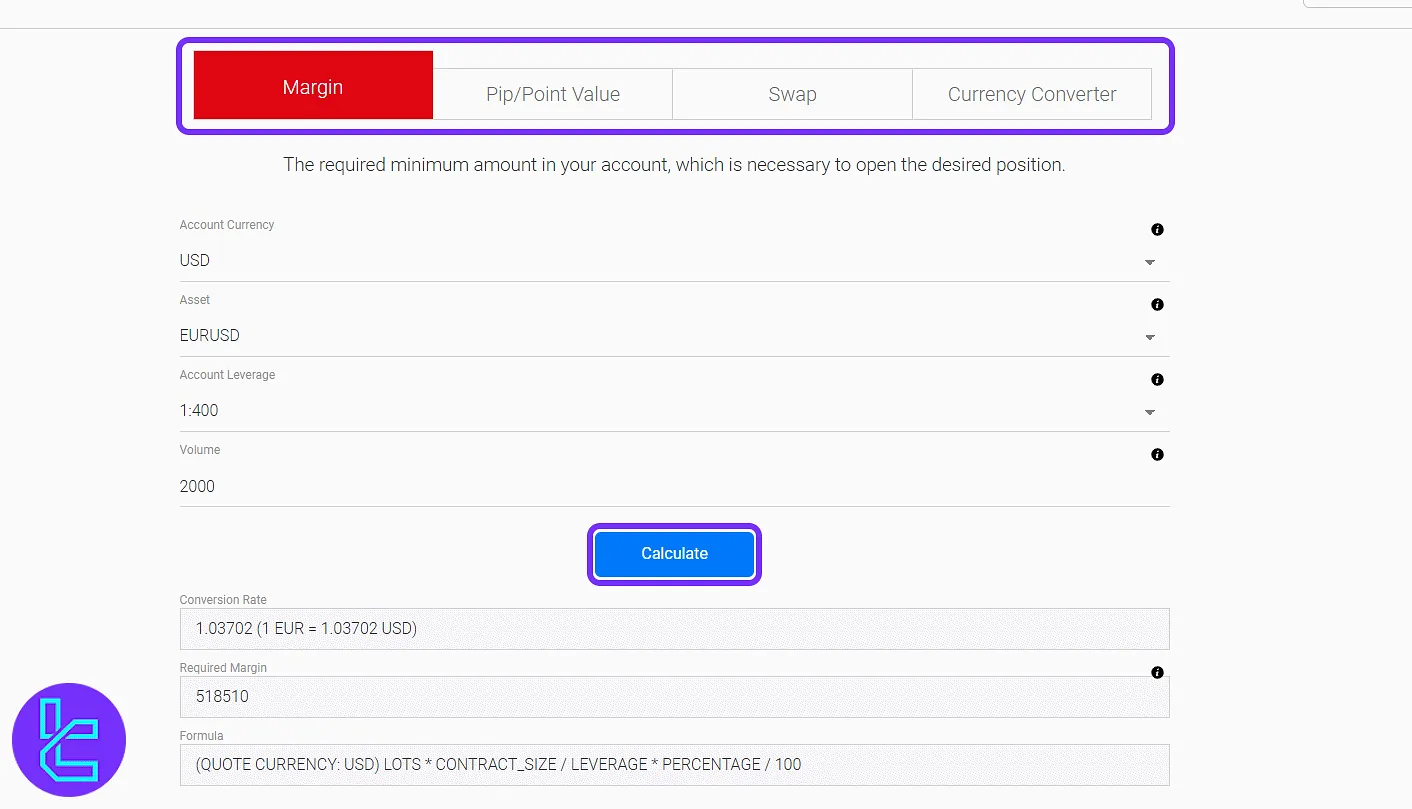
Profile & Settings
The "Profile & Settings" section contains different tabs:
- The "Profile" tab displays user information like name, email, and country that was entered during registration;
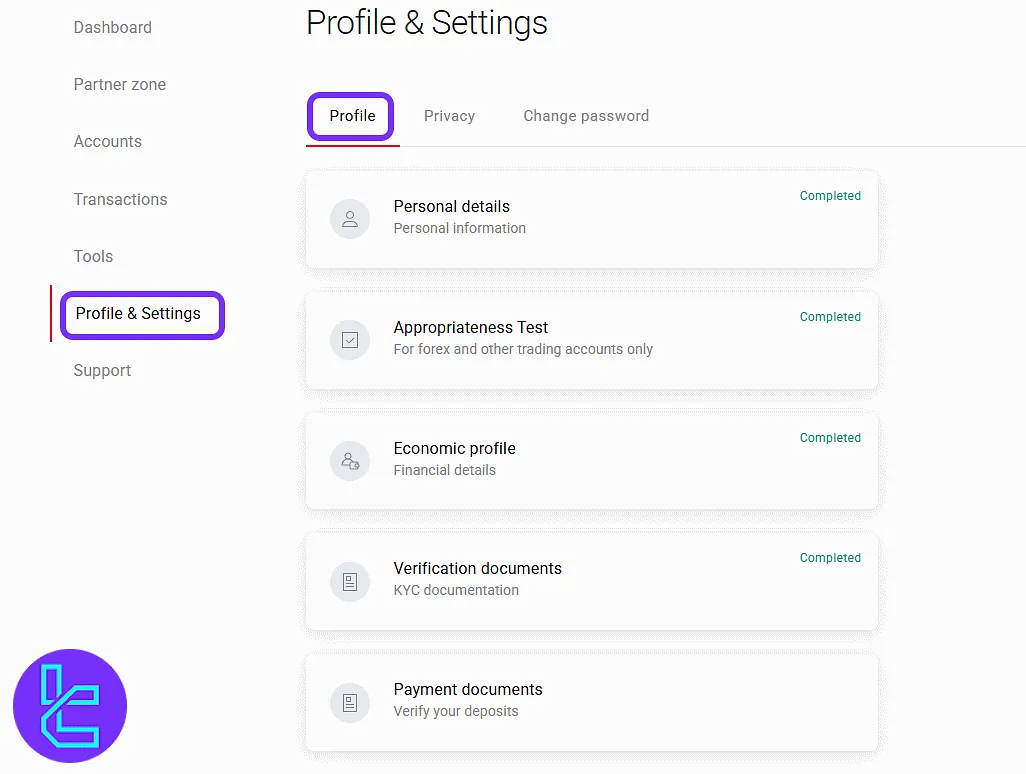
- The "Privacy" tab allows users to configure data sharing, activate two-factor authentication, and change security settings.;
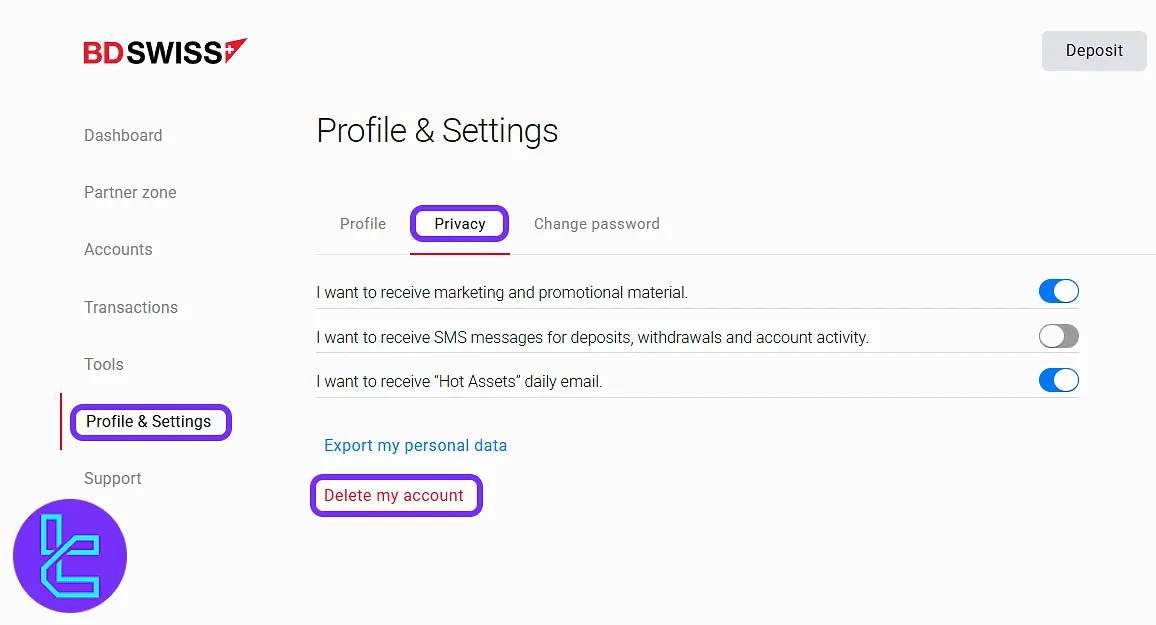
- There is also a "Change Password" tab where users can reset their login password securely .
Note: Traders can also see the uploaded documents during BDSwiss verification in this section as well.
Support
In the "Support" section, users can contact BDSwiss customer service. Options usually include live chat, submitting support tickets, and accessing helpful links or guides.
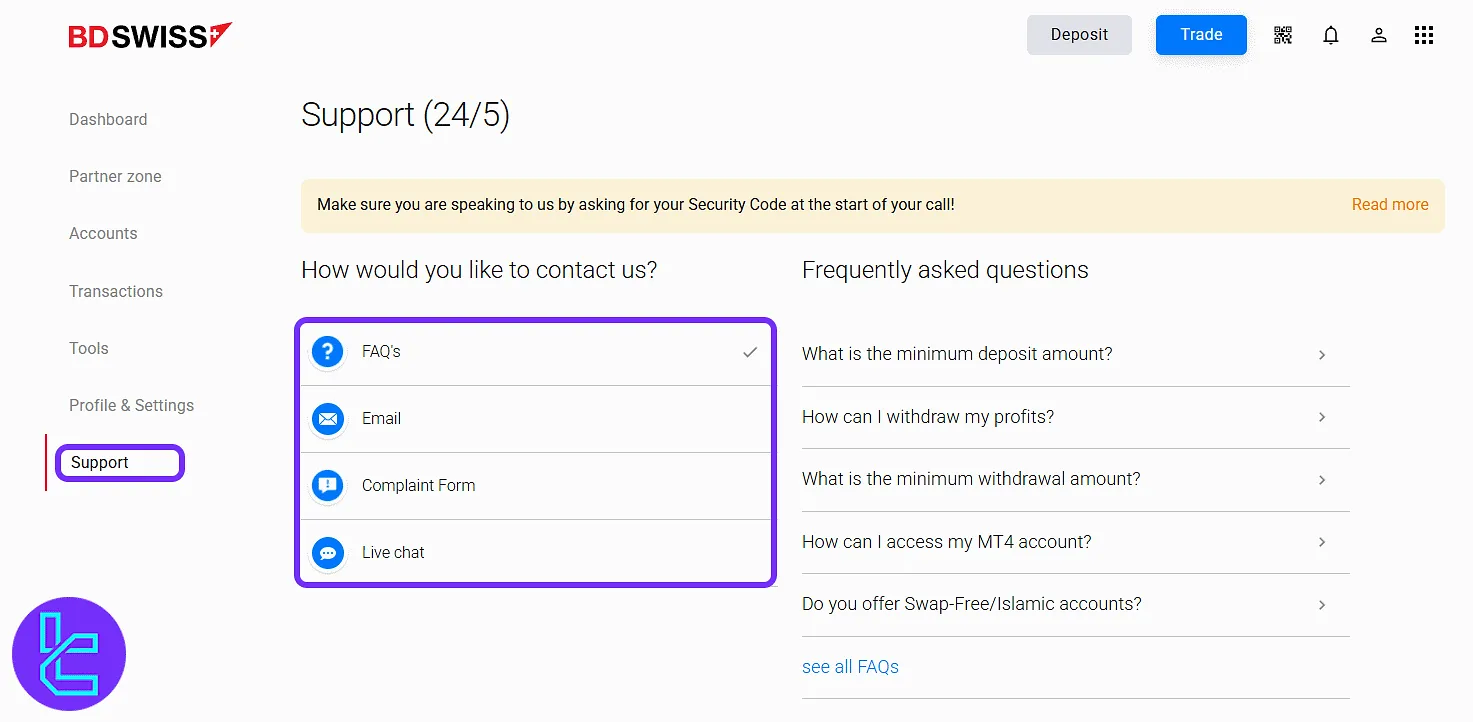
TF Expert Suggestion
The “Tools” section of the BDSwiss dashboard provides access to various options, including Forex calculator, economic calendar, Autochartist, Forex ebooks, and Telegram VIP alerts.
Now that you know how to navigate the trader area, you must familiarize yourself with BDSwiss deposit and withdrawal methods, using the guides on the BDSwiss tutorial page to fund your account.





