Capital.com dashboard is a multi-functional user panel consisting of 11 main sections, covering everything from trading and market insights to deposits, reports, and support.
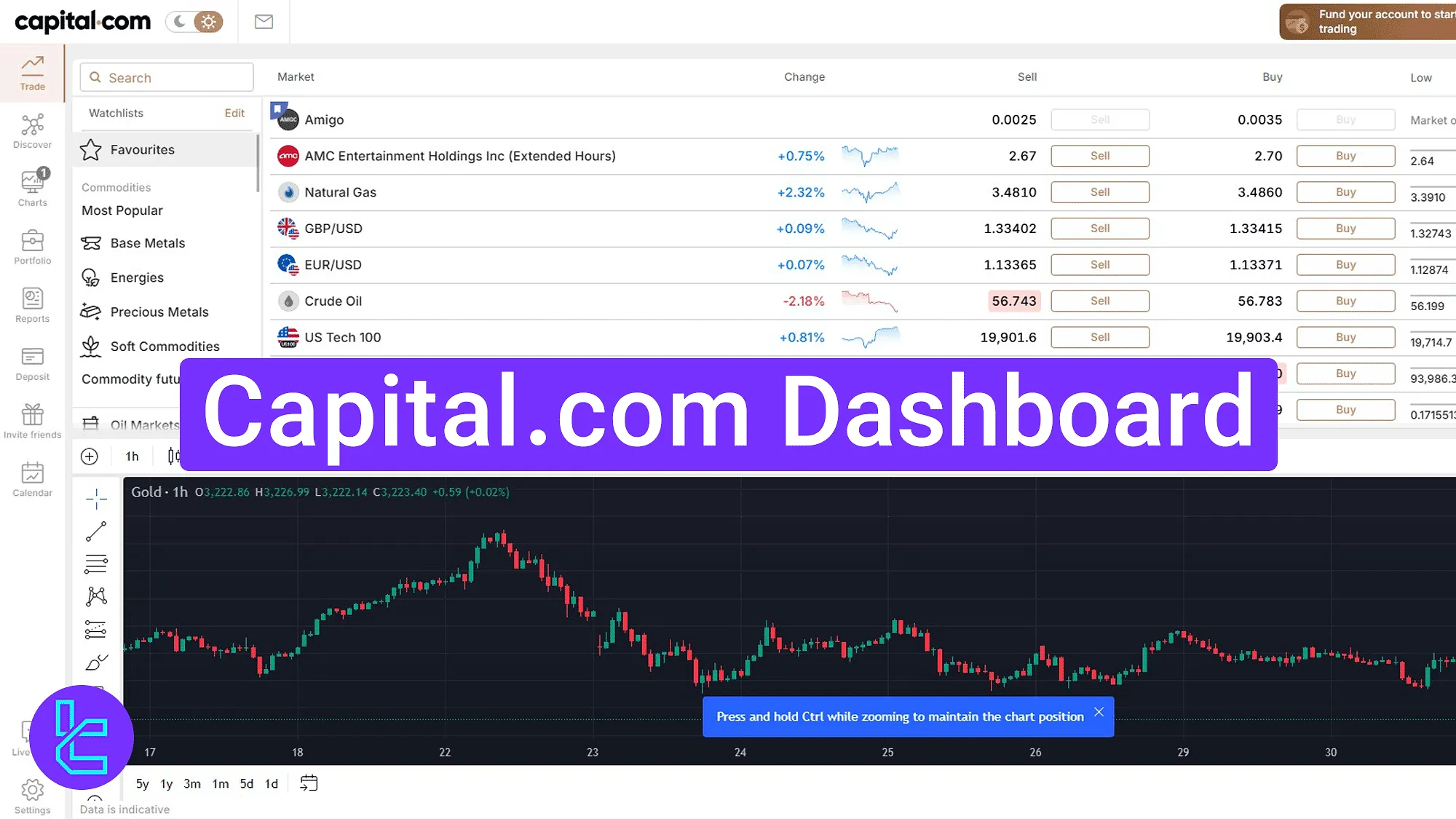
Overview of the Capital.com Dashboard
Completing capital.com registration will grant you access to the capital.com broker trading cabin allowing you trade and mange your account efficiently. Capital.com dashboard main sections:
- Dashboard’s main interface
- Trade
- Discover
- Charts
- Portfolio
- Reports
- Deposit
- Invite Friends
- Calendar
- Live Chat
- Settings
Dashboard’s Main Interface
The main dashboard includes a left navigation bar with quick access to all platform tools. At the bottom-left corner, the "Live Chat" and "Settings" buttons are located for immediate access.
The top-right section displays the wallet balance, a quick access menu, and a "Fund your account" shortcut.
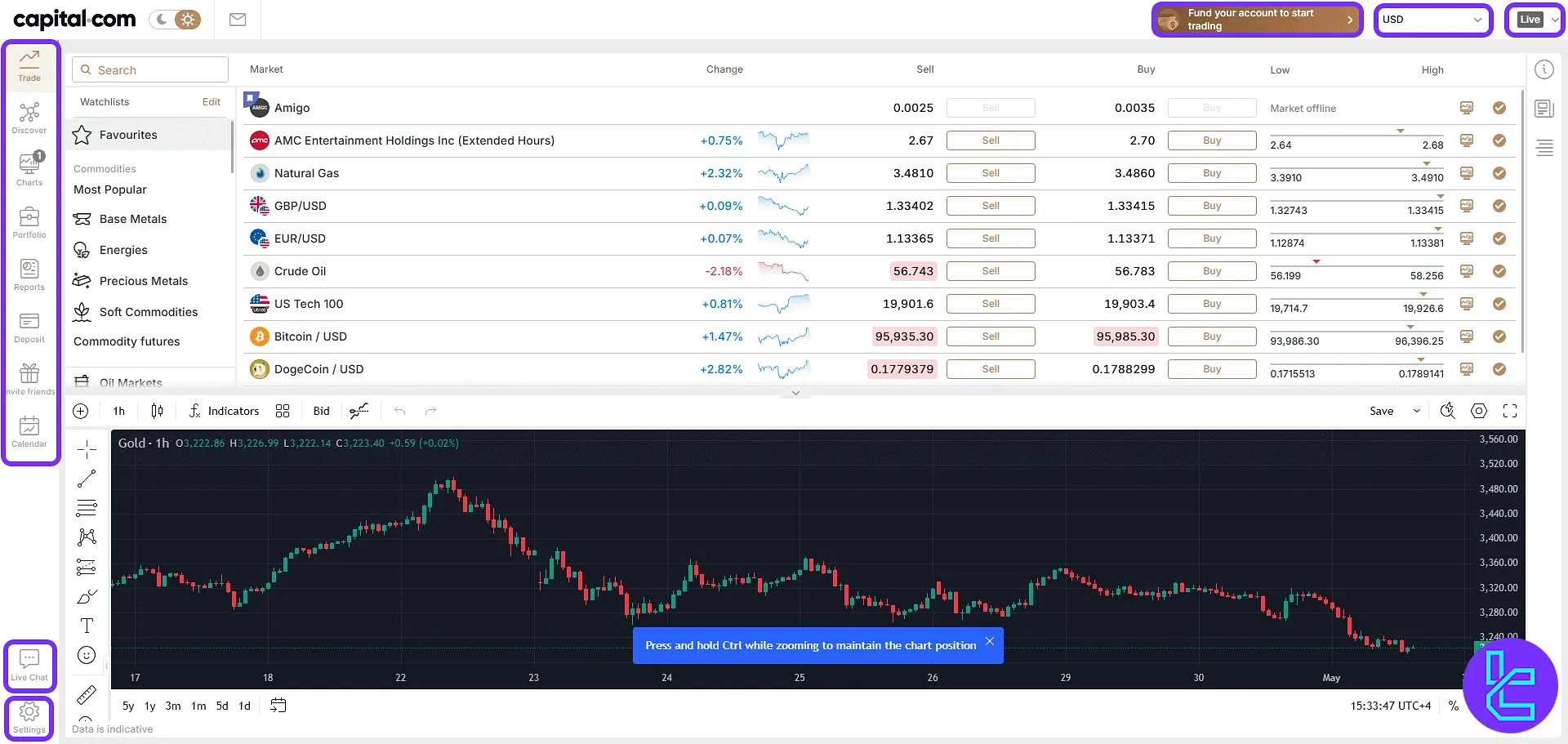
Users can click on "USD" option to view all live and demo accounts. A button labeled "Add Demo account" allows to instantly create a new trading account and test various strategies.
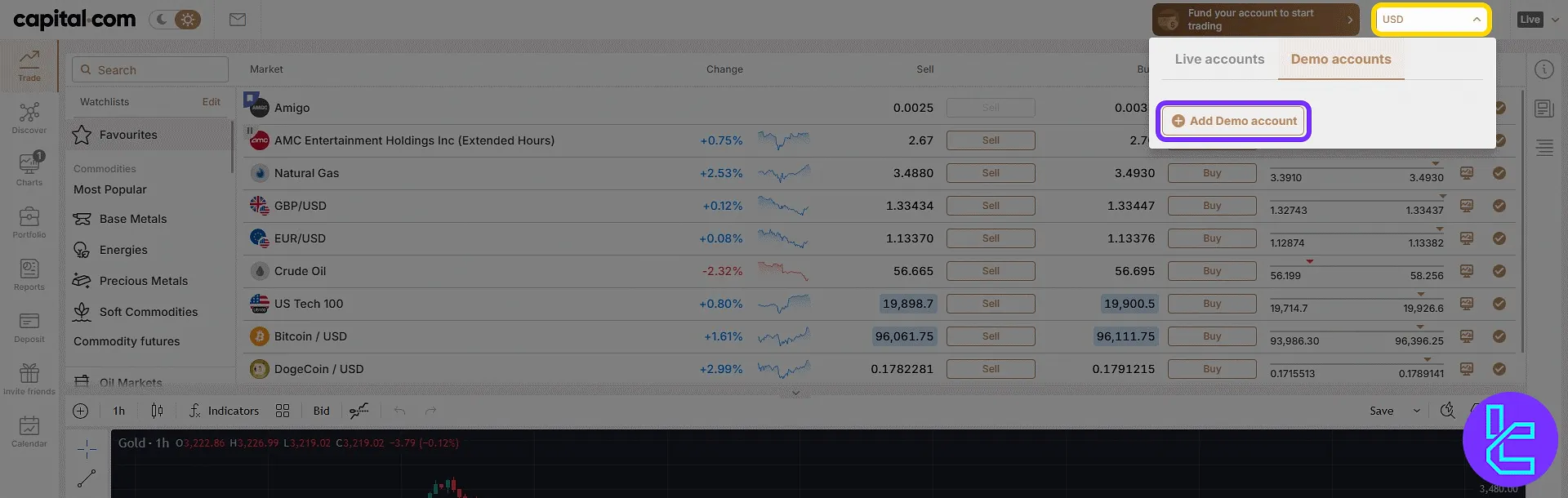
Once an account type and base currency are selected, the system generates the account details.
From here, leverage settings can be adjusted and the appropriate platform softwares, including MetaTrader 4, are available for download.
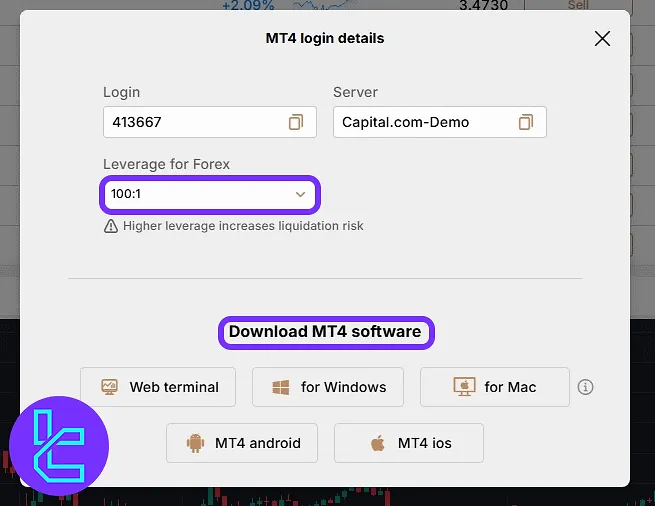
Clicking on the "Live" button opens a dropdown menu with multiple options:
- Deposit Funds: Quickly access the payment form to add funds;
- My accounts: View and managelive or demo accounts;
- My rebates: Check available rebate bonuses and offers;
- Upgrade to Pro account: Request upgrade to pro-level trading withincreased leverage up to 1:300;
- Trading options: Configure trading interface features;
- My requests: View and submit customer support tickets;
- Statements: Access trading statements and reports;
- Switch to Demo: Switch to demo account to trade without any financial risk;
- Logout: Sign out from the platform panel.
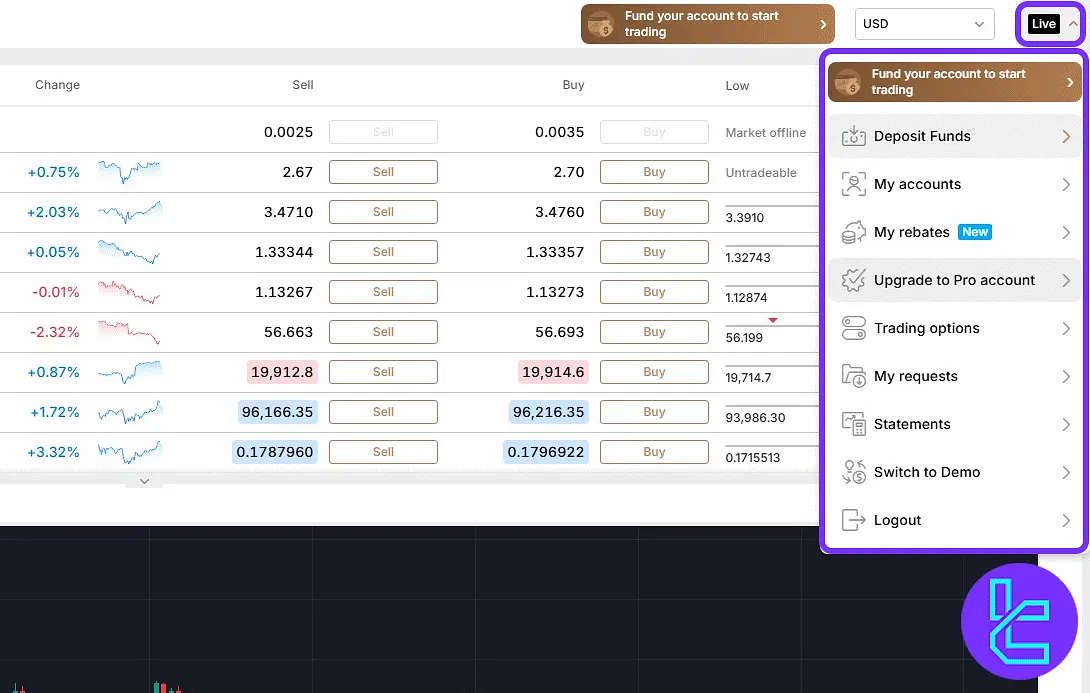
Trade
Inside the "Trade" section, users have access to a complete watchlist featuring favorite instruments alongside real-time "Sell" and "Buy" buttons.
It also displays price changes and compact performance visuals. Below, a candlestick chart view appears, equipped with comprehensive drawing tools for technical analysis.
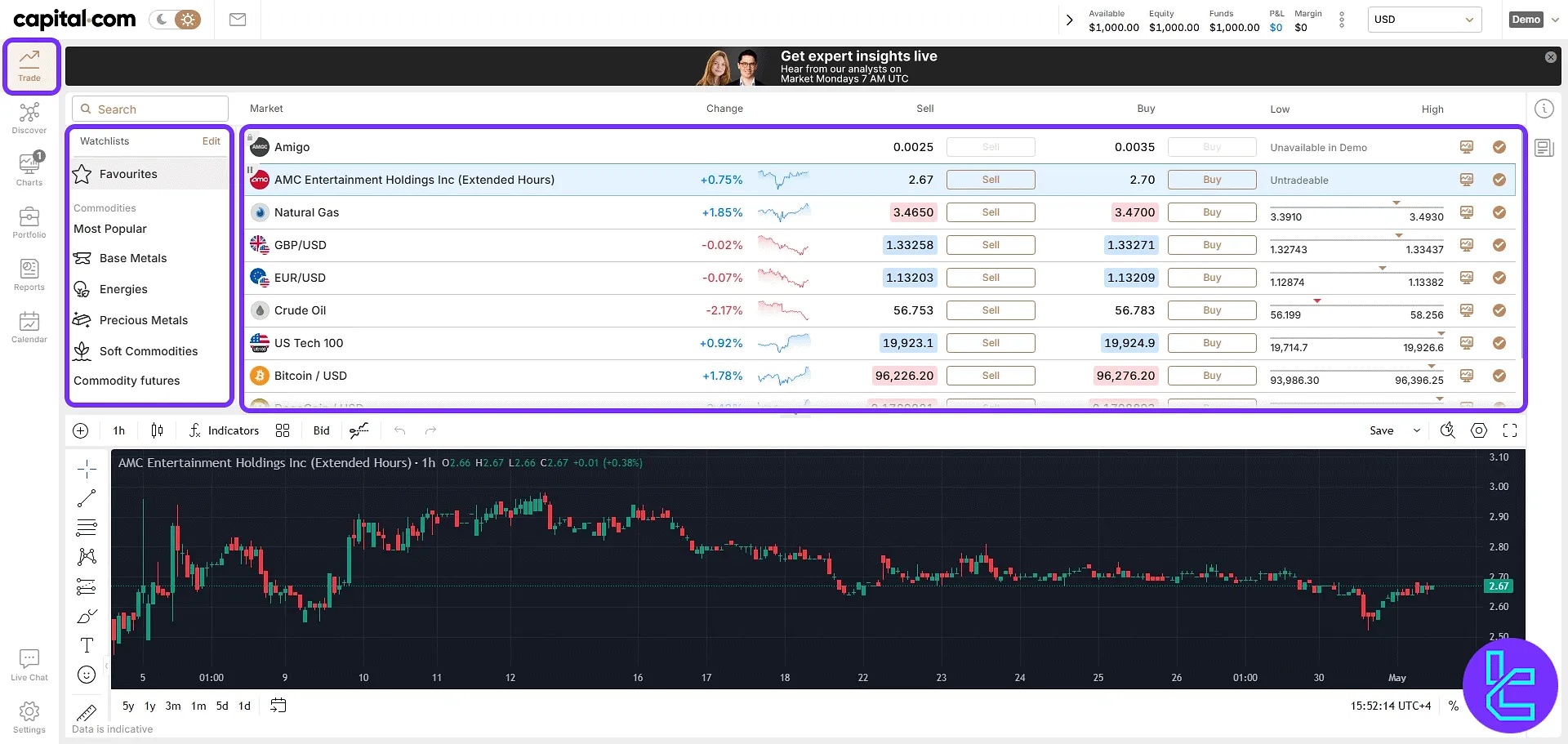
Discover
In the "Discover" section, users can explore market categories sorted by volatility and volume, as well as view a list of top gainers and losers.
This section also includes a financial news feed with filtering options such as "All", "For You", "Headlines", and "Market Reports".
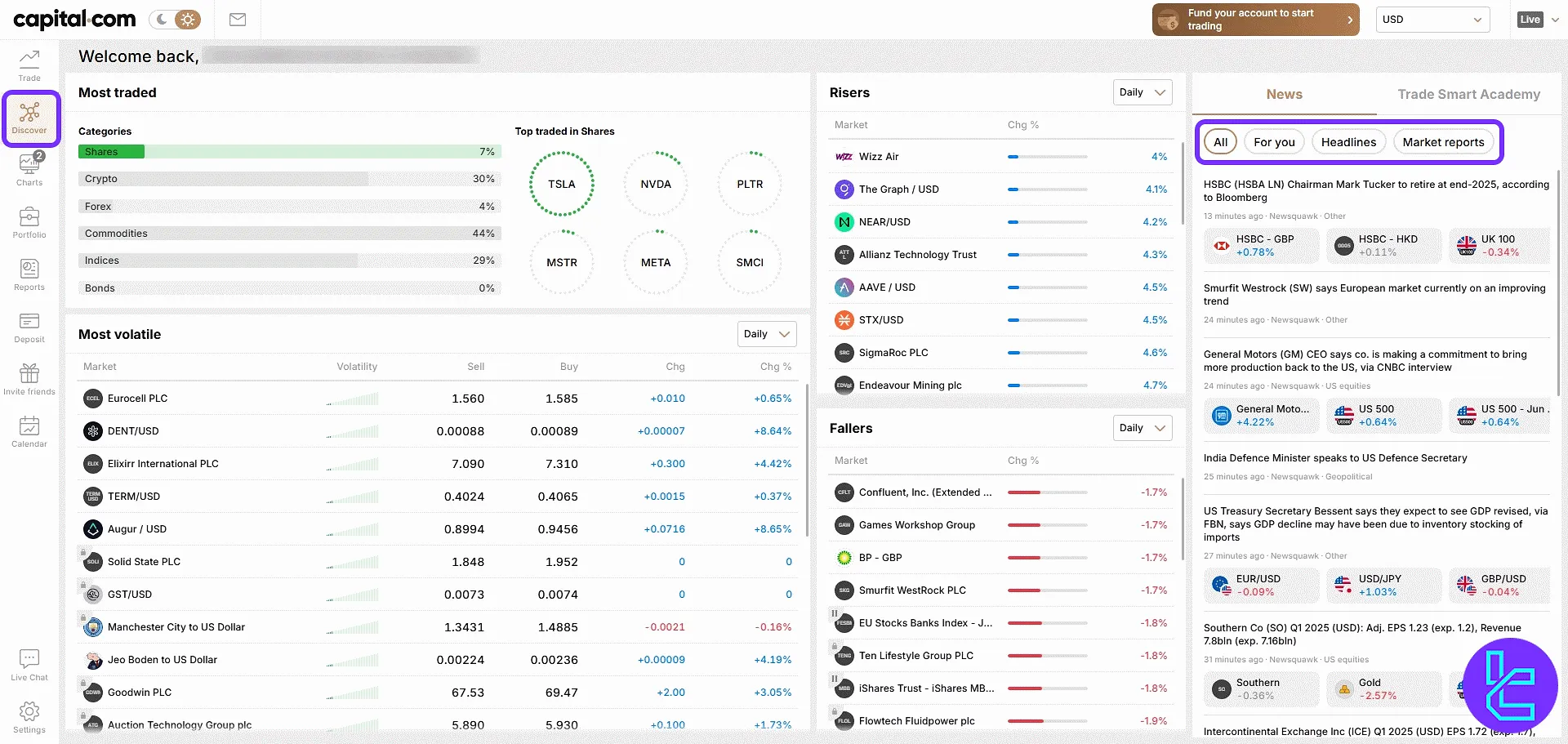
Charts
Inside "Charts", users gain full access to drawing tools and overlays for technical analysis.
They can also adjust timeframes, apply various indicators, and execute buy/sell orders directly from above the chart interface.
Traders also have the option to use TradingFinder TradingView indicators in the Capital.com dashboard charts.
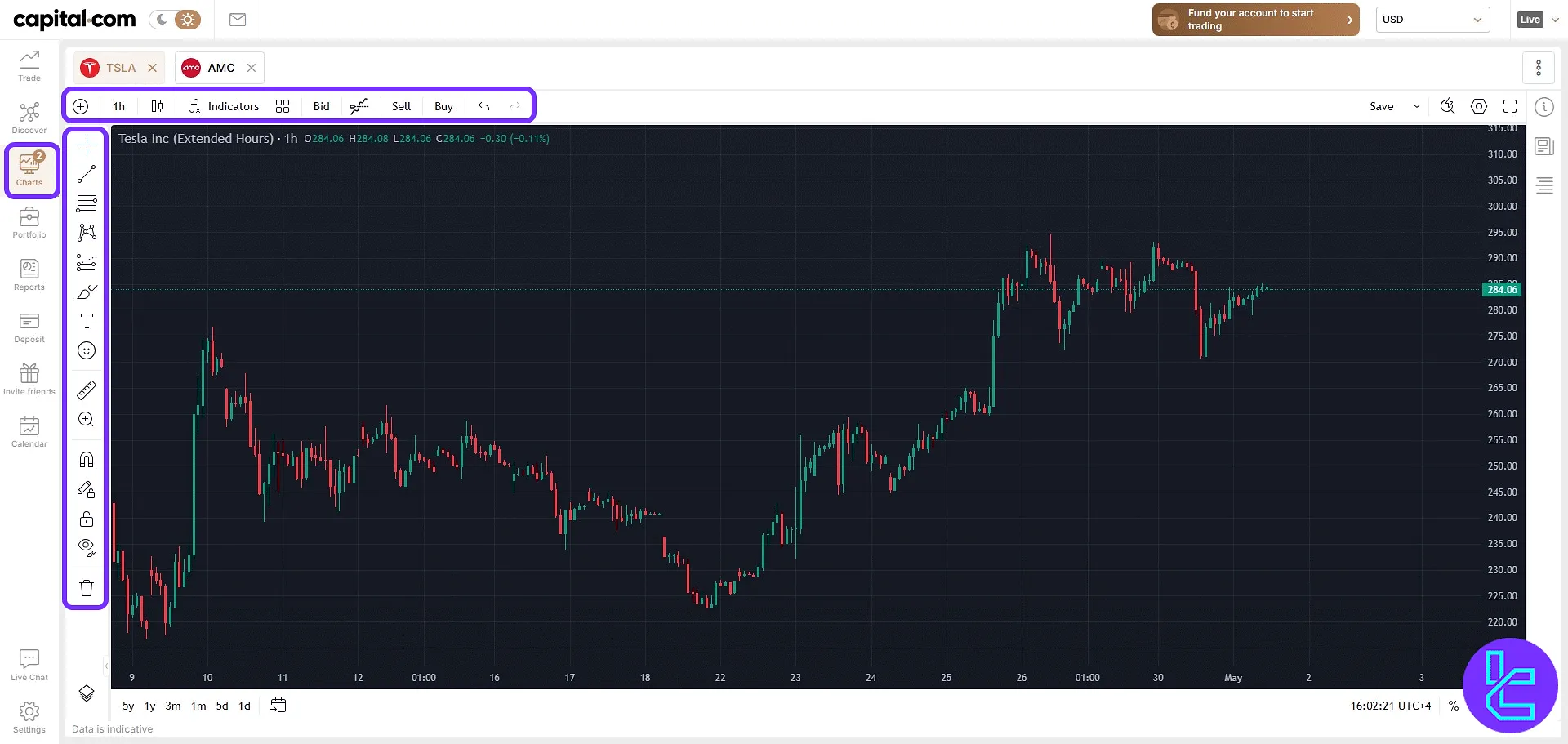
Portfolio
The "Portfolio" tab includes:
- Trades: list of currently open positions
- Orders: Pending and executed trade history
Reports
Inside the "Reports" tab:
- Transactions show deposit and withdrawal history;
- Activity logs login and platform usage events.
Traders can filter the results by type, status, and date Range to find what they are looking for much easier.
Deposit
Users can fund their accounts through a variety of convenient and secure payment options offered by the platform. Supported deposit methods:
- Apple Pay
- Bank card
- Bank transfer
- Skrill
- Neteller
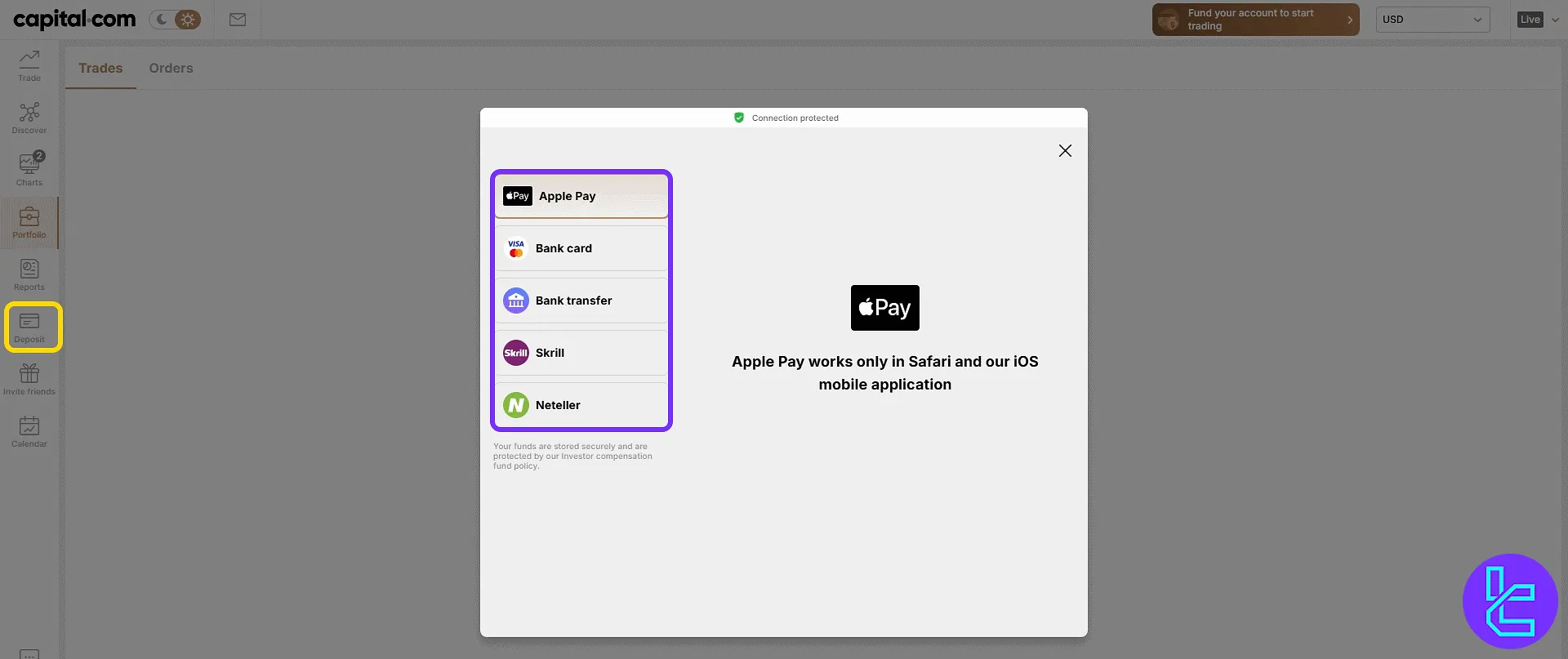
Invite Friends Section
In the "Invite Friends" tab, users can review the referral rules and access their unique "Referral link" for sharing with others.
The rewards system is activated once a referred user deposits $200 and completes at least 3 trades.
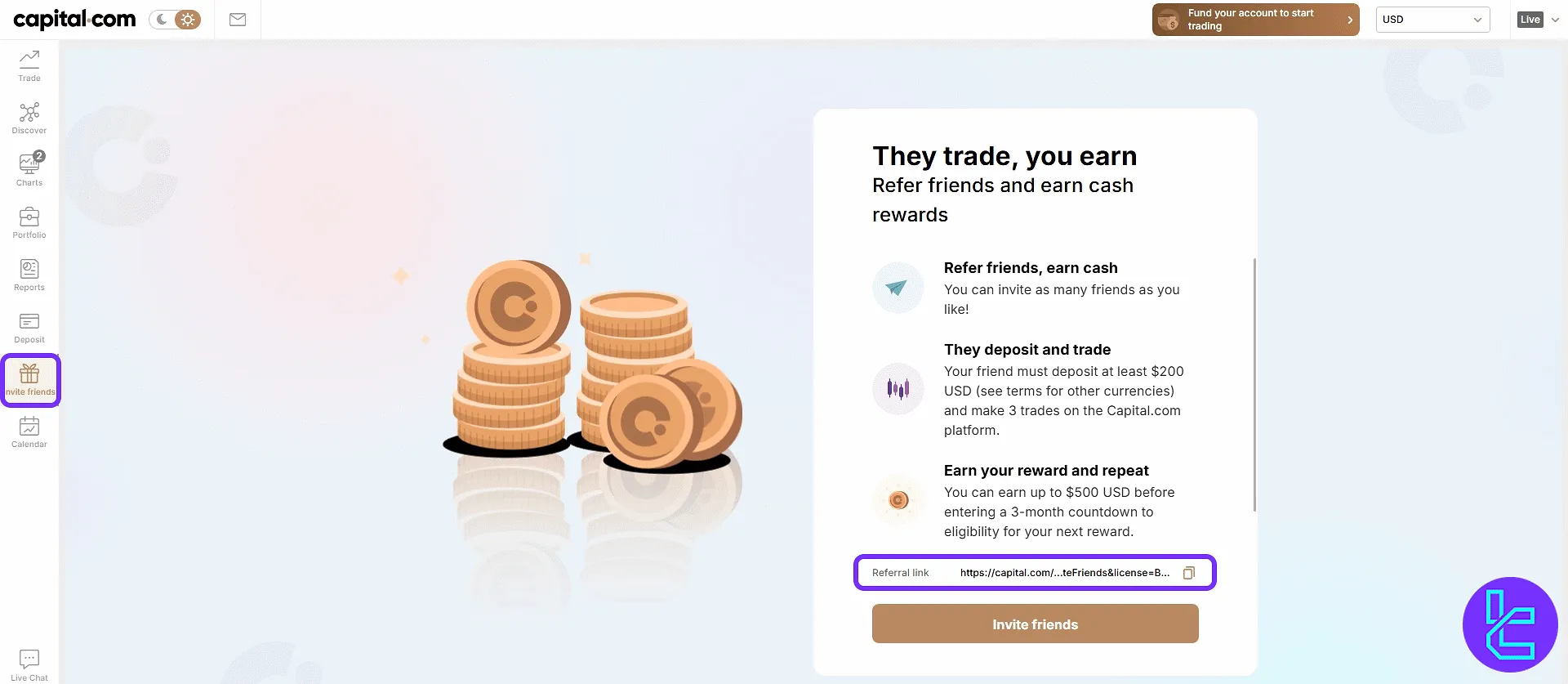
Calendar
Inside the "Calendar" segment, users can view economic events organized by region and impact level.
The section also includes filtering tools such as “This Week", "Next Week", "Next Month", and "Custom".
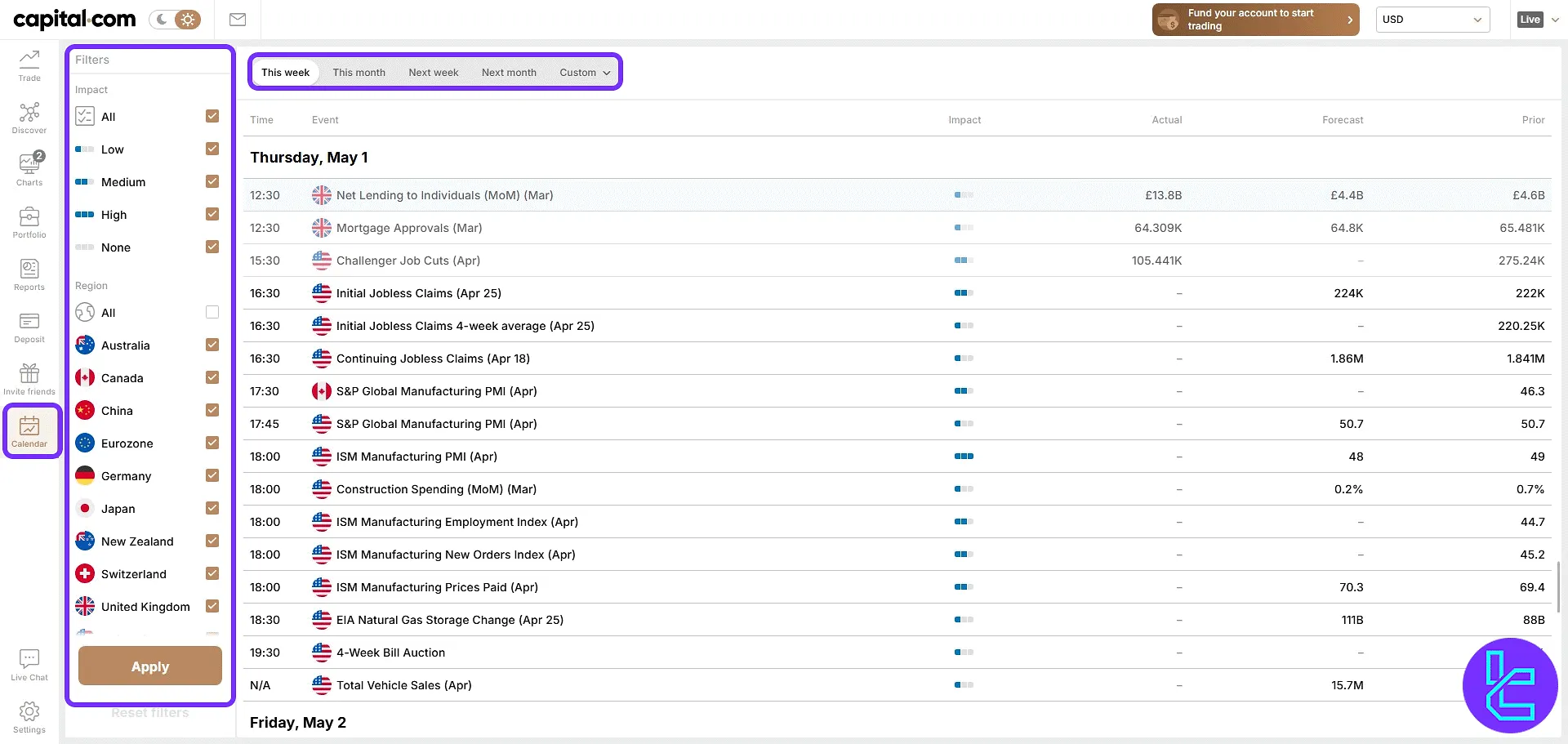
Live Chat
Accessible from the bottom-left corner of the panel, the "Live Chat" section allows users to connect directly with an agent or interact with automated bot replies.
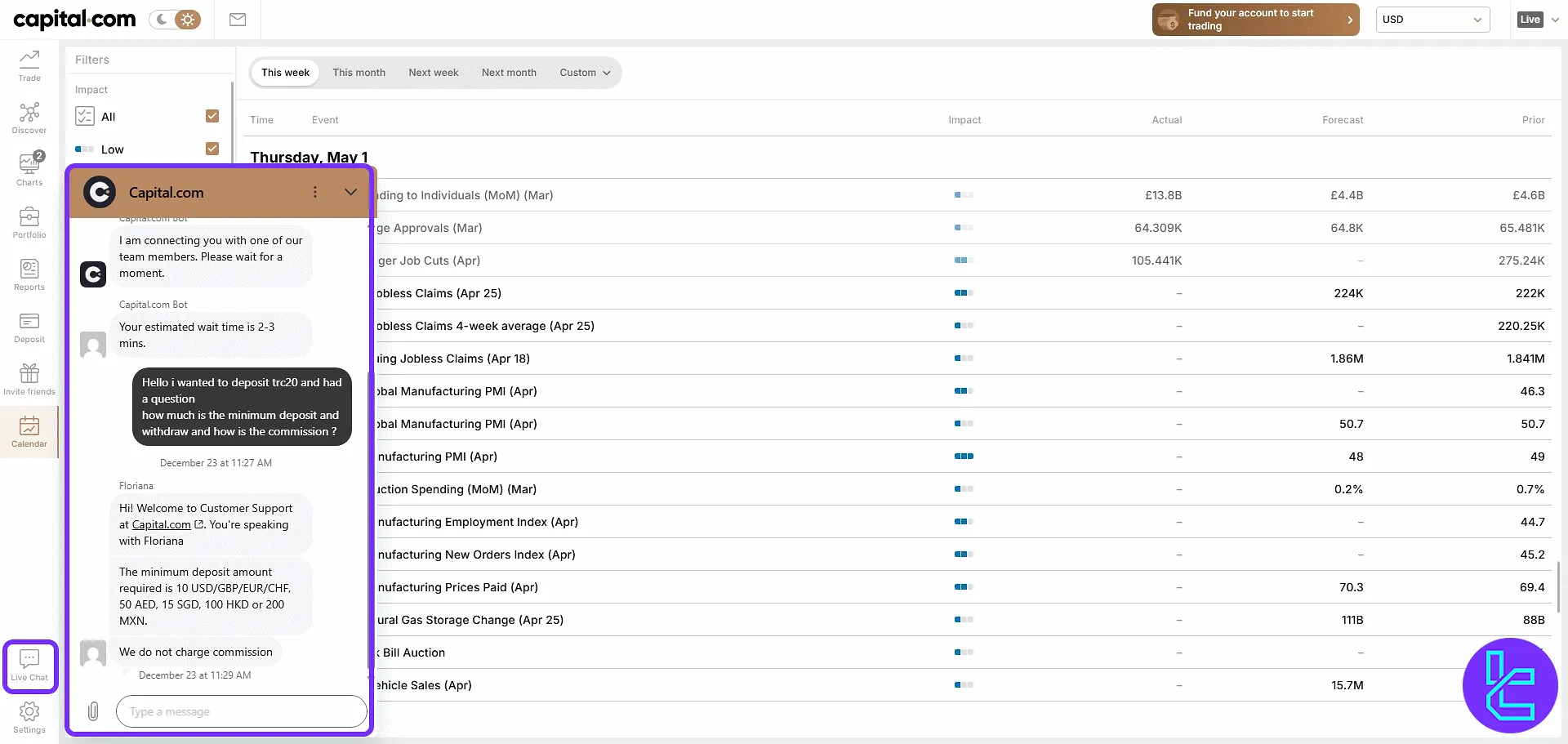
Settings Section
When users click the "Settings" button, a centralized window opens, offering access to the following configuration options:
- My accounts: View and manage all your live and demo trading accounts. Easily switch between account types and monitor their individual status (including margin, equity, andP&L.
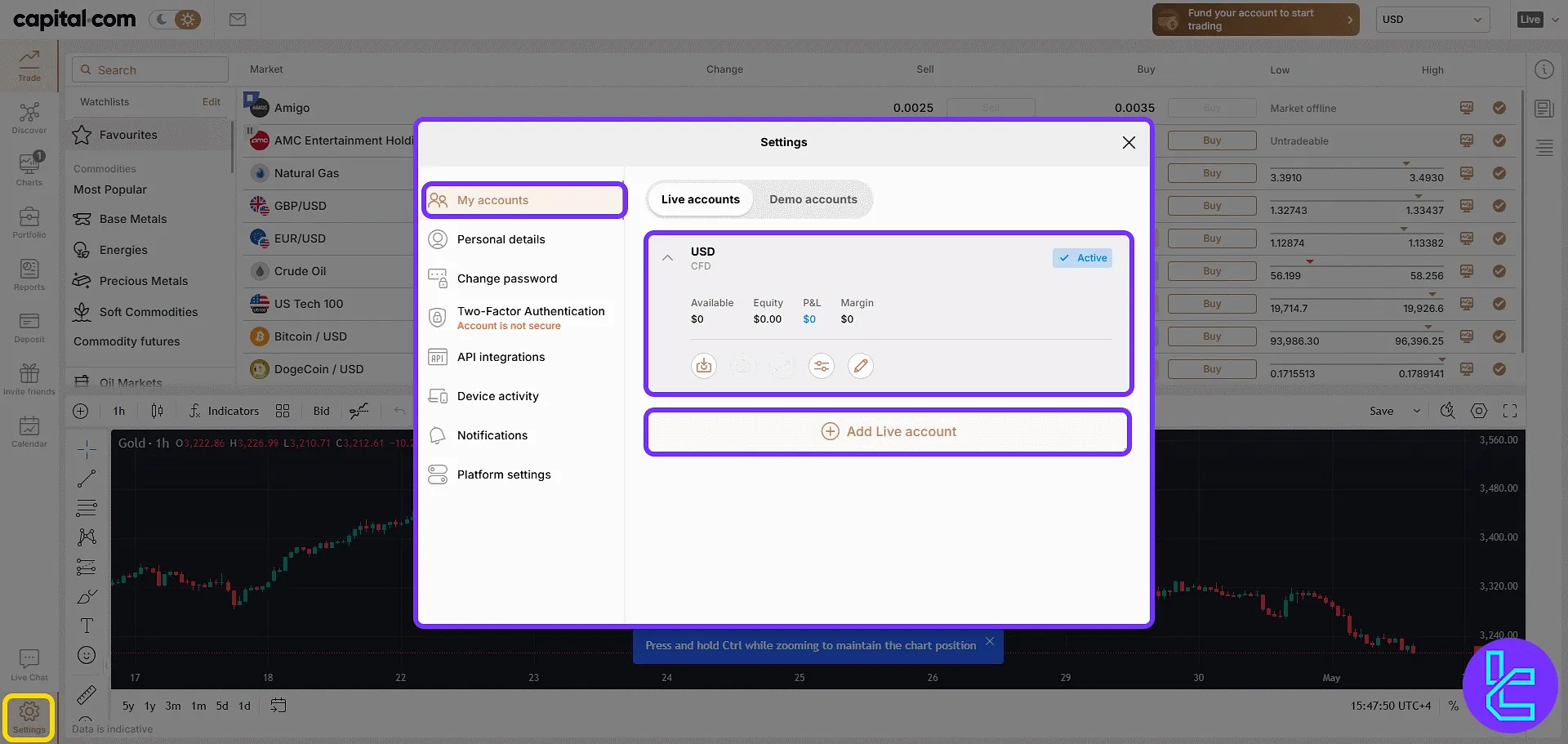
- Personal details: Edit the information you entered during registration such as name, email, address, and phone number. Keeping this information accurate ensures smooth account Capital.com verification.
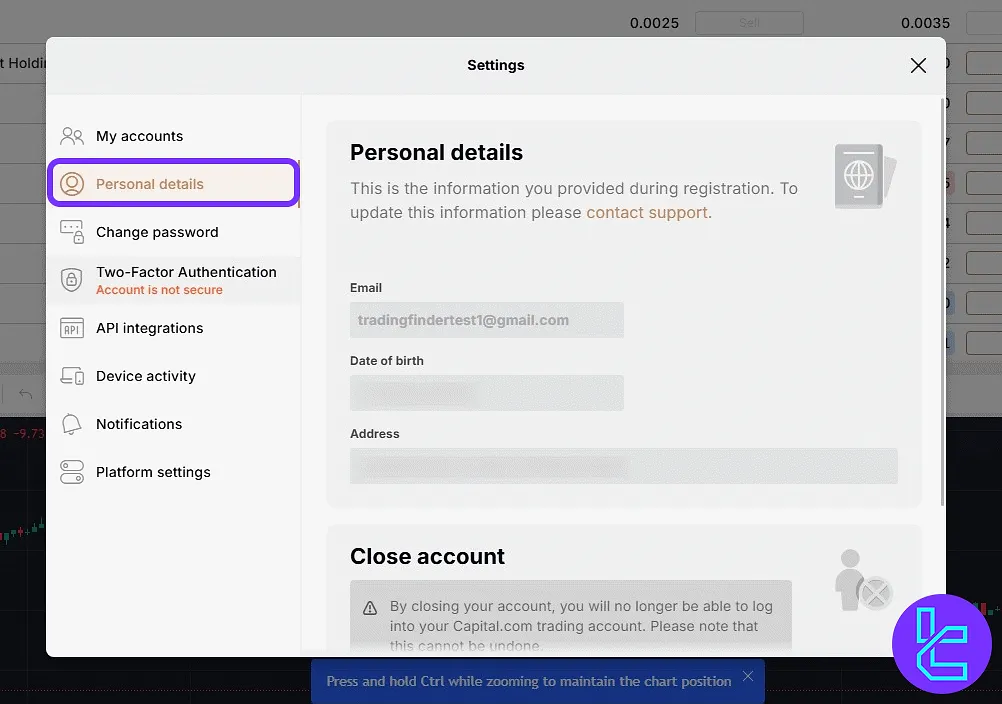
- "Change password": Update your login password securely through a protected form. This helps maintain strong security over your trading account access;
- "Two-Factor Authentication": Add an extra layer of protection by enabling 2FA. This feature uses time-based codes to prevent unauthorized access even if your password is compromised.
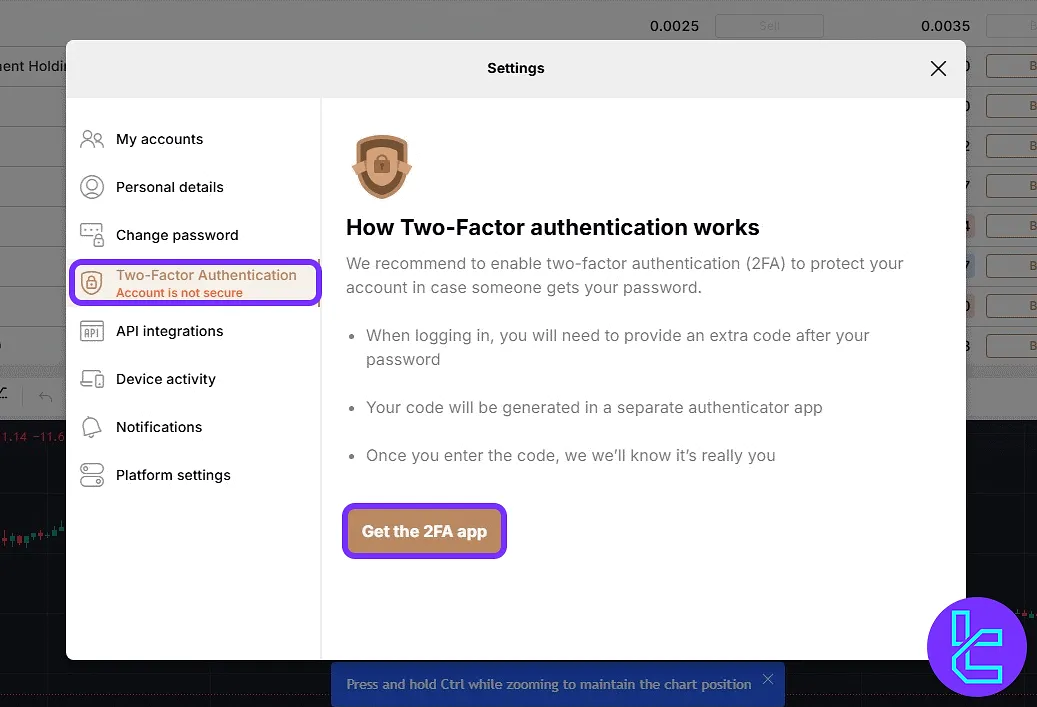
- "API integrations": Link your Capital.com account with third-party apps and services. Useful for algorithmic trading or custom trading tools;
- "Device activity": Track all devices that have accessed your account recently. This lets you identify and revoke unknown or inactive sessions;
- "Notifications": Enable or disable alerts related to trades, system updates, promotions, and more. Customize which channels deliver notifications: email, push, or both.
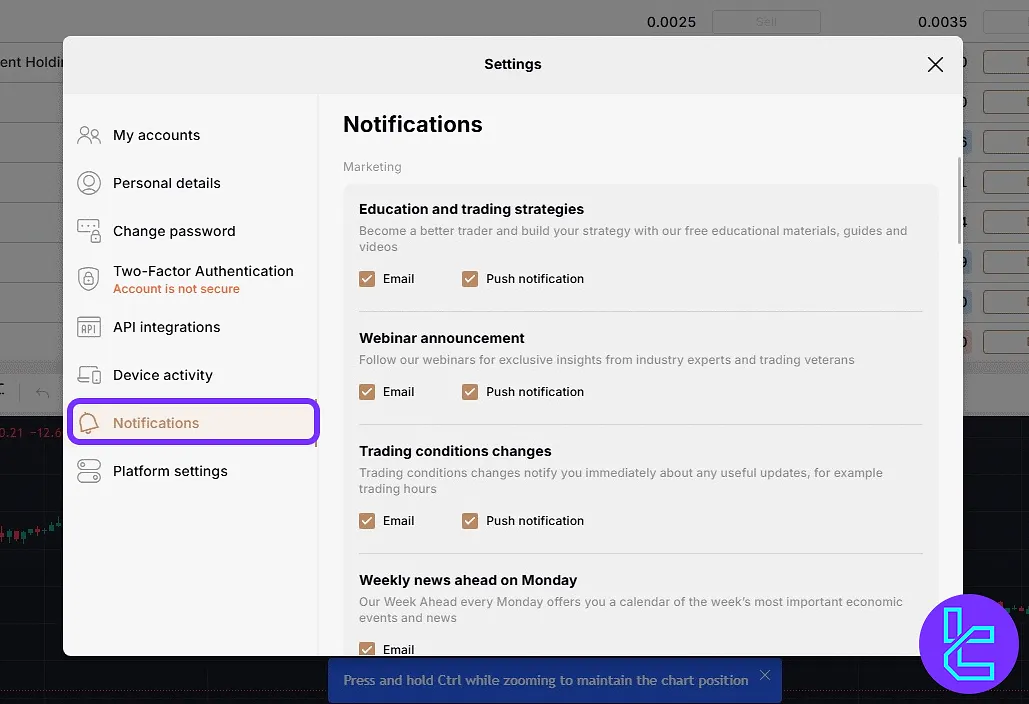
- "Platform settings": Choose your preferred language, set the time zone, and adjust basic interface behaviors. Tailor the platform environment to your workflow and region.
TF Expert Suggestion
The Capital.com dashboard offers the account creation, market data, rebate tracking, internal fund transfers, automated supportticket management, and referral monitoring.
The “Live” segment on the landing page is particularly useful since it provides access to 9 key tabs to manage your account efficiently.
For a deeper understanding of the features offered in this panel, such as Capital.com deposit and withdrawal processes, visit the Capital.com tutorial section and explore the full set of educational articles.





