The EnviFX dashboard is diviذoffers essential functions like deposits, internal transfers, PAMM account management, and platform downloads.
The broker also provides various sections for traders to learn about technical analysis, earn various bonuses and increase their trading power, and use the “Calendar” section to check the latest global economic forecasts.
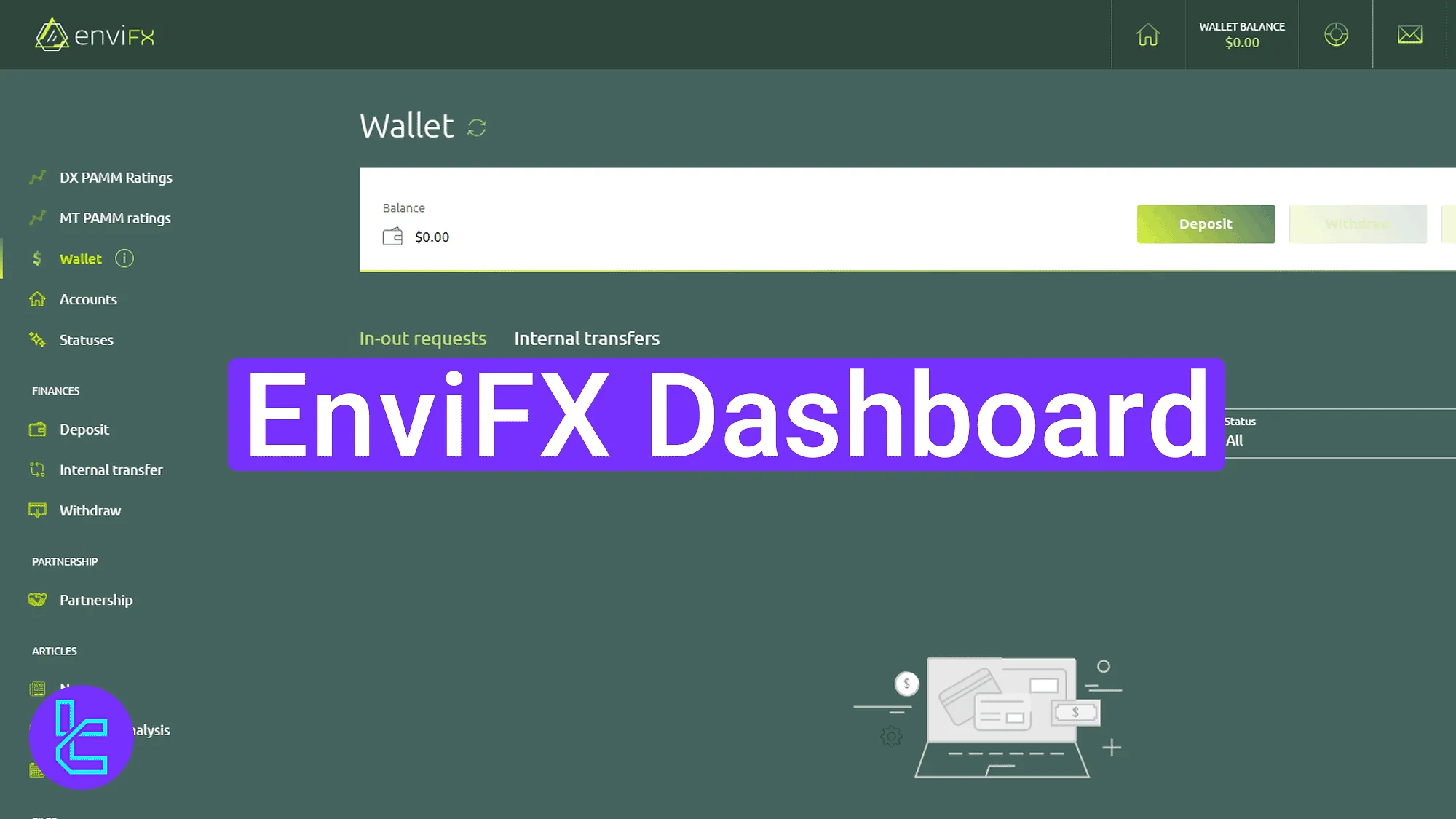
EnviFX Dashboard Overview
After the EnviFX registration, you have access to all key sections for account management and trading operations in the EnviFX broker trading cabin.
EnviFX dashboard main parts:
Dashboard section | What it displays |
Homepage & Profile | Central hub showing account summary, profile details, language options, security code, and quick icons for notifications, support, and wallet overview. |
DX PAMM Ratings | List of PAMM accounts ranked by income, fees, and assets under management, with direct investment and monitoring options. |
MT PAMM Ratings | Comparative ranking of trader profiles with statistics, watchlist access, and detailed performance breakdowns. |
Wallet | Consolidated balance view with tabs for deposits, withdrawals, and internal transfers, plus report generation filters. |
Accounts | Overview of demo, live, and PAMM accounts, including creation tools for new strategies or demo profiles. |
Statuses | User level tracker showing rank upgrades such as “Leader of the Pack,”“Empire Status,” and “King of the Hill,” based on trading volume. |
Deposit | Selection of payment options (USDT ERC20/TRC20, BTC, card) with visible limits, fees, and confirmation workflow. |
Internal Transfer | Interface to move funds between wallet and trading accounts by specifying account type, amount, and recipient. |
Withdraw | Withdrawal options for crypto or fiat with displayed limits, processing times, and confirmation steps. |
Partnership | Affiliate registration and management area with access to referral links, commission plans, and partner tools. |
Dashboards & Targets | Visual charts for registration, deposits, and account goals, including editable performance targets synced with user stats. |
News | Continuous updates on EnviFX announcements and trading industry developments. |
Daily trade setups, stop-loss and target levels, and indicator-based market outlooks. | |
Calendar | Global economic events with country indicators, forecasts, and previous data comparisons. |
Trading Platforms | Download links for MT4, MT5, and WebTrader across desktop and mobile devices. |
My Bonuses | Active and historical promotions, displayed in “All” and “Periodical” tabs for reward management. |
Homepage and Profile Access
Click the avatar to open the dropdown menu. Options include profile details with user ID and security code, language selection, and sign out.
Top-right icons provide quick access to notifications, support tickets, wallet balance, and a home icon to return to the broker’s site. The main navigation menu is located on the left side of the screen.
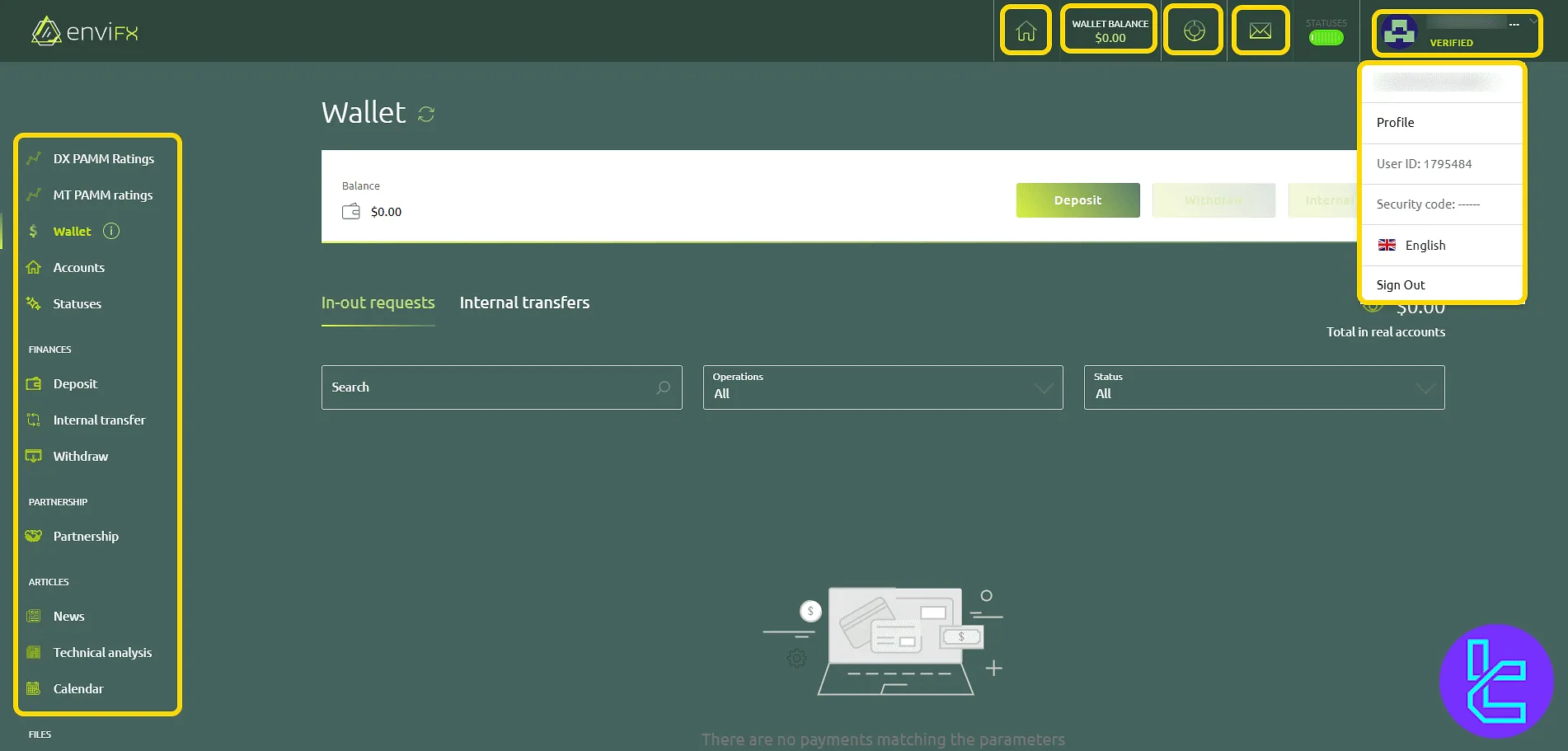
Click the support icon to enter the ticket management page. Fill in fields for title, language, and description, upload attachments if needed, and click "Submit" to create a new ticket.
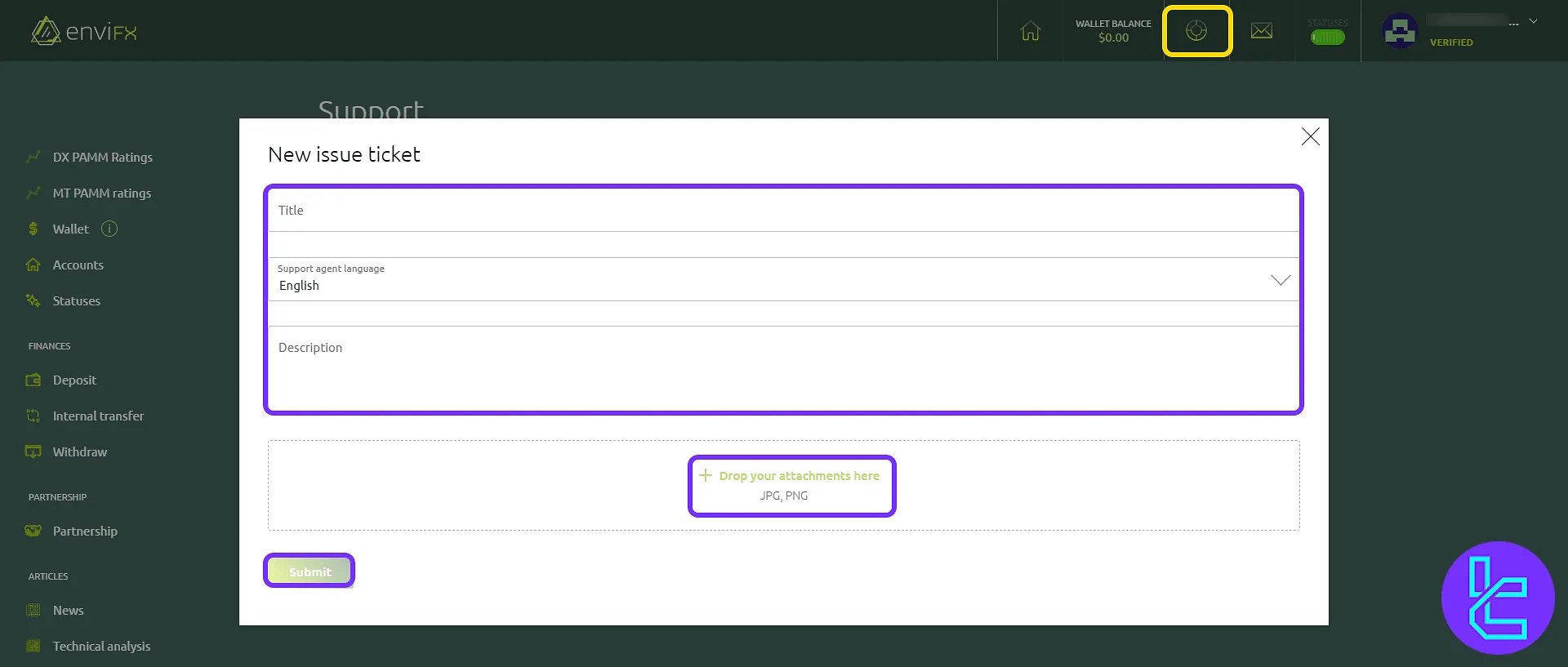
DX PAMM Ratings Section
This section lists PAMM accounts with metrics like monthly income, trader fees, and assets under management. Click "Invest" next to a strategy to allocate funds.
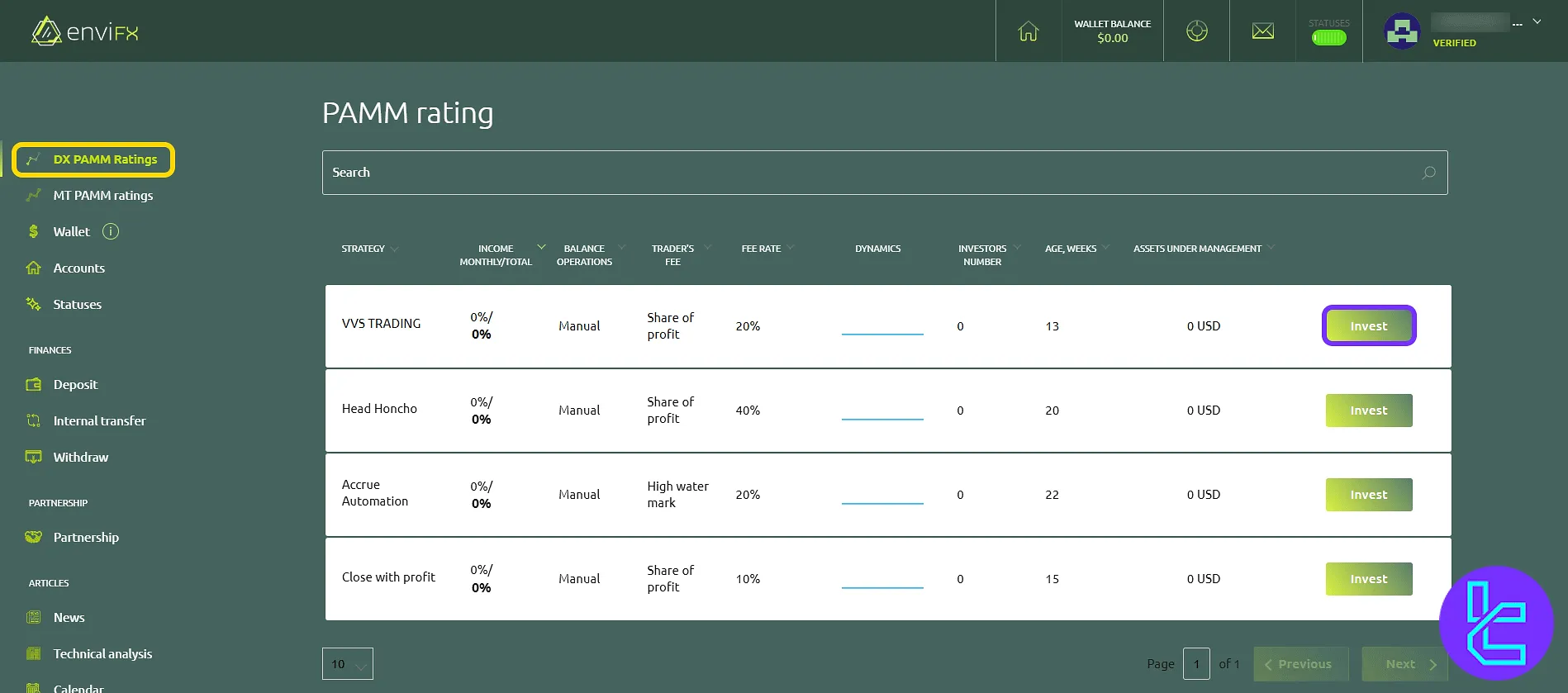
MT PAMM Ratings Section
Displays performance rankings of various profiles. Use "Profile" to view detailed stats or add accounts to the watchlist.
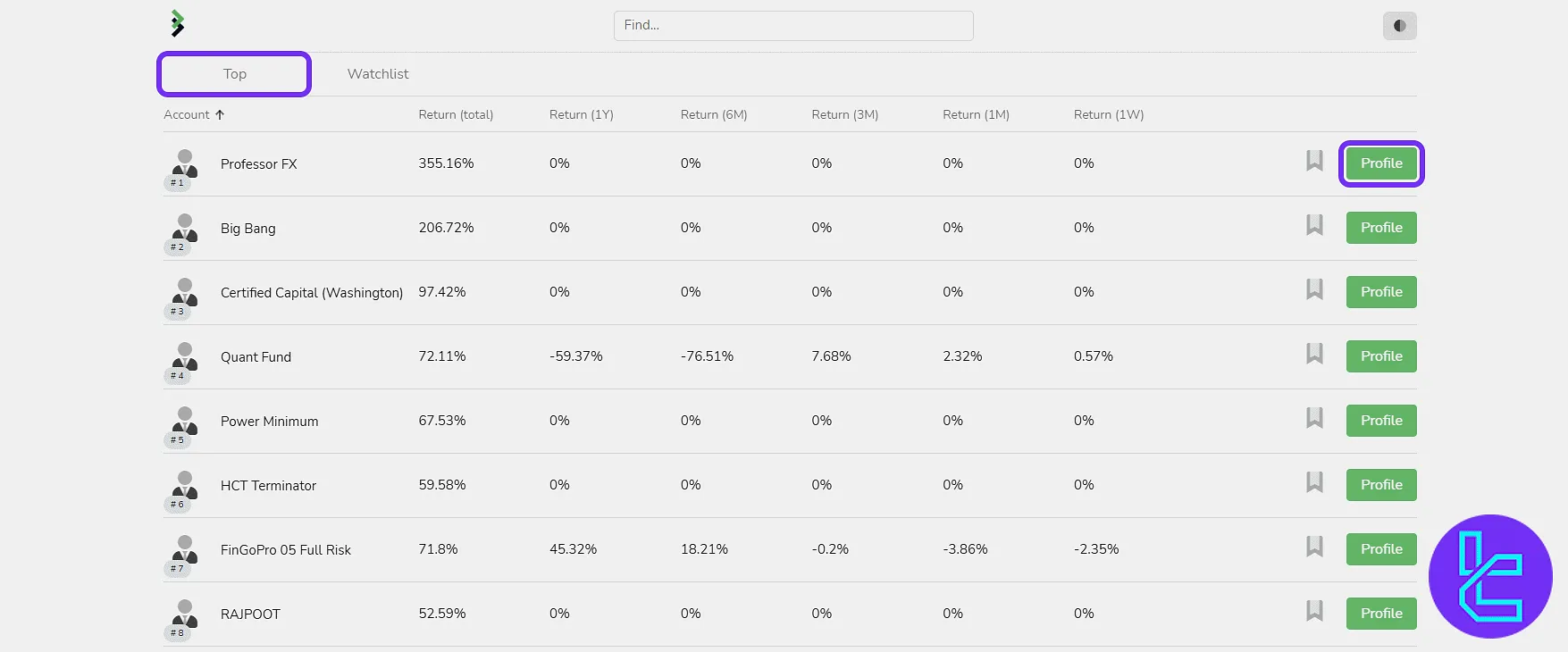
Wallet Management
Shows total balance with shortcuts to "Deposit", "Withdraw", and "Internal Transfer". Tabs separate in-out requests from internal transfers, and filters allow transaction report generation.
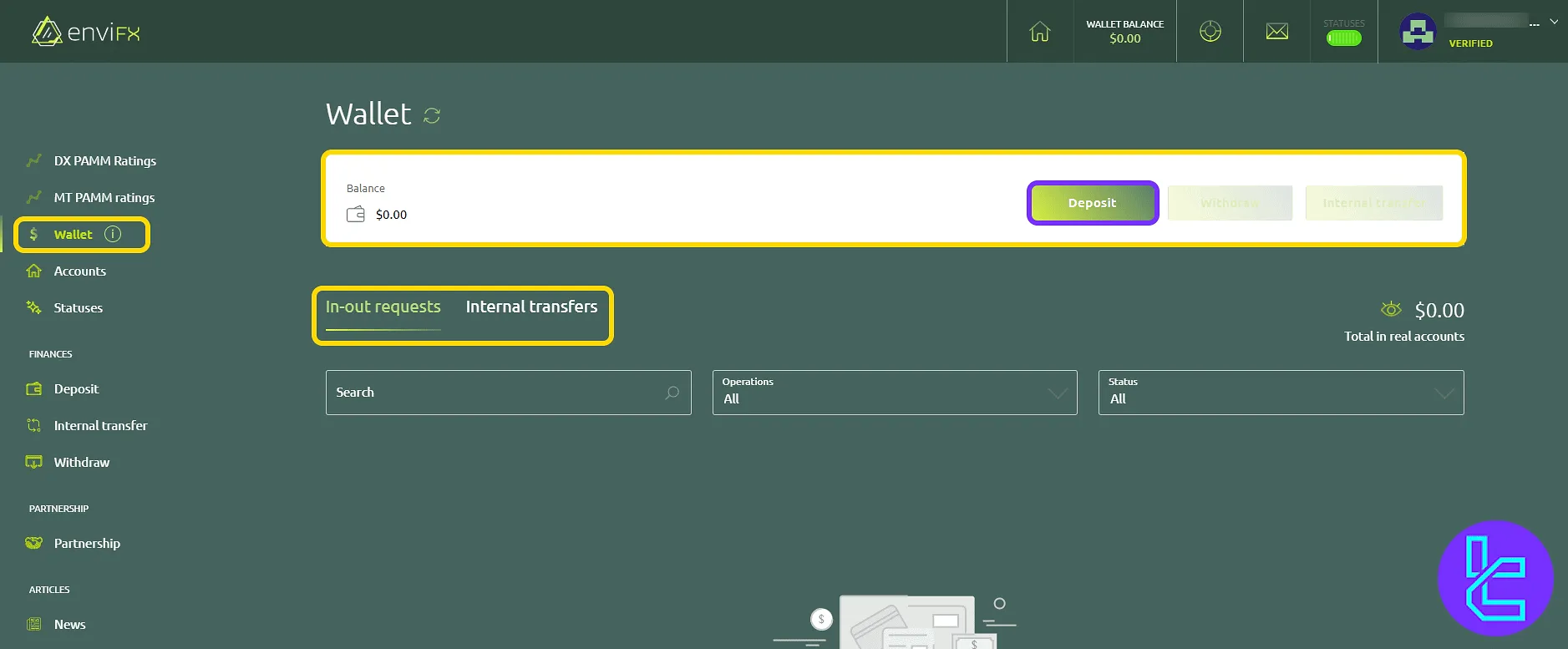
Accounts Section
Displays demo and live accounts along with DX PAMM accounts. Buttons include "Become a Manager" to create a PAMM strategy and "+ Demo Account" for opening new demo profiles.
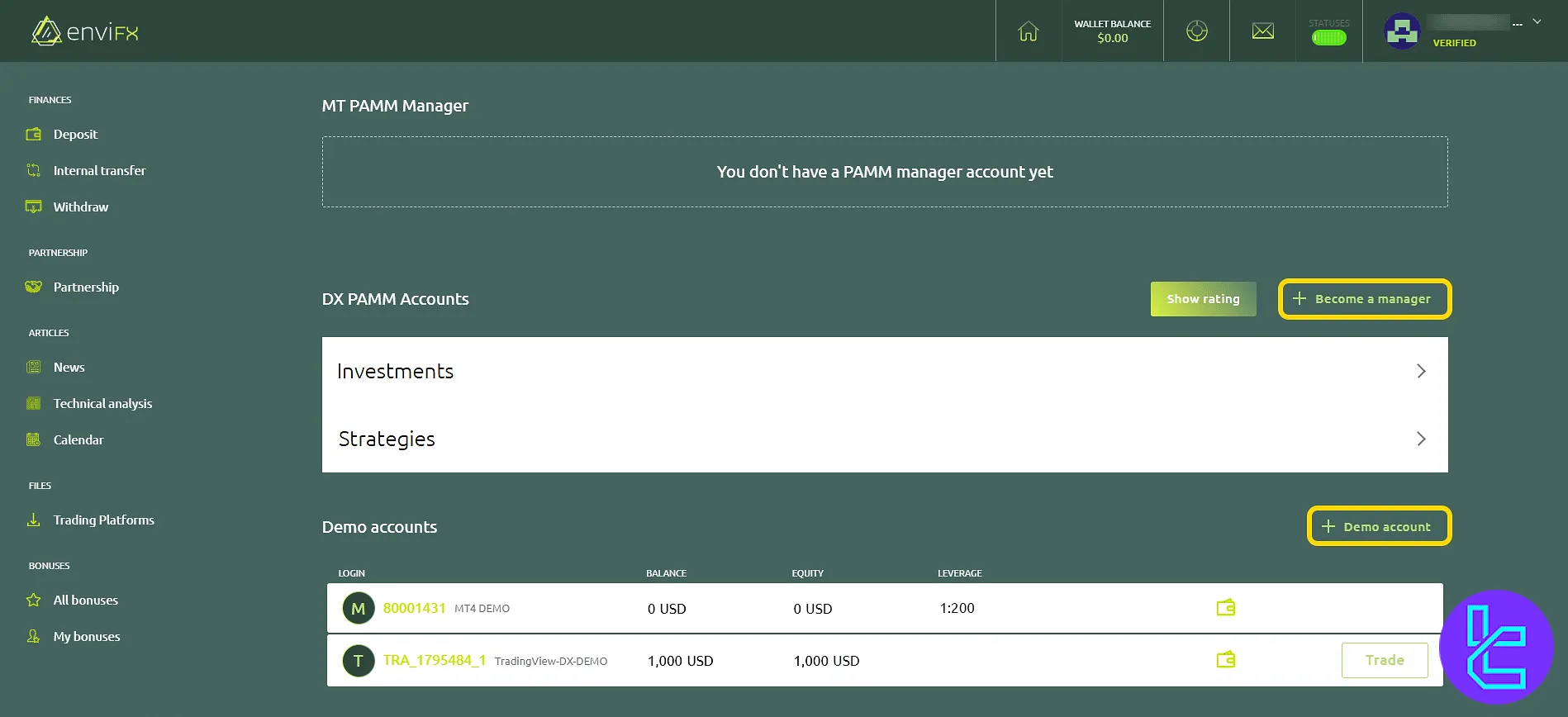
Click "Become a Manager" to open the form. Fill in fields such as strategy name, description, reward account, account types, and reward frequency, then click "Create PAMM Strategy".
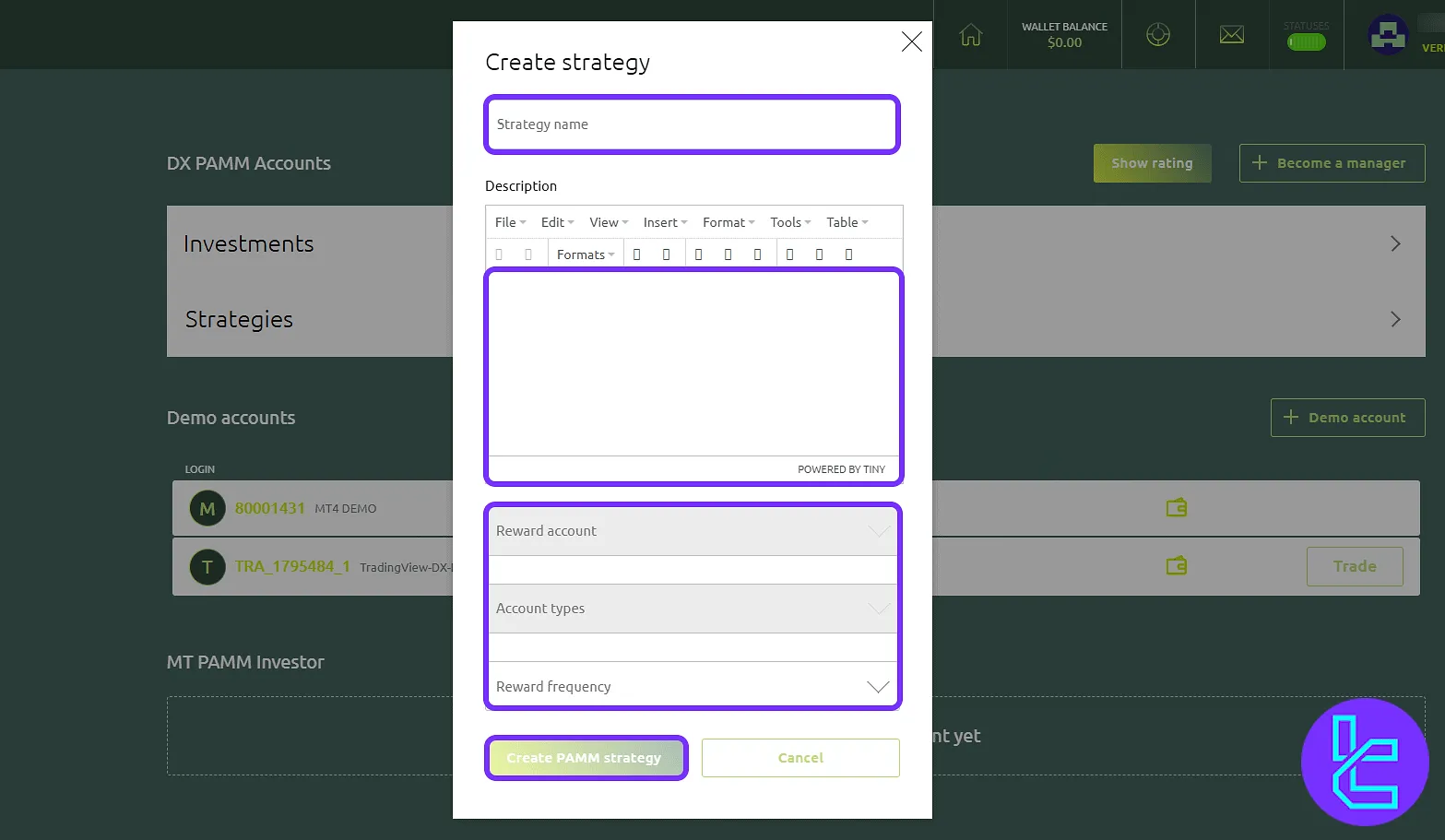
Statuses Section
Shows user trading levels. Status upgrades are based on trading volume: over $10,000 activates "Leader of the Pack", $100,000 unlocks "Empire Status", and $1,000,000 grants "King of the Hill".
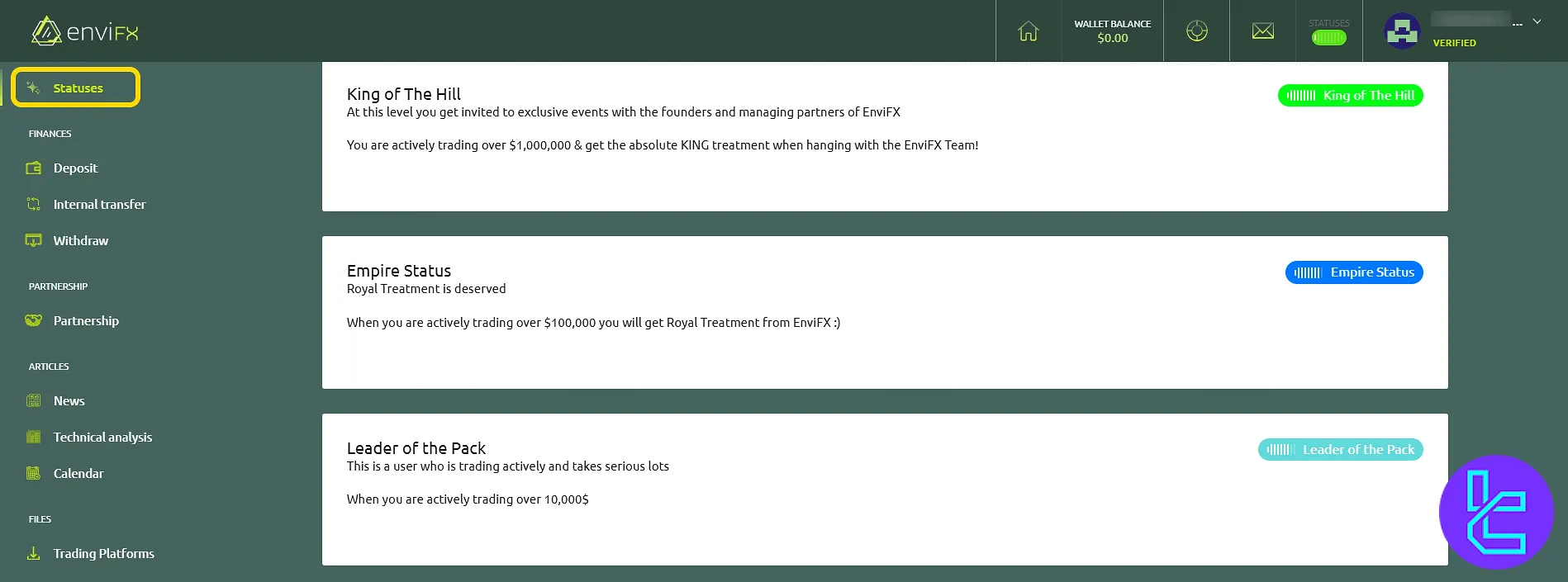
Depositing Funds
Select a deposit method such as USDT ERC20, TRC20, Bitcoin, or card. Minimum and maximum limits, along with fees, are displayed. Click "Confirm" to proceed.
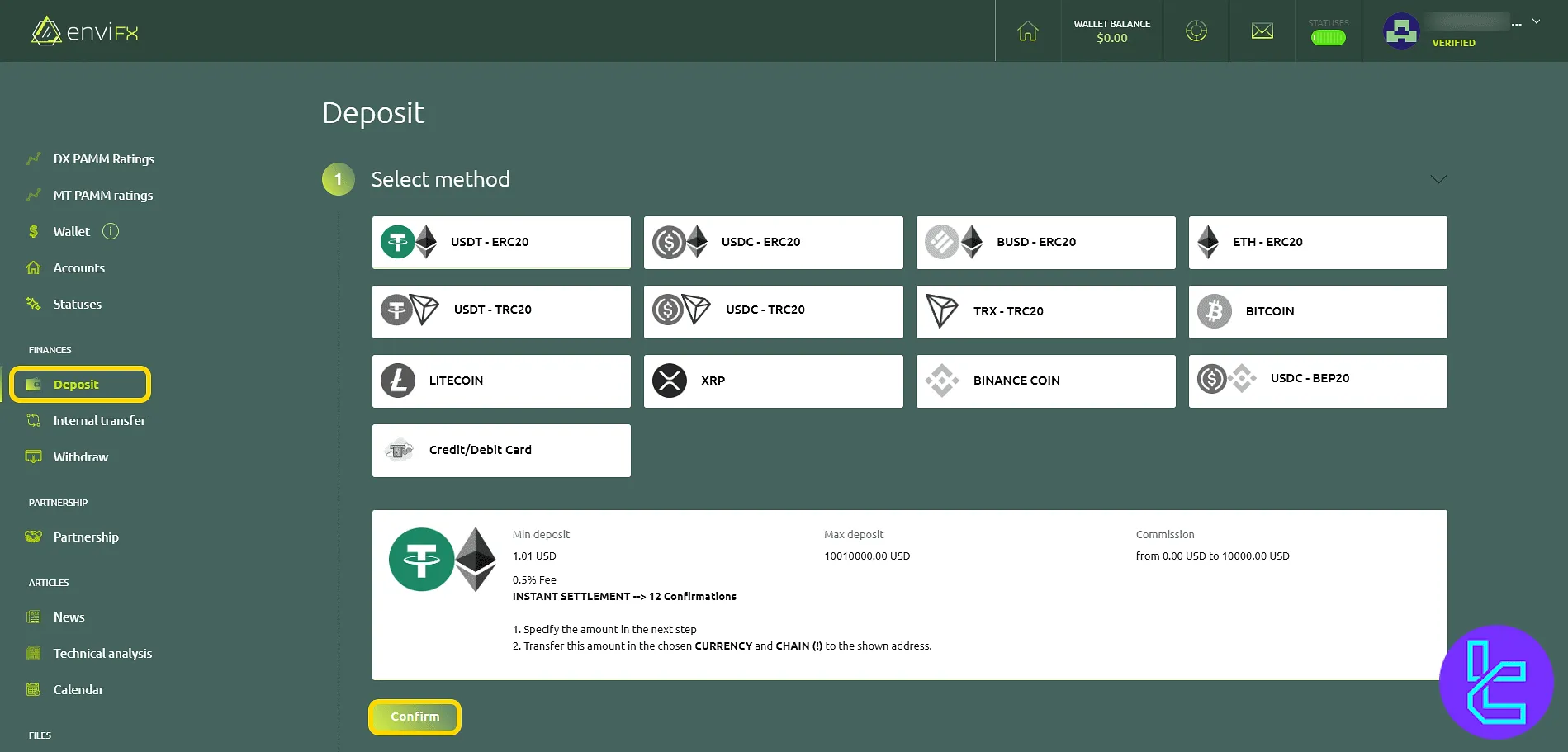
Internal Transfers
Move funds between wallet and trading accounts. Select type (Deposit/Withdraw), recipient account, and amount, then click "Send".
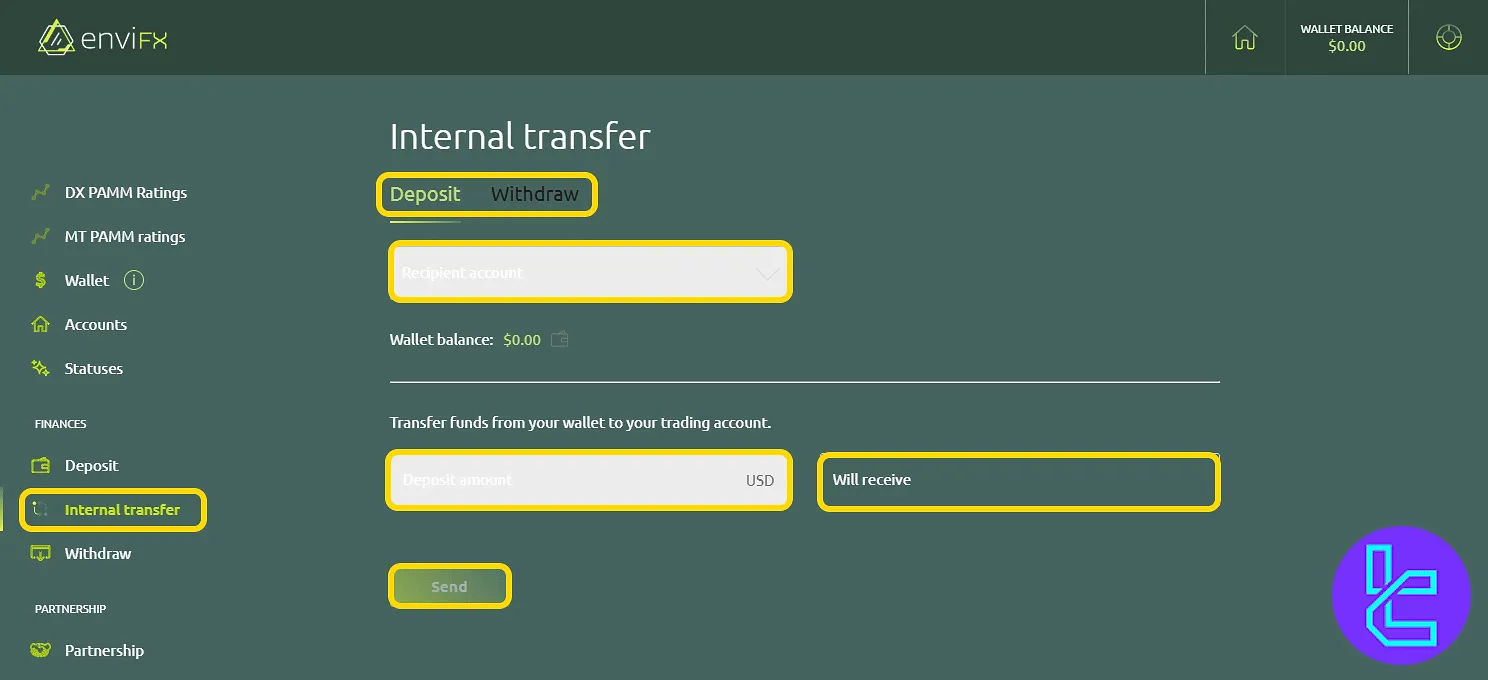
Withdrawals
Select payout method like BTC or USDT. Limits and processing durations are shown. Click "Confirm" to continue to the withdrawal form.
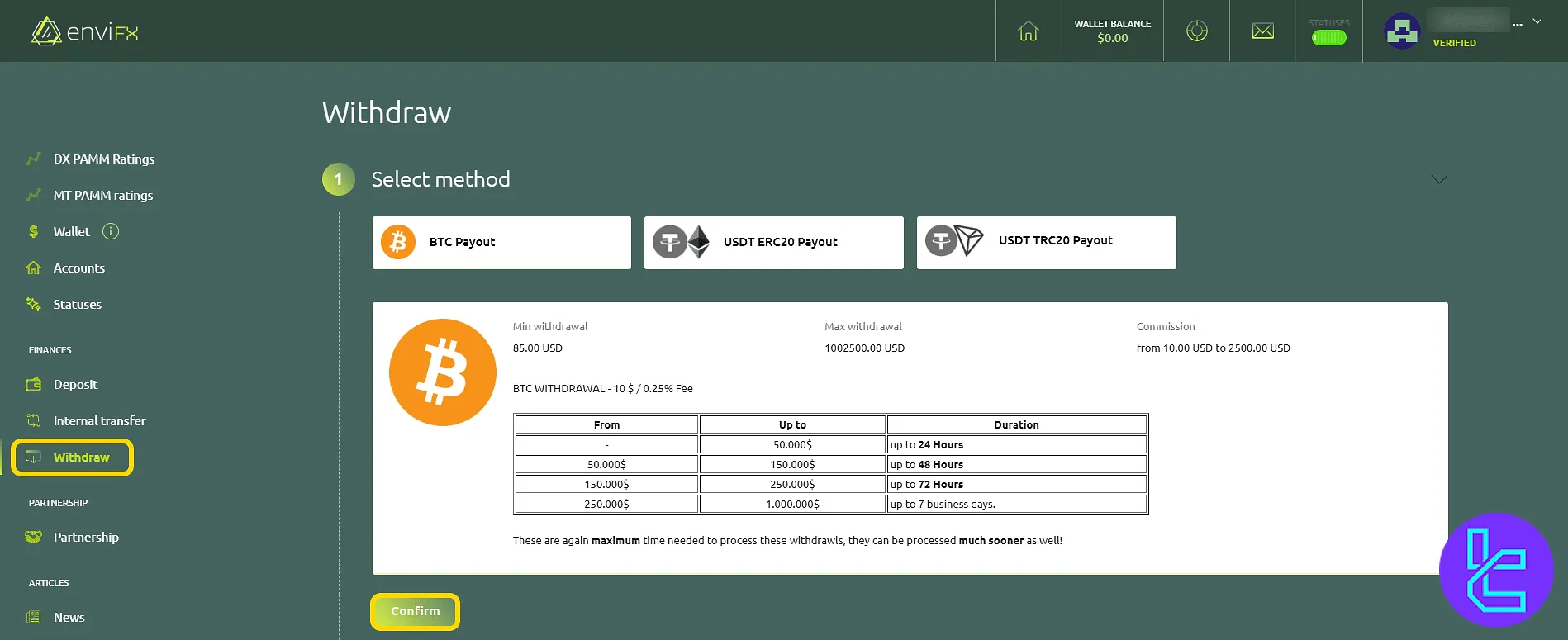
Partnership Program
Click "Become a Partner" to join the affiliate program. Submit application and gain access to referral tools and commission plans.
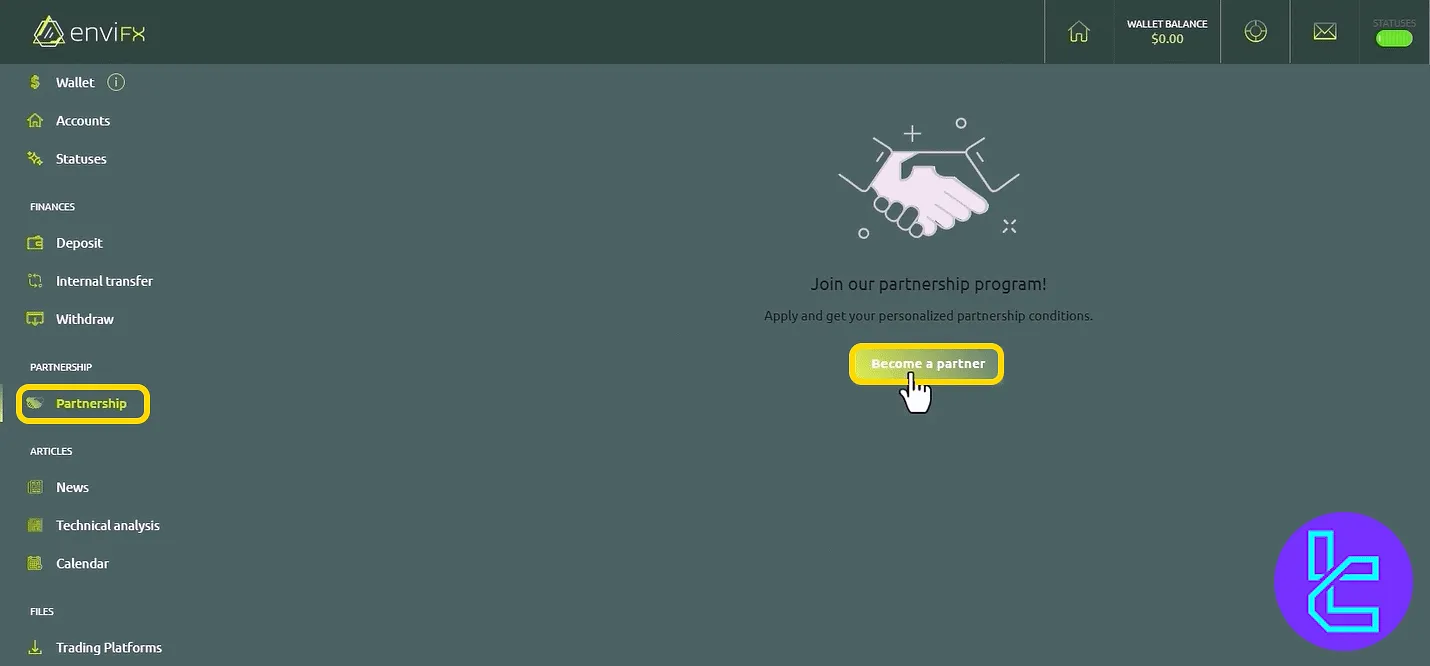
Dashboards and Targets
Displays registration, deposit, and account targets with visual charts. Click "Edit Target" to set new goals for registered users, live accounts, and deposits.
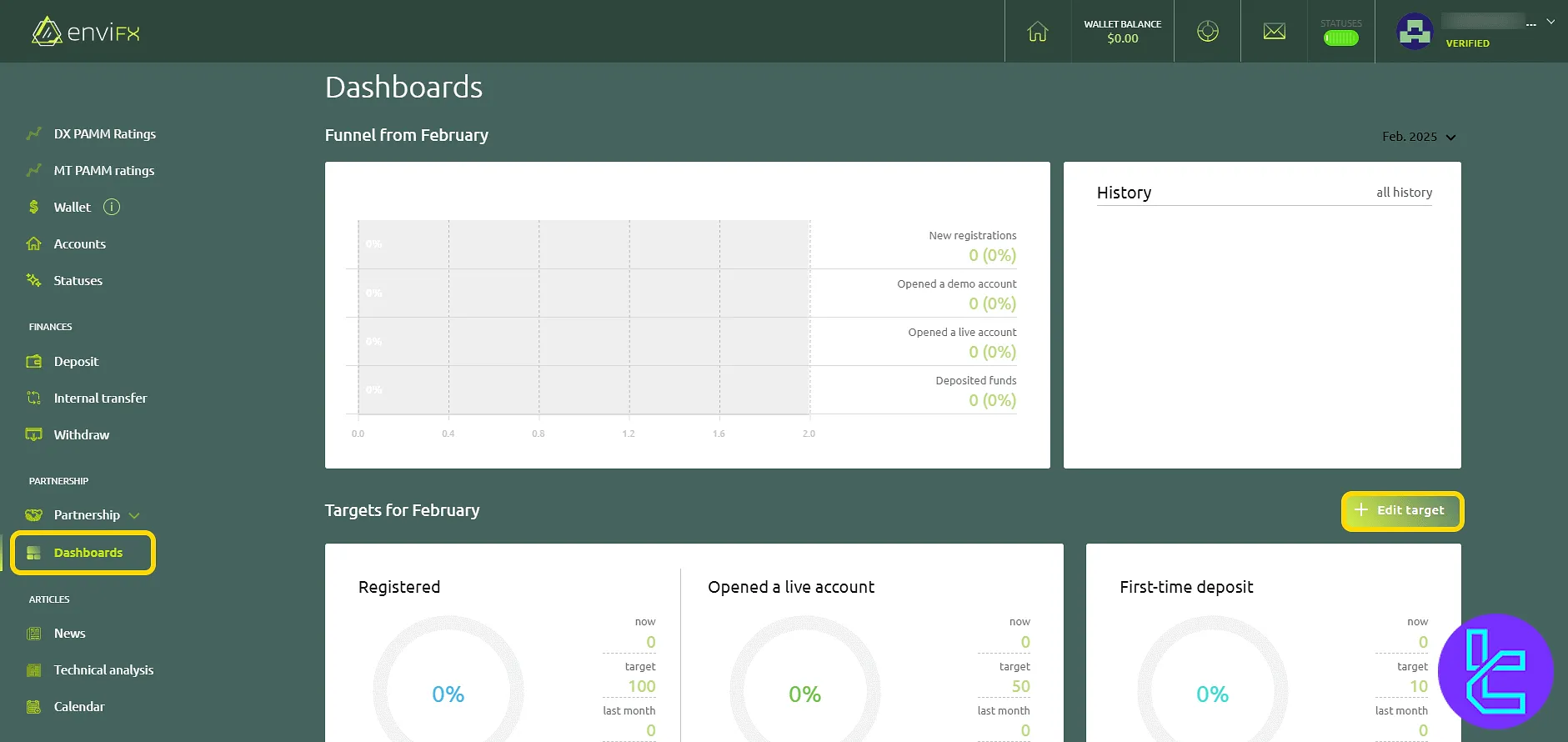
Target editor includes inputs for metrics such as registered users, opened live accounts, first-time deposits, and overall deposit amounts.
After completing the entries, clicking "Save" applies the changes, updates the dashboard charts, and synchronizes the new targets across your performance tracking system.
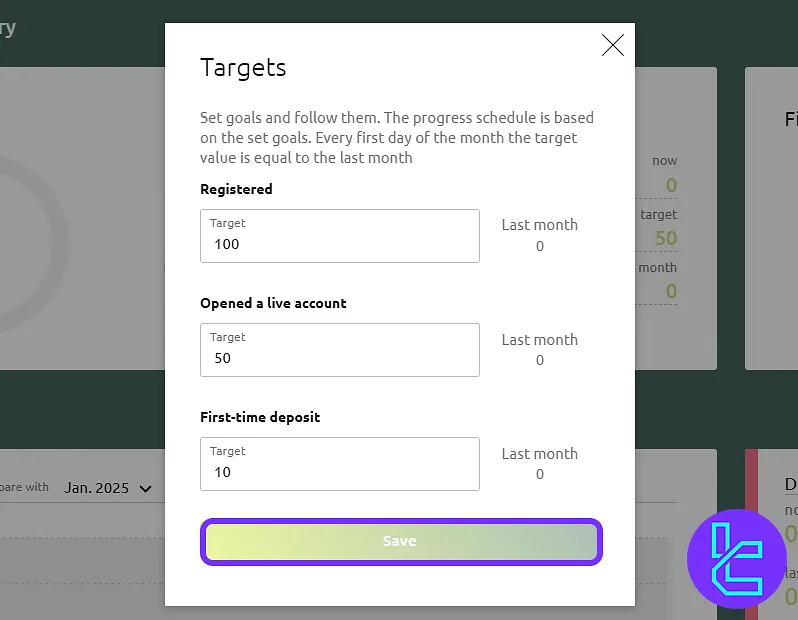
News Section
Provides updated broker and market news. Access headlines to stay informed on trading developments.
Technical Analysis Section
Lists daily analysis posts with trade ideas, stop-loss levels, and price targets. Each entry shows trend direction and indicators used.
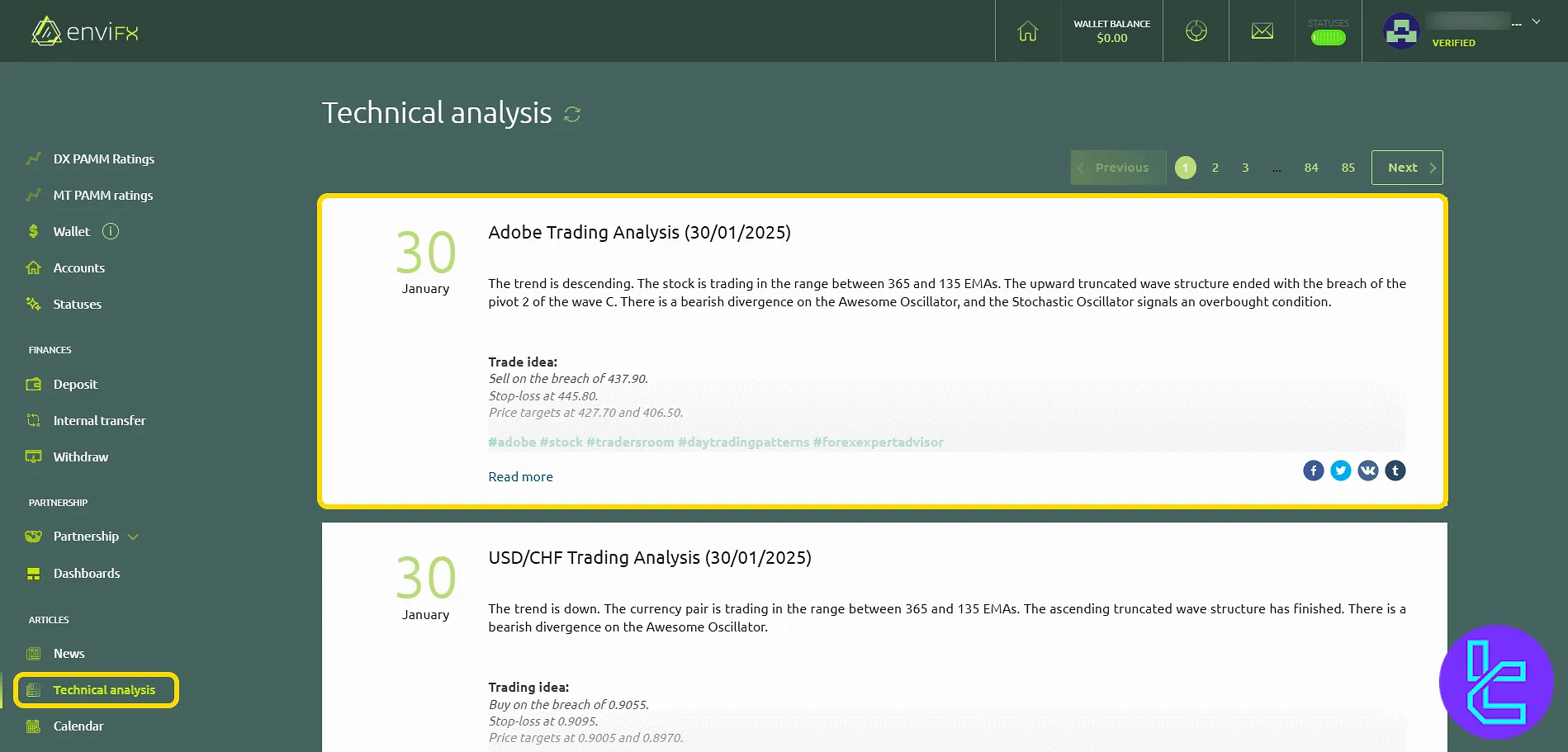
Calendar Section
This section of the EnviFX tutorial, shows the global economic calendar with country flags, forecasts, and previous data. Useful for tracking high-impact market events.
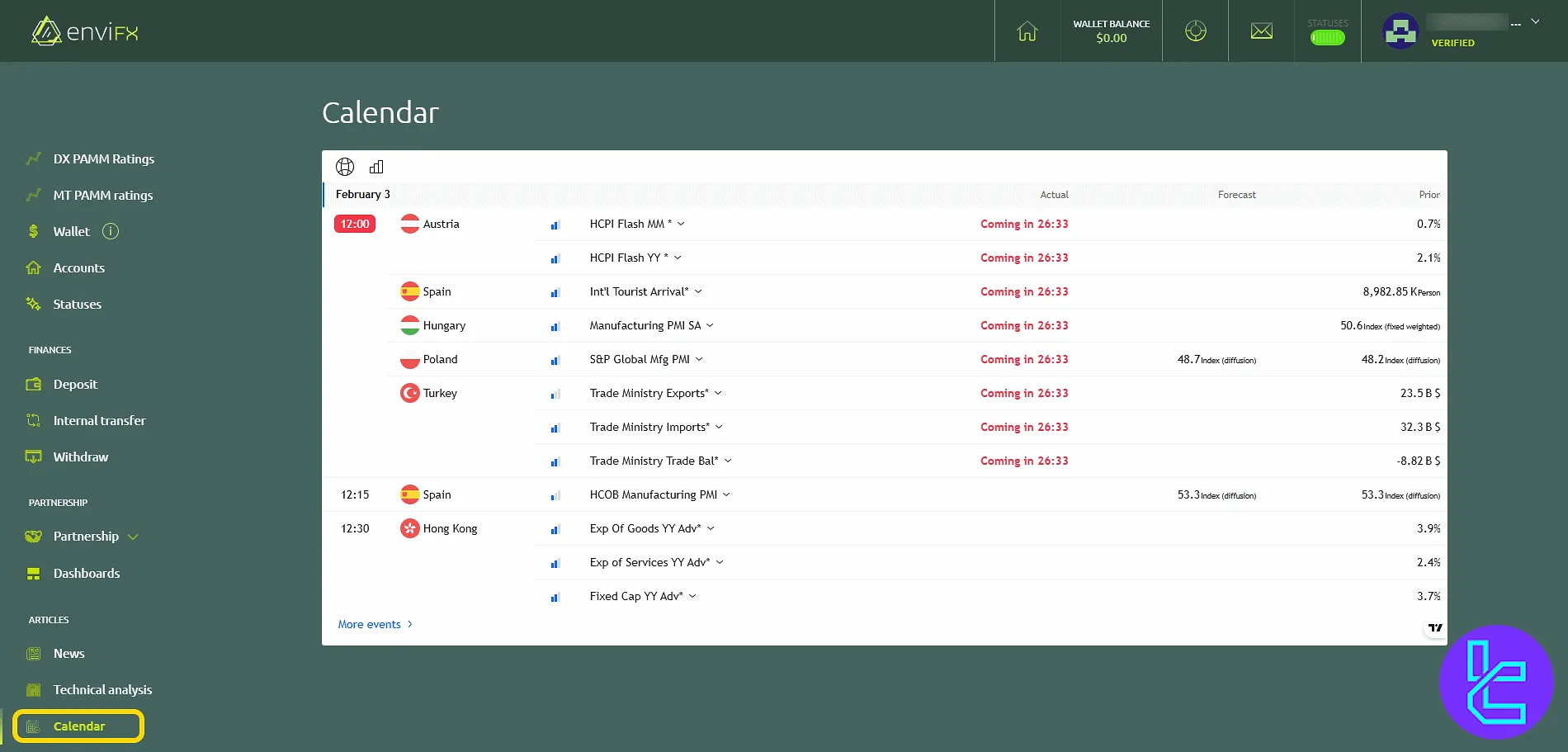
Trading Platforms Access
Download MetaTrader 4 and MetaTrader 5 platforms for Windows, Mac, Android, and iOS. Access to MT4/5 WebTrader versions is also available directly.
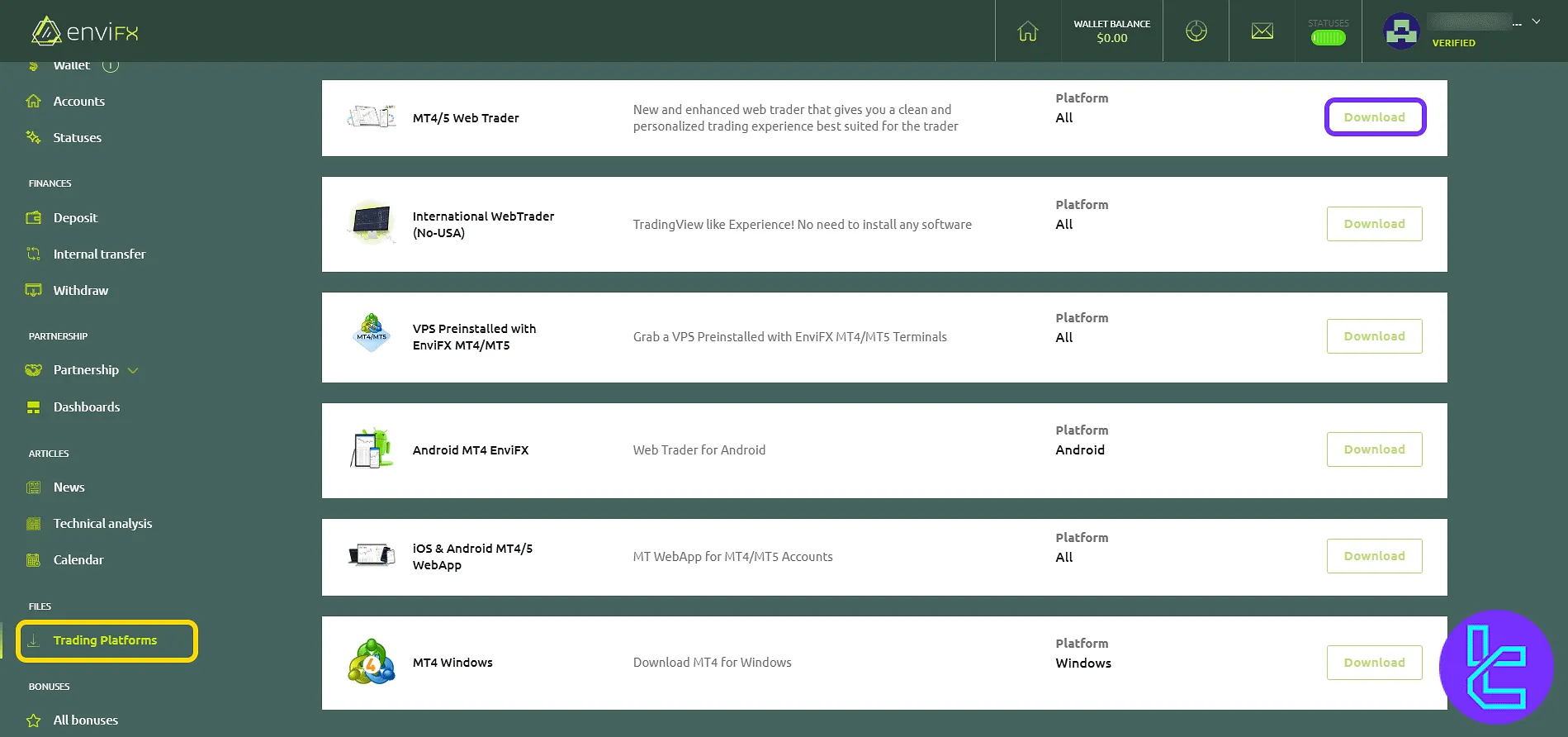
My Bonuses Section
View all bonuses and periodical rewards. Switch between "All Bonuses" and "Periodical Bonuses" tabs to manage promotions.
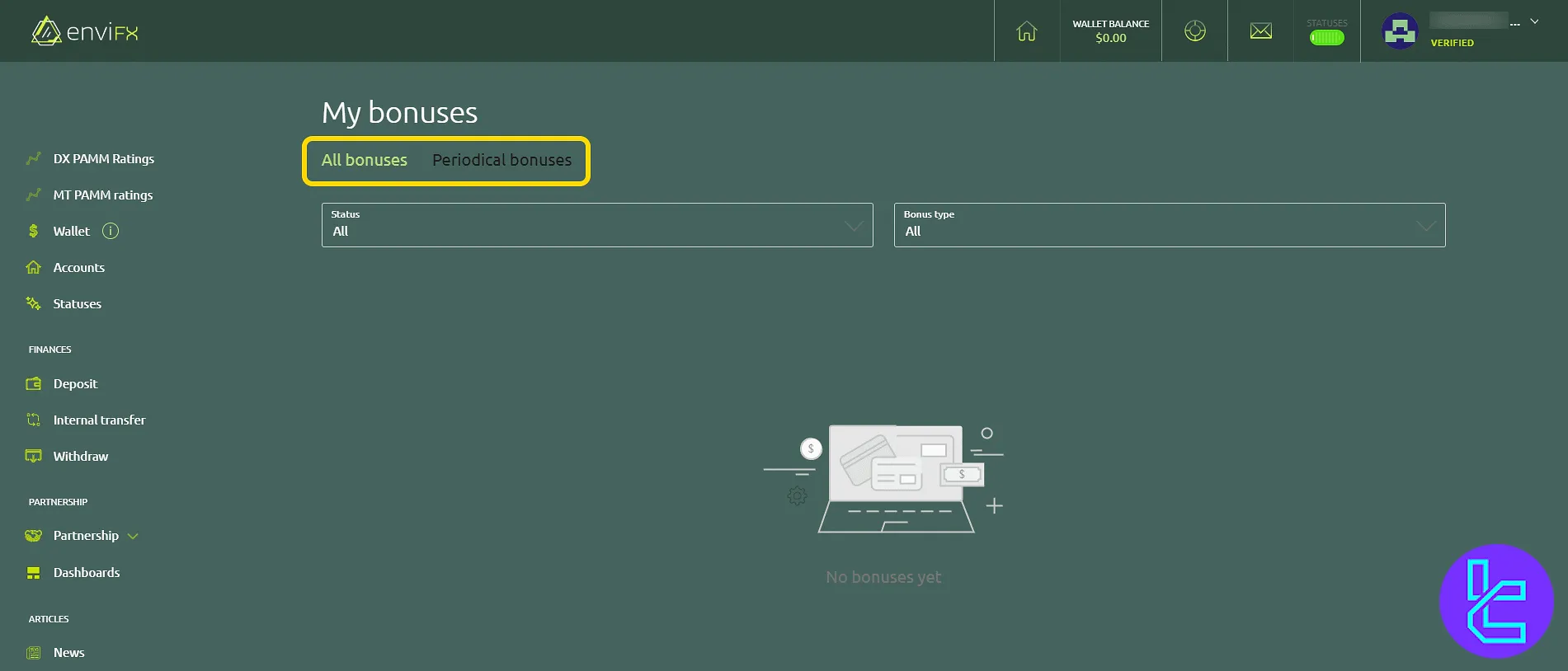
EnviFX Dashboard vs Other Brokers
Check the table below to view the differences between the EnviFX client cabin and those of other brokers.
Dashboard Section | EnviFX Broker | |||
Copy Trading/Social Trading | No | Yes | No | Yes |
Education | Yes | No | Yes | No |
Trading Platforms Download and Terminal | Yes | Yes | No | No |
Promotions | Yes | Yes | Yes | Yes |
Live Chat | Yes | Yes | Yes | Yes |
Market News Feed | Yes | No | No | No |
Trading Tools | Yes | Yes | No | Yes |
Economic Calendar | Yes | Yes | No | No |
TF Expert Suggestion
The EnviFX dashboard introduces unique tools such as customizable target fields for performance tracking, advanced filtering in wallet transaction history, and seamless integration of status levels that unlock perks as trading activity increases.
Combined with comprehensive analytics and flexible bonus management, it provides a robust environment for both novice and professional traders.





