The Exness dashboard includes 12 main sections and provides a streamlined user experience for managing real and demo accounts, depositing and withdrawing funds, tracking trading performance, and customizing platform settings.
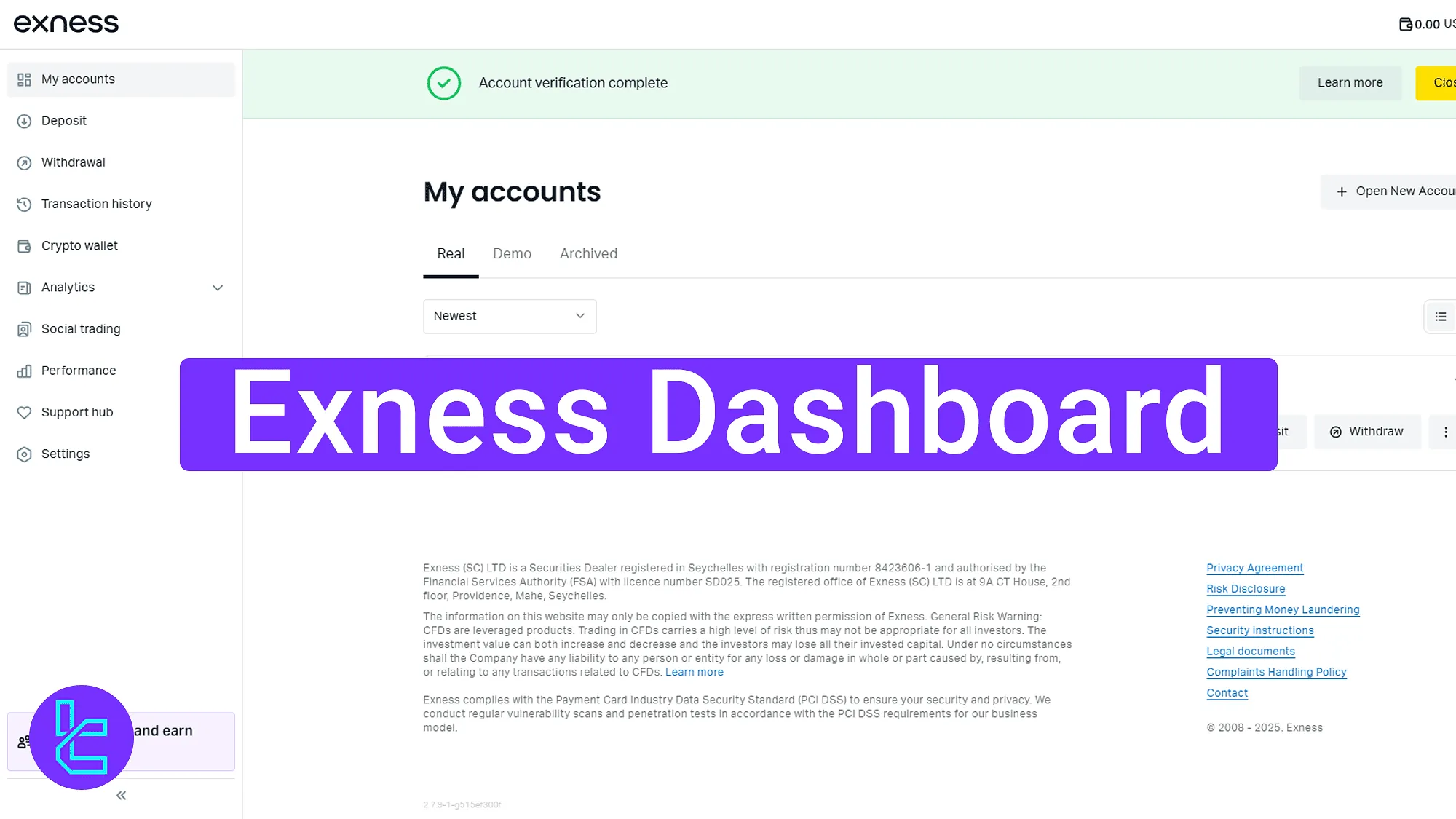
Exness User Cabin: Key Sections at a Glance
The Exness broker trading cabin is user-friendly and organizes all key features in a simplified structure.
The Exness dashboard key sections:
- Top-Right Menu
- My Accounts
- Deposit
- Withdrawal
- Transaction History
- Crypto Wallet
- Analytics
- Social Trading
- Performance
- Support Hub
- Settings
- Invite Friends
Top-Right Menu
This section provides access to several key tools and settings. Highlighted in purple is the tools and services menu, giving users quick access to various options, including
- MetaTrader4
- WebTerminal
- Economic Calendar
- Contract Specifications
- Deposit and Withdrawals
- Margin and leverage
- Forex trading hours
- Free VPS hosting
- Trader calculator
In addition to this menu, users can also access their profile, view notifications, change the platform language, and check their wallet balance, all from this compact and accessible area.
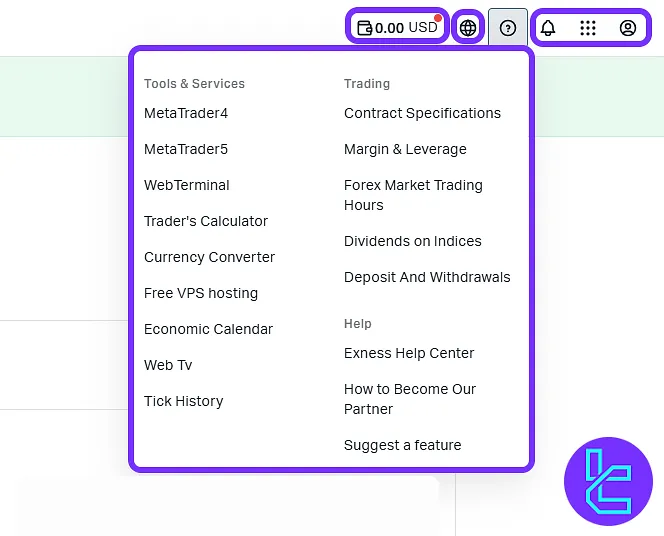
My Accounts
This section displays a summary of your trading accounts, including tabs for Real, Demo, and Archived accounts. Users can also create a new account and access quick action buttons like "Trade", "Deposit", and "Withdraw".
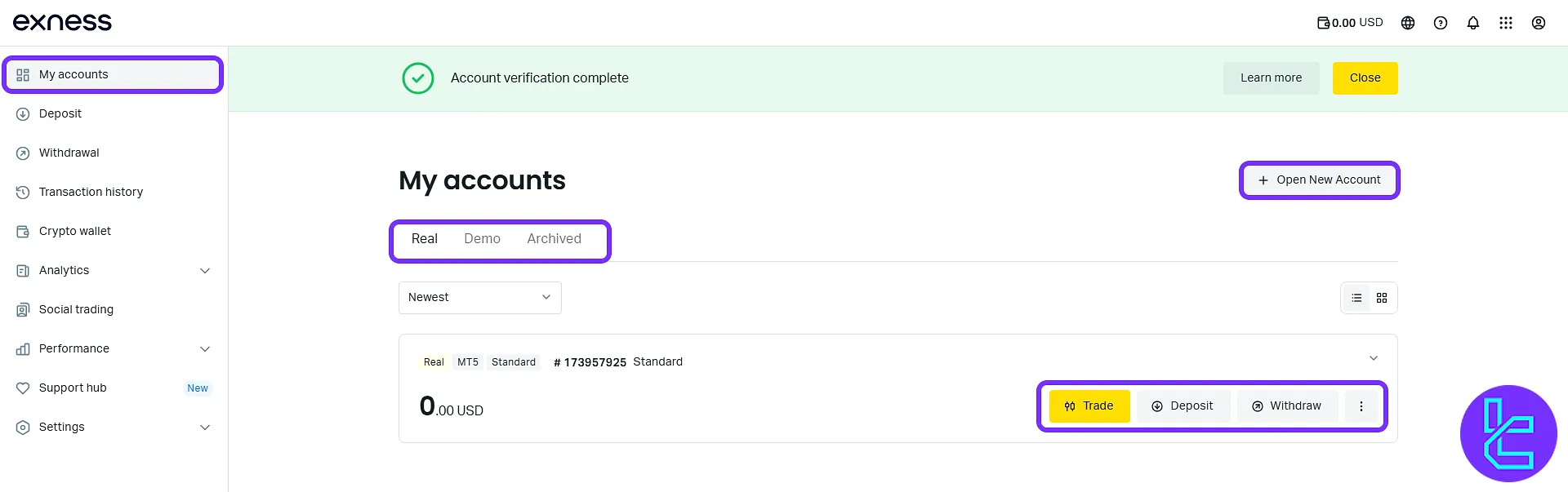
Deposit
In this section, all available deposit methods are listed, along with their processing times, fees (if any), and transaction limits.
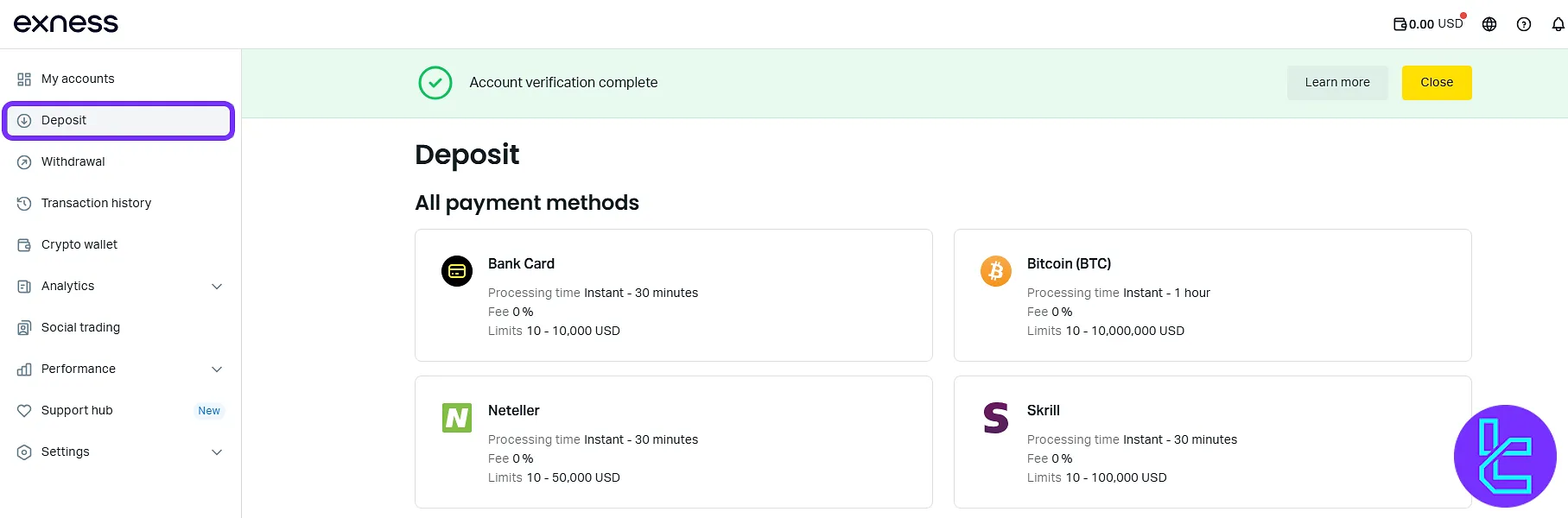
Withdrawal
Users can select from multiple withdrawal options, including cryptocurrencies and e-wallets. Each method includes details on processing time, fees, and transaction limits.
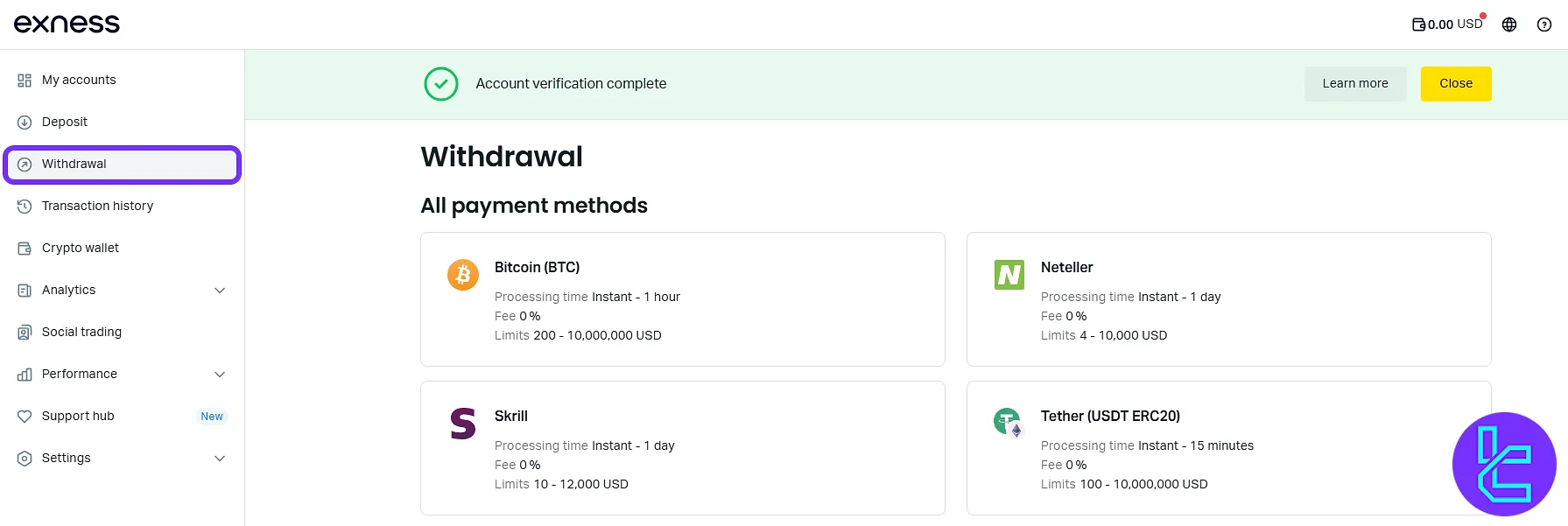
Transaction History
This tab allows users to track and filter past transactions based on date, type, status, or account.
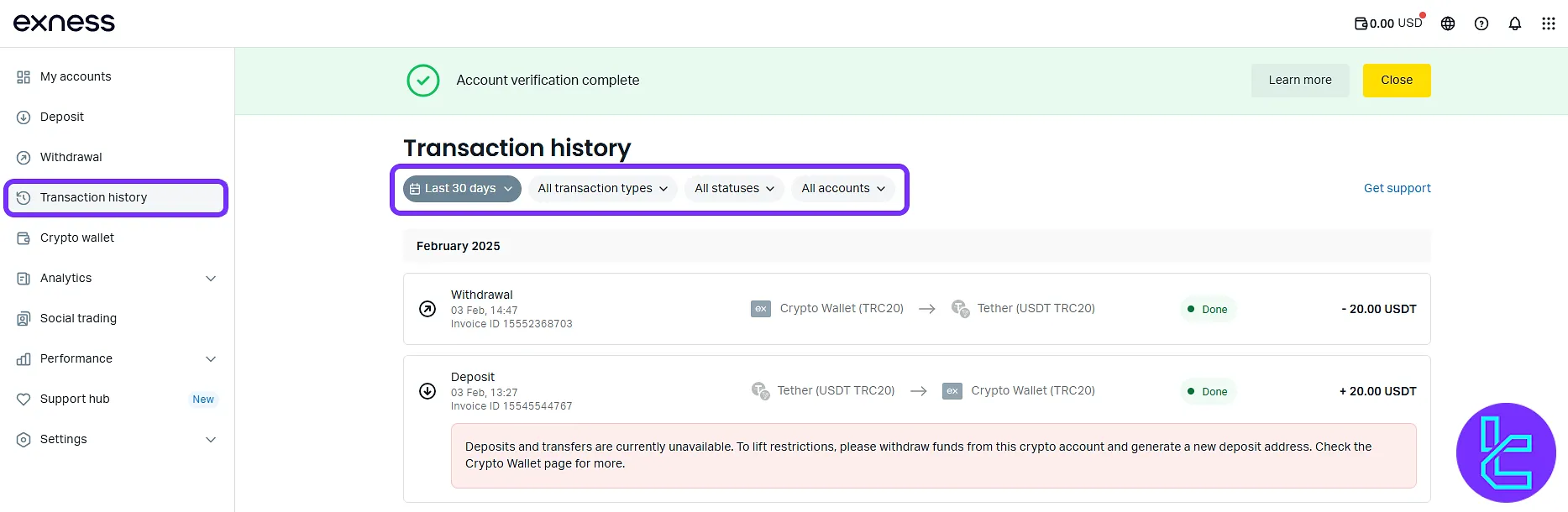
Crypto Wallet
Shows crypto balances, such as BTC and USDT. Users can withdraw, deposit, or transfer assets on this tab.
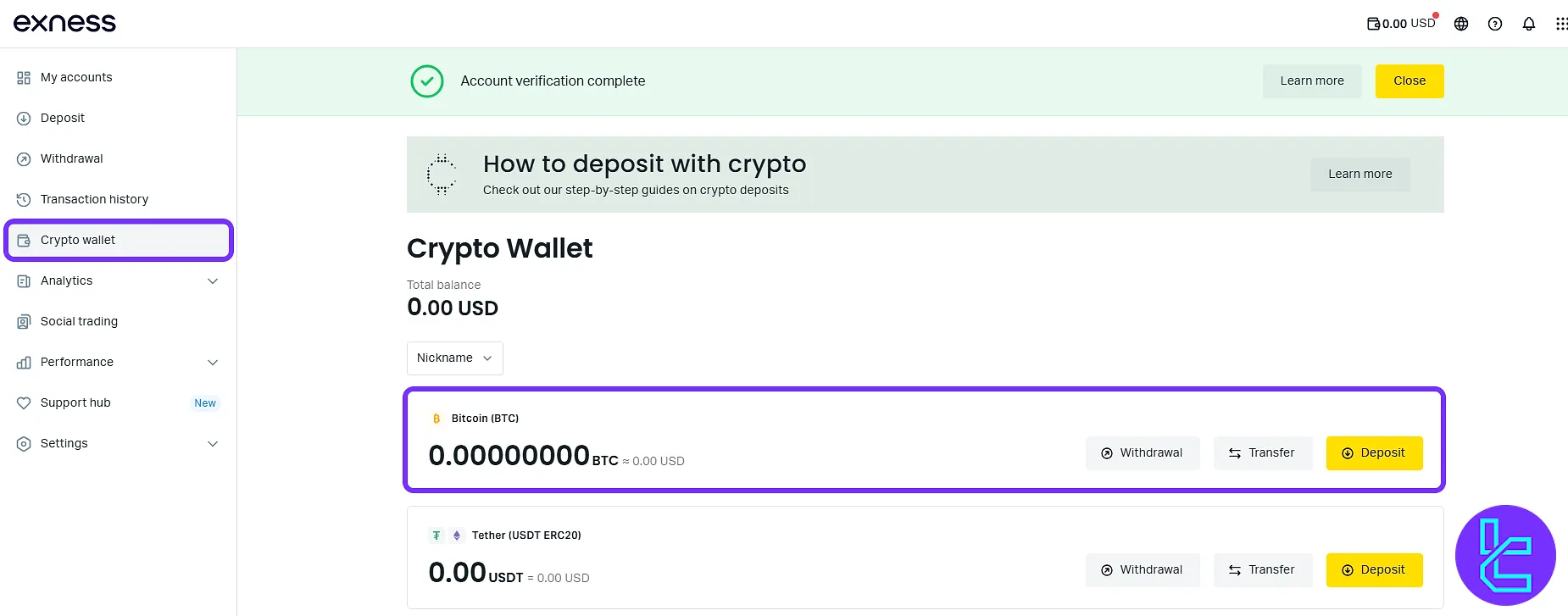
Analytics
This section includes three submenus:
- Economic Calendar: Track global financial events
- Analyst Views: Read expert opinions and analysis for different markets (Forex, Crypto, Stocks, Indices, Commodities)
- Market News: Stay informed with real-time financial headlines
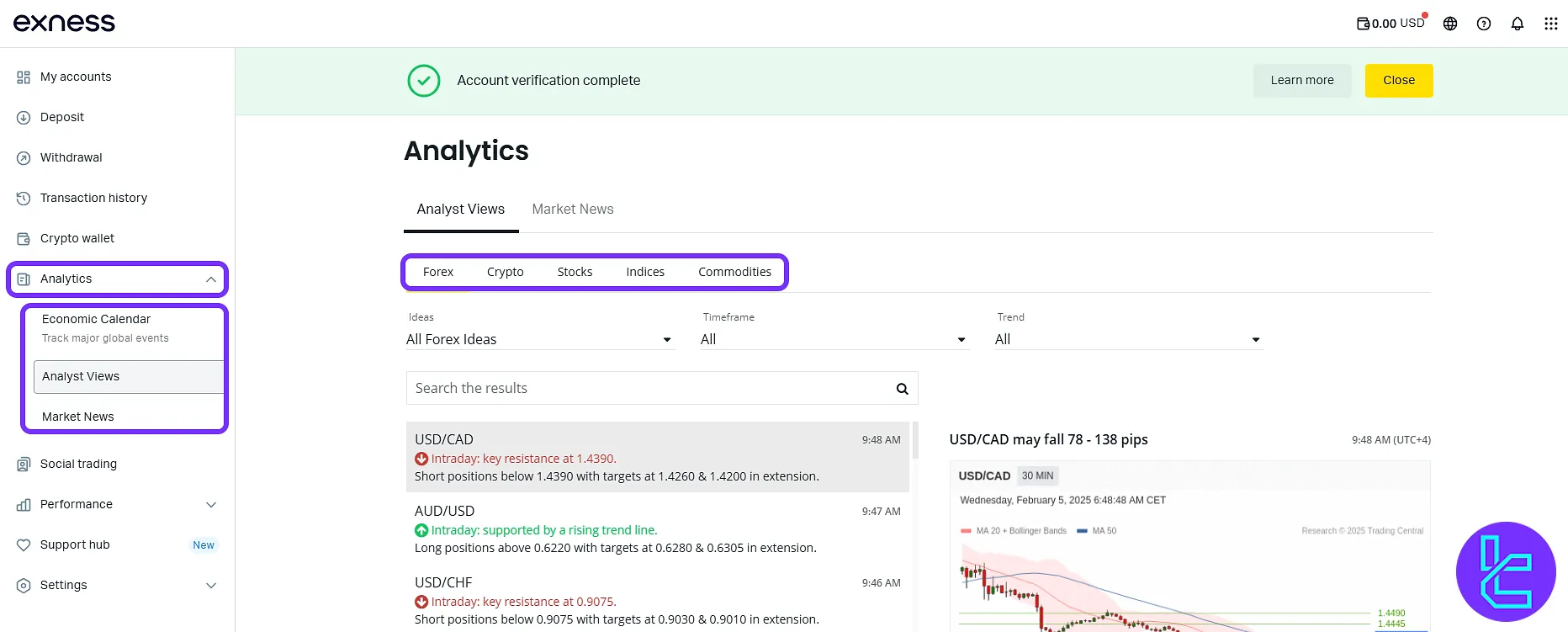
Social Trading
Browse strategies to copy trades, filter them by asset, and manage your own copied strategies.
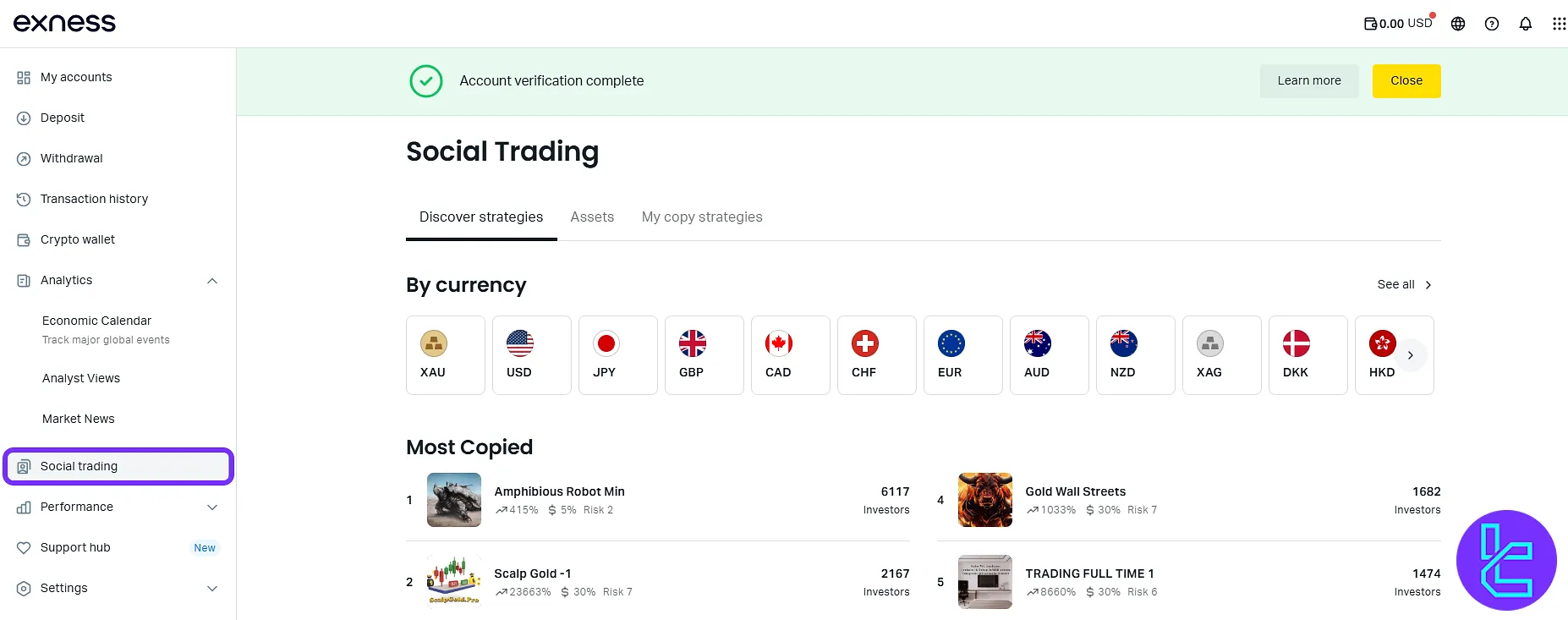
Performance
This section includes three submenus:
- Summary: Overview of PnL, order history, and volume
- History of Orders: Full log of executed trades
- Exness Benefits: Track cashback and trading incentives
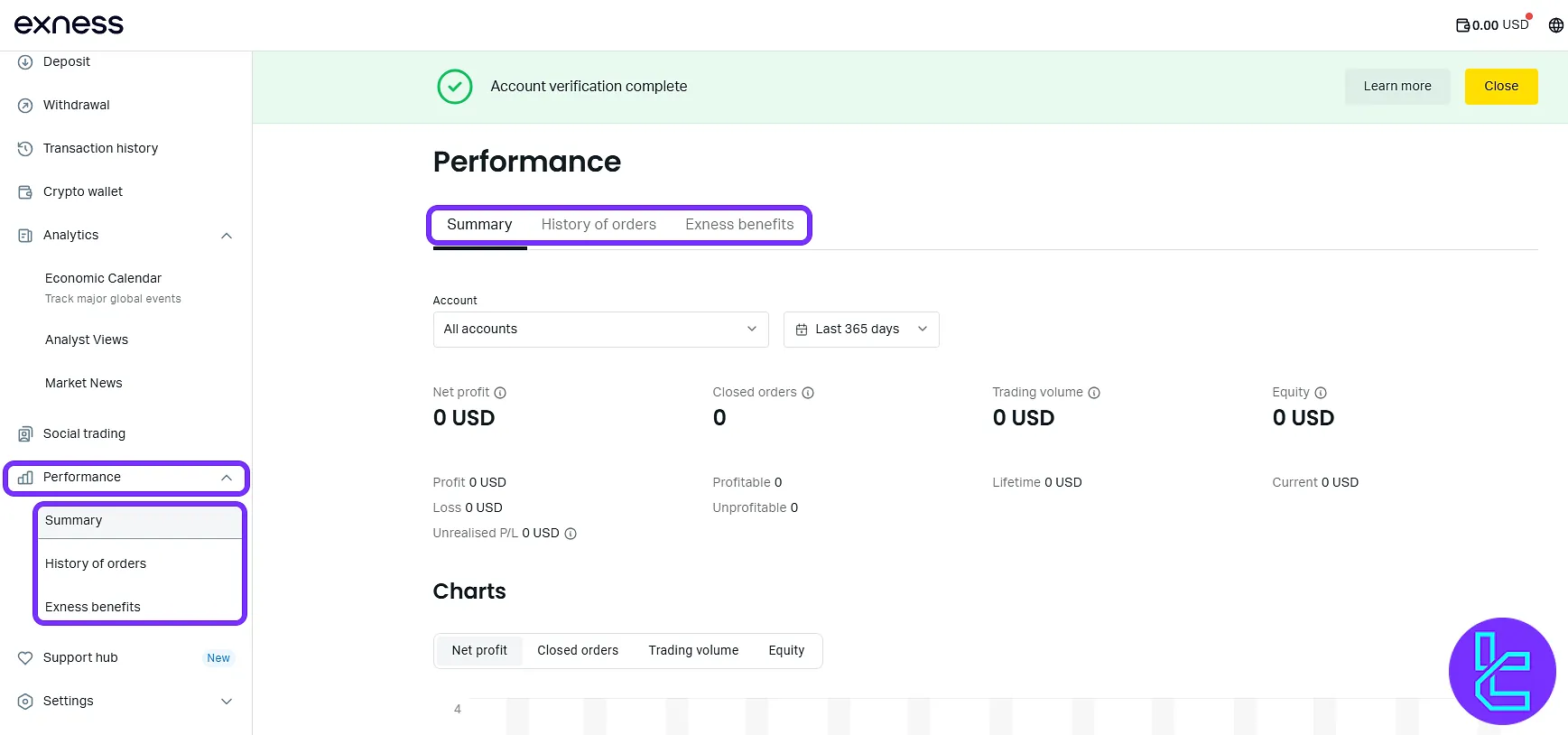
Support Hub
Users can create tickets, search the knowledge base, and access support services. They can also use the live chat button to access support service.
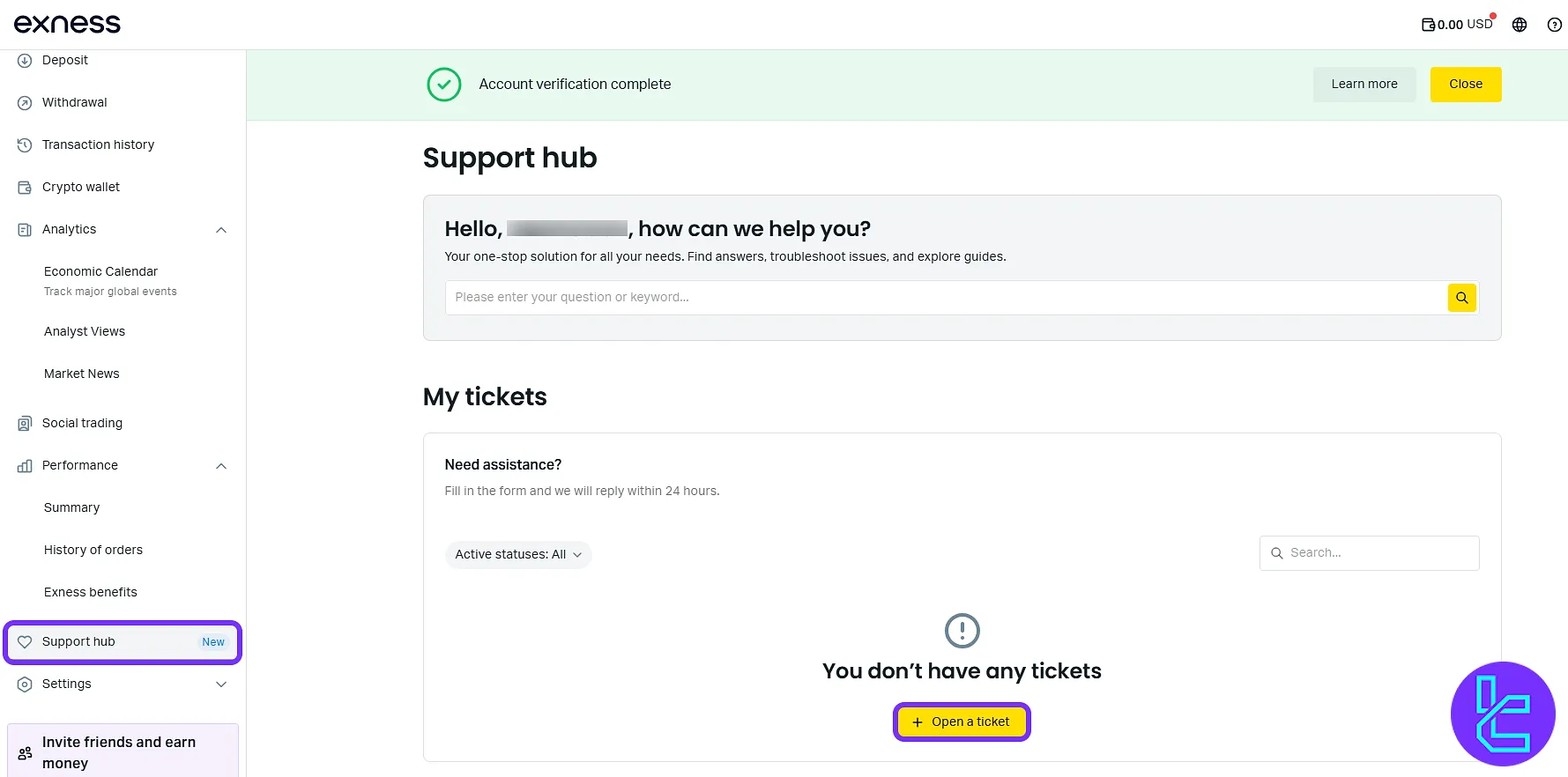
Settings
This section includes five submenus:
- Profile: Access to personal details and verification steps.
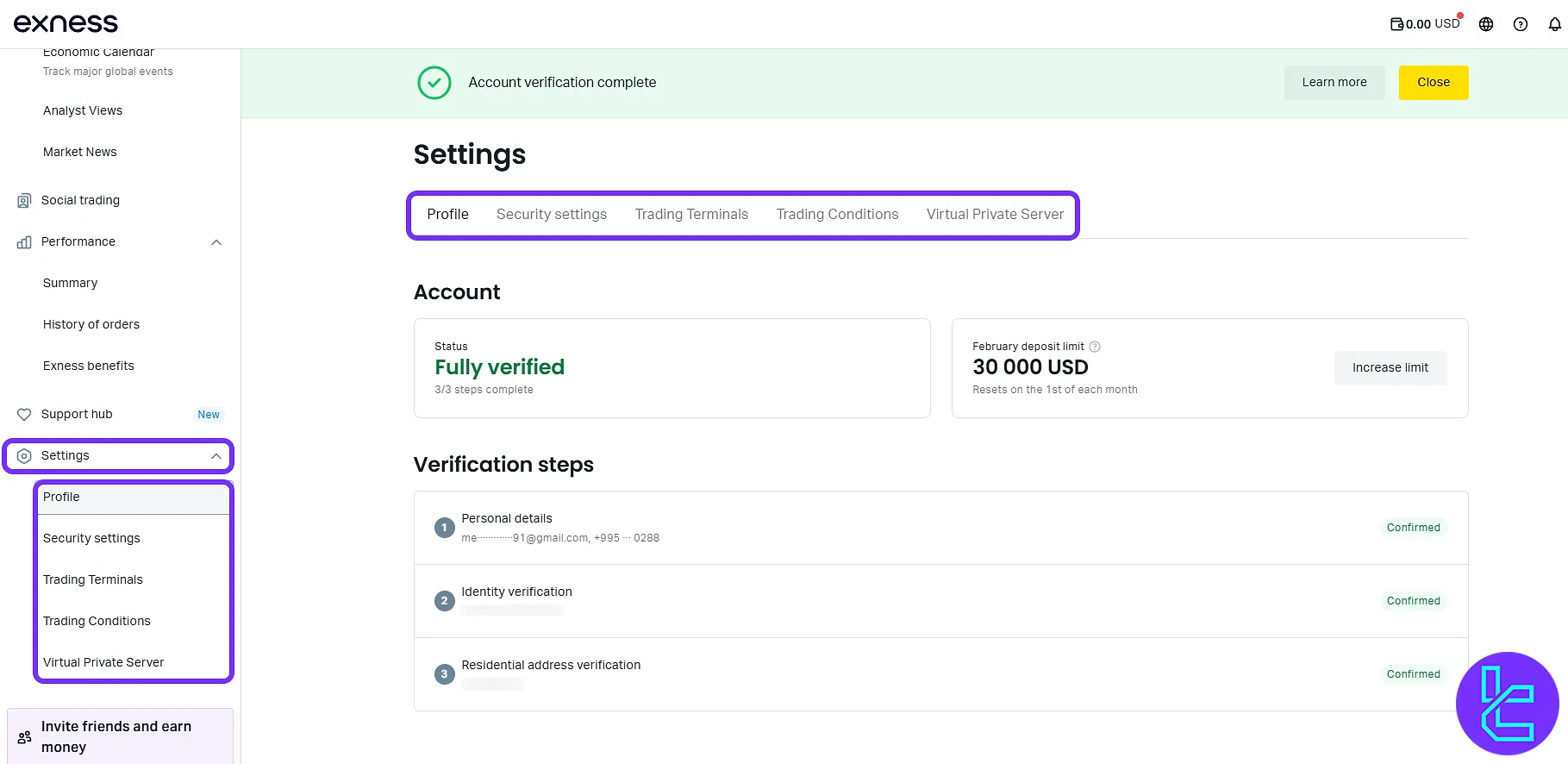
- Security Settings: change passwords and enable two-step verification for extra protection.
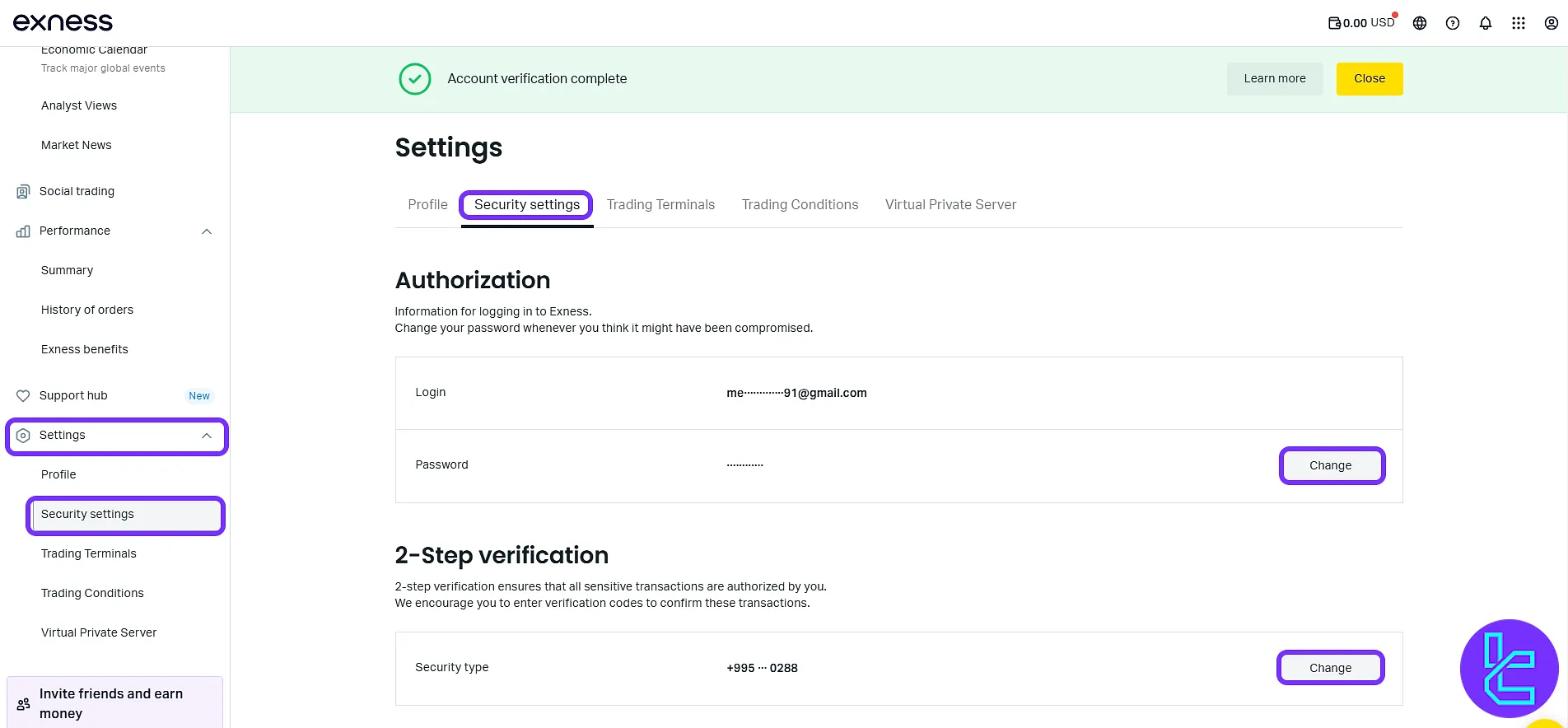
- Trading Terminals: Platform preferences
- Trading Conditions: Account terms and limitations
- Virtual Private Server: Provides requirements for accessing the Exness VPS service. Users need a balance of at least 2,000 USD or 500 USD with minimum trading volume to qualify.
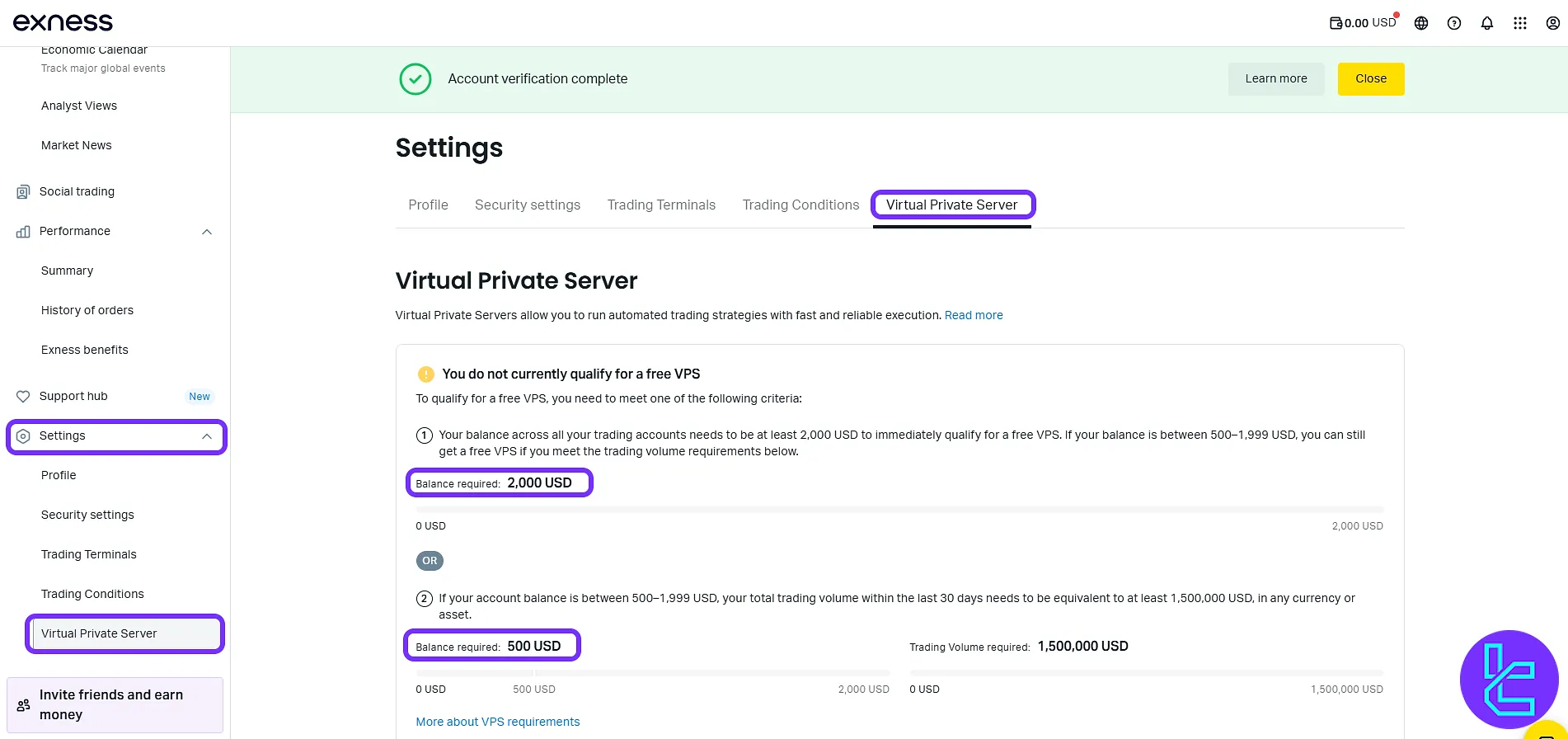
Invite Friends and Earn Money
Users can share a referral link (highlighted) and earn commissions when their invited friends start trading on the Exness.
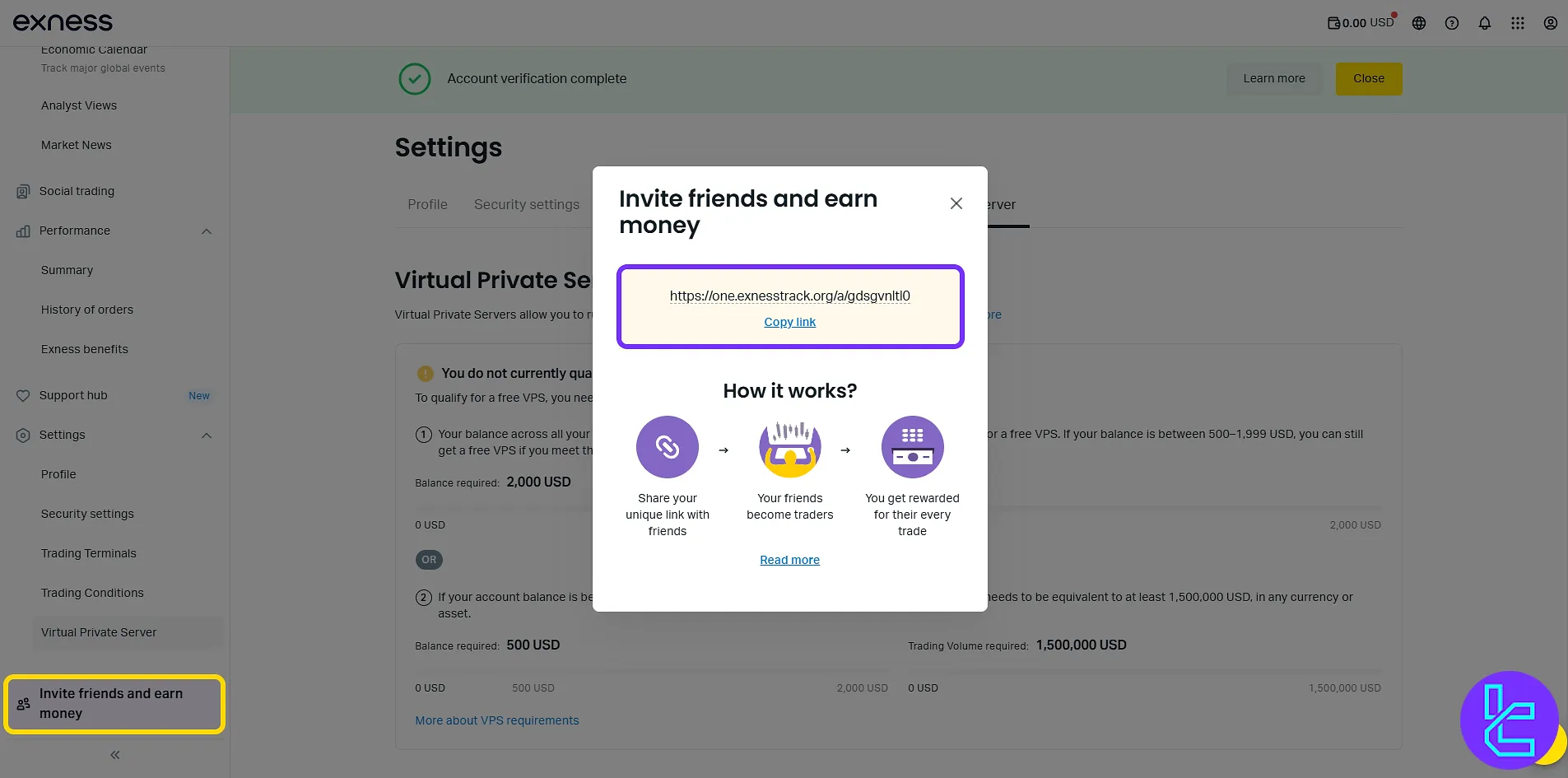
TF Expert Suggestion
The Exness dashboard includes an "Analytics" section with 3 sub-menus ("Economic Calendar", "Analyst Views", and "Market News") which provide traders with up-to-date market information to support informed decisions.
Now that you are familiar with the Exness Trader panel, you can visit the Exness tutorial page to learn more about the Exness deposit and withdrawal methods and review detailed guidance.





