FXGlobe dashboard provides over 14 sections, covering account management, payments, reports, and support. Users can monitor balances, equity, and margin levels and access their accounts in USD.
Funding is simple with options like cryptocurrencies, Neteller, Skrill, or Bank Wire (SEPA/SWIFT). Trading is available on MT4, MT5, or “Black Arrow”, with “Demo Accounts” and “Trial Accounts” for practice.
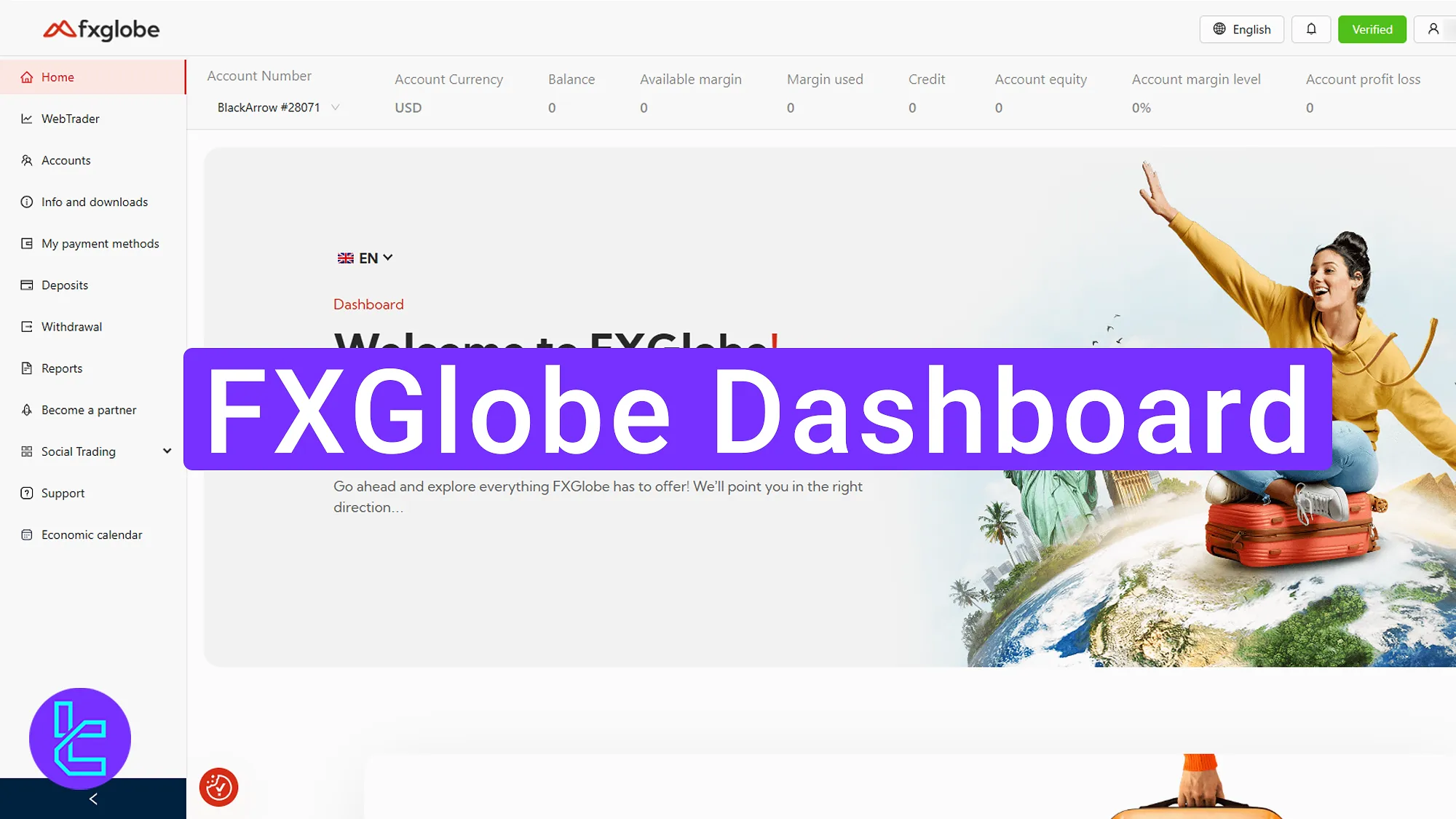
Overview of FXGlobe Dashboard Sections
Just like other forex platforms, FXGlobe broker offers a feature-rich dashboard with specific sections:
Dashboard Section | What it Displays |
Top Bar | Shows account number, type, currency (e.g., USD), balance, equity, margin usage, credit, and profit/loss. |
Web Trader | Browser-based trading access without installation; register directly if no account exists. |
Account Management | Manage live, demo, trial, or savings accounts on MT4, MT5, or Black Arrow; includes leverage and currency details. |
Downloads & Legal Docs | Access MT4/MT5 platform downloads and broker’s legal files (privacy policy, risk disclosure, terms). |
Payments | Add, edit, or remove payment methods such as cards, crypto, Skrill, Neteller, SEPA/SWIFT bank wires. |
Deposits | Fund accounts via Crypto, Neteller, Skrill, SEPA, SWIFT, and card payments. |
Withdrawals | Request balance/profit withdrawals, monitor status, and manage payout history. |
Reports | Full financial records including deposits, withdrawals, transactions, and downloadable account statements. |
Partner Program | Apply as Introducing Broker (IB) by accepting terms; earn from referrals. |
Access copy trading on MT4/MT5 social versions, review active managers, and follow strategies. | |
Support | Contact help desk via FAQs, chat, or direct inquiry; also reach support via Telegram and WhatsApp. |
Track key financial events like rate decisions, inflation data, and global market news. | |
Profile & Security | Update personal details, upload KYC documents, reset/change passwords, set security preferences, manage notifications, and switch languages. |
Top Bar at FXGlobe Dashboard
When you enter the trading cabin, at the top, you will notice:
- Account Number & Type: Displayed in the top bar; shows trading account number and type;
- Account Currency: Indicates the unit of the account (example: USD – U.S. dollars);
- Balance: Shows the current account balance;
- Available Margin: Displays the free margin available for trading;
- Used Margin: Represents the margin already allocated to active trades (currently zero);
- Credit: Refers to any additional funds provided by the broker (none available here);
- Equity: Shows net capital, calculated as balance plus current profit or loss;
- Margin Level: Indicates the margin percentage of the account;
- Profit/Loss: Displays the results of open trades;
- Account Type: Specified again here (example: Black Arrow).
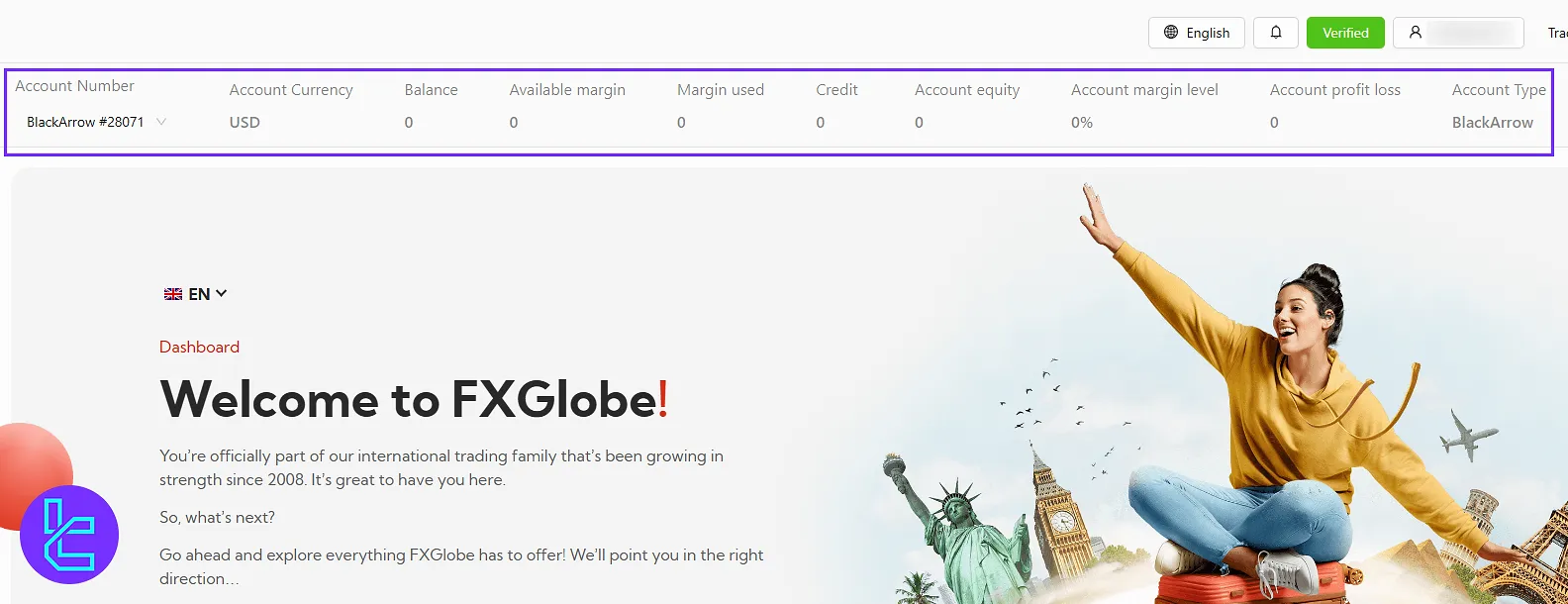
Web Trader
On the left-hand side, the navigation panel provides access to different sections. The “Web Trader” option allows online trading directly through your browser, without installation.
If you don’t have an account, you can complete FXGlobe registration directly from this section.
By completing the form and clicking “Register”, you can access the FX Club online trading platform.
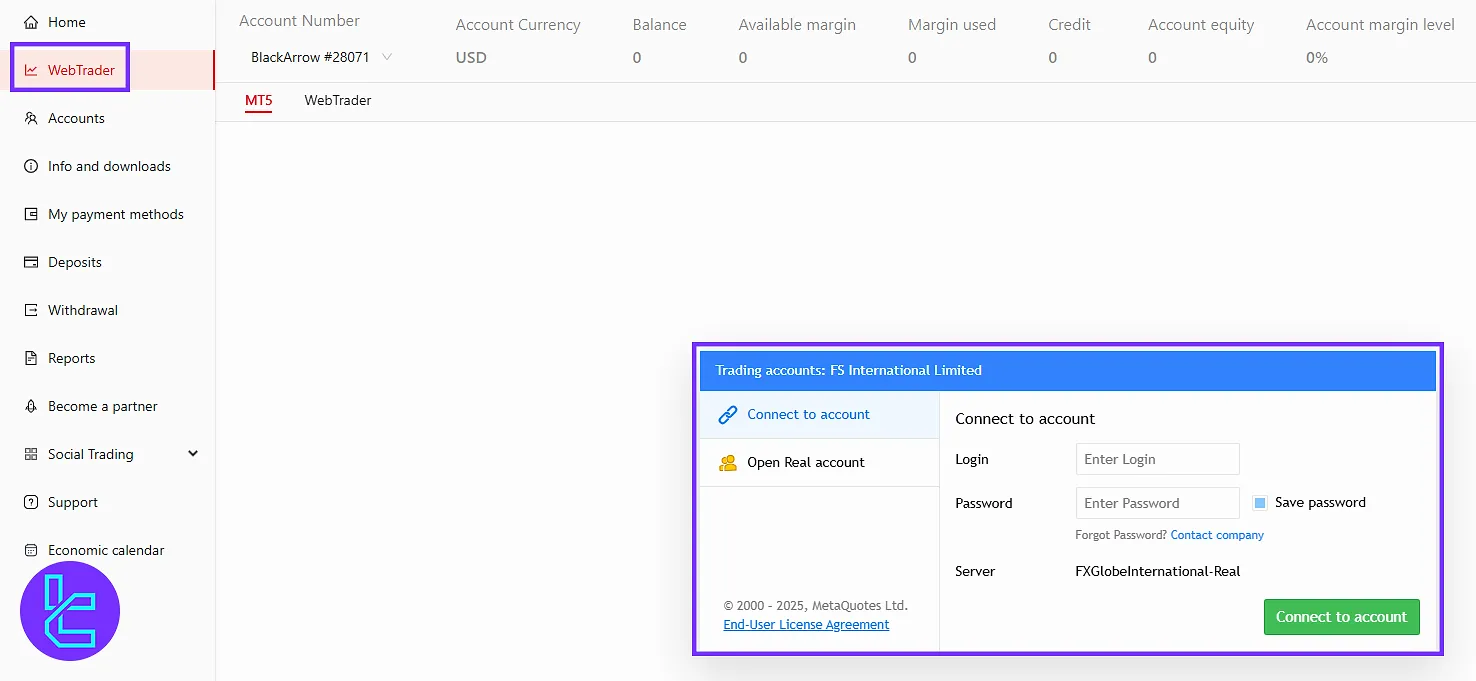
Account Management
The “Account” section allows you to manage and review your trading accounts. Here, you can view details such as number, balance, credit, leverage, selected currency, and status. You can also open new accounts through the “New Account” section.
Under “Live Account”, you can set up on platforms like MetaTrader 4, MetaTrader 5, or Black Arrow. Savings accounts can also be opened by selecting a preferred tariff.
Additionally, the “Demo” and “Trial Accounts” option allows you to set up practice accounts using MetaTrader 4 or MetaTrader 5.
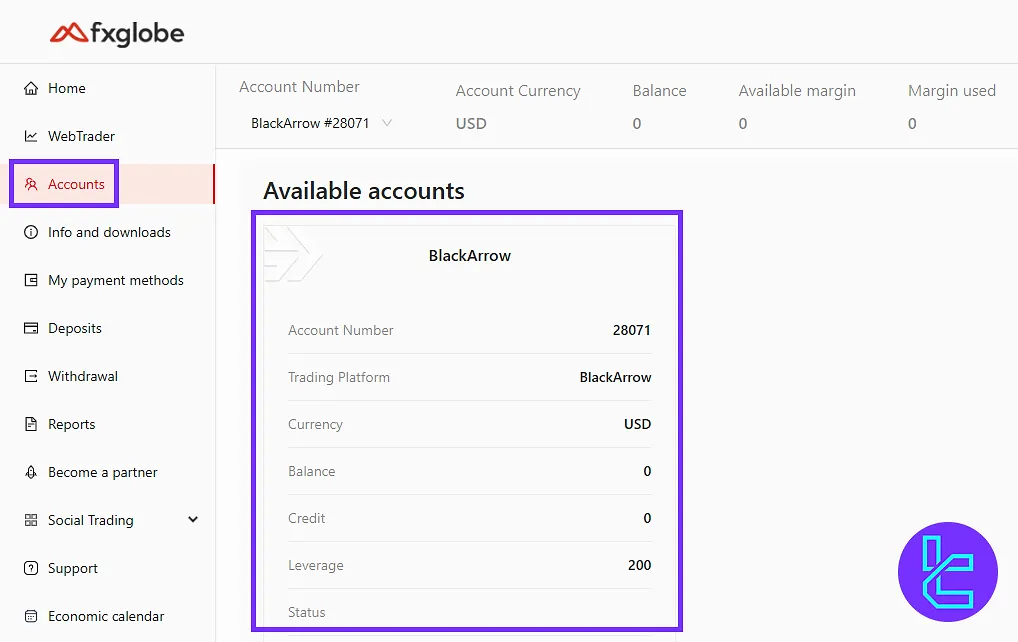
Downloads and Legal Documentations
The “Info and Downloads” section provides access to legal documents (terms of use, privacy policy, and risk disclosure), and download links for the MetaTrader 4 and 5 platforms, including mobile apps. You may download these for various operating systems.
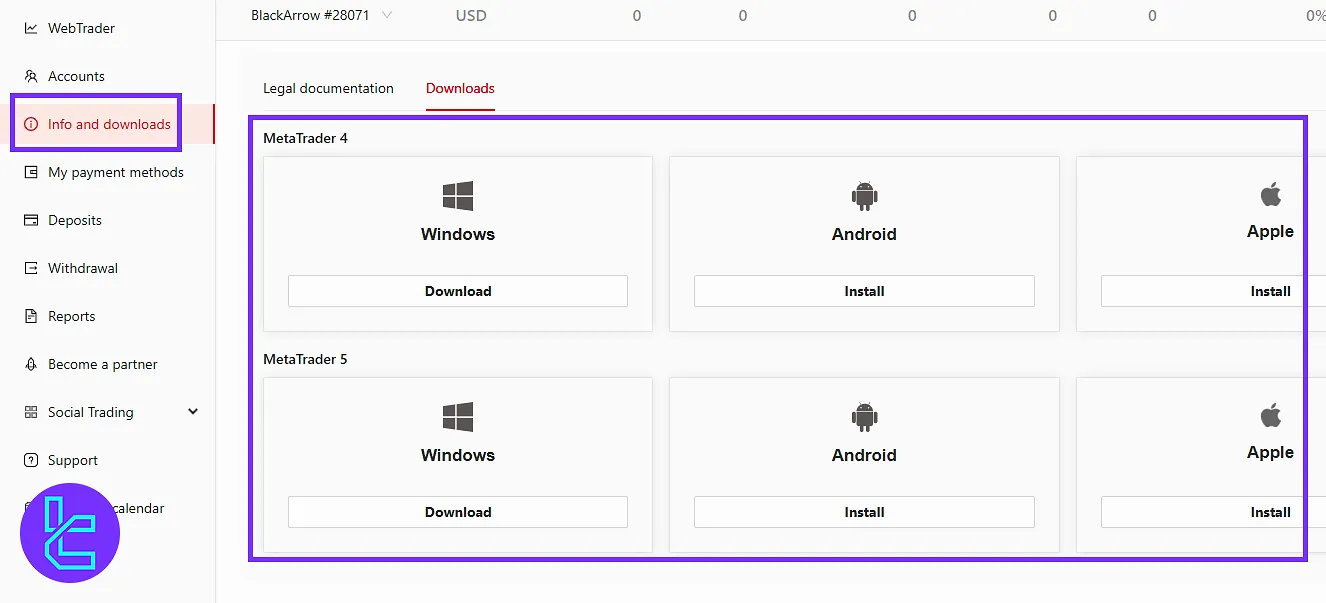
Payment Methods
In the “Payments” section, you can add, edit, or delete payment methods such as bank cards, cryptocurrencies, or e-wallets. Selecting “Add New Payment Method” lets you configure new options.
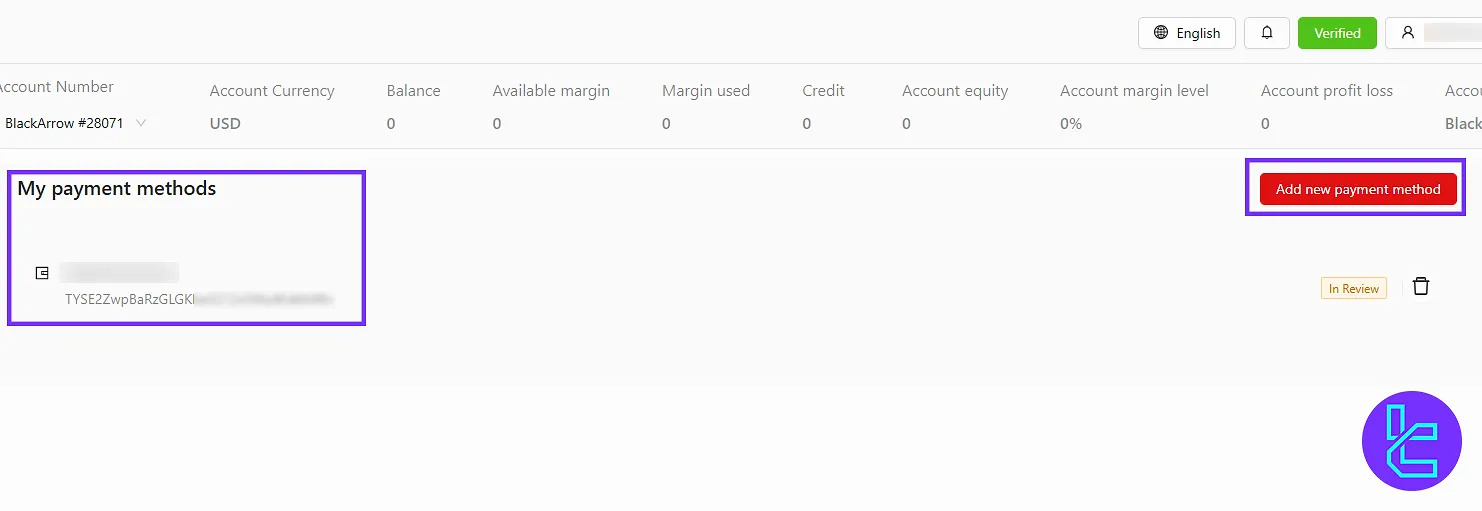
Deposits
The “Deposits” tab allows you to fund your account, choose a preferred payment method, and review processing times. Options include:
- Crypto
- Neteller
- Crypto Wallet
- Bank Wire (SEPA)
- Skrill
- Credit/Debit Cards
- Bank Wire (SWIFT)
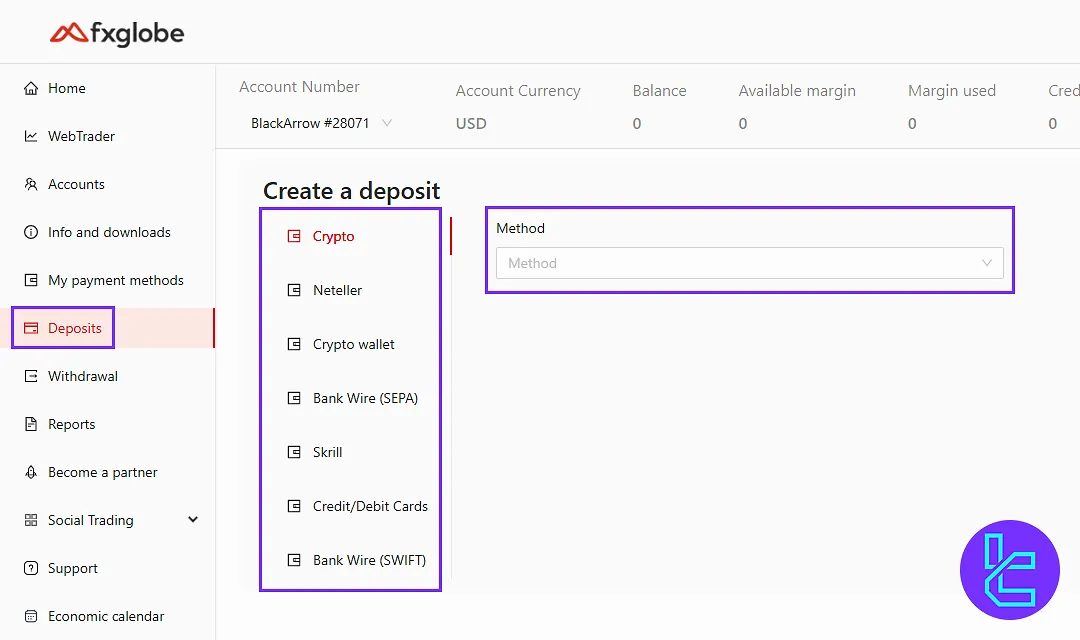
Withdrawals
The “Withdrawals” tab enables you to request withdrawals of your balance or profits and monitor the status of your withdrawal requests.
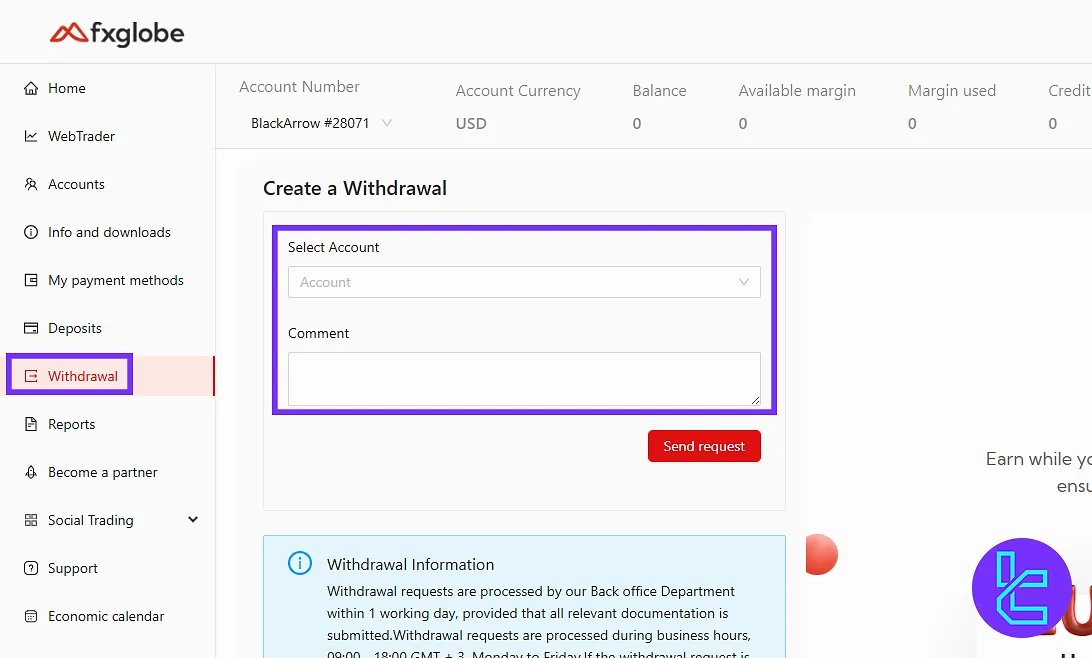
Reports and Financial History
The “Reports” section displays your complete financial activity, including account transactions, trading history, deposits, withdrawals, and statements.
You can filter data by currency, transaction type, or status (approved, rejected, pending). Reports can also be exported for download, providing detailed financial records.
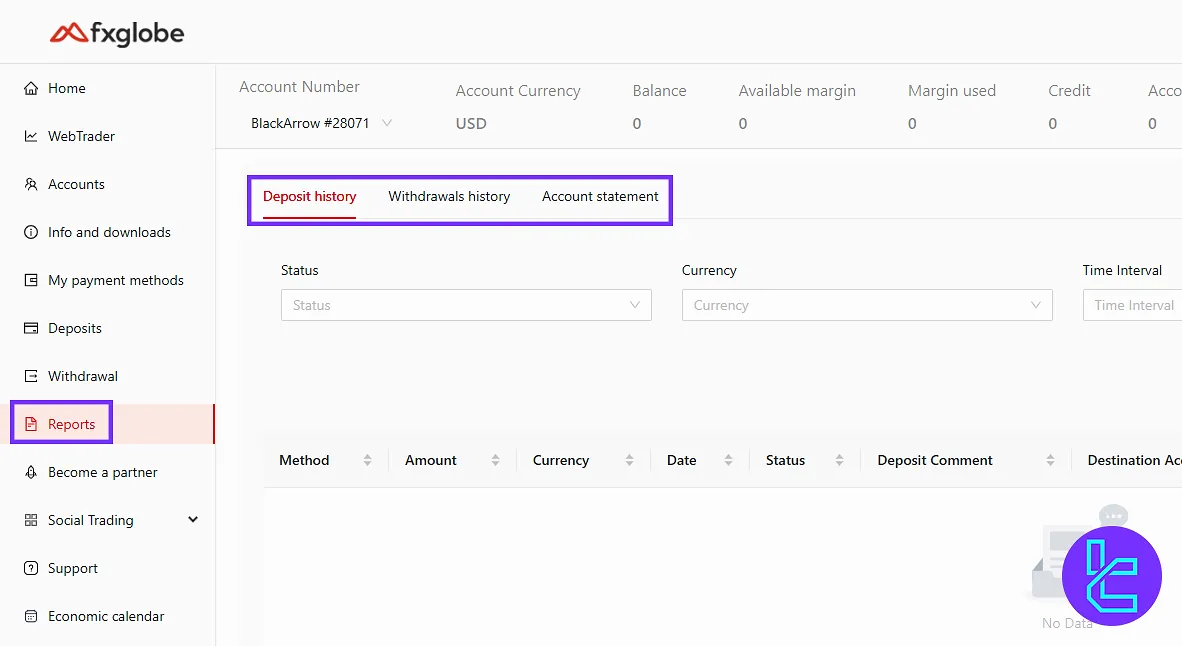
Partner Program
The “Become a Partner” section allows you to register as an Introducing Broker (IB) and earn income by referring clients. The terms and conditions are provided in PDF format.
By accepting them and completing the necessary steps, you can start operating as an IB.
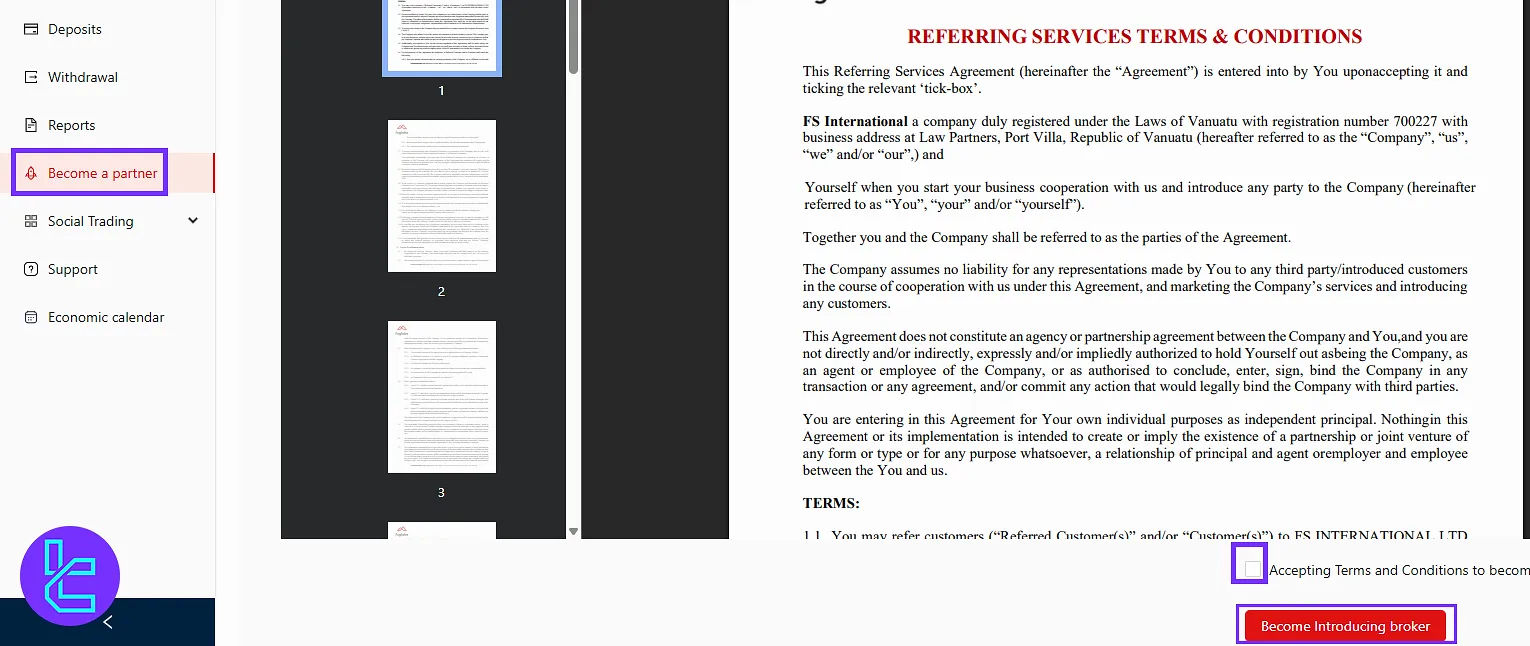
Social Trading
The “Social Trading” section gives access to the broker’s copy trading platform. Here, you can follow professional traders and replicate their strategies.
By clicking “Active Manager”, you can review a list of managers and base your investments on their performance.
You can also log directly into the social versions of MetaTrader 4 and MetaTrader 5, enabling copy trading after entering your login details.
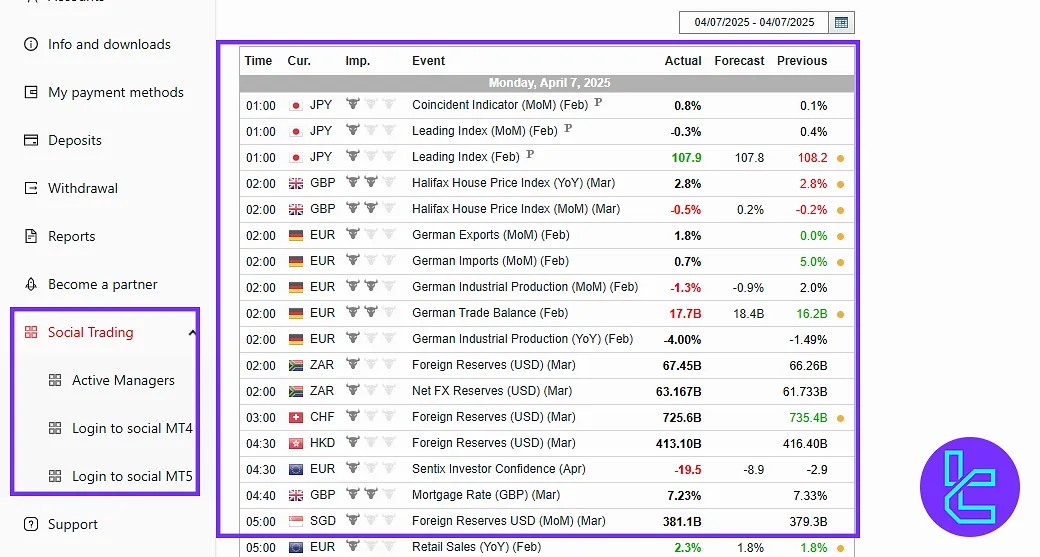
Support
The “Support” section connects you with the broker’s help desk. You can browse FAQs, search for answers, or directly contact support through the available communication channels.
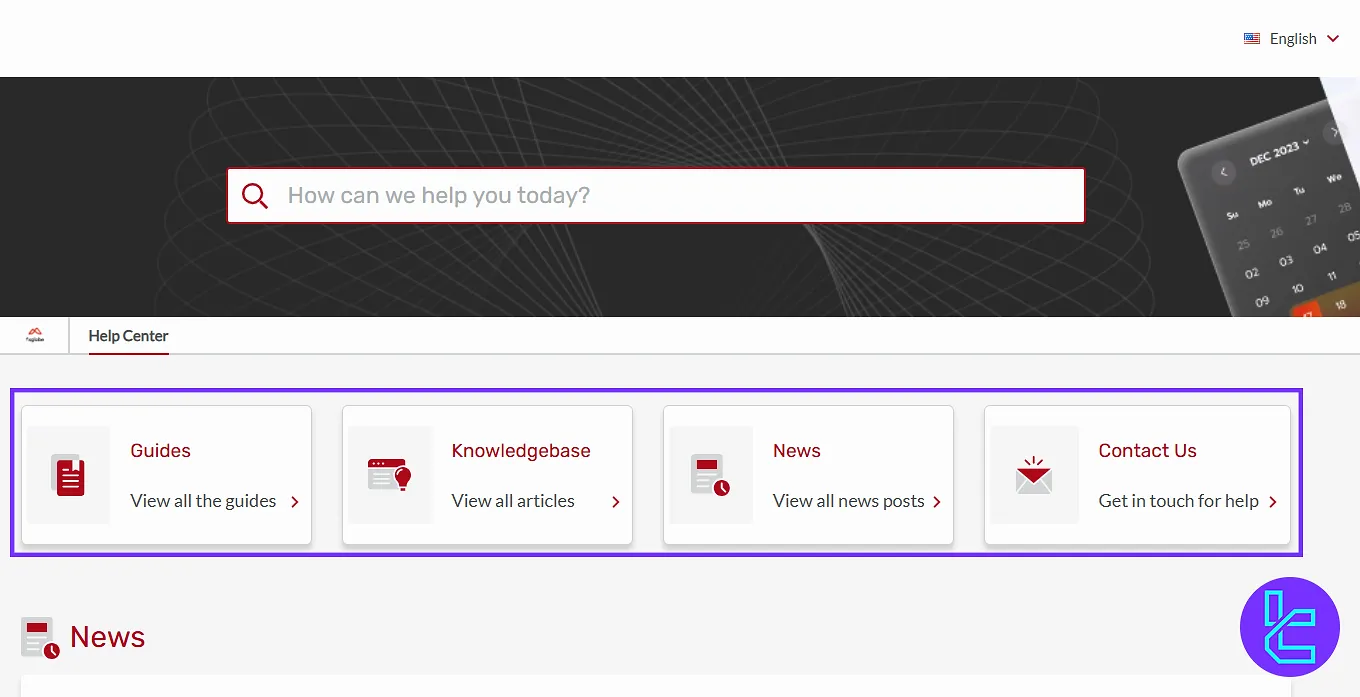
Economic Calendar
The “Economic Calendar” highlights major financial events, such as interest rate decisions, inflation updates, and other economic news, an essential tool for fundamental analysis.
FXGlobe Top Bar User Menu
At the top of the page, clicking on your username opens profile settings. Here, you can manage personal information, upload and view verification documents, and adjust security options (reset or change the portal and trading account passwords).
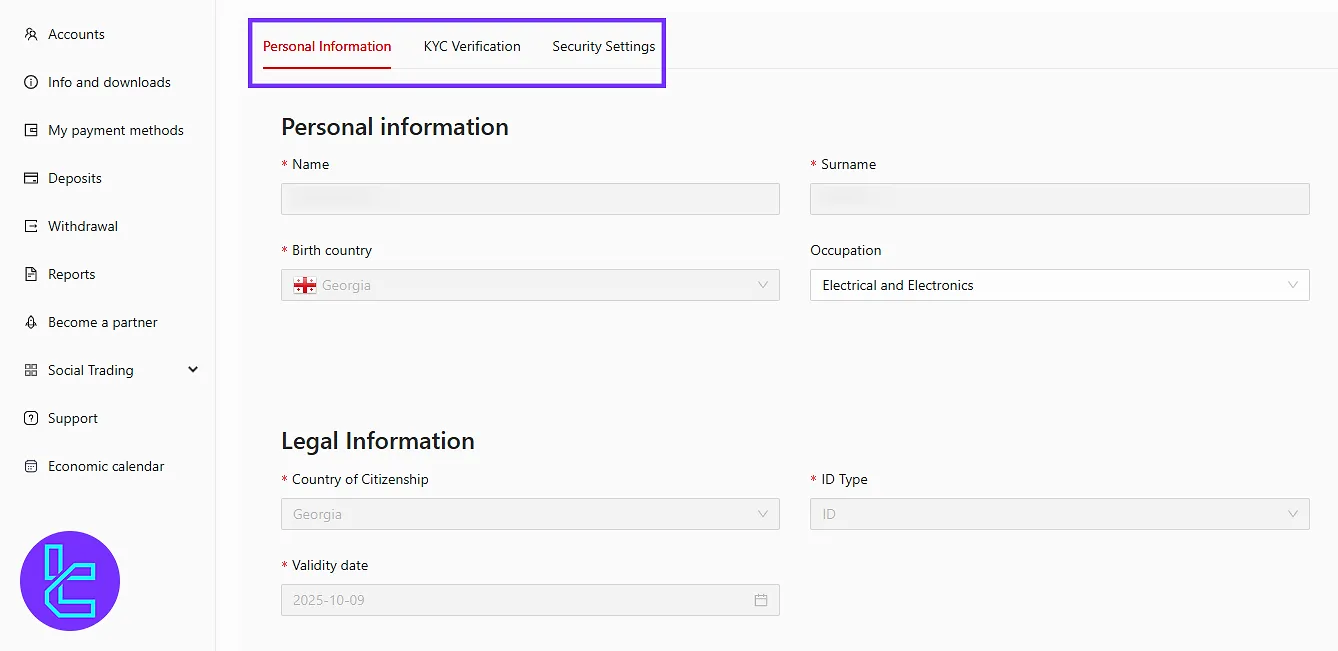
In this section, you can also change platform language at the top, review notifications, and use the “New Trade shortcut” for fast access to the trading platform.
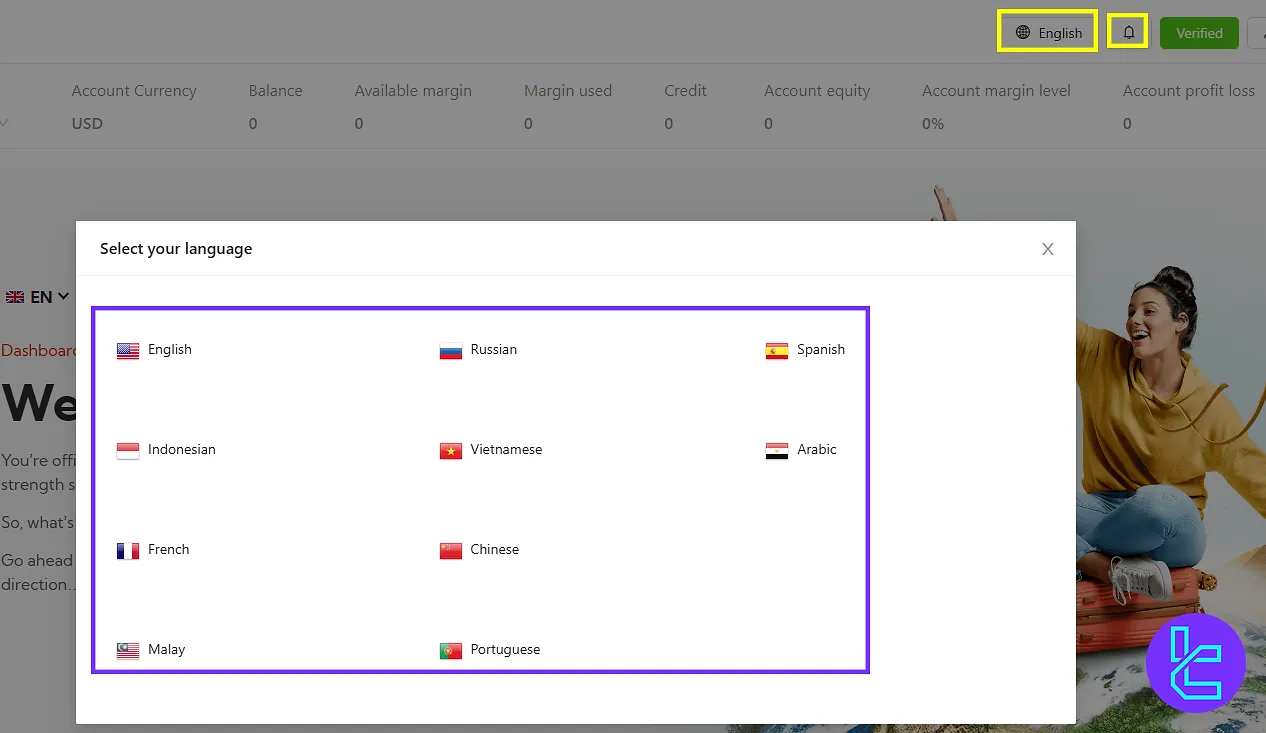
At the bottom right corner, broker support can be reached through Telegram, WhatsApp, or live chat.
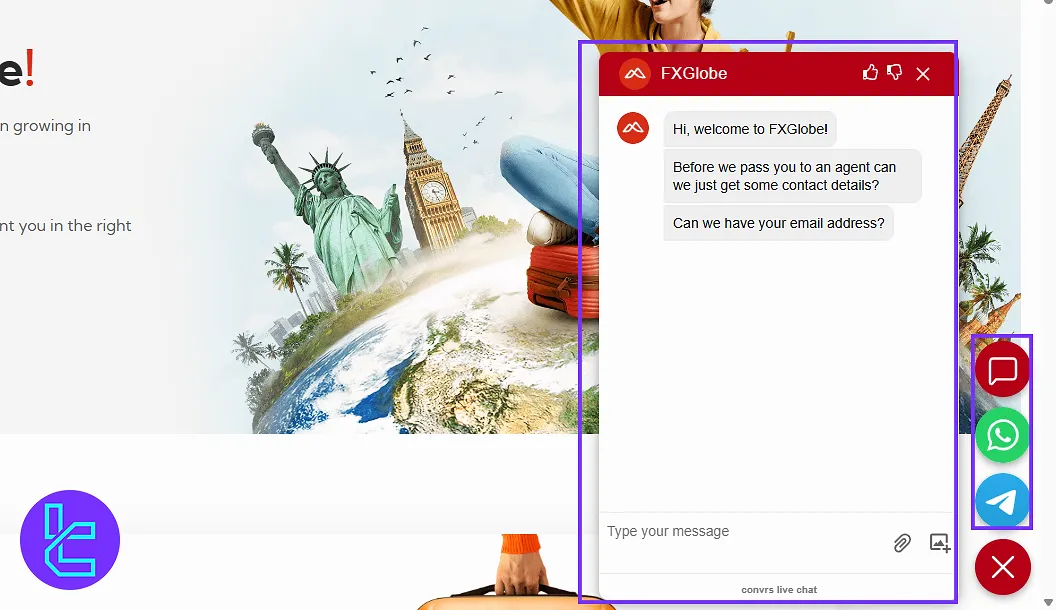
FXGlobe Client Cabin Comparison Table
By checking the table below, Traders can review the core features available on the FXGlobe dashboard and those of other brokers.
Dashboard Section | FXGlobe Broker | |||
Copy Trading/Social Trading | Yes | No | No | Yes |
Education | No | No | Yes | No |
Trading Platforms Download and Terminal | Yes | Yes | No | No |
Promotions | No | Yes | Yes | Yes |
Live Chat | Yes | Yes | Yes | Yes |
Market News Feed | No | No | No | No |
Trading Tools | Yes | Yes | No | Yes |
Economic Calendar | Yes | No | No | No |
Conclusion and Final Words
FXGlobe dashboard lets traders use “Reports” with filters like Approved, Rejected, or Pending for accurate tracking. For quick help, rely on Telegram, WhatsApp, or Live chat instead of delays.
To take the next step, read the FXGlobe deposit and withdrawal from the most recent guides on the FXGlobe tutorials page.





