FXTrading dashboard includes 7 main sections designed to manage charts, trading accounts, account settings, platform tools, and copy/social trading features.
This panel allows full access to asset selection, order placement, and various analysis tools.
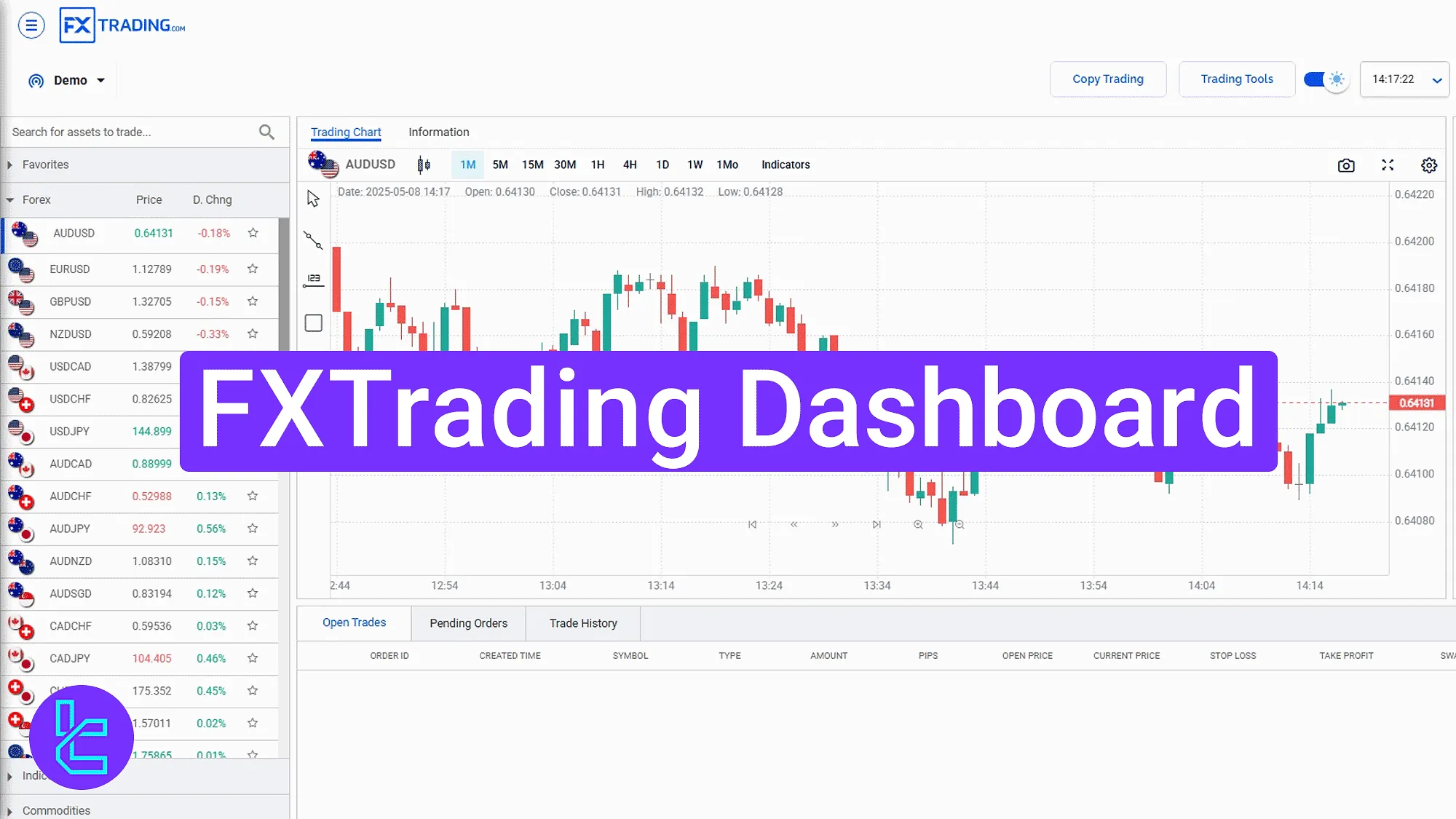
FXTrading Dashboard Quick Navigation Guide
After completing the FXTrading registration, traders gain access to various parts of the interface allowing them manage their accounts, complete transactions, and trade various symbols.
FXTrading dashboard overview:
- Main client cabinet interface
- Platform and app download center
- Creating and managing accounts
- Copy trading access
- Trading tools and analysis interface
- Client area for account verification and settings
- Social trading dashboard and filters
Main Dashboard and Trading View
After logging into the account, you can navigate and discover different parts of the FXTrading client area:
- The top right bar includes shortcuts for "Deposit", "Social Trading", and "Copy Trading". The clock and language switcher are also located here;
- In the center, select any asset using the left-hand menu. View its live chart, apply timeframes, drawing tools, and indicators;
- Use the trade panel to define trading volume, Buy or sell type, and set stop loss and take profit;
- Below the chart, you can there are multiple tabs, including "Open Trades", "Pending Orders", and "Trade History".
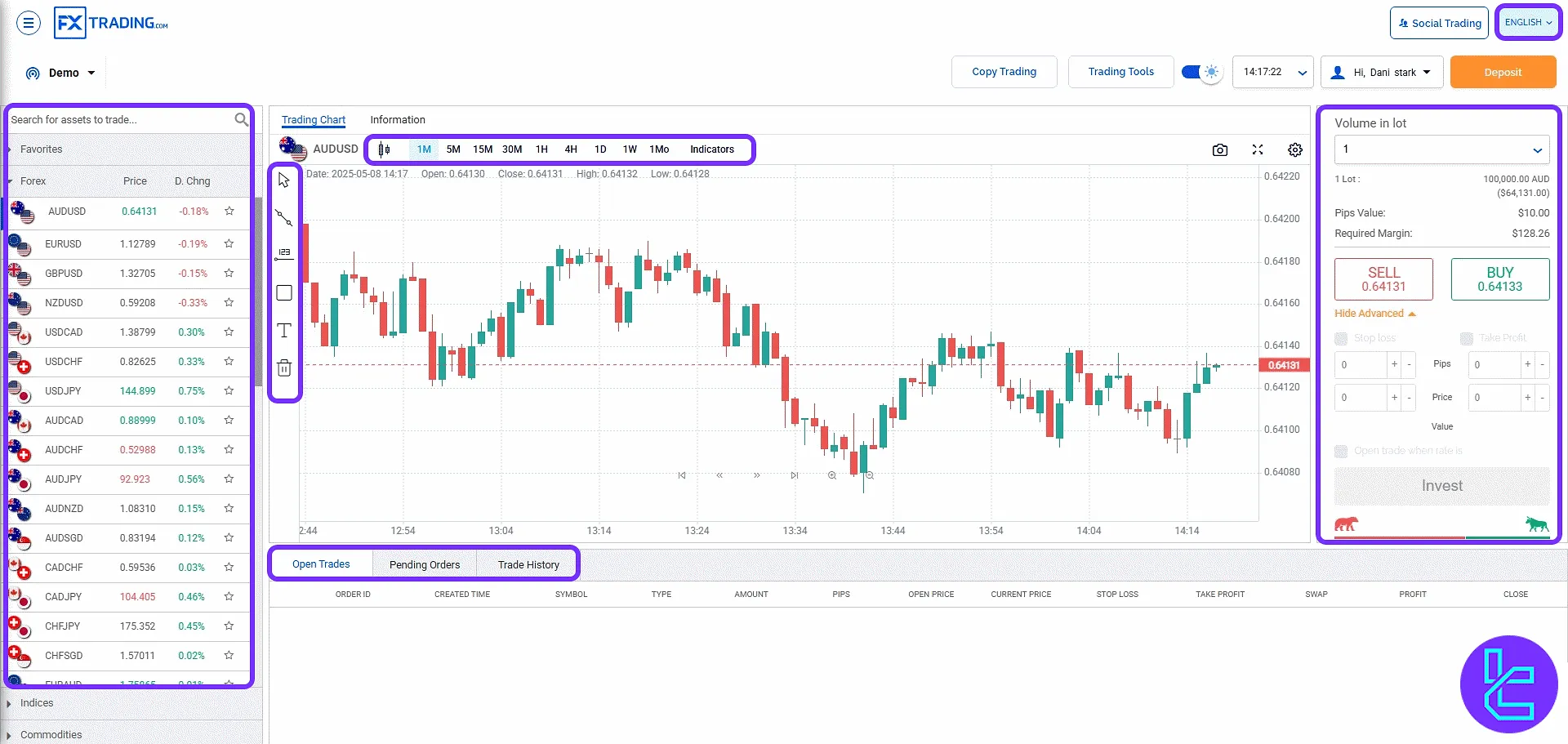
To get real-time help, click the floating blue support button at the bottom right corner. This opens the online chat window for direct access to support agents.
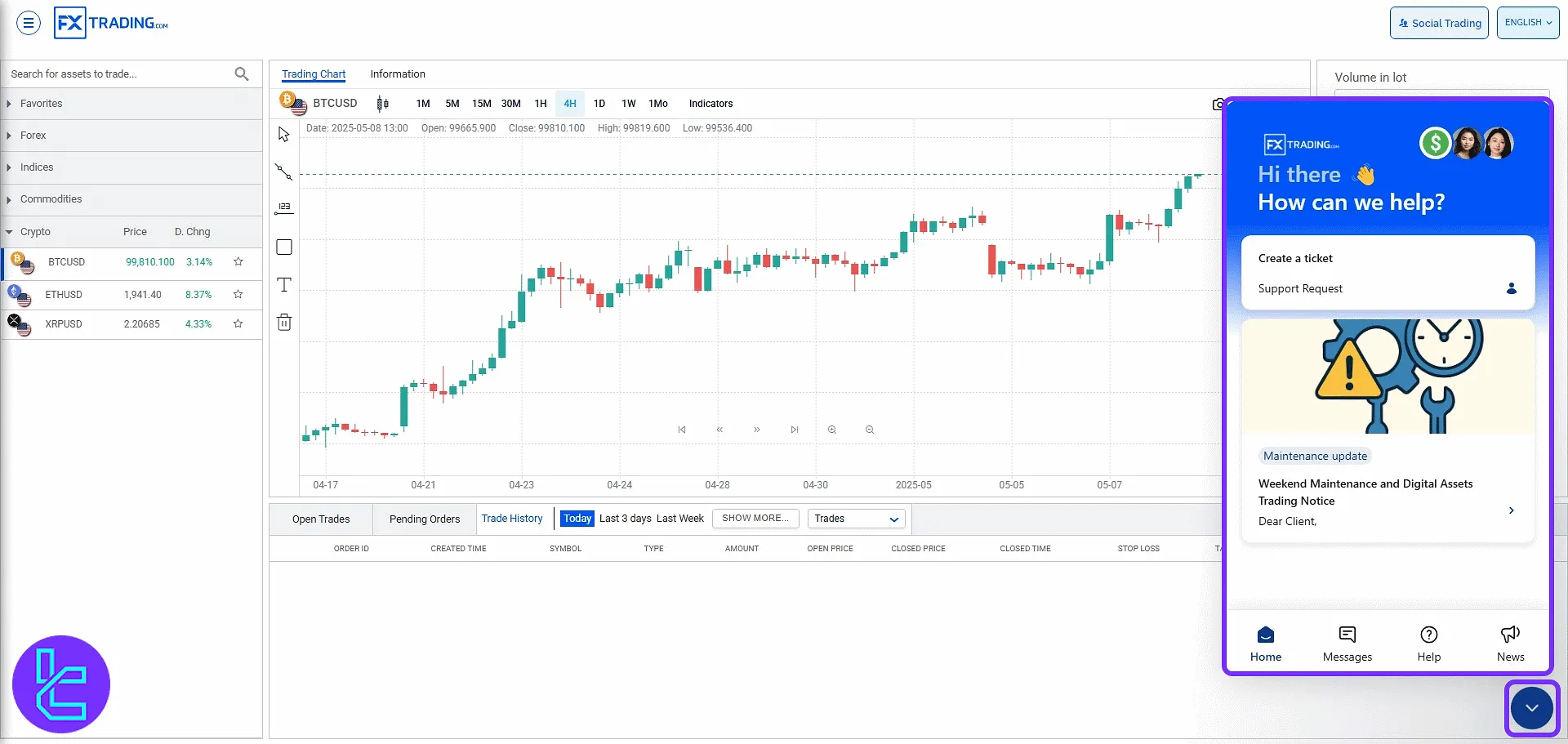
Platform and App Download Center
By clicking the top-left icon, a menu opens that offers access to all available FXTrading platforms. Users can download software such as:
- MetaTrader 4
- MetaTrader 5
- TC Alpha Generation
- Market Profile
- FXT Navigator
Additionally, QR codes are available for downloading mobile apps on both iOS and Android devices. The same menu provides instant links to the "Help Center" and the "Chat with Us" sections.
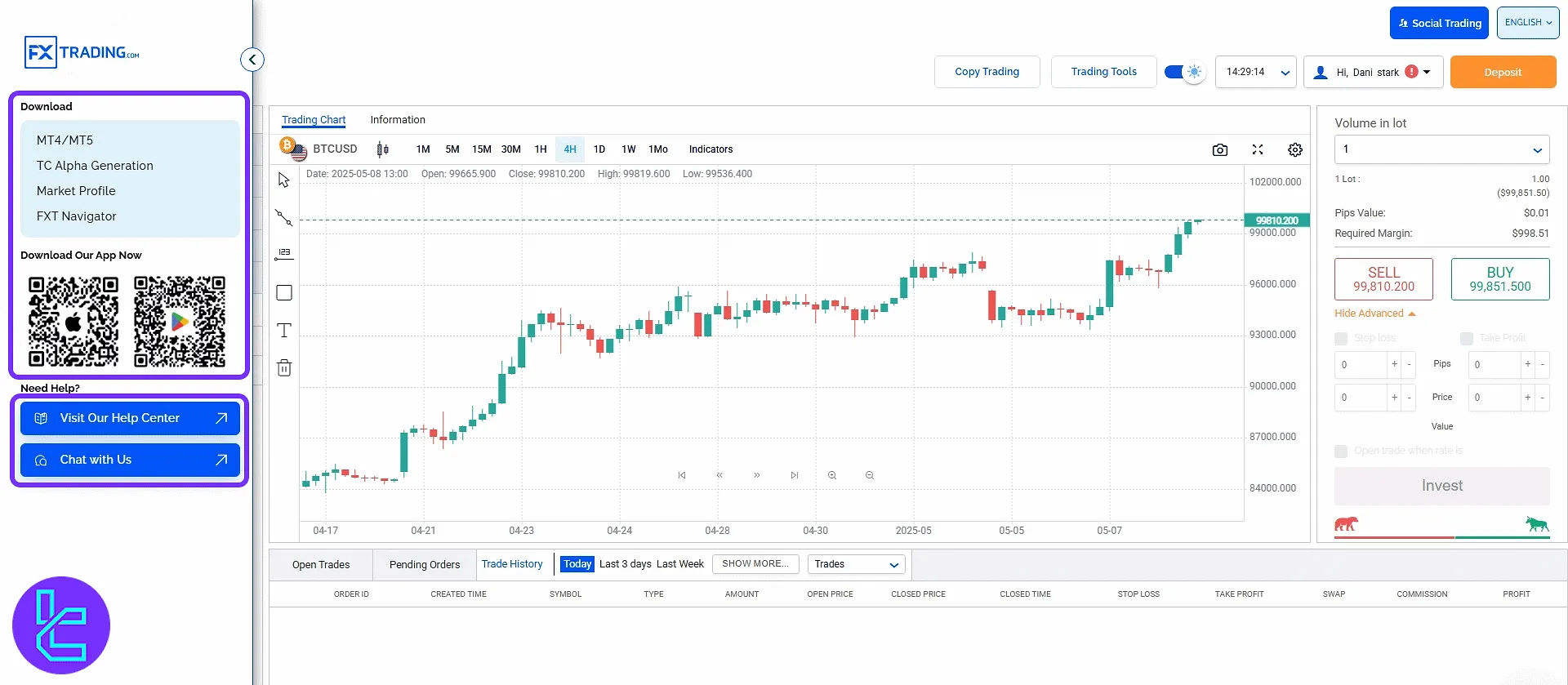
Creating and Managing Accounts
Click the "Demo" dropdown to reveal "Add Account" and "Sign Out" buttons.
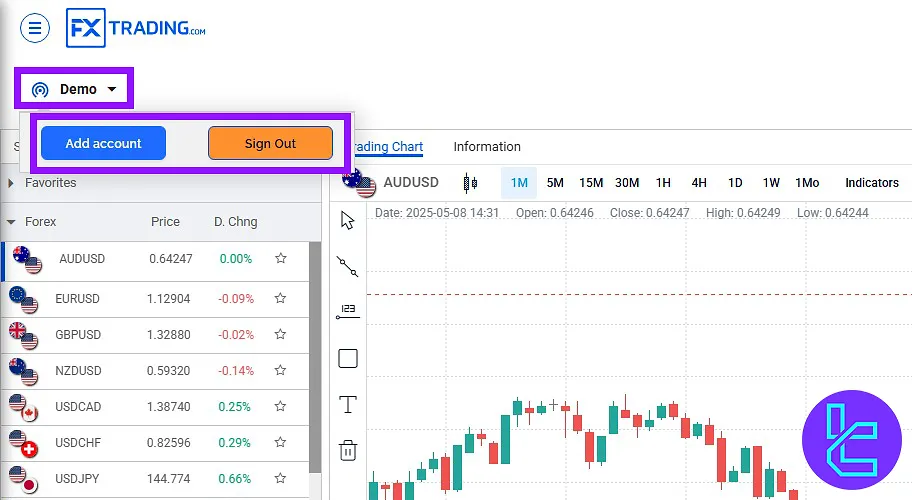
After clicking "Add Account", a registration form appears requiring the following:
- First Name/Last Name
- Date of Birth
- Account Currency
- Country and City
- Account Type
- Citizenship
- Address/Zip Code
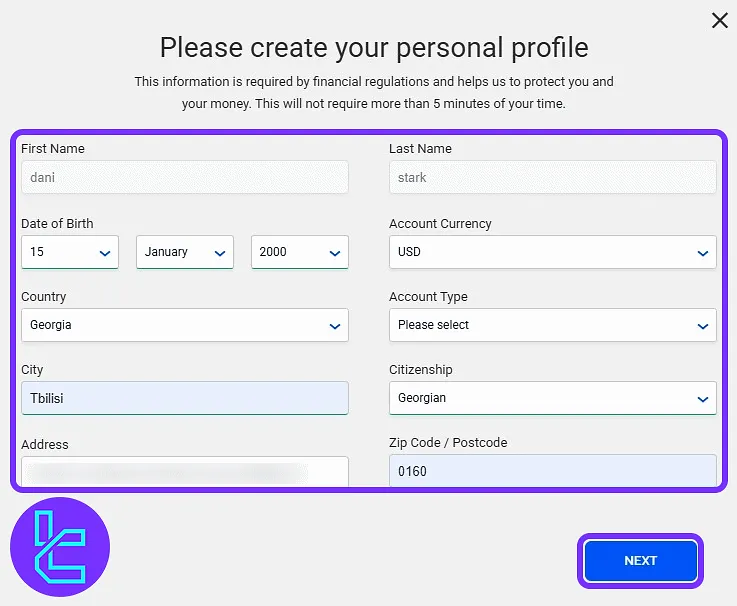
Continue by answering:
- Are you a U.S. reportable citizen?
- Are you a politically exposed person (PEP)?
- Gender selection
Then press "Save Changes" to create the account.
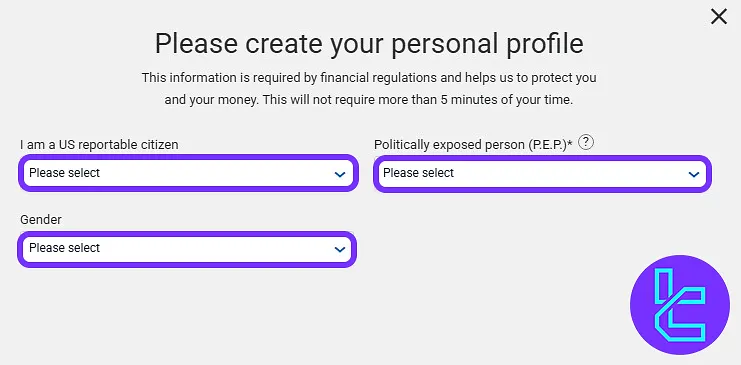
Copy Trading Features
Click "Copy Trading" to open your investor profile. This sector provides access to your existing copy accounts and allows creating a new one by selecting the "Add New" button.
Users can easily navigate between different sections such as "Account List", "Leaderboard", and "Profile" for a full overview of copy trading activities.
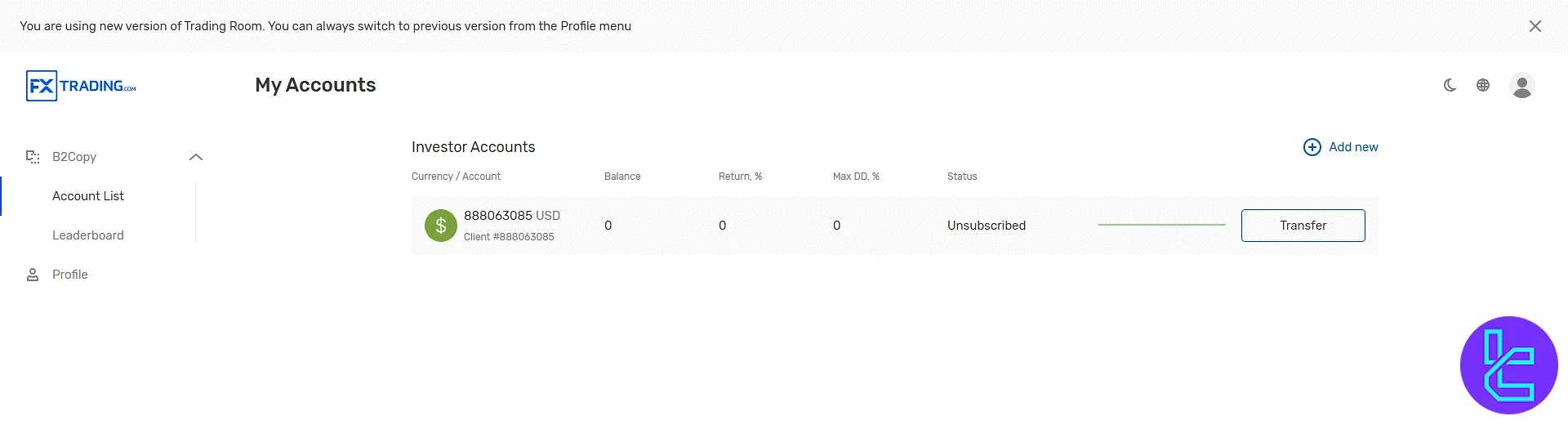
Trading and Analysis Tools
Click on "Trading Tools" to open a utility window with 4 tabs:
- Technical Views: Get visual insights on market trends with support/resistance and trend directions;
- Economic Insight: Macroeconomic updates and impactful news;
- Market Buzz: Trending market commentary and asset mentions;
- Featured Ideas: Expert trade ideas with clear price targets.
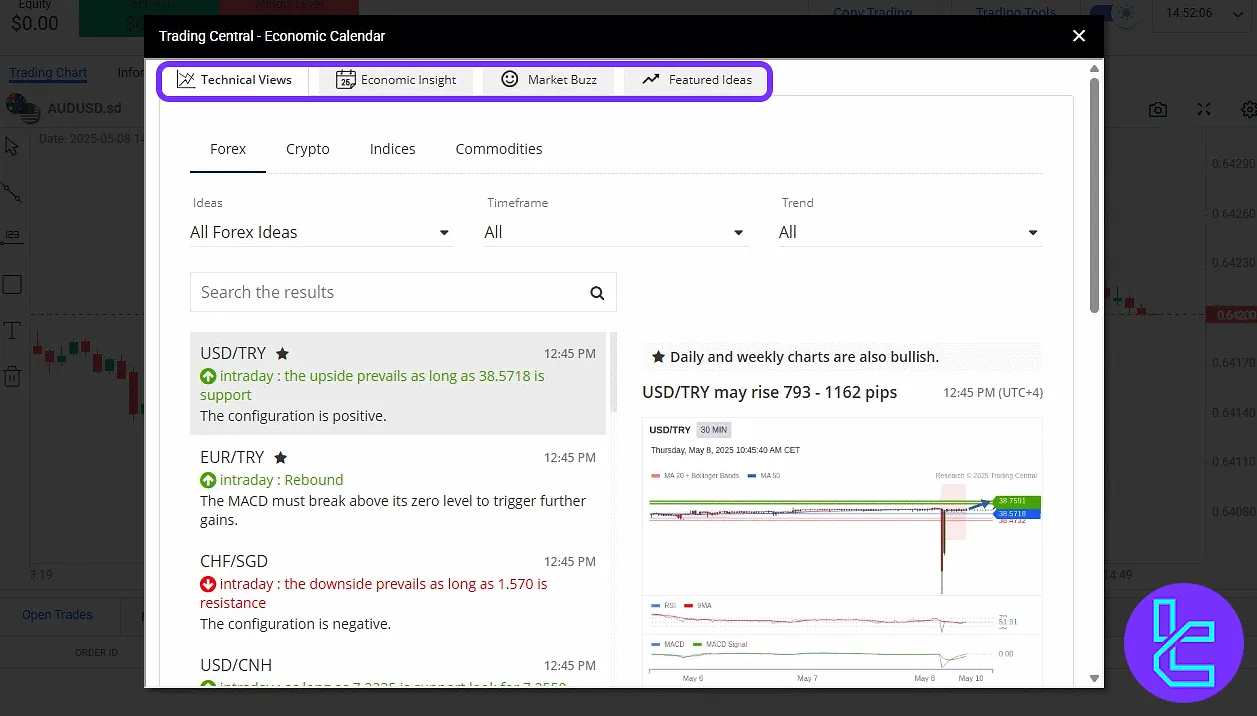
Client Area: Profile, History, and Verification
Click the avatar icon to open the dropdown menu and mange your account using the available tabs:
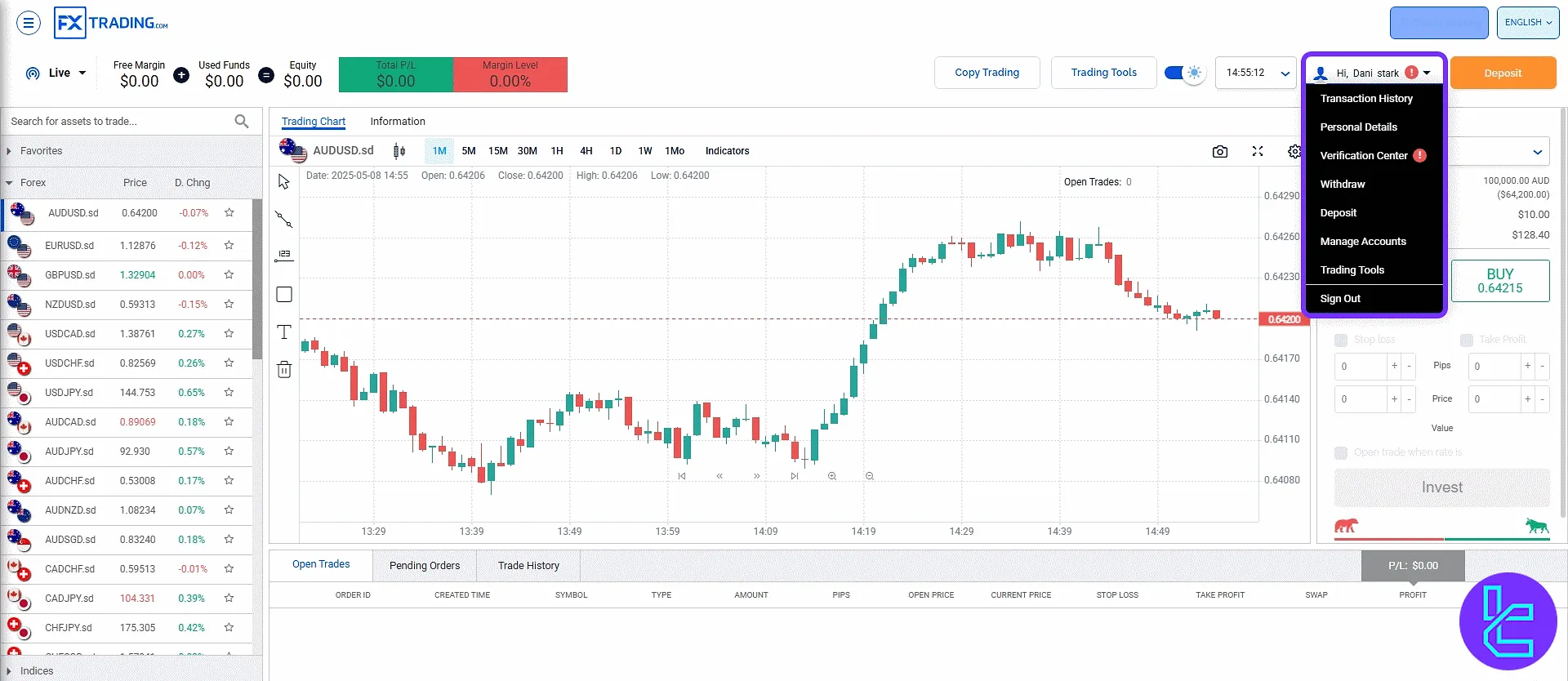
- Transaction History: Filter and view all deposits and withdrawals;
- Account Details: Update personal information, change password, or activate 2FA.
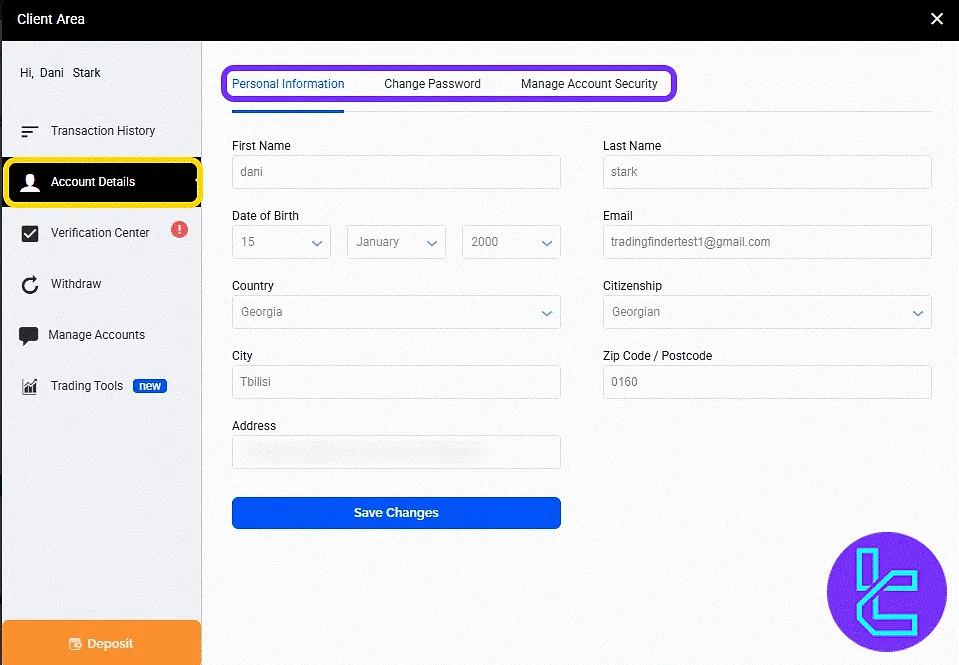
- Verification Center: Upload proof of ID and address to complete FXTrading verification;
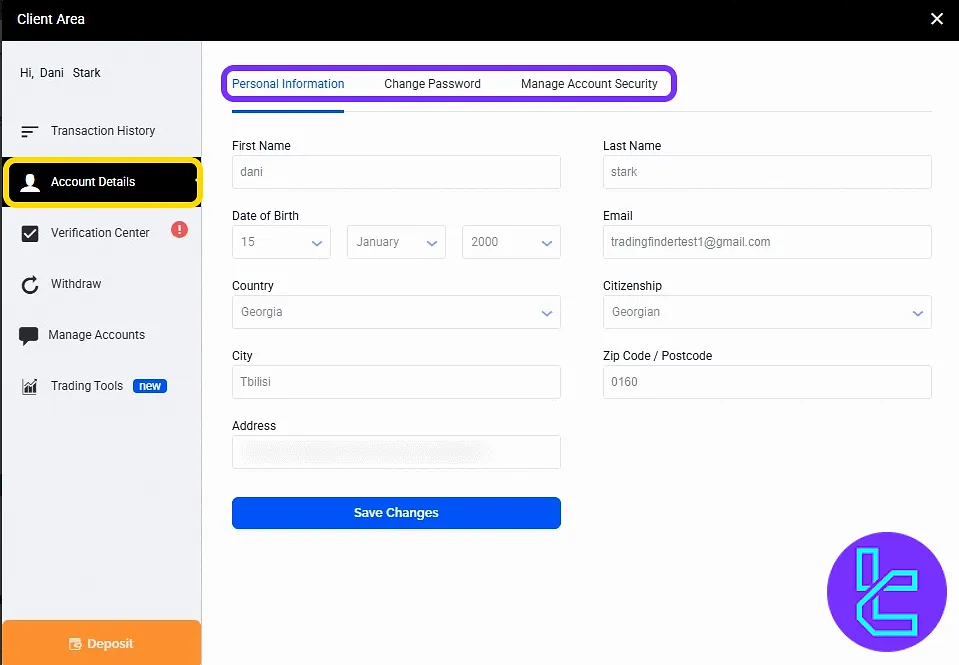
- Withdraw: Request a withdrawal using supported methods;
- Manage Accounts: See all demo/live accounts, and create or transfer between them;
- Trading Tools: Reopen the market utility tab from the dashboard;
- Deposit: Fund your account after verification.
Social Trading
On the "Social Trading" segment, users can browse top-performing traders, evaluate their statistics, and start copying them directly from this panel.
The platform provides multiple filters to help you find the best trader to copy:
- Country
- Market
- Minimum Gain
- Risk Level
- Time Period
- Total Trades
- Avg Trade Size
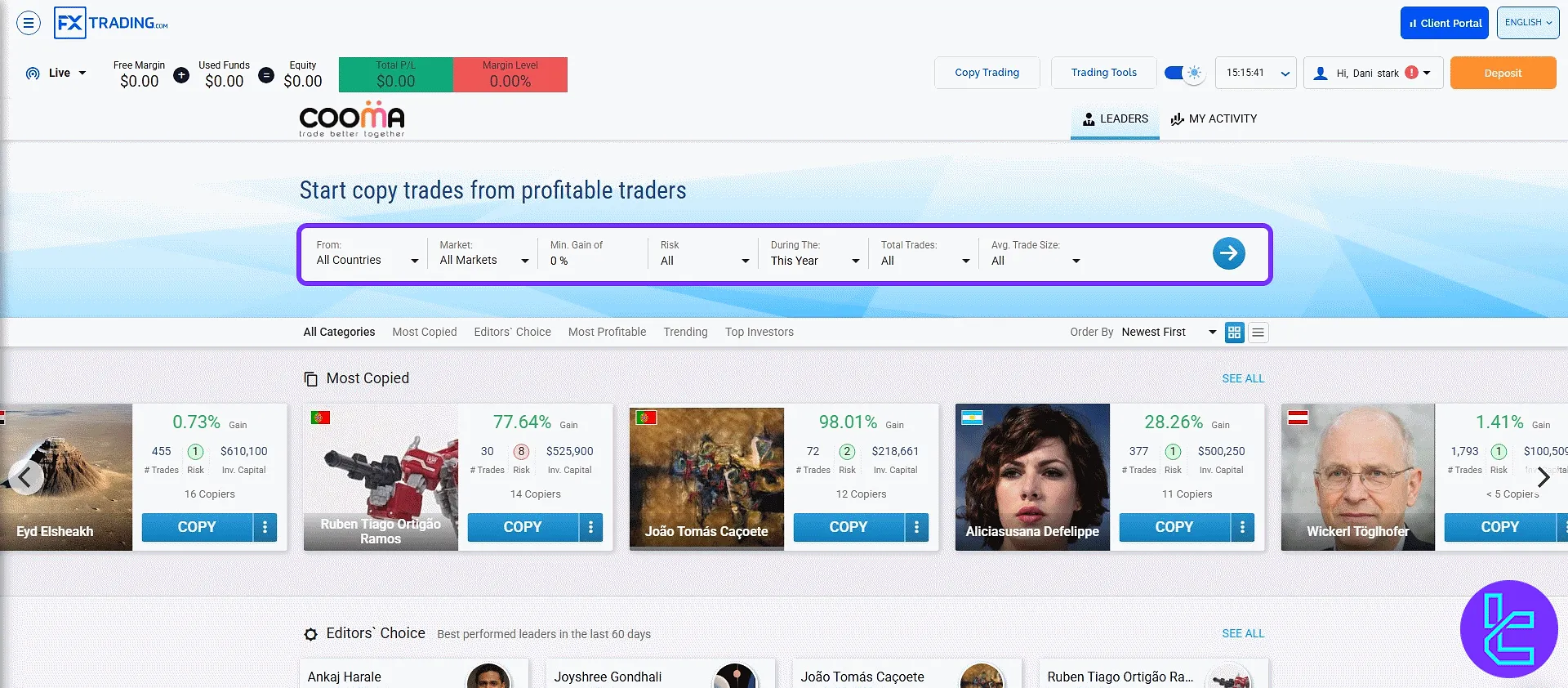
TF Expert Suggestion
The FXTrading dashboard provides an easy-to-navigate platform for traders, to open and close trades, manage their accounts, and copy trades from professionals.
The availability of the less visible features such as profile security settings, platform download shortcuts, and social trading analytics are particularly helpful for active and growth-focused traders.
Now that you know all the available features on the broker’s platform, you must fund your account using FXTrading deposit and withdrawal methods mentioned in the articles on the FXTrading tutorial hub.





