The HFM dashboard consists of 10 main sections and offers traders a user-friendly interface to manage accounts, fund transfers, promotions, trading programs, and more.
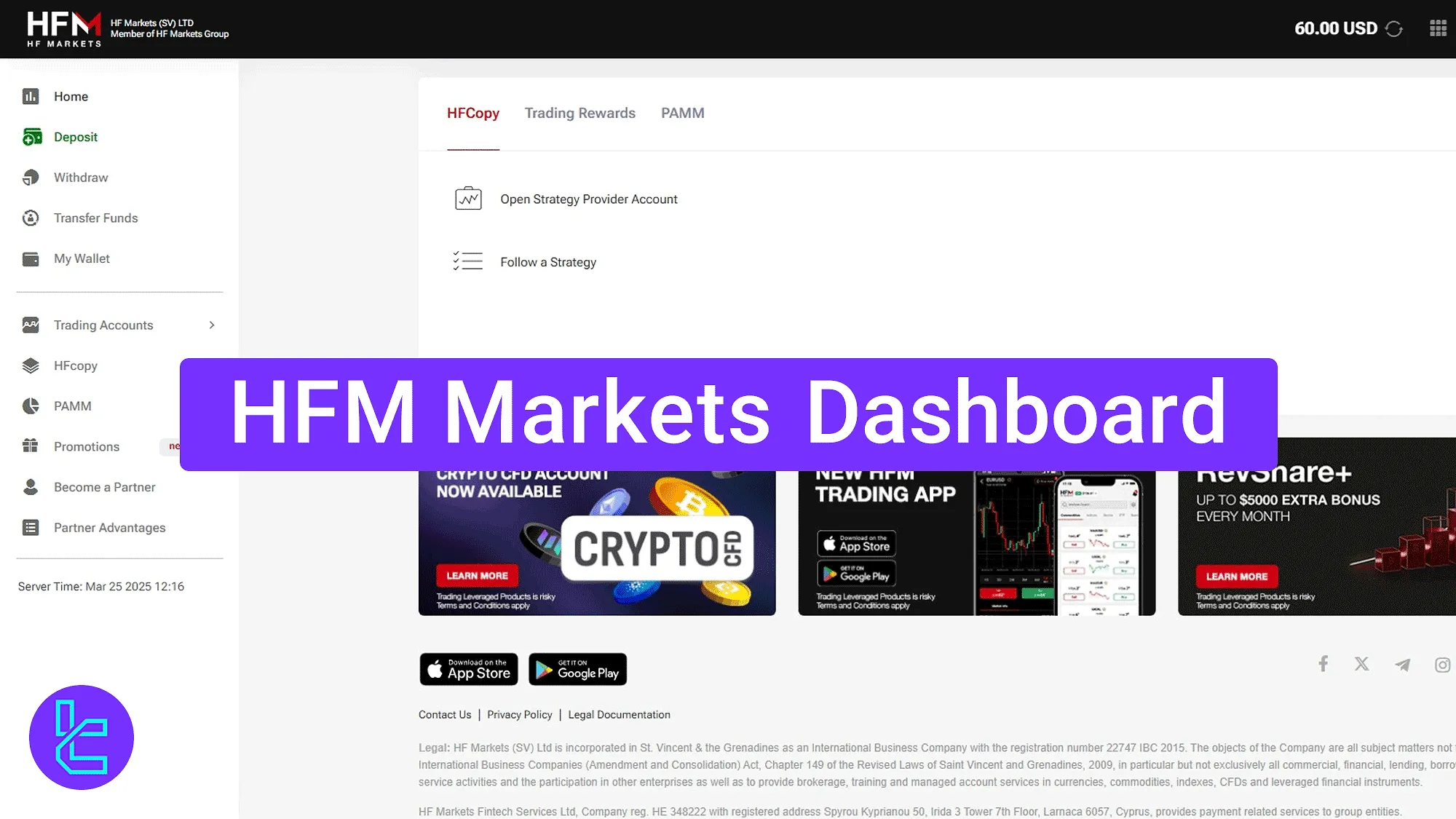
Explore All Key Sections in HFM Dashboard
There are 10 main sections available in the HF Markets broker user interface. The HFM dashboard key parts:
- "Home" overview
- Profile panel
- "Deposit" methods
- "Withdraw" interface
- Internal fund transfers
- Wallet management
- "Trading Account" operations
- "HFcopy" copy trading system
- "PAMM" program setup
- Bonus and promotion center
- Partner registration area
Home Panel and Quick Profile Access
This area displays account notifications, available trading accounts, wallet status, and quick access to the profile drop-down and some other features in the top-right panel.
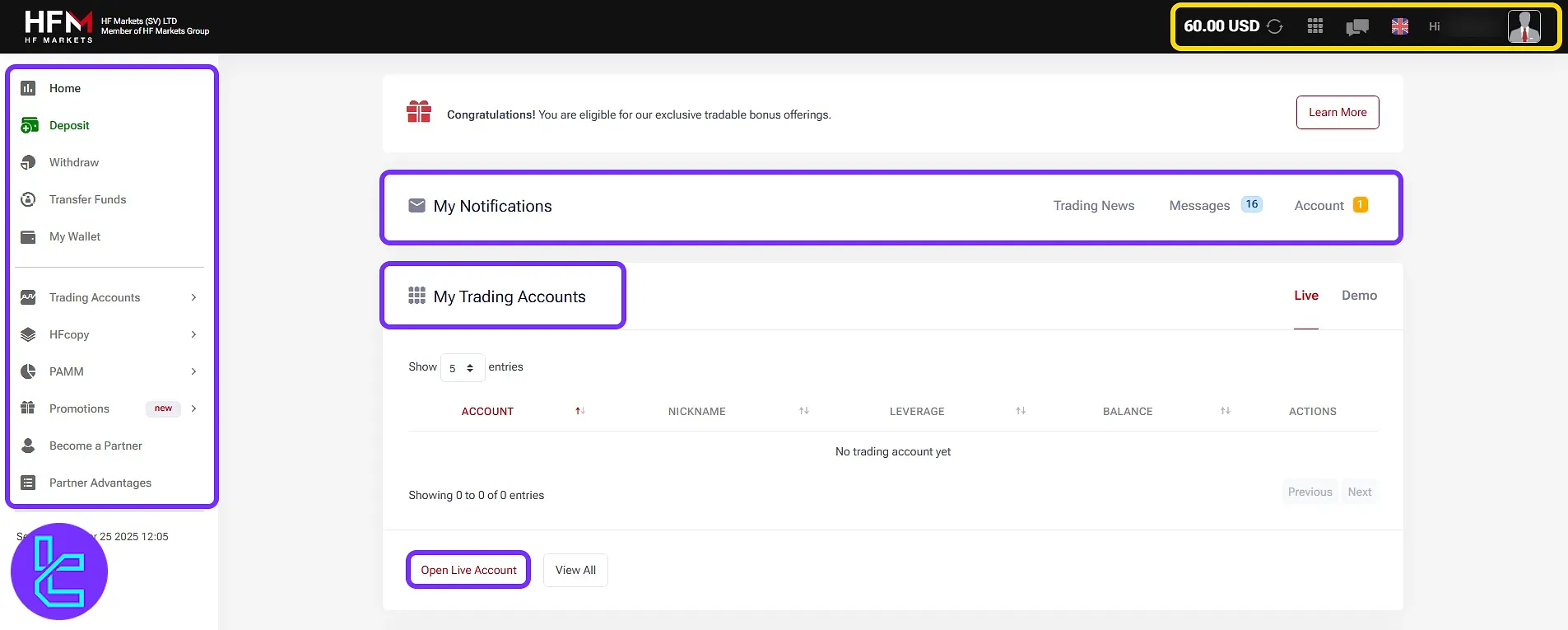
Profile and Quick Access Top-Right Panel
By clicking on the avatar button, you will see a drop-down menu showing:
- "My Wallet" to manage your funds;
- "My Profile" to edit your personal details and have access to security settings;
- "My Trading Accounts" as an overview of your accounts and the settings related to them;
- "My Notifications" which contains all the alerts you need to be informed.
You also have access to change the language, contact the support team, and see your wallet balance in this part.
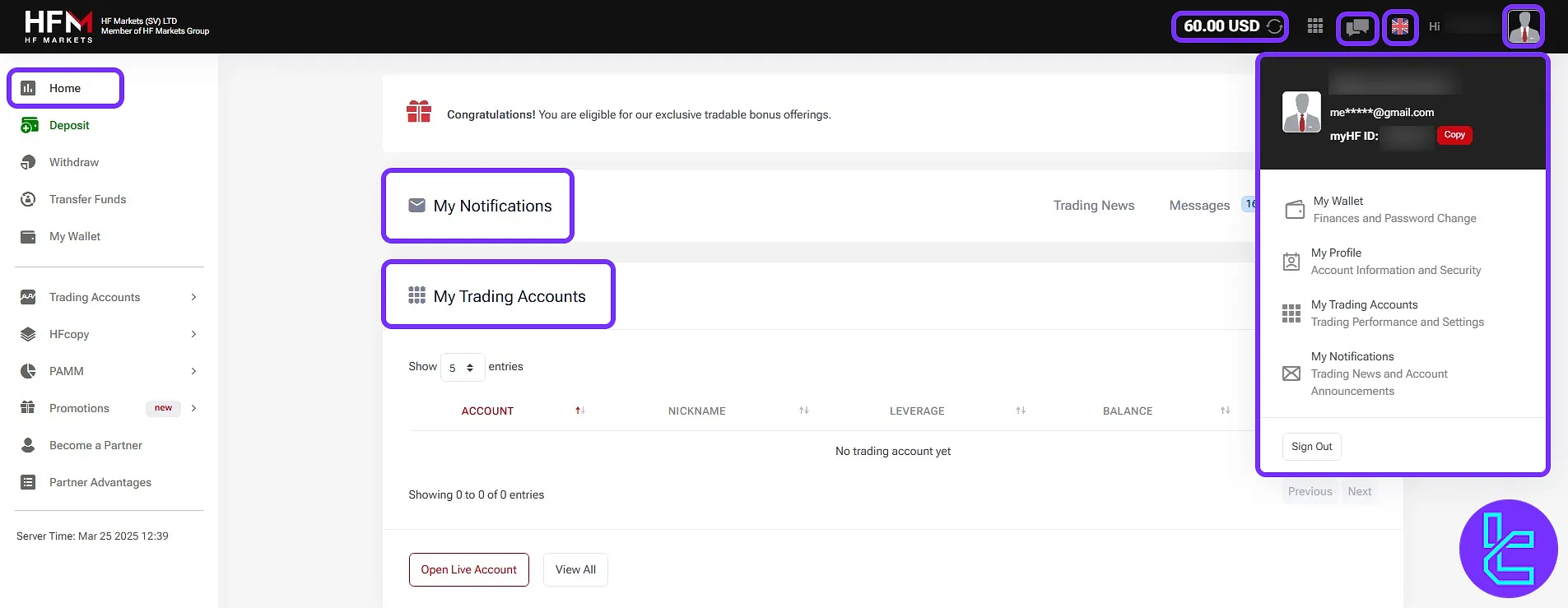
Deposit Funds
The "Deposit" section enables funding through various methods including "Credit/Debit Cards", "Bank Transfers", "Alternative", and "Cryptos".
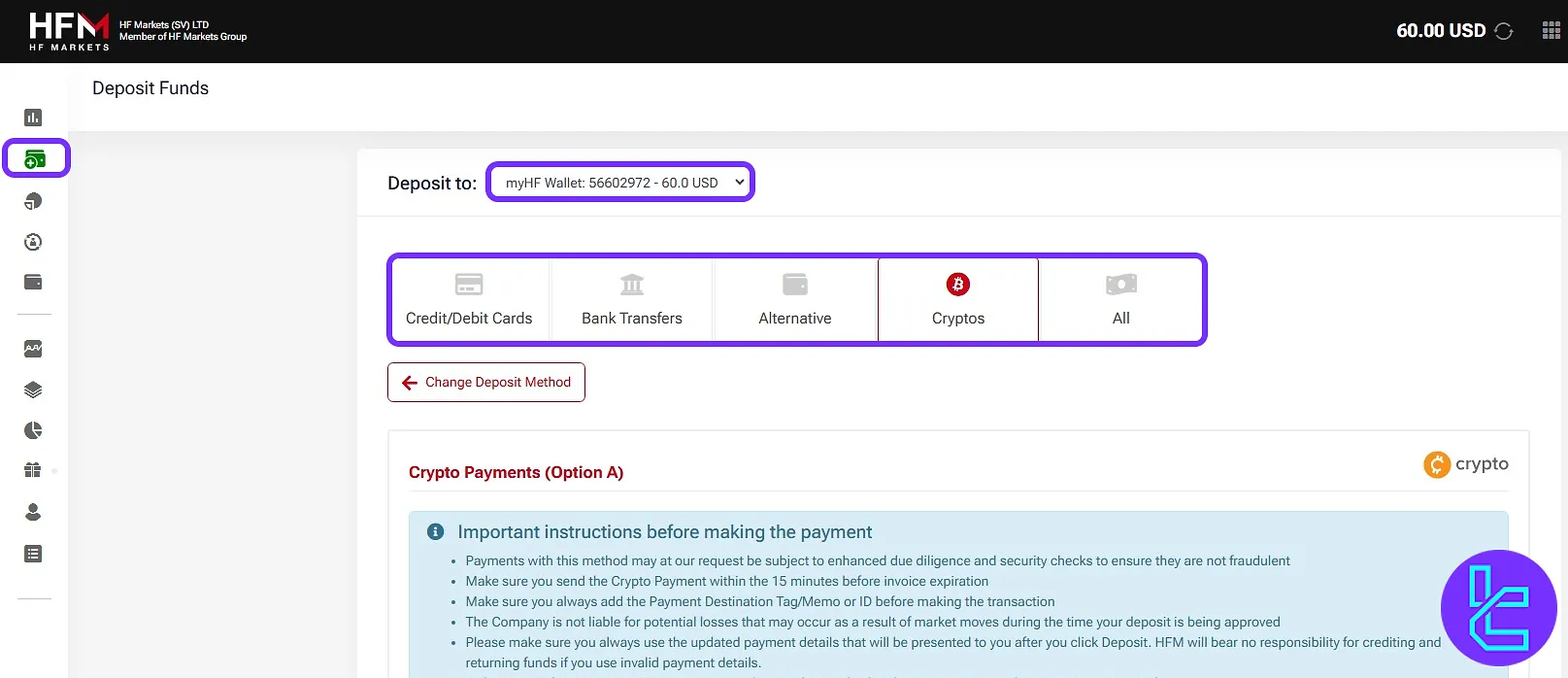
Withdraw Funds
This section includes multiple cash-out methods such as "Crypto Payments", "Skrill", "Neteller", "Wire Transfer", and more. Secure payout processing is also highlighted.
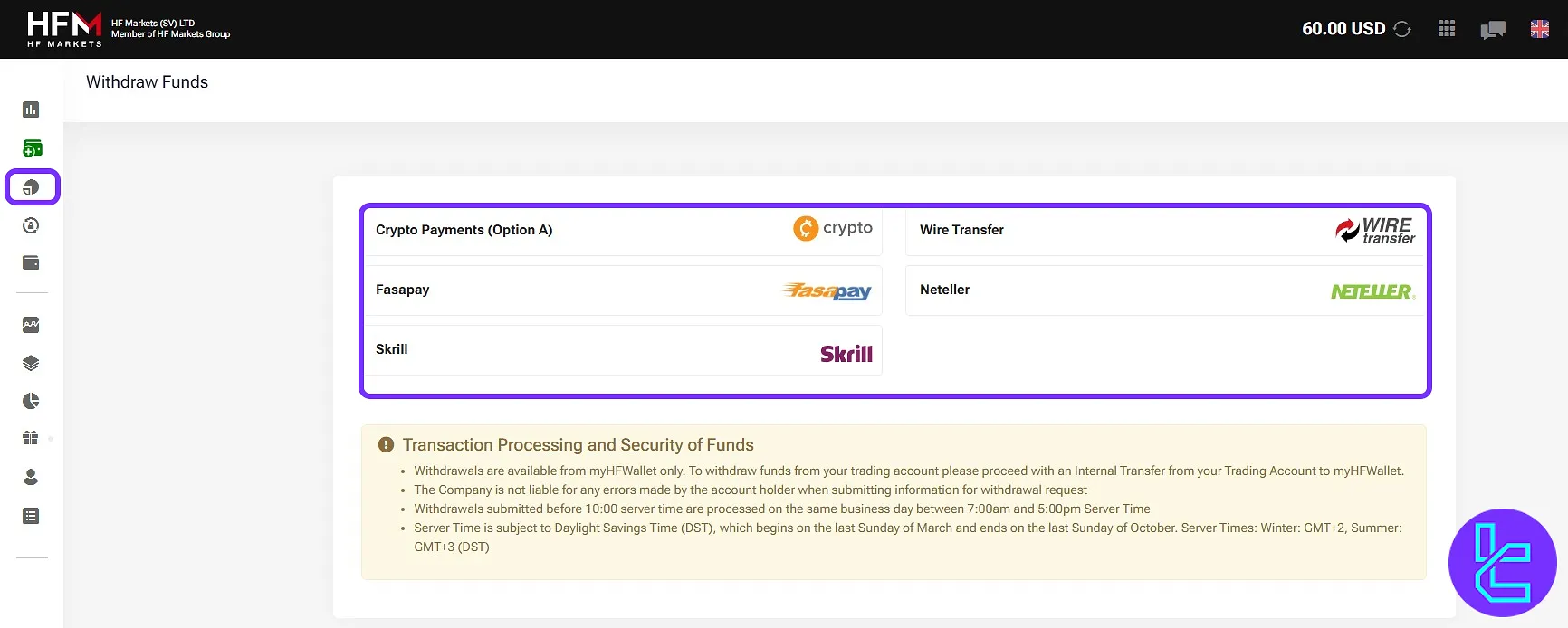
Transfer Funds
Users can move funds between wallets and trading accounts using the "Transfer Funds" tab with a simple amount and account selection.
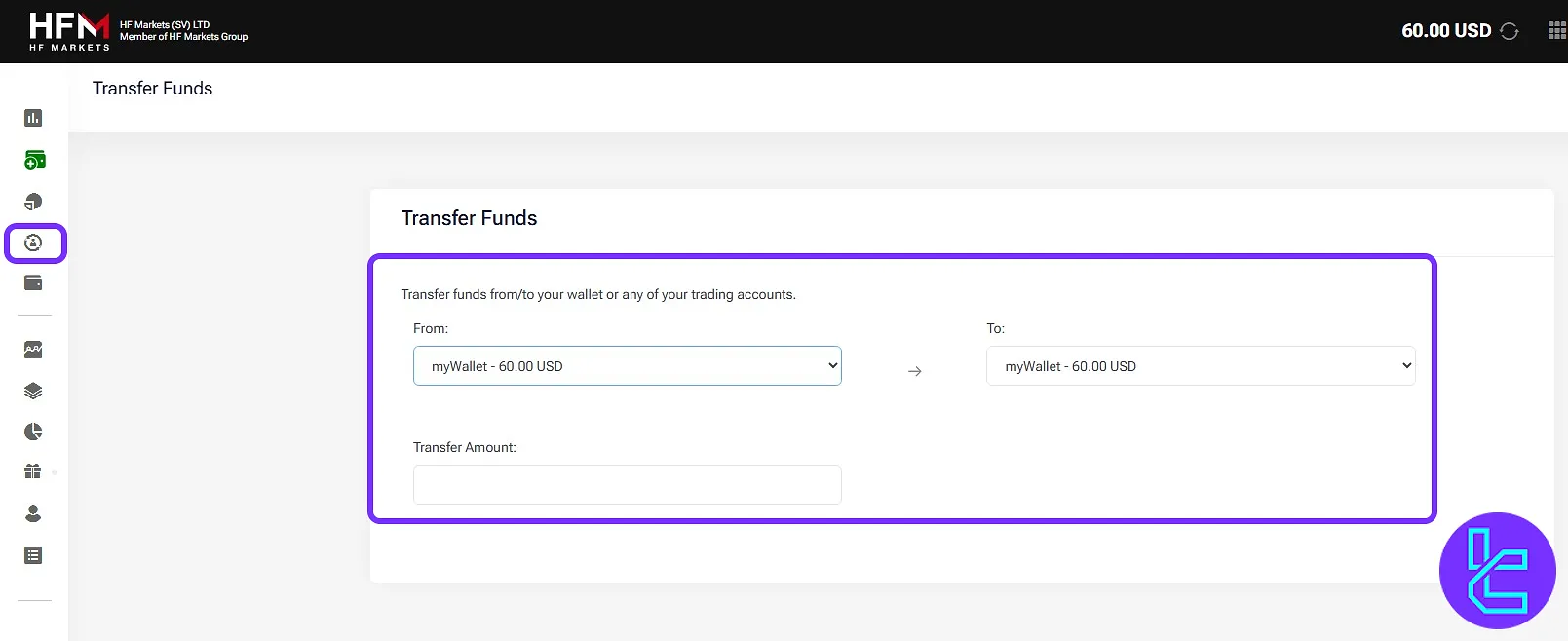
My Wallet
The wallet area displays total balance, "Deposit" shortcuts, and wallet-related options like "Wallet Actions" or opening trading accounts.
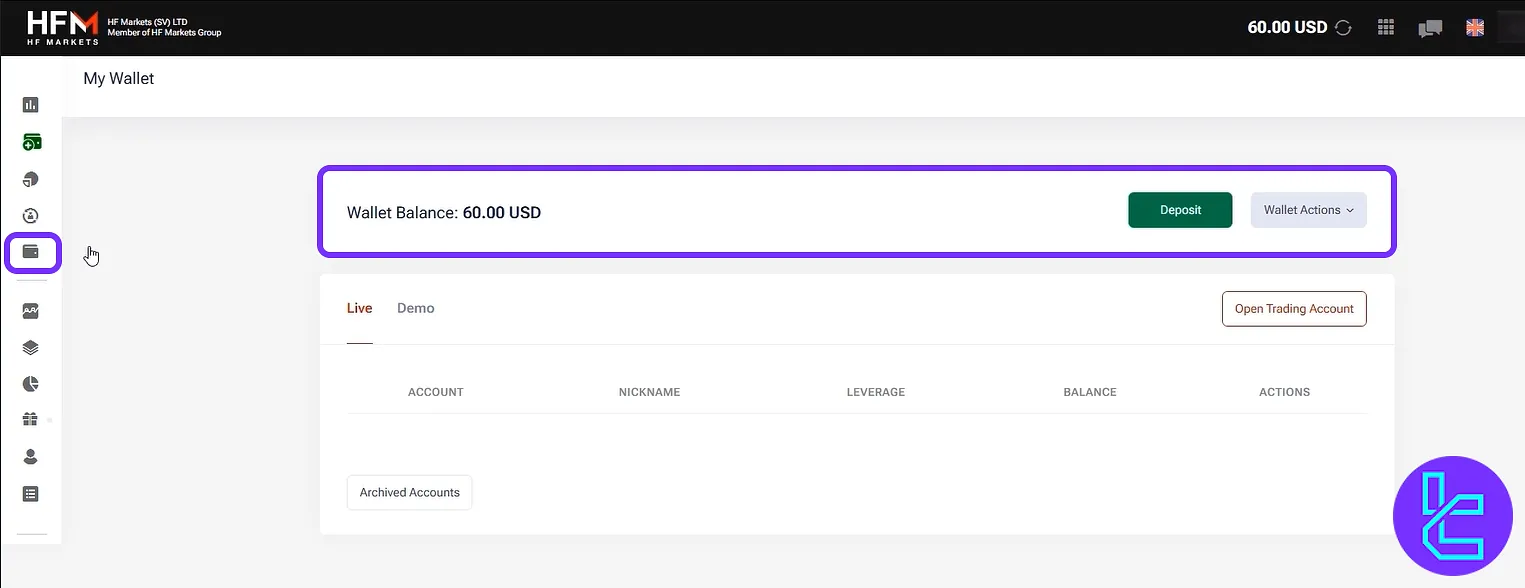
Trading Accounts Menu
Here, users can access all trading account operations through the following sub-sections:
- "View Accounts": Displays all existing trading accounts and their status;
- "Open Live Account": Allows users to open a real trading account instantly;
- "Open Demo Account": Provides access to risk-free demo accounts for practice;
- "Volume Conditions": Displays the broker's trading volume and margin requirements.
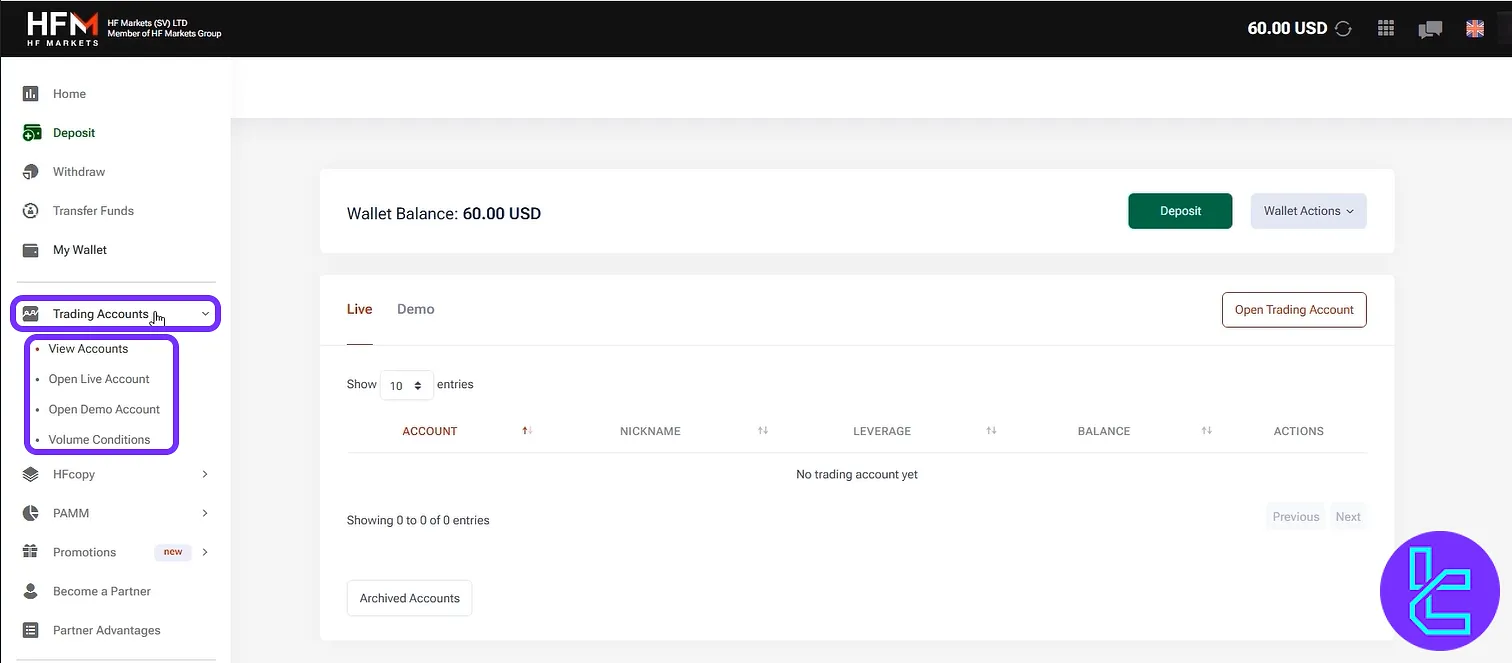
HFcopy
The "HFcopy" section provides tools for both followers and signal providers. Sub-sections include:
- "New Strategy Provider": Sign up to share your strategies with other traders;
- "Follow A Strategy": Browse and follow top-performing strategies;
- "Copy Collaboration": Participate in new copy trading collaborations;
- "My Favorites List": Keep track of preferred strategies;
- "What Is HFcopy": Learn more about how the copy trading system works.
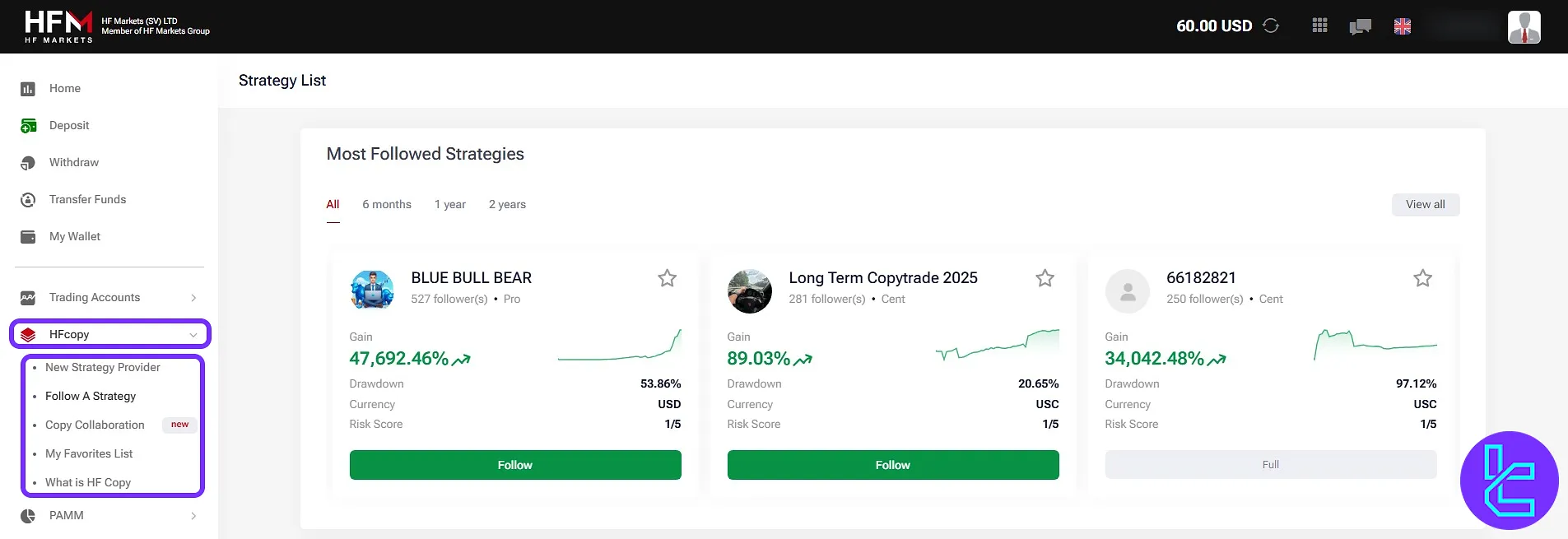
PAMM Program Management
The "PAMM" menu supports comprehensive fund management with tools such as:
- "Open Manager Account": Create a new manager account to attract investors;
- "Open Investor Account": Join PAMM as an investor to allocate funds to managers;
- "PAMM Manager Rankings": View rankings of active fund managers;
- "HFM PAMM Program": Learn more about how the PAMM program works;
- "Fund Manager FAQ": Answers to common questions for PAMM managers;
- "Investor FAQ": Help section for new or existing investors;
- "Account Terminology": Glossary of PAMM-related terms;
- "Legal Documents": Access all PAMM-specific legal and policy files.
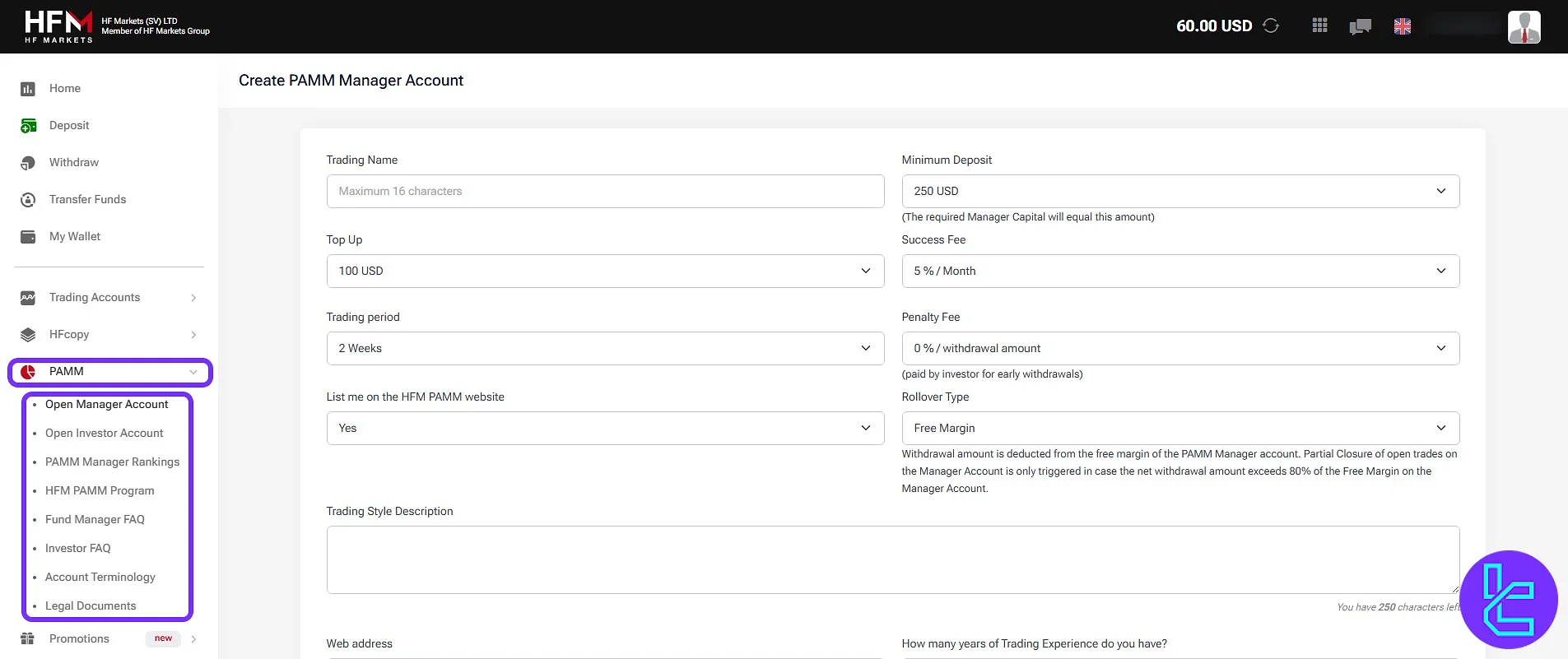
Promotions and Bonuses
The "Promotions" tab contains the following sections for reward and bonus opportunities:
- "Available Bonuses": View and claim current available bonuses;
- "Traders Award": Compete for trader recognition and rewards;
- "Trading Rewards": Earn rewards based on your trading activity;
- "Contests & Rewards": Join special events and competitions;
- "ROFM": Learn about exclusive promotions under the ROFM initiative.
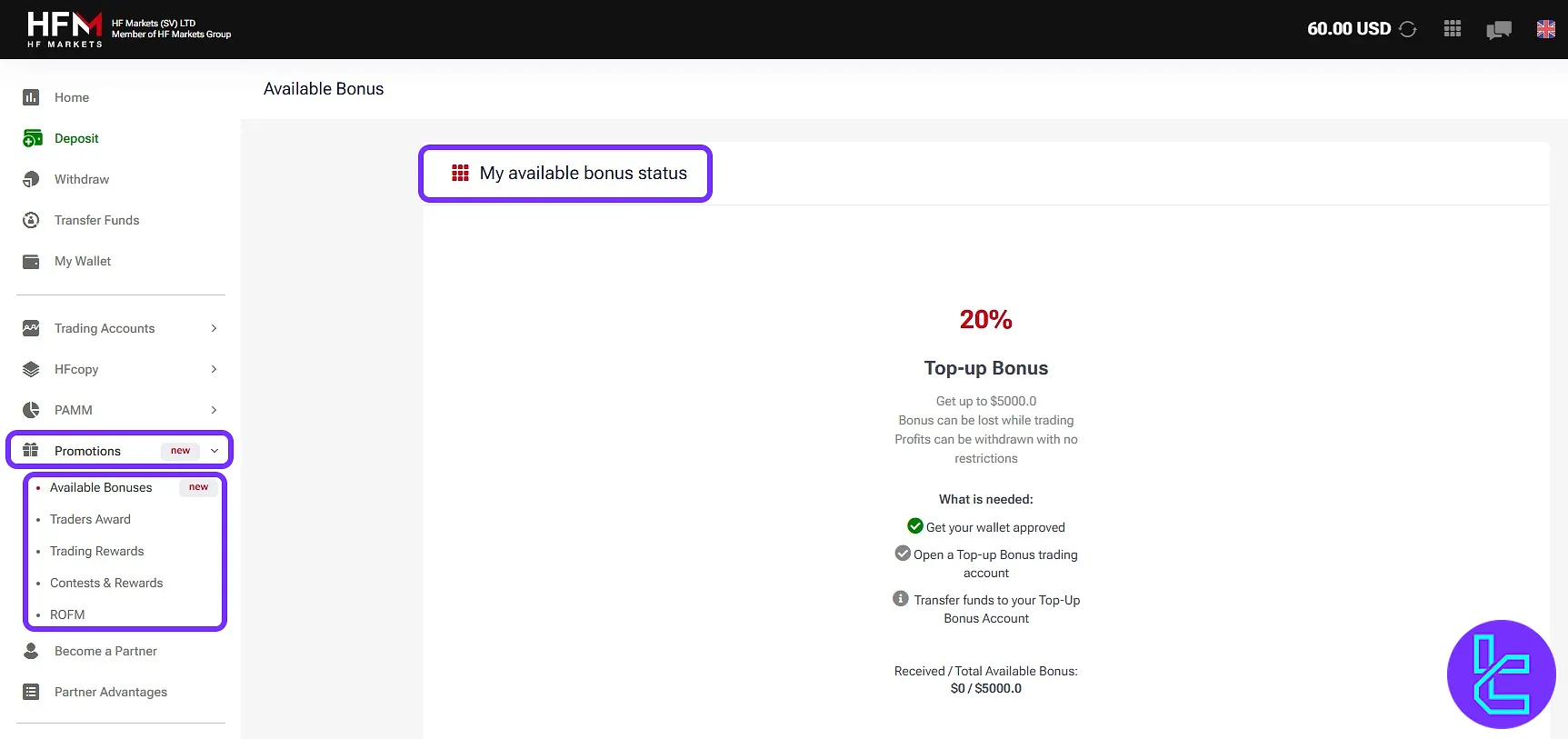
Become a Partner
Users can apply to join the HFM partner program by submitting personal and business information through the "Become A Partner" interface.
By selecting "Partner Advantages", users can also explore the benefits of joining this program.
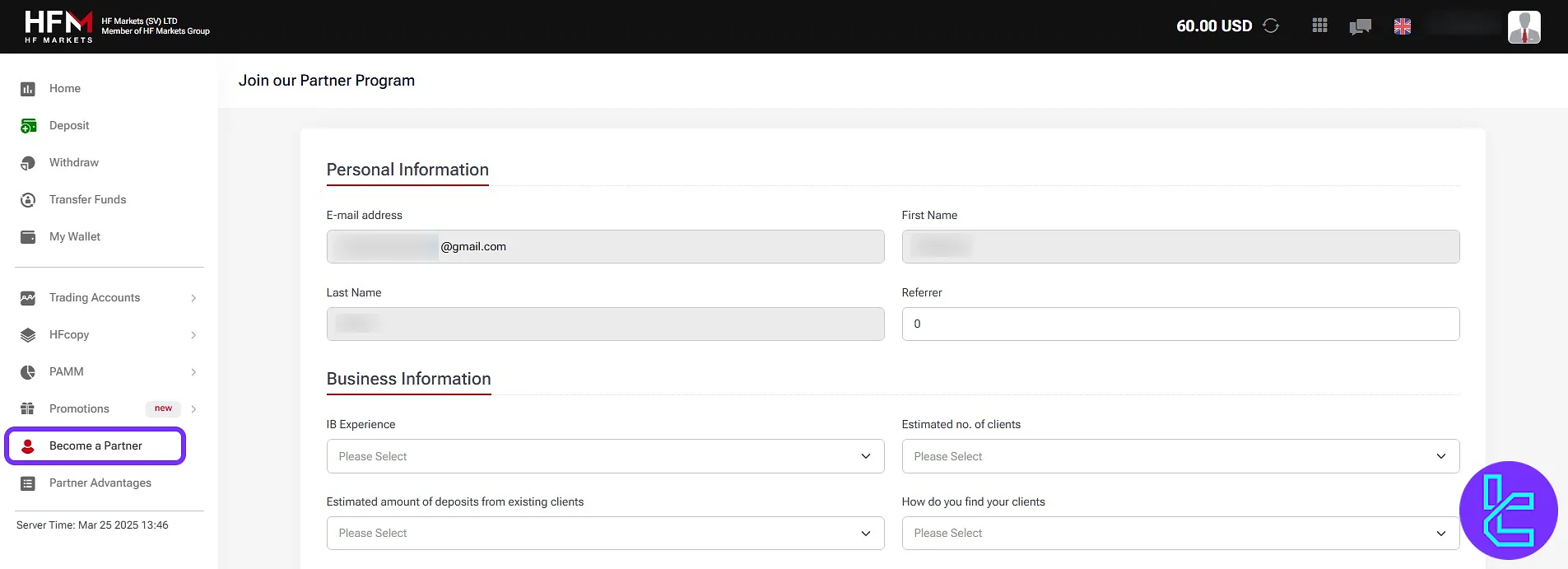
TF Expert Suggestion
The HFM dashboard is designed with clarity and provides access to the wallet, copy trading panel, PAMM accounts, as well as partnership programs.
Now that you are familiar with different parts of this brokers interface, you can use HFM deposit and withdrawal methods to fund your account by visiting the articles on the HFMarkets tutorial section.





