The HYCM dashboard is structured into 5 main sections, making it easier for users to customize their trading experience, from account setup and funding to platform tools and promotions.
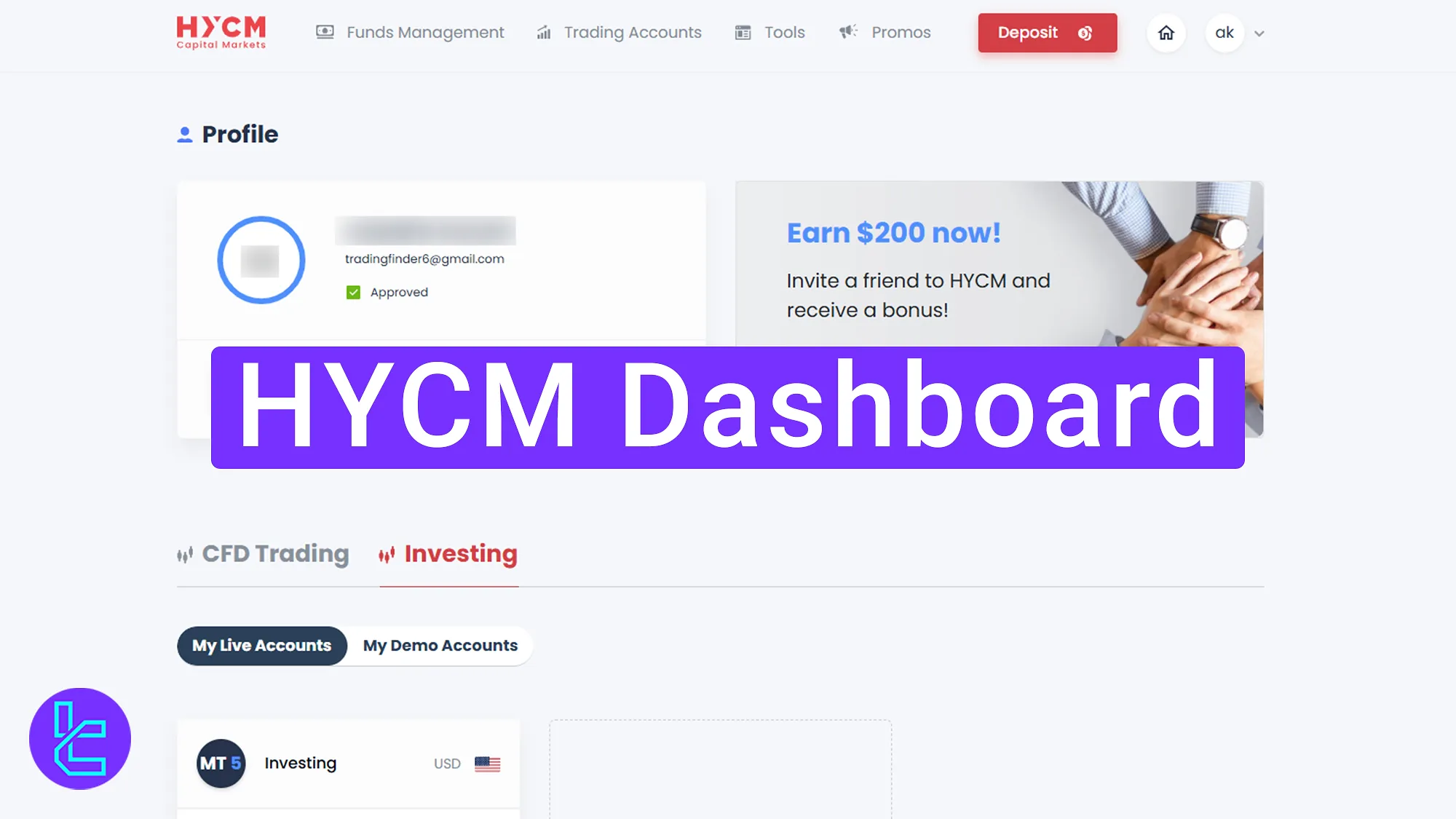
HYCM Dashboard Navigation and Key Features Overview
The HYCM broker trading cabin is designed to be highly user-friendly, placing everything just a few clicks away.
The HYCM dashboard main sections:
- Home page with "My Profile", "Verification", and support access;
- Complete control over deposits, withdrawals, and transaction records via "Funds Management";
- Account creation and monitoring through the "Trading Accounts" section;
- In-depth trading resources and tools under "Tools";
- Promotions and referral incentives available in the "Promos" section;
Dashboard’s Main Page
This is what traders see after completing the HYCM registration and accessing the main page:
- View approved profile details, including email and username;
- Access the "Add Deposit" button to initiate funding;
- Use the avatar menu to reach multiple sections, including HYCM Verification, My Profile, Account Manager, and Log Out;
- Access the live chat support panel for direct assistance using the option in the lower-right section of the screen;
- View an overview of all active live and demo trading accounts.
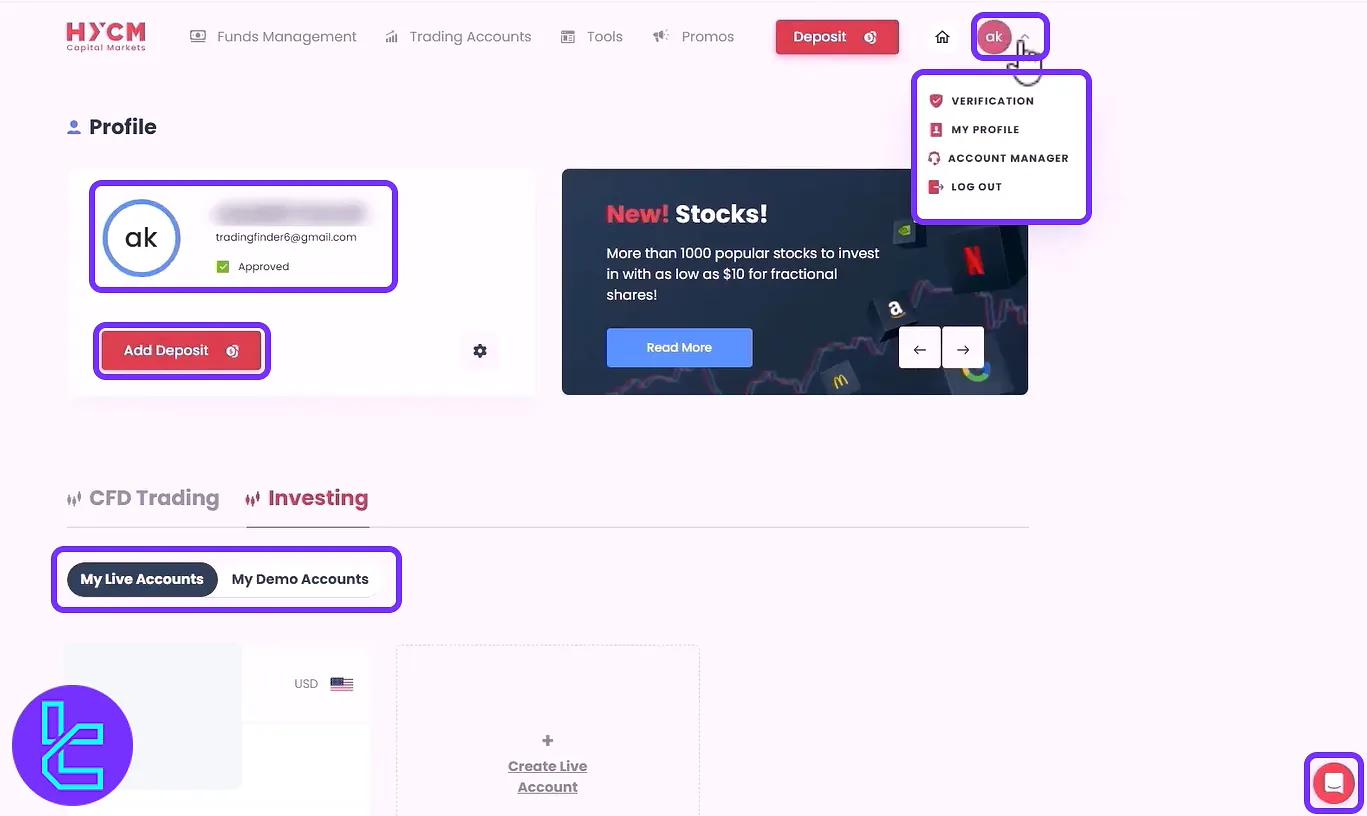
This section shows the progress of your ID and address confirmation, including accepted documents and pending items.
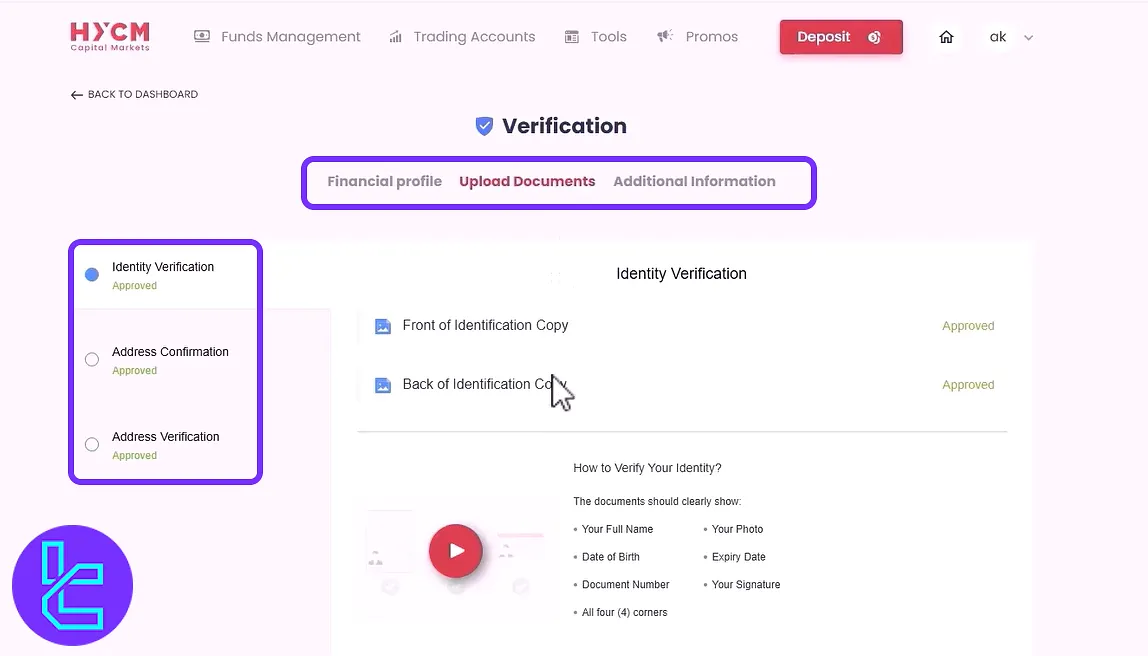
In the "Profile" section, you can edit your full name, add crypto wallet addresses for future transactions, and set a new password.
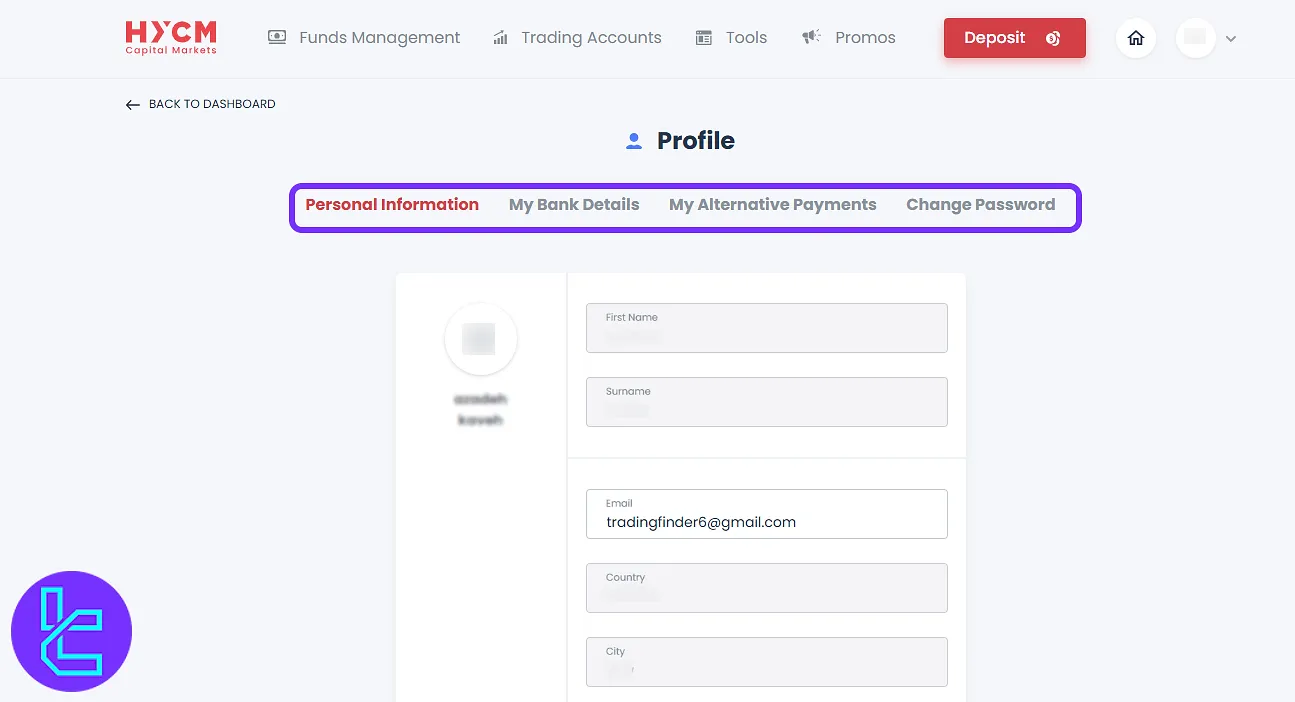
Funds Management Features
A centralized hub for handling all financial operations, including:
- Deposit
- Withdrawal
- Internal Transfers
- Transactional Statement
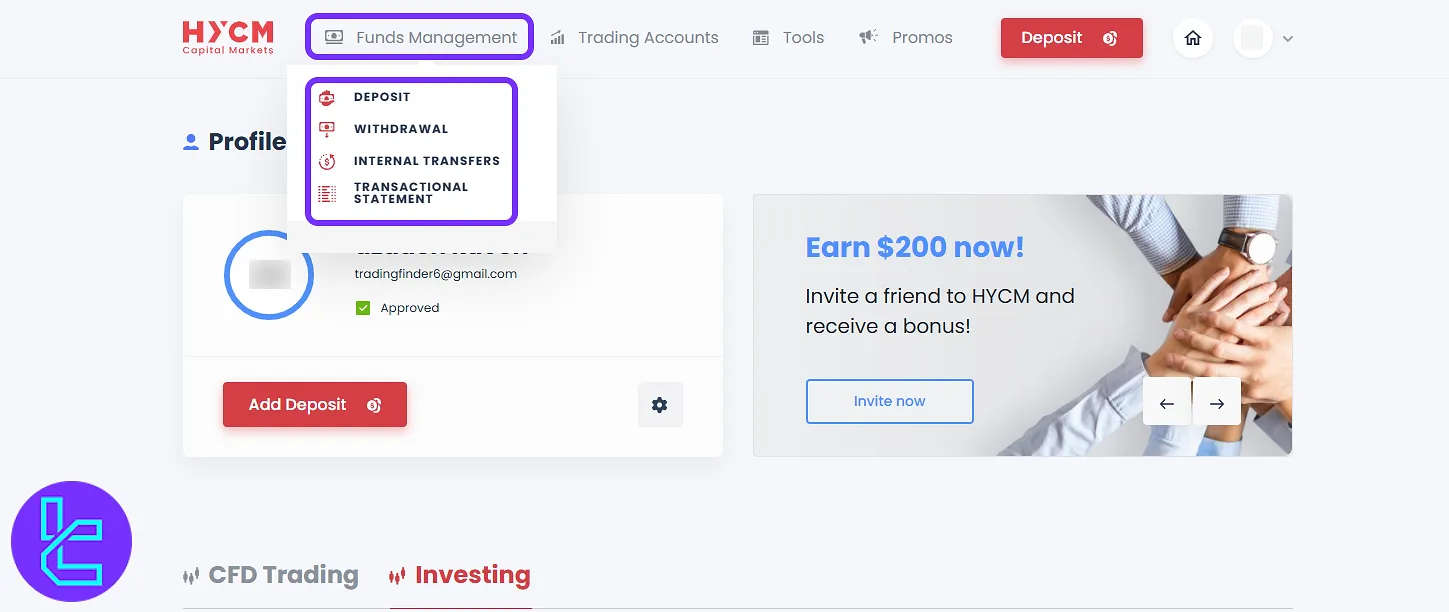
Trading Accounts Overview
Create or manage various trading accounts depending on your needs. Access "Trading Accounts" to create CFD live/demo or investing live/demo accounts.
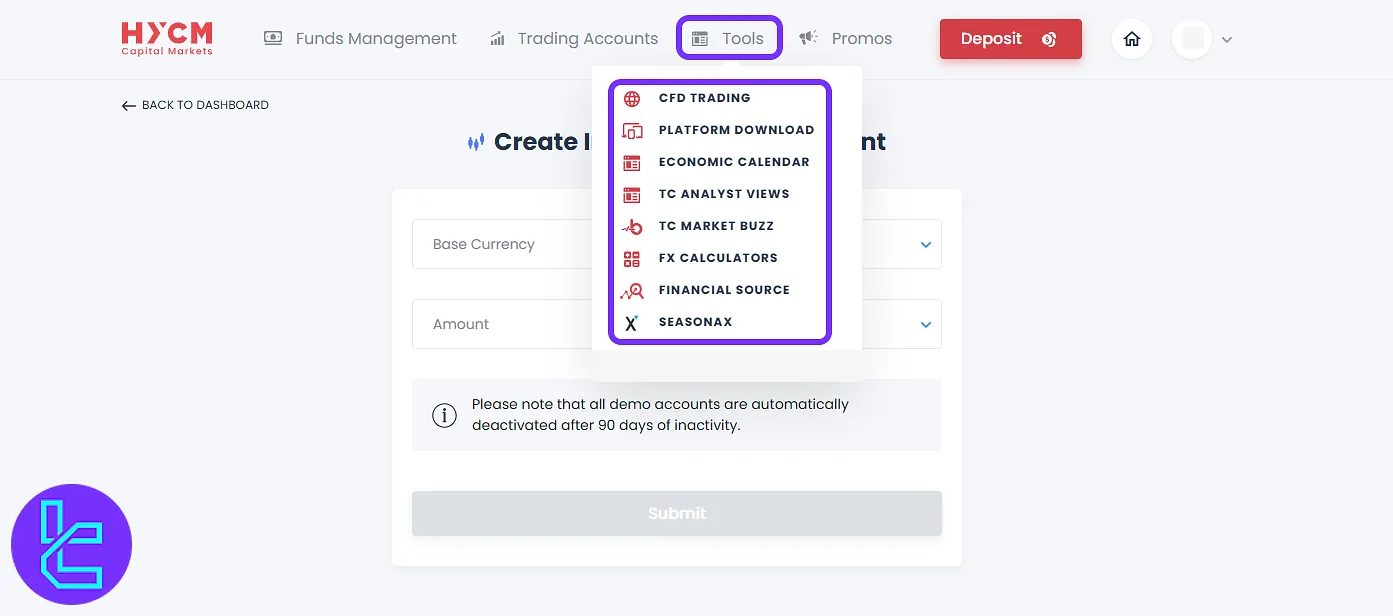
Fill in details such as platform type, account category, leverage, and base currency to create a new trading account.
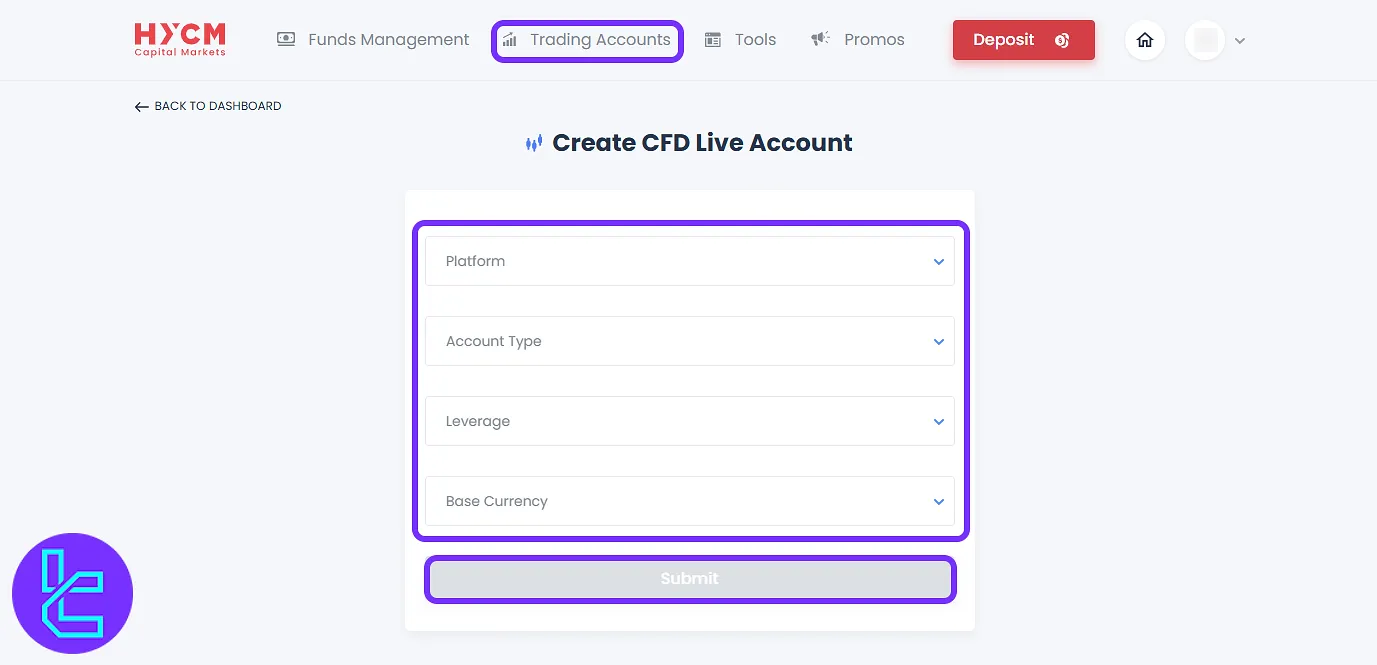
Tools Menu Insights
Use the tools available in this section to better plan and execute your trades:
- "CFD Trading" Access
- "Platform Download" (MT4, MT5, HYCM Trader)
- "Economic Calendar" (Daily market news)
- "TC Analyst Views" (Daily expert analysis)
- "TC Market Buzz" (Aggregated news and symbols search)
- "FX Calculators" (Pip, margin, pseudo-dollar)
- "Financial Source" (Requires account manager approval)
- "Seasonax" (Requires account manager approval)
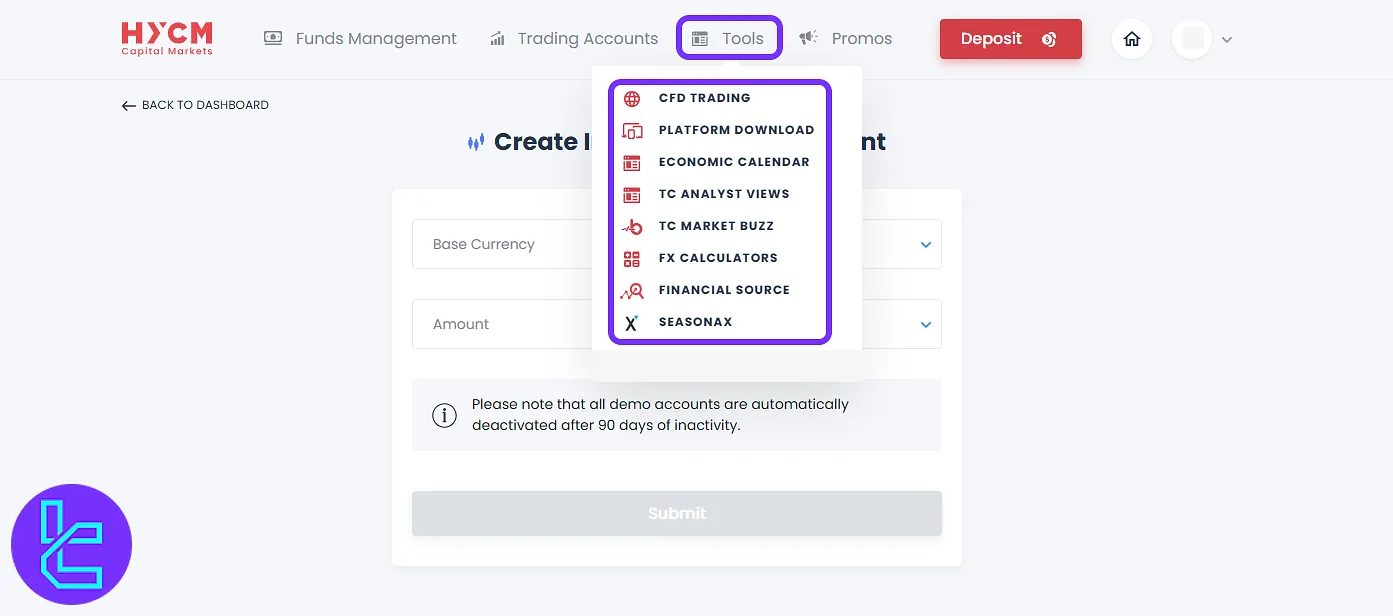
Traders can install the trading platform that best suits their device and trading preference in the "Platforms Download" section.
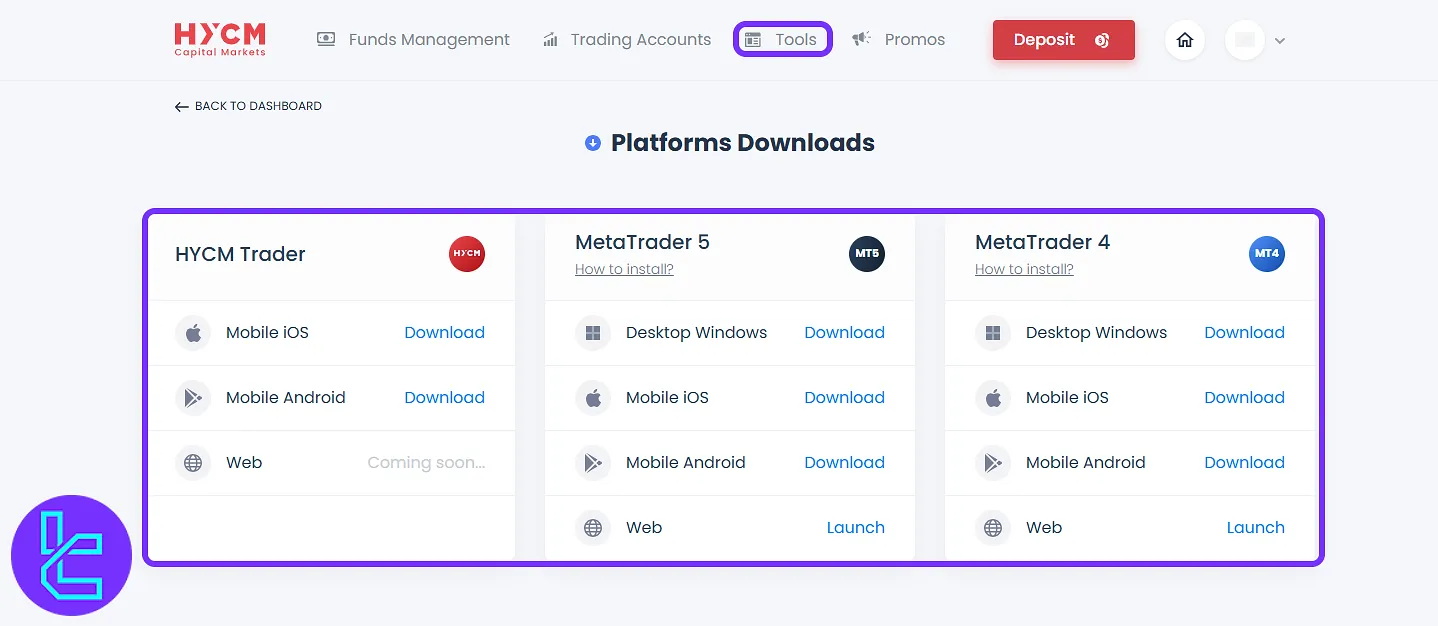
In the "FX Calculators" section you have access to useful calculators such as pip, margin, and currency calculators. For easier access you can also use the TradingFinder’s Forex Pip Calculator.
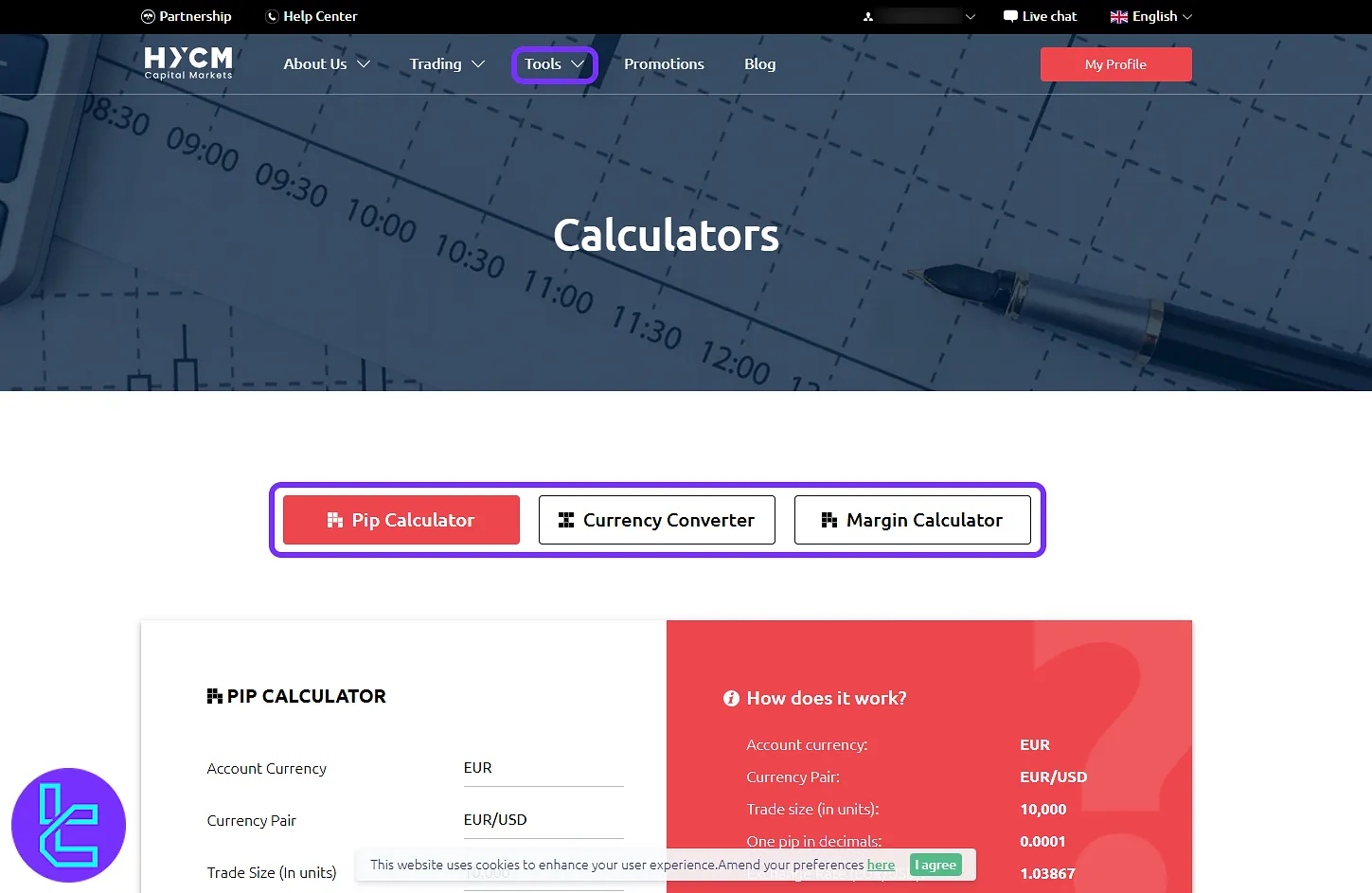
Promotions and Referral Program
Maximize your benefits through HYCM’s offers and referral incentives. Navigate to the "Promos" to access reward programs like the $200 bonus for inviting friends.
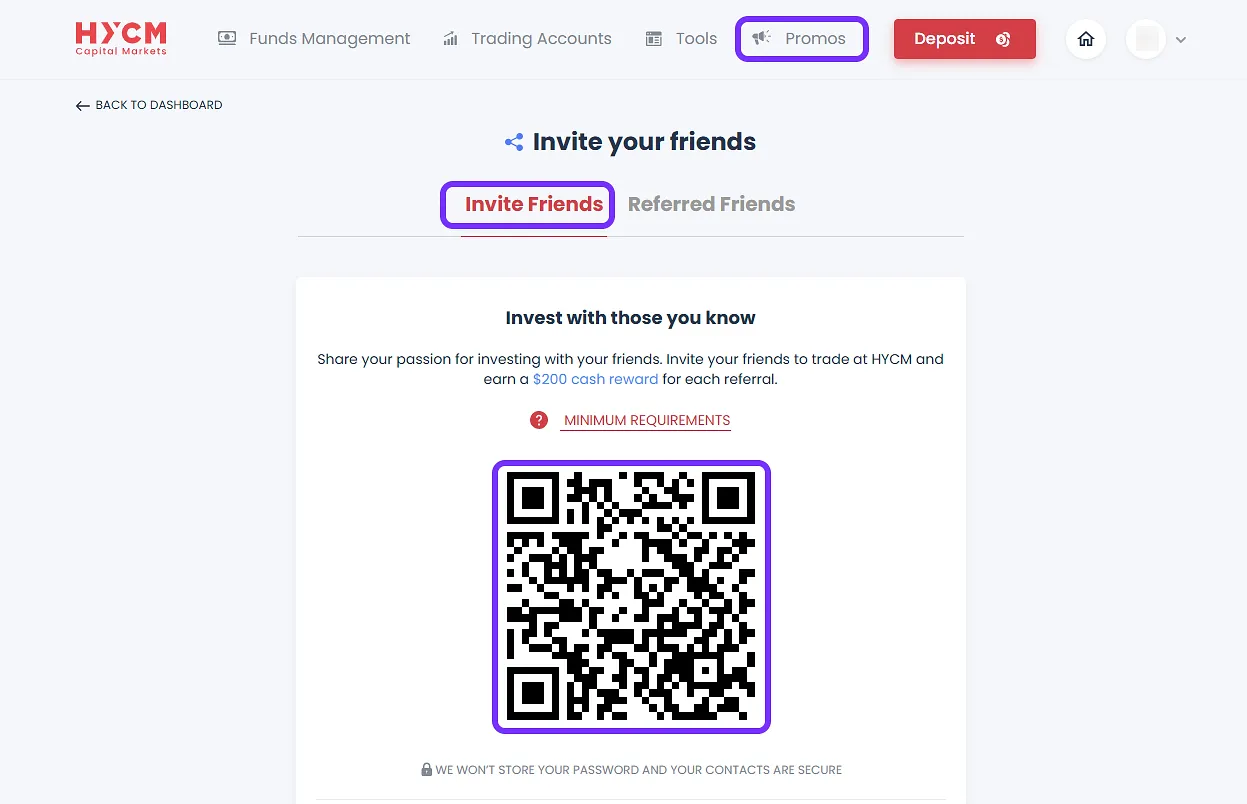
TF Expert Suggestion
The HYCM dashboard covers all the features you want to manage your funds, accounts, and information. The “Tools” tab with its 8 key sections is crucial to traders and helps them analyze different markets using “Seasonax” and “Financial Sources” tabs.
For more detailed guidance on features like HYCM deposit and withdrawal methods, visit the HYCM tutorial page.





