PU Prime dashboard is a 9-section panel that offers traders a comprehensive interface to manage accounts, fund operations, tools, and promotions efficiently.
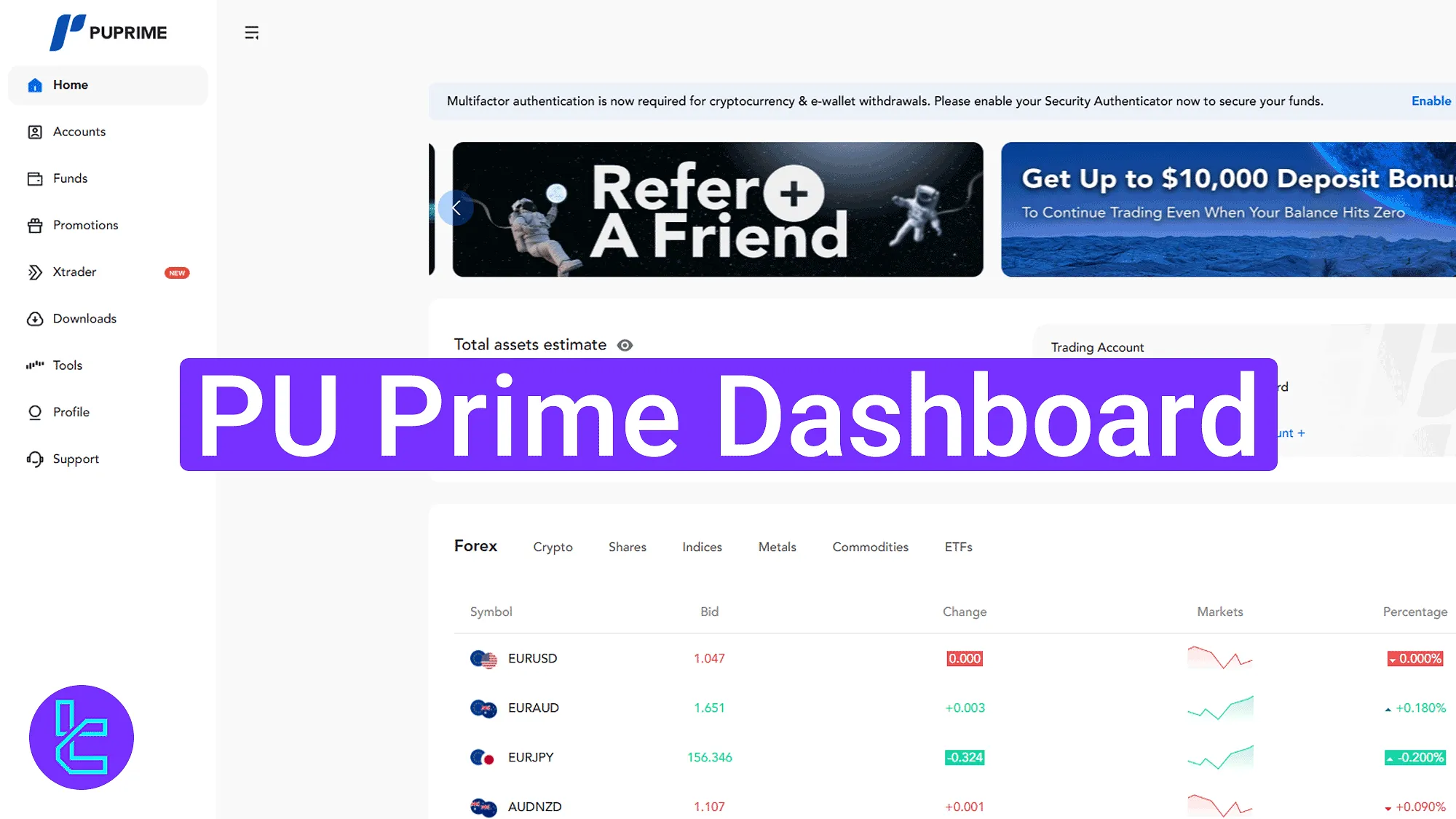
Essential PU Prime Dashboard Features and Navigation
After completing your registration with the PU Prime broker, you can access the features of this panel.
The PU Prime dashboard’s main parts:
- Main Dashboard Interface;
- Avatar Menu Management;
- "Accounts" Section;
- "Funds" Operations;
- "Promotion"s Access;
- PU "XTrader" Account Creation;
- Download Center;
- Trading Tools Section;
- "Support" Center.
Main Dashboard Interface
From the main panel, access core functions through the top-right icons, "Deposit", language, notifications, and avatar. The left-side main menu allows navigation across the essential parts.
In the center, view wallet balance, access deposit/withdrawal shortcuts, and review trading accounts.
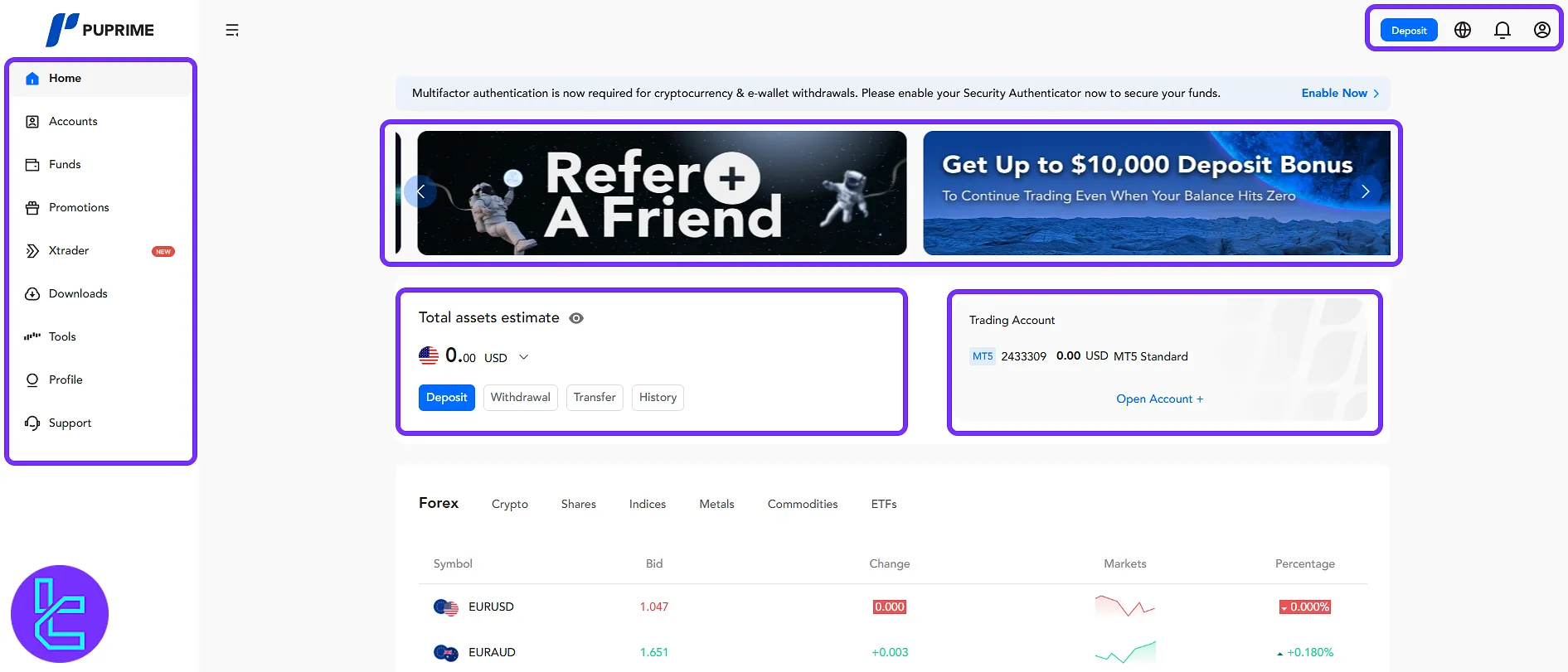
Avatar Menu Management
Access the avatar section to manage critical account settings:
- Download: Download the PU Prime applications;
- Verification: View the personal data and KYC status;
- Logout: Exit your account securely.
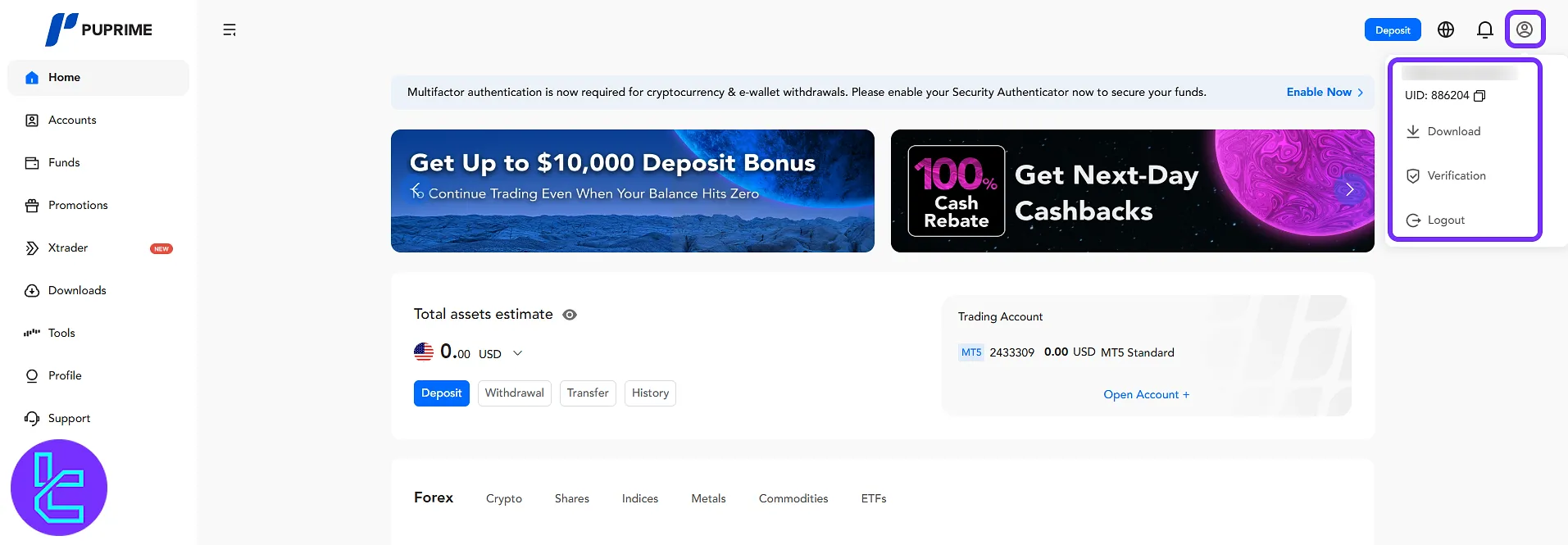
Within "Verification" manage three tabs:
- My Profile: View UID, email, and residence;
- Security Management: Modify email, and passwords, and enable two-factor authentication;
- Transfer IB/CPA: Submit partnership requests.
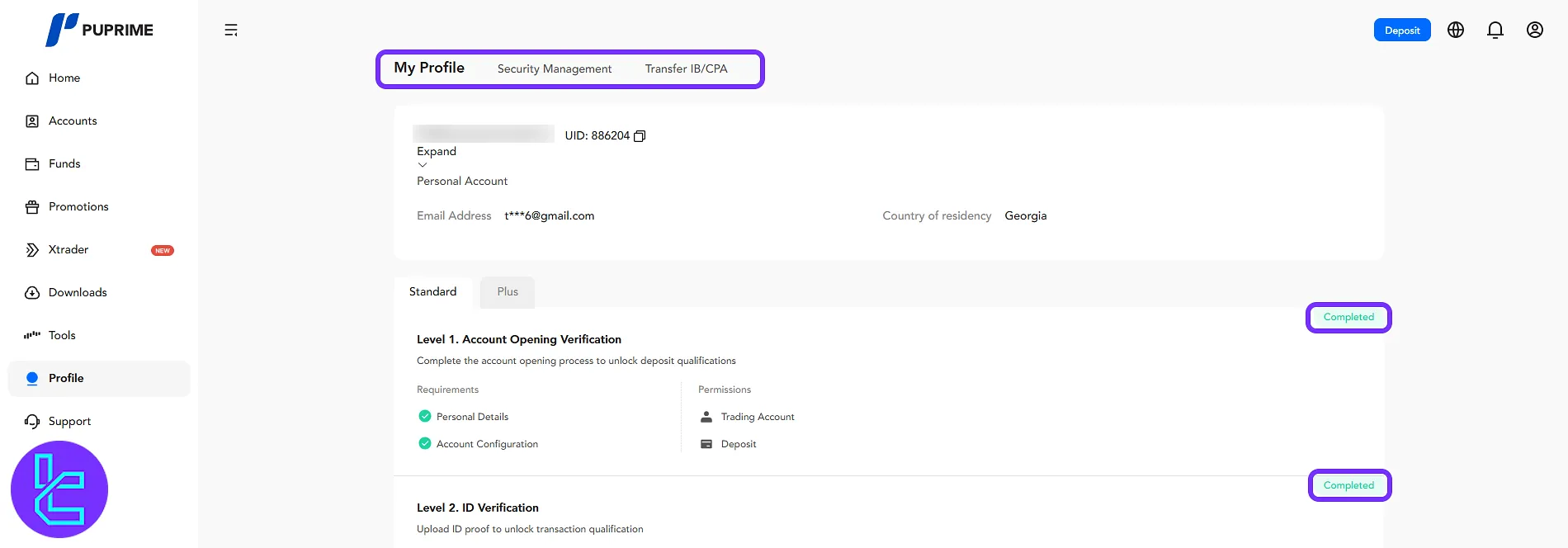
Accounts Section
Navigate through live and demo accounts. Use filters for the account type, status, and platform. Open new accounts using the "Open Account" button, and perform "Deposit" or "Trade" actions easily.
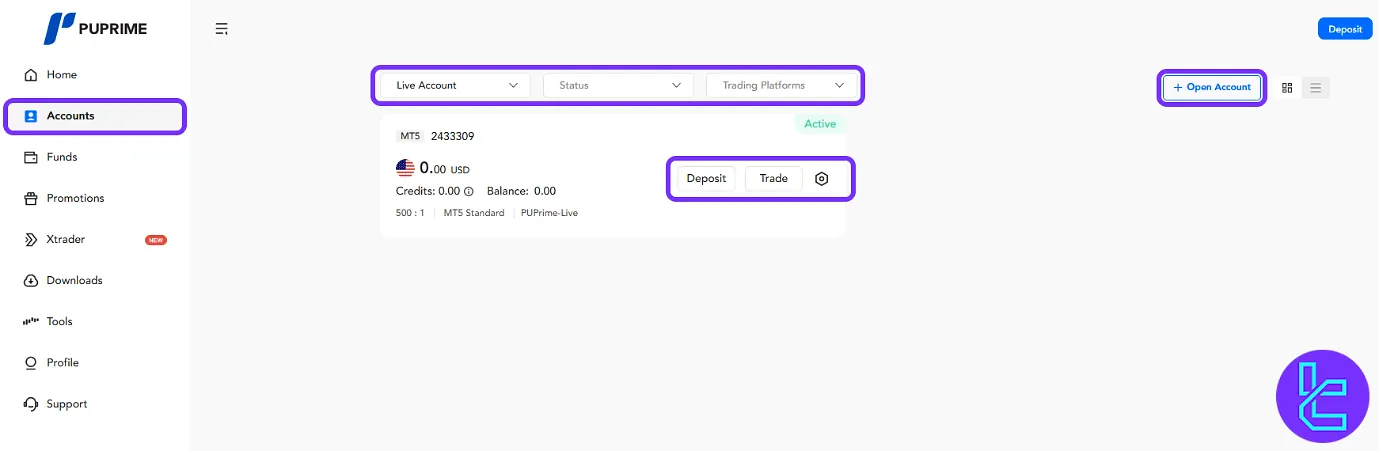
Funds Operations
Access four tabs within "Funds":
- Deposit: Fund your account;
- Withdrawal: Request withdrawals;
- Transfer Between Accounts: Move funds internally;
- Transaction History: Review past deposits, withdrawals, and transfers.
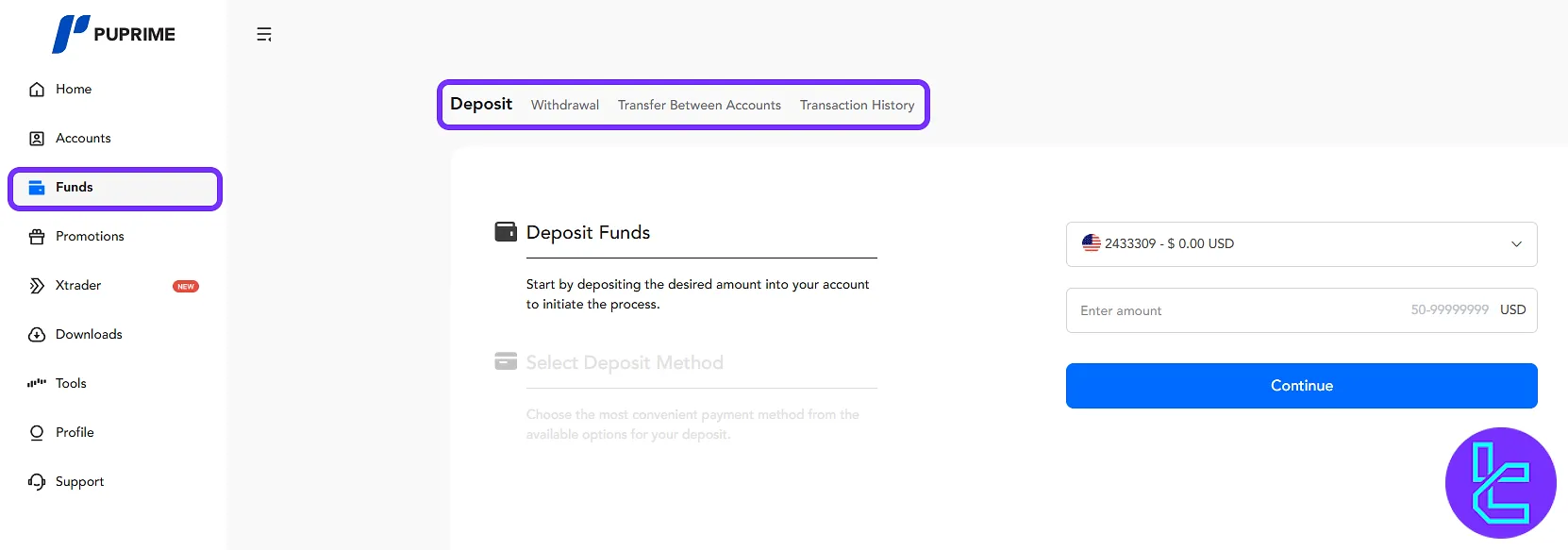
Promotions Access
View available promotions and activate them easily:
- 50% Deposit Bonus: Register for bonus credits;
- First Deposit Cashback: Get cashback on the initial deposit;
- Refer A Friend: Share the referral link;
- 100% Cash Rebate: Receive trading rebates;
- Crypto Cashback: Crypto trading bonus;
- NFP App Promo: Special promotion through the app.
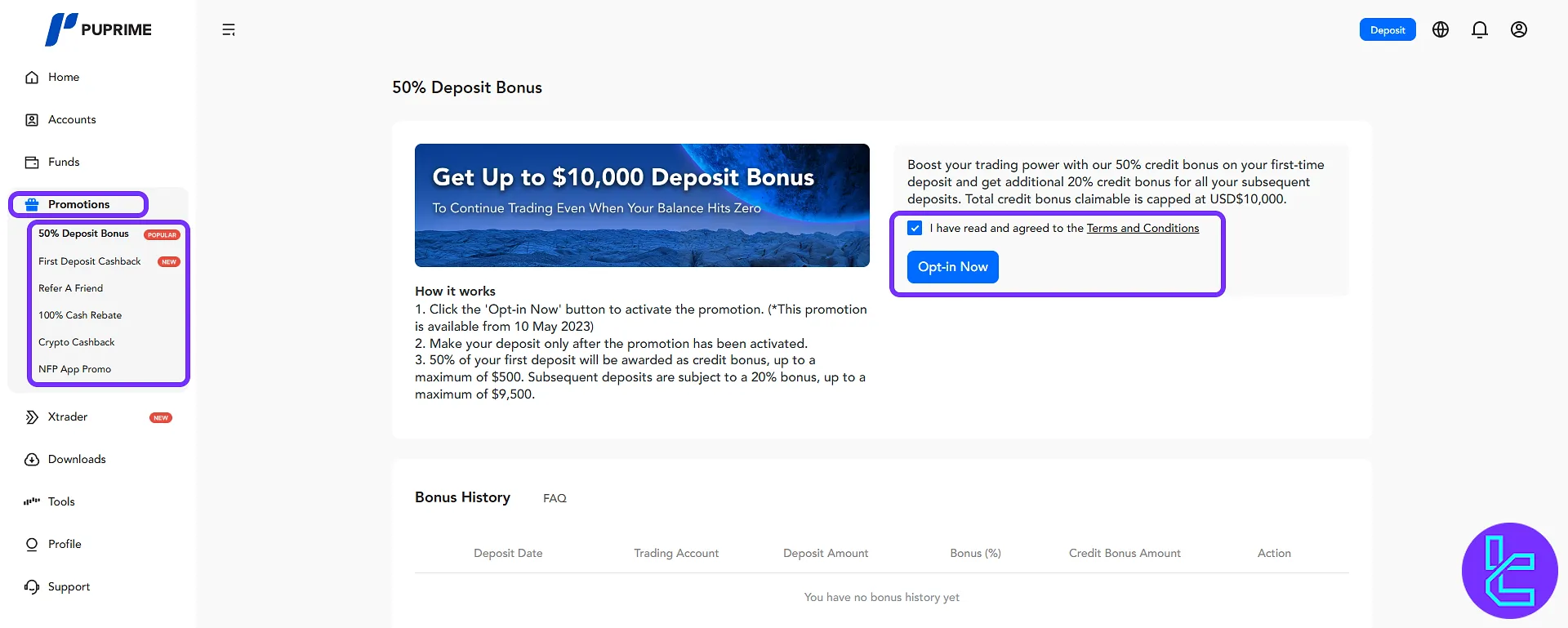
In "Refer A Friend", copy the referral link and monitor your redeemable earnings.
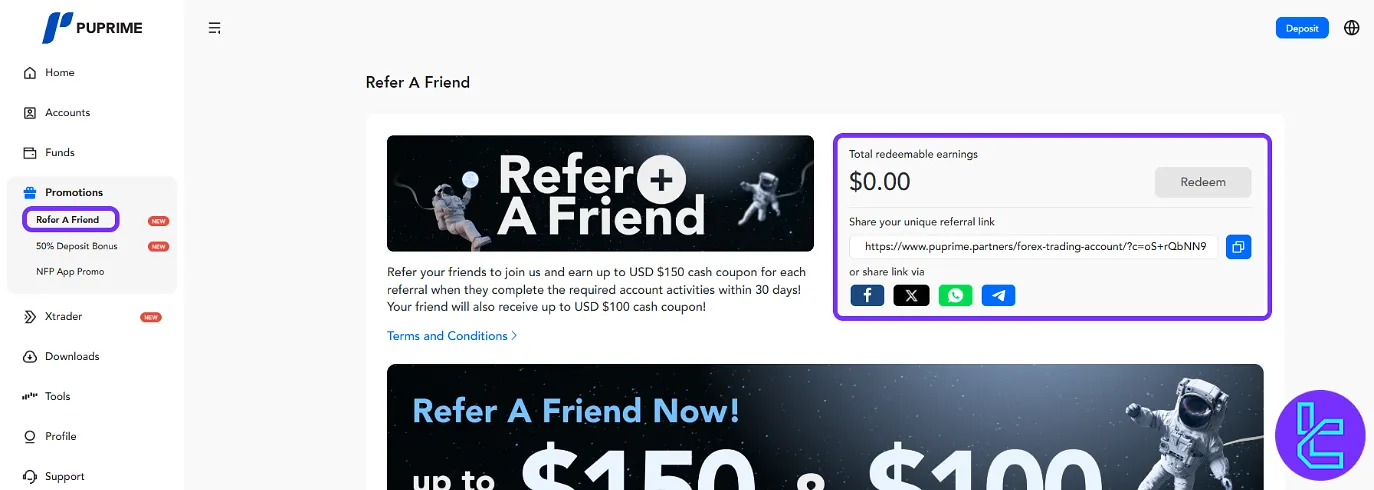
PU XTrader Account Creation
Open an "XTrader" account by selecting a trading platform, account currency, balance, and leverage. Confirm details and click "Subscribe" to finalize account creation.
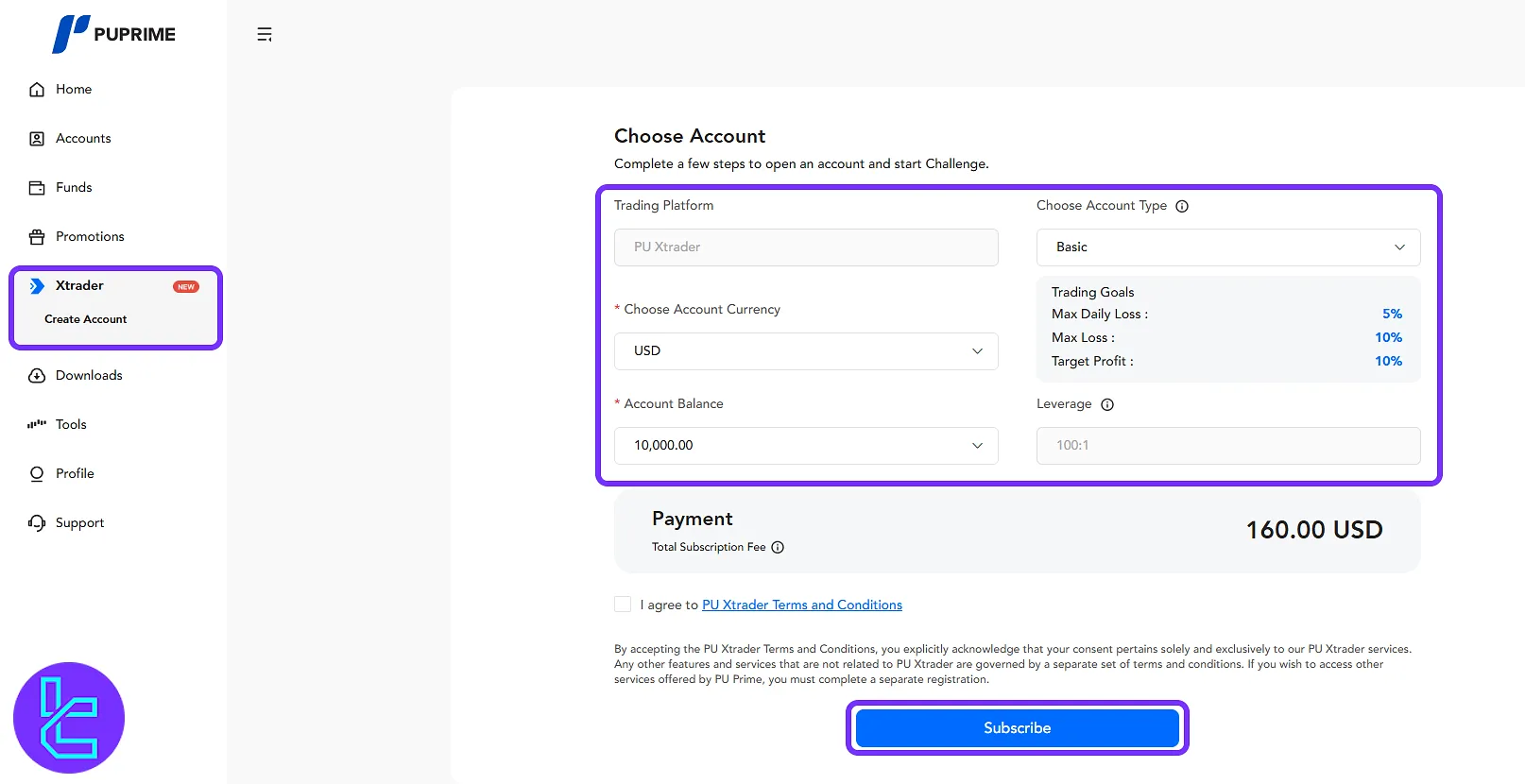
Download Center
Download mobile apps and trading platforms. Available options include:
- PU Prime Mobile App
- MetaTrader 4
- MetaTrader 5
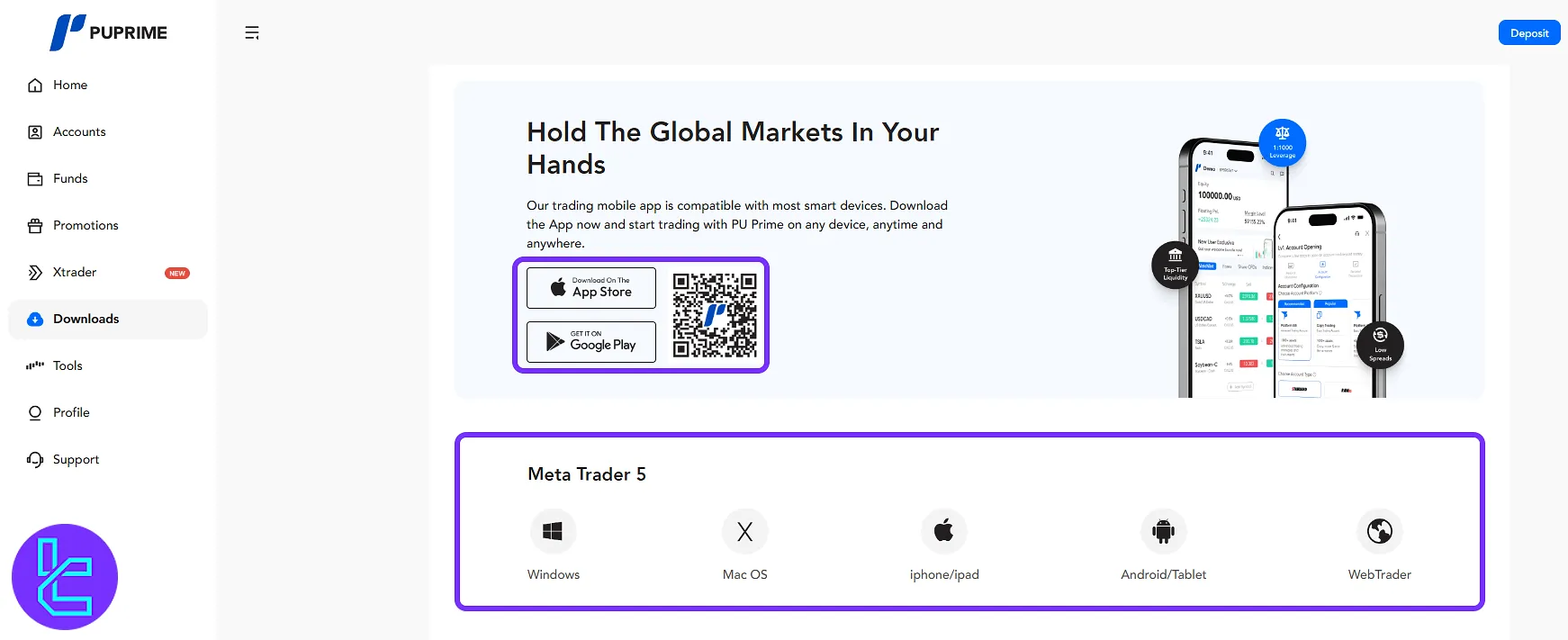
Trading Tools Section
In the "Tools" section, traders can utilize two important features to enhance their trading decisions.
The "Notional Volume Calculator" allows users to select a product, enter the trading lots and the close price, and then click "Calculate" to estimate the notional trading volume.
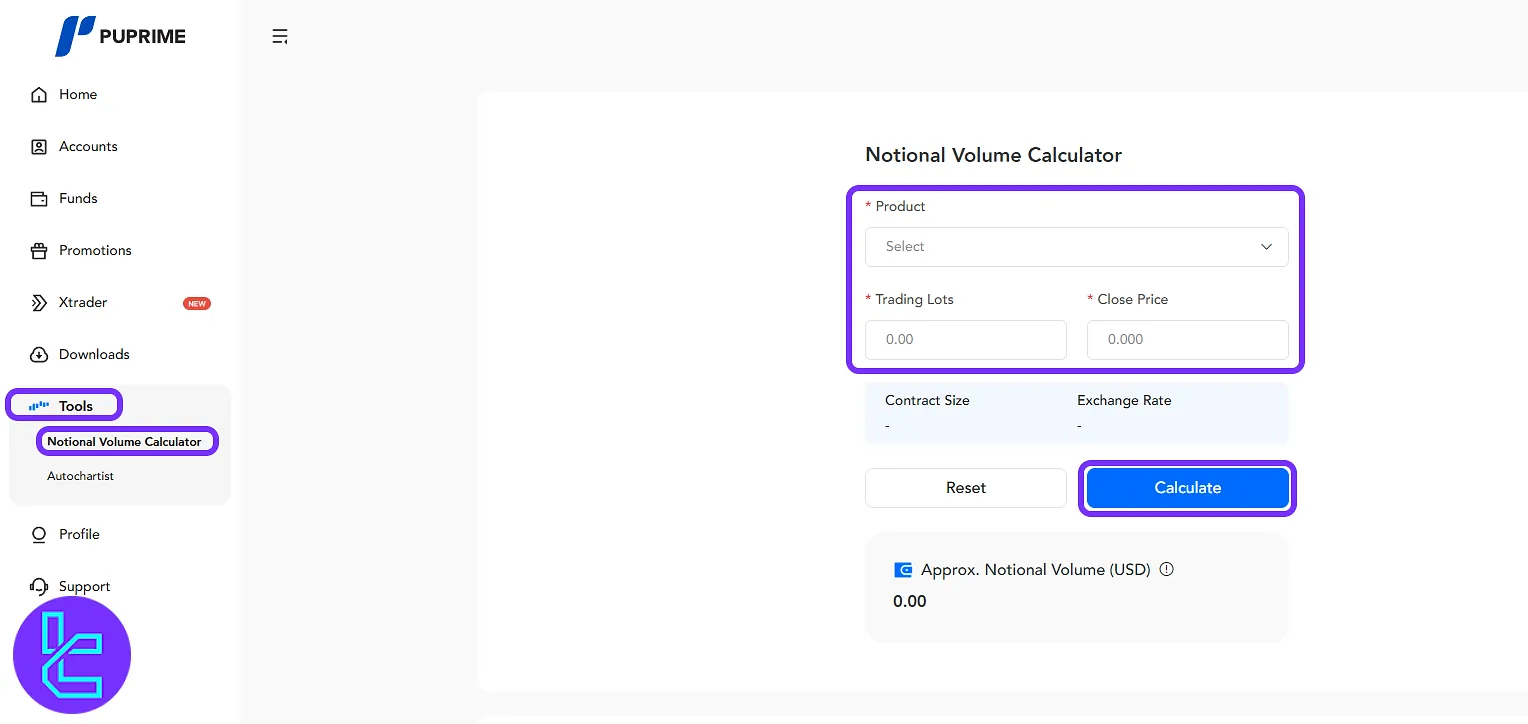
Additionally, the "AutoChartist" tool provides access to market scanners, research portals, trading opportunities, and a mobile application for advanced trade analysis.
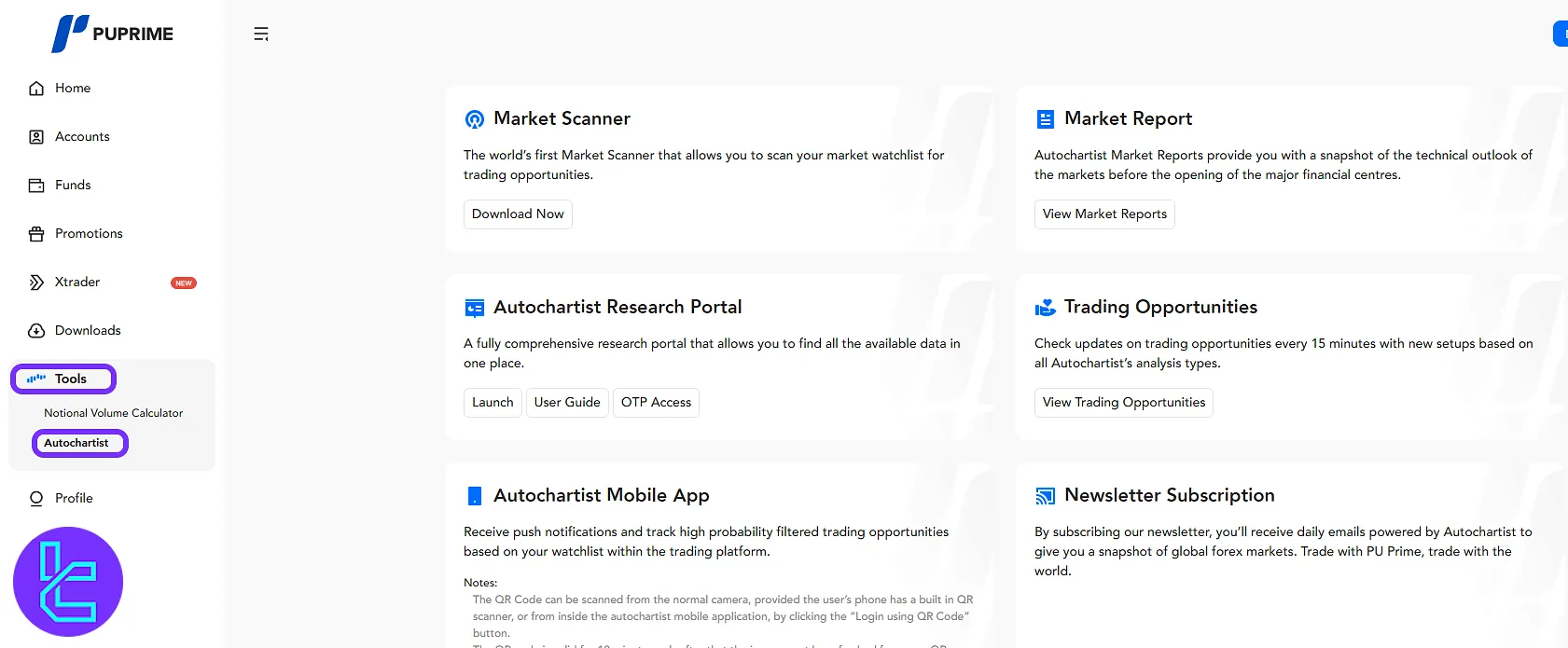
Support Center
Under "Support", manage help requests in the "My Tickets" section. View existing tickets and click "Create New Ticket" to submit a new inquiry.
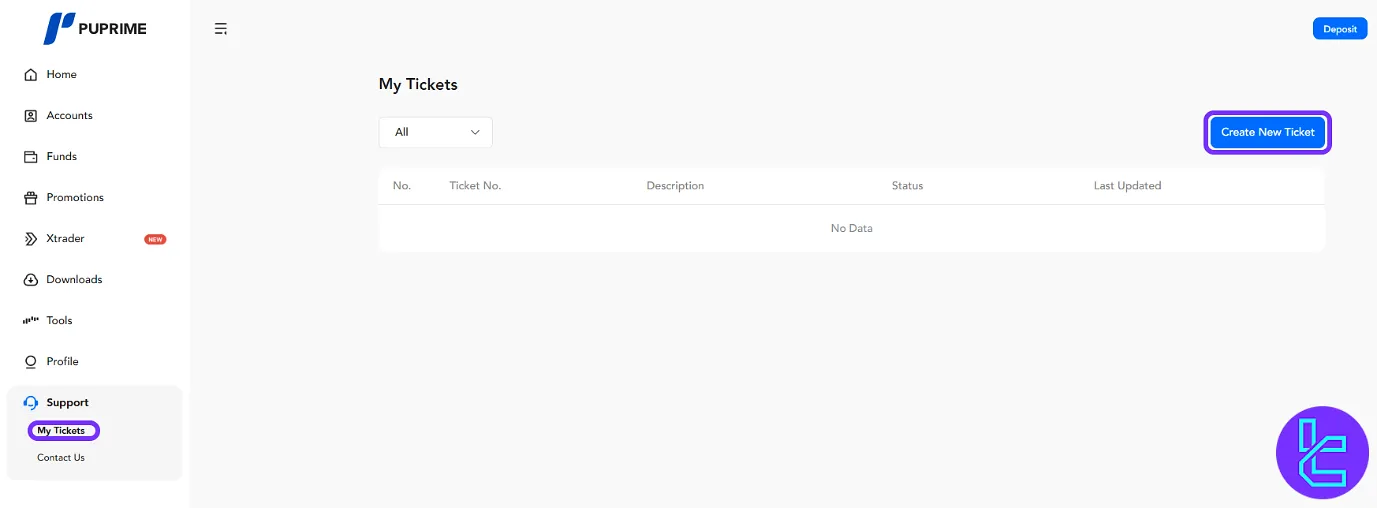
Under "Contact Us", find multiple contact methods including phone, email, live chat, and links to social media.
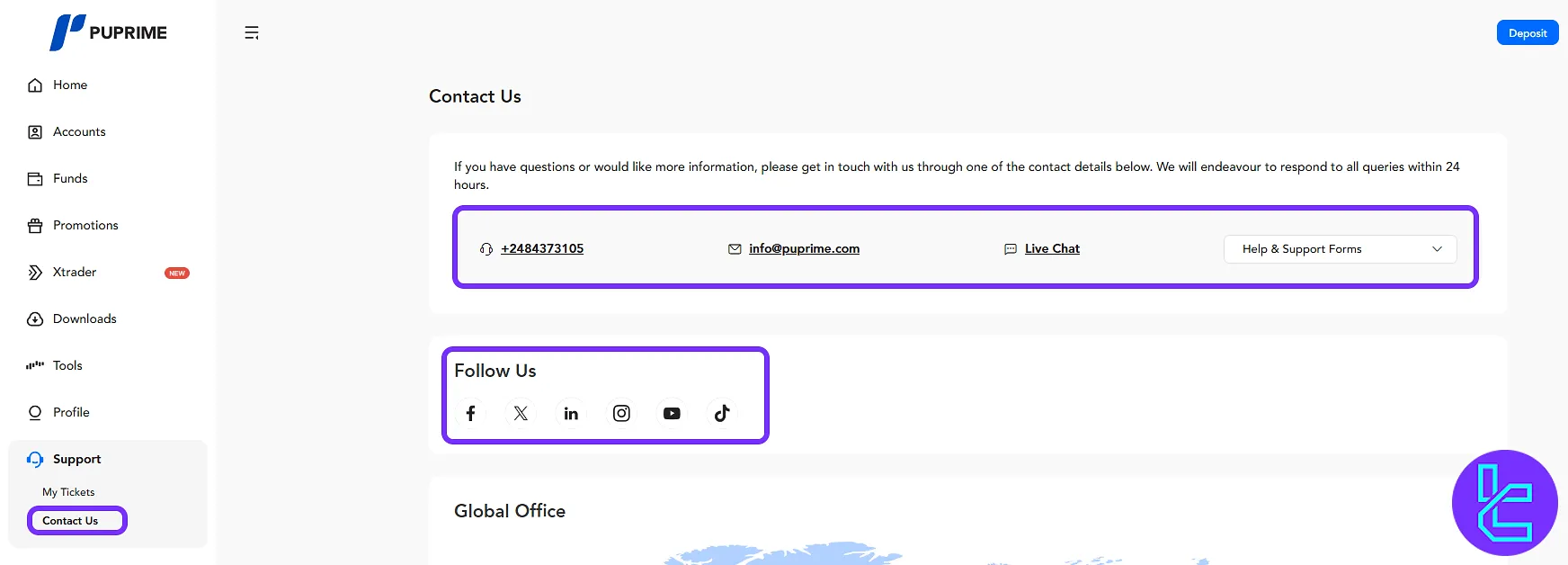
TF Expert Suggestion
The PU Prime dashboard provides an intuitive interface to manage profilesand data, access advanced features, download applications, and monitor the trading status efficiently in 9 different segments of the interface.
Now that you are familiar with the trading cabin features, check the PU Prime deposit and withdrawal methods to fund your account and begin trading. For more in-depth guides visit the PU Prime tutorial page.





