Trust Capital dashboard is a multi-functional panel with 7 core sections and provides a fully structured overview of your trading account.
This platform allows users to access wallets, MT4 and MT5trading accounts, deposit and withdrawal options, tools, and educational resources.
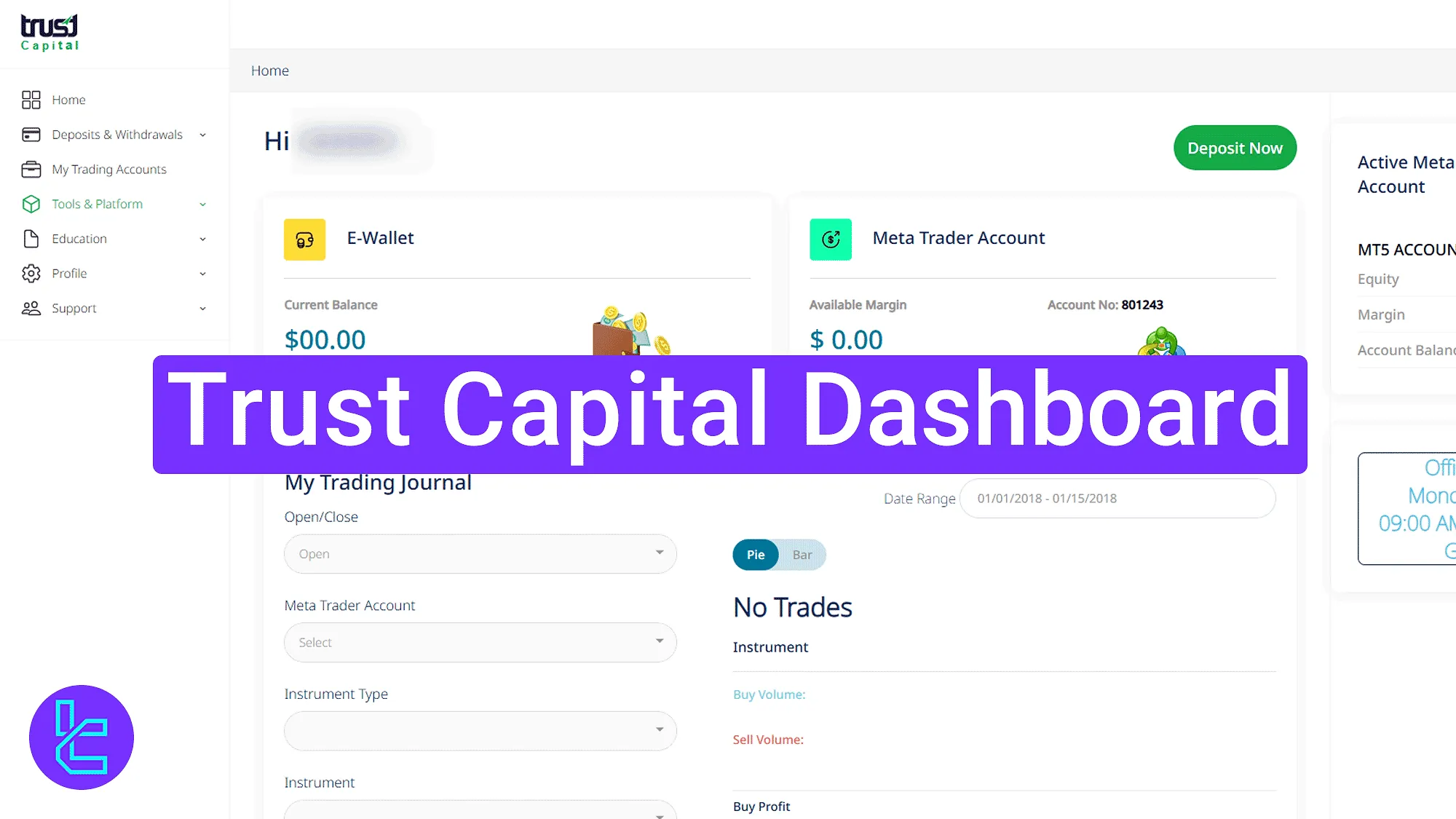
Trust Capital Dashboard Navigation – Key Sections Overview
After completing the Trust Capital registration, you will gain access to the user area that allows you to manage everything related to your activities in theTrust Capital broker.
Trust Capital dashboard key parts:
- Home panel and account summary;
- Deposit and withdrawal options;
- Trading account management;
- Tools and platform access;
- Education and mentorship access;
- Profile and account settings;
- Support and contact options.
Home Panel & Account Summary
This is the main page after login. It shows:
- E-Wallet: Displays current balance;
- MetaTrader Account: Shows available margin, account number, and trading stats;
- My Trading Journal: Provides trade summary with pie and bar chart visualization;
- Deposit Now: Button to add funds quickly.
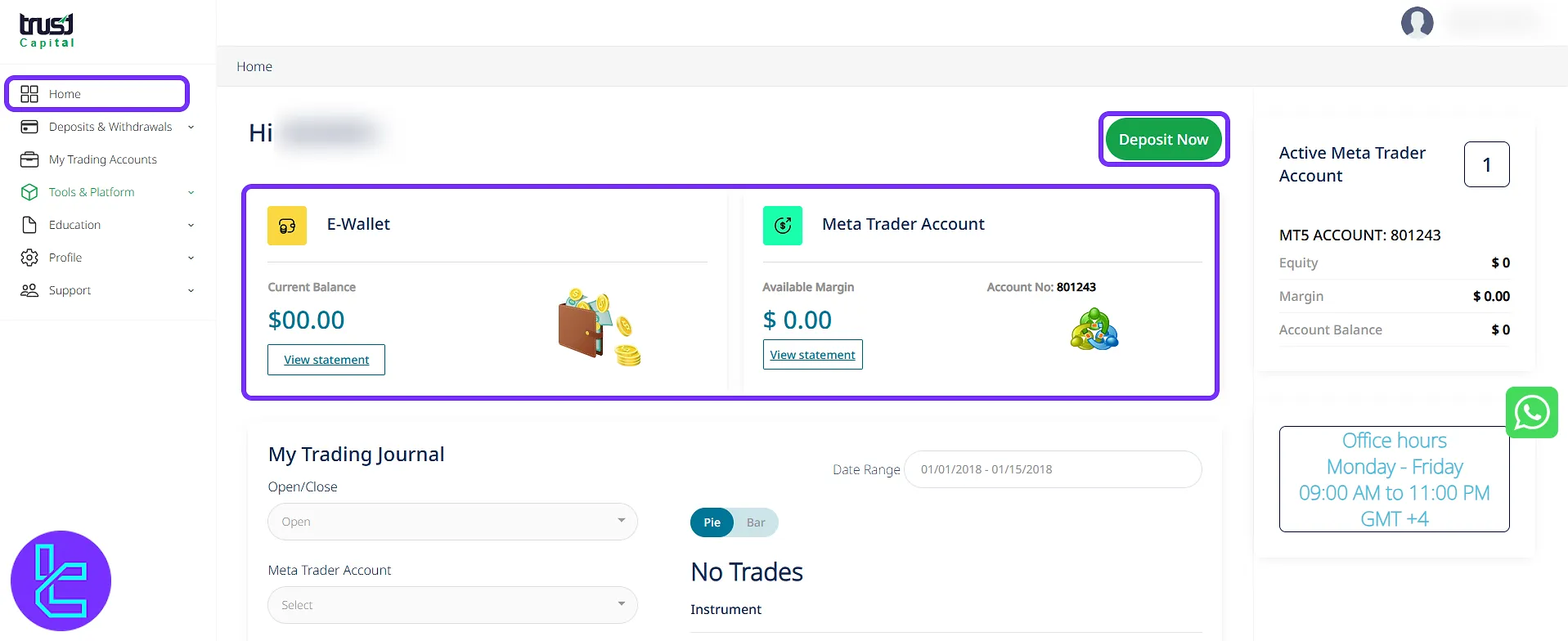
Deposits, Withdrawals & History
This section includes:
- Deposits & Withdrawals: View all available payment option, such as the Trust Capital TRC20 deposit, and Trust Capital ERC20 withdrawal;
- Transaction History: Review all past transactions using filters and account details.
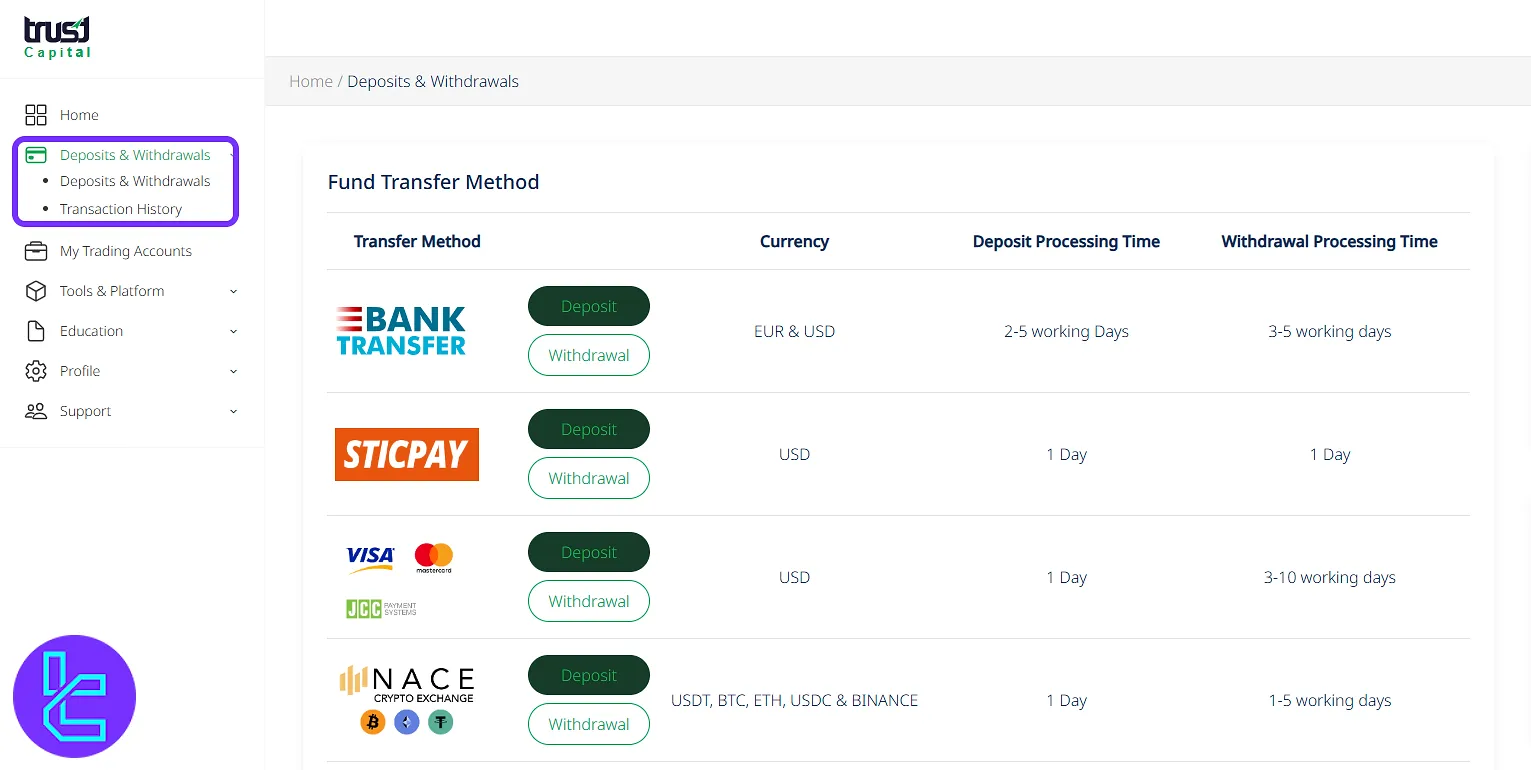
Trading Account Management
Manage trading accounts directly using the available feature in this tab:
- View account list with live status and equity;
- Create additional trading accounts when needed by clicking on the "Request New MetaTrader Account".
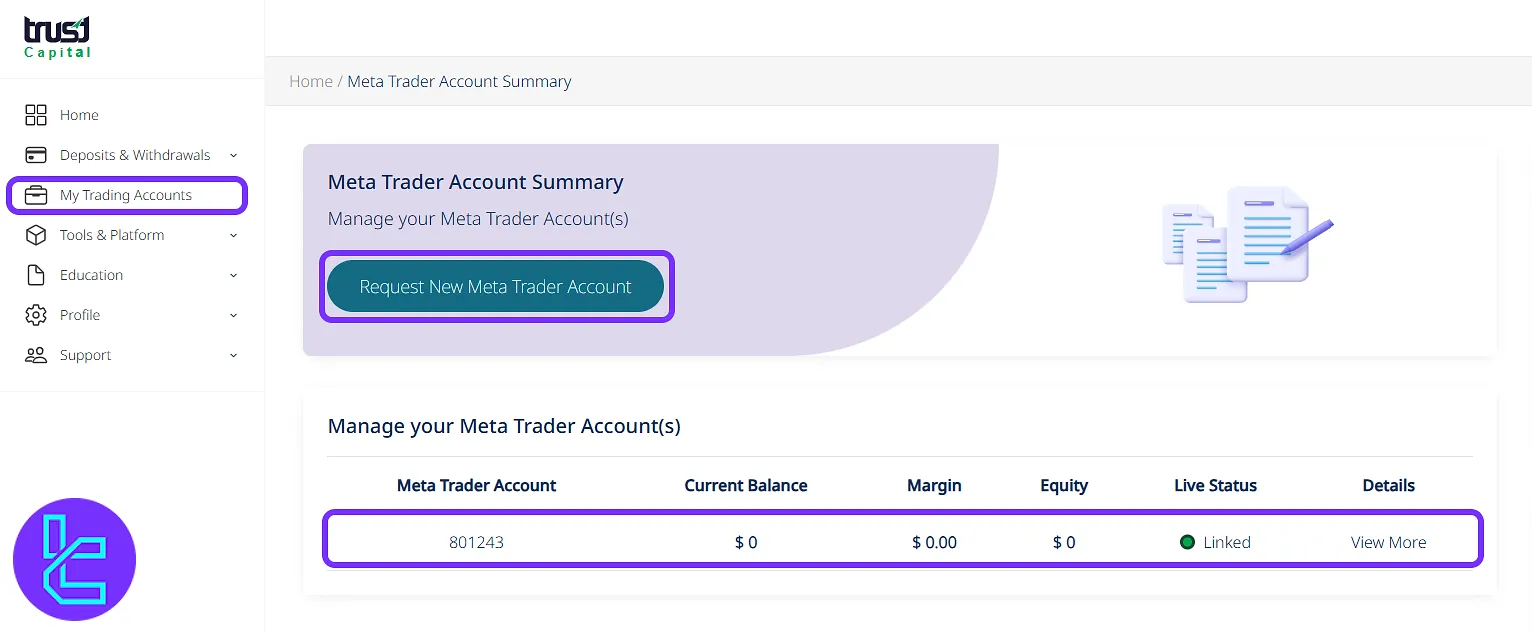
Tools & Platform Access
Navigate through multiple useful segments including:
- Market News: View the latest financial reports and updates;
- MetaTrader: Download MT4/MT5 for Windows, iOS, Android;
- Economic Calendar: Monitor global economic events;
- Forex Calculator: Calculatemargin, pip, swap, and lot size.
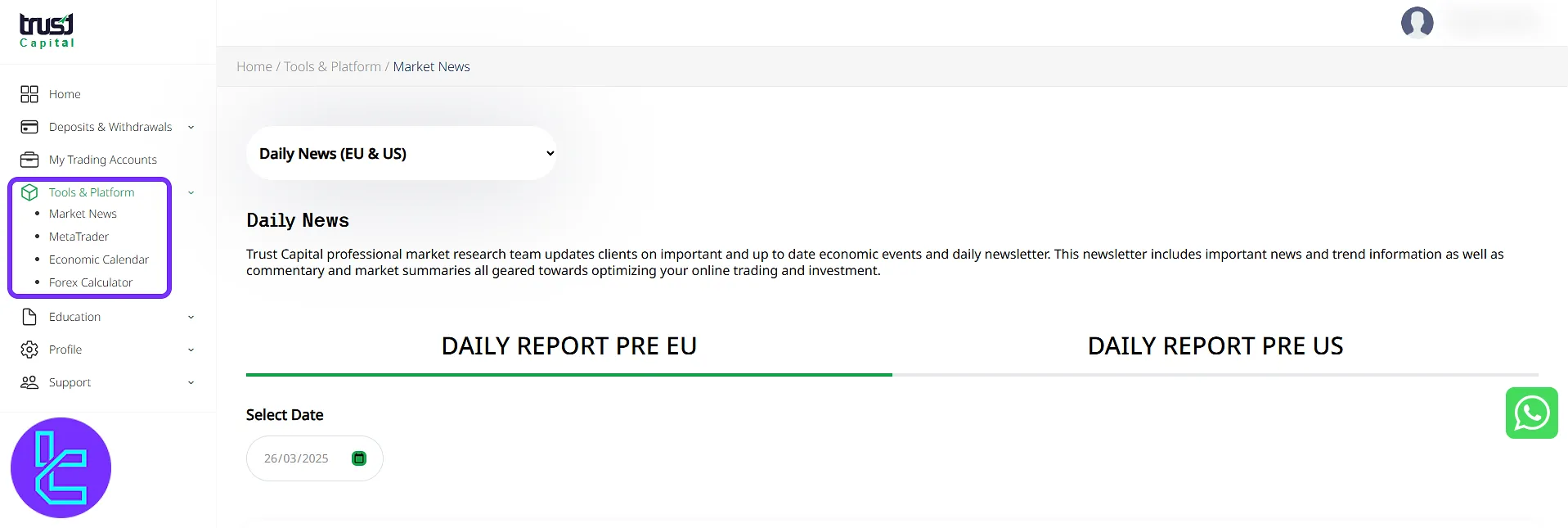
Education and Mentorship
This section provides a "Forex Mentor" feature and you can sign up for personalized training sessions.
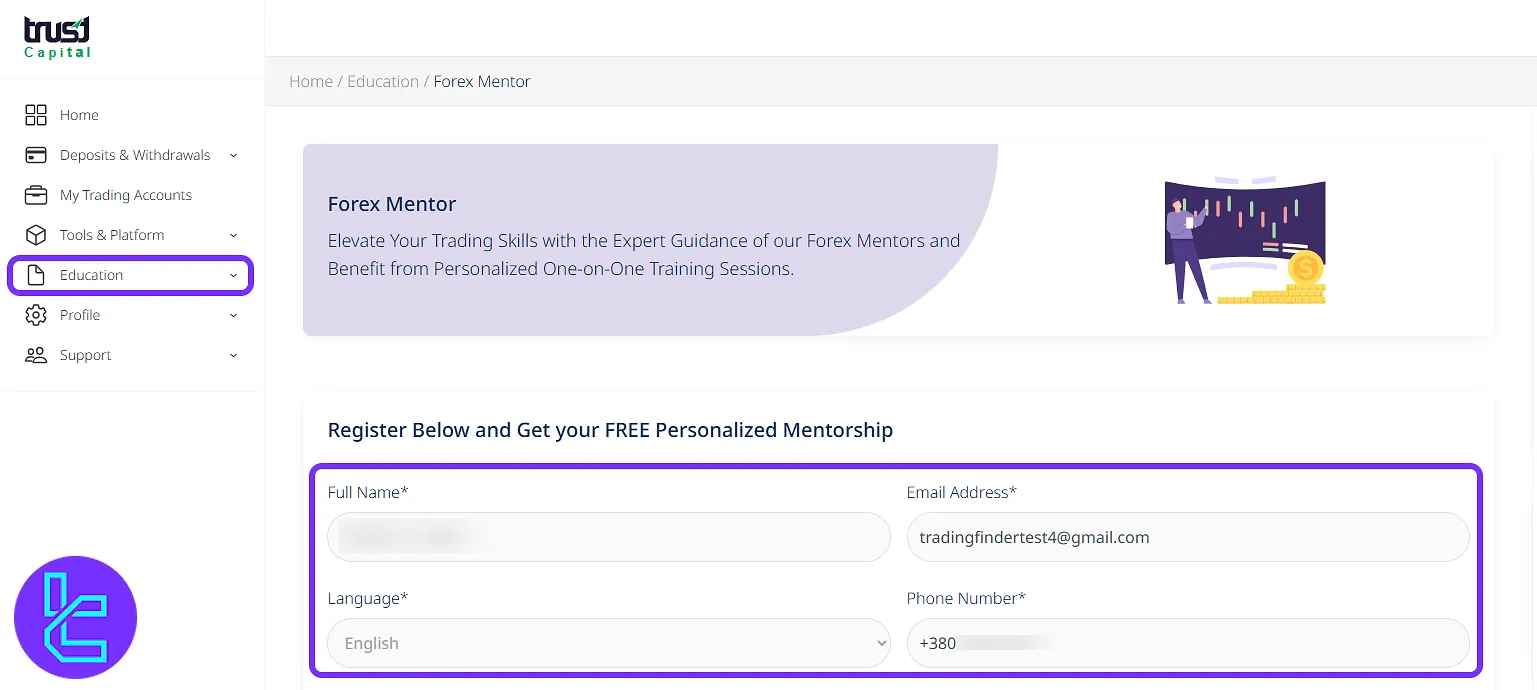
Profile and Account Configuration
This segment of the interface consists of4 different parts:
- About Me: Personal details were submitted during Trust Capital registration;
- My Documents: View or upload identity documents during the Trust Capital verification process;
- Change Password: Update security settings;
- Manage Subscriptions: Enable or disable notifications via SMS or email;
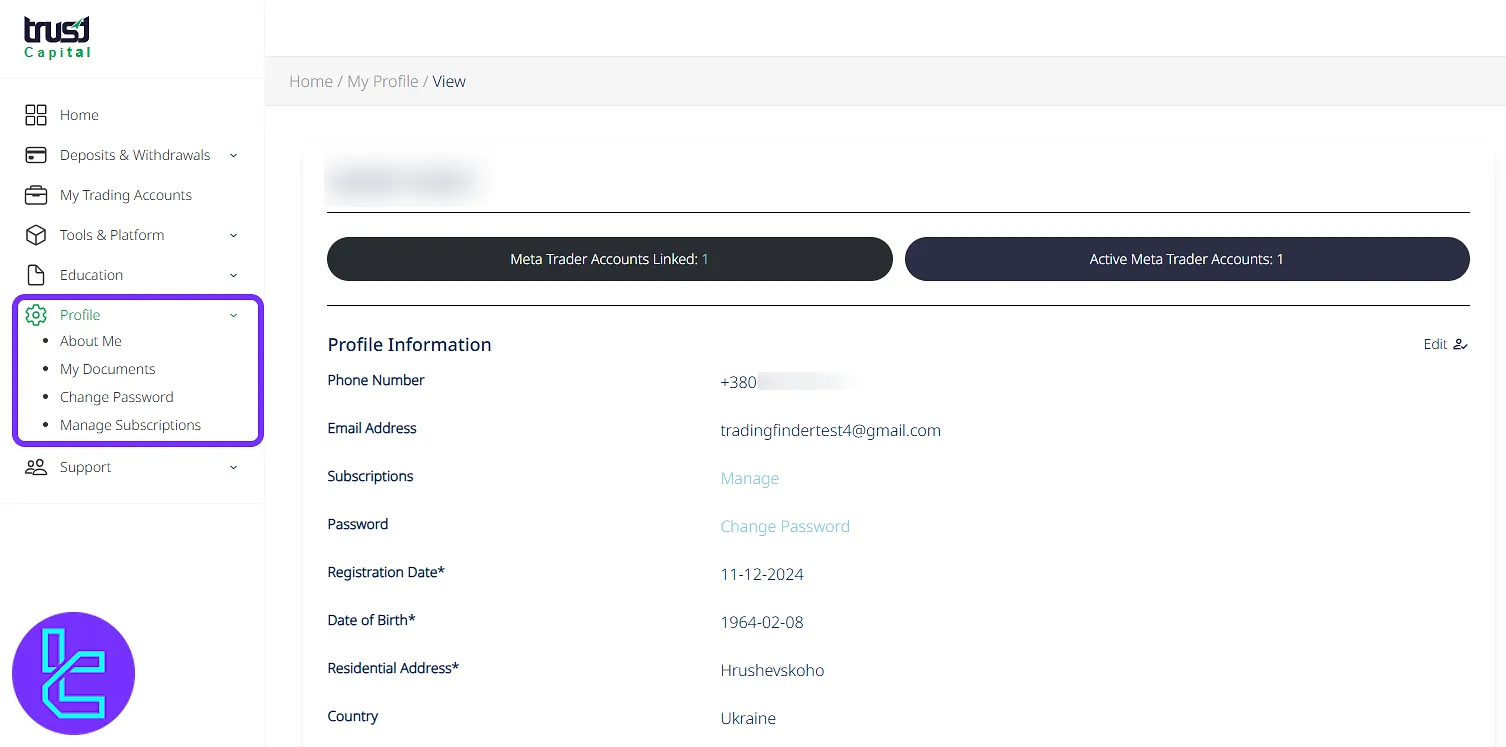
Support and Help Center
This tab on the left-side menu allows you to get in touch with the support team:
- Contact Us: Send tickets to the support team;
- FAQ: View answers to common issues.
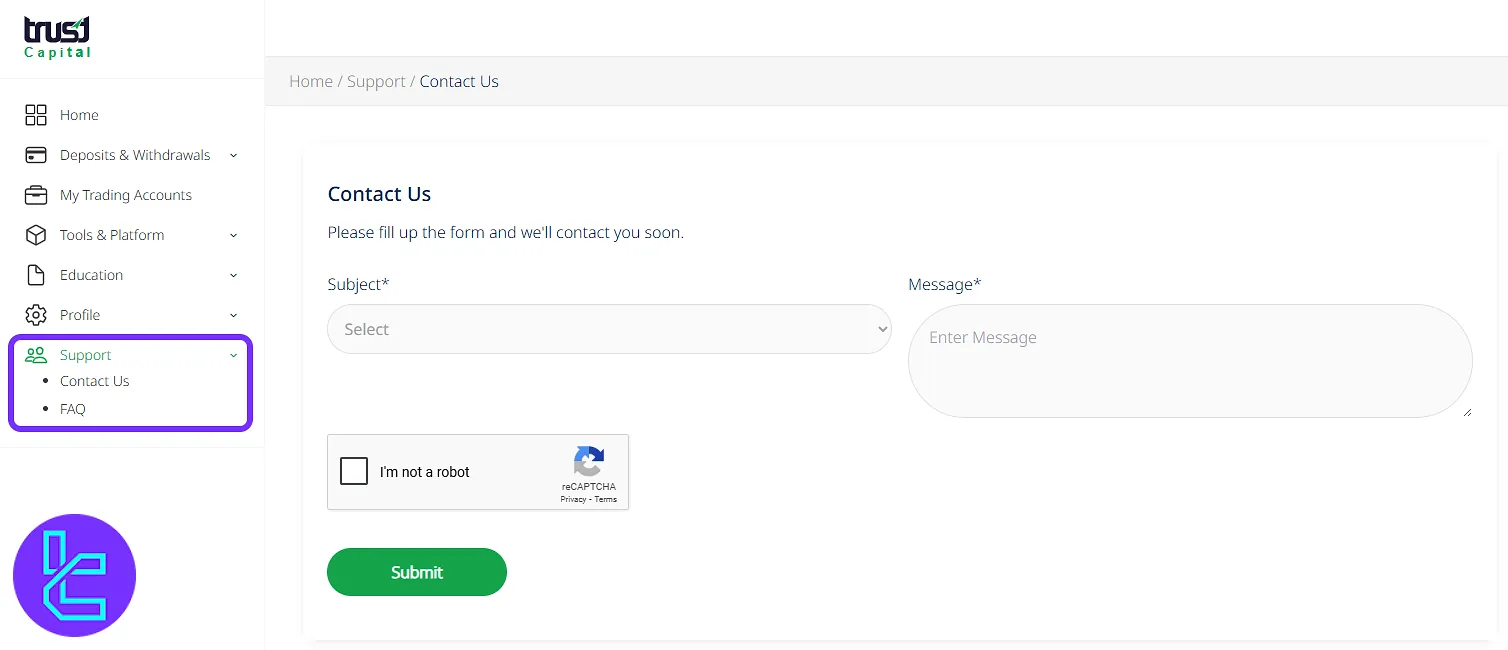
TF Expert Suggestion
Trust Capital dashboard delivers centralized access to key features on the “Tools & Platform” tab, including Forex calculators, MetaTrader, economic calendar, and marketnews.
For more tutorials on features such as Trust Capital deposits and withdrawal methods, visit the Trust Capital tutorial page and explore the related articles provided there.





