The xChief registration procedure is a straightforward 5-step process that guides you through entering the website, filling out your details, confirming your email address, selecting your account type, and accessing your trading dashboard.
After opening your account with the xChief broker, you can choose from Cent, Classic+, DirectFX, or xPRIME accounts and use the MetaTrader 4 and MetaTrader 5 trading platforms.
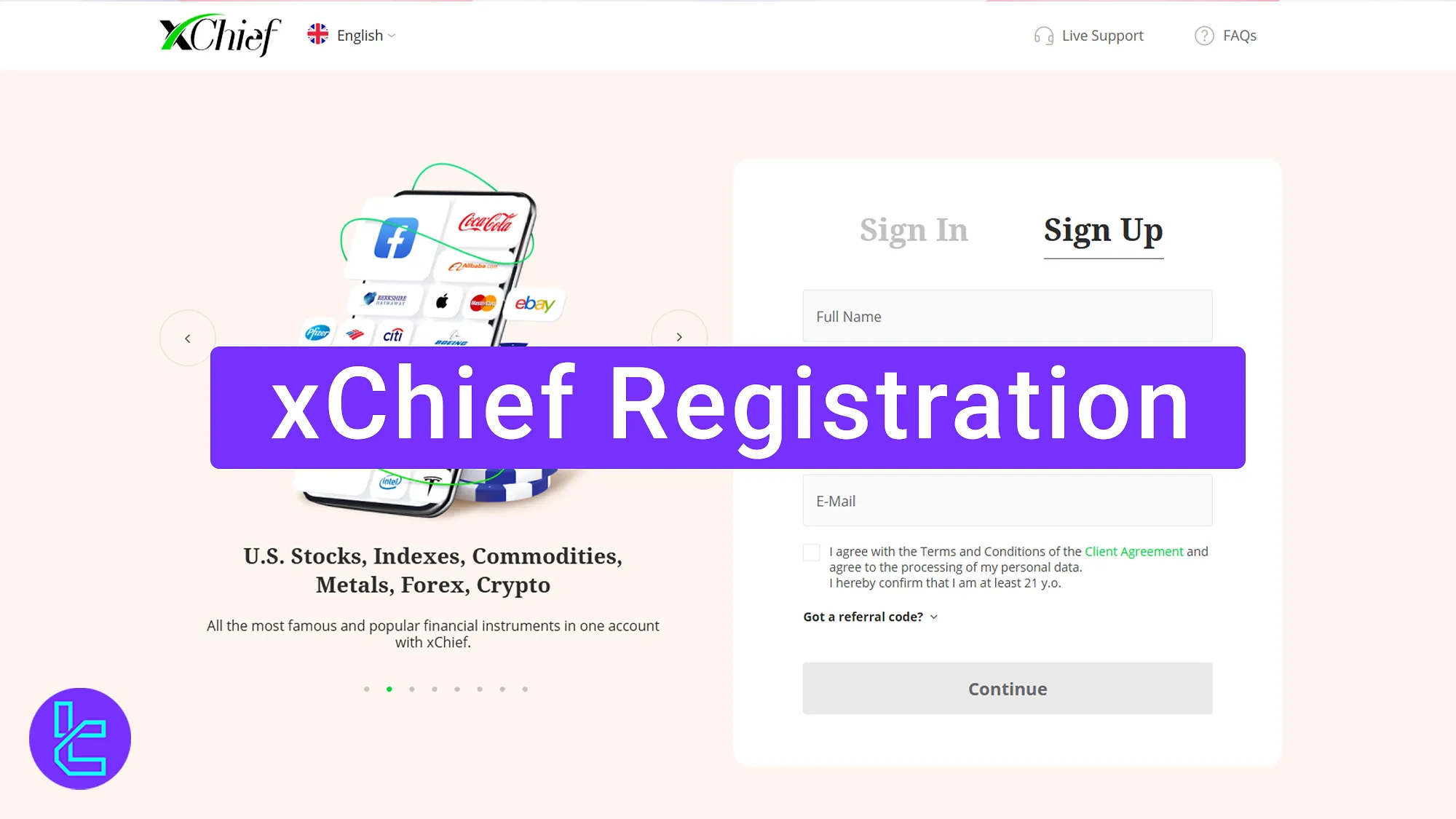
xChief Account Opening Step-By-Step Guide
Here's how you can open an account with the Forex Chief broker. xChief registration process overview:
- Enter xChief broker official website and click on the “Register” button
- Fill out the sign-up form
- Enter the confirmation code sent to your email address
- Choose your account details
- Sign in to your personal dashboard
Review the table below before proceeding with the account opening process in xChief broker.
Registration Requirements | Yes/No |
Email Sign-up | Yes |
Phone Number Required | Yes |
Google Account Login | No |
Apple ID Login | No |
Facebook Login | No |
Full Name | No |
Country of Residence | Yes |
Date of Birth | No |
Address Details | No |
Email Verification | Yes |
Phone Number Verification | No |
Financial Status Questionnaire | No |
Trading Experience Questionnaire | No |
#1 Enter xChief Official Website
Search for the xChief Forex broker on your favorite browser. Enter the website and click on the “Register” button.
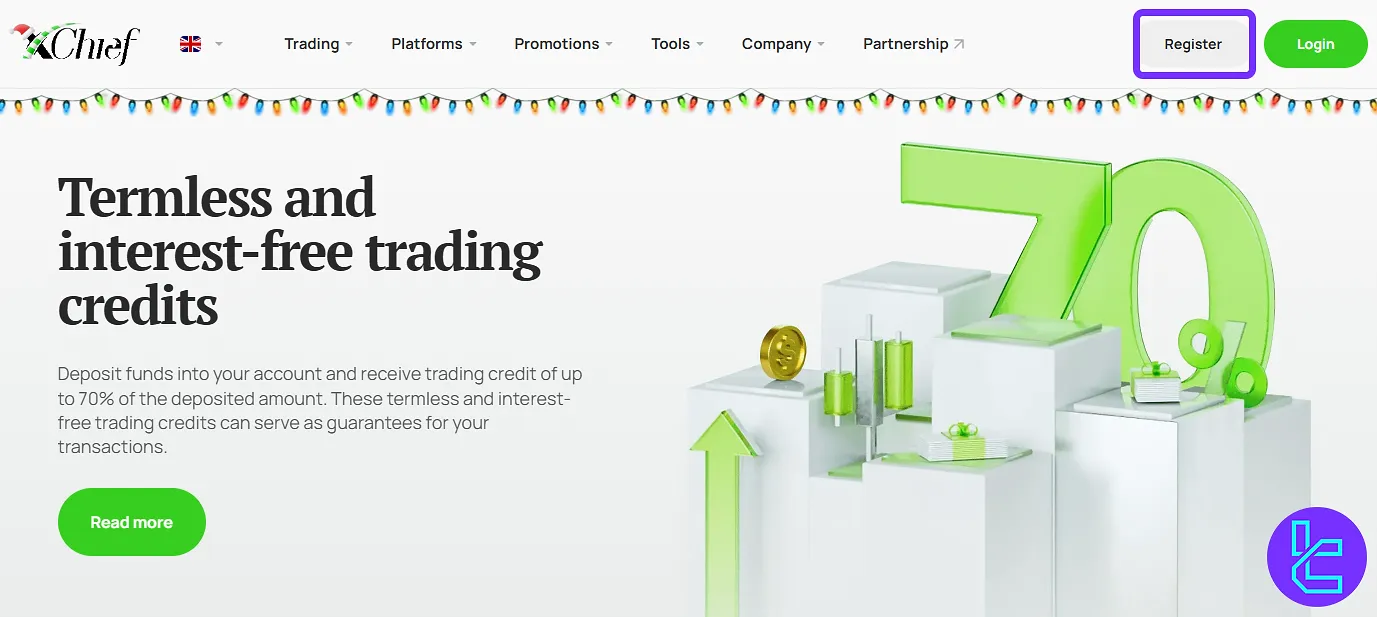
#2 Fill Out the Sign-Up Form
Type-in your name, country of residence, phone number, and email in the xChief sign-up form. Then, accept the terms and conditions and click "Continue".
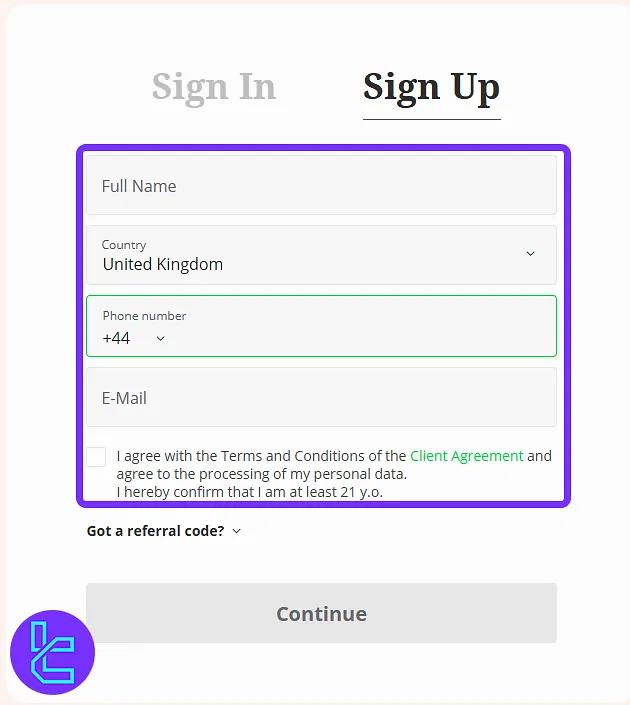
#3 Enter the Confirmation Code Sent to Your Email Address
A confirmation code will be sent to your registered email address.
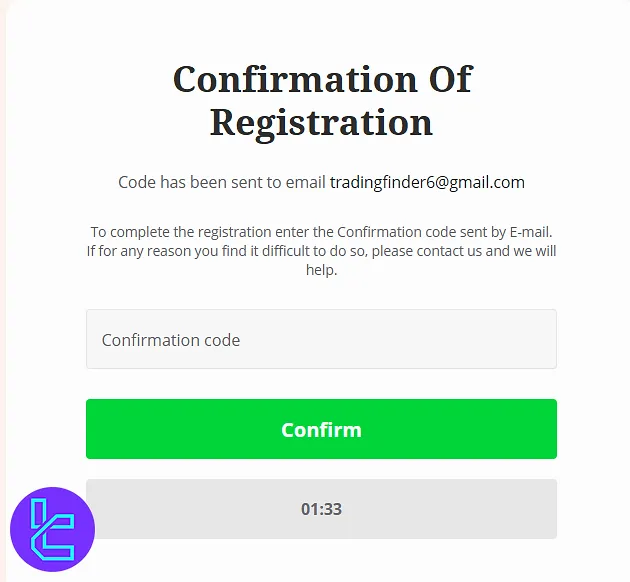
Copy the code from the email, paste it, and click the "Confirm" option.
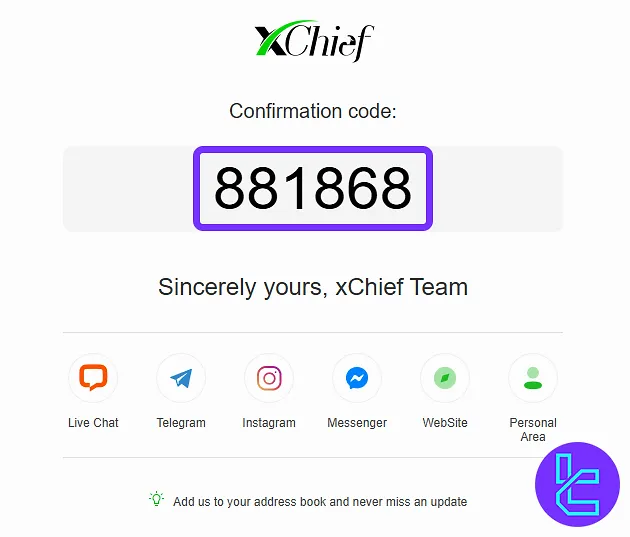
#4 Choose Your Account Details
Next, select your trading account details, including account type, trading platform, base currency, and maximum leverage. Click "Open Account".
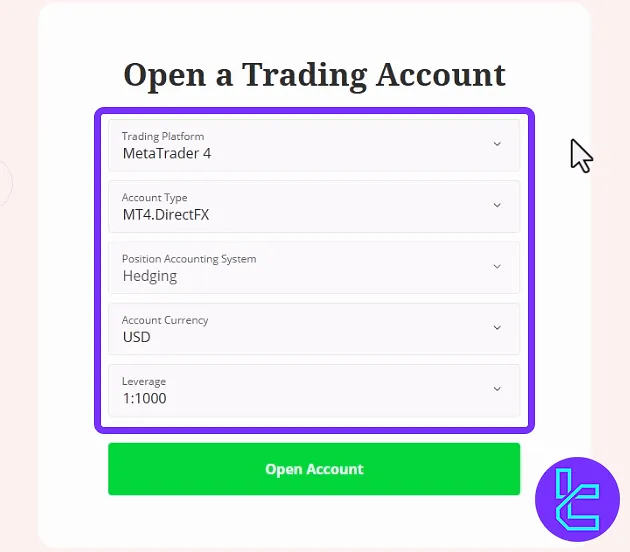
#5 Sign in to Your Personal Dashboard
Your account has been successfully opened on xChief. To access your trading cabinet, click the "Sign In" option in your personal area.
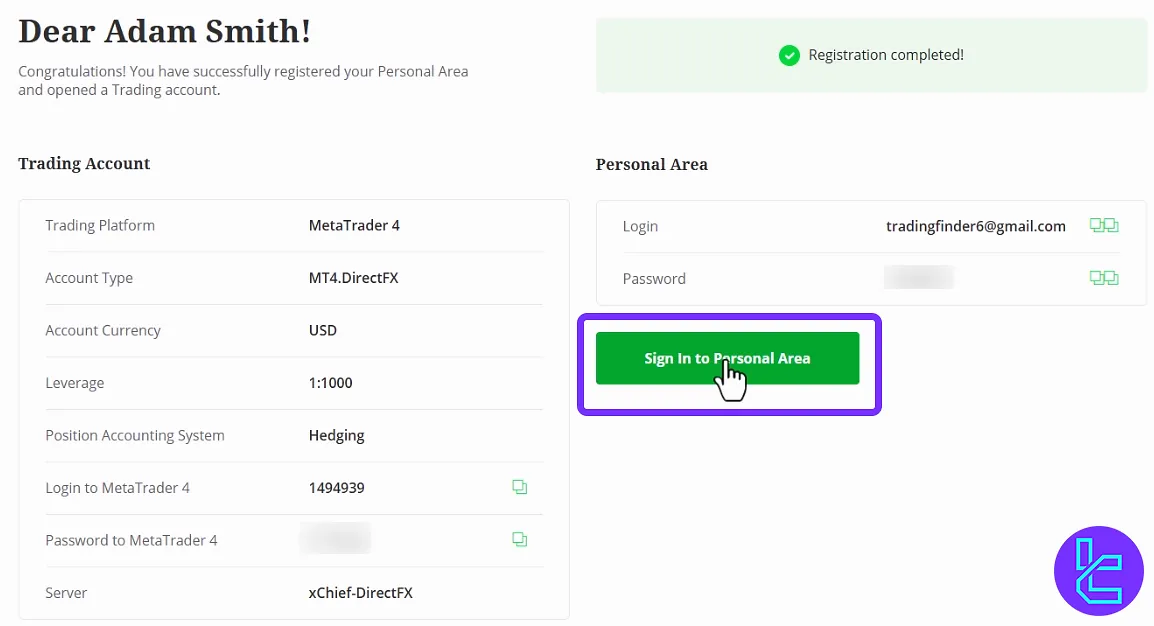
xChief Signup vs Other Brokers
Here's a quick comparison of the account opening process in xChief and other Forex brokers.
Registration Requirements | xChief Broker | |||
Email Sign-up | Yes | Yes | Yes | Yes |
Phone Number Required | Yes | Yes | Yes | Yes |
Google Account Login | No | No | No | No |
Apple ID Login | No | No | No | No |
Facebook Login | No | No | No | No |
Full Name | No | Yes | Yes | Yes |
Country of Residence | Yes | Yes | Yes | No |
Date of Birth | No | No | Yes | No |
Address Details | No | No | No | No |
Email Verification | Yes | Yes | Yes | Yes |
Phone Number Verification | No | No | No | No |
Financial Status Questionnaire | No | No | No | No |
Trading Experience Questionnaire | No | No | No | No |
TF Expert Suggestion
Traders can finish the xChief registration in under 5 minutes, unlocking over 150 instruments across 6 markets.
You’ll also be able to choose between 4 account types, select MT4 or MT5 platforms, select trading leverage, and pick your base currency.
After registration, you should fund your account to start trading. Learn about the payment methods and additional features of the xChief broker on the xChief tutorial page.





