The XM Group dashboard is structured into 16 key sections designed to simplify trading operations, platform access, reporting, education, and support.
In this panel, users can benefit from tiered promotions such as 50% and 20% deposit bonuses.
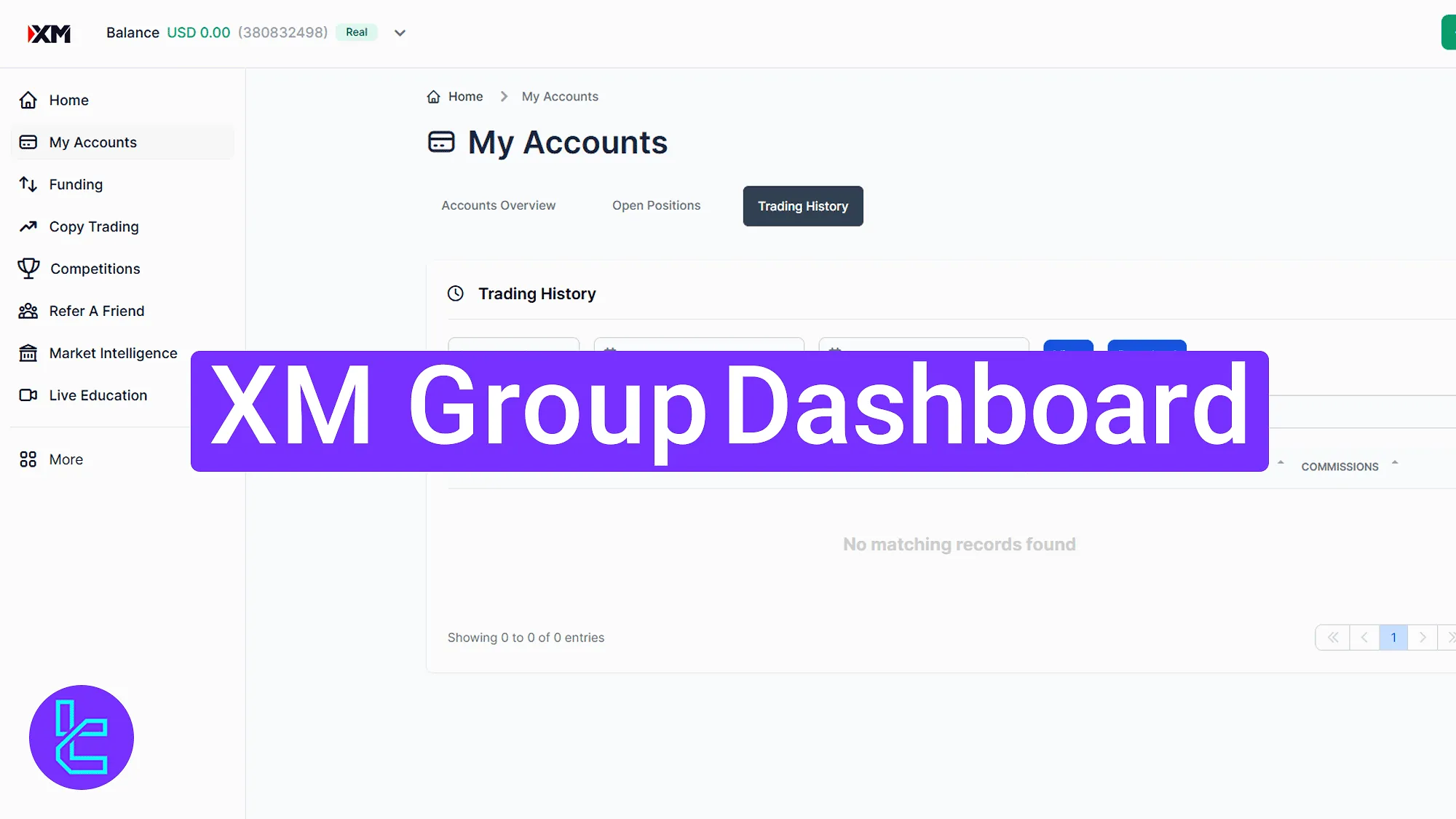
XM Group Dashboard [A Full Section-by-Section Walkthrough]
After completing the XM Group registration, you will gain access to the XM Group broker panel. Explore XM Group dashboard core features:
- Start from the "Home" for a quick account and bonus overview
- Enter "My Profile" to manage ID, settings, and language
- Open "My Accounts" to view balance and trading history
- Use "Funding" to deposit, withdraw, or transfer funds
- Try "Copy Trading" to mirror professional traders
- Promote via "Refer a Friend" to earn commissions
- Analyze markets in "Market Intelligence"
- Join lessons through "Live Education"
- Monitor funds via "My Wallet"
- Use the "Education" menu to study at all levels
- Request "VPS" for stable trading automation
- Explore tradable assets in "Instruments"
- Download platforms from "Platforms"
- Enhance trades via "Tools"
- Contact support through "Support"
- Switch to interest-free trading via "Islamic Accounts"
Home
At the top right, view quick links for "Deposit" and profile. The top left shows the real-time balance. The center area displays active real or demo accounts with buttons like "Deposit" and "Trade".
Below this is the bonus section offering 50% and 20% deposit bonuses with "Deposit" buttons to activate them.
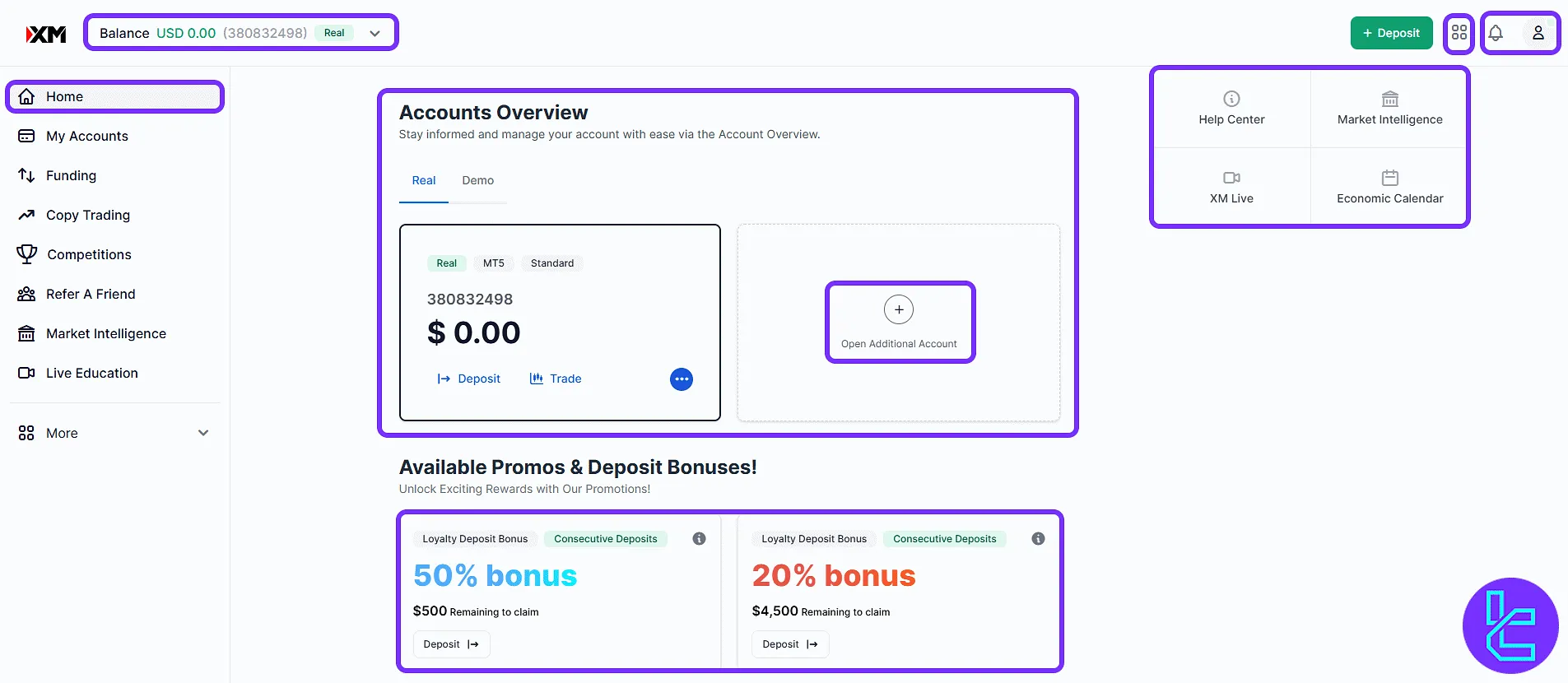
The bottom right features a live chat shortcut. The top right avatar opens a dropdown for profile verification status, interface language, theme toggle, and "Sign Out".
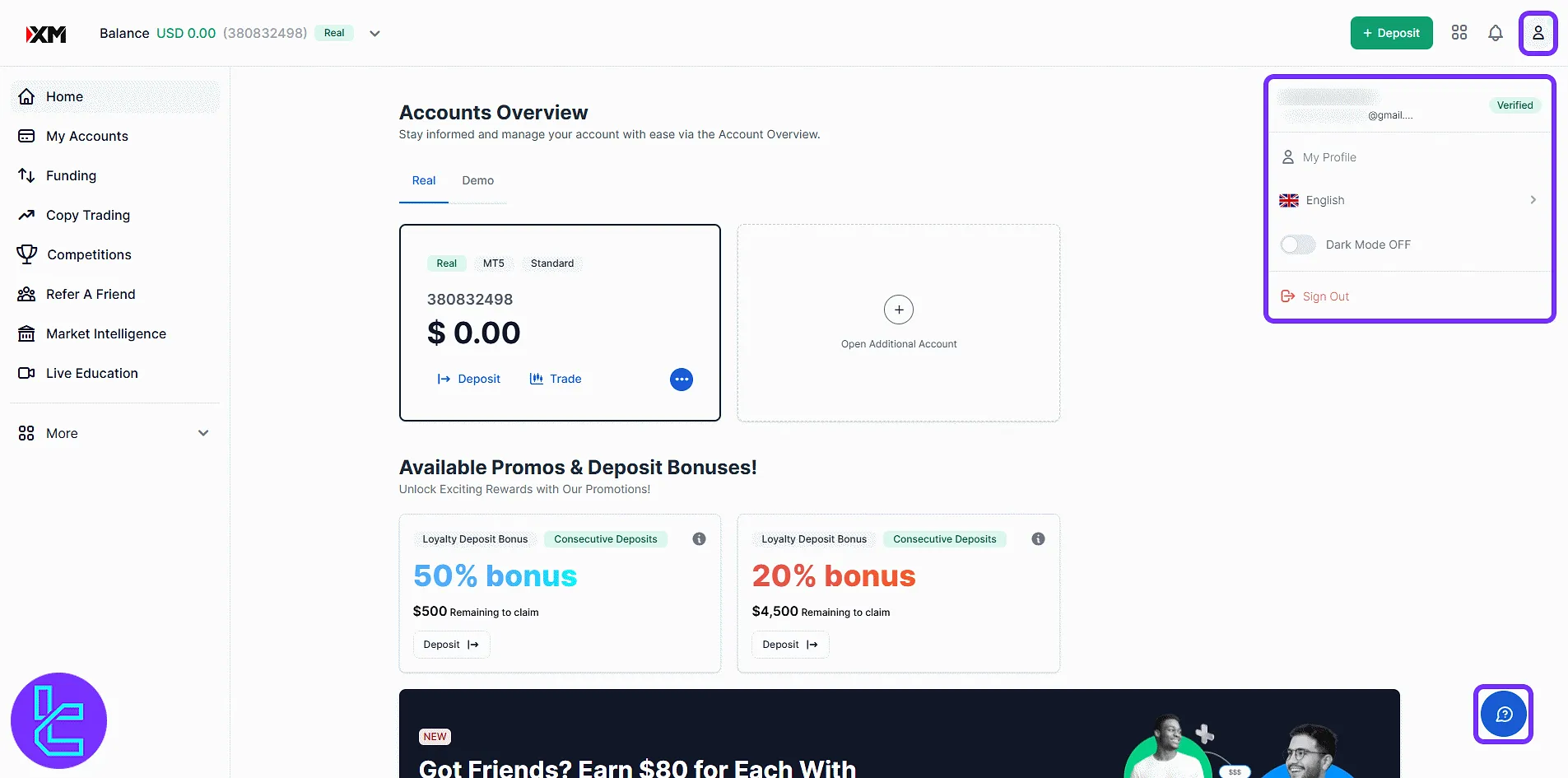
My Profile
The avatar section opens the full profile with six tabs:
- Profile: Edit personal information and username;
- Financial Information: Add details about income and source of funds;
- Upload Documents for XM Group verification: Submit ID and proof of address;
- Settings & Security: Update login or notification settings;
- Legal: View terms and broker policies;
- Support: Access contact forms or help tickets.
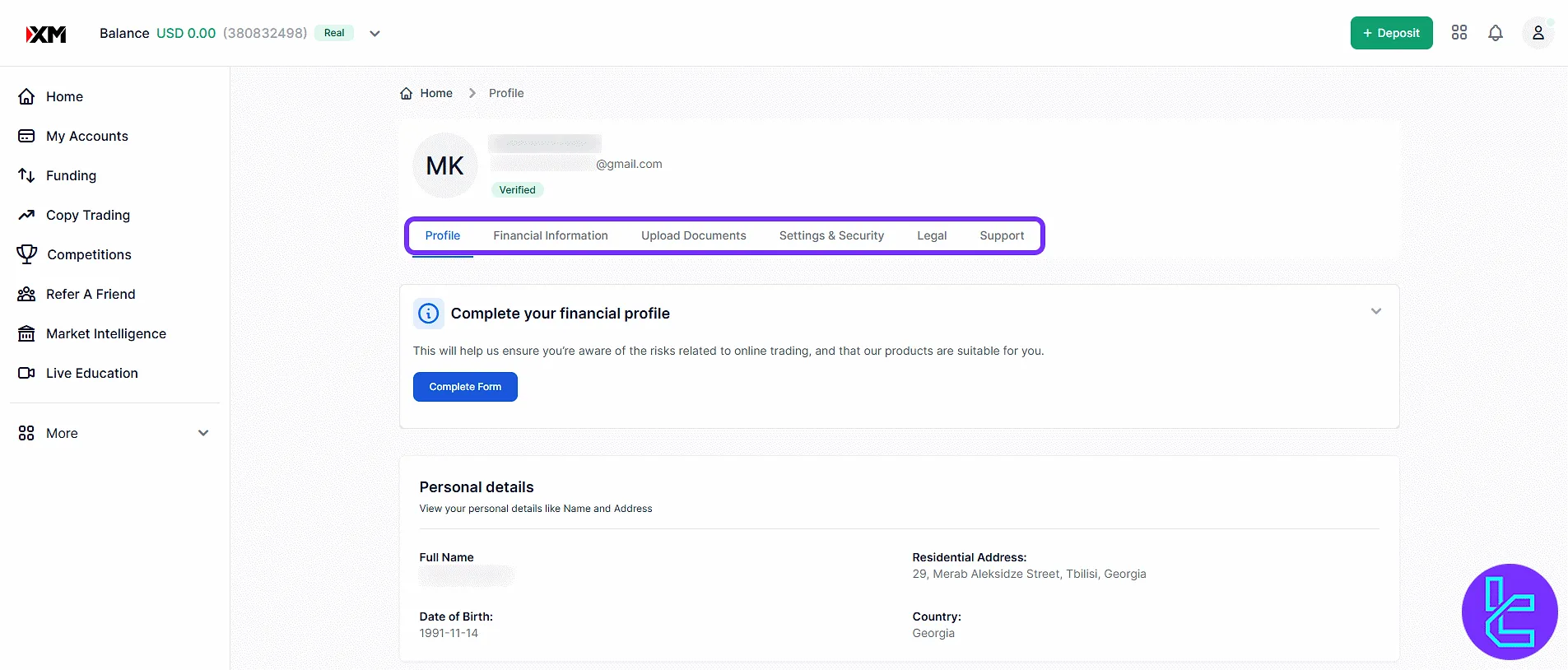
My Accounts
In the "Accounts Overview" tab, view current accounts and balances, and use the "Open Additional Account" button.
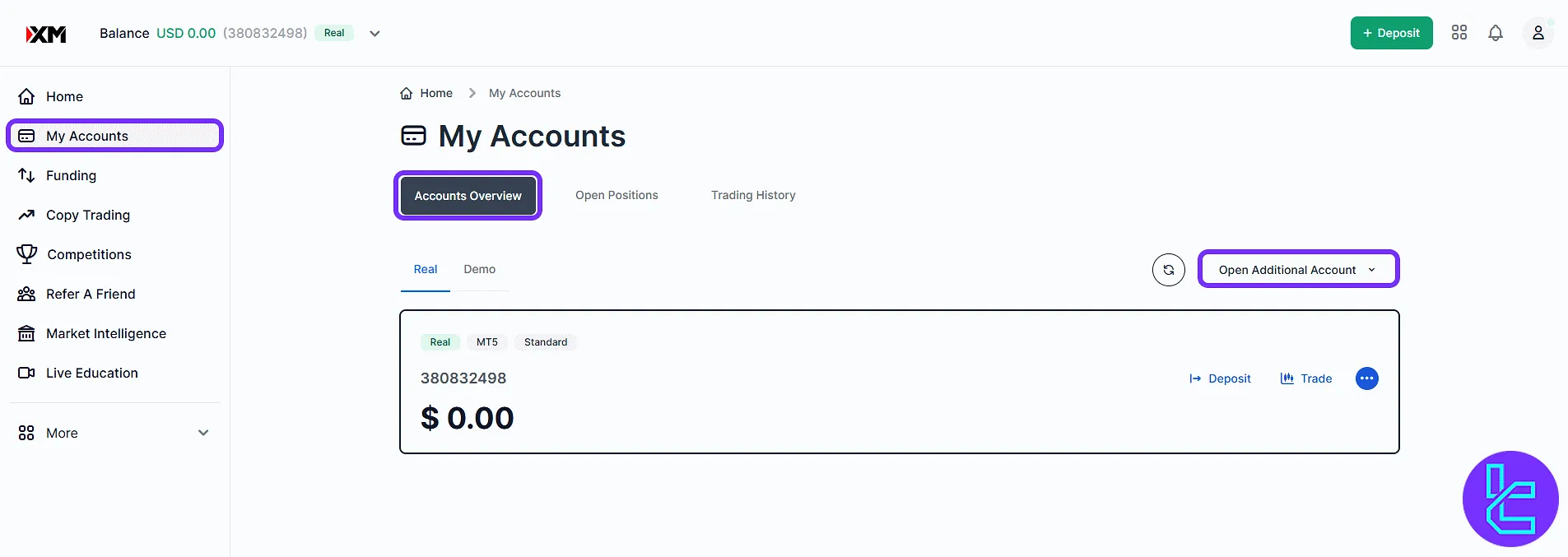
The second tab is "Open Positions", where all currently open trades across your real or demo accounts are listed.
It provides live updates on your running positions, including instrument name, lot size, entry price, and current profit/loss.
In the "Trading History" tab, filter your past trades based on date, instrument, or trade type.
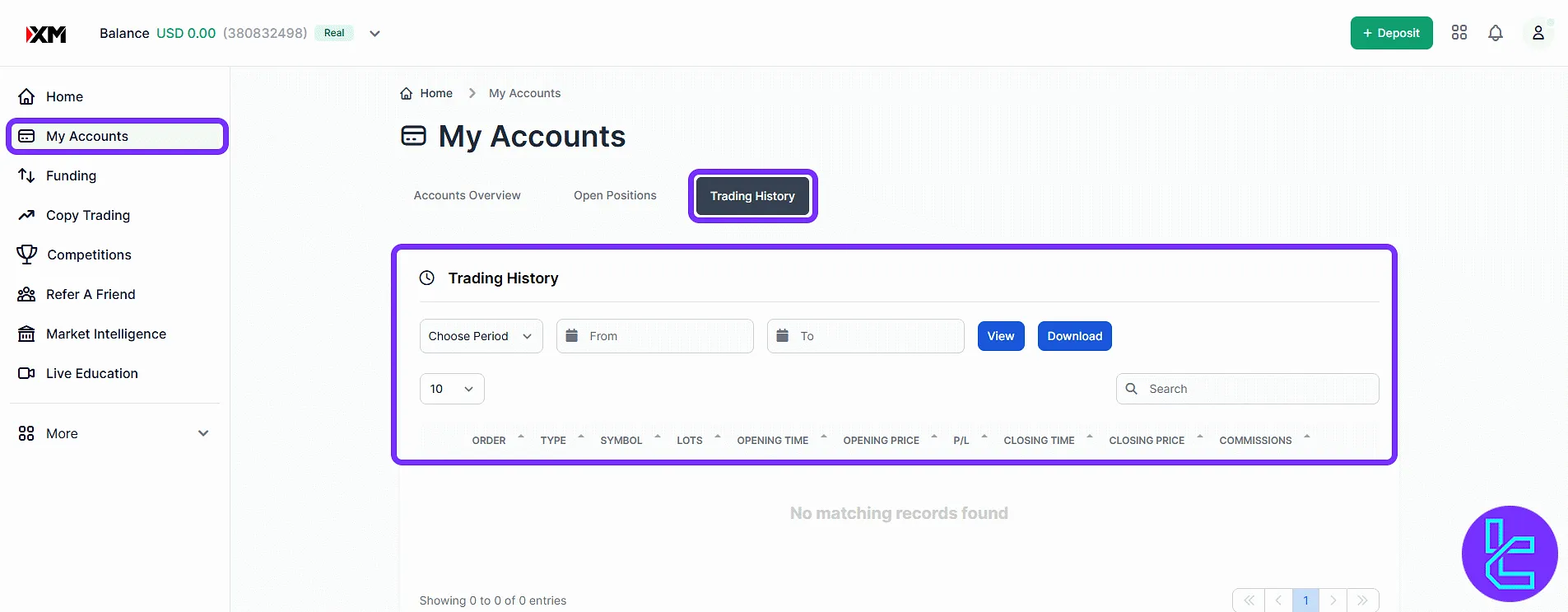
Funding
In the "Deposits" tab, choose from methods like Neteller and click "Deposit" to top-up your account.
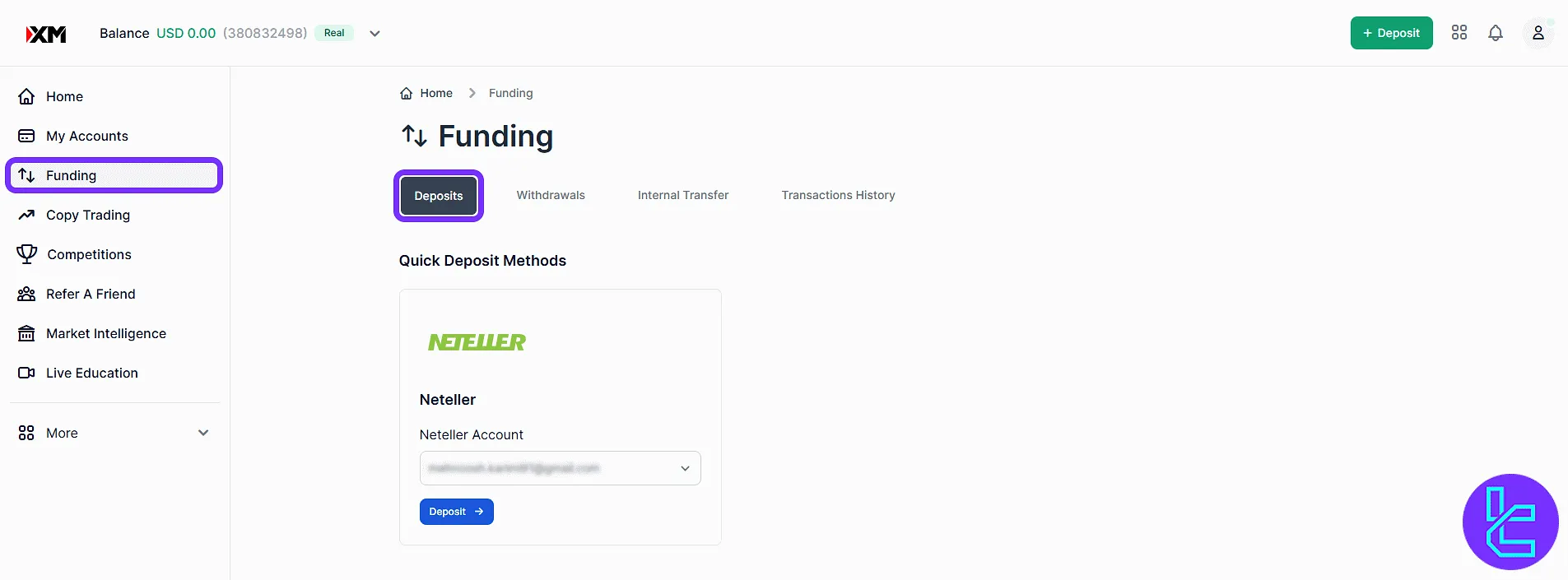
In the "Withdrawals" tab, initiate fund withdrawals to verified methods. The "Internal Transfer" tab enables shifting funds between your XM Group accounts.
The "Transactions History" shows all financial activity across deposits, withdrawals, and pending transfers.
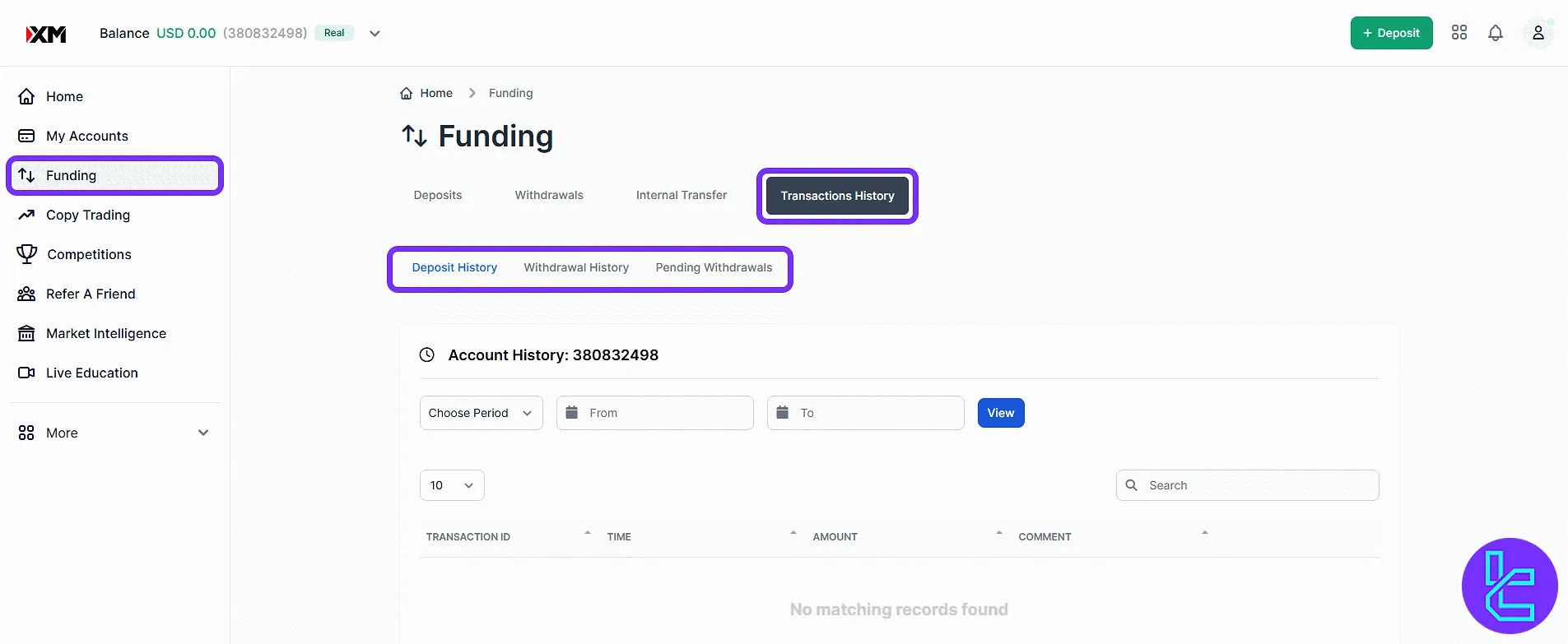
Copy Trading
The "Copy Trading" tab lists traders with stats like win ratio, return, and followers. Tap "Copy" to mirror their strategies. If you are interested in learning about XM Group copy trading feature.
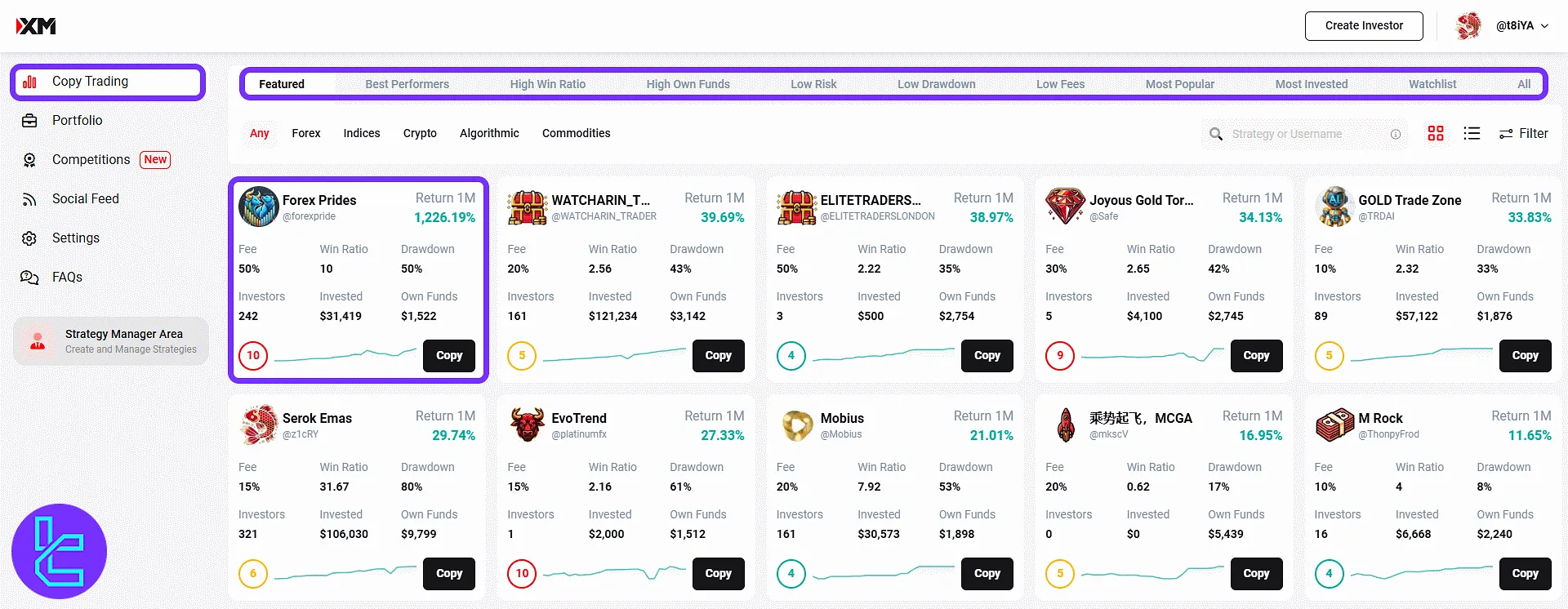
The "Portfolio" tab shows strategies being followed and positions copied from others. In the "Competitions", view demo contests with tabs for status, Hall of Fame, and past records.
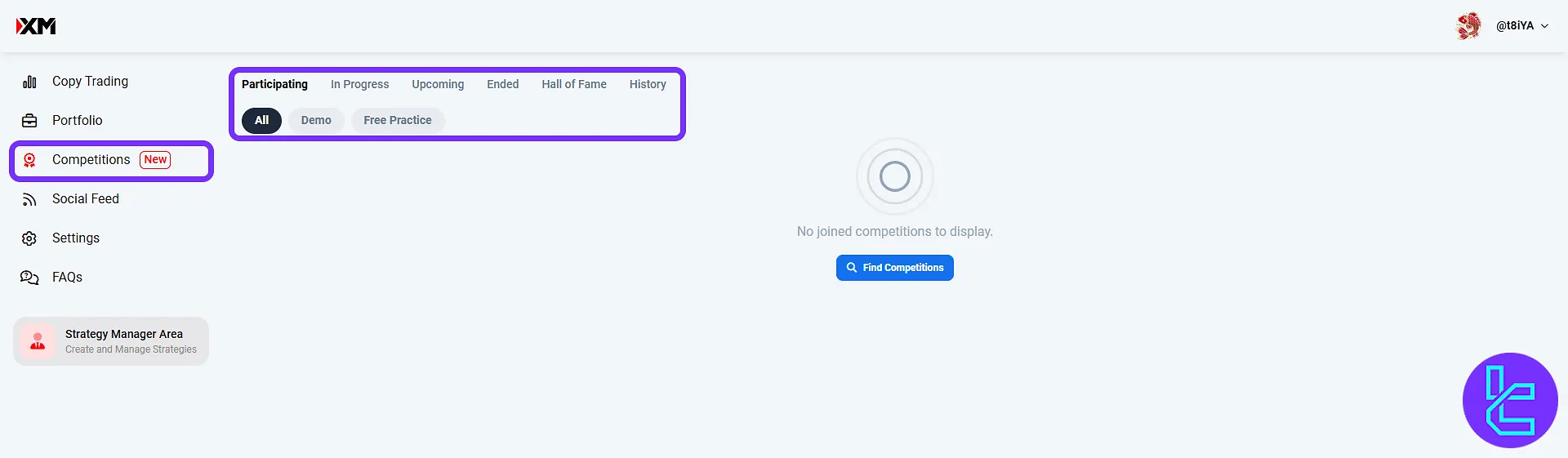
The "Social Feed" allows viewing real-time posts and market commentaries from other traders within the XM copy trading ecosystem.
In "Settings", customize your public profile by editing your display name, manager biography, and profile avatar. You can also select your preferred interface language from multiple options.
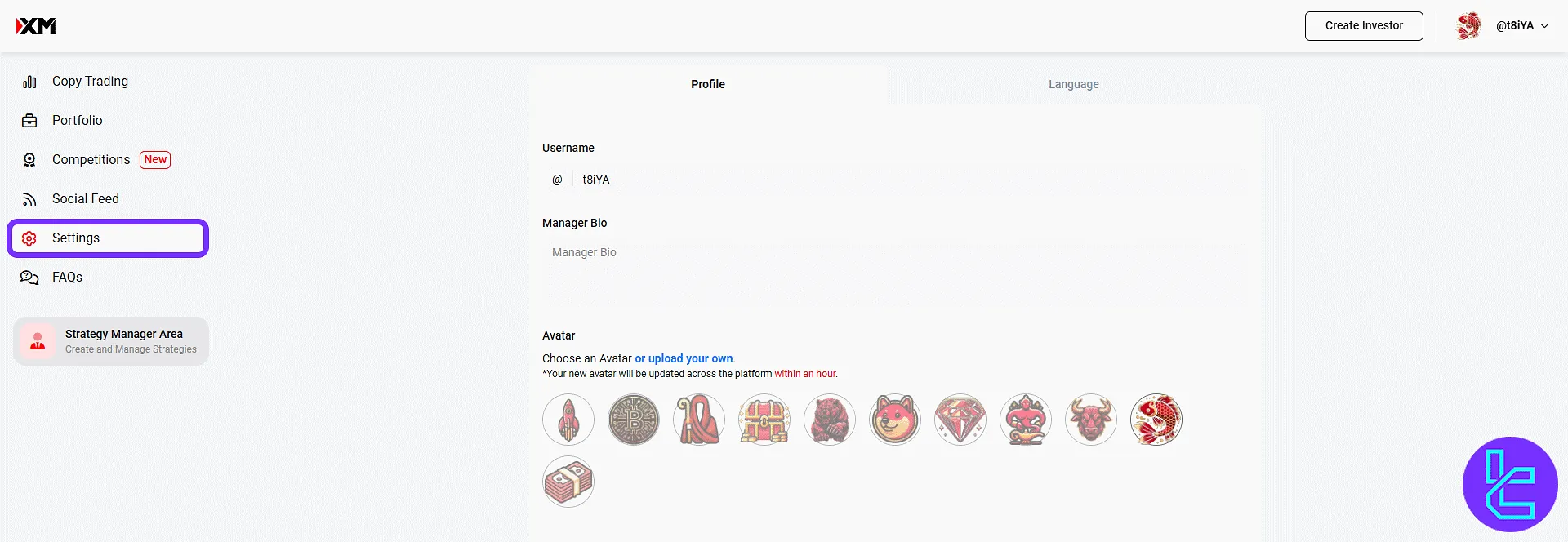
The "FAQs" tab provides concise, structured answers to common questions related to copy trading.
The "Strategy Manager Area" allows experienced users to publish their own strategies for others to follow, complete with customizable terms, performance tracking, and promotional visibility.
Refer a Friend
This section has two tabs:
- Invite a Friend: Copy or share your unique referral link;
- Referrals History: Track earnings and statuses from referred users.
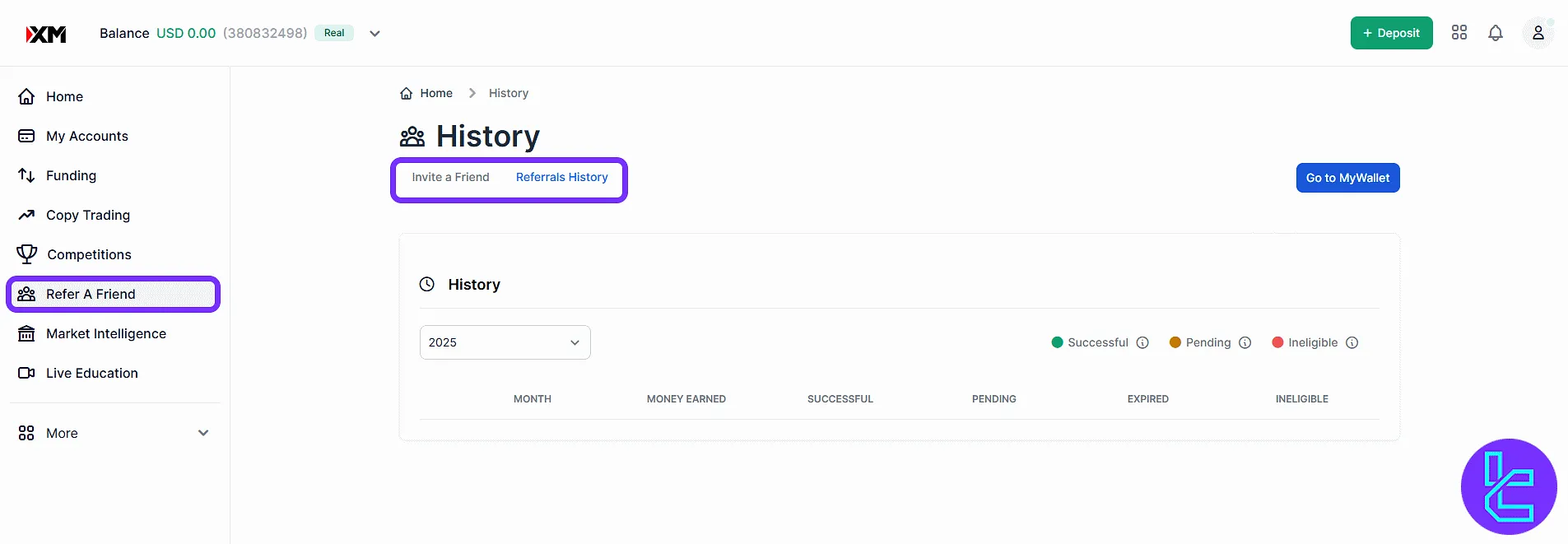
Market Intelligence
Tabs include:
- Markets Overview: Get an overall snapshot of various asset classes with live price updates and key performance indicators;
- Discover: Identify the most active instruments with leaderboards for top gainers, losers, and trending assets;
- News: View fast-streaming headlines from global financial markets, curated in real-time;
- Analysis: Access detailed technical and fundamental reports prepared by XM analysts to guide your trades;
- Trade Ideas: Find expert-provided trading setups including entry, exit, and risk parameters for selected instruments;
- Economic Calendar, XM TV, andPodcast: Access macroeconomic data, expert video discussions, and audio commentary on market trends.
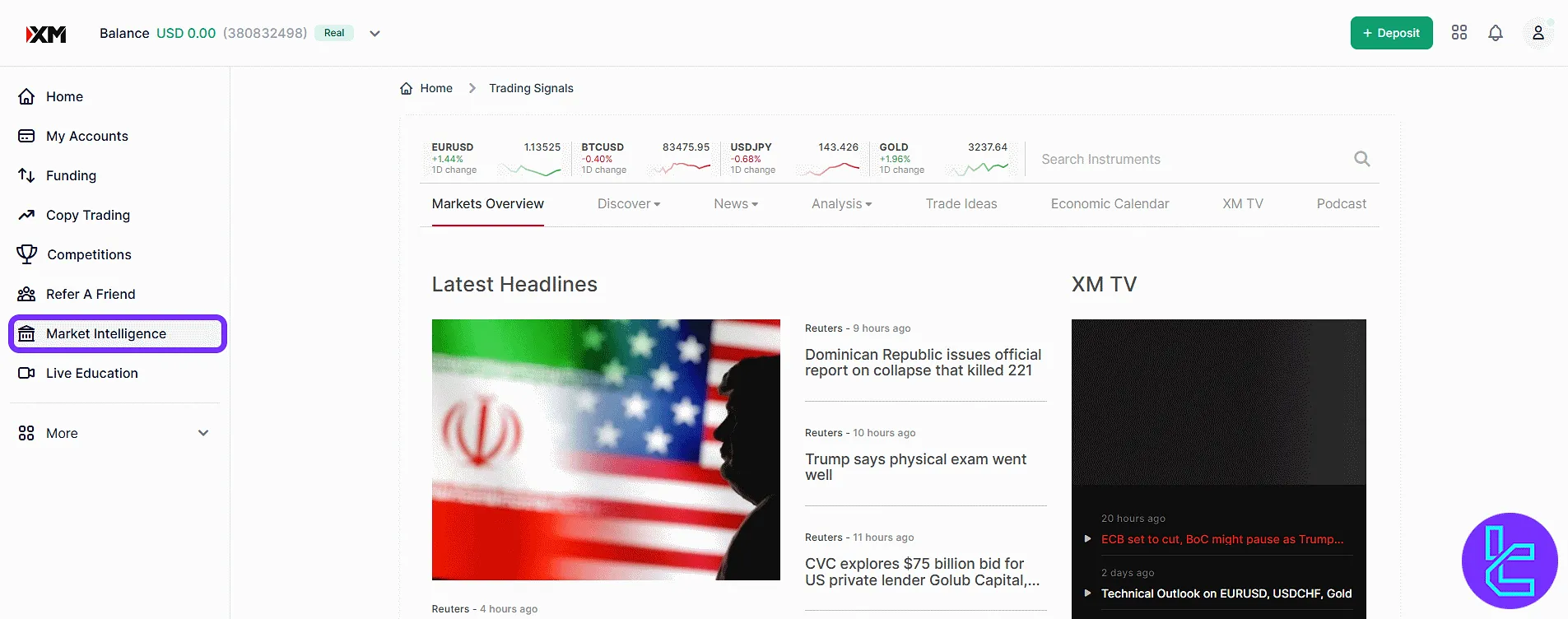
Live Education
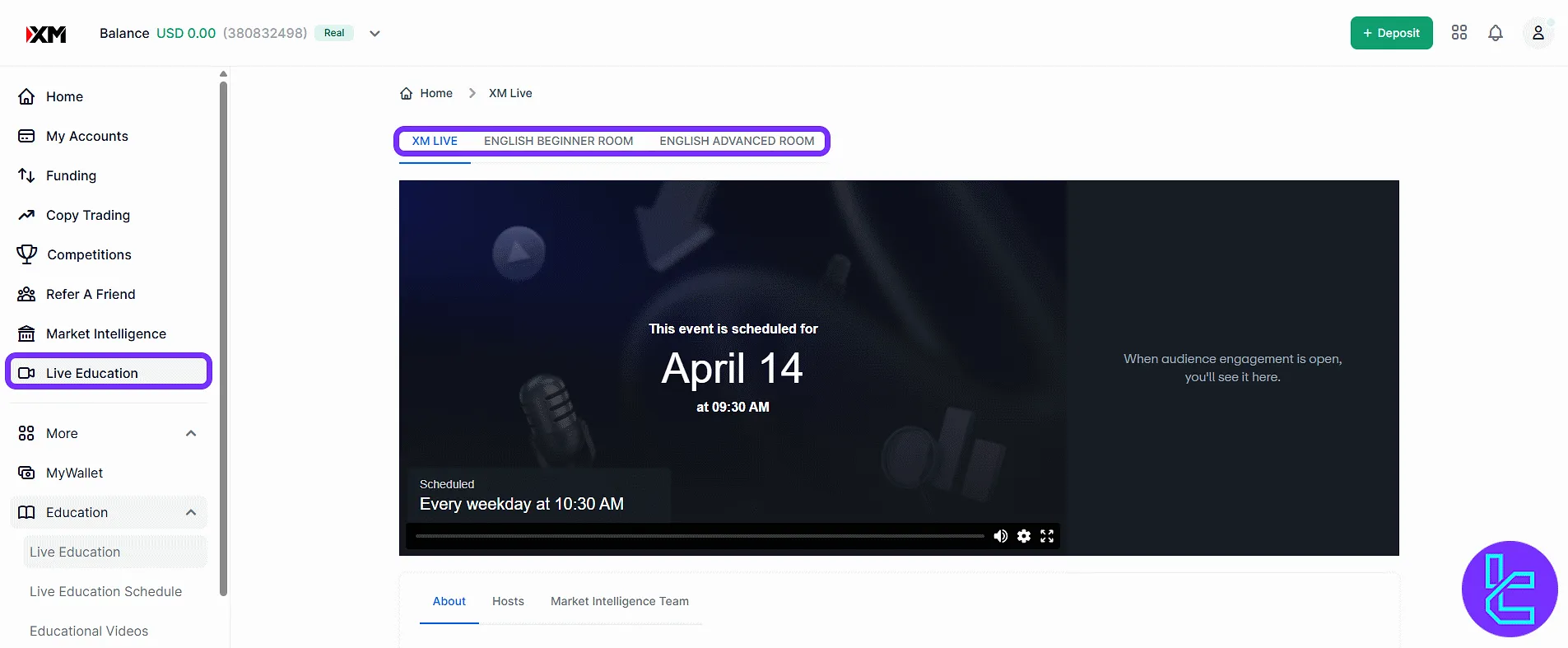
My Wallet
Displays total wallet balance and allows filtering transaction types in the history tab.
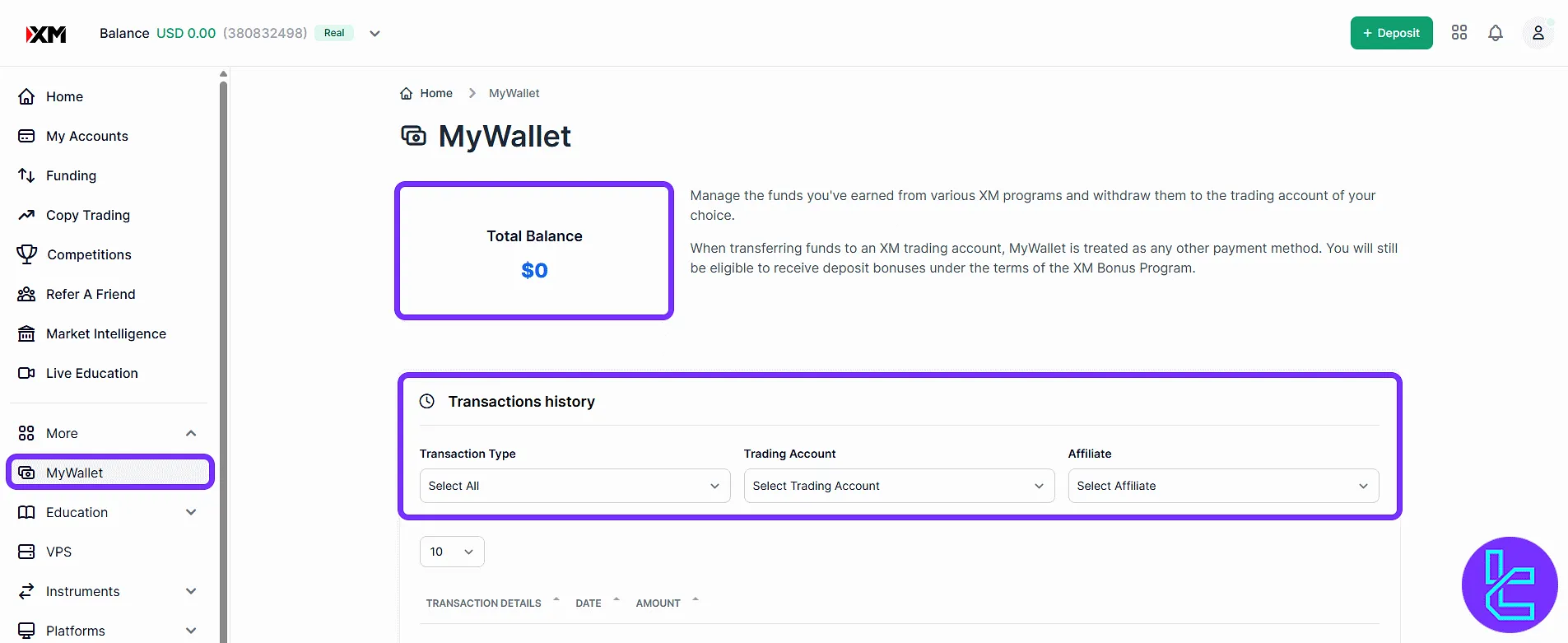
Education
Includes five submenus:
- Live Education: Access real-time classes
- Live Education Schedule: Weekly training calendar
- Educational Videos: Recorded lessons
- Forex & CFDs Webinars: Advanced sessions on trading instruments
- Platform Tutorials: Guides for MT4, MT5, WebTrader
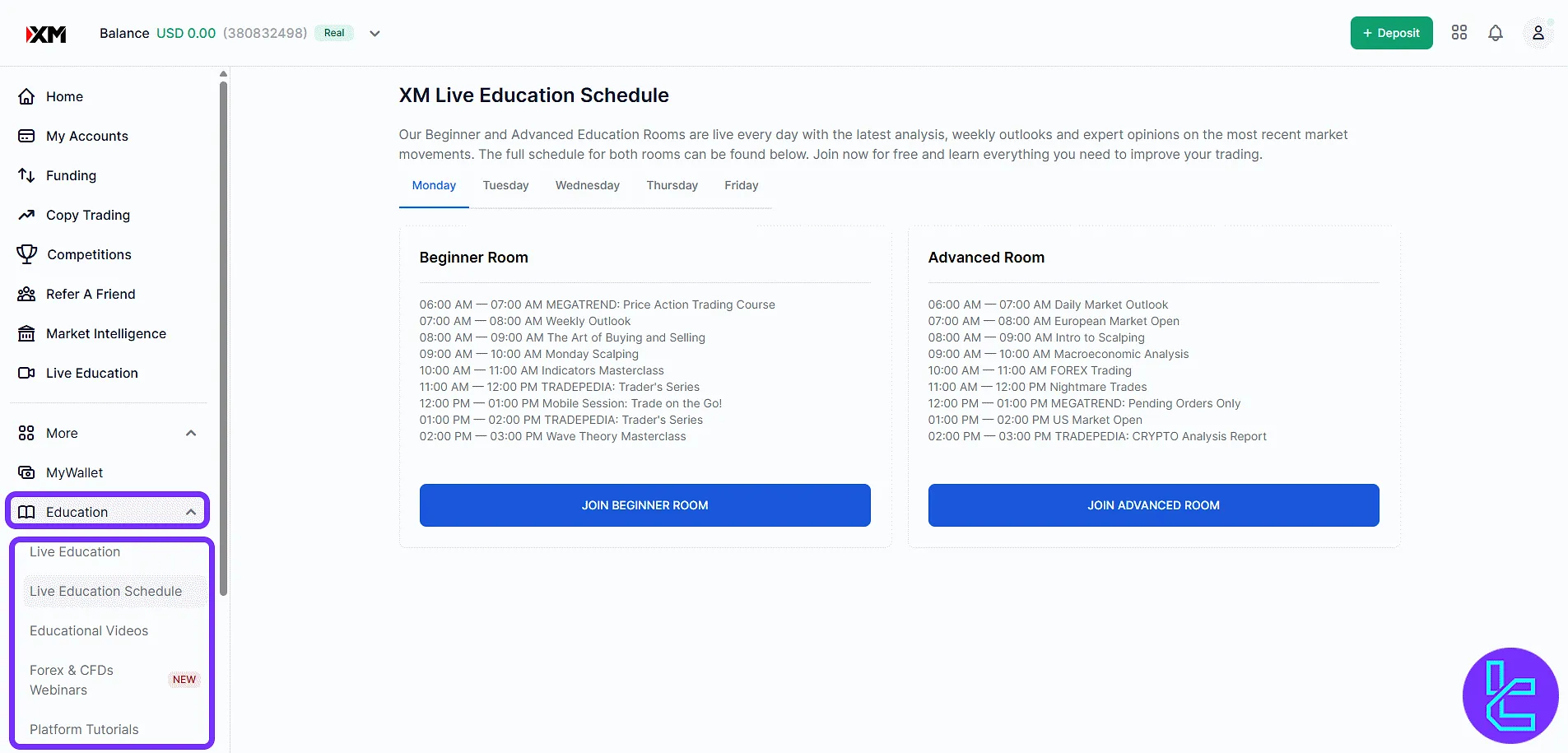
VPS
Request MT5 VPS service for $28/month unless trading volume exceeds $500 and 2 lots. Includes instructions and a "Deposit" link to activate.
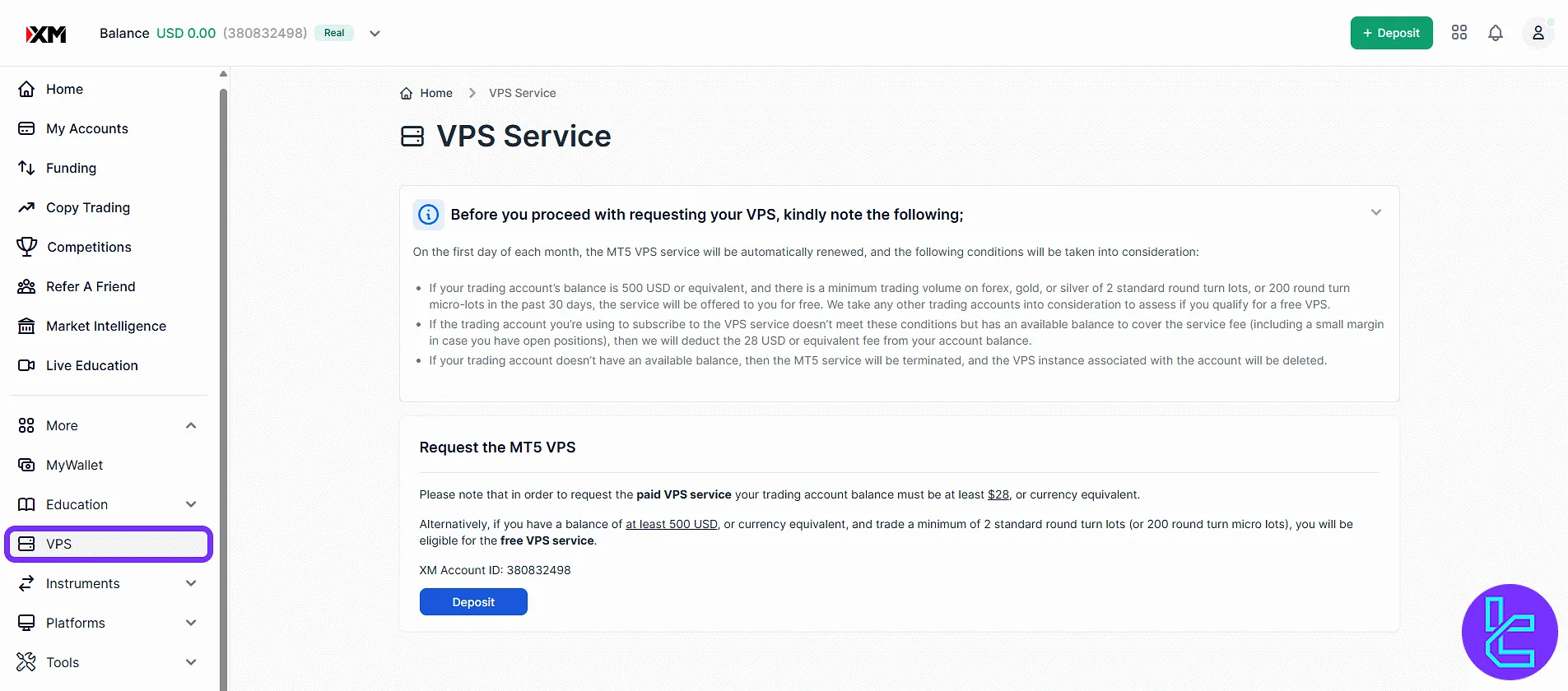
Instruments
View available assets across categories like Forex, Commodities, Energies, Indices, and more. Use tabs or the search bar to locate a symbol.
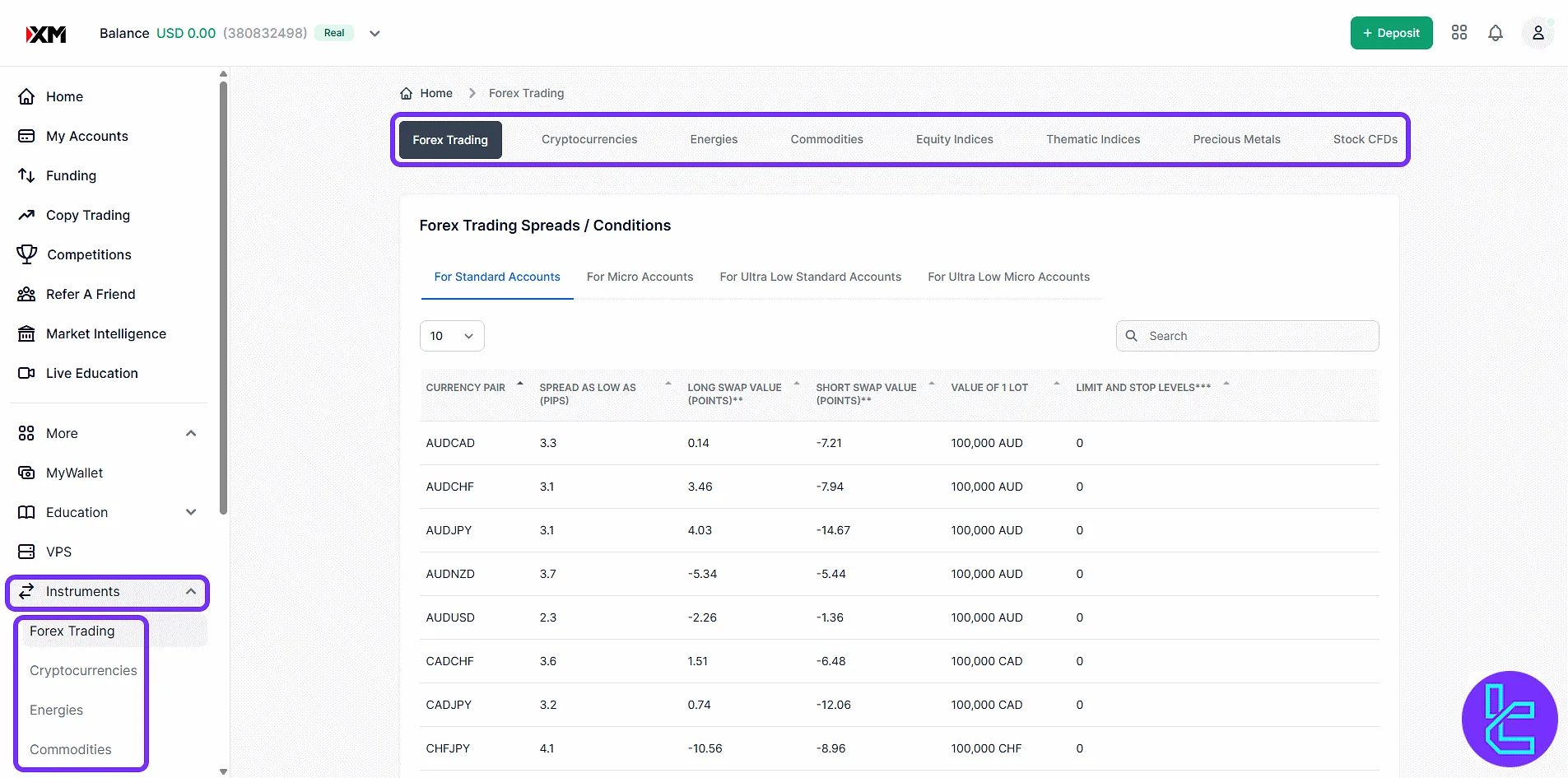
Platforms
Select from MetaTrader 4 or MetaTrader 5 for PC, Mac, Web, Android, or iOS. Download and view feature highlights for each version.
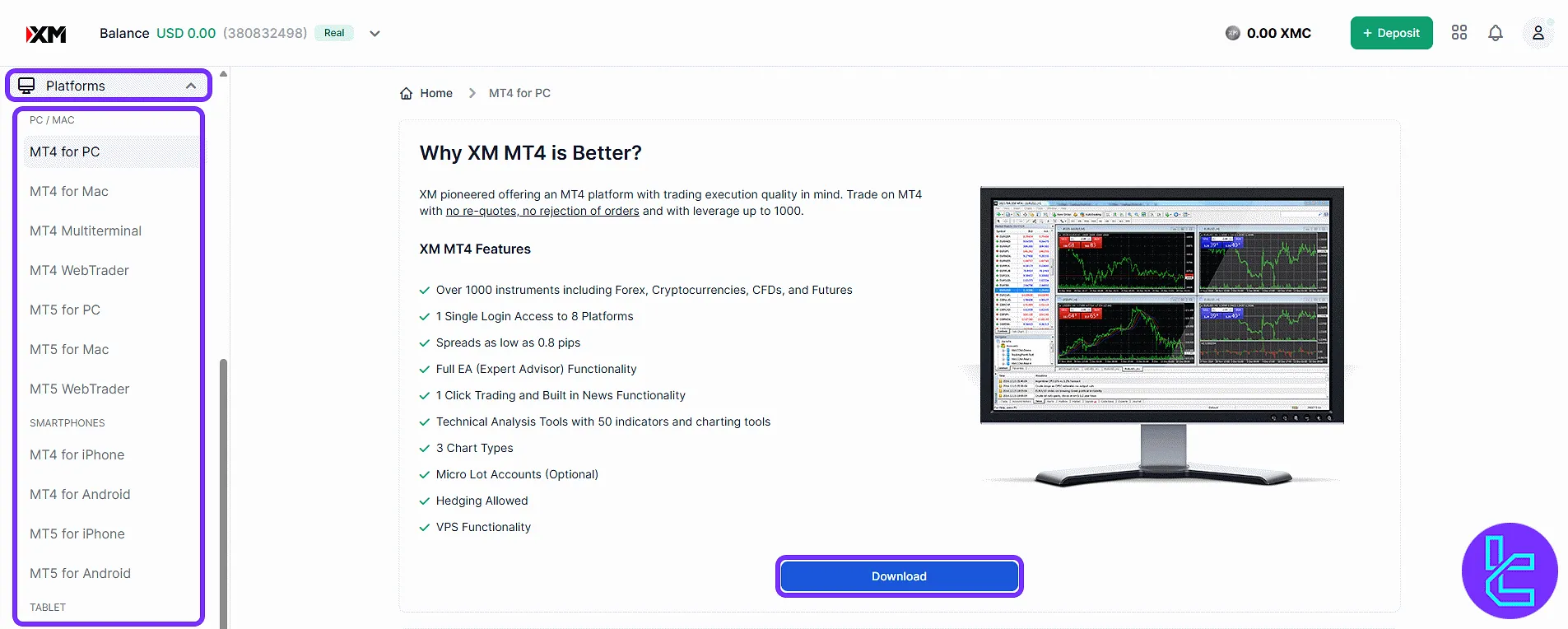
Tools
This section introduces exclusive technical indicators like Ribbon, River, and Ichimoku Cloud indicator. Built for MT4/MT5 users to automate analysis.
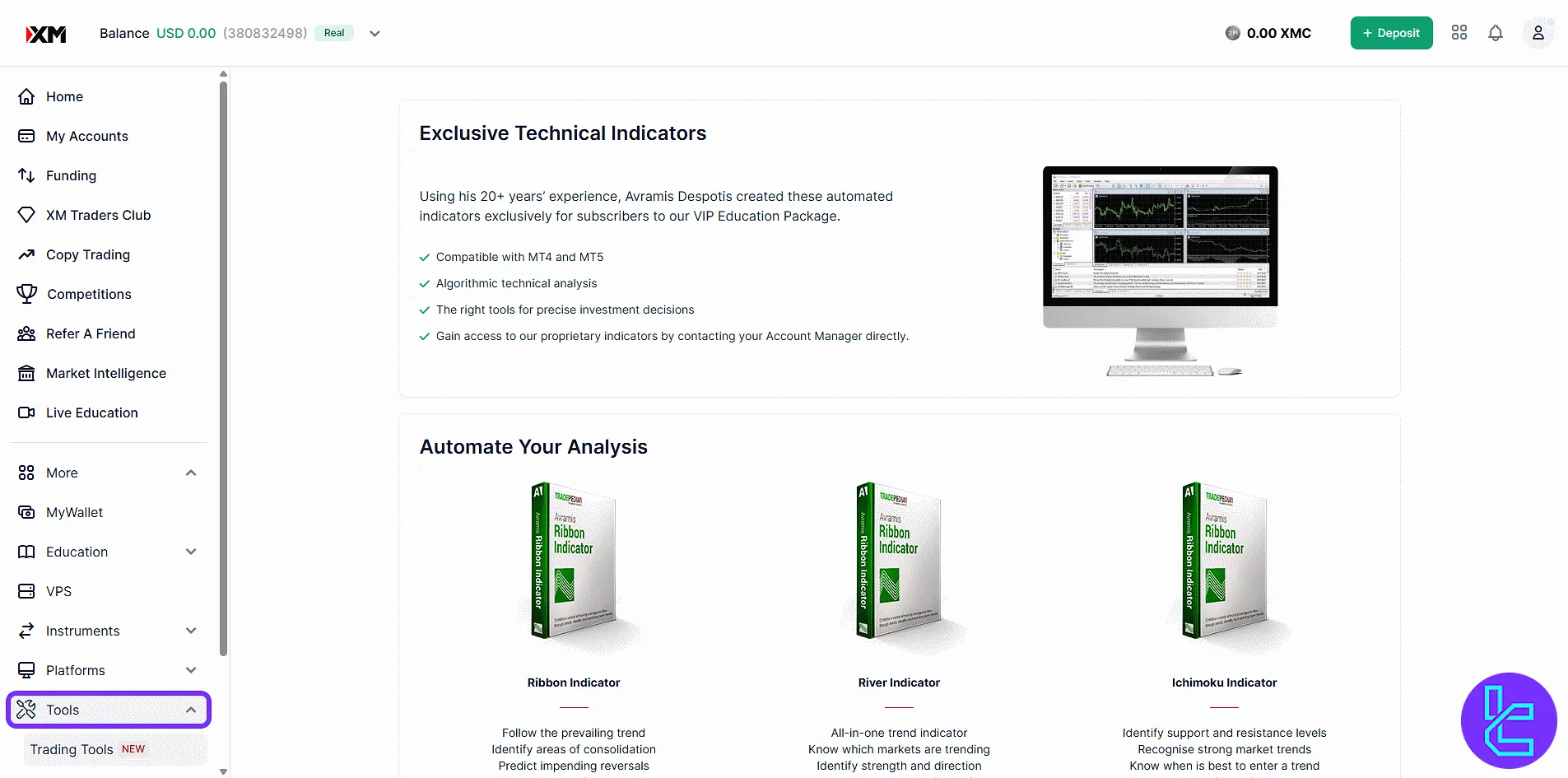
Support
Create tickets by choosing a department and entering the subject/message. Separate lines for customer experience and verification issues.
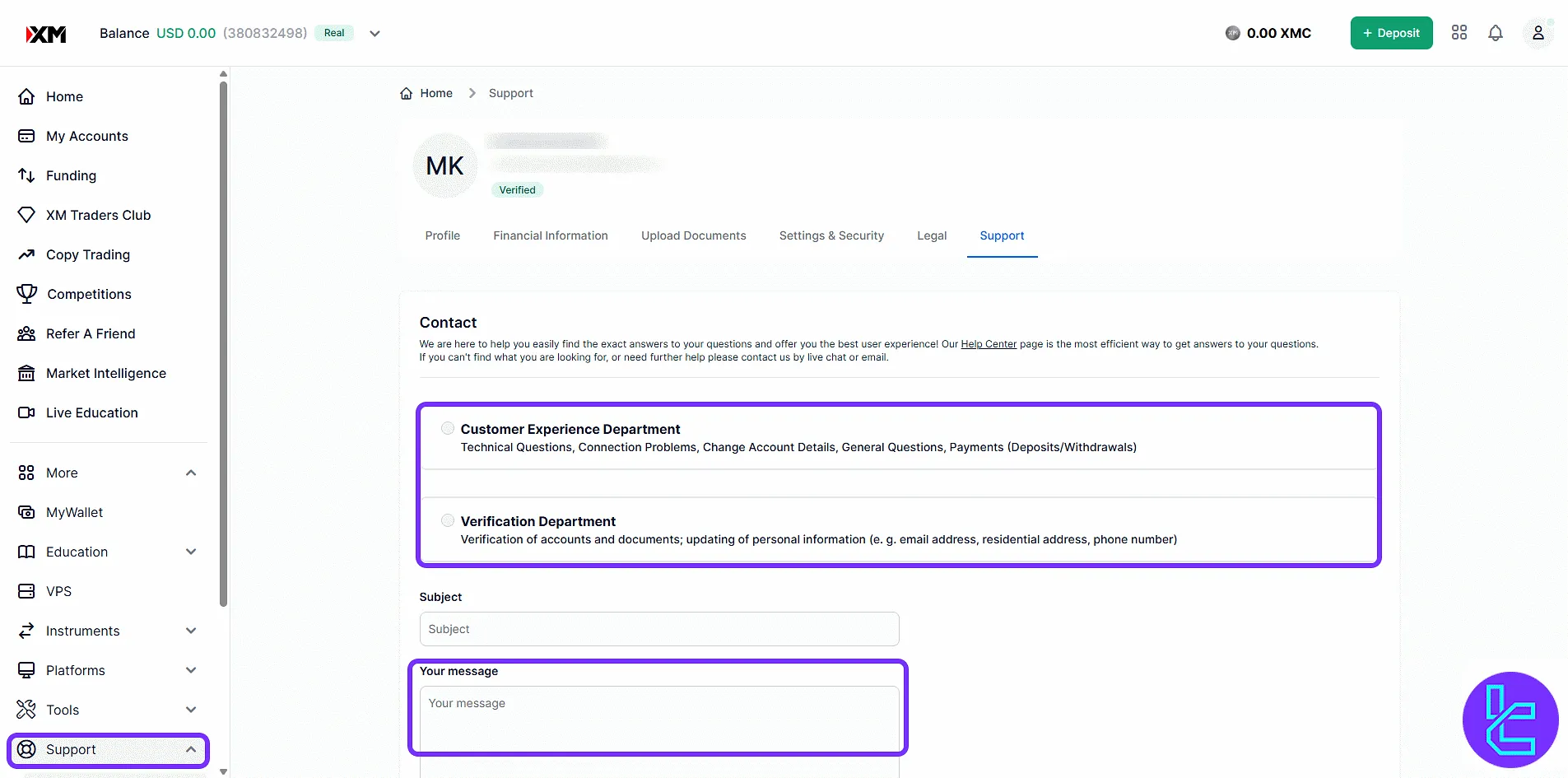
Islamic Accounts
Enable your Islamic account by checking the Shariah-compliance box and clicking "Submit". Terms are linked for review.
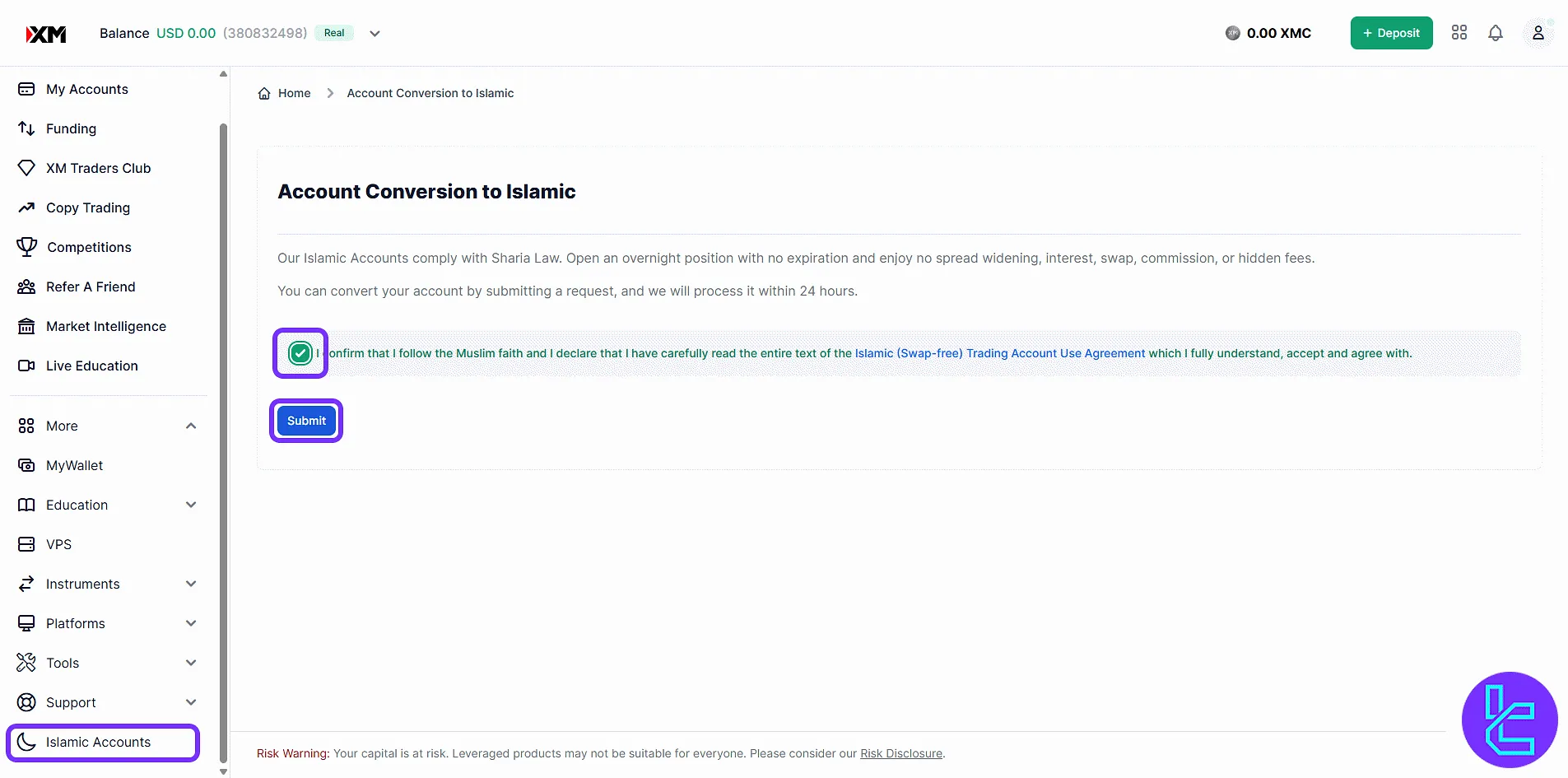
TF Expert Suggestion
The XM Group dashboard includes additional standout features such as advanced competitions with real rewards, an integrated wallet view for tracking bonuses and credits, and access to proprietary indicators in the "Tools" section.
To learn more about features like XM Group deposit and withdrawal methods, trading platforms, or bonus conditions, visit the XM Group tutorial section for complete educational guides.





