NinjaTrader is one of the professional trading platforms in financial markets that provides users with advanced technical analysis, automated strategy design, Strategy backtesting, trade execution, and risk management—all within a comprehensive environment.
To access the advanced capabilities of this software, users can download either the free or professional version directly from the official NinjaTrader website and install it on Windows, Android, or iOS.
NinjaTrader download and installation links:
- Download and install NinjaTrader for Android from Google Play
- Download and install NinjaTrader for iOS from the App Store
- Download and install NinjaTrader for Desktop
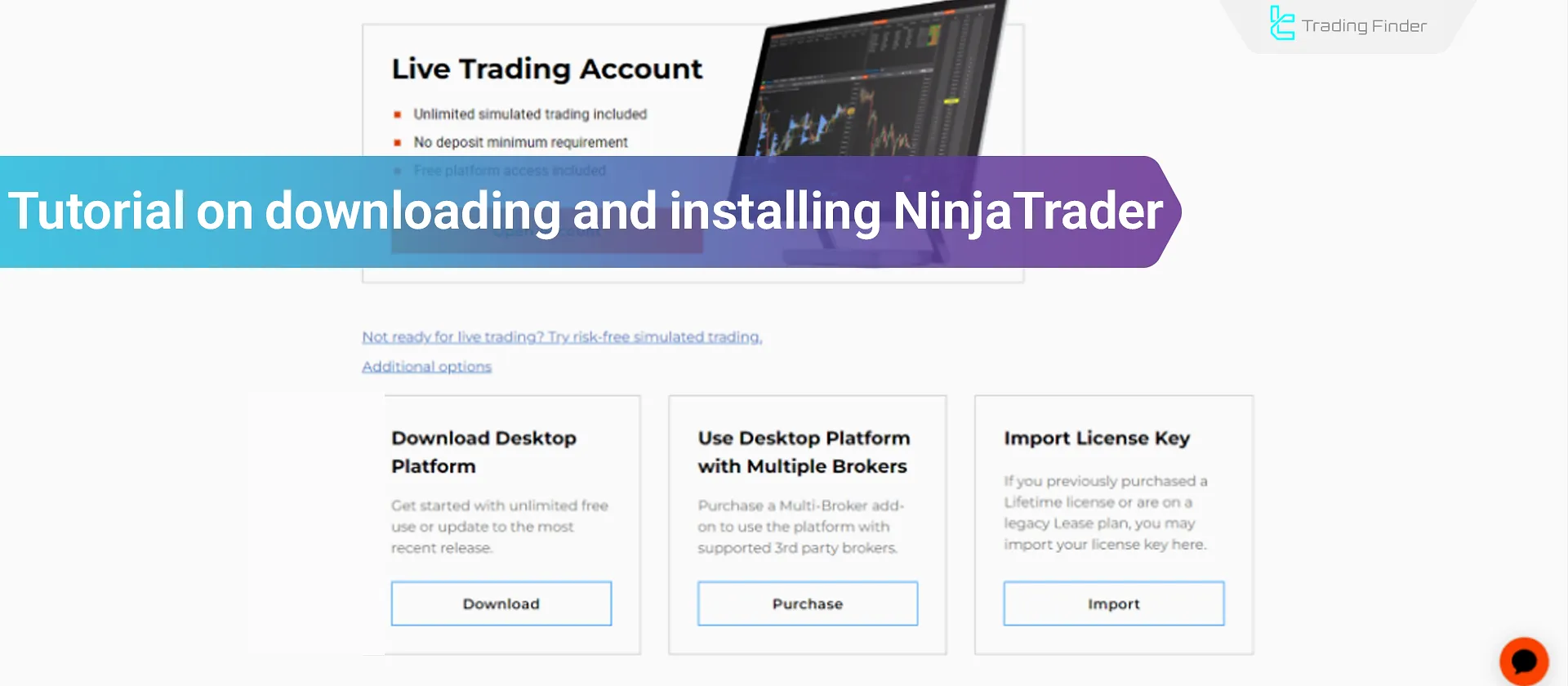
What is NinjaTrader?
NinjaTrader is a trading and analytical platform designed for professional traders.
In addition to charting tools and technical indicators, this software enables users to design and test custom strategies using a programming language based on C#. Key features of NinjaTrader:
- Live and multi-timeframe charts;
- The ability to design and execute automated trading strategies;
- Direct connection to reputable international brokers;
- Real-time order and position management;
- High speed and accuracy in trade execution.
Steps to Download and Install NinjaTrader for Windows
The Windows version is the main and most commonly used edition of NinjaTrader. To install it, you must download it directly from the official website to ensure you’re getting the original and secure version. Steps to install NinjaTrader:
#1 Access the Official Website
The registration and installation process for NinjaTrader takes only a few minutes and is carried out entirely through the official website.
Steps to access the official site:
- Visit the official NinjaTrader website.
- At the top of the page, select “OPEN ACCOUNT”.
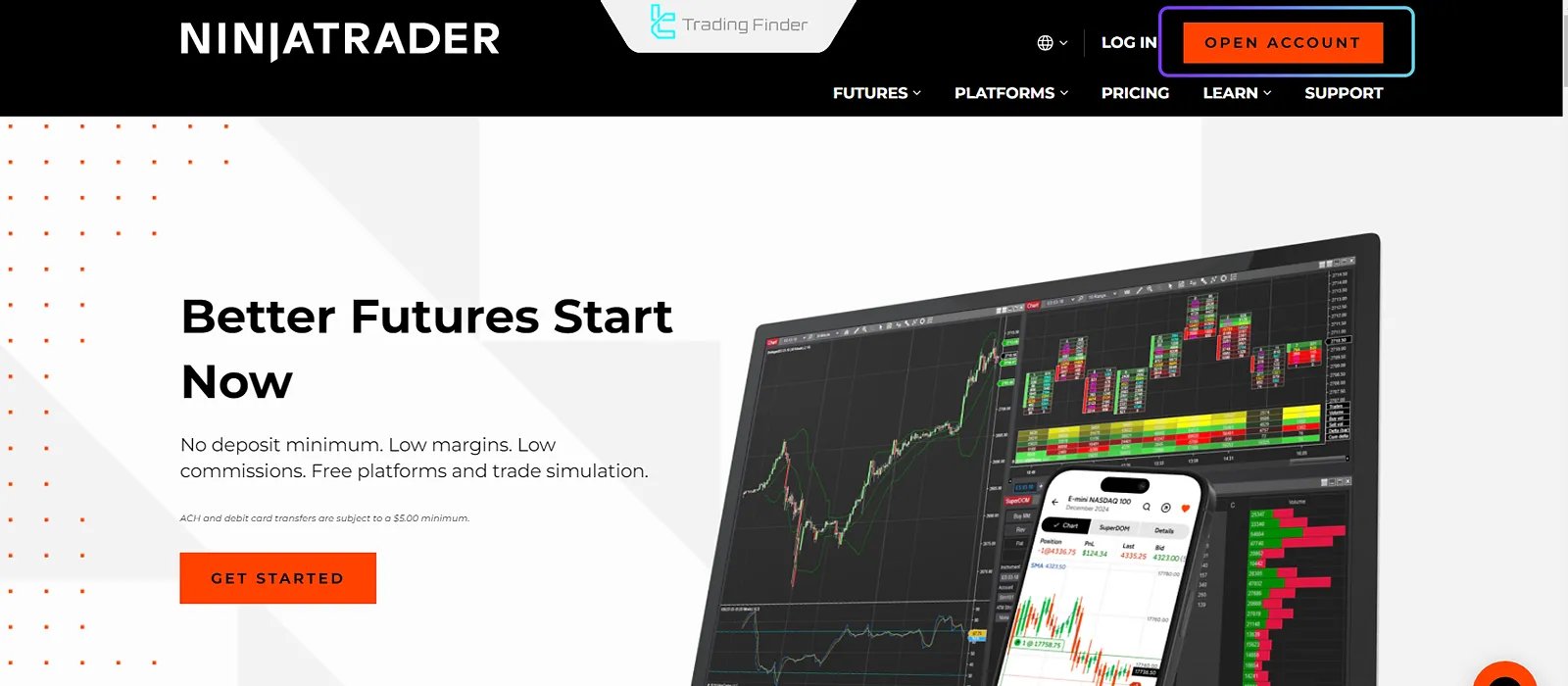
#2 Create an Account
To download the program, you must create an account.,Enter your email address to receive the download link.
This registration is free and allows you to use a demo account and real-time data.
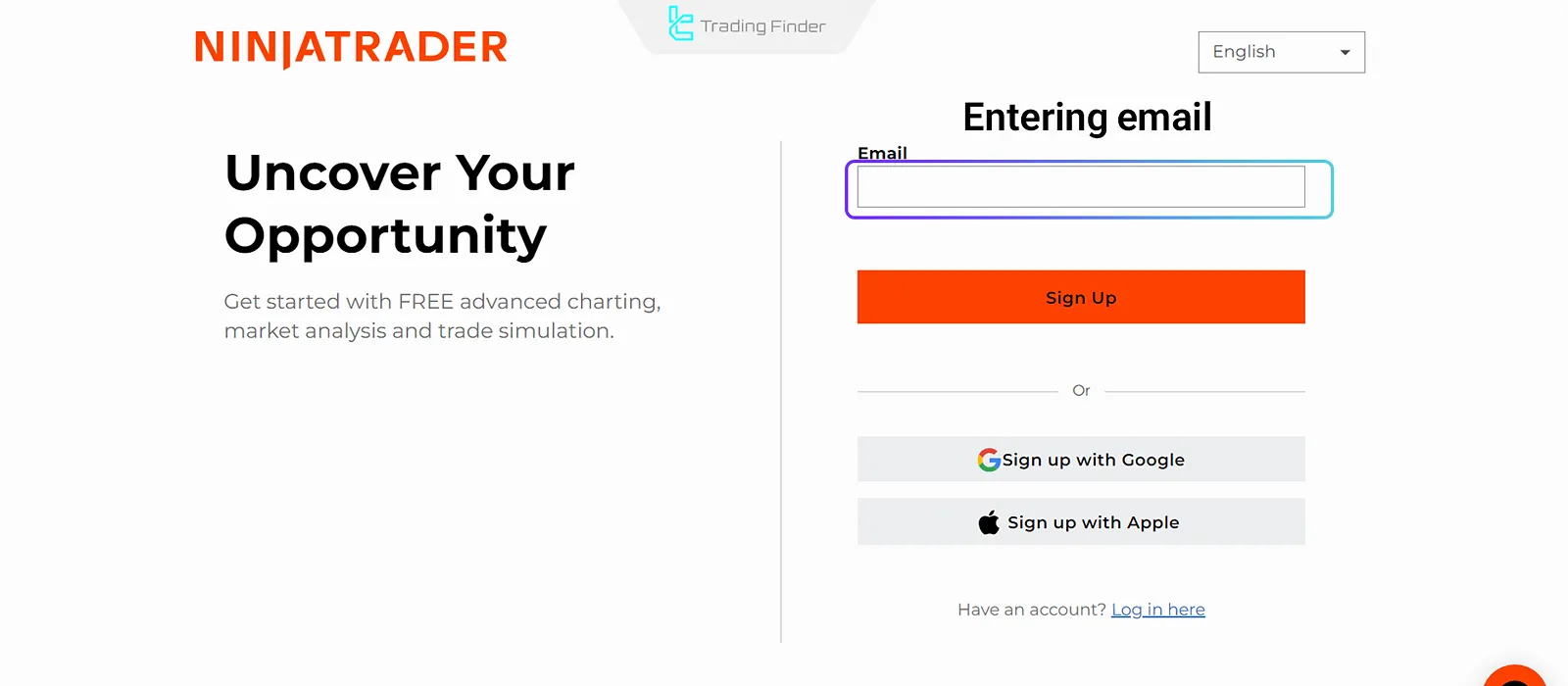
#3 Download the Installation File
After receiving the email, click on the “Download Desktop Platform” link.
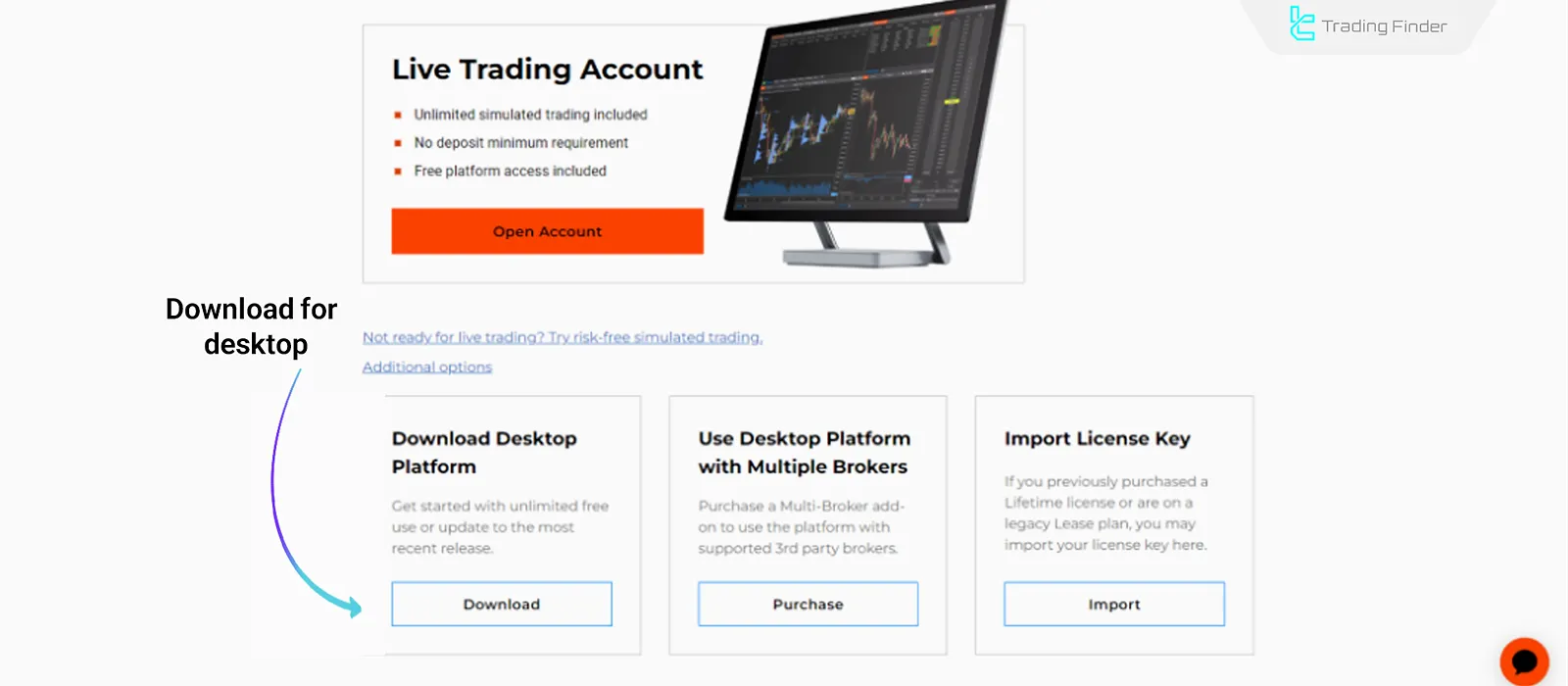
#4 Run the Installation File
After downloading the installer, it’s time to run and set up the software.
Although installation is simple, it must be done carefully to ensure the correct file paths and initial settings are applied. Steps to run the NinjaTrader installer:
- Double-click the installer file. In the setup window, select “Next” and specify the installation path;
- In the following steps, keep the checkbox “Launch NinjaTrader” enabled so that the software runs automatically after installation.
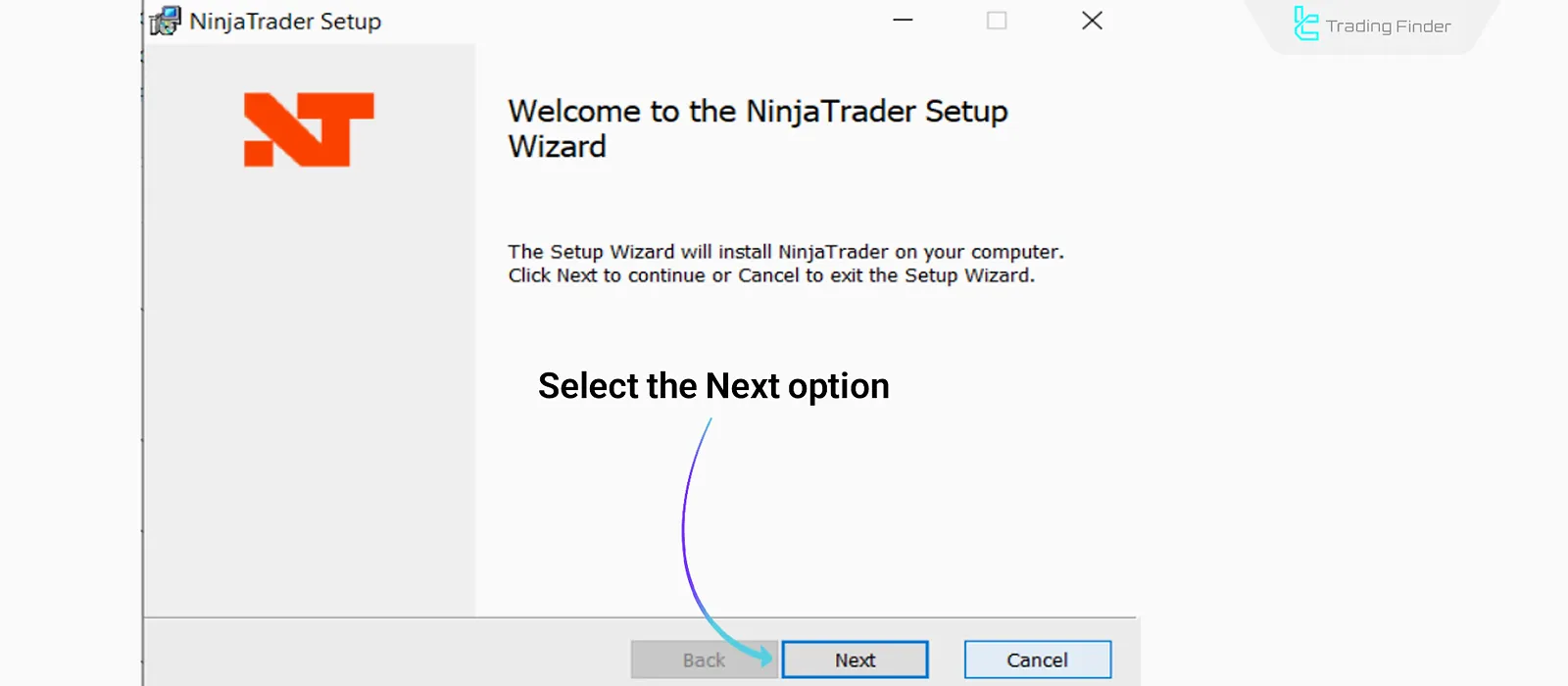
#5 Log In to Your Account
After launching the software, the login window appears.
If you already have an account, enter your credentials; otherwise, you can use the “Free Demo Account” option to create a trial account.
Installing NinjaTrader on Mac (MacOS)
NinjaTrader does not officially have a Mac version, but you can still install it on macOS using virtualization software. Two recommended methods are:
Using Parallels Desktop
This method creates a virtual Windows environment, allowing you to install and fully use NinjaTrader efficiently. How to install NinjaTrader using Parallels Desktop:
- Install Parallels Desktop and create a virtual Windows machine;
- Download the Windows installer for NinjaTrader from the official website;
- Run the .exe file inside the Windows virtual environment and complete the setup steps;
- Once installed, you can run NinjaTrader as if it were on a regular Windows system.
Using Wine
If you don’t want to install a full Windows system, you can use Wine instead:
- Download and install Wine from its official website;
- Open the NinjaTrader installer using Wine;
- Complete the installation process similar to Windows.
Note: Some features, such as multi-threaded backtesting, may not function fully under Wine.
Installing NinjaTrader on Android
NinjaTrader provides a mobile app for account management and chart viewing on Android.
Although the mobile version lacks the full functionality of the desktop platform, it’s highly useful for monitoring markets and managing trades. Steps to install NinjaTrader on Android:
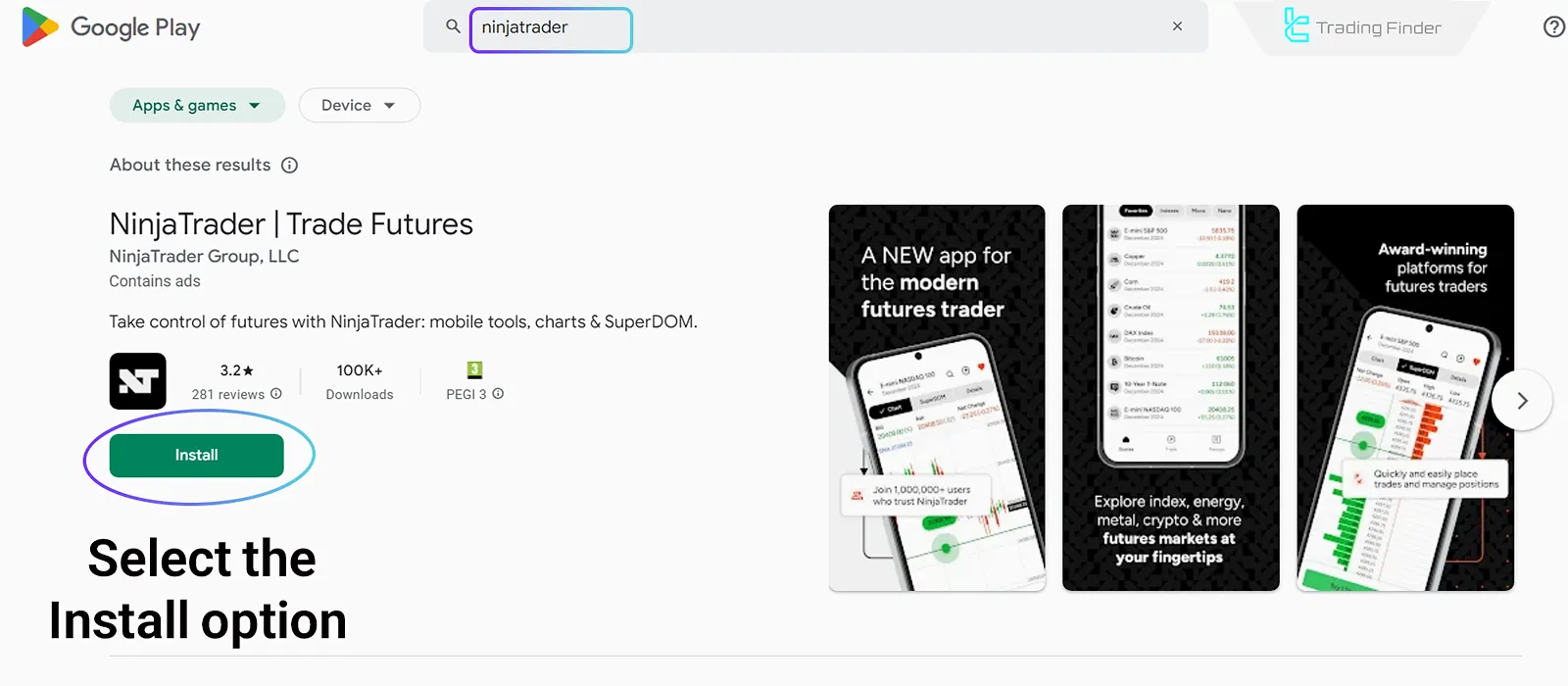
- Open Google Play Store;
- In the search bar, type “NinjaTrader”;
- Select the official app with the NinjaTrader logo and tap “Install”;
- After installation, open the app and log in to your account;
- From the “Markets” section, you can view currency pairs or futures contracts.
Installing NinjaTrader on iOS (iPhone and iPad)
Users of the iOS operating system can also use the official NinjaTrader mobile app.
This app is available for free on the App Store. Steps to install NinjaTrader on iOS:
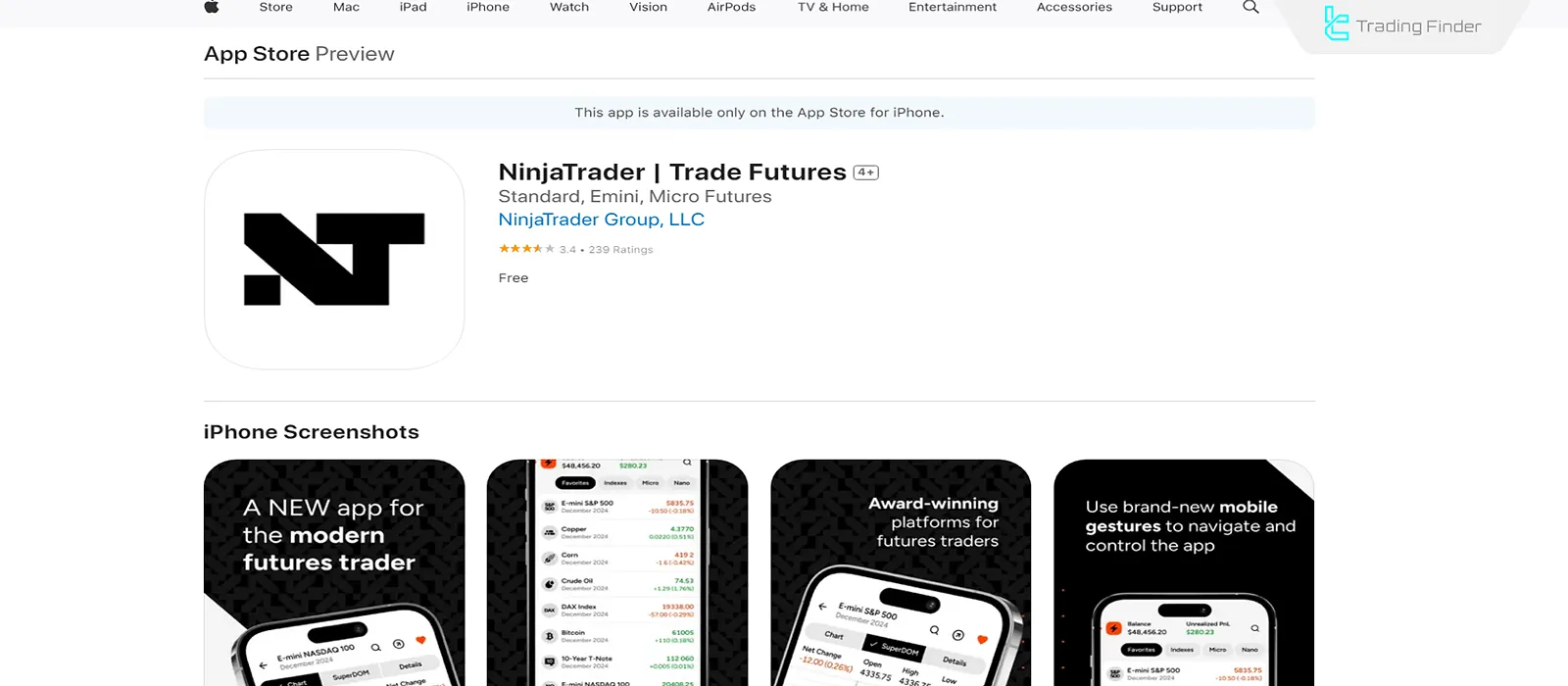
- Open the App Store and search for “NinjaTrader”;
- Select the app and tap “Install”;
- After installation, log in or create a new account;
- From the “Dashboard”, you can monitor your positions and charts.
The iOS app is fully synchronized with your brokerage account and allows you to view open positions anytime.
Important Tips for a Successful Installation
To ensure stable and error-free performance in NinjaTrader, a few technical precautions must be taken before installation and first launch.
Ignoring these steps may cause issues such as connection errors, slow performance, or unrecognized accounts. Important installation tips:
- Always download the official version from “ninjatrader.com”;
- Make sure the latest .NET Framework is installed on your Windows system;
- To prevent memory errors, at least 4GB RAM and a dual-core processor are recommended;
- Uninstall older versions before installing the new one to avoid file conflicts.
Troubleshooting NinjaTrader Installation Issues
If you encounter errors during installation or initial startup, they are usually related to access permissions, installation paths, or corrupted files. Troubleshooting methods for NinjaTrader installation:
- Run the program as “Run as Administrator”;
- Change the installation directory to a simpler path (e.g., C:\NinjaTrader);
- Ensure your internet connection is active during installation;
- If the issue persists, download a new installer from the official site.
NinjaTrader Features After Installation
Once NinjaTrader is set up, users gain access to a suite of professional tools designed for active analysts and algorithmic traders.
These tools allow traders to manage their data, strategies, and order execution with precision and speed.
- Live Charts: Over 100 chart types with full customization of colors, timeframes, and indicators;
- Automated Trading Support: Design trading bots with NinjaScript, based on the C# language;
- Backtesting: Analyze strategy performance on historical data with detailed profit/loss reports;
- Depth of Market Analysis (DOM): Display of buy and sell orders at various price levels;
- Order Management: Execute Market, Limit, and Stop orders instantly with one click;
- Broker Integration: Connect with brokers such as FXCM, Interactive Brokers, and NinjaTrader Brokerage;
- High Security: Encrypted data and secure brokerage connections.
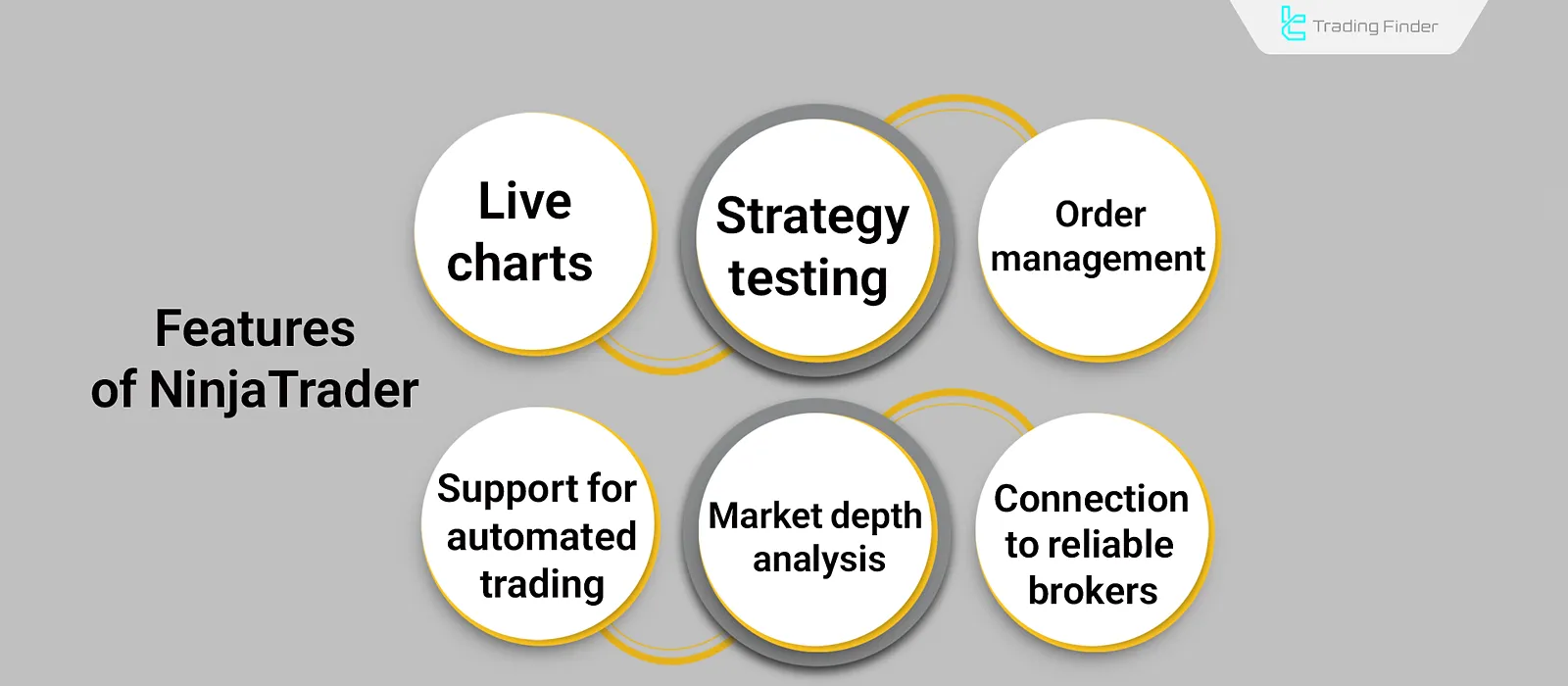
Conclusion
The process of installing NinjaTrader on Windows is very straightforward and takes only a few minutes.
Meanwhile, suitable installation methods are also available for Mac, Android, and iOS users.
If you’re looking for a platform to design precise strategies, test trading algorithms, or execute intelligent orders, NinjaTrader is an excellent choice for you.





