MetaTrader 5 (MT5) supports trading across various markets (Forex, stocks, commodities, etc.) and offers technical analysis tools supporting multiple order types.
The "MT5" software features a user-friendly interface and advanced functionalities like an economic calendar, making it suitable for beginner and professional traders. It is available on Windows, Mac, Linux, Android, and iOS.
- Download MetaTrader 5 for Android
- Download MetaTrader 5 for iOS
- Download MetaTrader 5 for Windows
- Download MetaTrader 5 for macOS
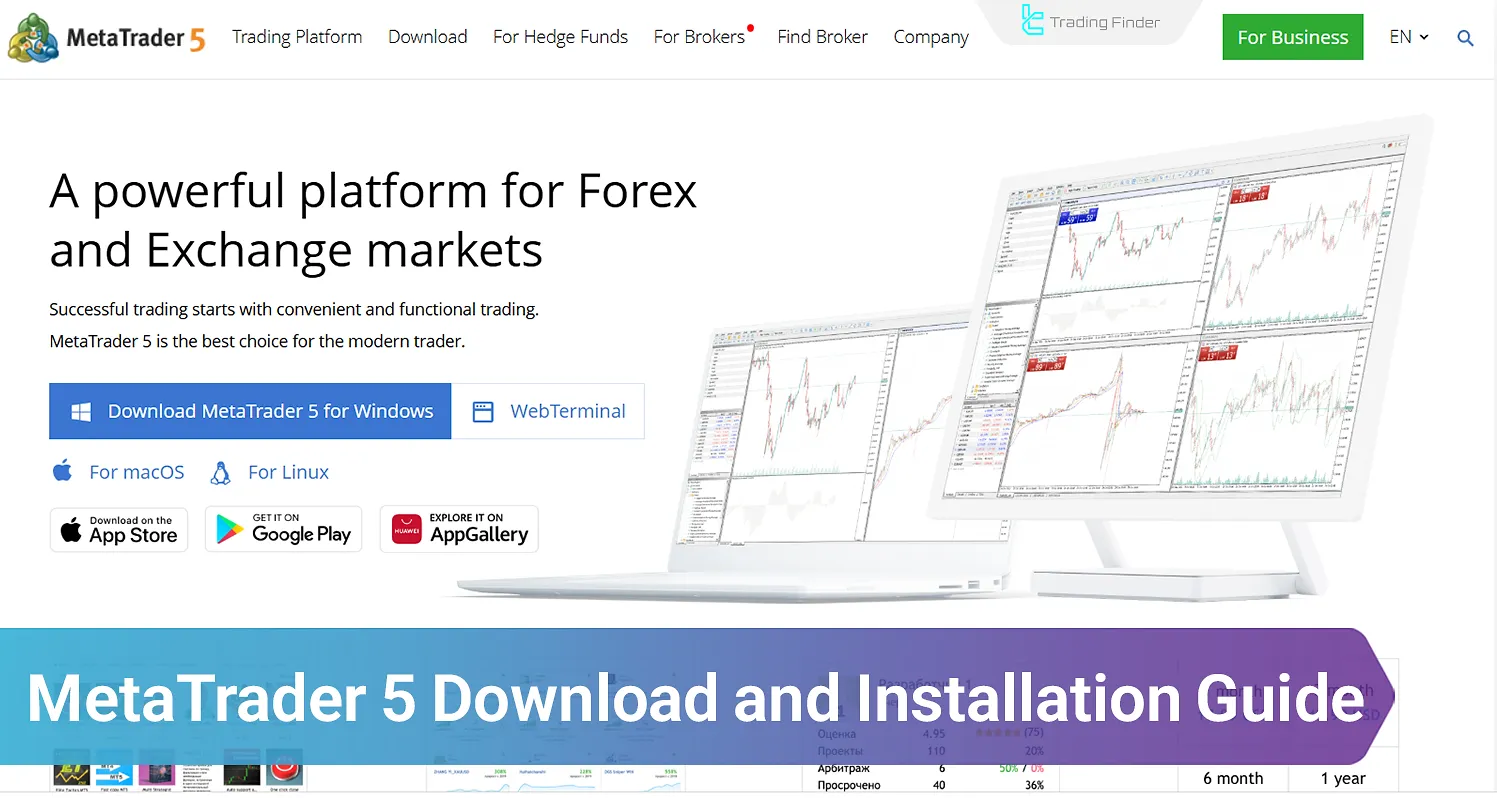
Download and install the MetaTrader 5 platform
By installing MT5, in addition to 38 default indicators and 21 different timeframes, you can use over 300 MetaTrader 5 indicators provided by Trading Finder.
This platform, with its fast and smooth user interface, support for multiple trading markets, and high customization
capabilities, provides a professional yet simple experience for users.
Tutorial for Downloading and Installing MetaTrader 5 for Android
To get MT5 on Android devices, go to the Google Play Store and follow the steps below.
If you don’t have an account yet, select “Open a Demo Account” within the app and create a demo account with virtual funds by entering your basic information.
- Open Google Play and enter "MetaTrader 5" in the search bar;
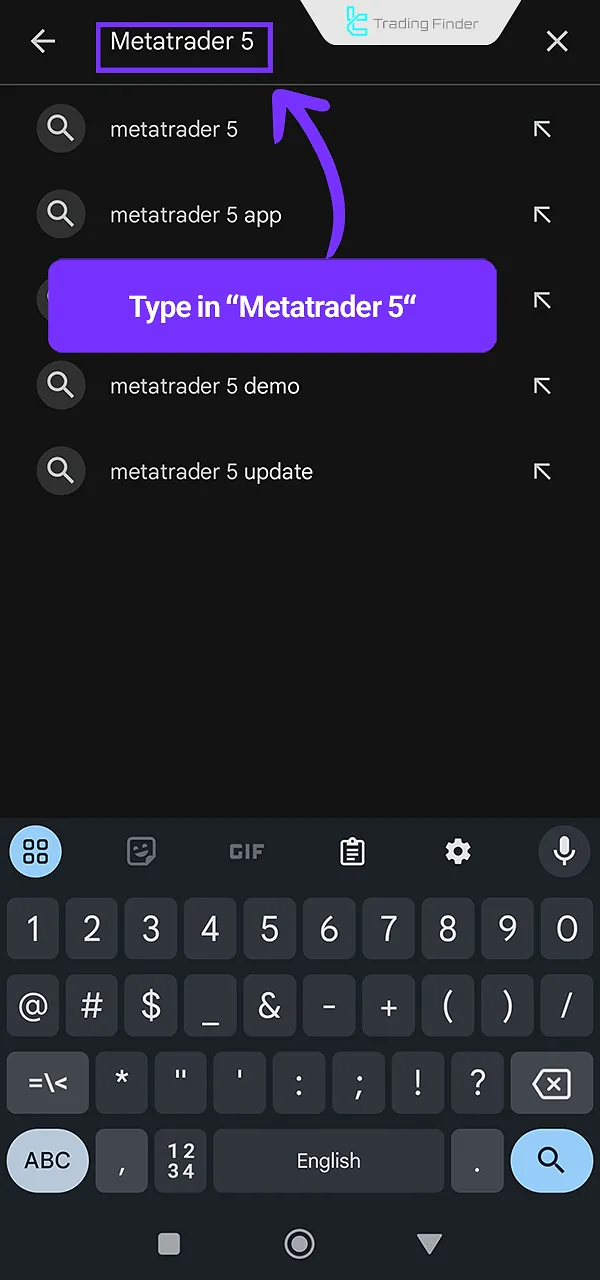
- Click theInstall button;
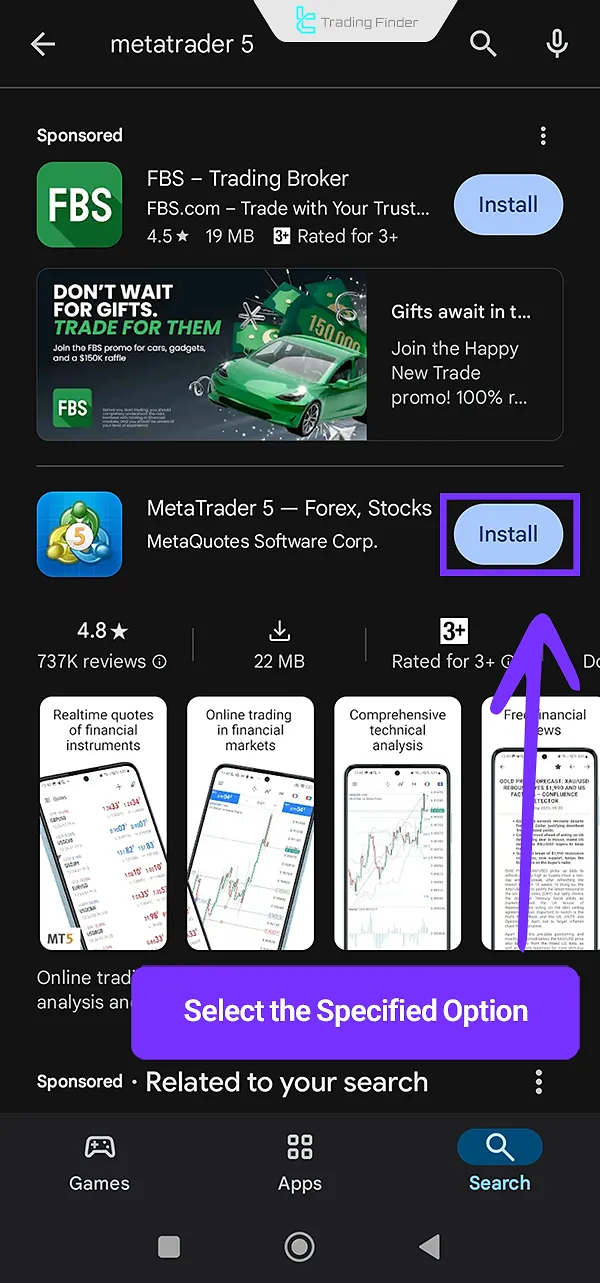
- Wait for the download process to complete;
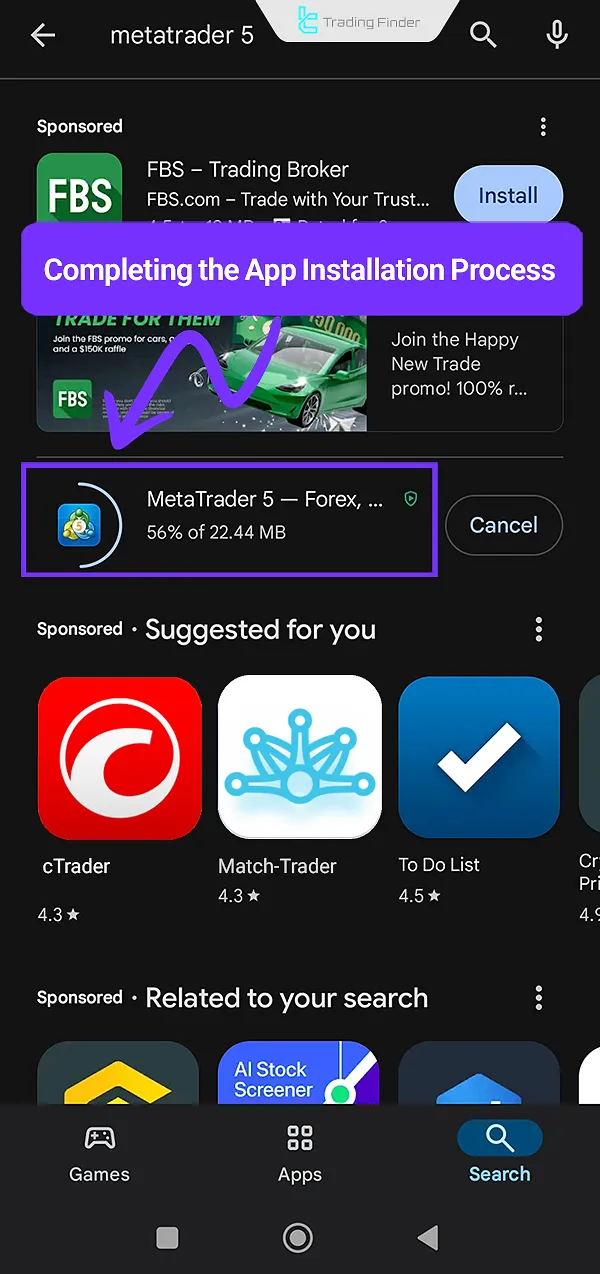
If "Pending" appears, wait until MT5 installation begins - Tap Open to launch MetaTrader 5 on your Android device.
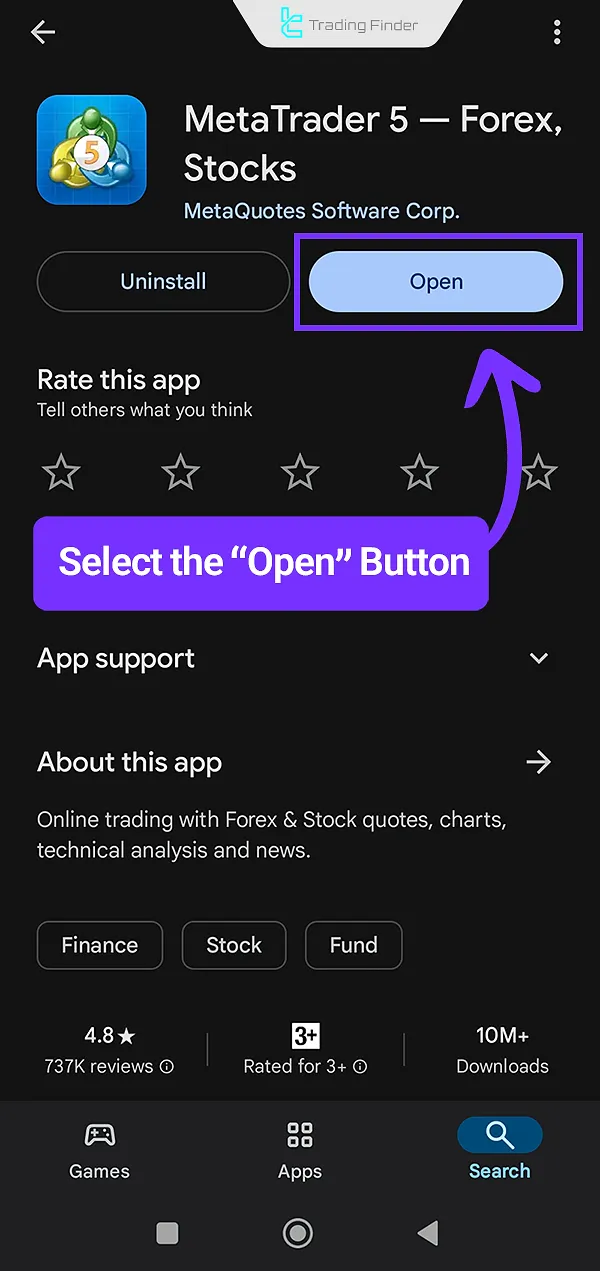
How to Download and Install MT5 on iOS
To download MT5 on iPhone, use the App Store and follow these steps:
- Search for "MetaTrader 5" or "MT5" in the Search bar;
- Tap Get to begin downloading;
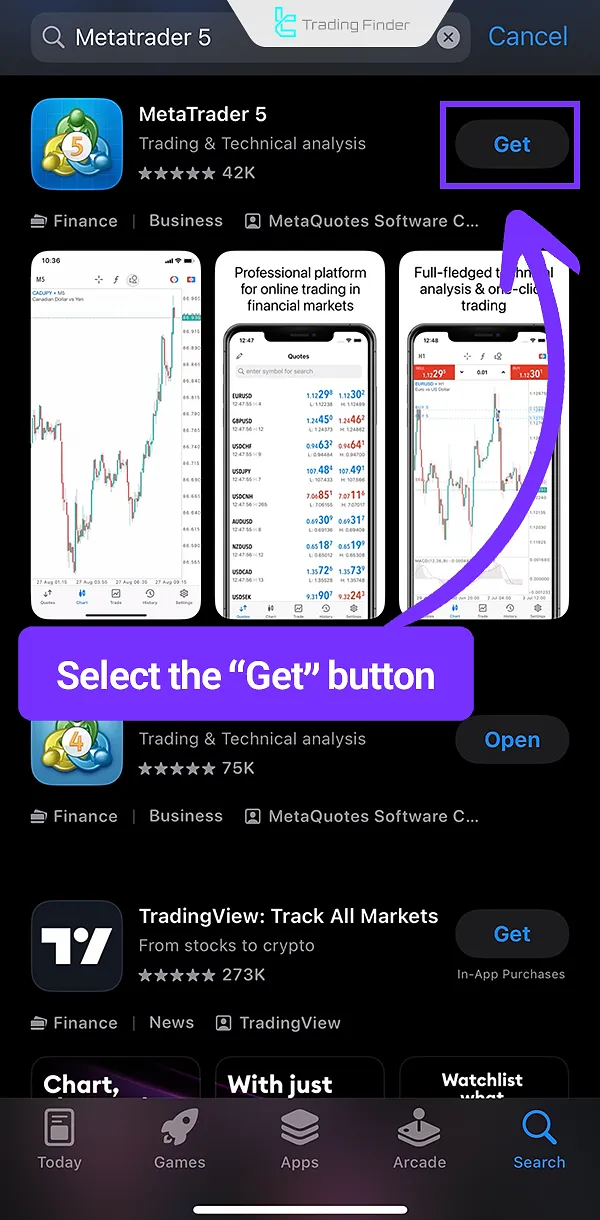
- TapInstall to proceed;

- Once the process is complete, tap Open to launch the MT5 software on your device.
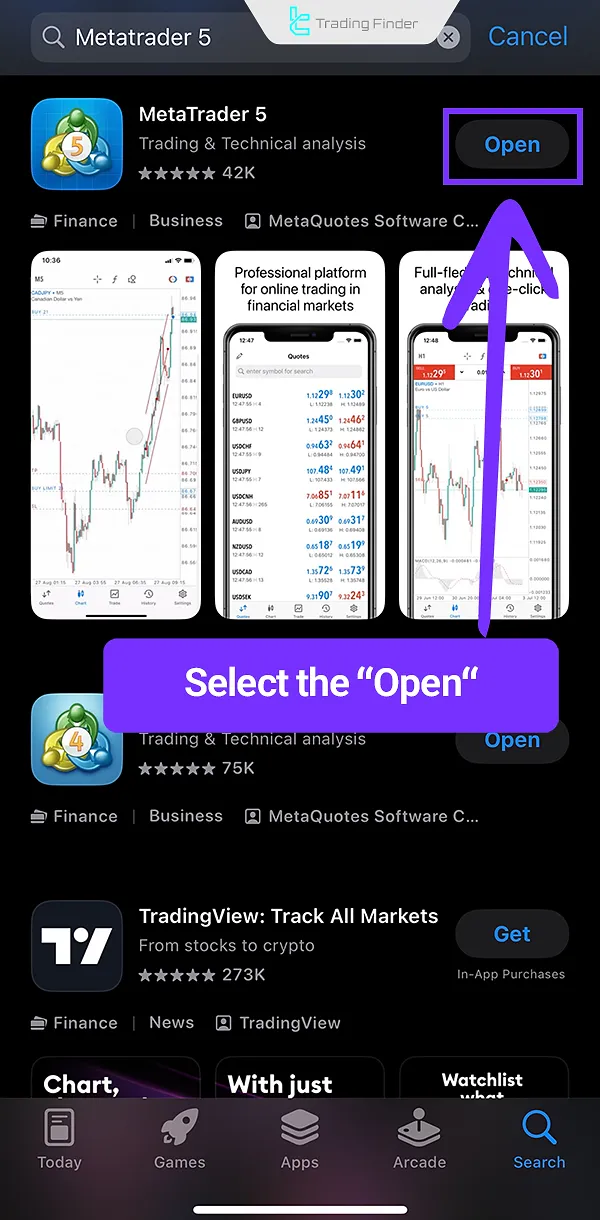
Step-by-Step Guide: Download and Install MT5 on Windows
To install MT5 on Windows, follow these instructions:
- Visit the official MetaTrader 5 website and click on Download MetaTrader 5 for Windows;
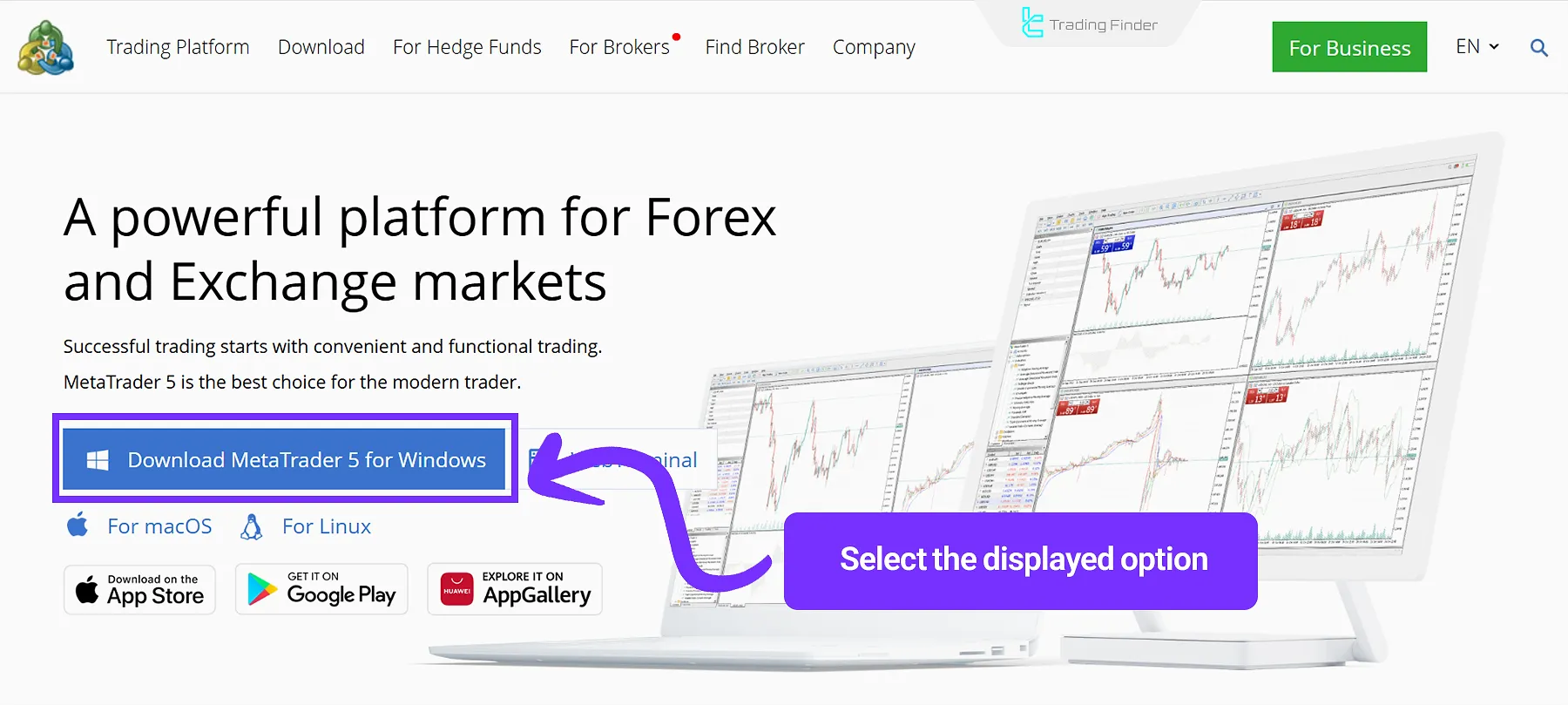
- Open the downloaded file and click Next to start the installation process;
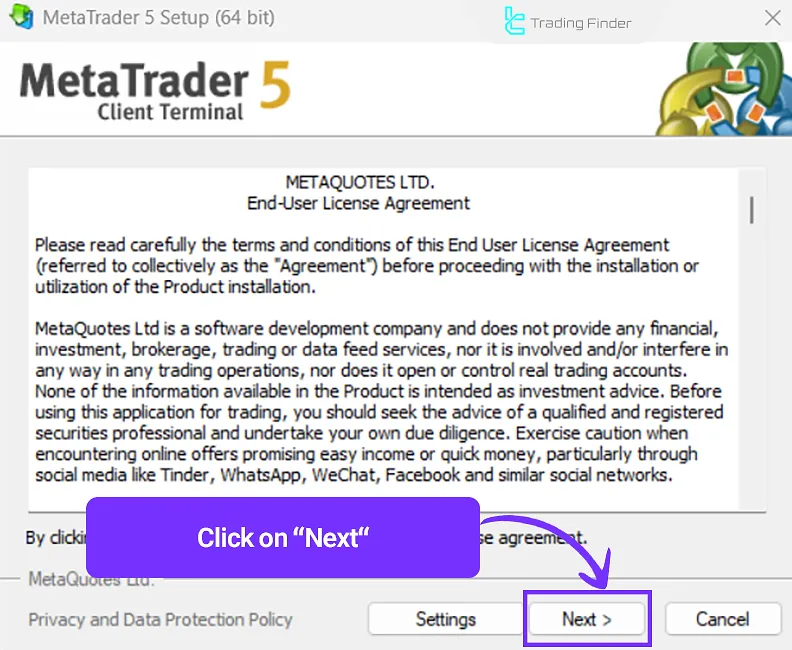
- After completing the installation steps, click Finish.
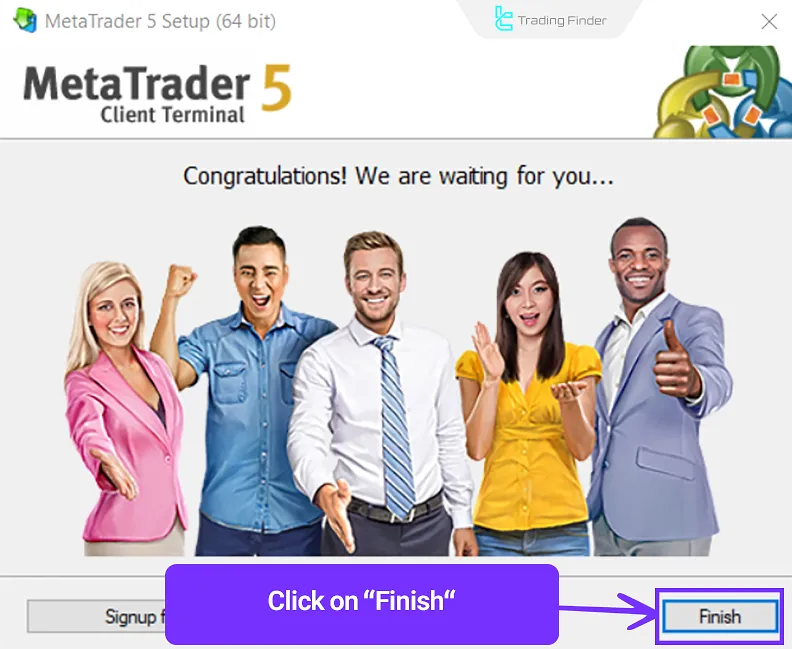
How to Download and Install MT5 on macOS
To download MT5 for macOS, follow these steps:
- Go to the official MetaTrader 5 website and select the For macOS option;
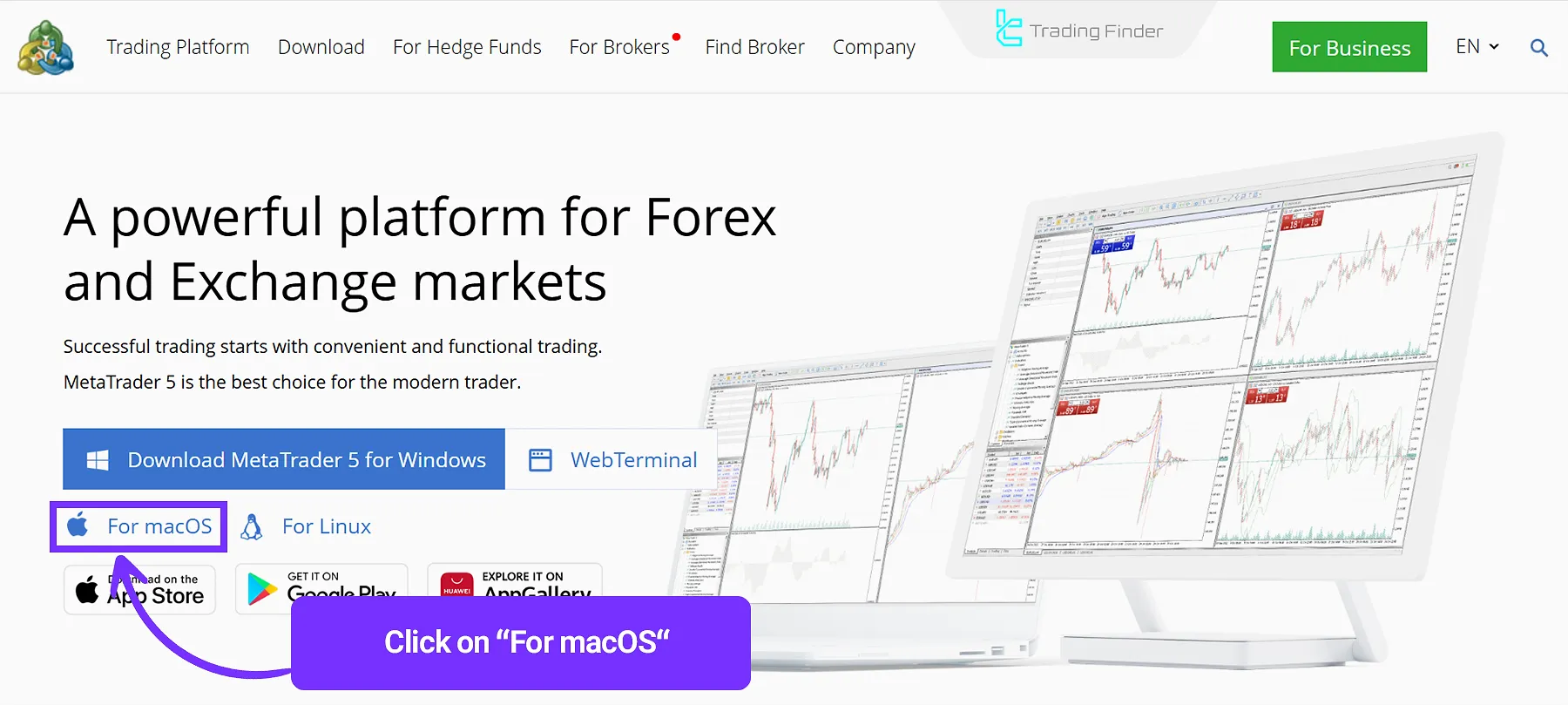
- Extract the downloaded file using WinRAR or a similar tool;
- Run the installation file in ".pkg" format;
- Click Continue on the introduction screen;
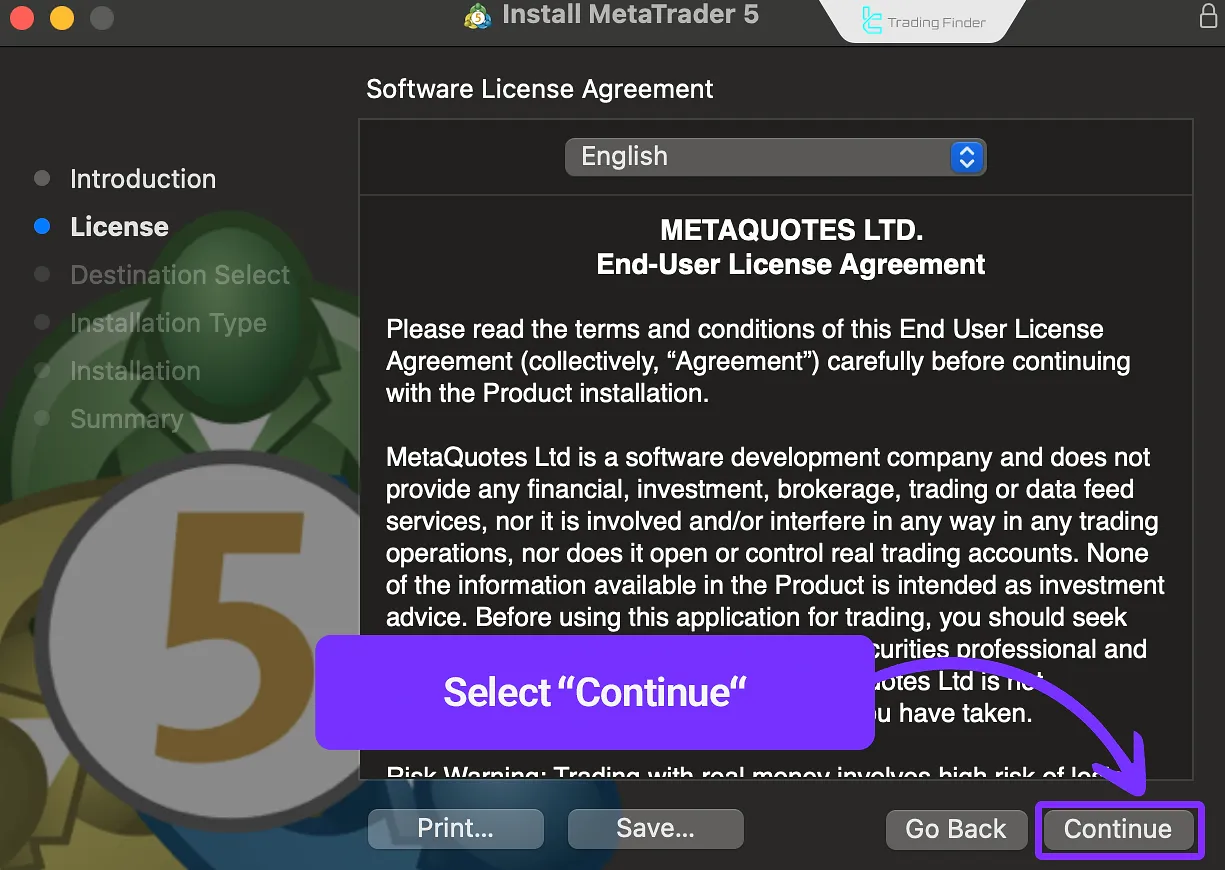
5. Accept the Terms and Conditions by clicking Agree;
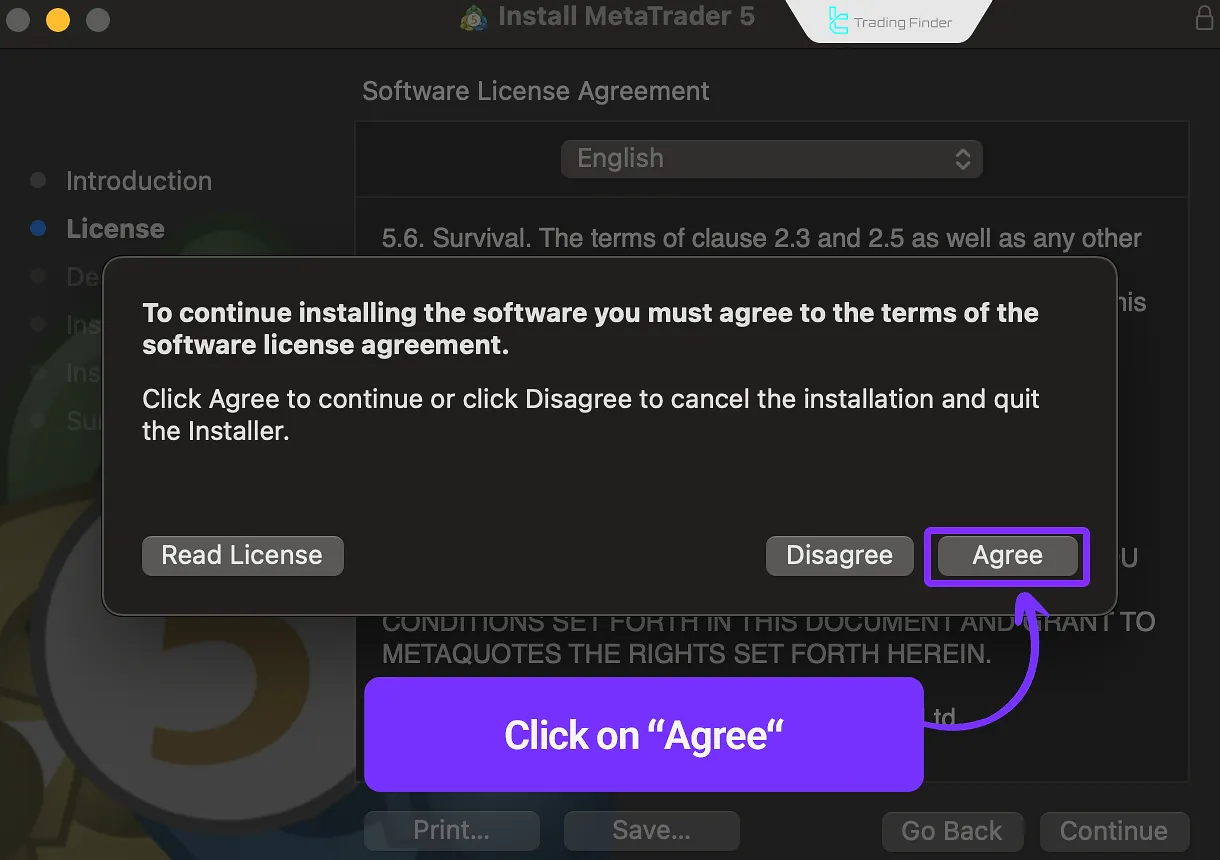
- Wait for the installation process and click Finish to complete the setup.
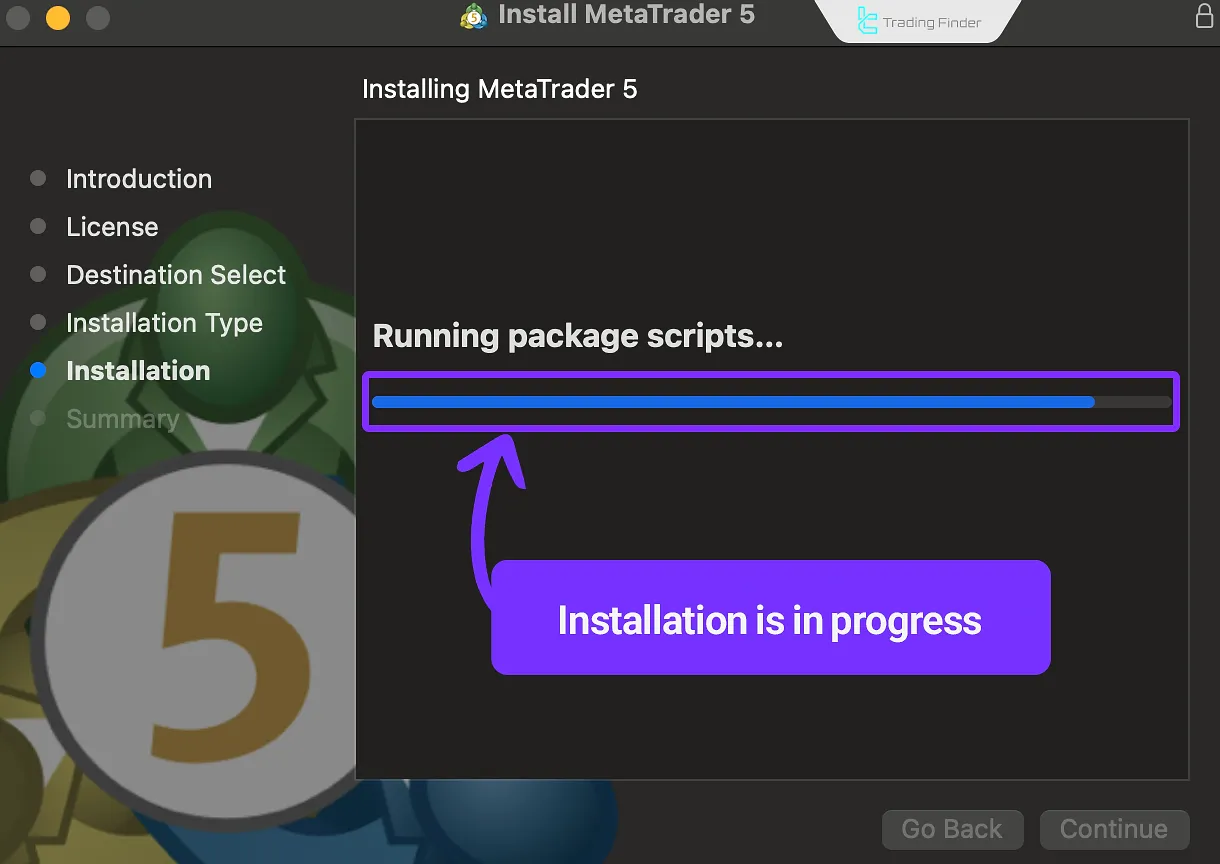
7. Wait for the MT5 installation process to complete and click the “Finish” option to launch the platform.
Advantages and Disadvantages of MetaTrader 5
MetaTrader 5 is the next generation of trading platforms that offers features such as multi-market support and advanced technical analysis tools.
However, its interface complexity and need for more powerful hardware are considered its main challenges.
The table of advantages and disadvantages of MetaTrader 5:
Advantages | Disadvantages |
Support for multiple markets (Forex, stocks, commodities, crypto) | Relatively complex interface for beginners |
Offering 38 built-in indicators and 21 different timeframes | Requires more hardware resources compared to MT4 |
Ability to execute automated trades using Expert Advisors and trading robots | Not all brokers support MT5 |
Integrated economic calendar and news within the platform | Time-consuming learning and mastery process for new users |
Ability to open multiple charts and perform simultaneous analysis | Some personalized tools and plugins are not free |
Security Tips When Downloading and Installing MetaTrader 5
Security in MetaTrader 5 plays a key role in protecting user accounts and funds.
Following security measures during download, installation, login, server connection, and trade execution prevents unauthorized access and potential misuse. Important security tips when using MetaTrader 5:
Protecting login information and account security
When installing and logging into your account in MetaTrader 5, never share your username and password with others.
It is recommended to use strong passwords including uppercase and lowercase letters, numbers, and symbols during registration, and to enable Two-Factor Authentication if your broker supports it.
It is also better to save your login information only on personal devices and avoid logging in from public or shared systems.
Avoiding connection to unauthorized servers after installation and login
Before entering your account details, make sure you are connected to your broker’s official server. Some websites or unofficial MT5 versions may contain malware or fake servers that threaten the security of your funds.
To prevent this issue, always download and install the software from the official MetaTrader website (metatrader5.com) or your broker’s verified link, and confirm the server address with your broker’s support.
Conclusion
Downloading MetaTrader 5 from Google Play, the App Store, or the official MetaTrader 5 website provides many features such as an economic calendar, trading robots, and more for trading in Forex and metals markets.
The popularity and large user base of this trading platform have led MetaQuotes to make MetaTrader 5 available for various operating systems including Android, iOS, Windows, and macOS; additionally, similar to Forex training, multiple dedicated courses for learning MetaTrader 5 and its features are available.





