AscendEX verification takes less than 5 minutes. This includes scanning the front and back of a valid ID and completing a facial scan. You can also verify using your mobile device.
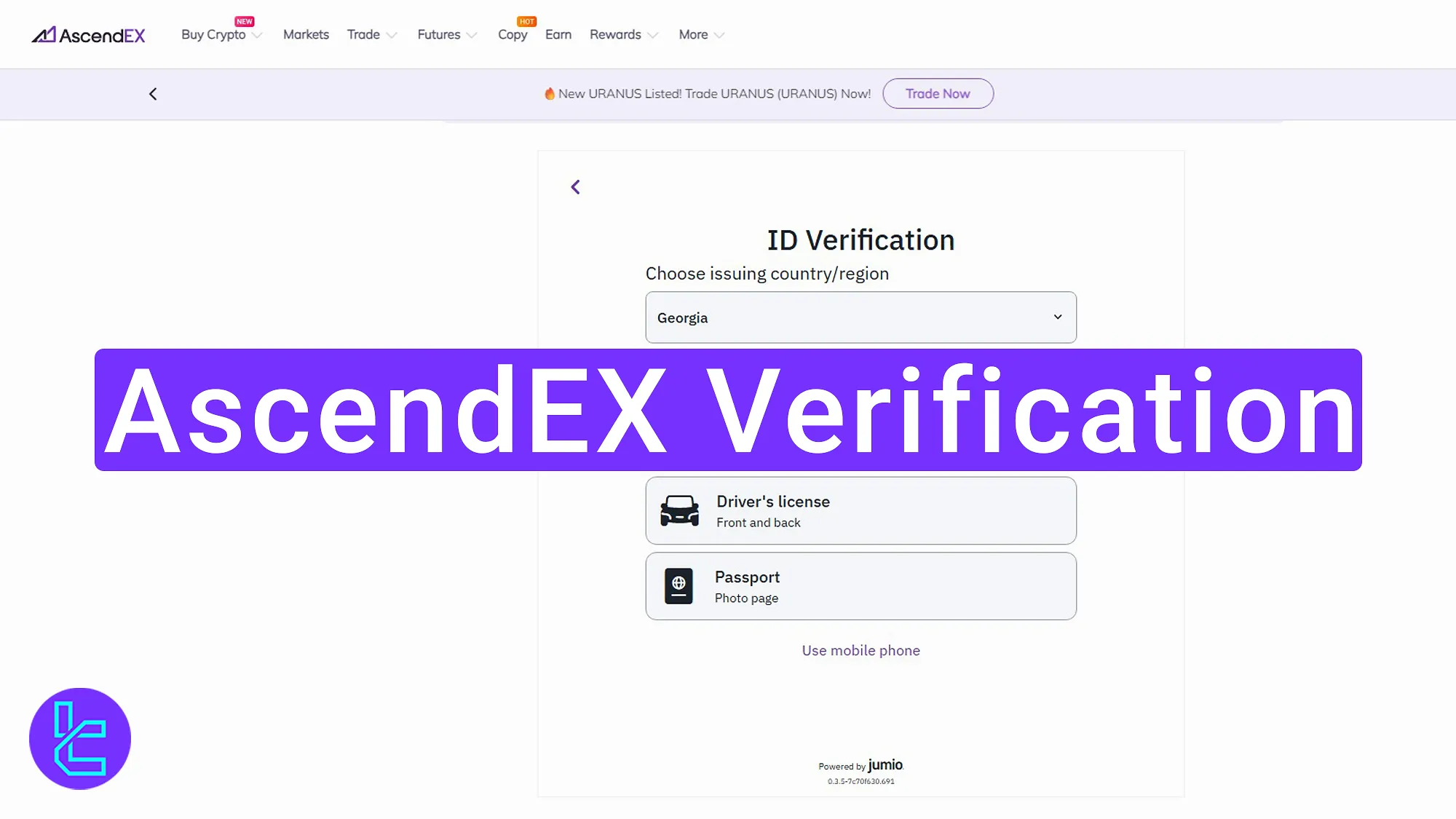
What You’ll Need for AscendEX Verification
To verify your account in after completing the Ascendex registration, you should follow these steps:
- Access the “Account Verification” section;
- Choose issuer country and document type;
- Document scan via camera or mobile;
- Complete the facial scan;
- Wait for processing and confirmation.
#1 Access the AscendEX Account Verification Section
Go to the “Account Verification” tab from your “Profile” on the AscendEX exchange. On the provided pages, click “Verify Now” and “Start” accordingly.
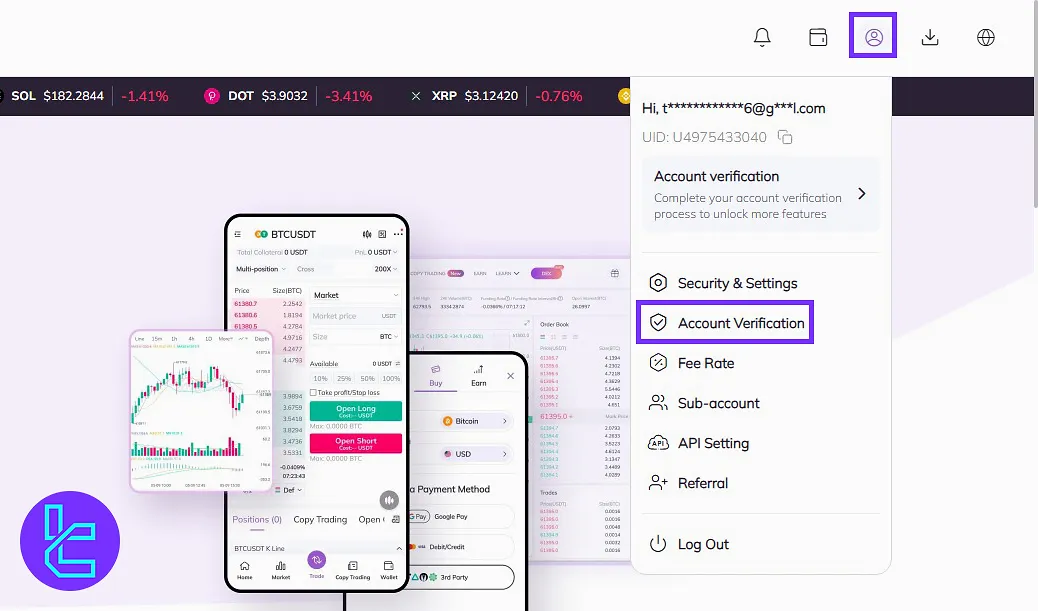
#2 Choose Issuer Country and Document Type in AscendEX
In the next step, you should select your issuer country and choose between the following document types:
- Passport
- Driver’s License
- ID card
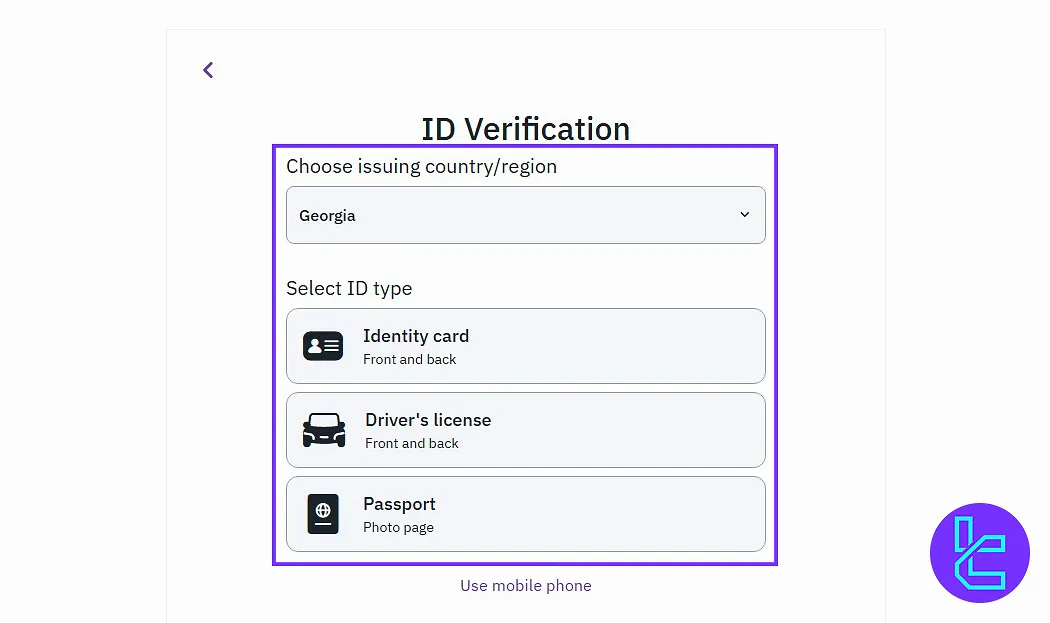
#3 AscendEX Document Scan via Camera or Mobile
After selecting your desired document, your system's camera will be activated, and you will need to hold your identification document in front of the camera.
After scanning the front and back of your identification document, you will also need to scan your face, and then the verification process will be completed.
Alternatively, you can continue on your mobile phone by scanning the QR code, then:
- Select the issuer country;
- Choose the document type;
- Use the phone's camera to scan the front and back of the document.
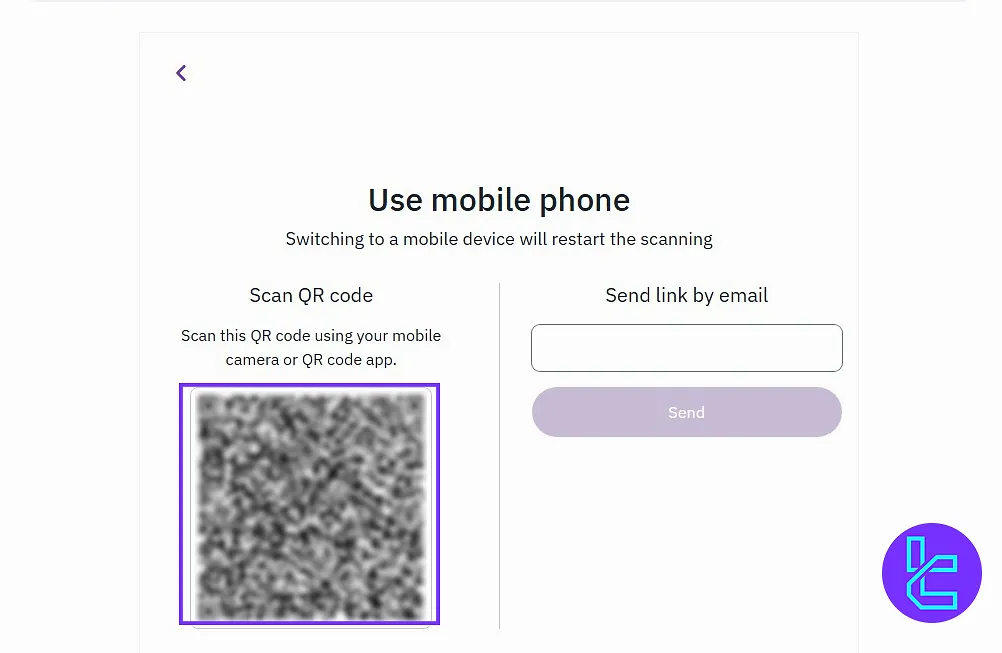
#4 Complete the Facial Scan on AscendEX
Use the camera to scan your face clearly as following the instructions:
- Remove glasses or anything blocking your face;
- Ensure good lighting for a successful scan.
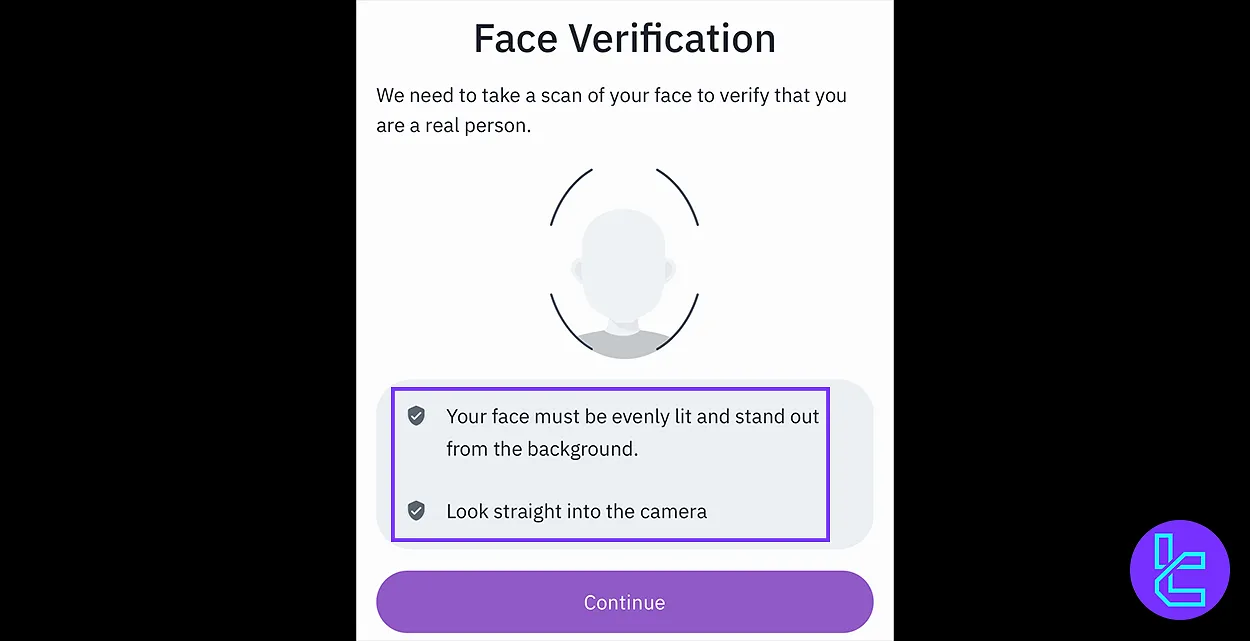
#5 Wait for Processing and AscendEX Confirmation
Return to the browser and check the verification status, which usually updates in a few minutes. Once verified, access all exchange tools.
TF Expert Suggestion
AscendEX verification is now completed in 5 steps. Once verified, you'll enjoy benefits such as 100 BTC daily withdrawals.
Now you can fund your account using the AscendEX deposit and withdrawal methods by utilizing the options explained in the AscendEX tutorials page.





