Bitget verification is a 3-step KYC process that allows users to unlock full trading features, including withdrawals, deposits, and P2P transactions.
The identity check takes less than 1 hour and can be done using a mobile device.
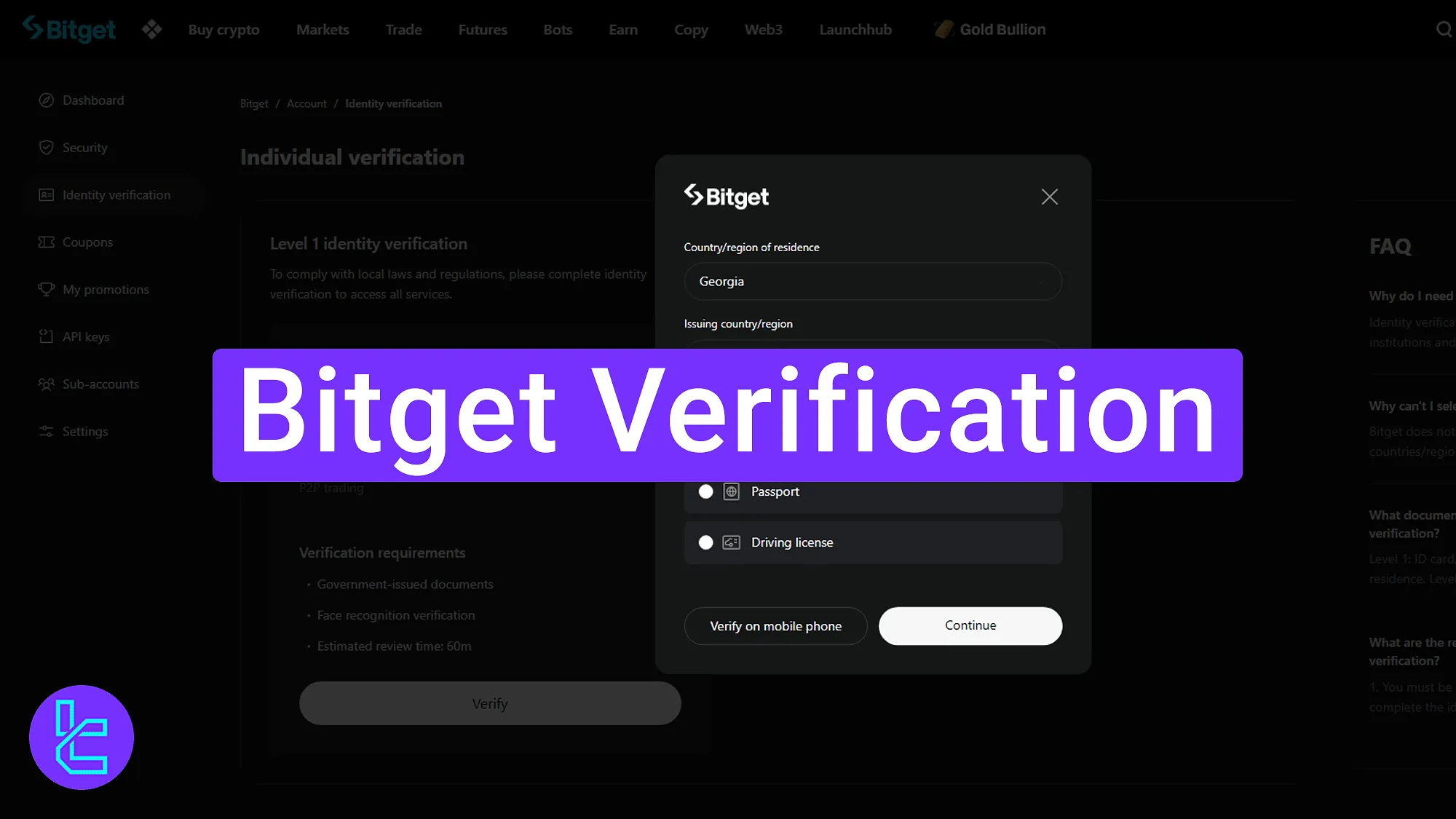
Step-by-Step Overview of the Bitget Authentication Process
After completing your Bitget registration, traders must verify their accounts by uploading the necessary documents to the Bitget exchange.
The Bitget verification:
- Accessing the "Identity Verification" menu and entering your personal information;
- Uploading your documents via mobile phone;
- Monitoring KYC status from the dashboard.
#1 Identity Menu and User Information
Start by logging into your Bitget dashboard. Click on the "Identity verification" menu on the left side and then press the "Verify" button.
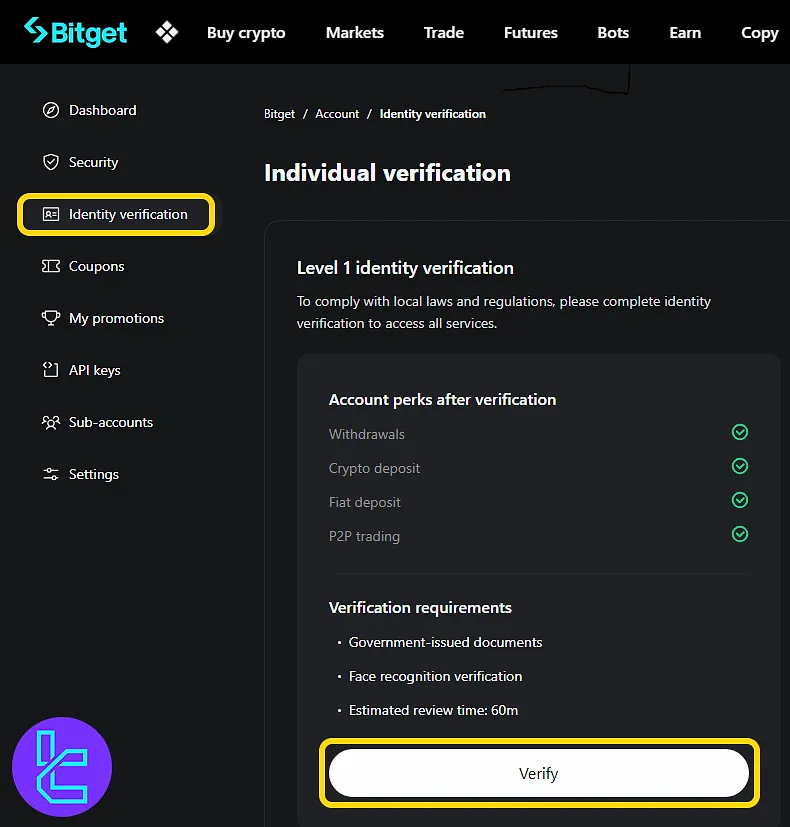
Select your country of residence and issuing country, then choose your preferred document type from the options below:
- ID card (Recommended)
- Passport
- Driving license
Click on the "Continue" button to proceed.
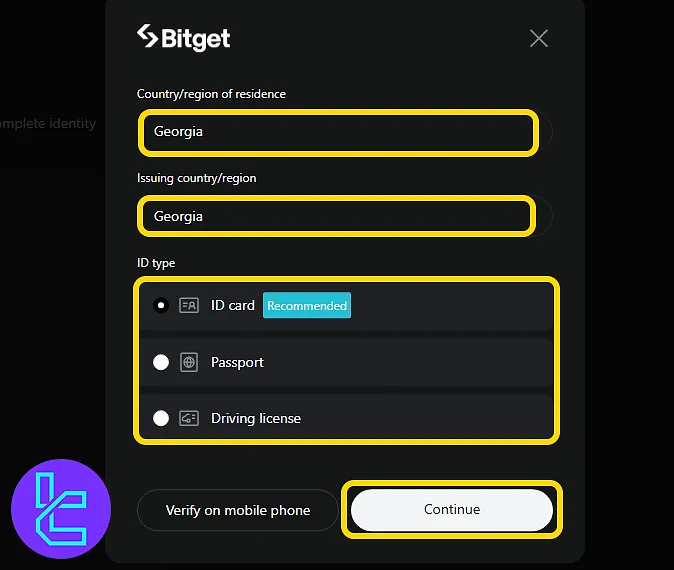
In the next window, enter your first name and last name as it appears on your official document. Then click on "Continue".
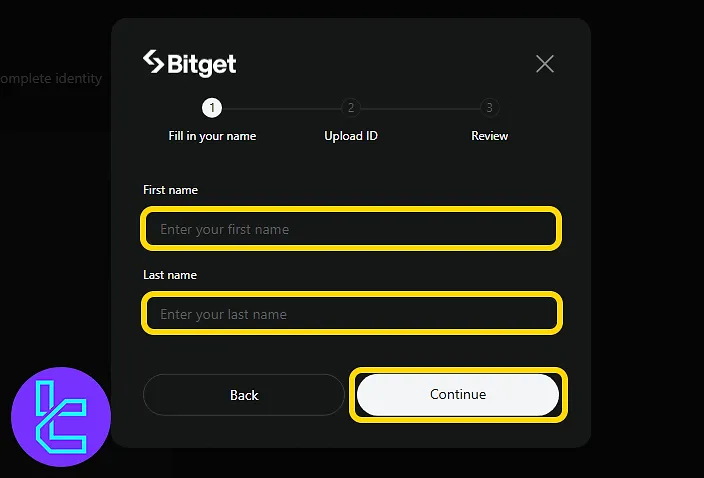
#2 Uploading Documents via Mobile Phone
If you're on a desktop, you will be prompted to continue the user authentication using your mobile phone. Click on the "Get secure link" button.
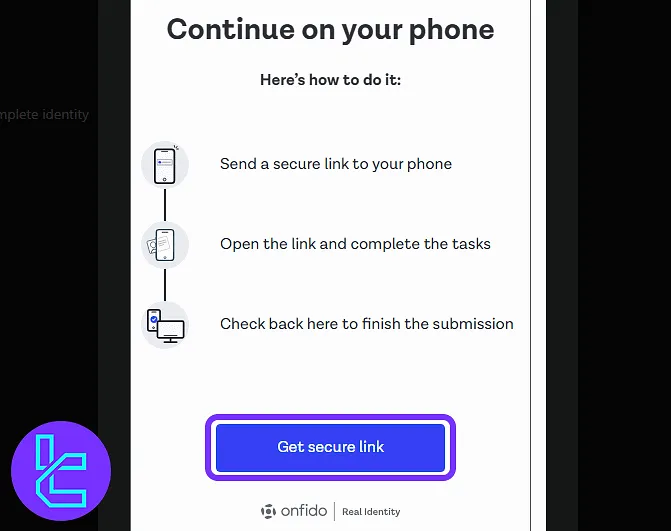
You will see a QR code. Scan it with your phone or use the link options to continue via SMS or copy-paste link. Use your phone's camera to capture a clear image of the front and back of your chosen ID. Once satisfied, tap on the "Upload" button.
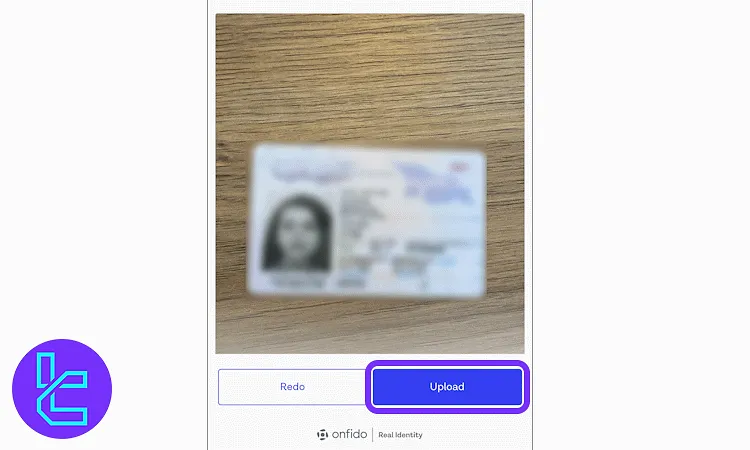
#3 Checking Bitget KYC Status
After submitting your documents, return to the "Identity verification" section in your dashboard. If approved, the status will display "Verified" in green.
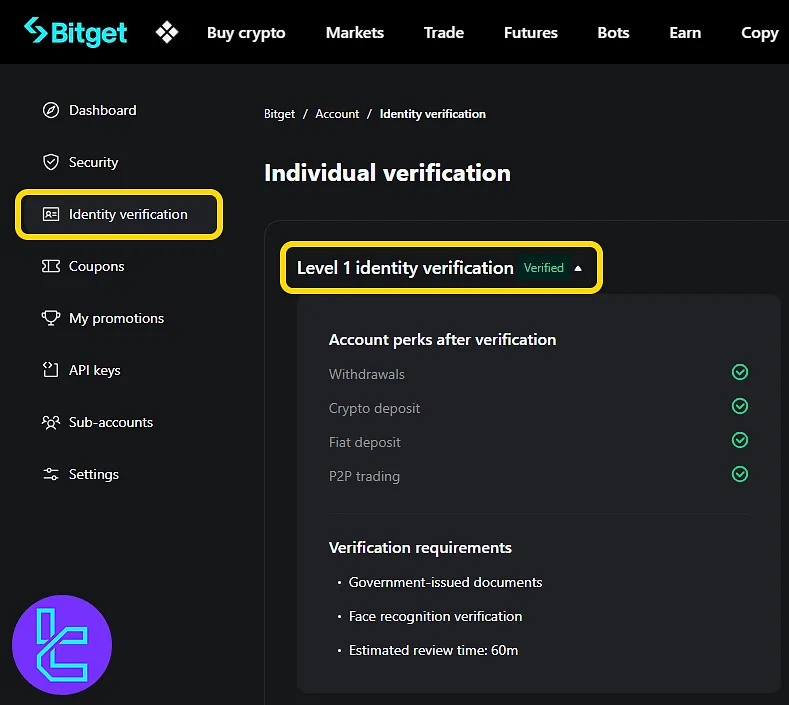
TF Expert Suggestion
Bitget verification can be completed in less than 5 minutes If your documents are ready. Accepted documents include an official ID card, a passport, or a valid driving license.
Now, all Bitget deposit and withdrawal methods are available to you on your newly verified account, and a full visual guide on how to use them is provided in the Bitget tutorial section.





