BitoPro registration involves just 4 simple steps. First, access the BitoPro cryptocurrency exchangewebsite, provide your email address and a secure password, verify your email with a code, and register your phone number and confirm it.
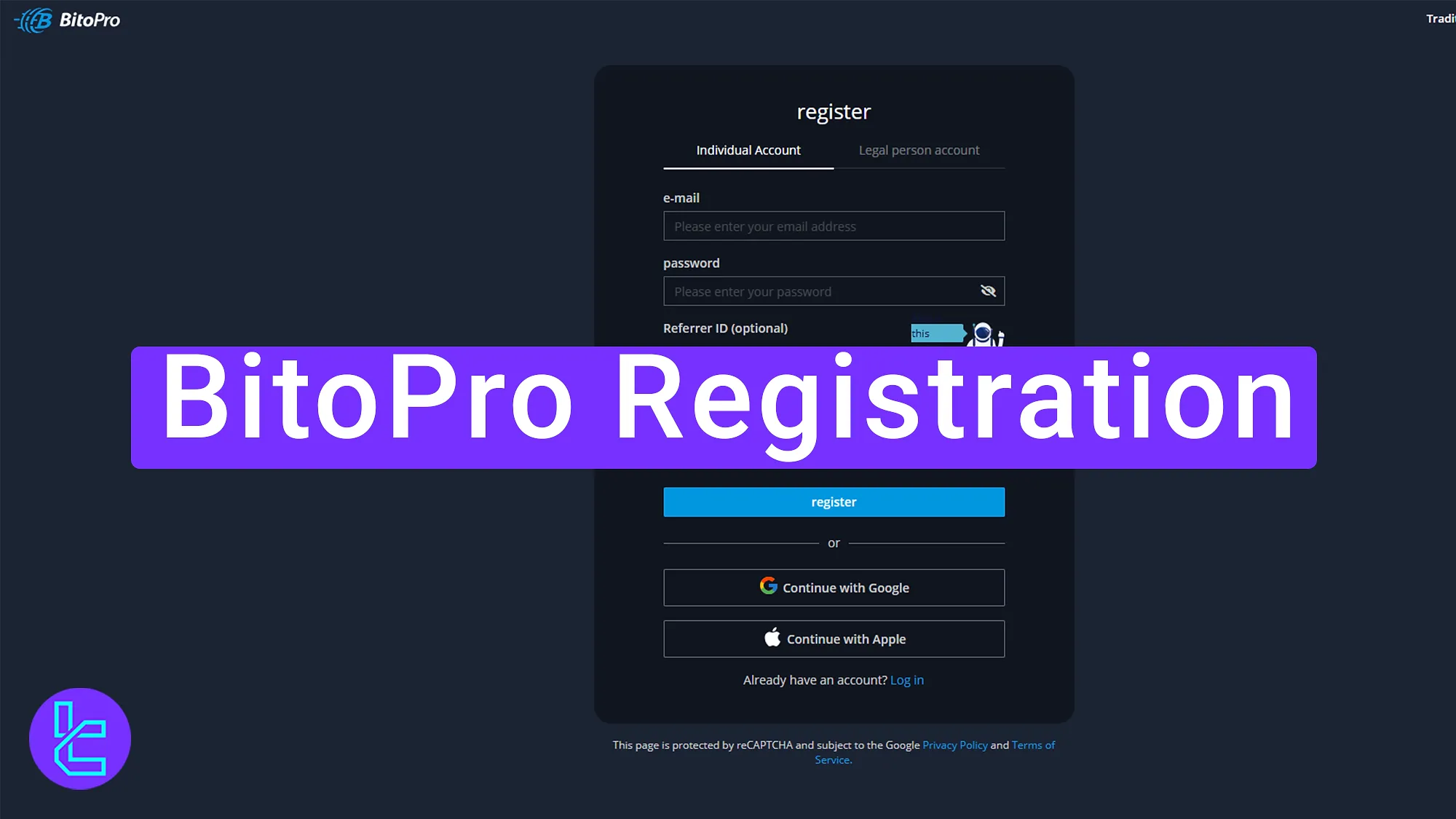
Overview of the BitoPro Account Setup Process
The account setup process on the BitoPro exchange is straightforward, providing users with access to their dashboard.
BitoPro registration steps:
- Access the BitoPro exchange website;
- Provide an email address and secure password;
- Verify the email address with a code;
- Register a phone number and confirm it.
#1 Begin Your BitoPro Account Setup
To start the signup process:
- Scroll to the bottom of this page and click the "Open an Account" button;
- You will be redirected to the BitoPro homepage. There, click on "register" to proceed with creating your account.
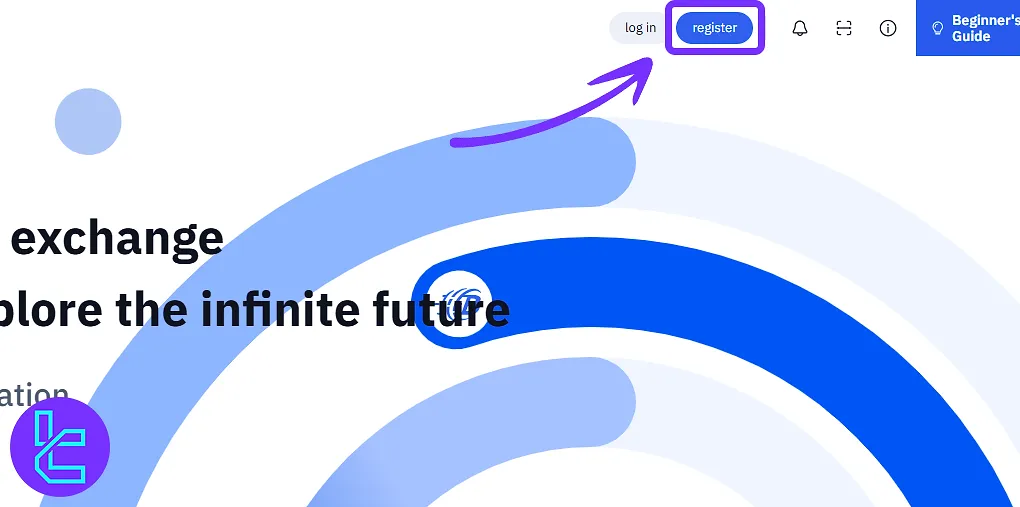
#2 Input Email and Secure Password
Enter an email address not previously registered on BitoPro cryptocurrency exchange. Create a password that includes:
- Uppercase letters
- Lowercase letters
- Numbers
- Symbols
If you have a referral code, enter it into the provided field. If not, you may contact TradingFinder support to obtain one.
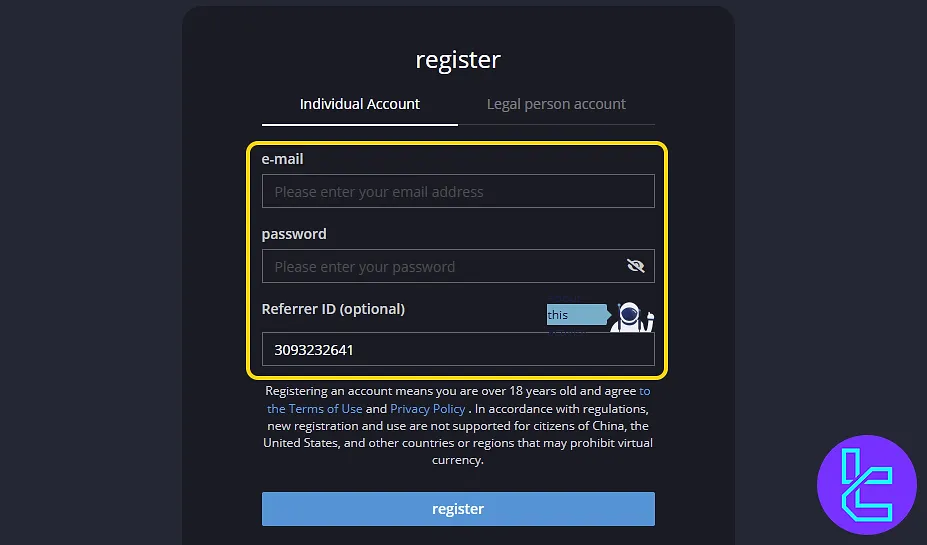
#3 Click Register and Verify Email
Click on the “Register” button. A verification code will be sent to your registered email. Open your inbox, copy the code, and paste it in the provided field on the signup page.
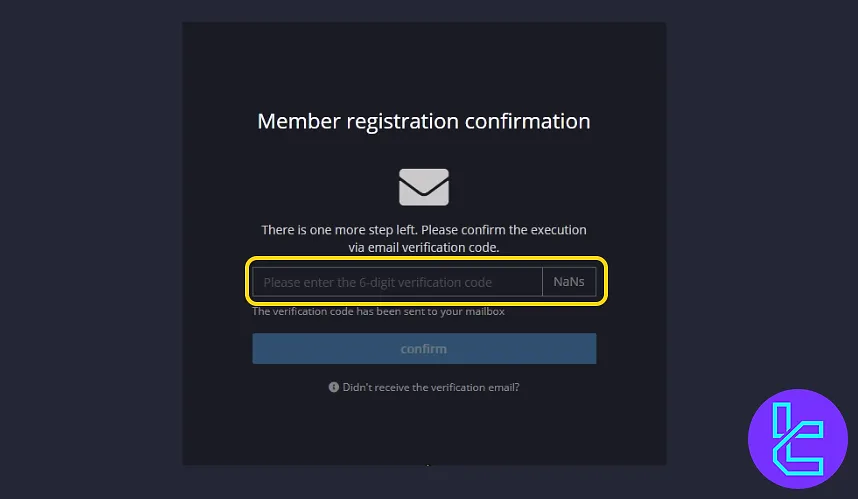
#4 Enter and Verify Your Phone Number
Next, input your phone number and complete the "I'm not a robot" CAPTCHA. Then click "Get Verification Code" to receive a text message with a new code.
Enter the SMS code you received and press "Verify". This will complete your identity confirmation, and you'll be redirected to the dashboard.
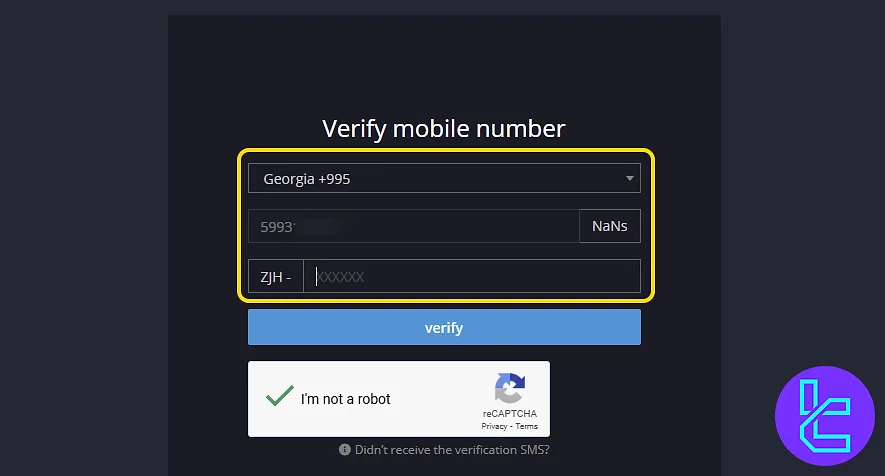
TF Expert Suggestion
The BitoPro registration process is quick, usually taking just 5 to 10 minutes. It requires basic personal information, along with email and phone number verification, to enhance account security.
After setting up the account, users can move on to the BitoPro verification process. For step-by-step guidance, refer to the BitoPro tutorial page.





