Paymium registration can be completed in7 steps. Access the sign-up page, enter your email, create a password, verify email, and verify your phone number to open an account with Paymium exchange.
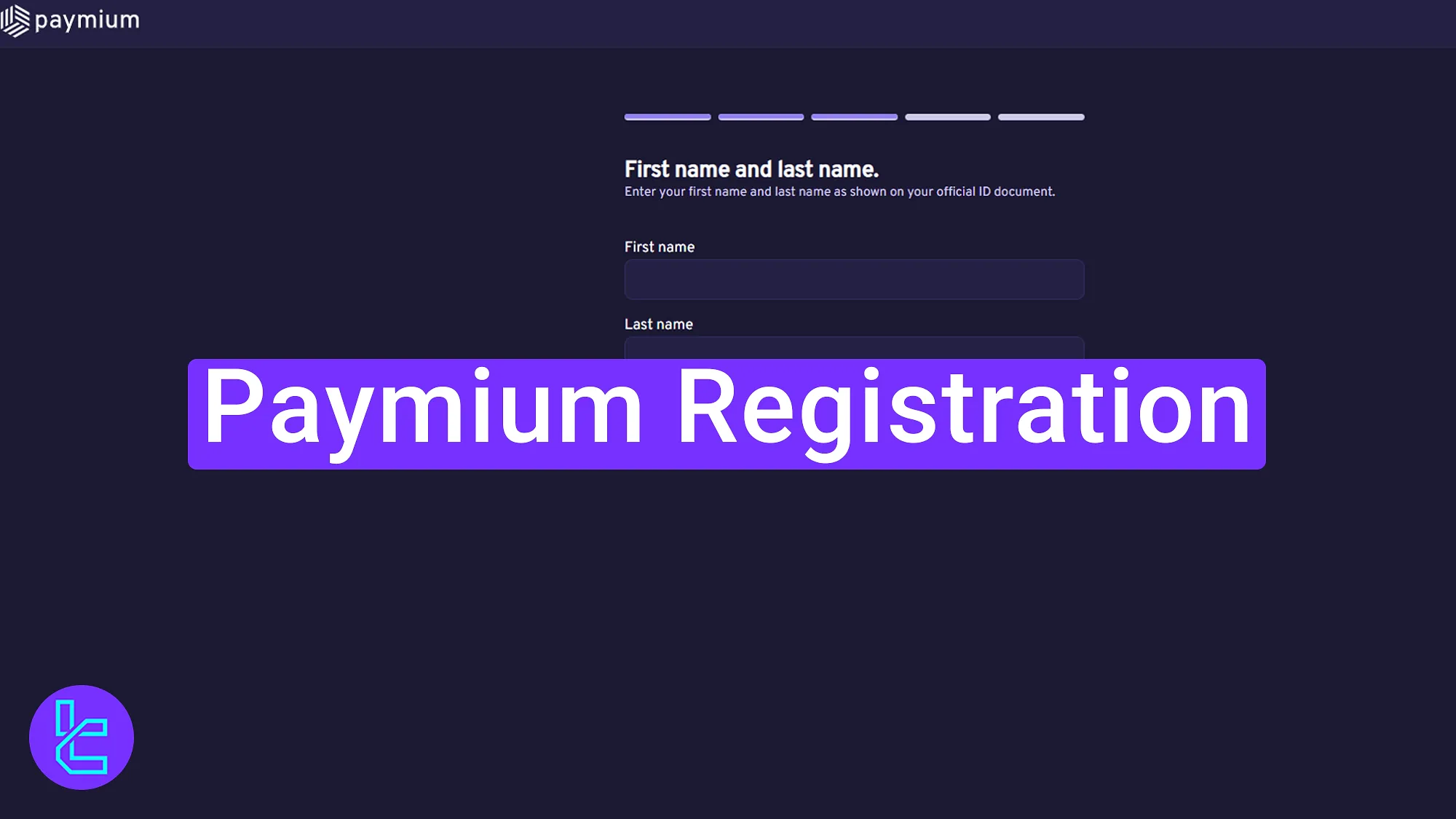
Overview of the Paymium Account Setup Process
The account creation process with Paymium exchange is intuitive and straightforward, giving you quick access to your dashboard.
Paymium registration steps:
- Access the sign-up page directly from the Paymium homepage;
- Select your account type;
- Enter a valid email;
- Choose a secure password;
- Verify your email with the code sent;
- Submit personal details, including name and address;
- Verify your phone Number.
#1 Access the Account Opening Page
Start by following these simple steps:
- Scroll down and click on the "Open an Account" button;
- Then, select "Sign Up" on the Paymium homepage to proceed.
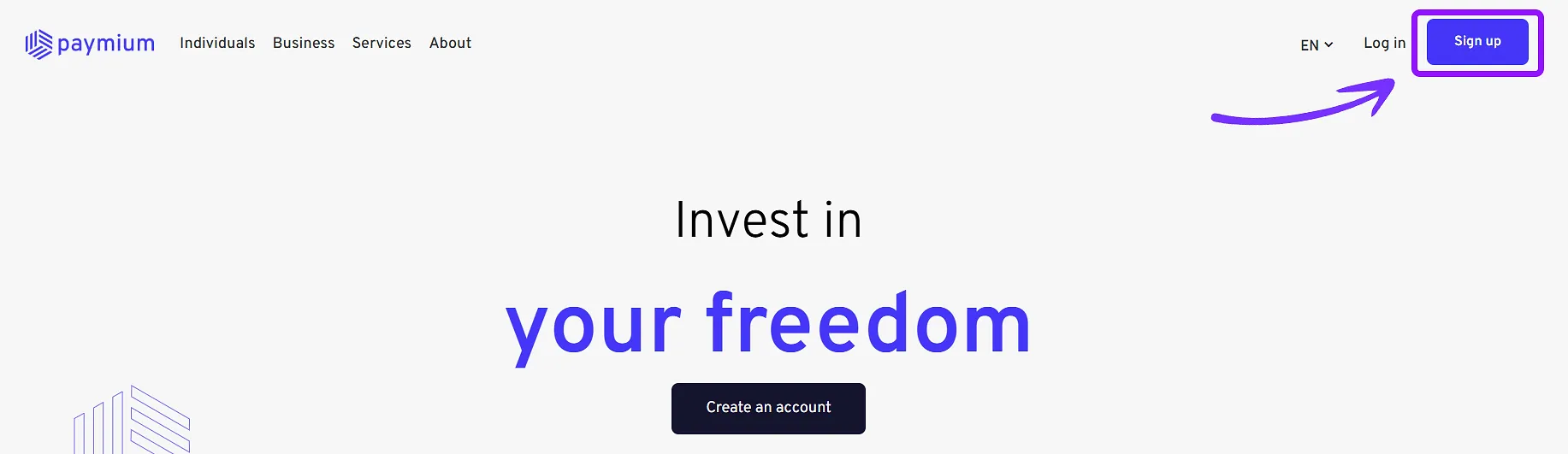
#2 Choose Account Type
Depending on your needs, select the type of account you wish to open (personal or Professional).
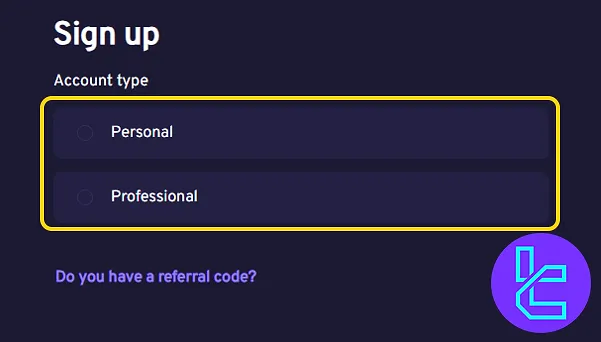
#3 Enter Your Email Address
Enter avalid email address for your Paymium account. Then, tick the two checkboxes (one to agree to the terms and conditions and another if you wish to receive market analysis updates).
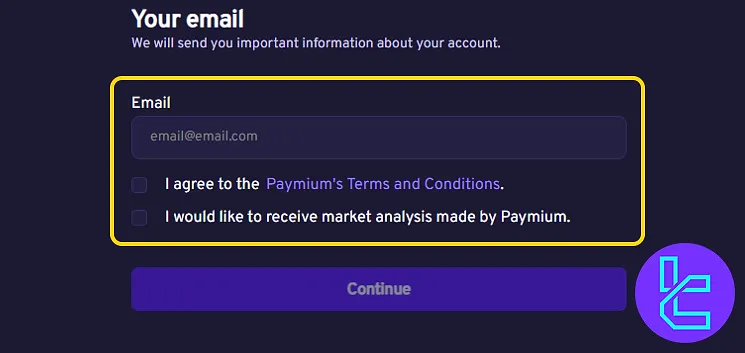
#4 Set a Secure Password
Create a strong password with atleast eight characters, including:
- Uppercase
- Lowercase
- Numbers
- Symbols
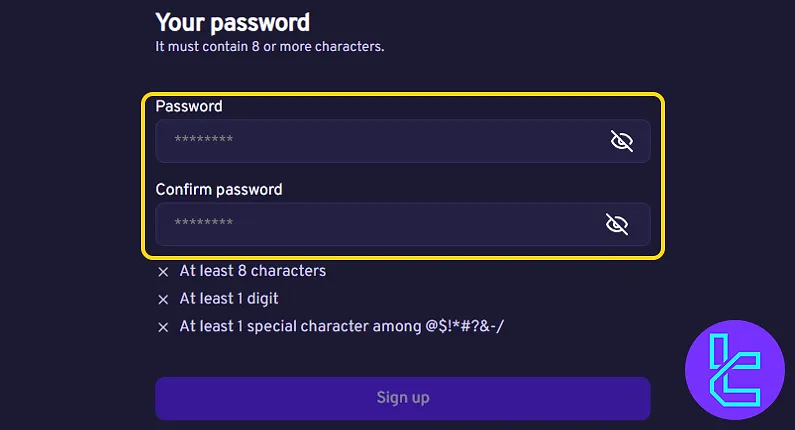
#5 Verify Your Email
A verification code will be sent to your email. Copy and paste it into the form to verify your email address.
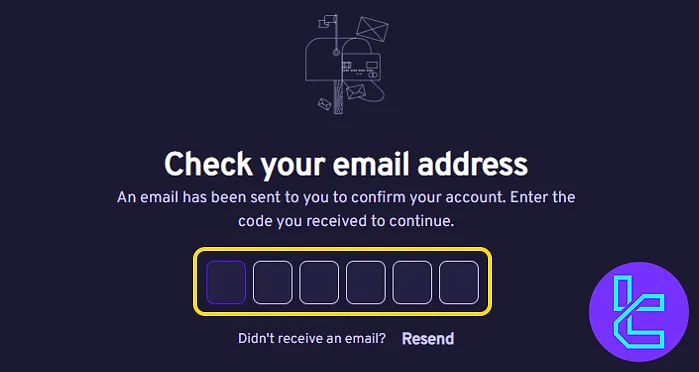
#6 Add Personal Details
Type your first and last name exactly as it appears on your official documents.
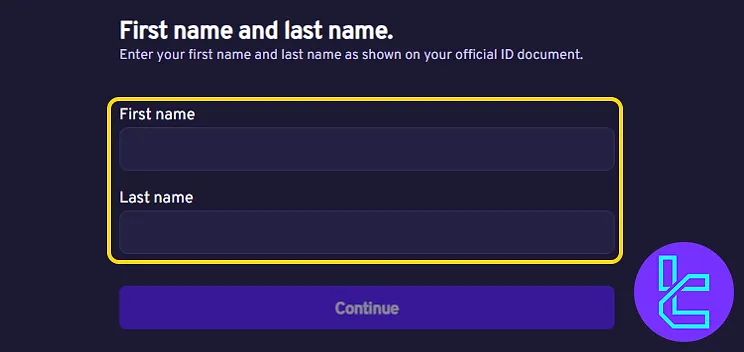
Then, enter your current residential address. If the suggested address isn’t accurate, use the "Enter Manually" option and provide your address, postcode, city, and country of residence.
You may also enter your Taxpayer Identification Number, although this field is optional.
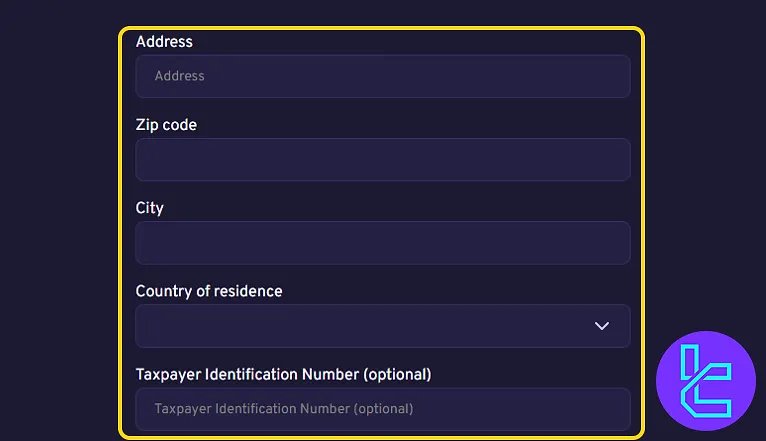
#7 Complete Phone Verification
Enter your mobile number and verify it using the code sent to your phone.
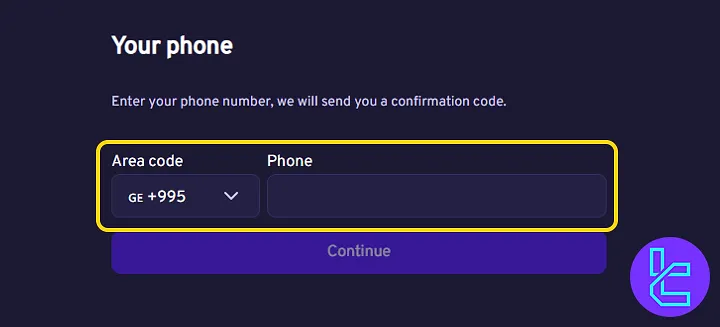
Then, check your email inbox for a confirmation message. Click "Complete your registration now" to proceed to the ID verification stage.
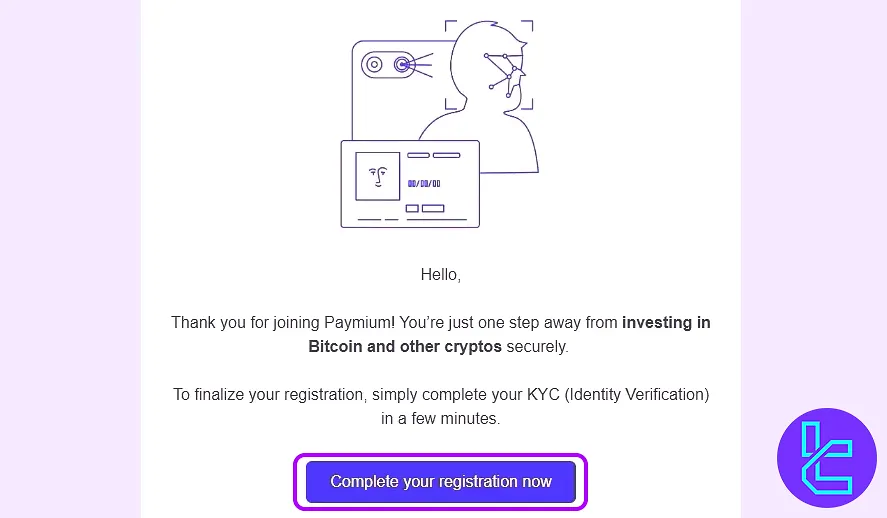
TF Expert Suggestion
Paymium registration is usually completed within 10 minutes. To get started, provide basic personal details and verify both your phone and email.
After setting up your account, you can proceed with the Paymium verification process. For a complete walkthrough, visit our Paymium tutorial page.





