The Exnova Dashboard has features like customizable chart layouts, access to real and demo accounts, and tools for tracking real-time Total Portfolio updates.
Key functionalities include deposit and withdrawal management, with the ability to track Balance History for seamless fund transactions.
Accessing the Exnova trading cabin only requires a quick and simple registration. However, until the identity verification process is completed, users cannot unlock key financial features such as deposits, withdrawals, or executing live trades.
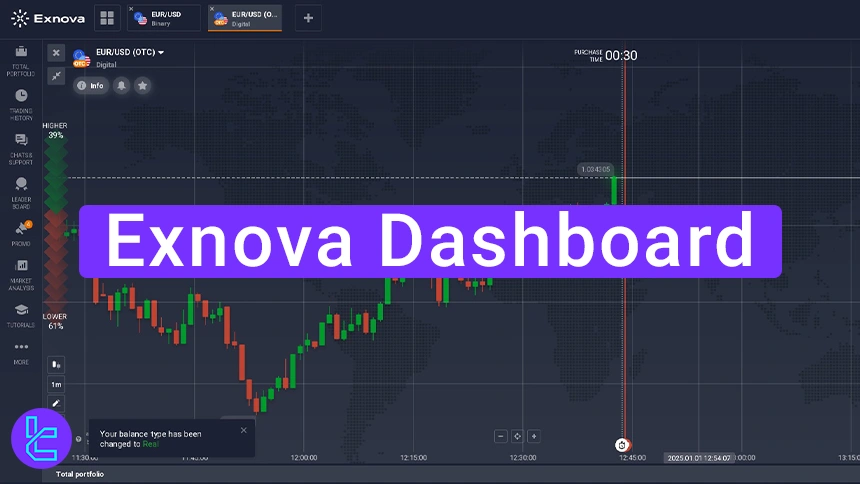
The Trading History section offers categorized insights into asset types like forex, cryptocurrencies (crypto), and CFDs (Contracts for Difference).
Key Features of the Exnova Dashboard
When it comes to Exnova Binary Broker, the platform offers the following features. Exnova Platform Features:
Dashboard Section | What It Displays / Provides |
Account Management | Update personal details, upload documents for verification, and switch between real/demo accounts directly from the balance section. |
Manage deposits, withdrawals, and track Balance History for complete transparency across accounts. | |
Trading History & Portfolio | Review categorized trading records (forex, crypto, CFDs) and monitor your Total Portfolio with real-time balance updates. |
Customize chart layouts (single, double, multiple), add assets, zoom in/out, and use OHLC data with indicators and graphical tools. | |
Trade Execution | Place trades using Higher/Lower buttons, set trade amounts and expiry times, and adjust timeframes and candle periods for precision. |
Customization & Settings | Change time zone, language, theme, and notifications. Configure keyboard shortcuts for fast navigation. |
Support & Tutorials | Contact support via sidebar, and access step-by-step tutorial videos for guidance. |
Leaderboard | See top-performing traders, their balances, and gain insights to refine your own strategies. |
Promo Codes | Apply promotional codes (e.g., risk-free trades) for additional trading benefits. |
Market Analysis Tools | Access economic calendars, earnings reports, and financial news directly within the dashboard. |
If you prefer visual guidance, check the video below.
#1 Exnova Account Management
The first step is to login to the Exnova Trade Room and then do the following:
- Click on the avatar section on the right;
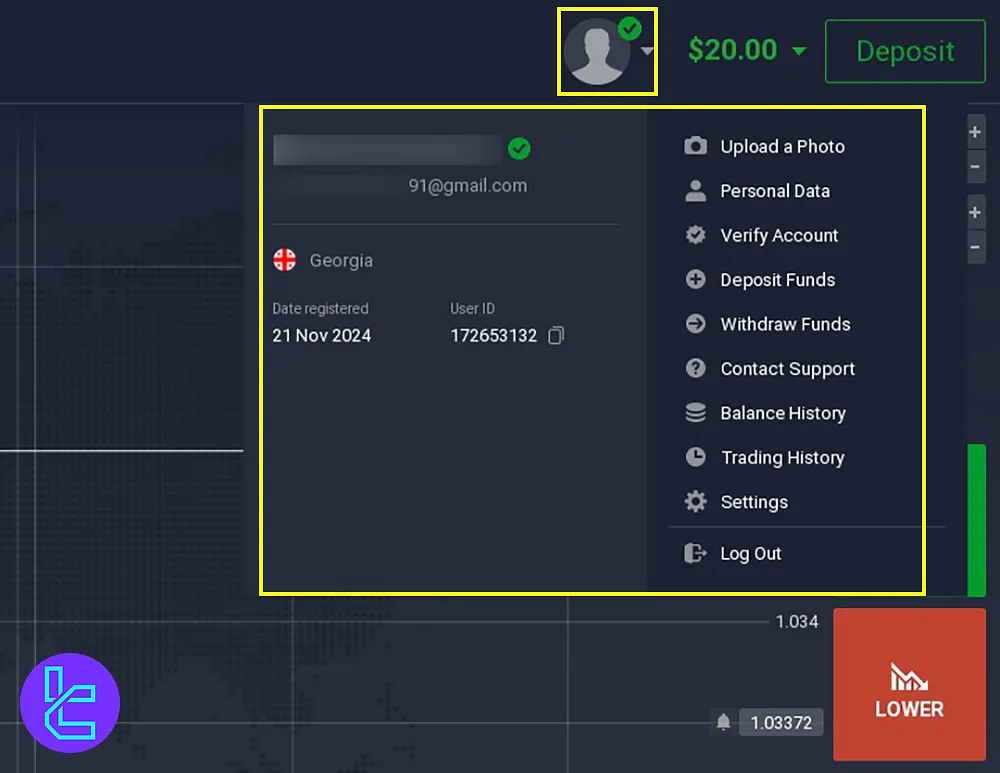
- View and update personal information;
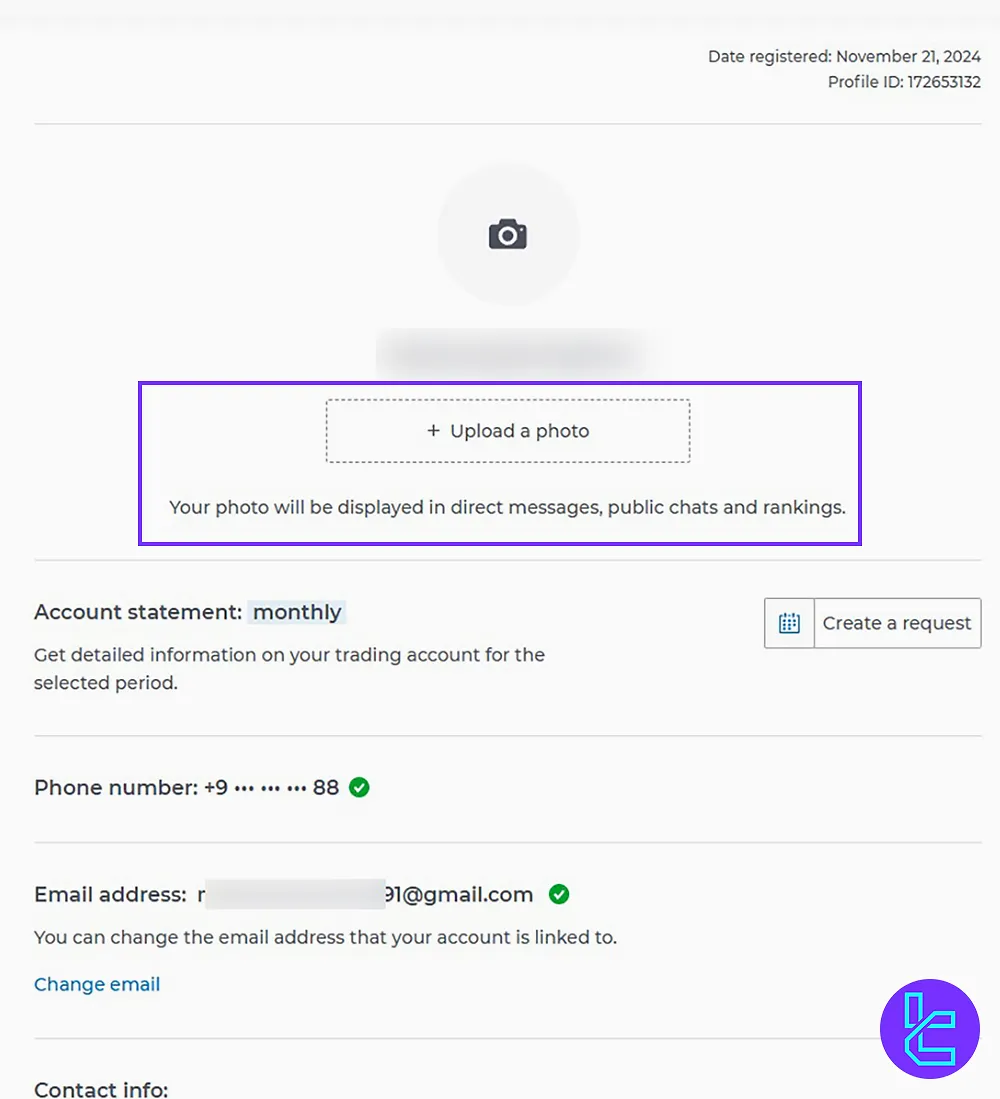
- Upload documents for account verification;
- Just next to the avatar, click on your balance;
- Manage account types, including Real and Demo accounts.
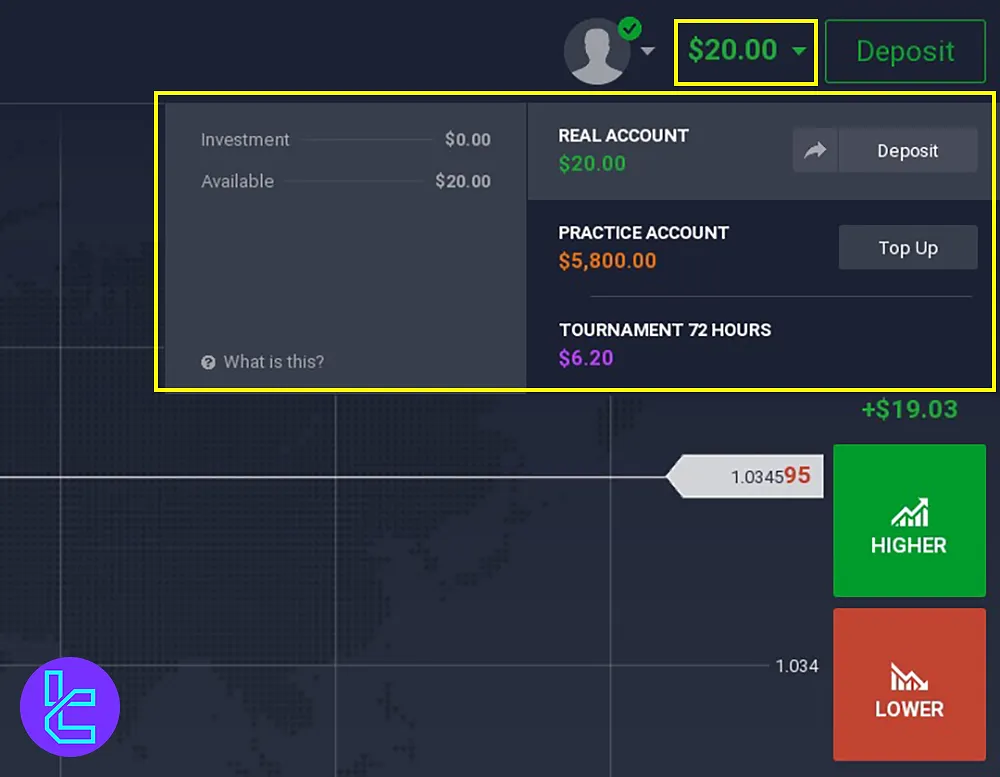
#2 Exnova Deposit and Withdrawal Options
The dashboard simplifies fund transactions with dedicated sections:
- Deposit Funds: Next to your Balance, click Deposit and recharge your account using various methods;
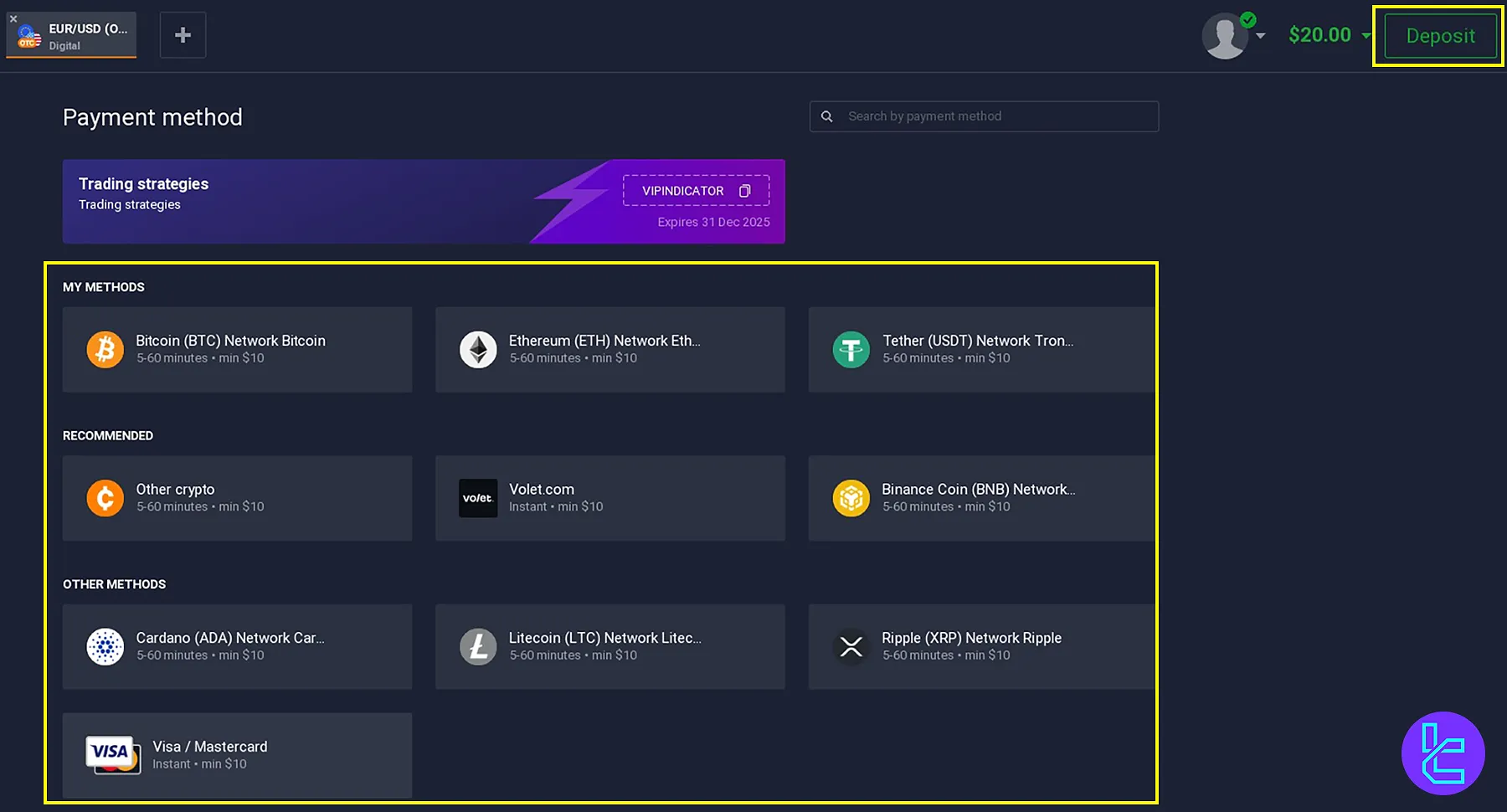
- Withdraw Funds: Accessing the Balance section, click the withdrawal icon related to which account you want to withdraw from;
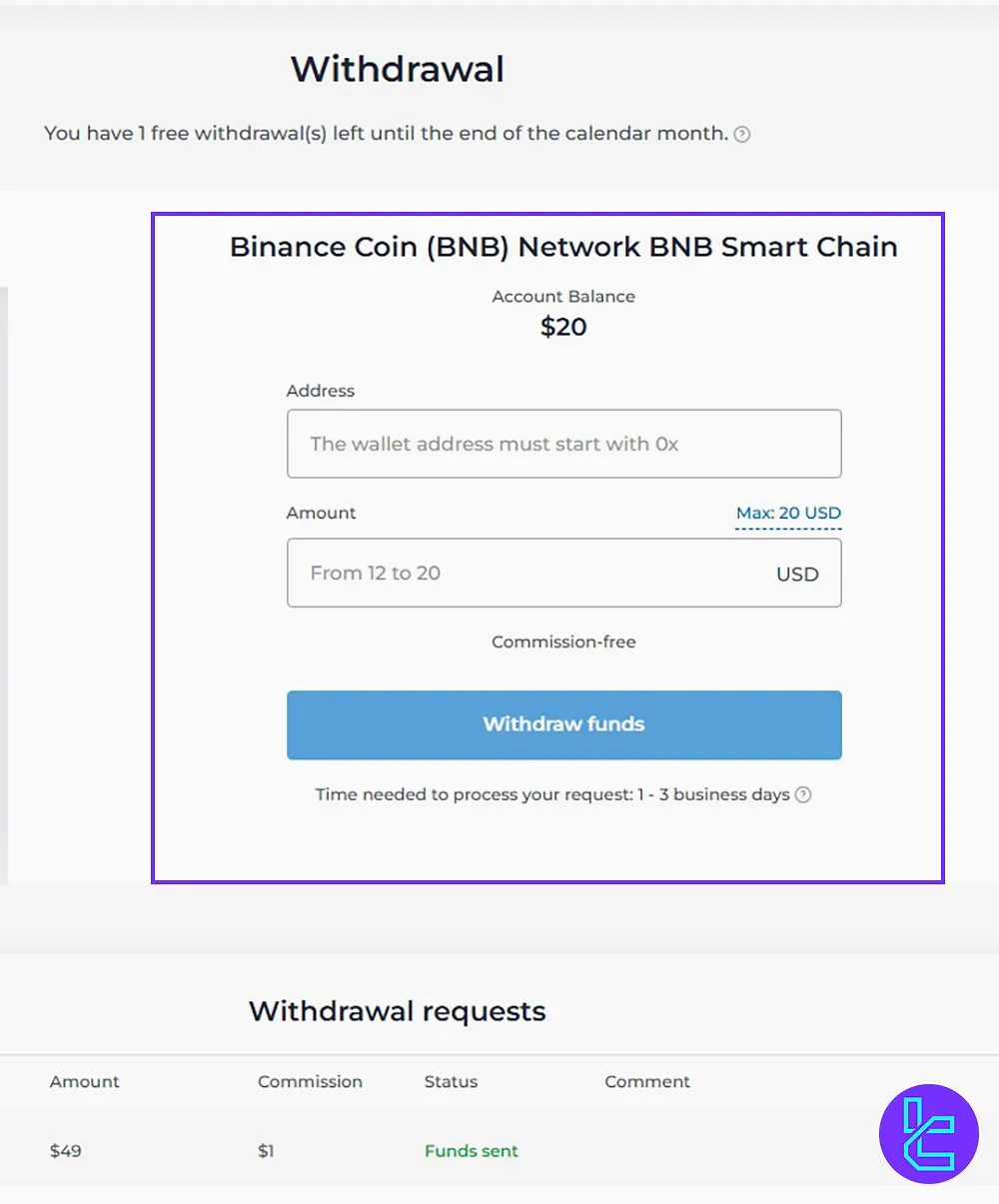
- Balance History: Going to the Profile, track deposits and withdrawals by clicking on Balance History.

#3 Exnova Trading History and Portfolios
Stay updated on your trading activities:
- Trading History: Just below the Balance History button, click Trading History and review trades in real or practice accounts, categorized by asset types like forex, crypto, and CFDs;
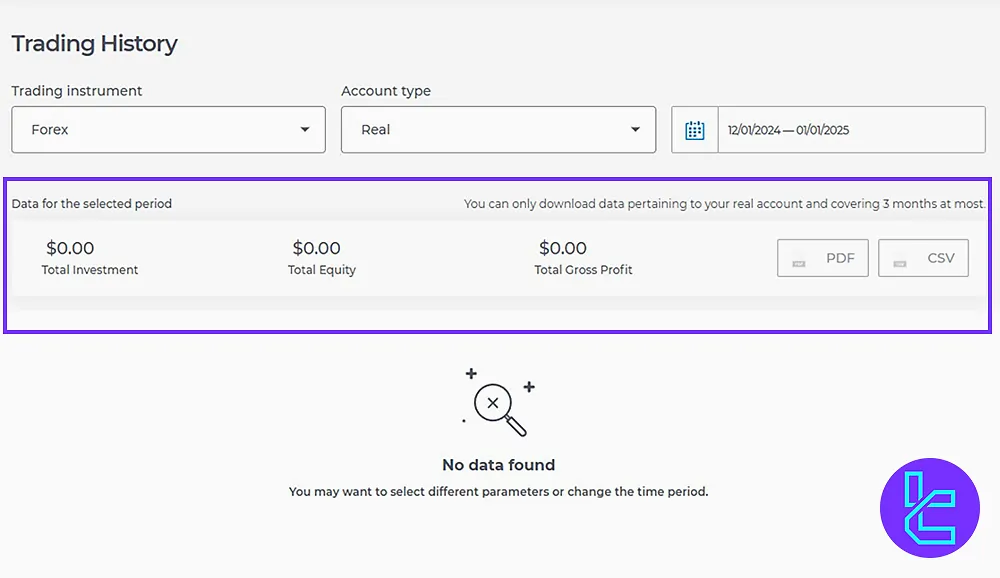
- Portfolio Overview: On the left sidebar, access your total portfolio, including real-time updates on account balances.
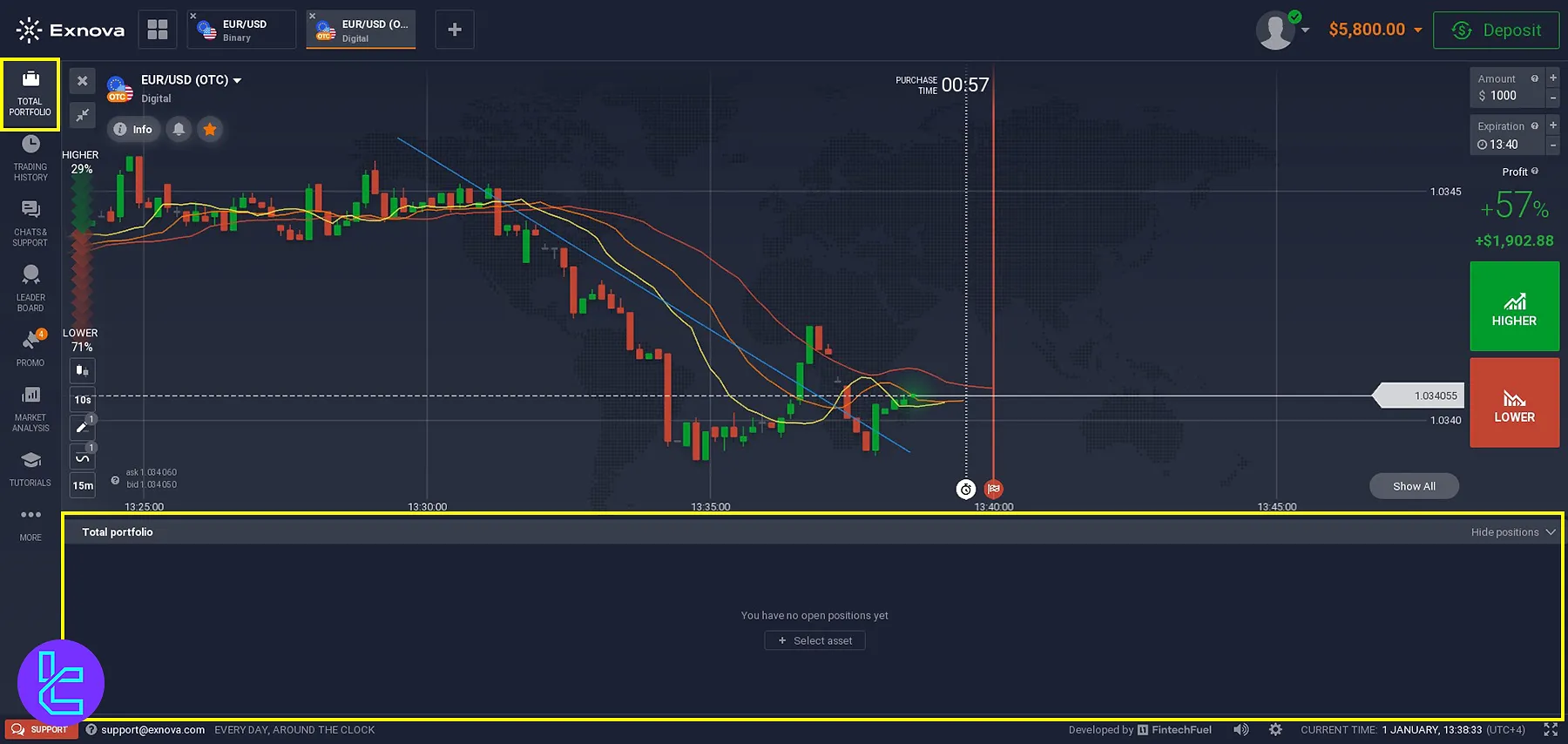
#4 Exnova Chart Analysis Tools
The chart section is a vital part of the dashboard:
- By clicking the icon next to the Logo, view and analyze asset charts with customizable layouts (single, double, triple, or more;)
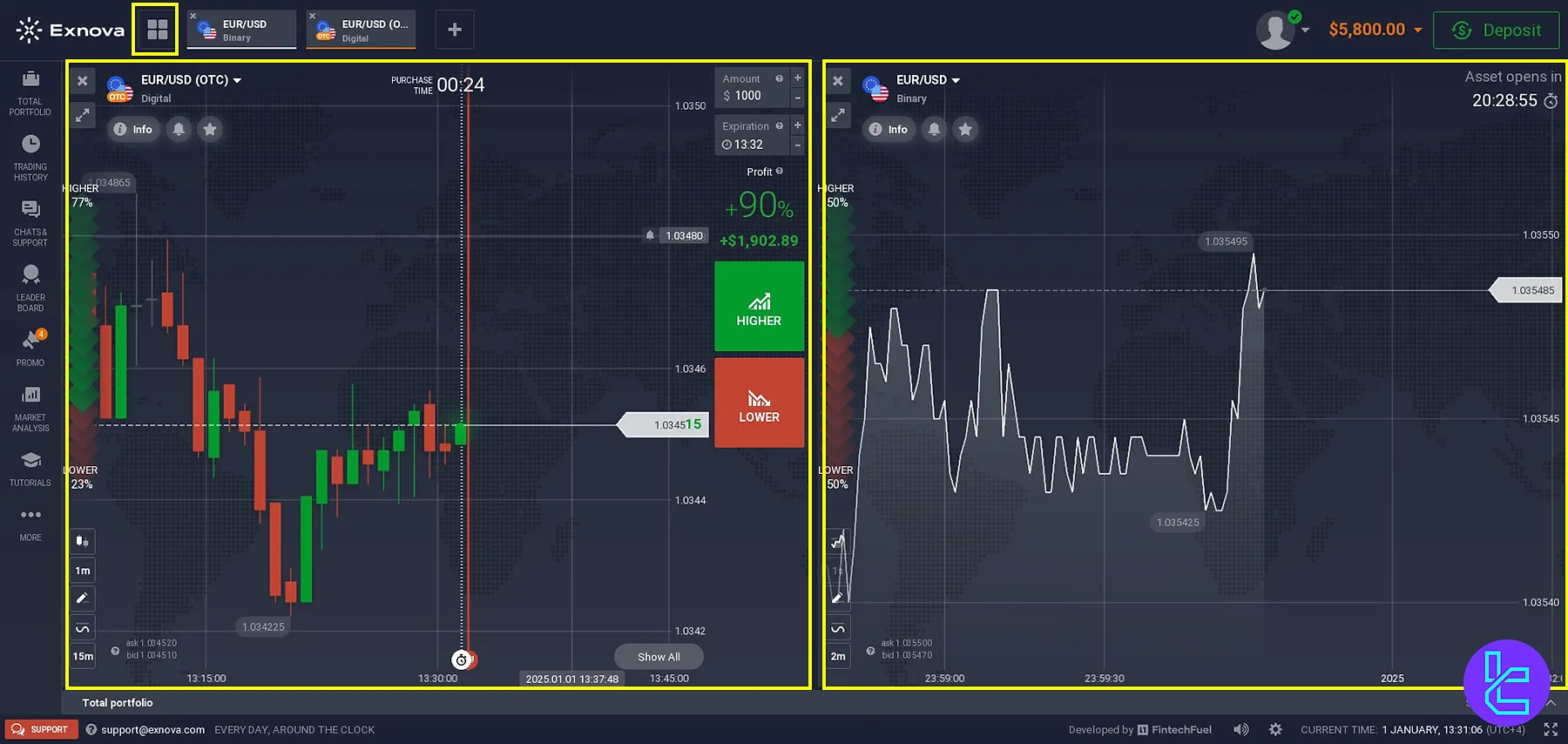
- Clicking the Plus Sign, add new assets to your chart;
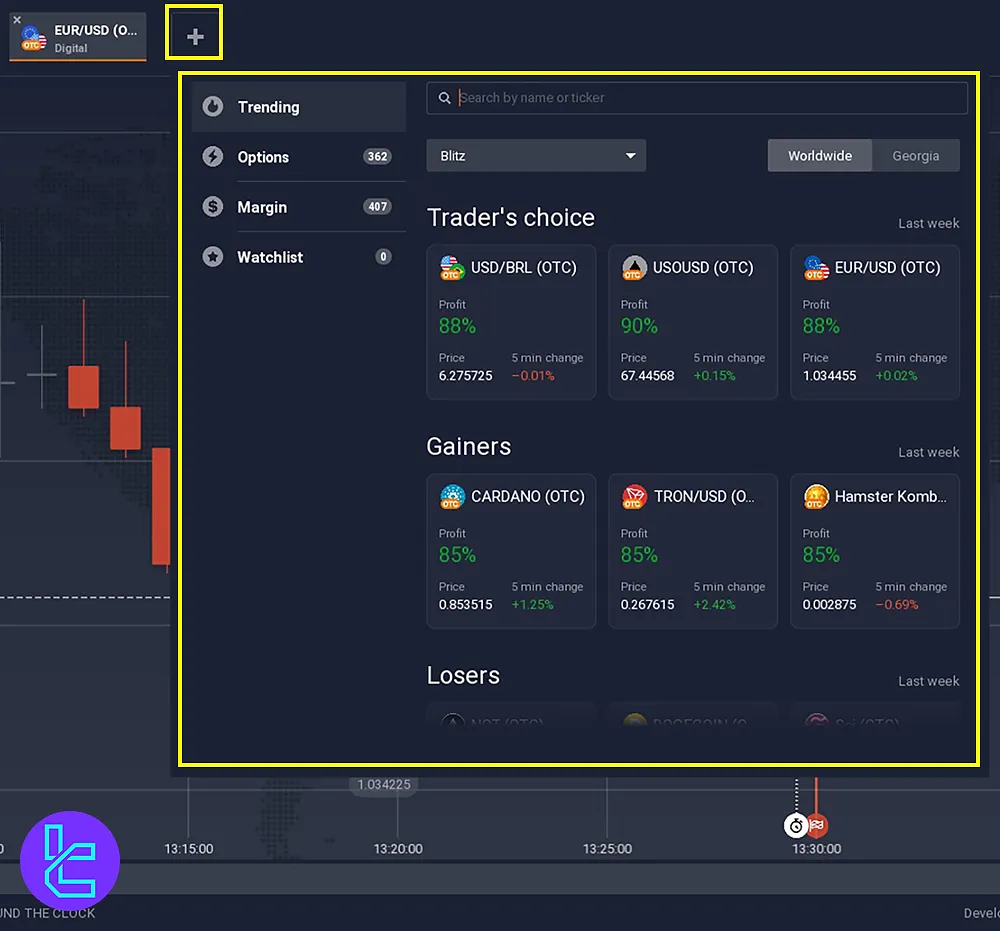
- Use zoom options on the bottom to adjust the view;
- Hover over candles to see detailed data like open, high, low, and close prices.
#5 Exnova Trading Features
Execute trades efficiently with the following tools:
- Predict price movements using thehigher or lower buttons on the right;
- On the top right, specify tradeamounts and end times;
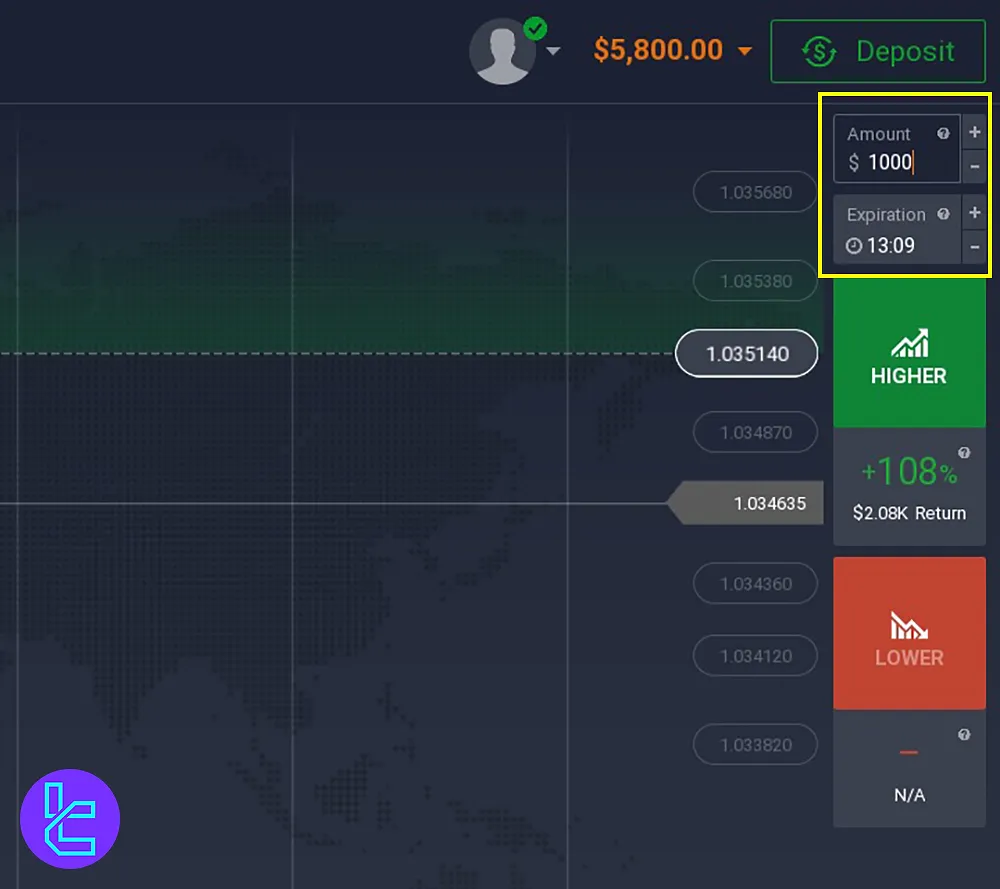
- On the bottom left, adjust Chart Type, Candle Time Period, Time Frames, and utilize Graphical Tools and Indicators for better analysis.
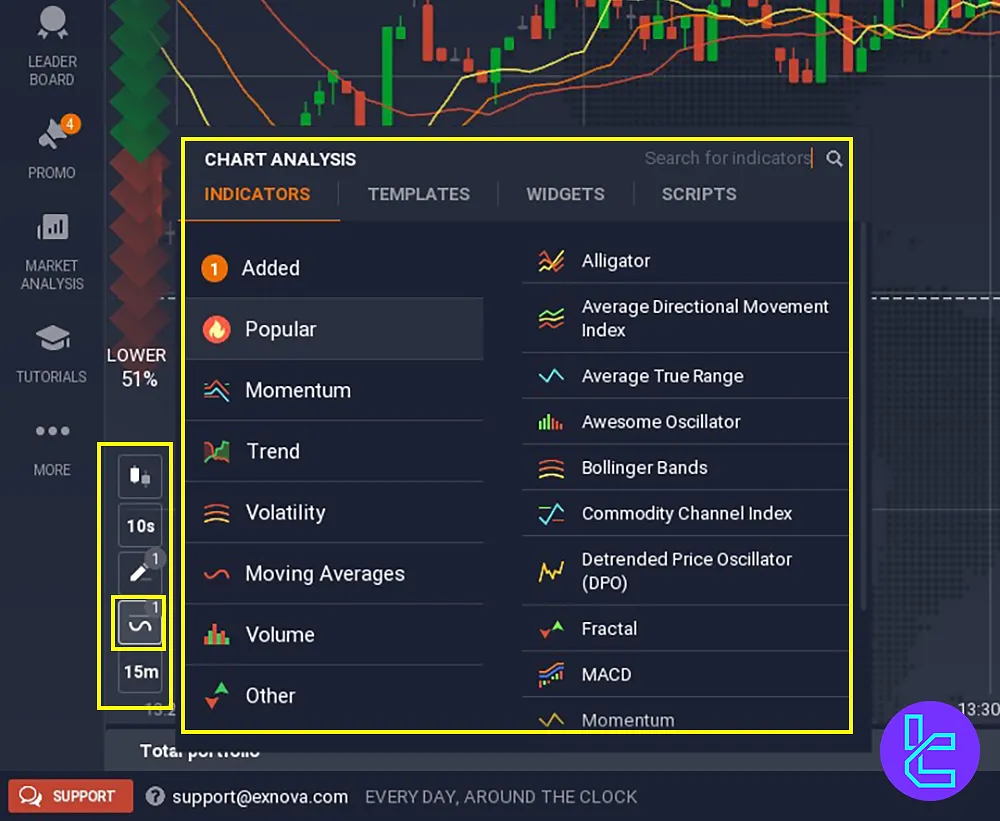
#6 Exnova Customization and Settings
By going to the Profile, Settings, tailor the platform to your preferences:
- Change time zone, language, or theme;
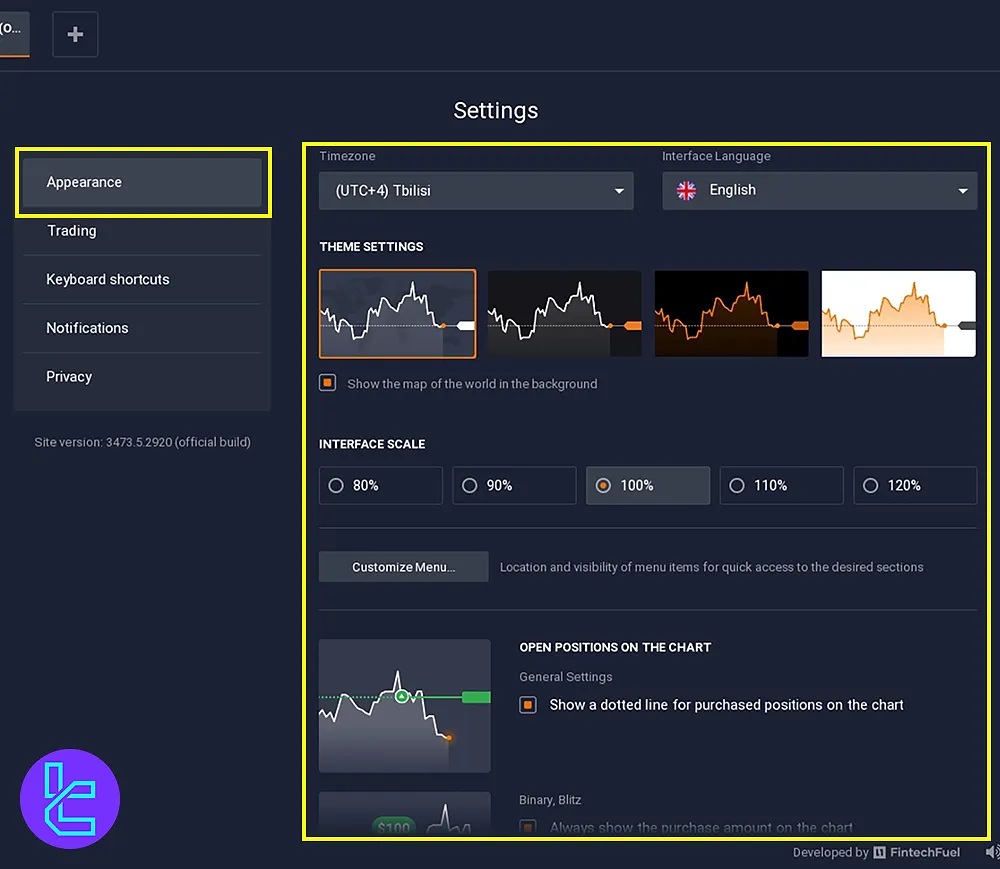
- Set up notifications and adjust privacy settings;
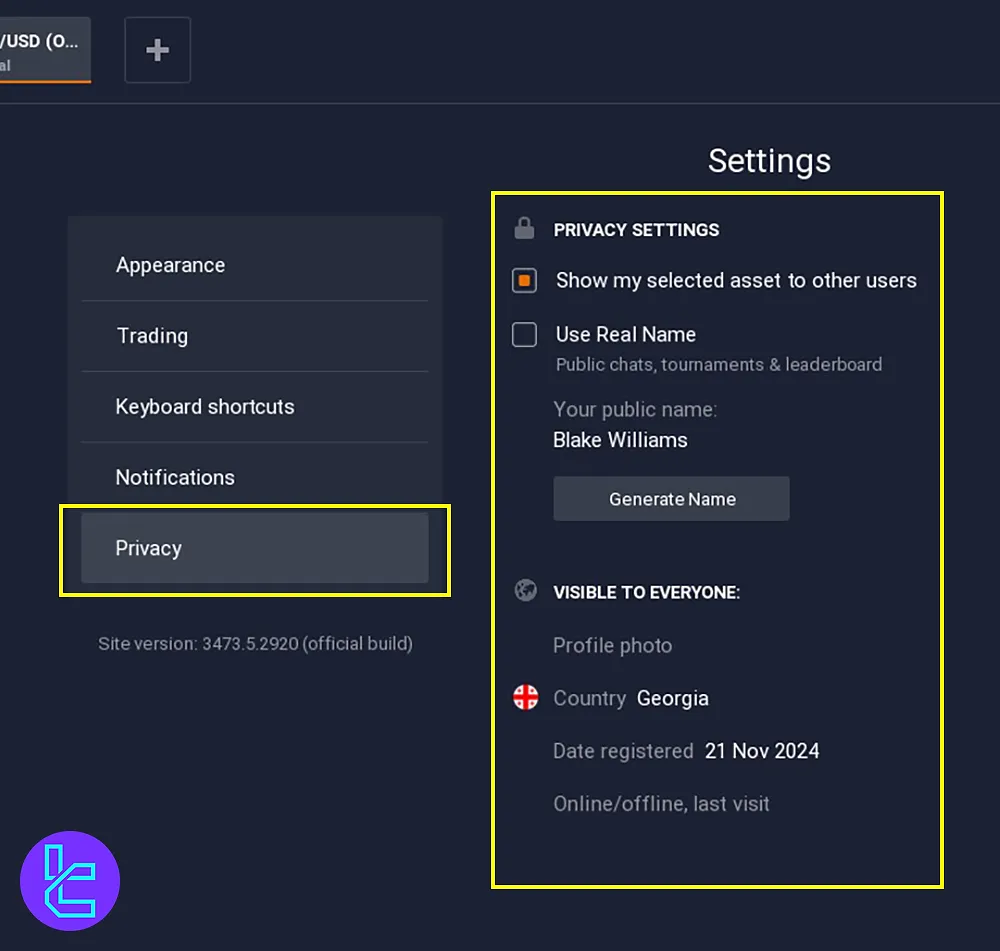
- Configure keyboard shortcuts for faster navigation.

#7 Exnova Support and Assistance
If you encounter issues, the contact support option is on the left sidebar:
- Share problems and receive help from the support team.
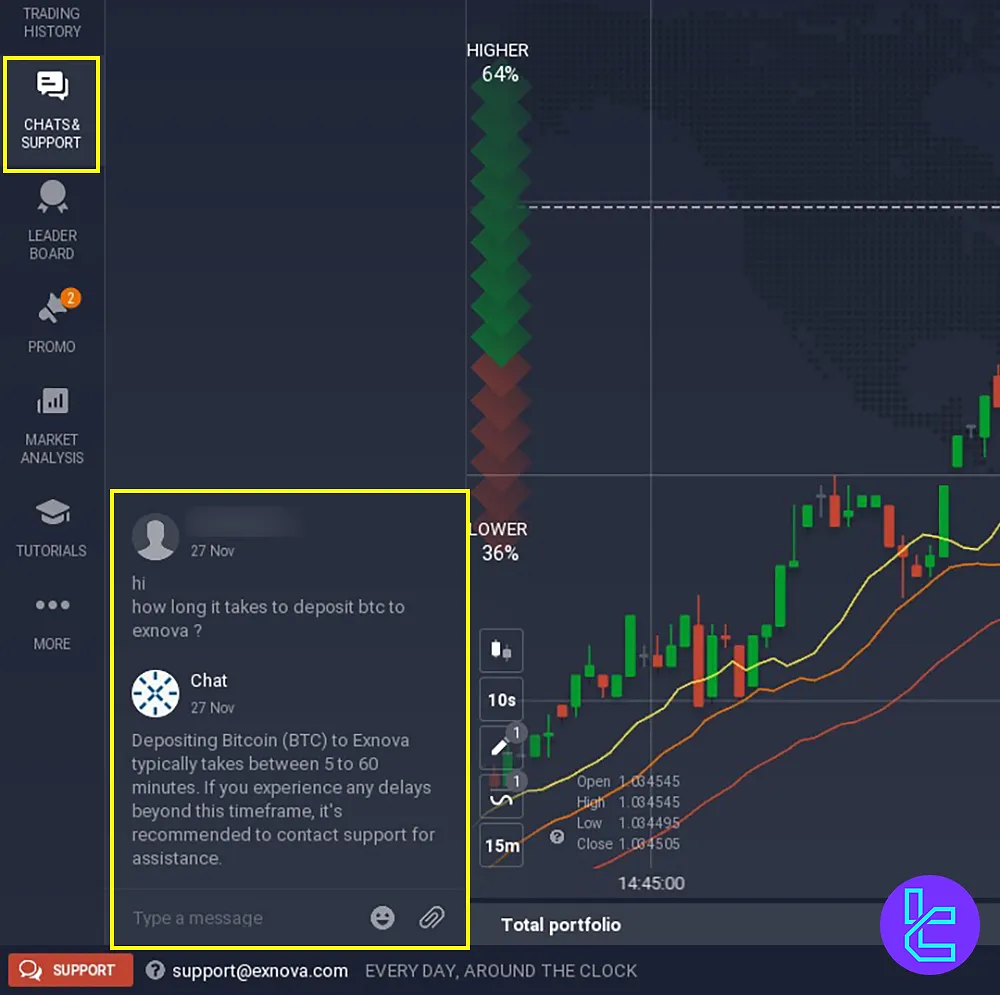
You can also get help through the tutorial videos on the left sidebar.
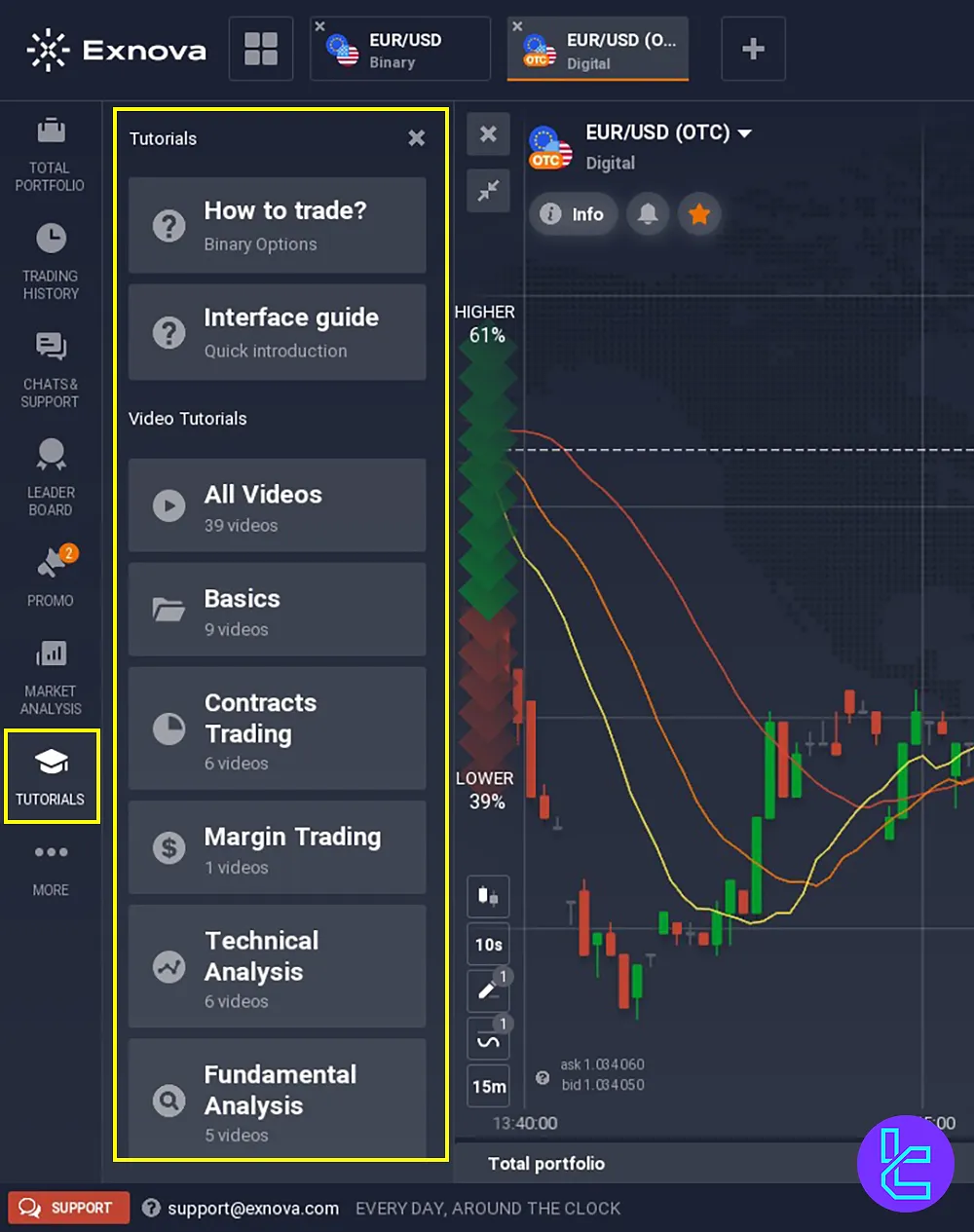
#8 Additional Tools and Insights in Exnova
Enhance your trading experience with these features on the left side of the dashboard:
- Leaderboard: Track top traders and their balances;
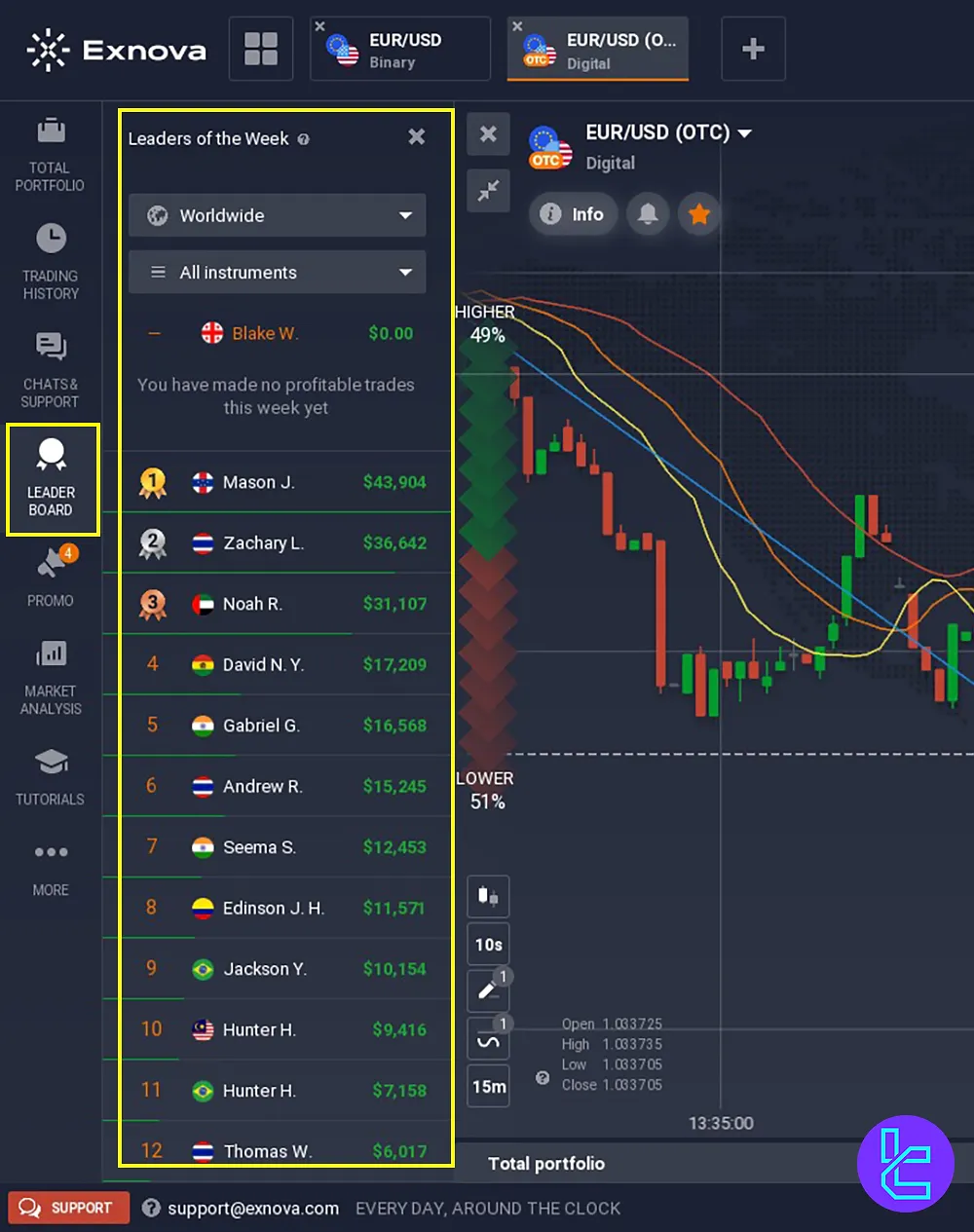
- Promo Codes: Use special codes, like risk-free trades, for added benefits;
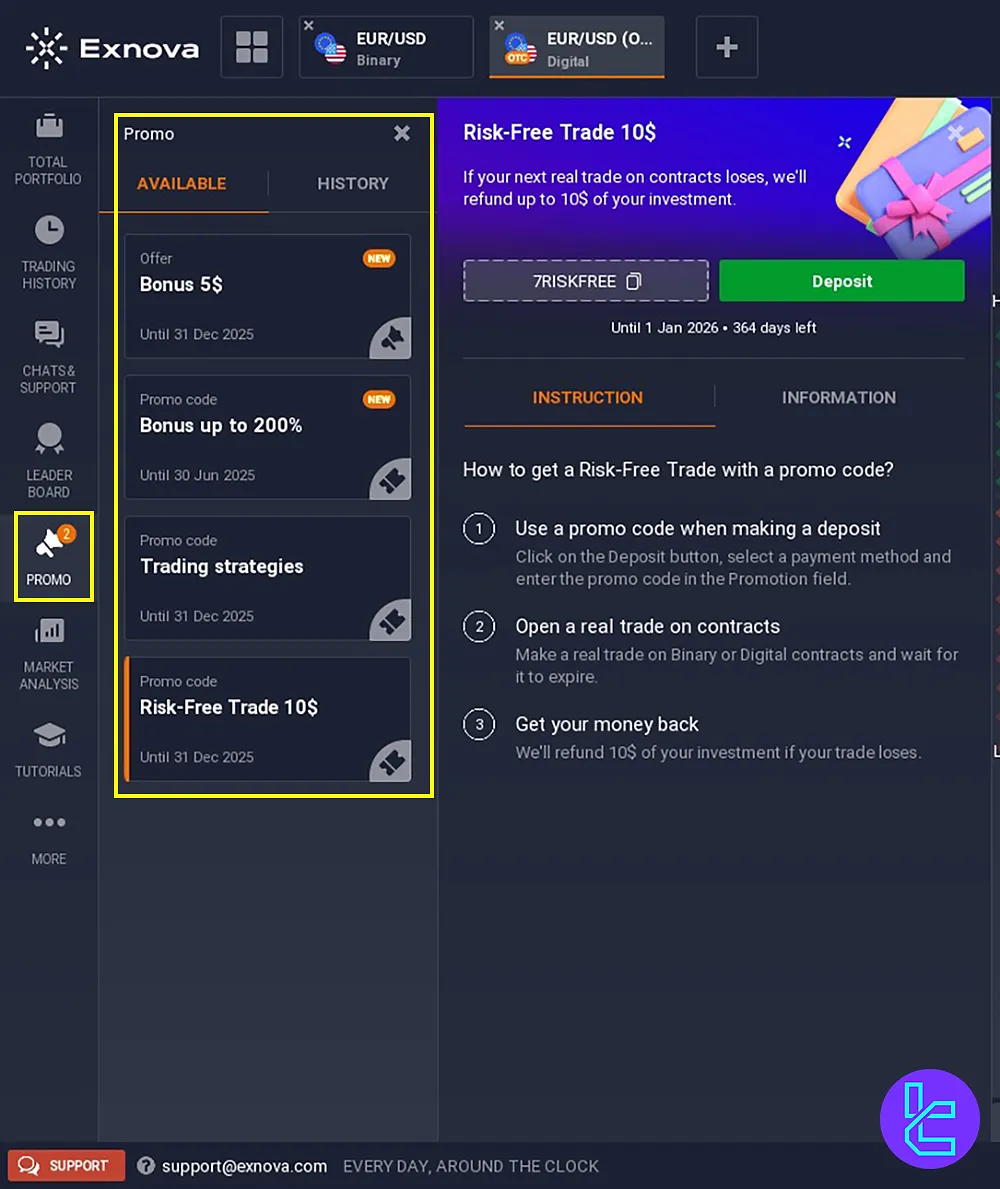
- Market Analysis: Explore economic calendars, earnings reports, and news updates.
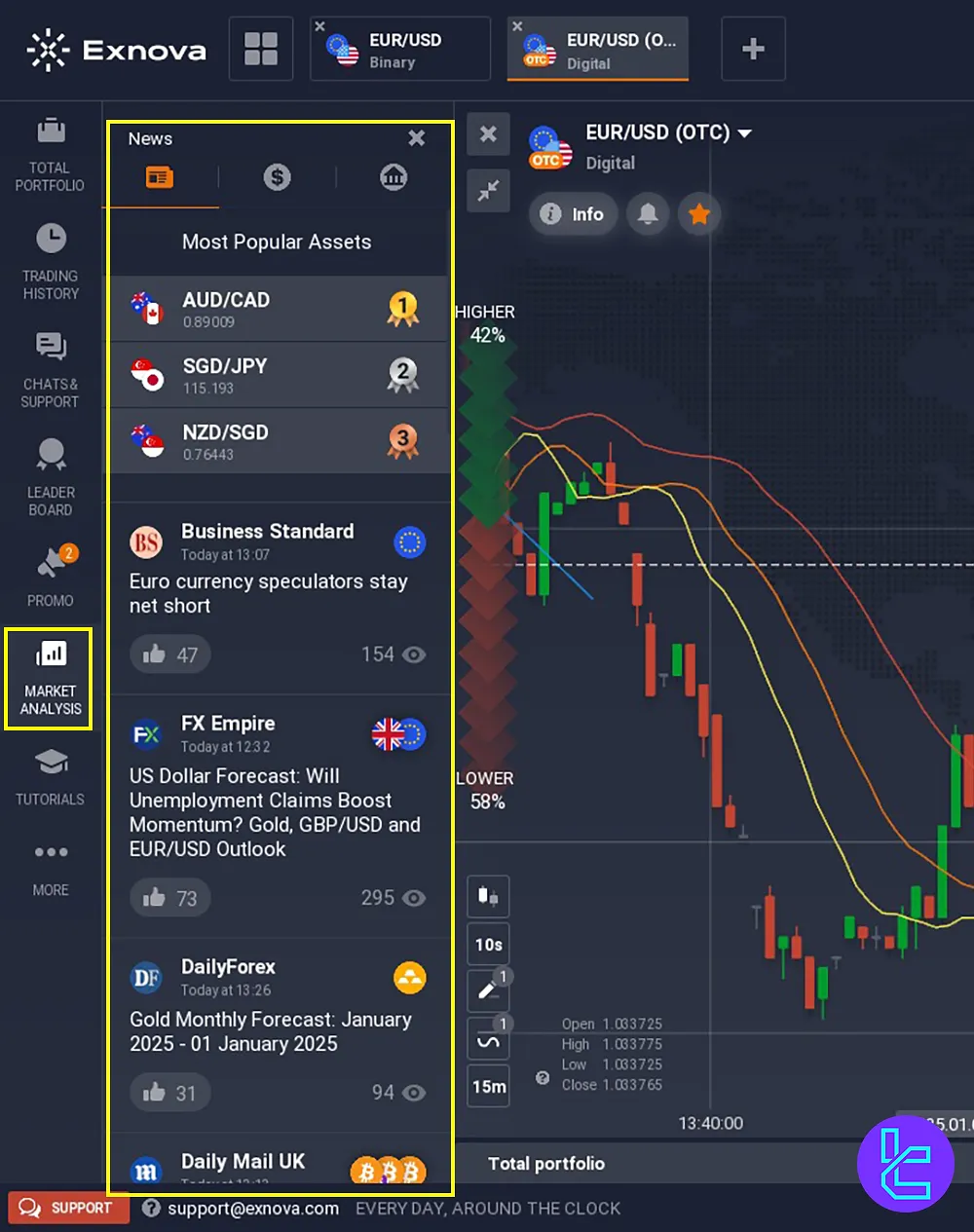
Exnova Dashboard Features in Comparison to Other Brokers
The table below compares the available features on the Exnova dashboard to other brokers.
Dashboard Section | Exnova Broker | |||
Copy Trading/Social Trading | No | No | No | Yes |
Signal Trading | No | Yes | No | Yes |
Tournaments | Yes | Yes | Yes | Yes |
Promotions | Yes | Yes | Yes | Yes |
Live Chat | Yes | Yes | Yes | Yes |
Market News Feed | Yes | Yes | Yes | Yes |
Notifications | Yes | Yes | Yes | Yes |
Economic Calendar | Yes | Yes | Yes | Yes |
Price Alerts | No | Yes | Yes | Yes |
Conclusion and Final Words
Exnova Dashboard offers viewing candle data such as Open, High, Low, and Close prices, with additional options for time frame adjustments. Change time zones, set keyboard shortcuts, and tailor notification preferences.
The inclusion of tools such as theLeaderboard, Promo Codes (For Exnova Bonus), and market analysis resources, including economic calendars, ensures a holistic trading experience.
The first step to begin your journey with the platform is to learn about Exnova Verification, as we have listed it in the Exnova Tutorials page. To find more engaging videos about the platform, follow TradingFinder's YouTube Channel.





