ExpertOption supports a wide variety of funding methods, including cryptocurrencies, Binance Pay, Skrill, Neteller, and card payments.
Maestro and MasterCard payment are extremely popular funding methods in this broker. The minimum ExpertOption deposit is $10 and takes less than 7 minutes to complete.
ExpertOption card payment lets traders fund their accounts easily by logging in to the dashboard, opening the deposit section, selecting a credit or debit card, entering the amount, and confirming the transaction within minutes.
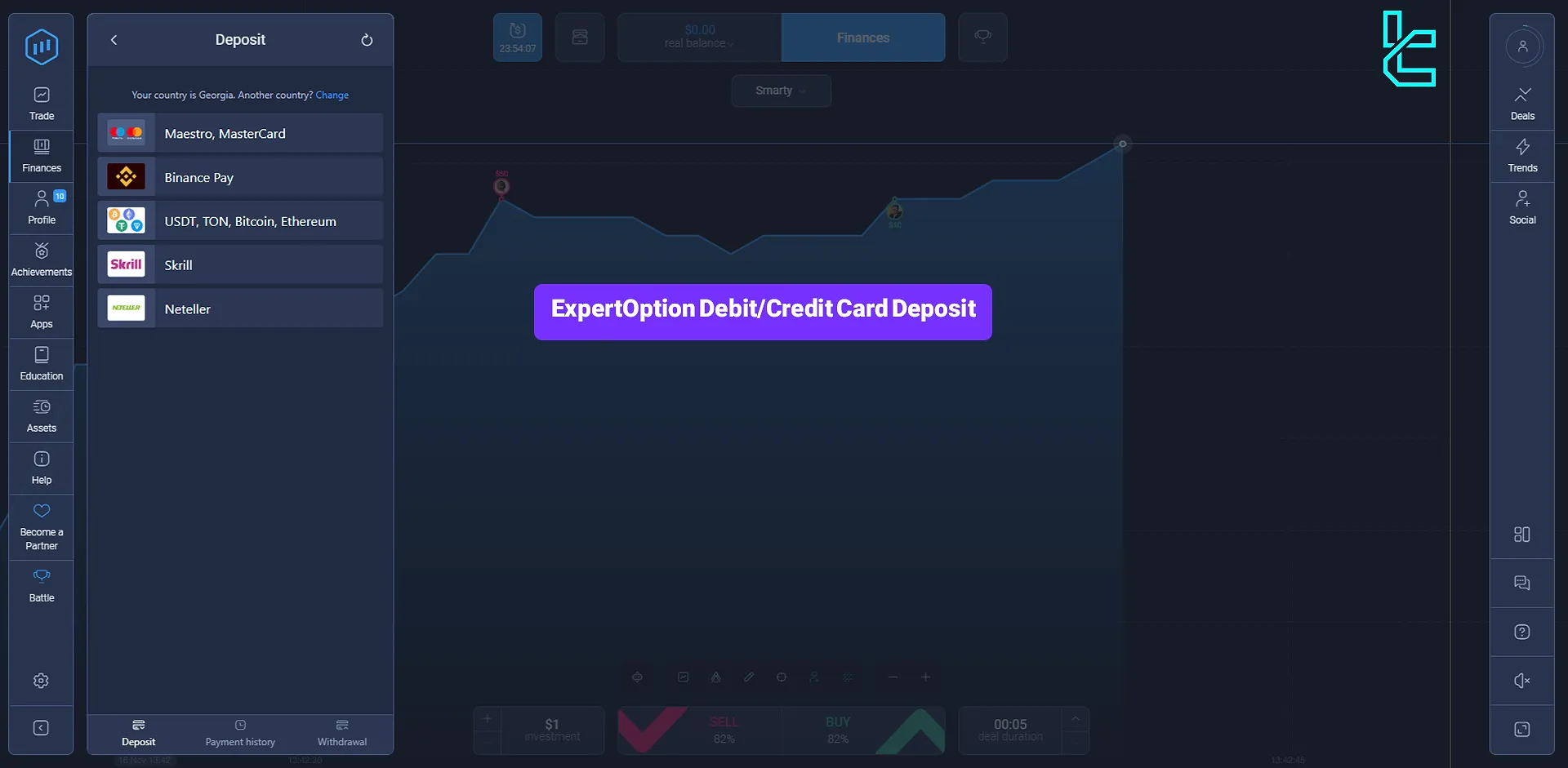
ExpertOption Debit/Credit Account Funding Steps
As we mentioned in the ExpertOption deposit and withdrawal methods, the broker supports over 20 payment methods, including bank cards. Here’s a brief overview of the ExpertOption debit/credit card deposit process:
- Log into your ExpertOption account and enter the “Finance” section
- Select the credit/debit card deposit method and enter the deposit amount
- Enter your card details
- Receive and enter the verification code sent from the bank
Before getting started, we suggest checking the table below to ensure this is the best payment option based on your needs and preferences.
Payment Method | Visa/MasterCard | Bitcoin | USDT (TRC20) | USDT (ERC20) | Skrill | Bank Transfer | Neteller |
Availability | Yes | Yes | Yes | Yes | Yes | Yes | Yes |
Minimum Amount | $10 | $10 | $10 | $10 | $10 | $10 | $10 |
# 1 Log into your Account
Start by logging into your ExpertOption account and navigating to the “Finance” section. Select the Deposit option.
# 2 Select Credit/Debit Card Deposit Method
In the Payment Method section, choose the “Maestro, MasterCard” option.
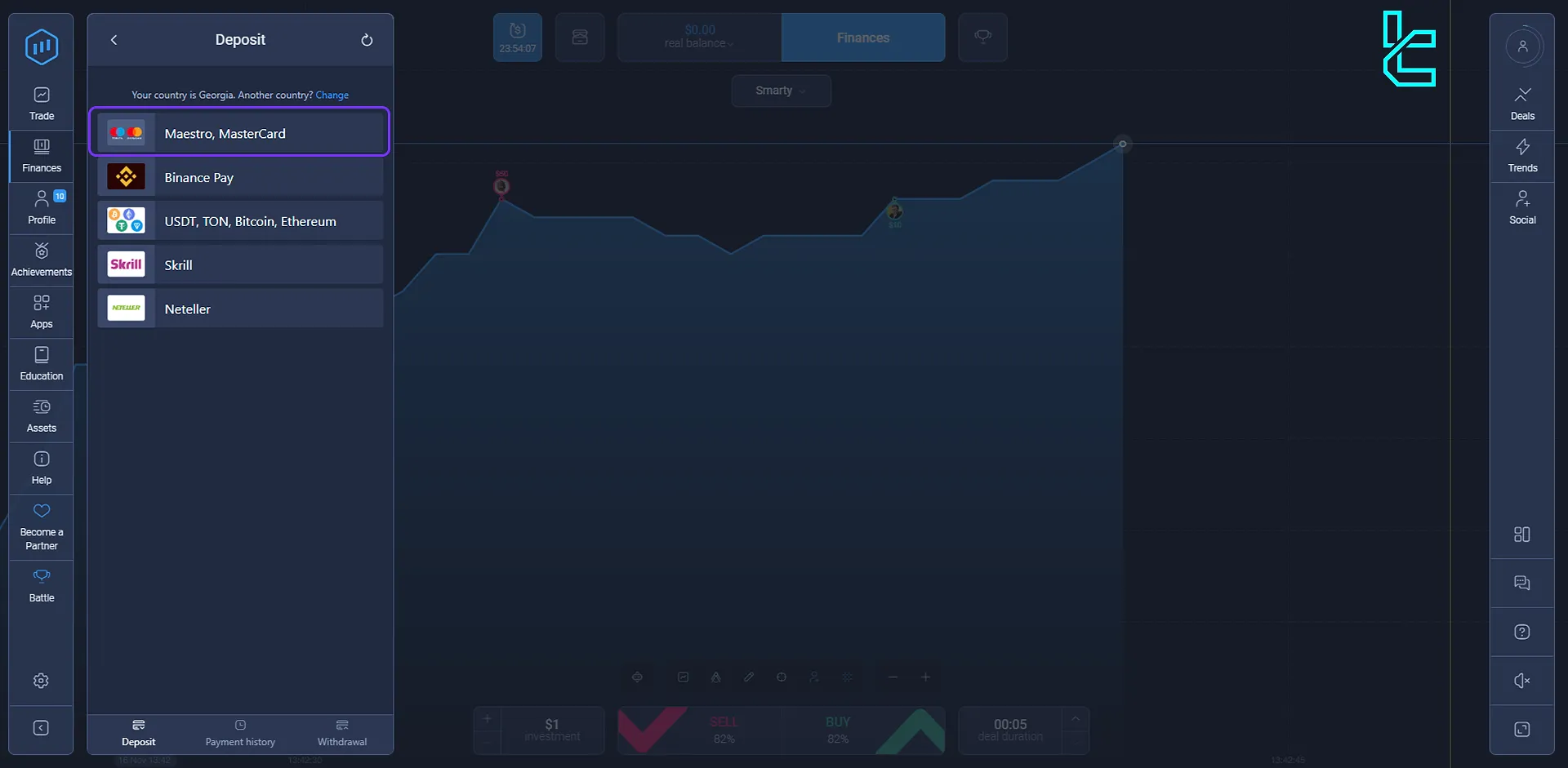
Enter the amount you wish to deposit into your account. Remember, the minimum deposit amount in ExpertOption is $10. If you plan to fund your account with a bonus, click on the “Promo Code” option, enter your promo code in the designated field, and select “Apply”. If you do not wish to use a bonus, simply click on the “Pay” button.
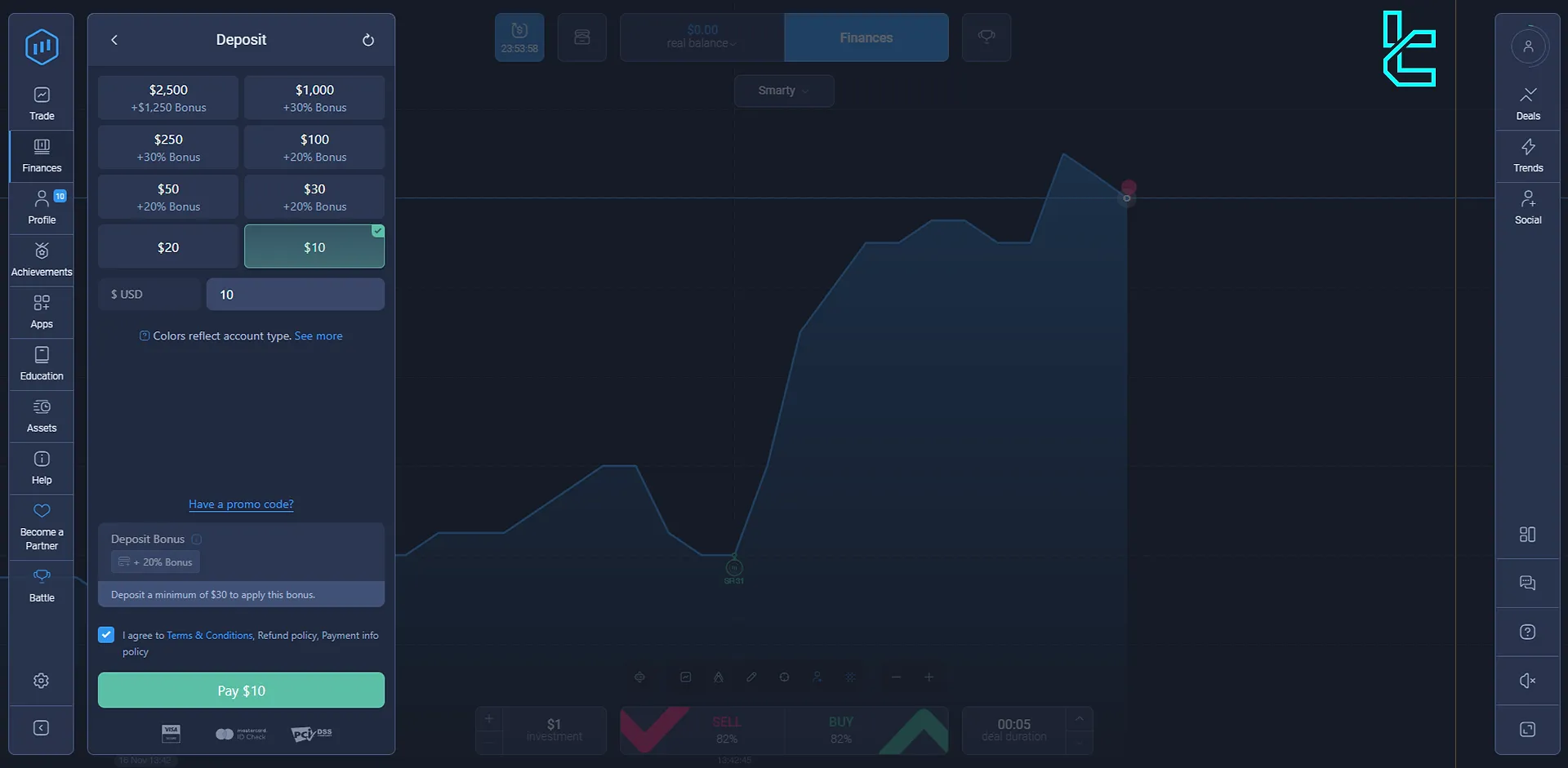
In the “Payment Confirmation” section, review your deposit details.
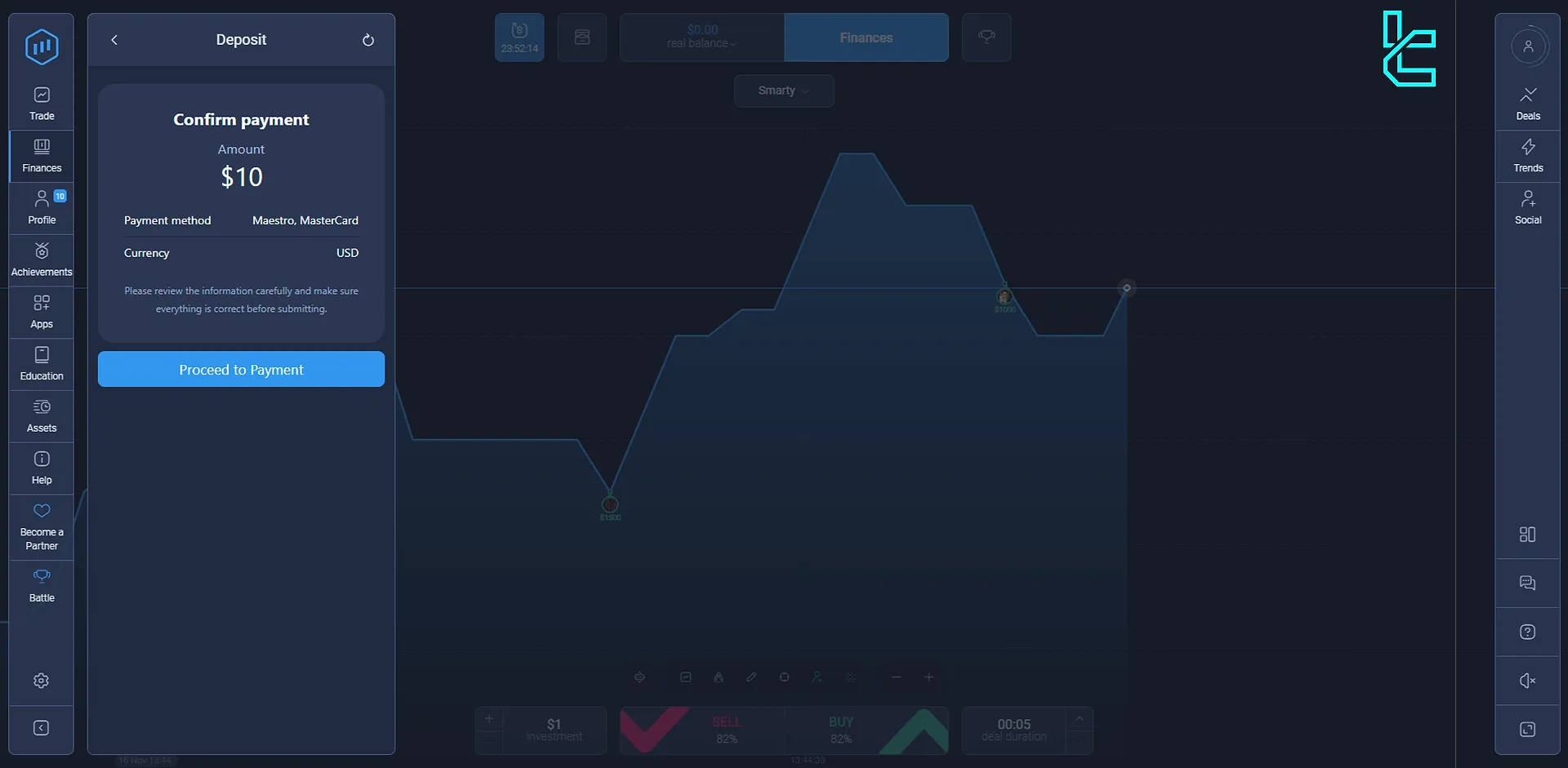
#3 Enter Your Card Details
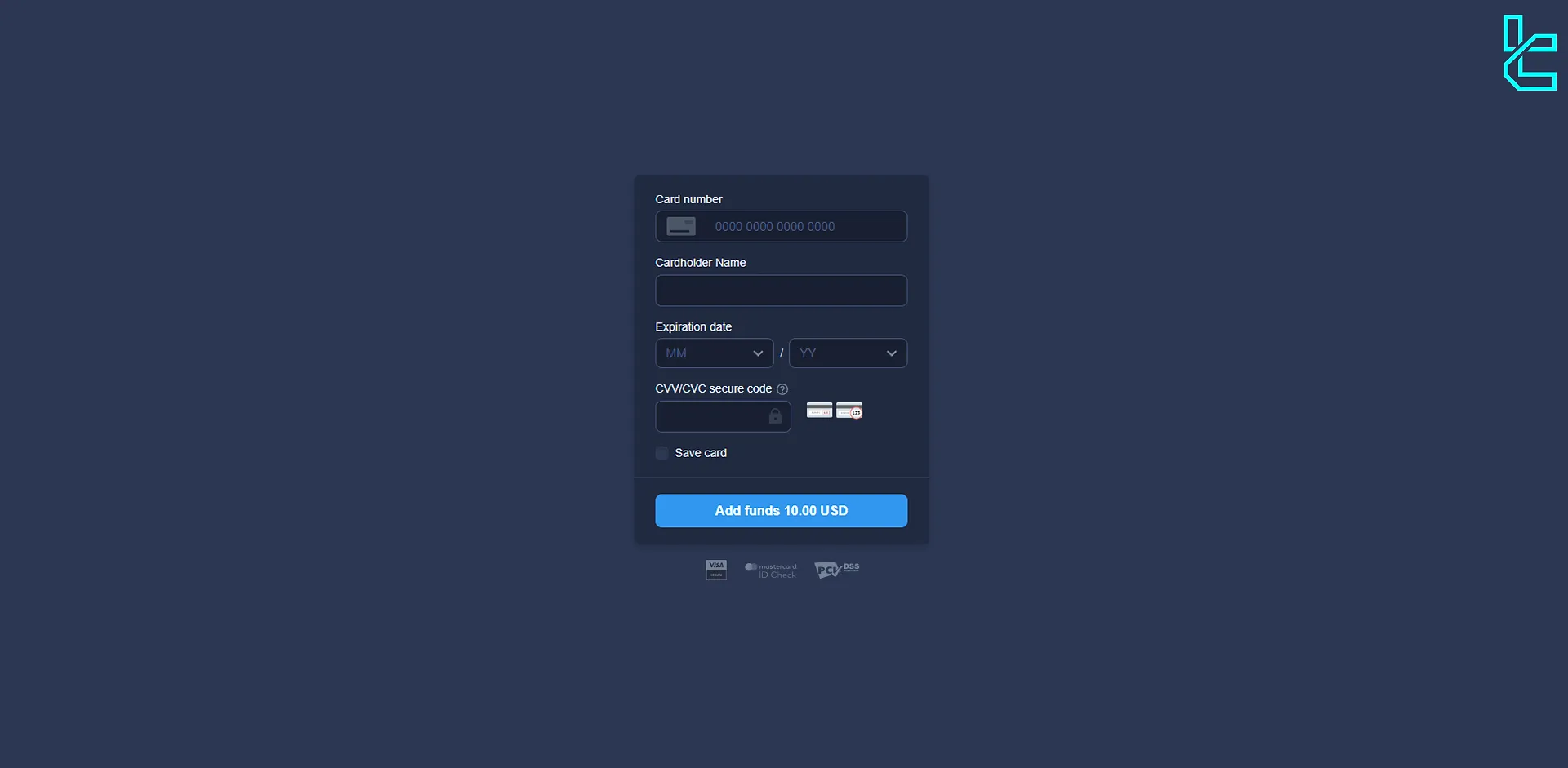
Next, you’ll need to enter your bank card details. Provide the cardholder’s name, the card’s expiration date (month and year), and the CVV code located on the back of your card. Check the corresponding option if you want to save your card details for future use. Otherwise, leave it unchecked and select “Add Funds.”
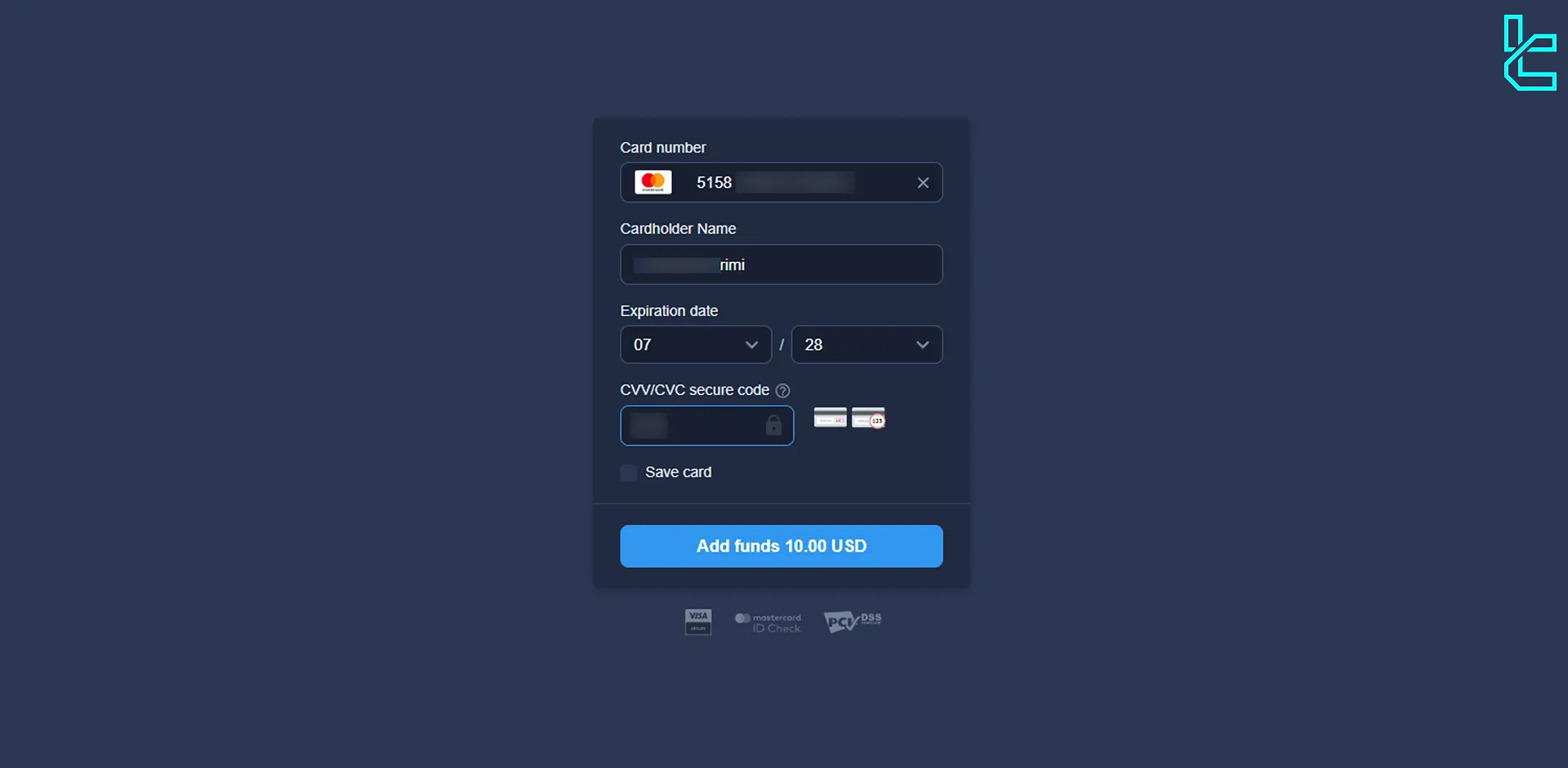
#4 Receive and Enter the verification Code Sent from the Bank
Once you’ve entered all the required information, the payment process will begin. Confirm the transaction, and you’ll receive a verification code from your bank. Enter this code in the designated field and click on “Verify.”
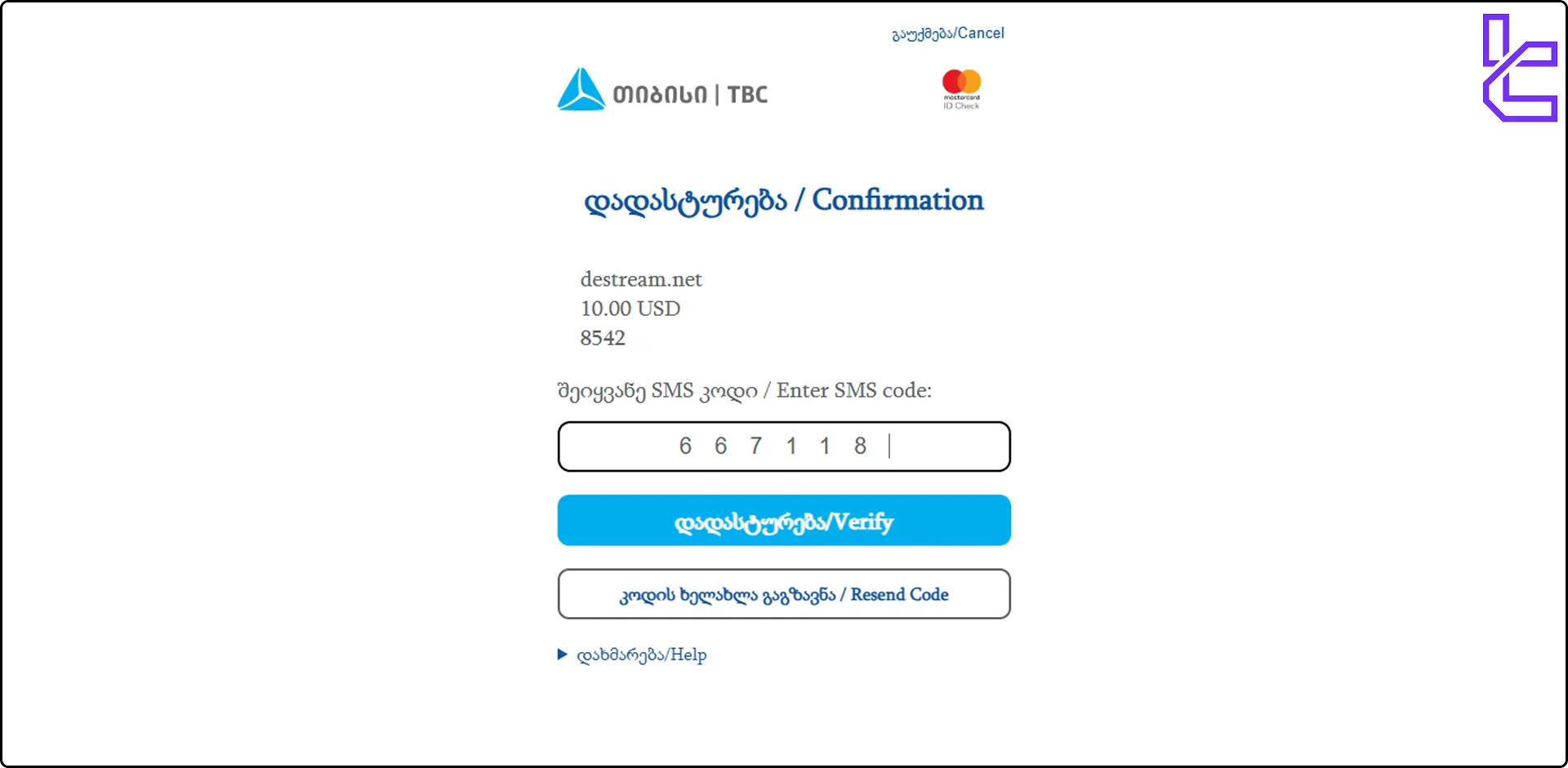
After verification, your payment will be reviewed.
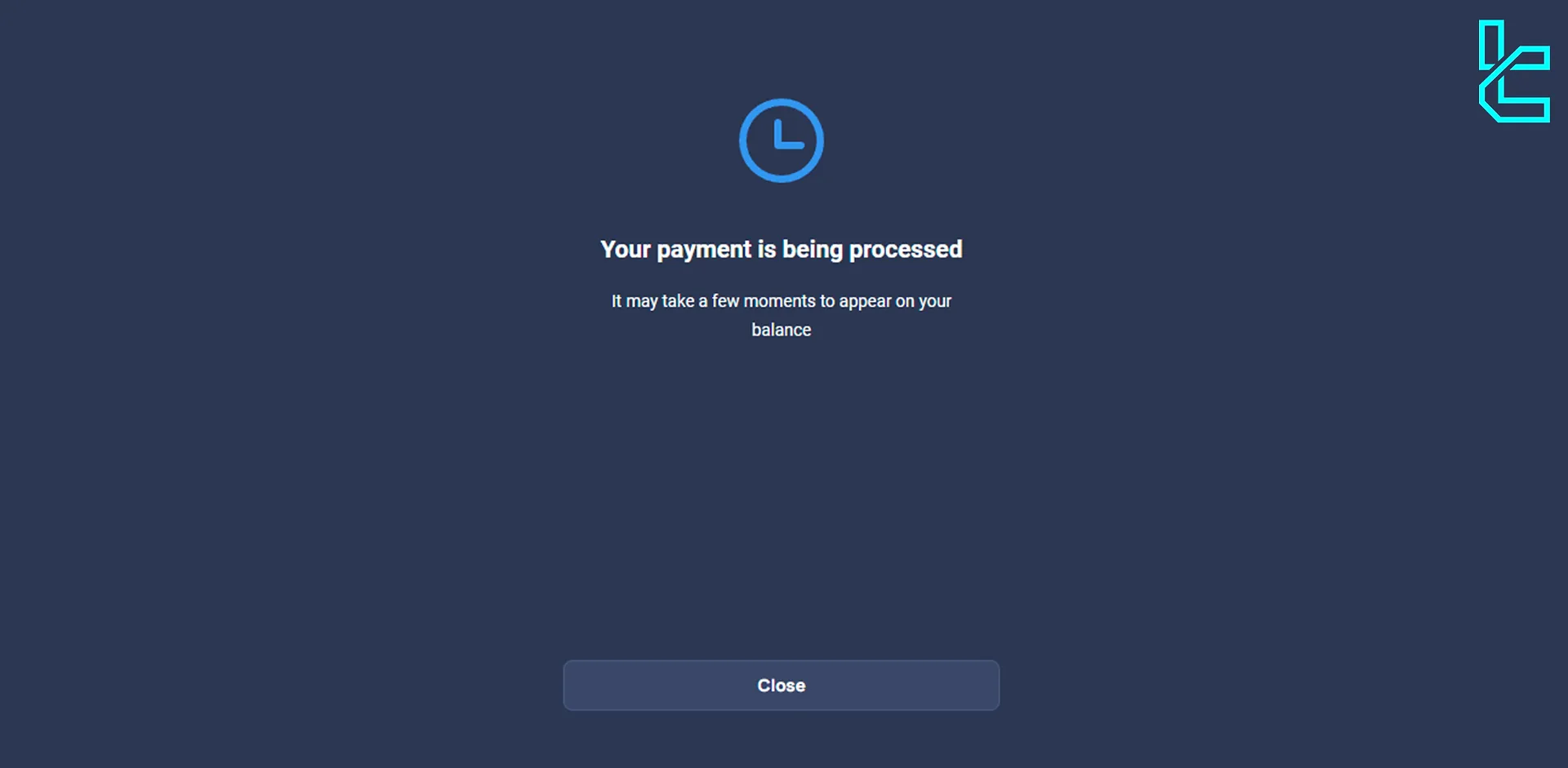
Within a short time, the deposited amount will appear in your account balance.
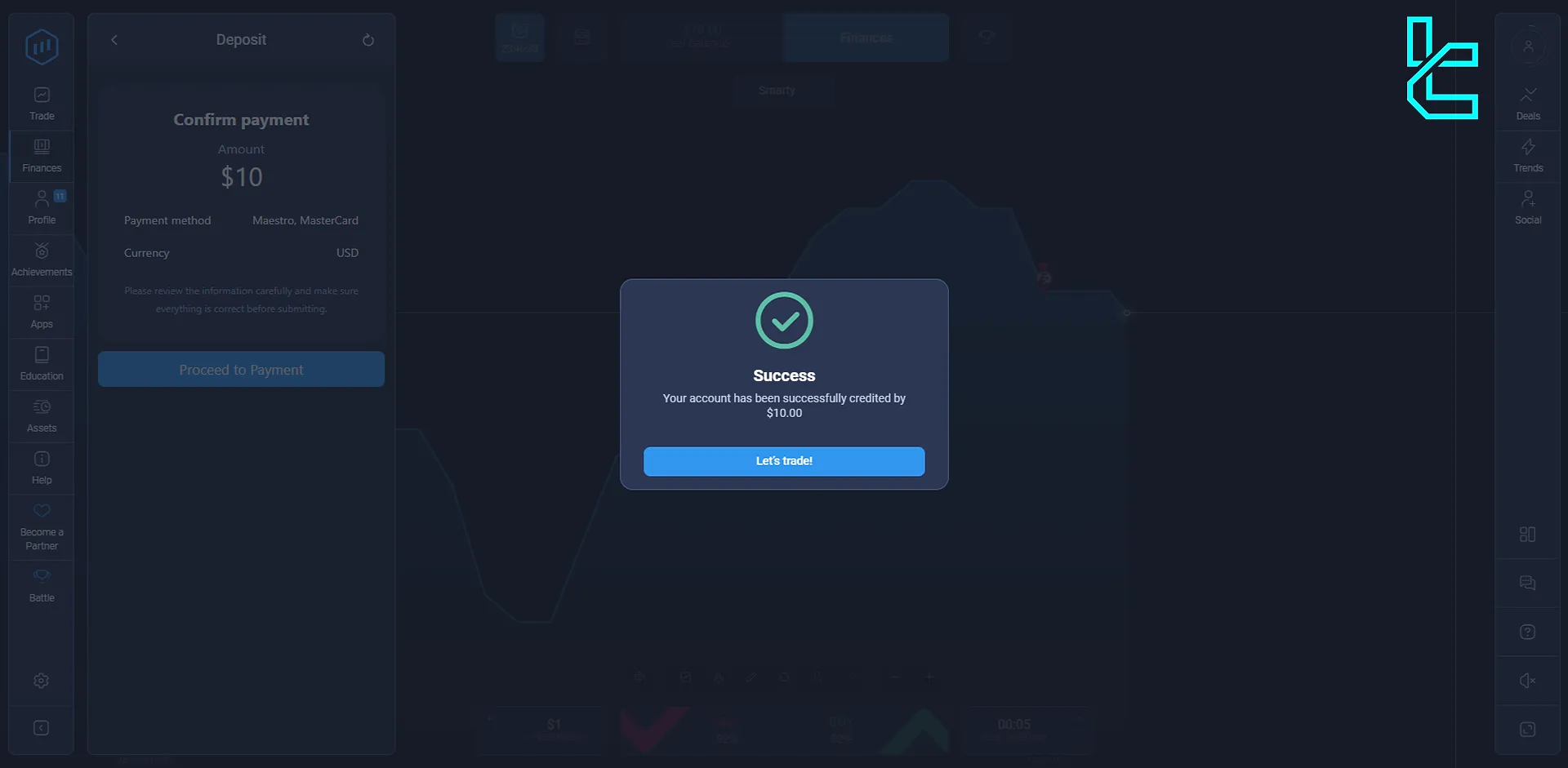
You can also check the “Payment History” section under “Finance” to verify your deposit status.
Are Visa/MasterCard Payments Available in All Binary Brokers?
Yes, traders can easily fund their accounts using Visa or MasterCard in many brokers besides ExpertOption.
Broker | ExpertOption Broker | |||
Availability | Yes | Yes | Yes | Yes |
Minimum Amount | $10 | $10 | $10 | $5 |
TF Expert Suggestion
By following this 4-step ExpertOption credit card withdrawal guide, traders can easily and securely fund their Micro, Basic, Silver, Gold, Platinum, and Exclusive accounts. You also have the option to use ExpertOption credit card withdrawal method to transfer your profits to your bank card.
Read the detailed guides on ExpertOption tutorial page to become familiar with the payout process on the ExpertOption broker.





