Funding your ExpertOption account using Skrill is a simple process even for traders new to binary options trading. The minimum funding amount using this method is 10 dollars and traders need to complete 4 simple steps before trading.
ExpertOption Skrill deposit is one of the 2 e-wallet payment methods available on this binary options broker.
Alongside Skrill, ExpertOption also supports Neteller as the second e-wallet option, both requiring a $10 minimum deposit. However, processing times may vary.
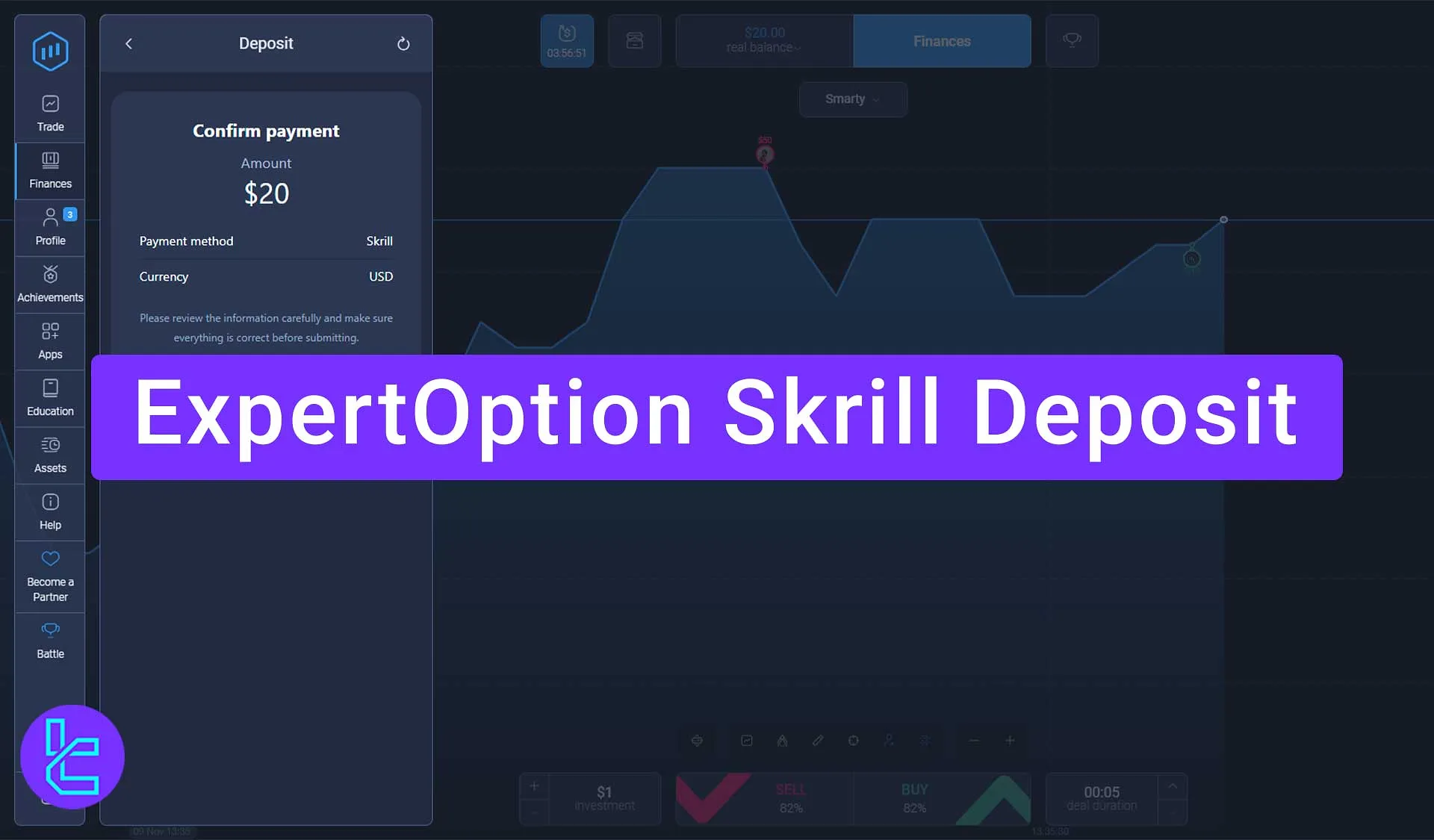
ExpertOption Skrill Deposit Process Overview
As we mentioned in the ExpertOption deposit and withdrawal methods, the broker supports 7 e-wallet funding options, including Neteller, Skrill, Perfect Money, WebMoney, and more.
Here’s a quick overview of How to deposit on ExpertOption using Skrill:
- Log into your ExpertOption account and choose the Skrill payment option
- Enter your desired funding amount
- Log in to your Skrill account
- Receive and enter the verification code
First, check the table below to see if there is a better funding method available to you.
Payment Method | Visa/MasterCard | Bitcoin | USDT (TRC20) | USDT (ERC20) | Skrill | Bank Transfer | Neteller |
Availability | Yes | Yes | Yes | Yes | Yes | Yes | Yes |
Minimum Amount | $10 | $10 | $10 | $10 | $10 | $10 | $10 |
#1 Log into Your ExpertOption Account
First, log in to your Expert Option dashboard and navigate to the “Finance” section. From the “Deposit” menu, select “Skrill” e-wallet deposit method.
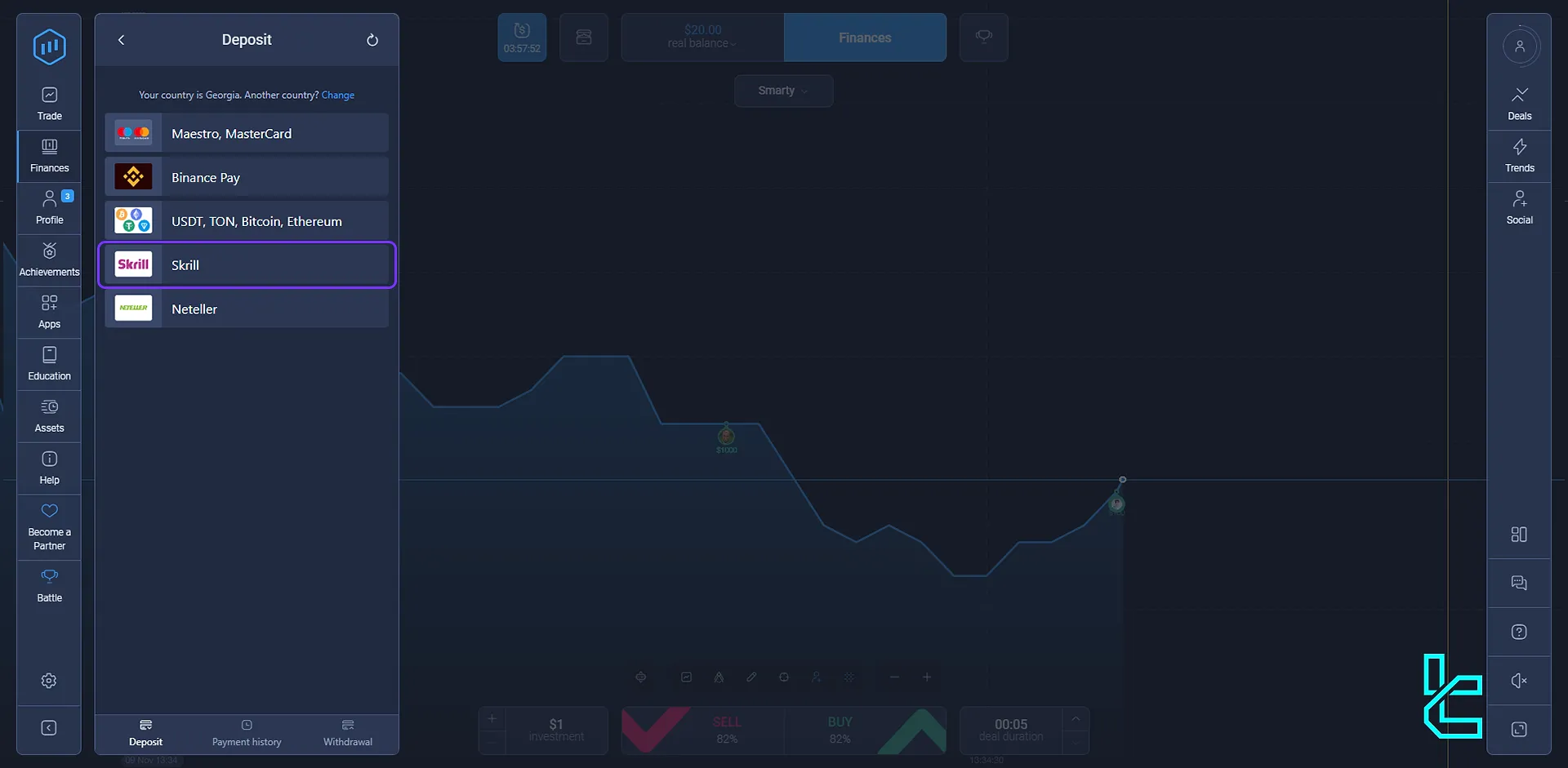
#2 Enter Your Desired Funding Amount
In this step, enter the amount you wish to deposit into your account. The minimum deposit amount on ExpertOption using a Skrill e-wallet is $10.
You can select a bonus based on the minimum deposit requirements if you want to use bonuses. If you have a promo code, click on the “Promo Code” tab.
If you have a promo code, click the “Promo Code” tab. Enter your promo code and click the “Apply” button to confirm it. If you decide not to use a promo code, click the “Pay” option or proceed directly to the payment stage.
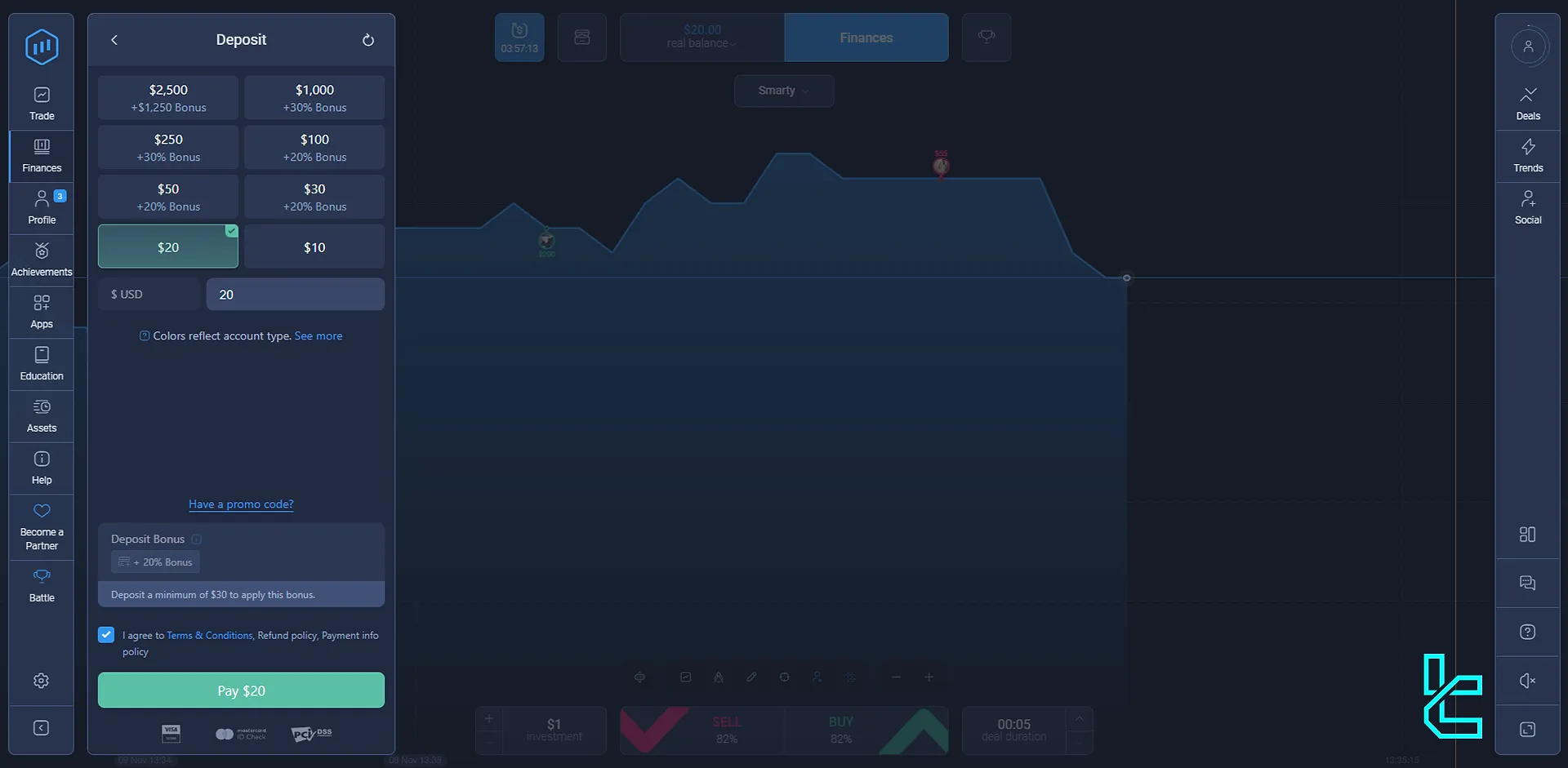
The screen shows that you are depositing funds from Skrill to ExpertOption. Click on the “Proceed to Payment” button.
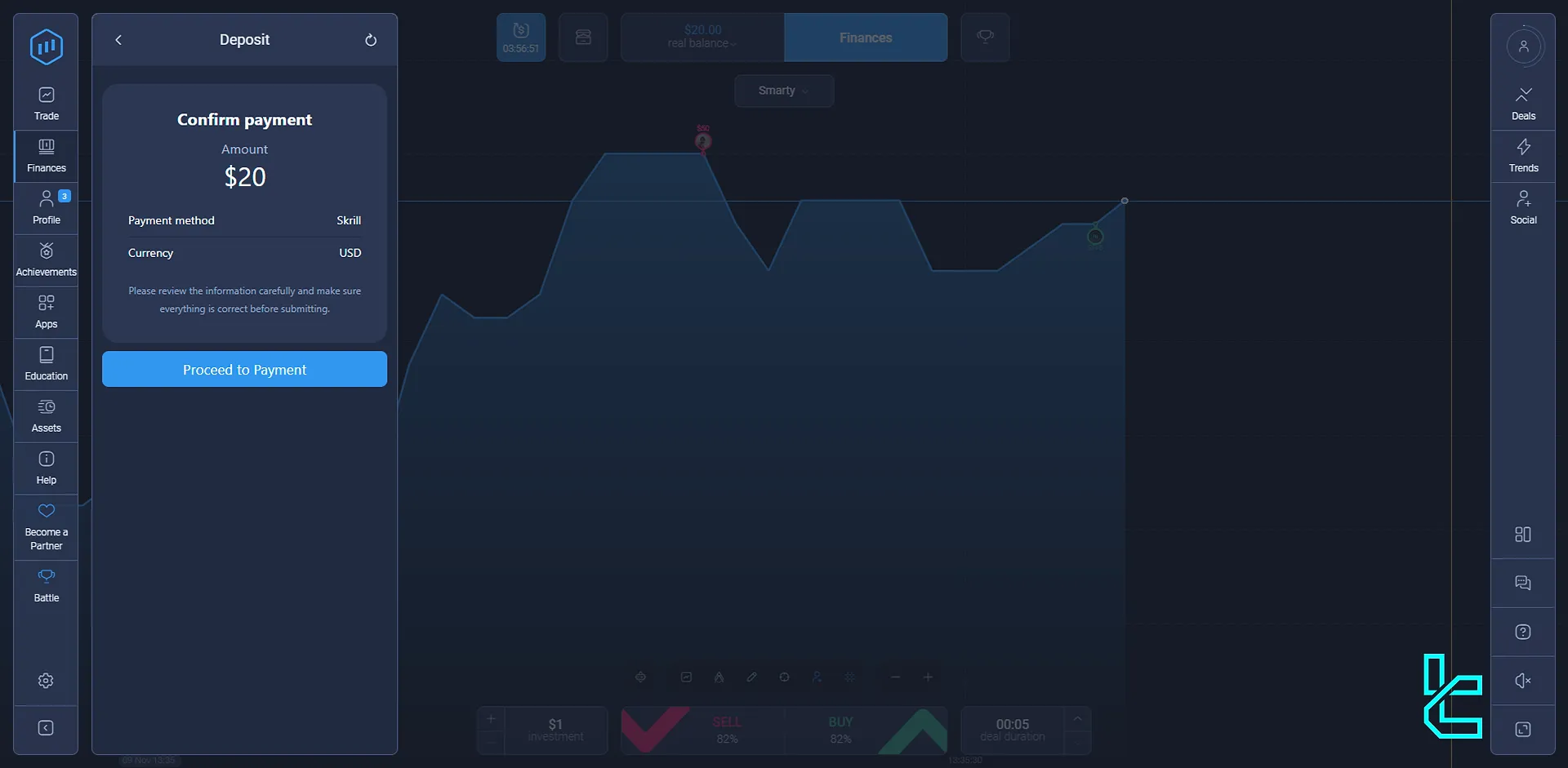
#3 Login to Your Skrill Account
Now, you’ll enter the payment stage. Here, select Skrill to continue.
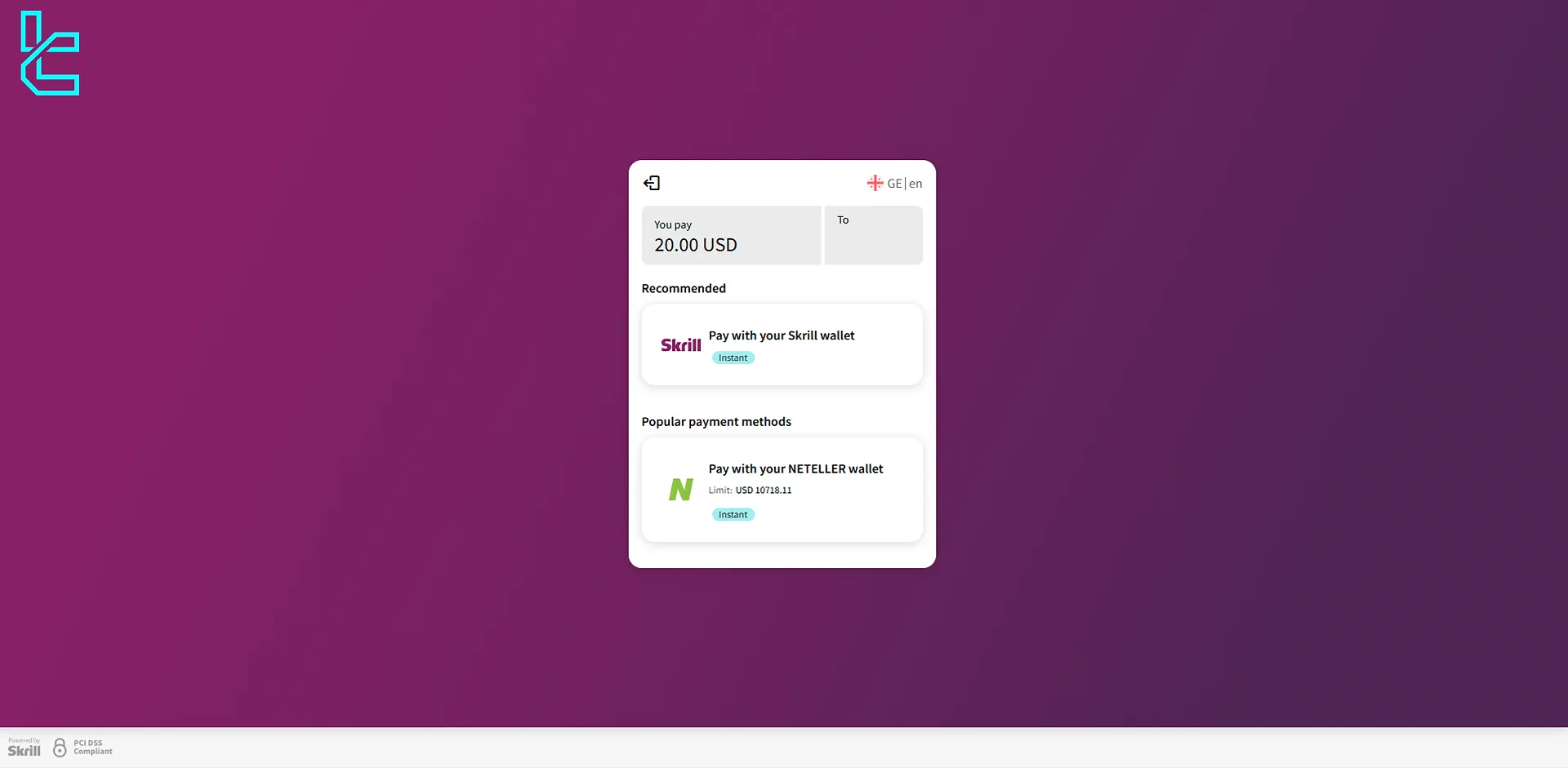
This will send you to the Skrill login page.
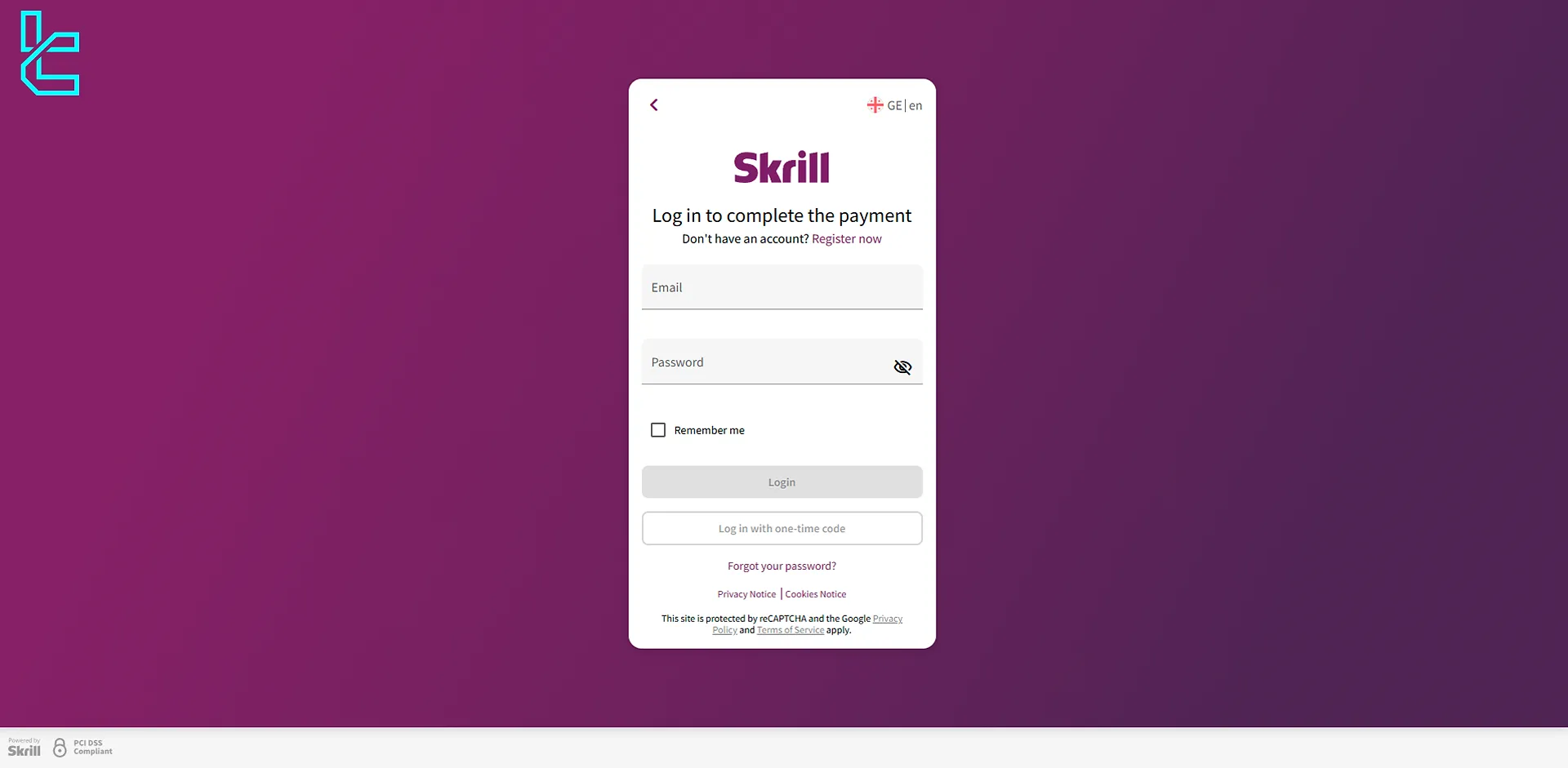
Now, you should log in to your Skrill account by entering your email address and password. After entering your details, click on the “Login” button.
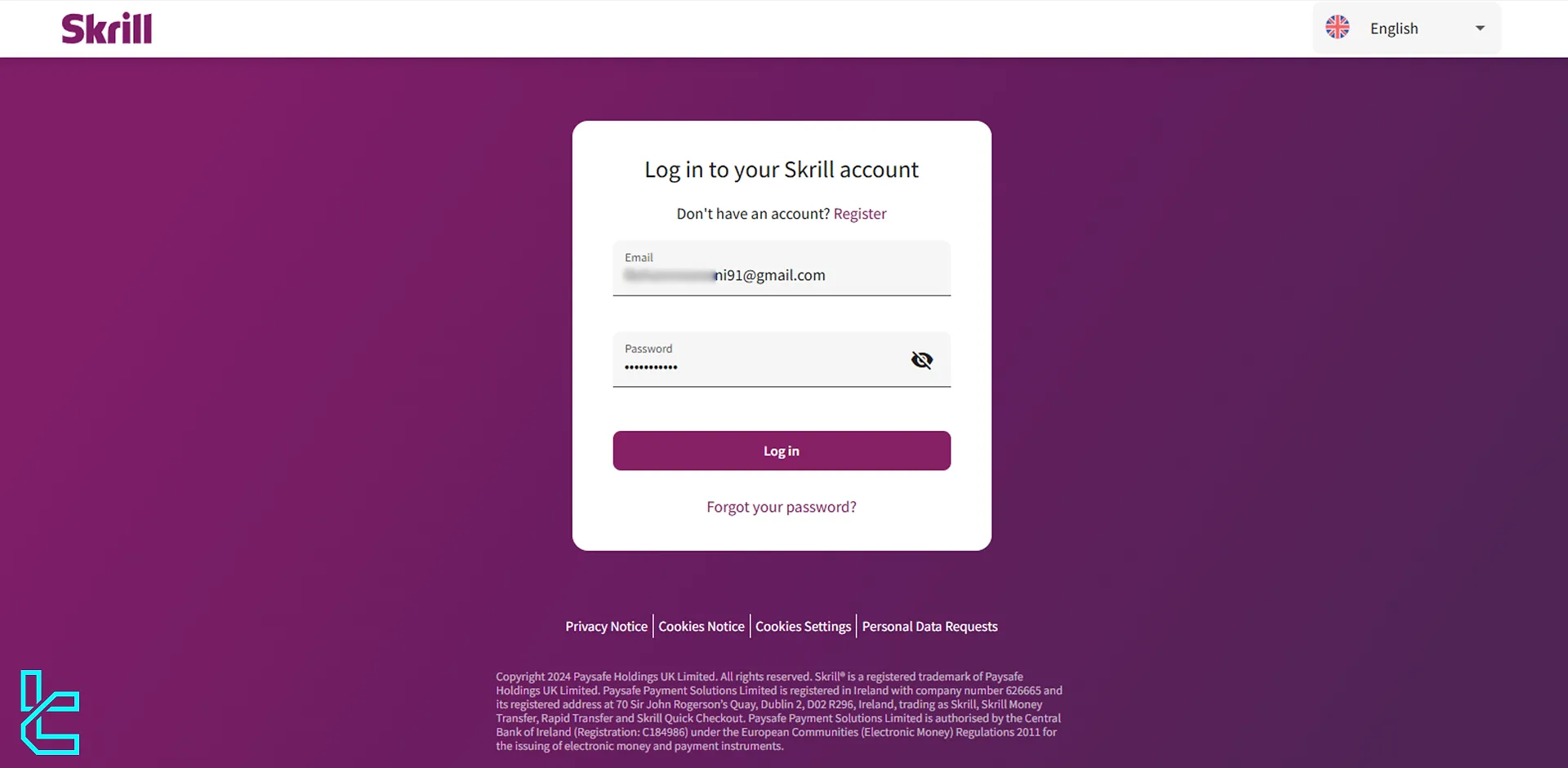
Click on “pay now” to continue the process.
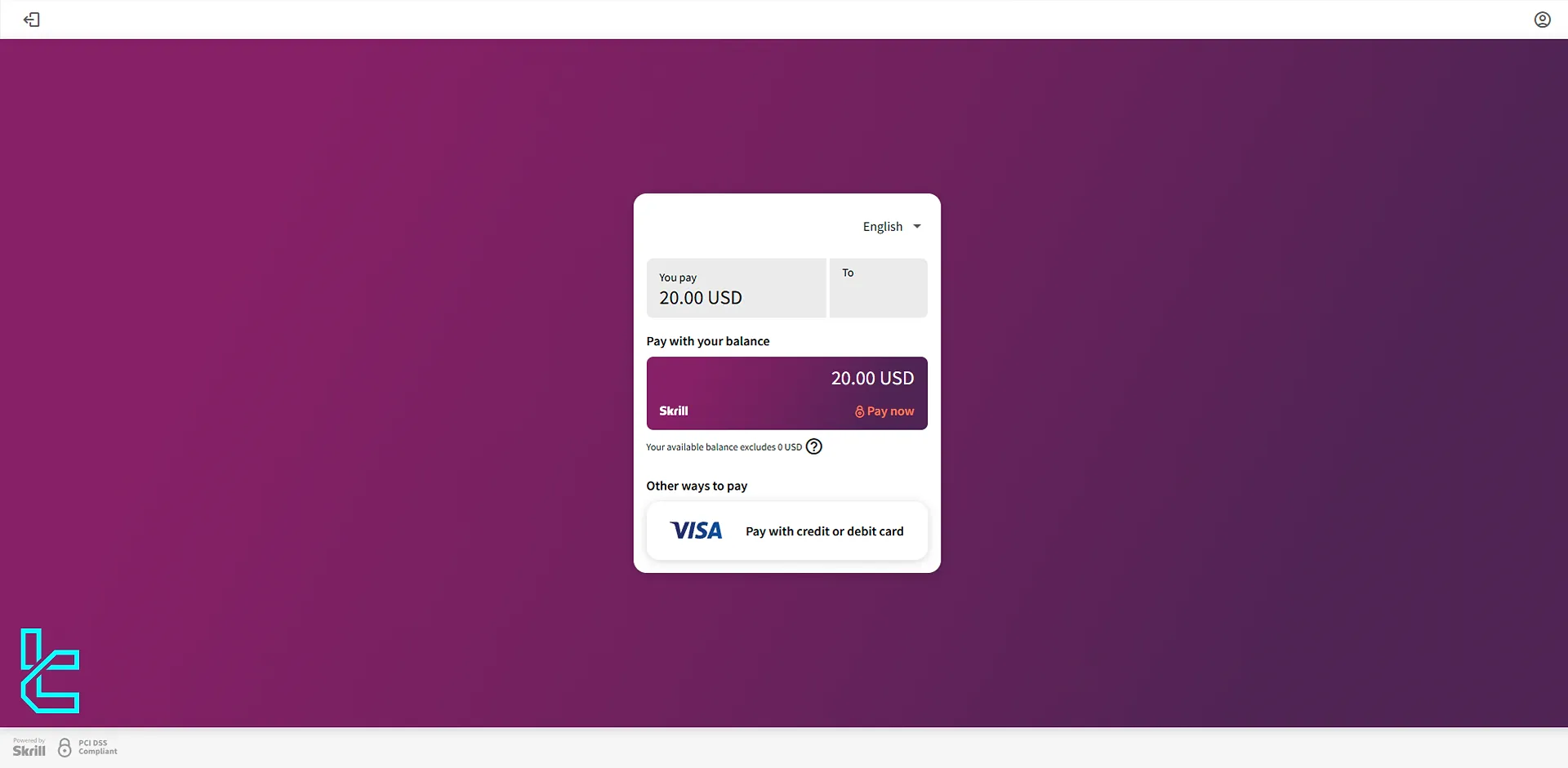
To deposit funds from Skrill to ExpertOption, click “confirm.”
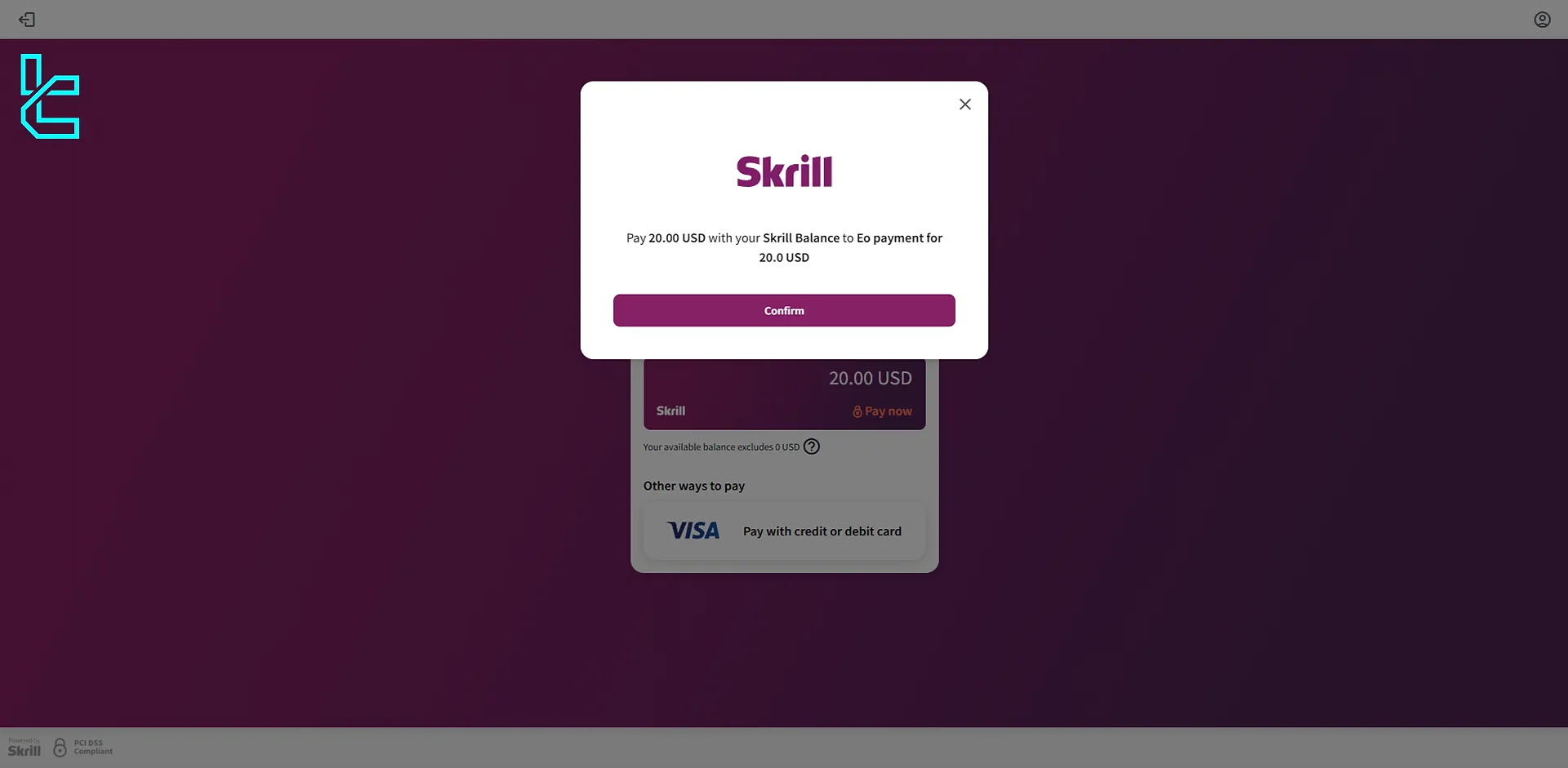
#4 Receive and Enter the Verification Code
Skrill added an extra layer of security by implementing 2-step transfers. Choose how you'd like to receive the verification code via SMS to your registered mobile number or through an email linked to your Skrill account. Once you’ve chosen, click on the “Next” button.
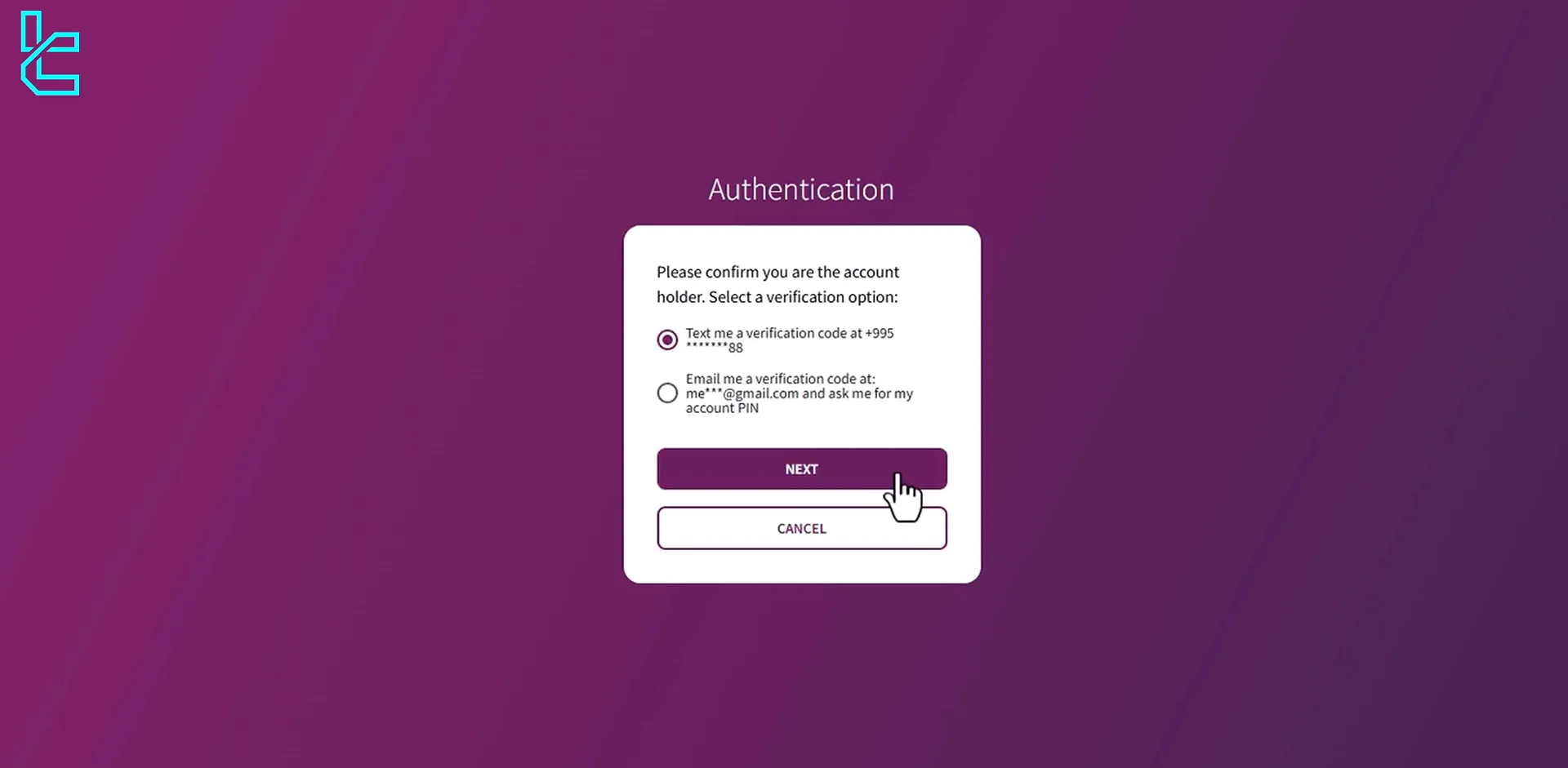
Enter the code you receive via SMS or email and click on the “Pay” button to complete the deposit.
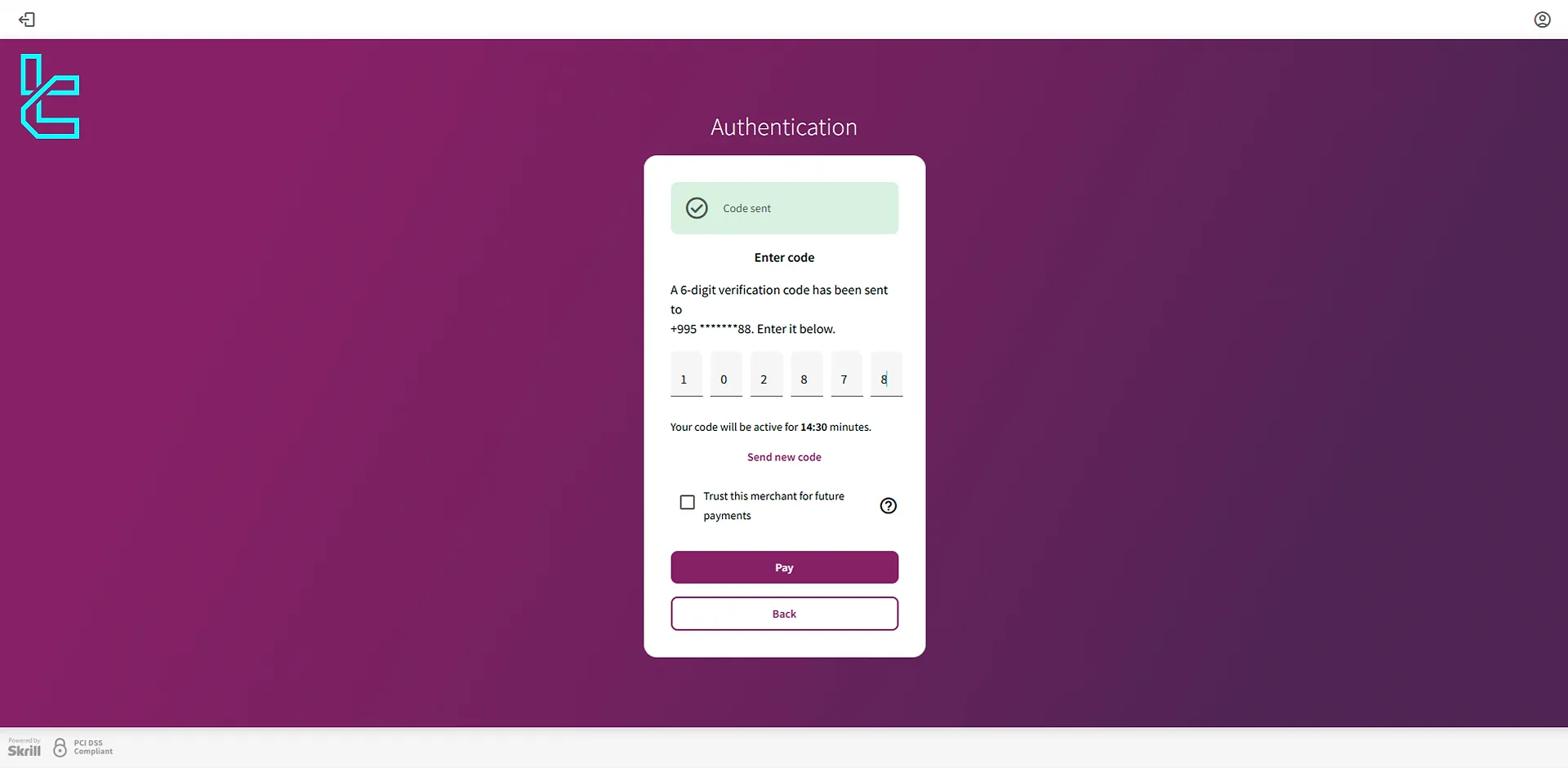
Then, you will see a confirmation message indicating that your ExpertOption Skrill deposit was successful. Click “Go to payment page” to be redirected to ExpertOption broker.
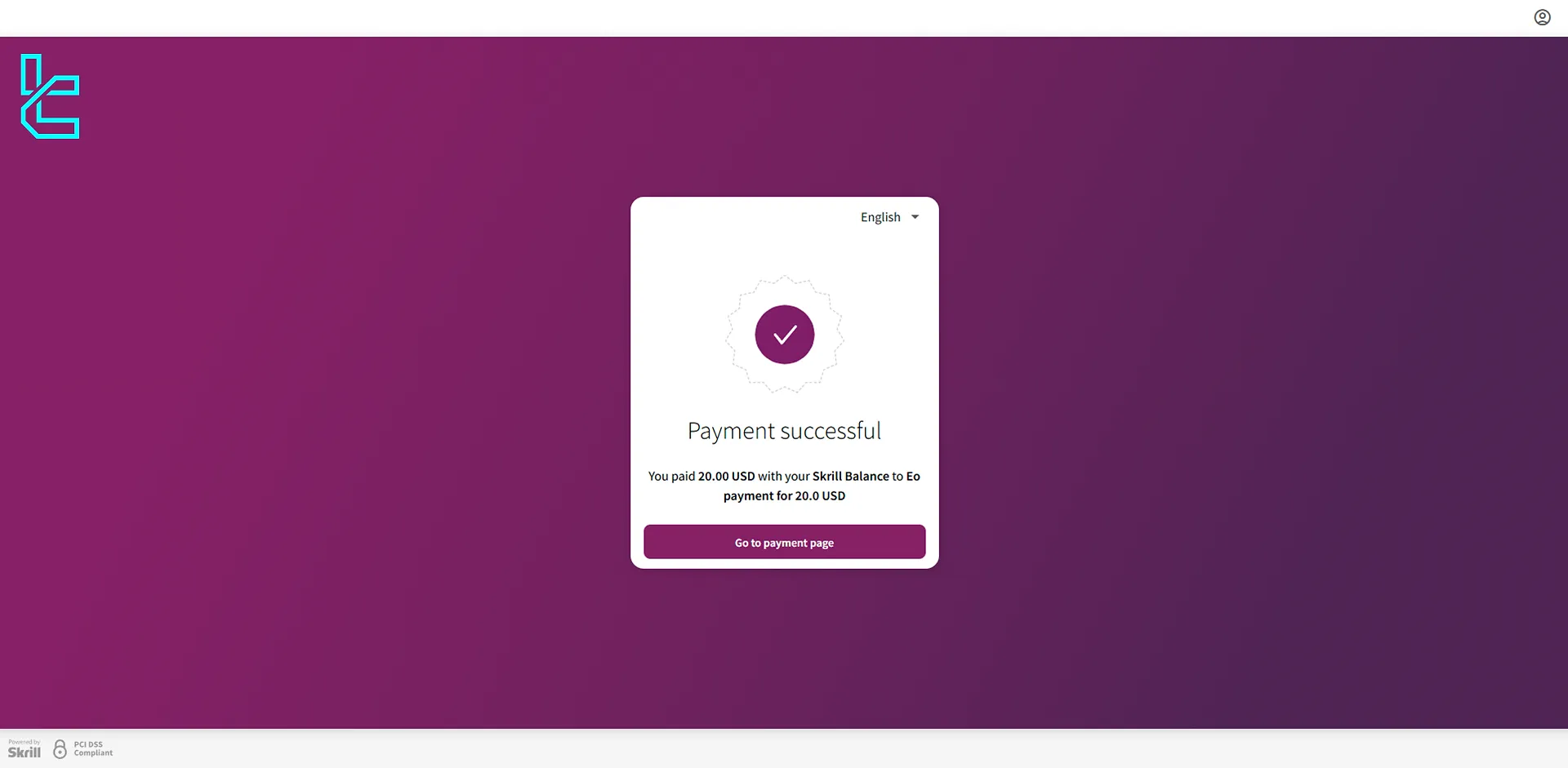
This message shows that the deposit amount was credited to your account, and you are ready to trade. It’s worth mentioning that ExpertOption doesn’t charge commissions for depositing funds using ExpertOption.
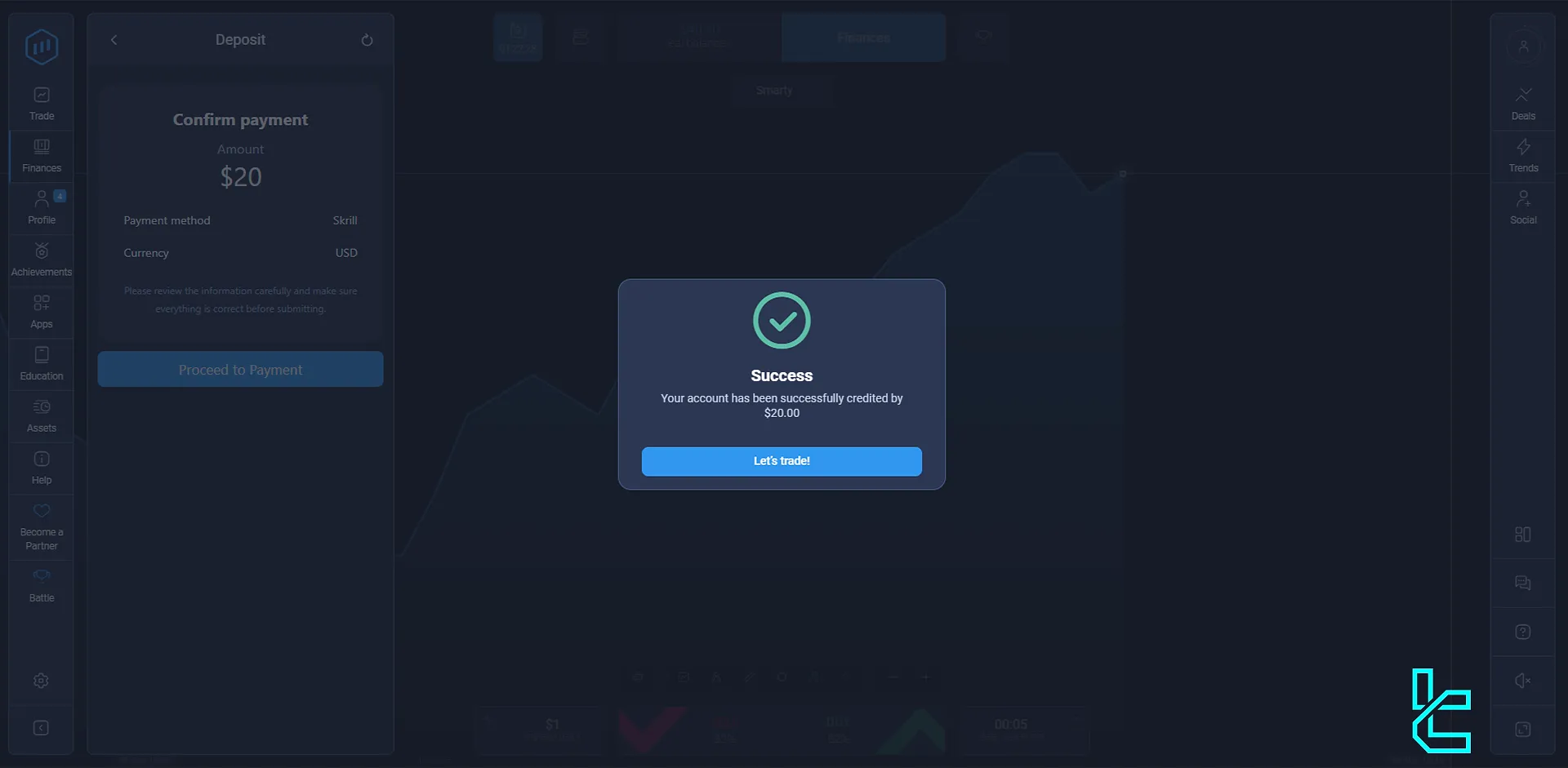
It's worth noting that ExpertOption Skrill withdrawal is available for traders who have deposited funds using this method.
Broker | ExpertOption Broker | |||
Availability | Yes | Yes | Yes | Yes |
Minimum Amount | $10 | $10 | $10 | $5 |
TF Expert Suggestion
ExpertOption broker has over 20 funding methods, including Visa/MasterCard, cryptocurrencies, e-wallets, and many more. While ExpertOption Skrill deposit process is easy, it might not be available for all traders.
In this case, traders can use crypto payments (such as ExpertOption USDT TRC-20 deposit or ExpertOption USDT ERC20 deposit) to transfer funds to this broker. For more information, read the guides on ExpertOption tutorial page.





