Expert Option USDT TRC20 deposit is among the fastest funding methods, enabling traders to top up their accounts in less than 5 minutes. After entering the deposit panel, you simply complete the required fields and make a minimum deposit of $10 to the provided wallet address.
Expert Option also supports other cryptocurrencies such as BTC, ETH, or USDC and various blockchains. Deposits and withdrawals remain fully commission-free, making this one of the quickest and most cost-efficient ways to fund a trading account.
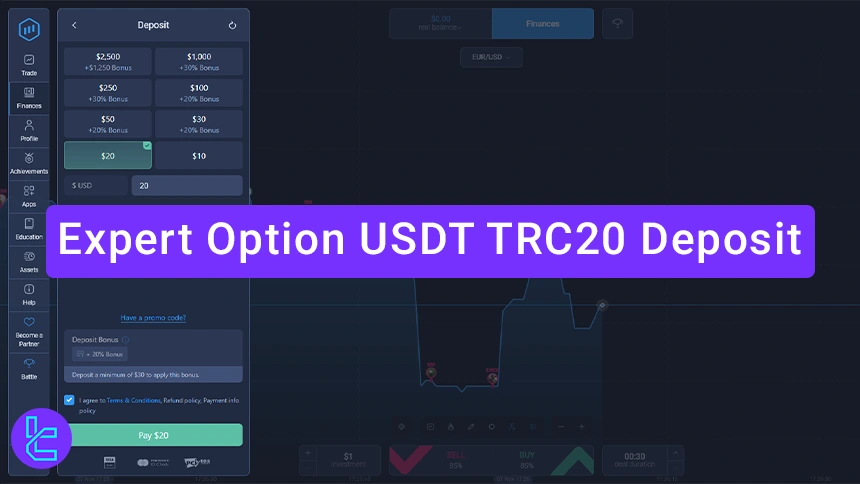
Step-by-Step Guide
Here is a summary of the steps to fund your account in Expert Option:
- Log into your account;
- Go to the “Finance” section and select “Deposit”;
- Choose the option for “USDT, Tron, Bitcoin, Ethereum”;
- Select the amount you want to fund;
- Click on the “Pay” option to proceed;
- Confirm the payment by scanning the QR code using your wallet application.
Before getting started, we suggest checking the table below to learn about alternative payment options.
Payment Method | USDT (TRC20) | Bitcoin | USDT (ERC20) | Bank Transfer | Neteller | ||
Availability | Yes | Yes | Yes | Yes | Yes | Yes | Yes |
Minimum Amount | $10 | $10 | $10 | $10 | $10 | $10 | $10 |
#1 Log into Your Expert Option Account
Begin by logging into your account to access the finance and deposit options:
- Head to the official website;
- Go to the “Finance” section.
#2 Select the Finance Option and Transaction Type
To access deposit methods:
- Locate the “Deposit” section;
- Choose USDT, Tron, ….
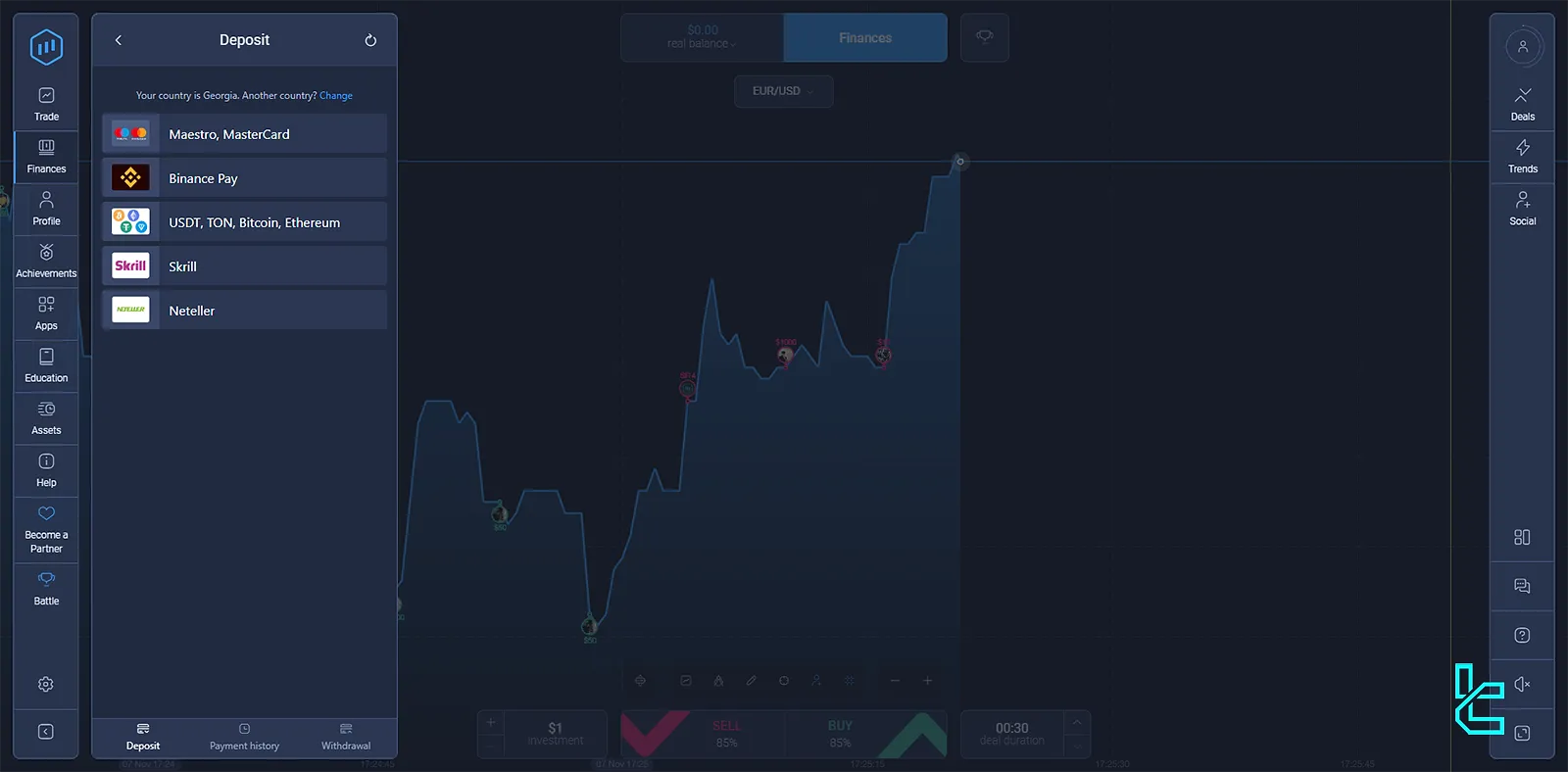
#3 Choose the amount
To specify the funding amount:
- Select the amount you want to deposit;
- You have to insert a minimum of $10.
#4 Use a Promo Code (Optional)
If you wish to use a promo code:
- Click on the “Enter Promo Code” option;
- Input your promo code in the designated field;
- Click on “Apply” for the code to be accepted.
If not using a promo code, proceed with the selected amount.
#5 Proceed to Payment
To confirm the transaction:
- Click on the “Pay” option;
- Select “Proceed to Payment”.
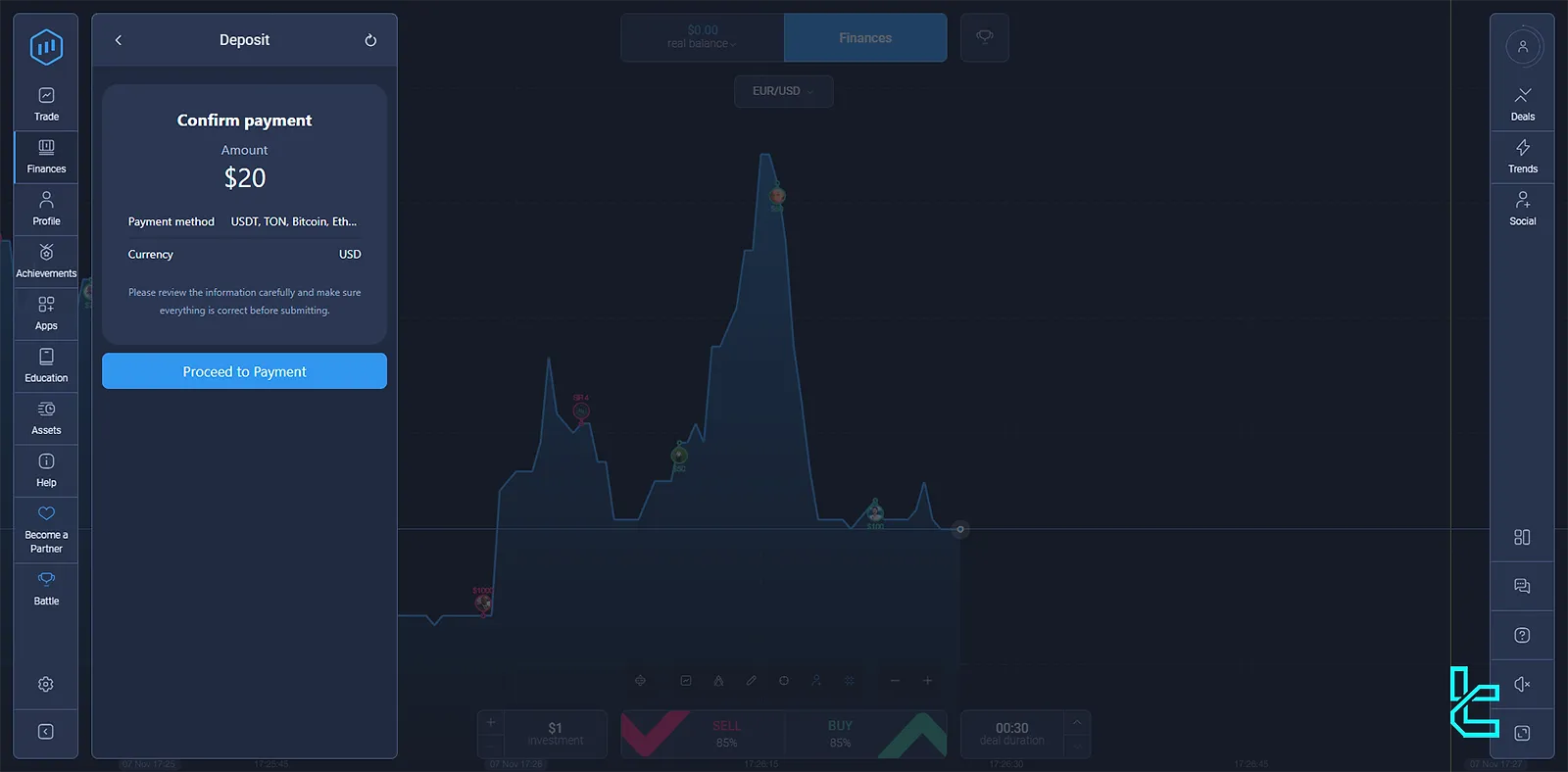
#6 Complete the Payment with Tether TRC20
To finalize the funding process:
- Use the QR code displayed on the screen to transfer funds;
- Open your wallet application on your phone;
- Scan the QR code to transfer the specified amount to the broker's account, and you’re done!
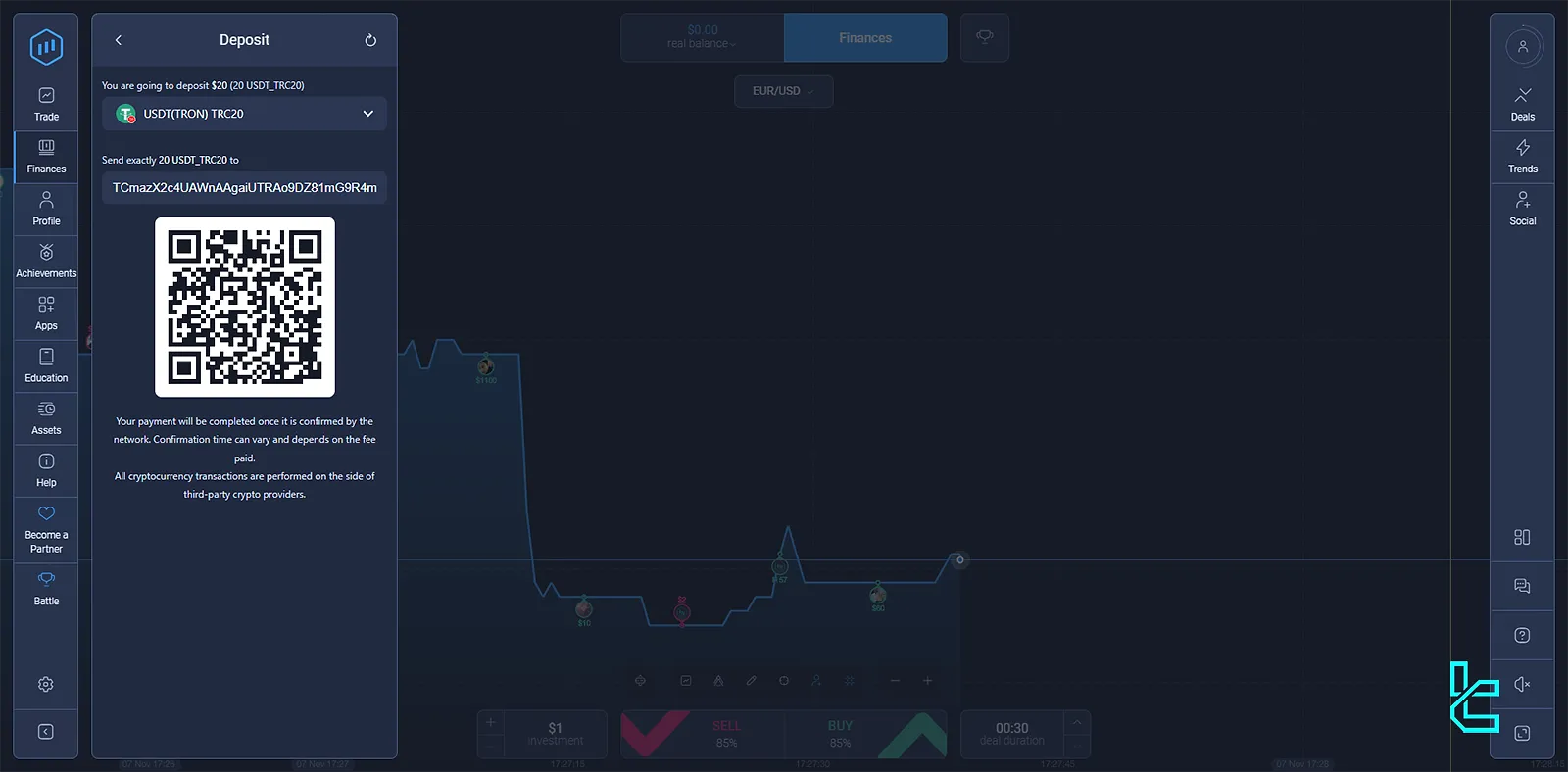
#7 Reviewing the Deposit
Once the transaction is complete:
- Make sure that the funds are deposited successfully;
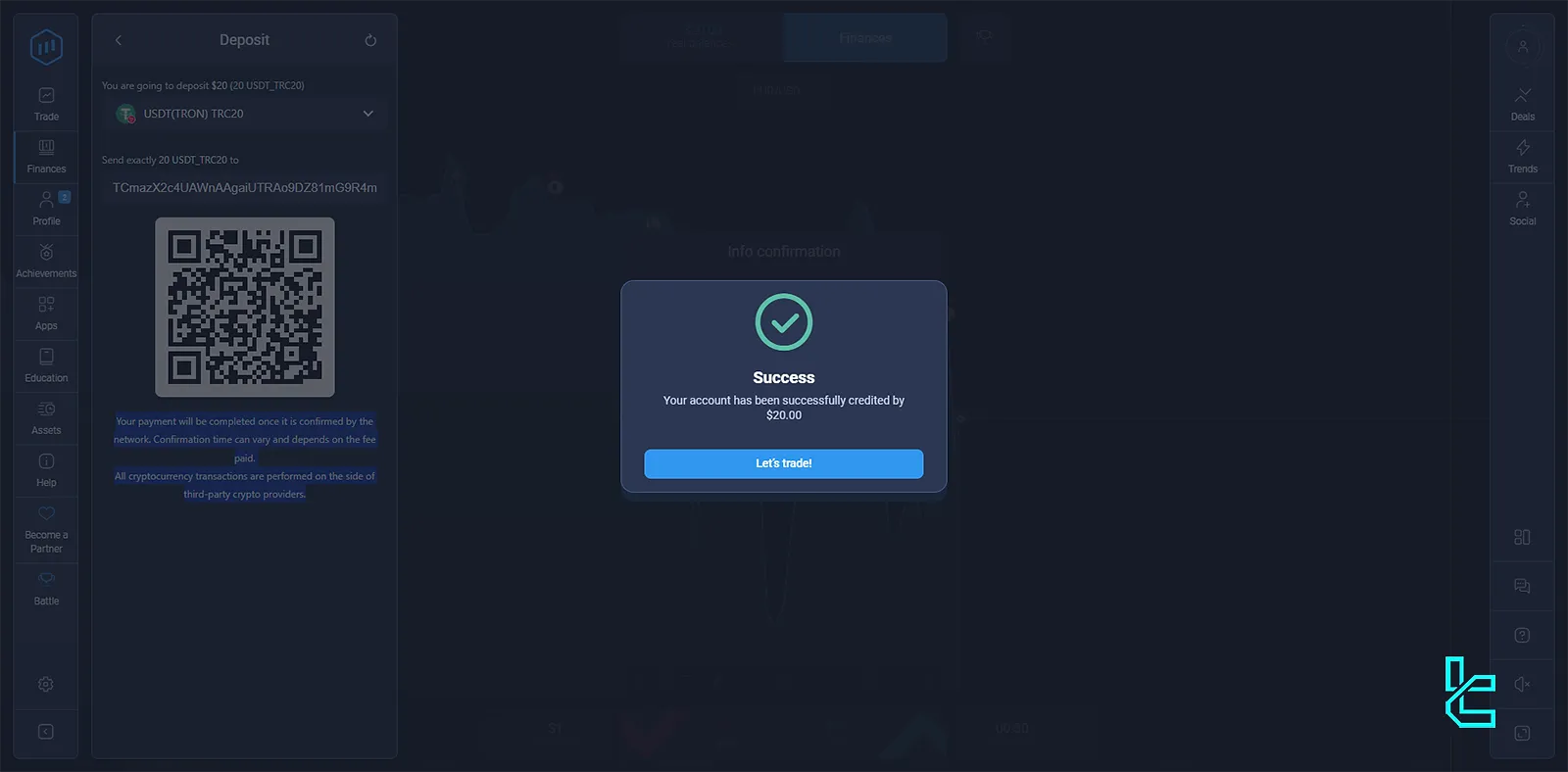
- Click on the “Let's Trade” option to start trading.
Can I Use My Tether on the Tron Network to Fund My Account in Other Brokers?
Yes, if you hold USDT on the TRC20 network, you can fund your trading account in many binary broker’s using it.
Broker | ExpertOption Broker | |||
Availability | Yes | Yes | Yes | Yes |
Minimum Amount | $10 | $10 | $5 | $10 |
Conclusion
Tether TRC20 Deposit Expert Option is done in 7 steps. Following the instructions mentioned above, you can efficiently fund with a minimum of $10 and start trading.
For additional ways of funding, read Expert Option Deposit and Withdrawal from the listed articles on Expert option tutorial. To find more visual content about the platform, follow TradingFinder's YouTube Channel.





