OlympTrade two-factor authentication helps users secure their accounts with a fast and free 2-step method. The setup requires a smartphone with the Google Authenticator app installed.
Securing your account with 2FA enables traders to safeguard their OlympTrade deposits and withdrawals, ensuring more reliable payouts via various methods, including Bitcoin, USDT, Neteller, Skrill, etc.
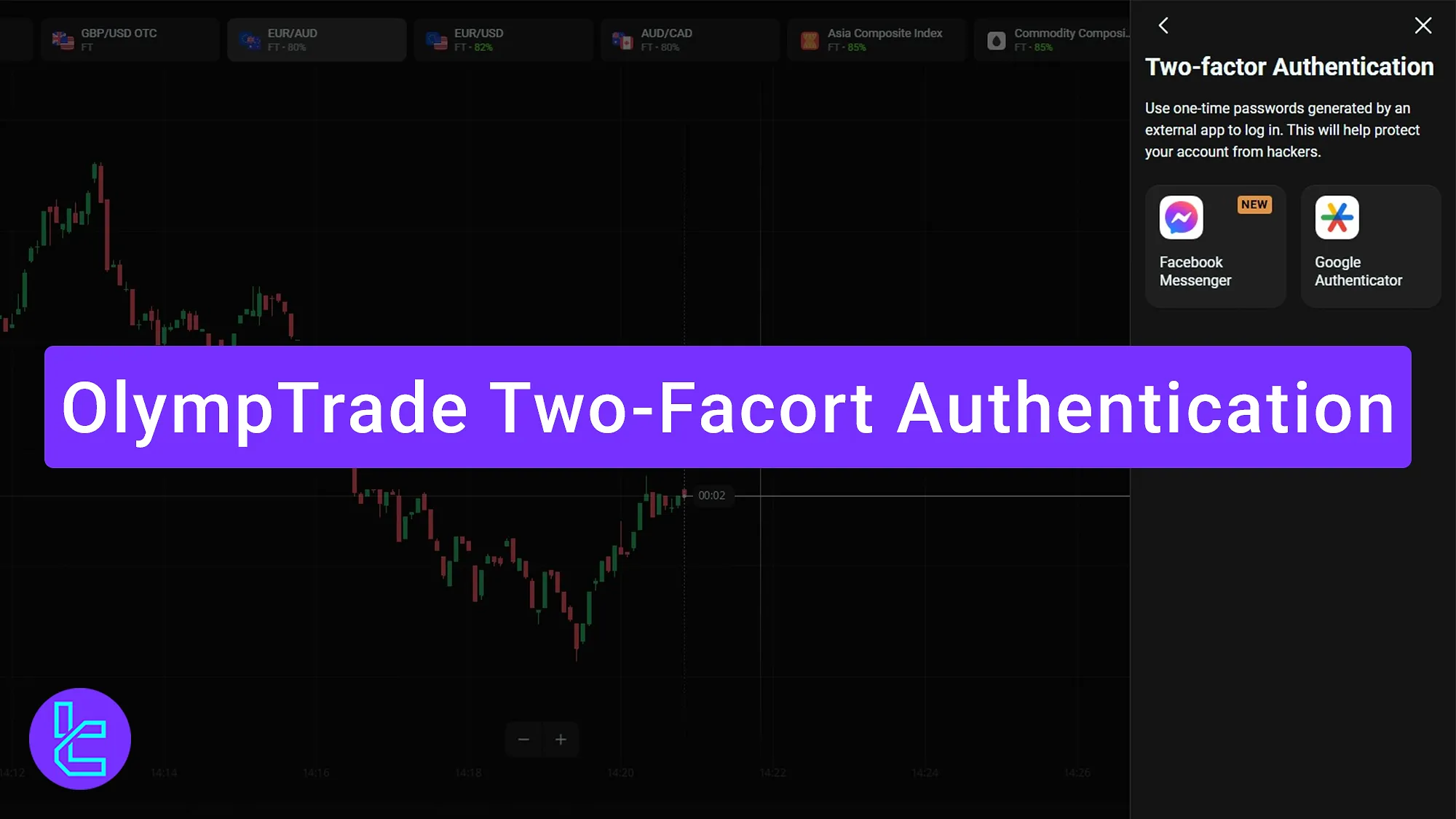
Step-by-Step Guide to Setting Up the OlympTrade Two-Factor Authentication
After completing the OlympTrade verification, you can enhance your trading cabin's security by enabling two-step authentication on the OlympTrade broker.
OlympTrade two-factor authentication setup:
- Navigate to the profile section and choose the "Settings" menu;
- Select "Two-factor Authentication";
- Choose the "Google Authenticator" option;
- Install the "Google Authenticator" and activate it with a one-time code.
Before beginning the process, let's check the available apps you can use to activate 2FA.
Authenticator App | Details |
Google Authenticator | Generates time-based one-time codes (TOTP) every 30 seconds. Compatible with most exchanges and brokers for 2FA. Works offline. |
Facebook Massenger | Not a dedicated authenticator app. Can only be used for account verification notifications and login approvals inside Facebook’s ecosystem, not for TOTP 2FA. |
#1 Navigate to the OlympTrade Profile Section and Choose the Settings Menu
Click the avatar icon at the top right of the dashboard, then select "Settings."
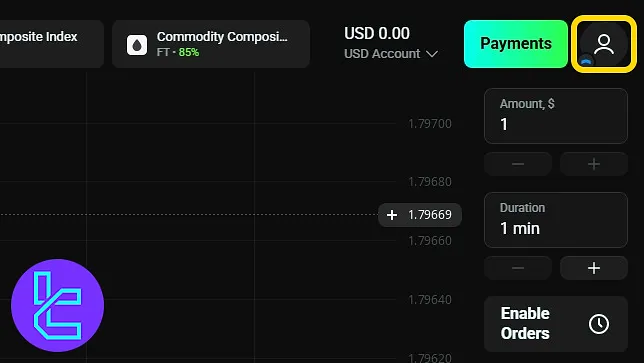
#2 Select the Two-factor Authentication
In the "Settings" menu of this binary broker, tap "Two-factor Authentication" to proceed.
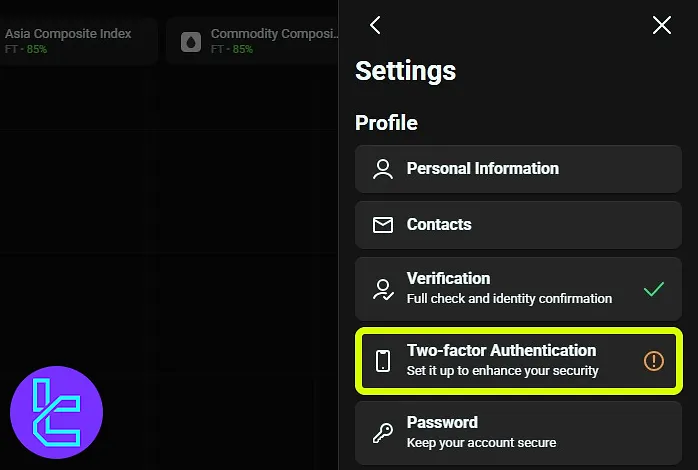
#3 Select the Google Authenticator
Next, choose "Google Authenticator" from the options provided.
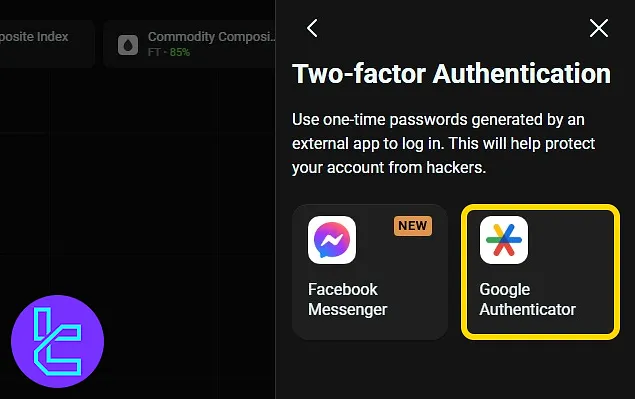
#4 Install the Google Authenticator and Activate that with a One-Time Code
Download and install the Google Authenticator app, then click "Continue" to proceed.
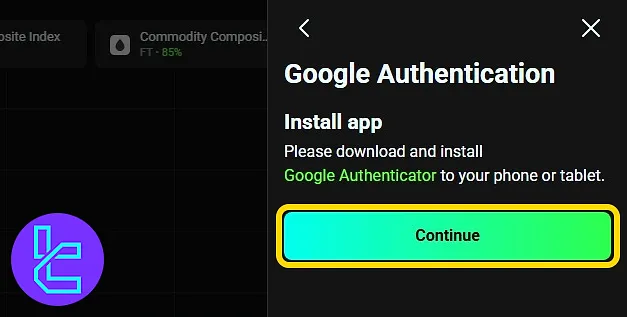
Open the authenticator app, tap the "+" icon, and scan the QR code shown on your screen. Then, click "Continue".
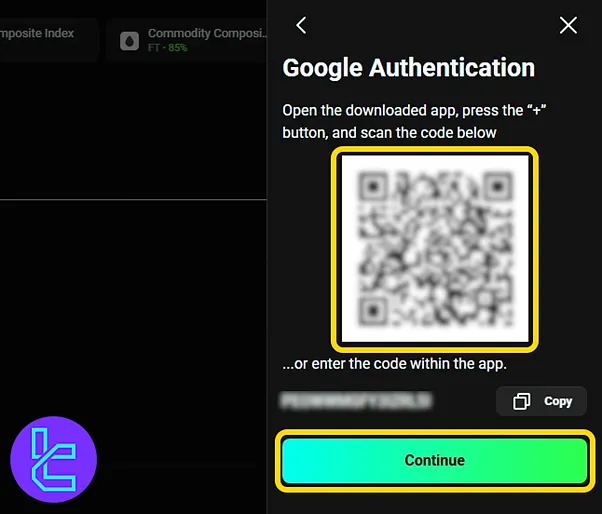
Next, enter the 6-digit code generated by the app and click "Confirm" to finalize the process. You will now see confirmation that 2FA has been successfully enabled.
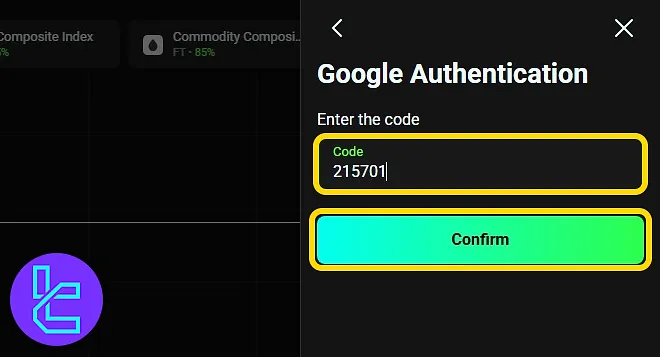
Olymp Trade Google Authenticator Lost Problem Solve
If the Google Authenticator app is lost or uninstalled, contact OlympTrade support.Provide the necessary documents to reset the two-step authentication and regain account access.
How to Deactivate the OlympTrade Google Authenticator
To deactivate 2FA, return to "Settings", then select "Two-factor Authentication" to make changes. Tap the "Disconnect" option and enter the generated code from the app to disable it.
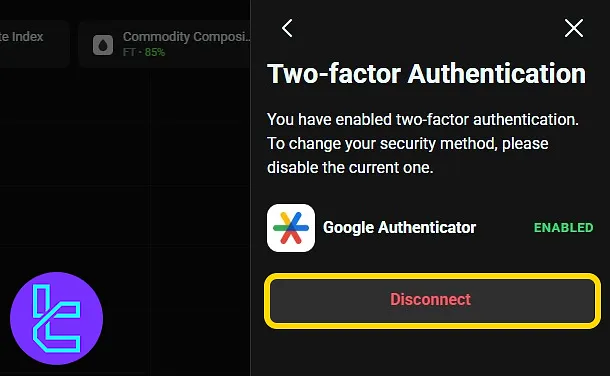
Do Other Binary Brokers Offer 2FA?
Yes, most binary brokers offer 2-factor authentication for increased security.
Broker | OlympTrade Broker | |||
2FA Feature | Yes | Yes | Yes | Yes |
TF Expert Suggestion
Activating OlympTrade's two-factor authentication takes less than 5 minutes and can be enabled on both Android and iOS mobile devices.
This essential security step protects your balance, login, and personal data, which is especially useful when trading from multiple devices or public connections.
For learning more features in the trading cabin of this broker, check out the OlympTrade dashboard article. It is a part of our OlympTrade tutorial series.





