Quotex Tether TRC20 is one of the fastest ways to fund your binary options trading account. Trades can complete the account funding process using this method in 3 simple steps.
Depositing USDT on the TRC-20 network to Quotex takes around 5 minutes, and it is easy to follow for beginner and professional traders. After funding your account, you can begin trading over 400 instruments in various markets such as Forex, indices, cryptocurrencies, commodities, and metals.
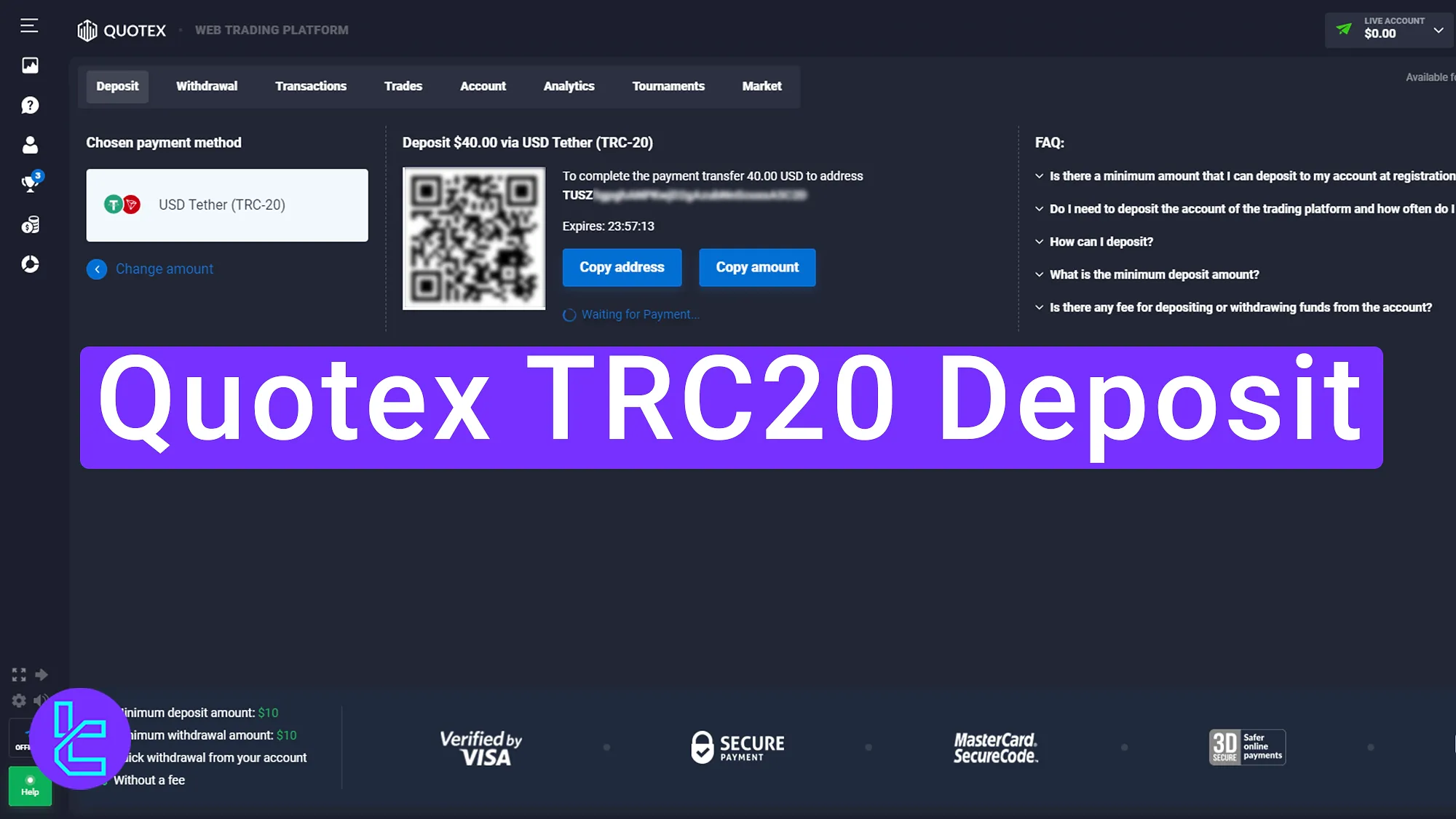
How to Deposit Funds to Quotex using USDT on the Tron Network
As reviewed in our Quotex review, the broker supports various funding methods for digital assets. However, Tether deposits on the Tron network are more popular than other methods. Here’s an overview of the Quotex Tether TRC20 deposit steps:
- Enter Quotex broker and click on the “deposit” button
- Choose Tether TRC20 deposit option
- Transfer funds from your wallet
Traders must note that there are several other funding options available to them before starting this process.
Payment Method | USDT (TRC20) | Bitcoin | USDT (ERC20) | Neteller | Bank Transfer | Skrill | Visa/MasterCard |
Minimum Amount | $10 | $150 | $10 | $10 | $10 | $10 | $10 |
#1 Enter Quotex Broker and Click On the “Deposit” Button
Once you access the Quotex broker's Trading platform, you need to click on the "Deposit" button. This will take you to the Quotex deposit tab, where you can see a wide variety of methods to fund your account.
#2 Choose Tether TRC20 Deposit Option
On the page that opens, choose the "Cryptocurrencies" option. Now, you must select the "USD Tether (TRC-20)" option and click on it.
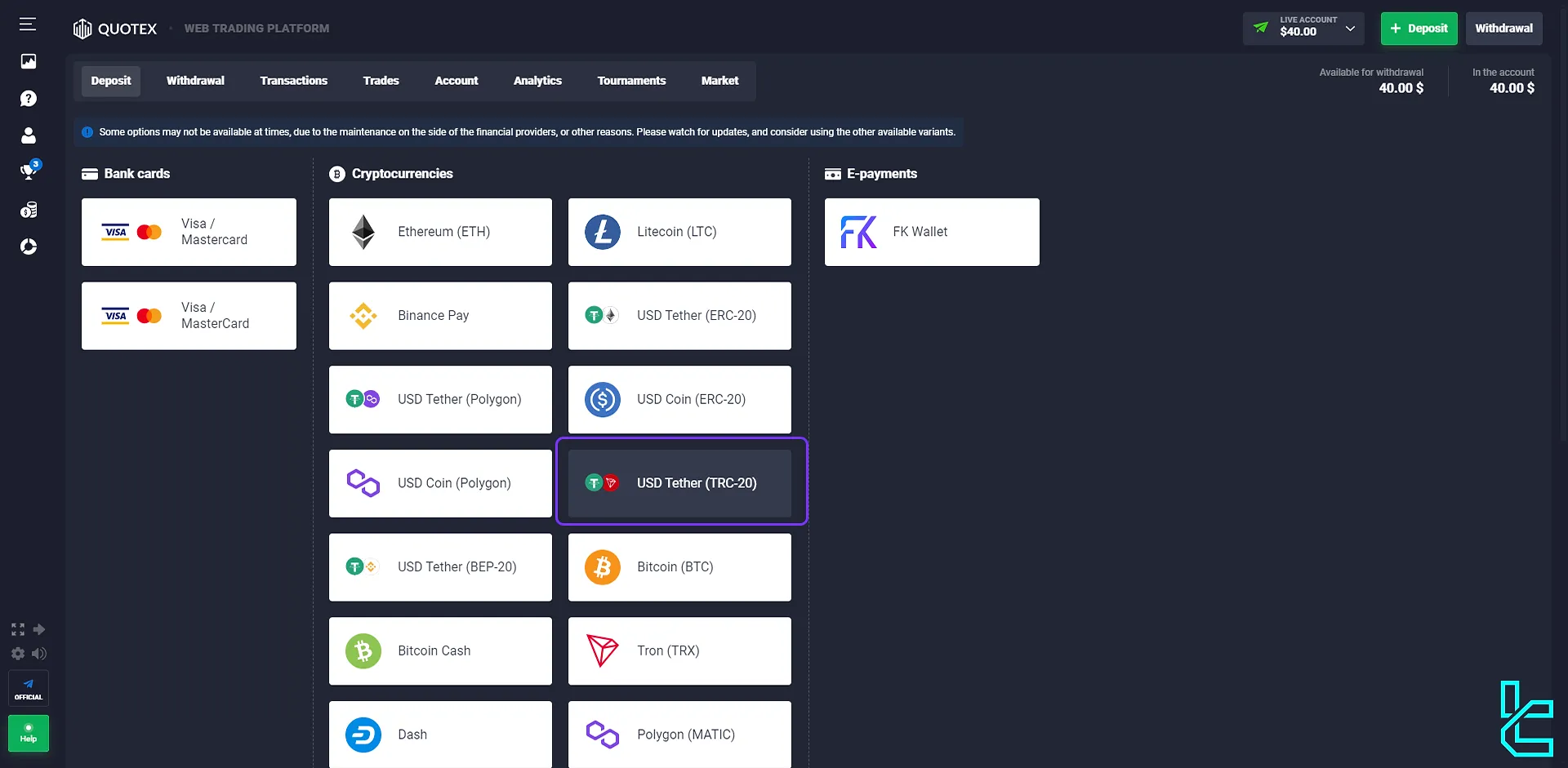
Here, you can choose the amount you wish to fund your account with. The minimum Quotex USDT TRC20 deposit is $10. If you have a promo code, enter it in the designated field and click on the "Apply Promo Code" option to verify it.
If you plan to use bonuses, you can select the related sections on the right side of the page. However, it's recommended that you first check the bonus conditions. We also have articles about Quotex bonuses that you can read to learn more about the brokers’ promotions.
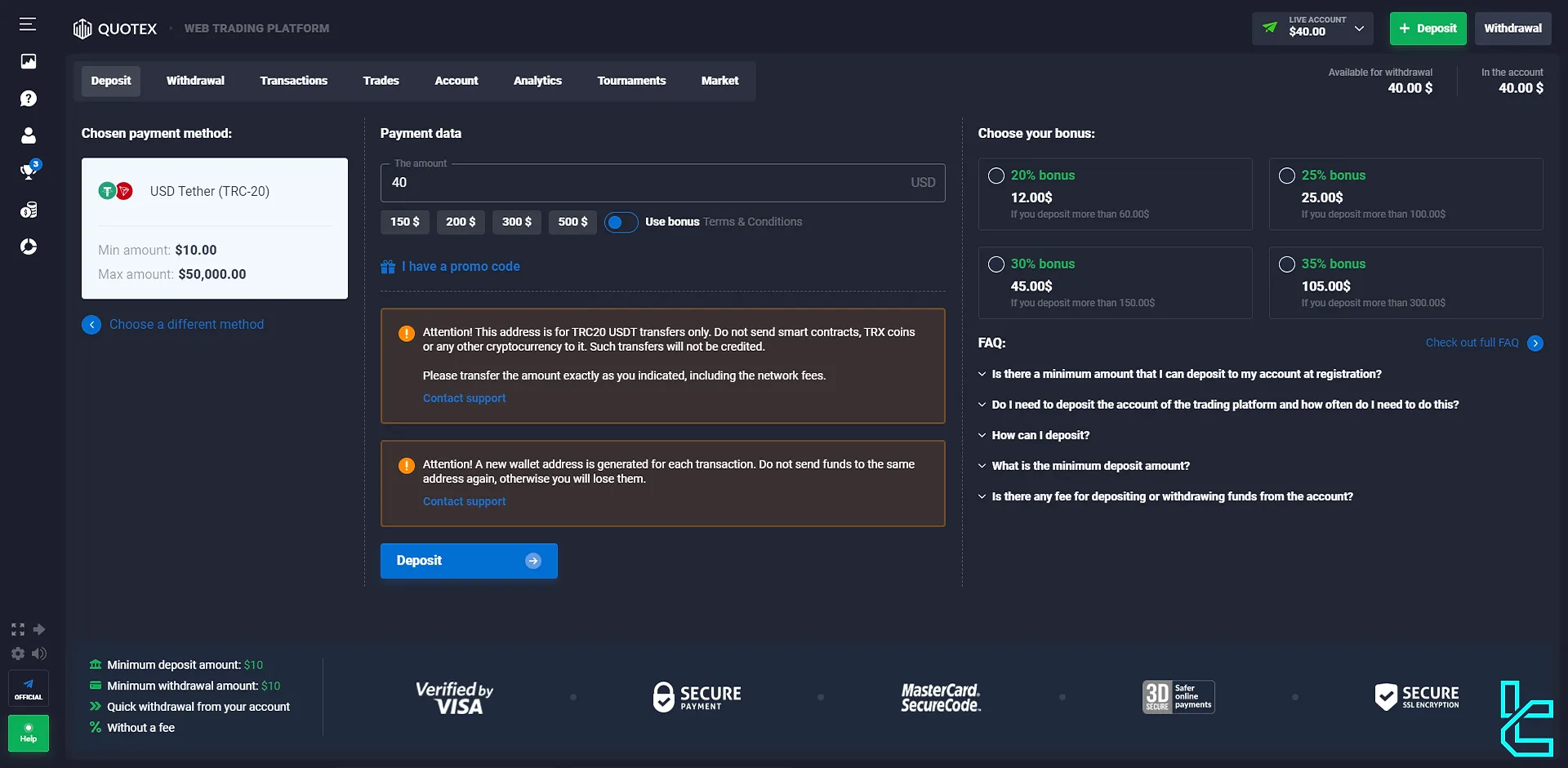
It is essential to use the TRC 20 address exclusively for a single deposit and ensure that only this specific cryptocurrency is sent to the designated wallet. Avoid transferring any other digital currencies, such as Tron (TRX). If you mistakenly deposit using an incorrect method, you may lose the funds, so pay close attention.
#3 Transfer Funds from Your Wallet
Click on the "Deposit" option. You can scan the QR code with your mobile phone wallet in this section. If you prefer to enter the details manually, click the "Copy Address" option.
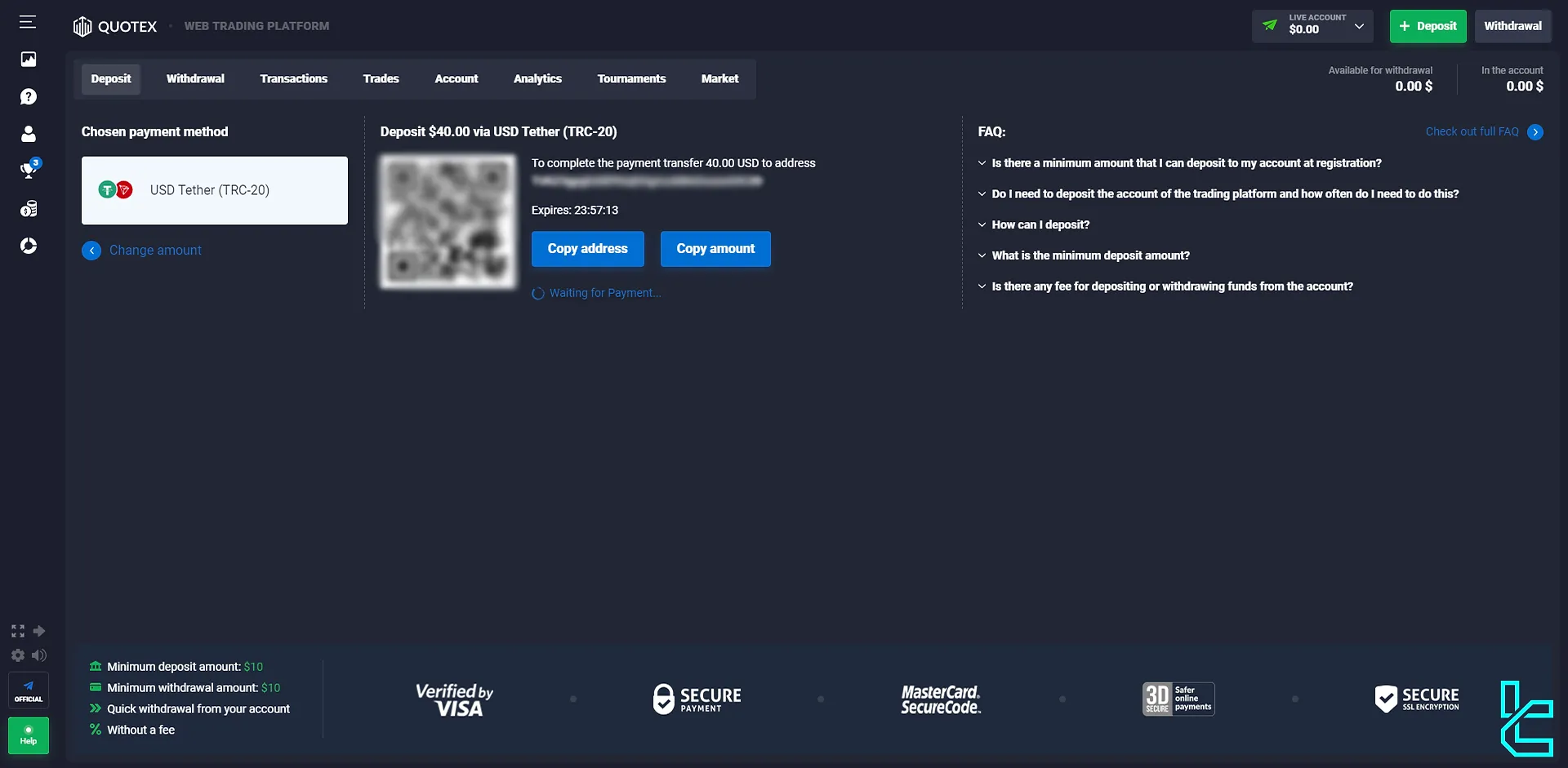
Once you complete the Quotex USDT TRC20 deposit, your account balance will be updated instantly. You can also check your account balance in the "Live Account" section.
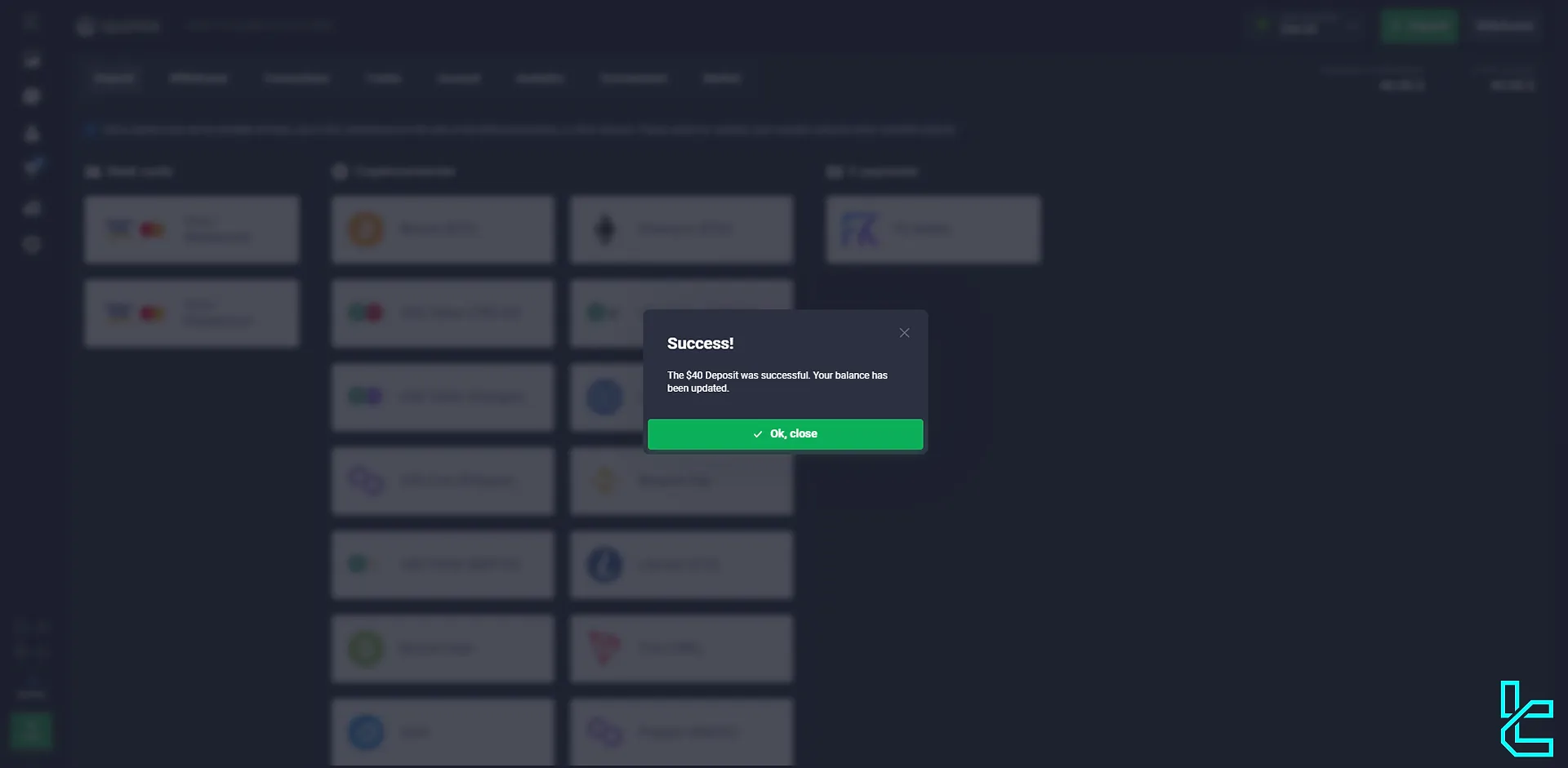
To check your transaction details, select the "Transaction" option. Here, you can verify your transaction's date, time, and status.
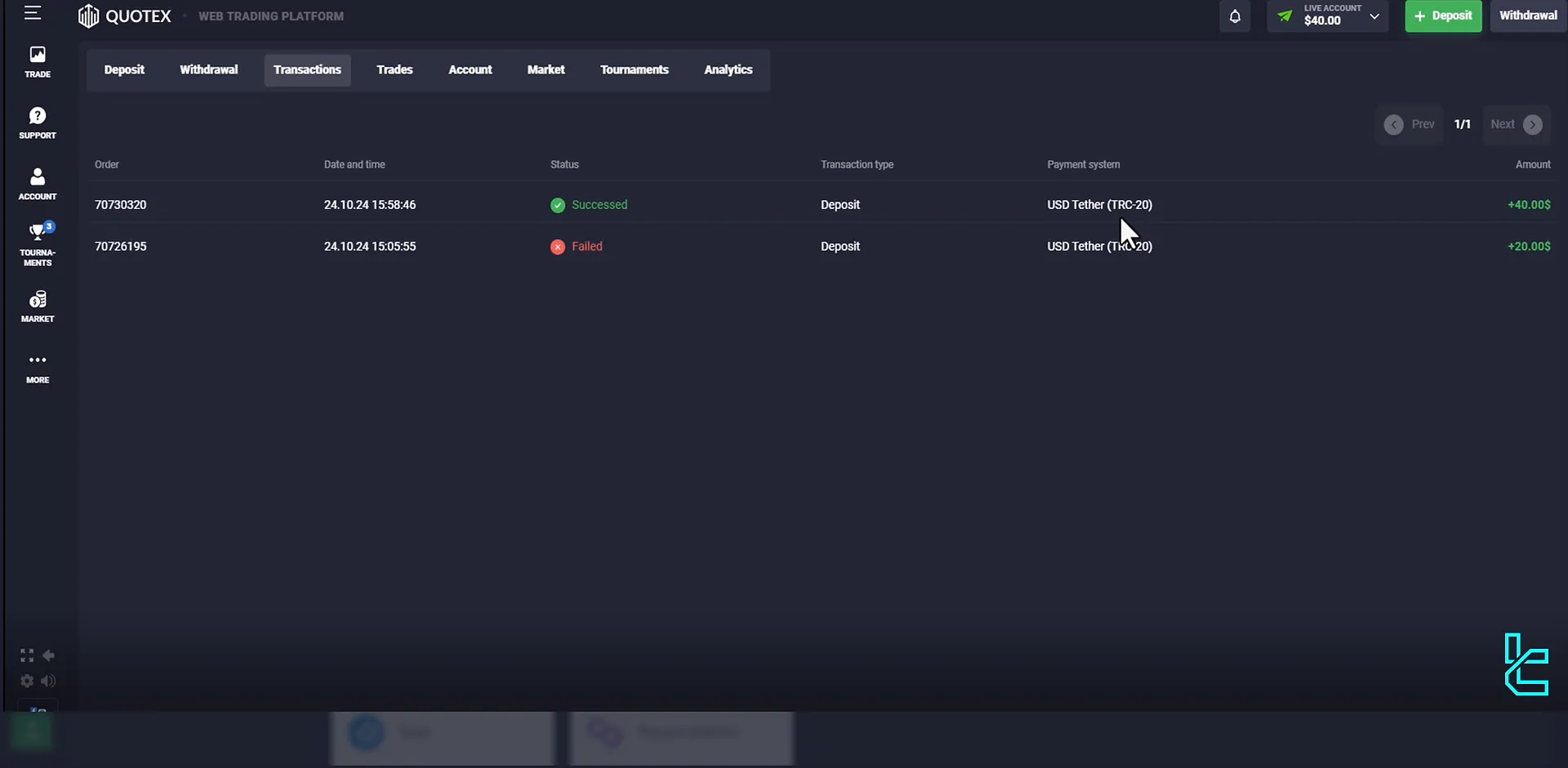
You can check our other articles if you want to fund your account using other methods, such as credit cards, the Quotex ERC20 Deposit method, ore-payments.
Can I Fund My Account in Other Binary Brokers using the USDT TRC20 Method?
This transaction method is favored by many binary option traders; therefore, many brokers offer this payment option to their traders.
Broker | Quotex Broker | |||
Availability | Yes | Yes | Yes | Yes |
Minimum Funding Amount | $10 | $10 | $10 | $10 |
TF Expert Suggestion
Using this guide, traders can fund their accounts using the Quotex USDT TRC20 deposit method inunder 10 minutes. But account funding is just the first step. Next you need to familiarize yourself with Quotex dashboard using Tradingfinder articles on the Quotex tutorial page.





