The Tradonex dashboard consists of 7 important sections, including Turbo Savings, TradeBack Rewards, and Marketplace.
The broker also provides easy access to various sections, such as funding and withdrawal, advanced trading tools, and security settings to help you manage your account efficiently.
Using the client cabinet, traders can trade on various instruments, such as Forex and cryptocurrencies, with up to 98% payouts, or use the copy trading section to earn passive income.
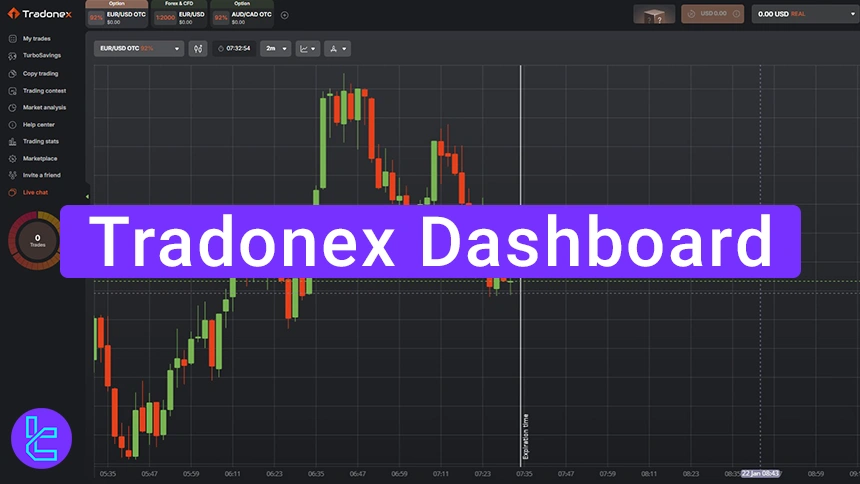
Tradonex Trading Cabin Features Overview
The Tradonex binary broker client cabinet provides various features for traders to explore and customize their trading experience.
Tradonex broker trading cabin overview:
Dashboard Section | Description |
Account Management | Central hub to manage profiles, switch between accounts, view transaction history, and access deposit/withdrawal options directly from the panel’s top-right menu. |
Funding & Withdrawals | Supports multiple funding methods for deposits and secure withdrawals via Bitcoin or Tether (USDT). A full Transaction History tracks every payment and withdrawal detail. |
Trading Tools & Analytics | Includes real-time charts, trade history, and customizable watchlists. The Market Analysis area provides access to technical indicators, news feeds, and even trading contests for competition-driven users. |
Security & Settings | Strengthen account safety with two-factor authentication (2FA). Traders can adjust interface preferences such as language, time zone, and trading units, and complete verification for full access. |
Automates strategies by replicating trades from professional investors. A practical tool for beginners and those seeking diversification through expert-driven strategies. | |
Bonuses & Promotions | Features include TradeBack Rewards for partial loss recovery, Turbo Savings with up to 128% annual returns, and a Marketplace offering bonuses, rollovers, and mystery boxes. |
Customer Support | Users can submit tickets for help and configure notification settings to receive trade alerts, account changes, and system updates in real time. |
If you prefer to watch a visual guide, we suggest checking the video below.
Account Management
Log into your Tradonex account and navigate to the client cabinet. The top-right menu provides access to switch accounts, deposit funds, withdraw funds, and view transaction history.
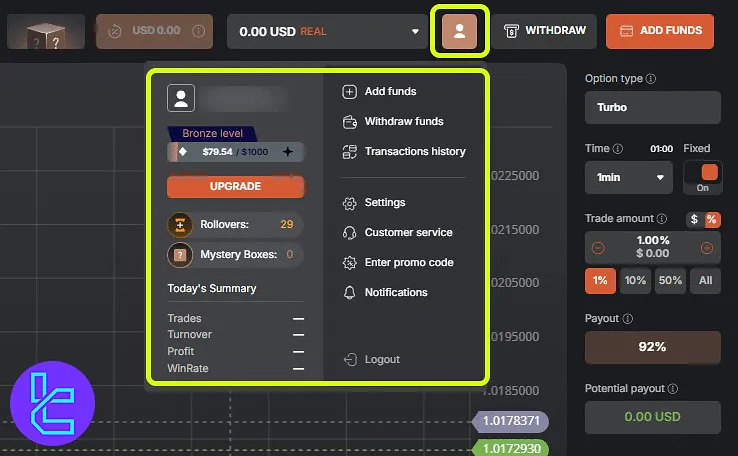
Deposit & Withdraw Funds
To deposit funds, click “Add Funds” and choose from multiple payment methods. To withdraw securely, click “Withdraw” and select Tradonex Bitcoin withdrawal or Tether TRC-20 as your preferred method.
To track your financial transactions, open “Transaction History”, where all deposits and withdrawals are recorded in detail.
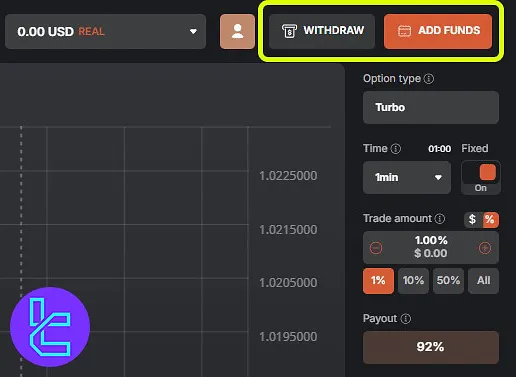
Trading Tools & Market Insights
The left panel of the trading cabin contains essential trading tools, including market analysis, trade history, and customizable watchlists.
Click the plus icon (+) to add assets to your watchlist and analyze price movements using real-time trading charts.
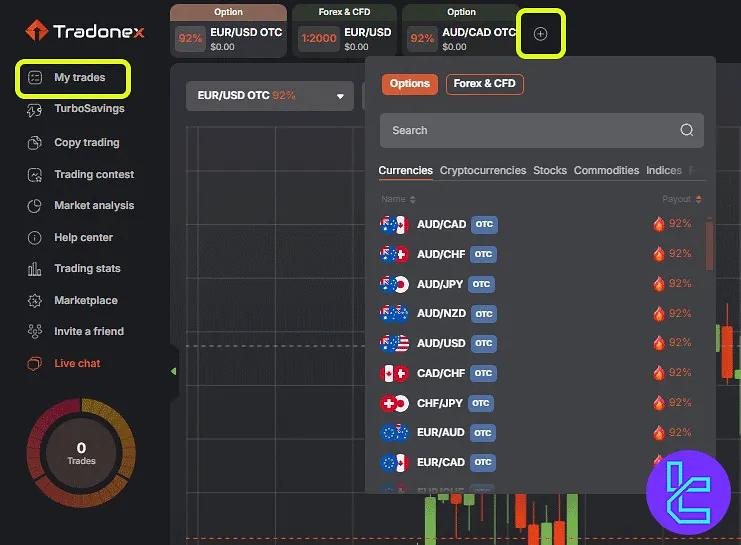
To stay updated on trading trends, use market analysis, where you can access technical indicators and news updates.
If you enjoy competition, participate in the trading contest, where traders compete for prizes and recognition.
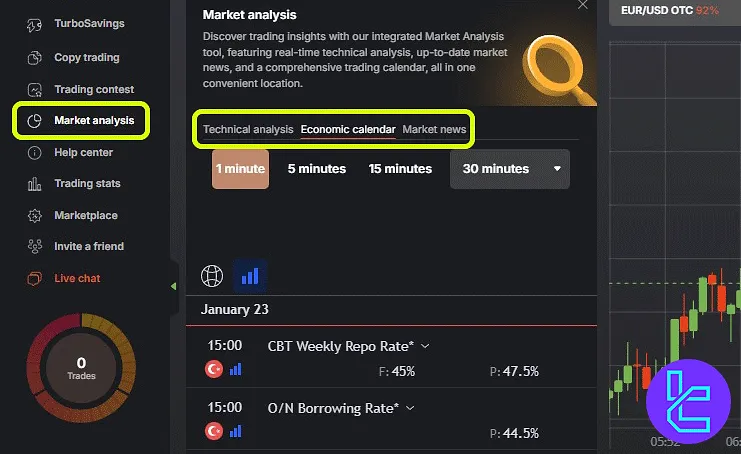
Security & Settings
For enhanced security, activate two-factor authentication in the security settings.
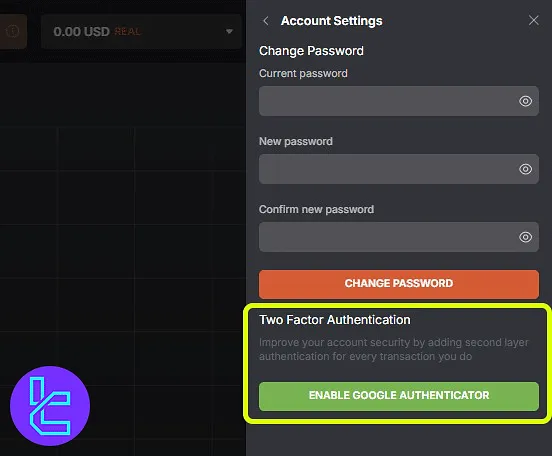
Modify interface settings such as language, time format, and trading units according to your preference. Complete the Tradonex verification process in the settings to ensure full account access.
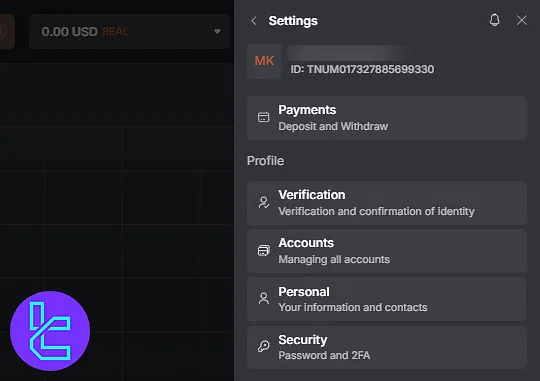
Tradonex Copy Trade
Tradonex Copy Trading feature allows traders to automatically replicate expert strategies, making it an excellent option for beginners or those looking to diversify their investments.
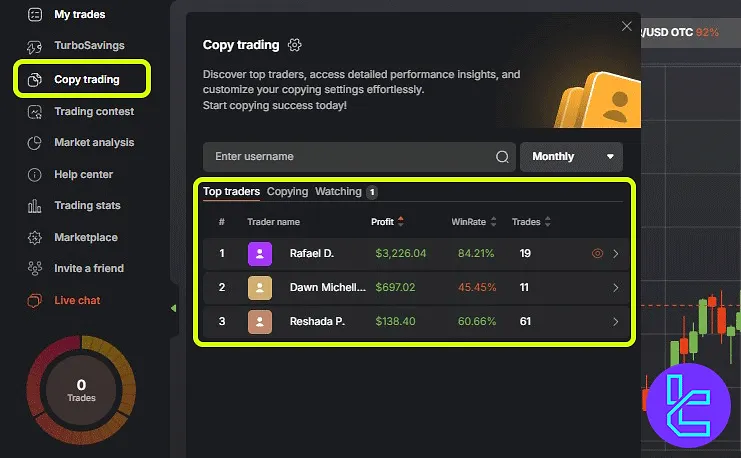
Bonuses & Promotions
For options traders, the Trade Back Rewards feature is a standout tool. It helps recover a portion of your losses based on your account level.
Access the option to enter promo codes for exclusive benefits and rewards. The Turbo Saving option in the Tradonex user panel allows users to invest funds with a potential return of up to 128% annually.
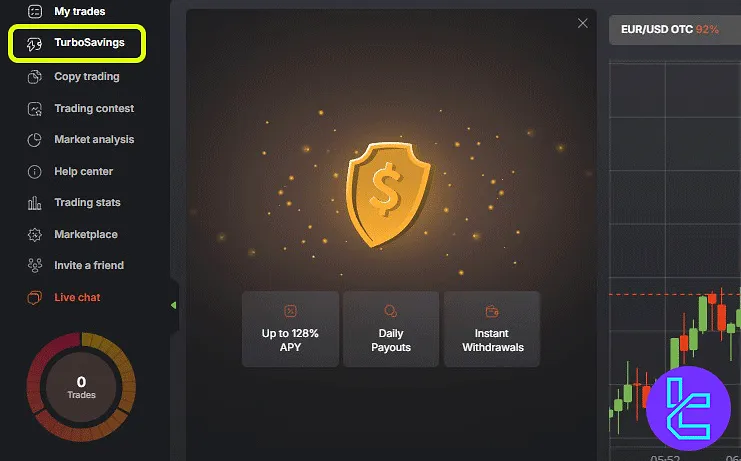
Visit the marketplace to purchase bonuses or mystery boxes and use additional tools to improve your trading.
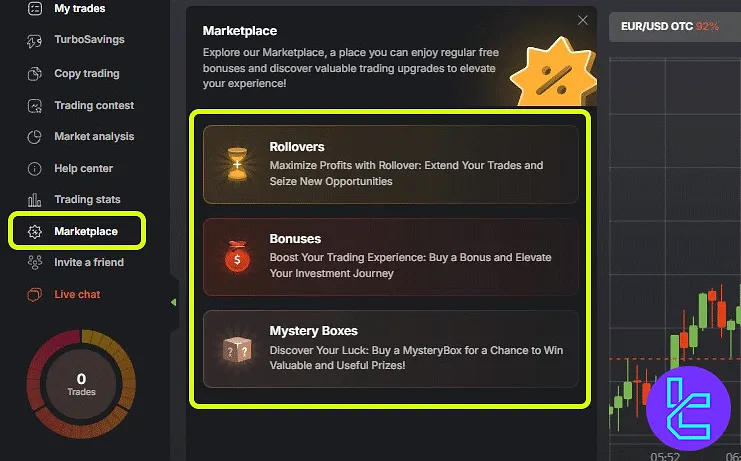
Customer Support
If you encounter any issues, the Customer Service section allows you to create a support ticket for assistance.
You can also adjust notification settings to stay informed about important updates.
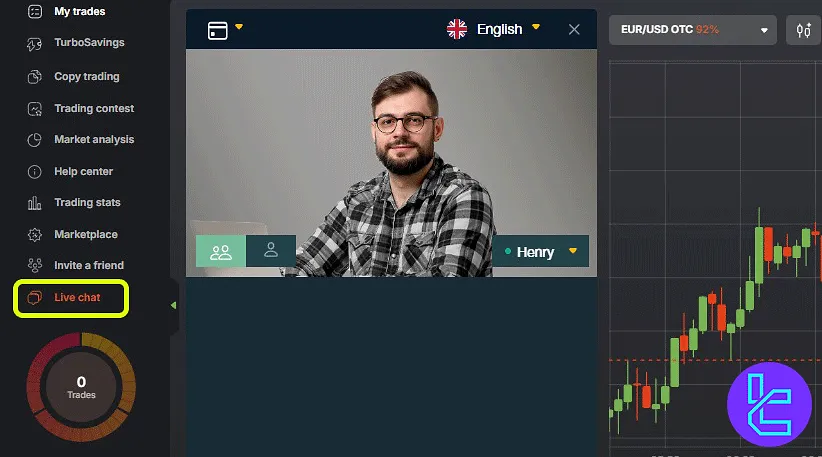
Tradonex Dashboard in Comparison to Other Brokers
The table below provides a detailed comparison of the Tradonex dashboard and those of other brokers.
Dashboard Section | Tradonex Dashboard | |||
Copy Trading/Social Trading | Yes | Yes | No | Yes |
Signal Trading | No | No | No | No |
Tournaments | Yes | Yes | Yes | Yes |
Promotions | Yes | Yes | Yes | Yes |
Live Chat | Yes | Yes | Yes | Yes |
Market News Feed | Yes | No | Yes | Yes |
Notifications | Yes | Yes | Yes | Yes |
Economic Calendar | Yes | No | Yes | Yes |
Price Alerts | No | No | No | No |
TF Expert Suggestion
The Tradonex dashboard provides access to 7 important sections such as turbosavings, copy Trading, tradeBack rewards, and more.
Traders can easily navigate through various parts such as funding, security, market analysis, and trading contests.
For a seamless transaction experience, explore the Tradonex deposit and withdrawal methods on the Tradonex tutorial page.





