The Videforex dashboard offers a fully customizable trading interface, allowing users to switch between real and demo accounts from the top right corner. The profile section provides key insights, including account level, number of trades executed, trading turnover, and profit/win rate.
Traders can deposit and withdraw funds using Bitcoin (BTC), Tether TRC20 (USDT), and Visa/MasterCard.
A 20% referral bonus is available for inviting friends. Security is reinforced with Two-Factor Authentication (2FA) and password settings. Verification requires using ID or a passport, and a selfie.
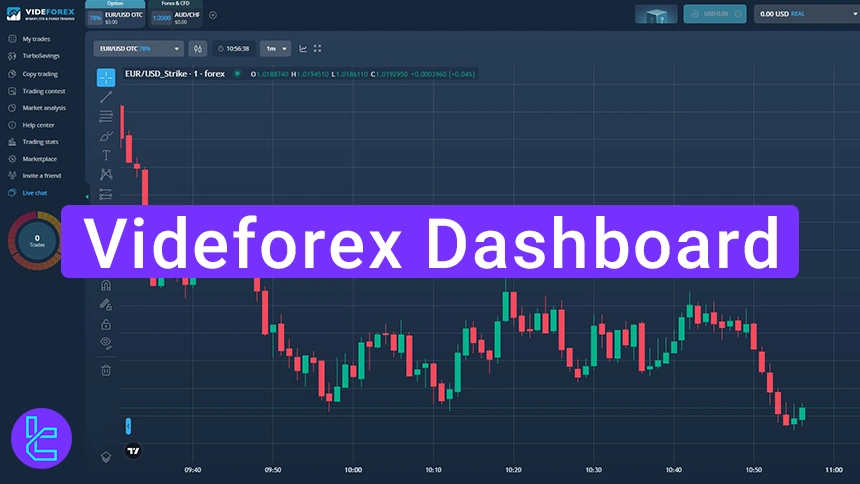
What Does the Videforex User Interface Include?
Different sections are provided in the Videforex Binary Broker, each offering unique features; Videforex Panel Sections:
Dashboard Section | What It Displays / Provides |
Accounts & Profile | Switch between demo/real accounts, check account level, executed trades, turnover, profit, and win rate. |
Funds & Transactions | Deposit/withdraw via BTC, USDT (TRC20), Visa/MasterCard; track payment and transaction history. |
Settings & Security | Manage payments, verification (ID/passport + selfie), account preferences, personal info, 2FA, privacy, and notifications. |
Interface & Preferences | Customize language, time zone, trading units, sounds, and display options for a tailored experience. |
Real-Time Monitoring | “My Trades” panel lets you monitor open positions and track history live. |
Turbo Saving Plan | Investment program with up to 128% annual profit and daily payouts. |
Follow and replicate strategies of top-performing traders. | |
Compete in leaderboard-based tournaments with rewards for top traders. | |
Market Analysis | Tools include technical analysis, economic calendar, and market news updates. |
Trading Stats | Summary of P/L, turnover, win rate, and overall performance. |
Marketplace & Bonuses | Purchase bonuses, rollovers, and mystery boxes to enhance rewards. |
Referral Program | Invite friends and earn 20% commission on their deposits. |
Help Center & Support | Access categorized FAQs, ticket-based support, and guidance. |
Live Chat | Real-time customer support via private/public chat modes. |
OTC Mode | Over-the-counter trading for consecutive trades, enhancing profit opportunities. |
Switching Between Real and Demo Videforex Accounts
Upon logging into your Videforex account, you can easily switch between your real and demo accounts. To access this section, simply navigate that on the top right corner and click yourbalance.
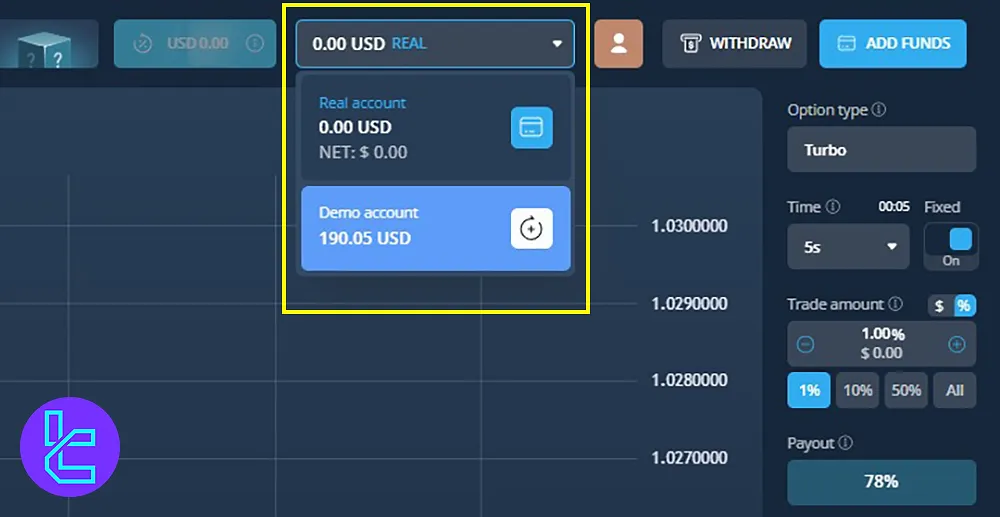
Videforex Account Overview and Profile Settings
Clicking on your avatar in the upper section opens a menu displaying important details; Videforex Profile Section:
- Account level
- Number of trades
- Trading turnover
- Profit and win rate
In this section, you can also access Add Funds or Withdraw Funds options, which include deposit and withdrawal methods.
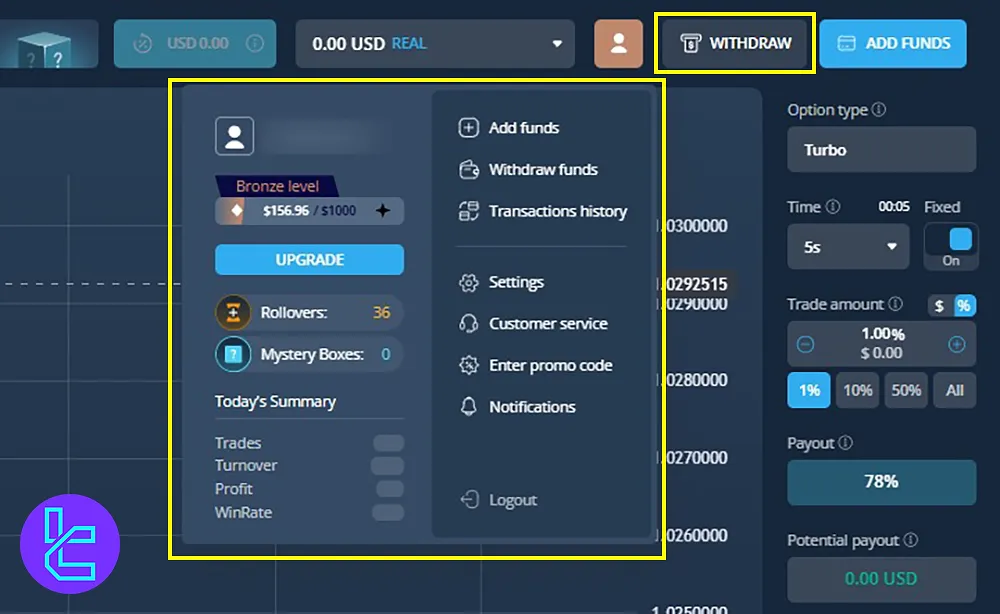
Videforex Deposit Section
To fund your account, you can use the Add Funds option on the top right of the dashboard, which allows deposits through multiple payment methods; Videforex available deposit options:
- Bitcoin (BTC)
- Tether TRC20 (USDT)
- Credit/Debit Cards
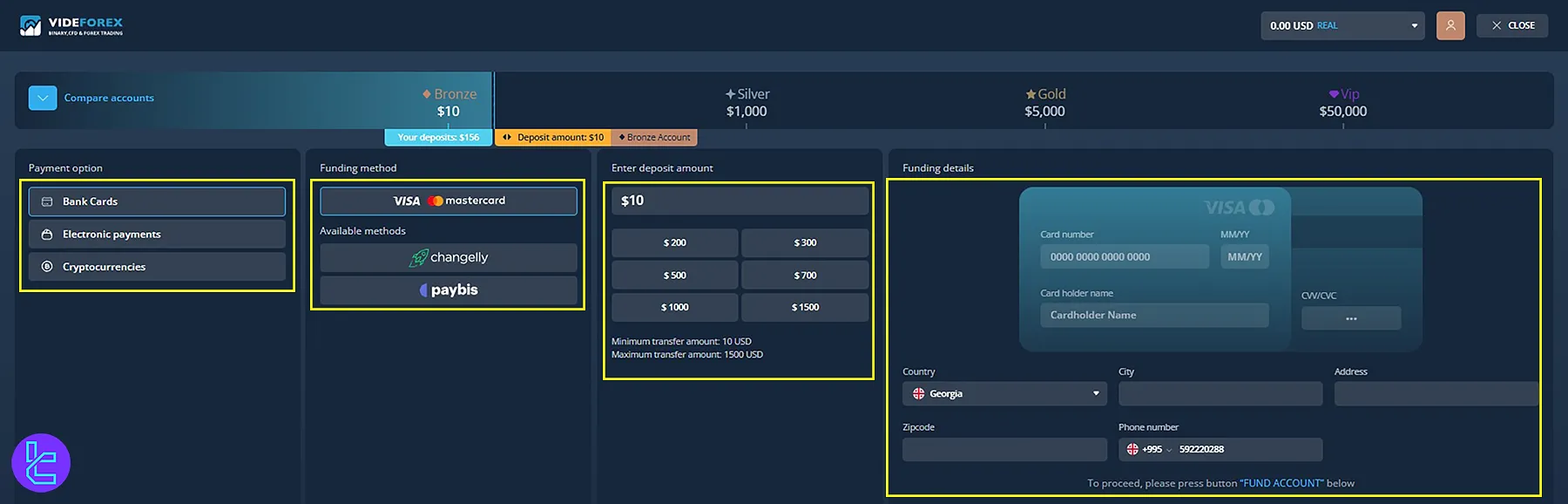
Videforex Withdrawal Section
Just next to the Add Funds Button, use Withdraw Funds for payouts; this option enables traders to withdraw using:
- Cryptocurrencies
- Visa/Master Card
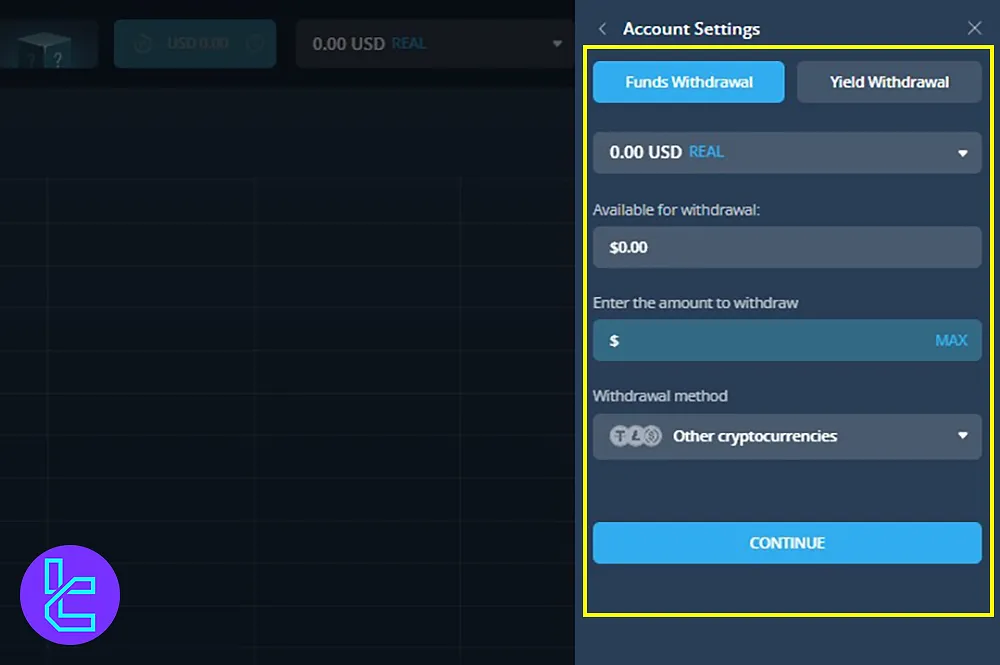
Once a withdrawal request is submitted, you can track the status in the Transaction History section accessible through Profile.
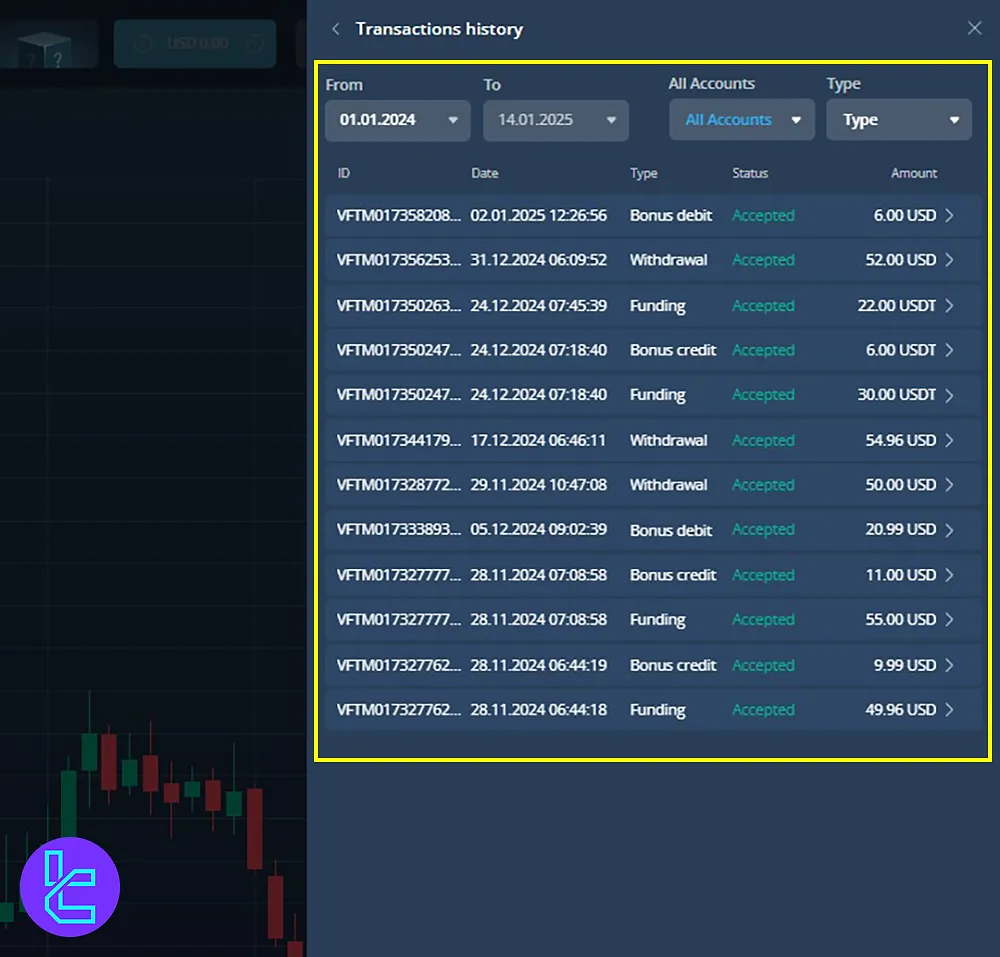
Videforex Settings and Customization
From profile, click Settings; this section includes many parts through which you can manage and customize different settings:
- Payments
- Verification
- Accounts
- Personal
- Security
- Interface
- Customer service
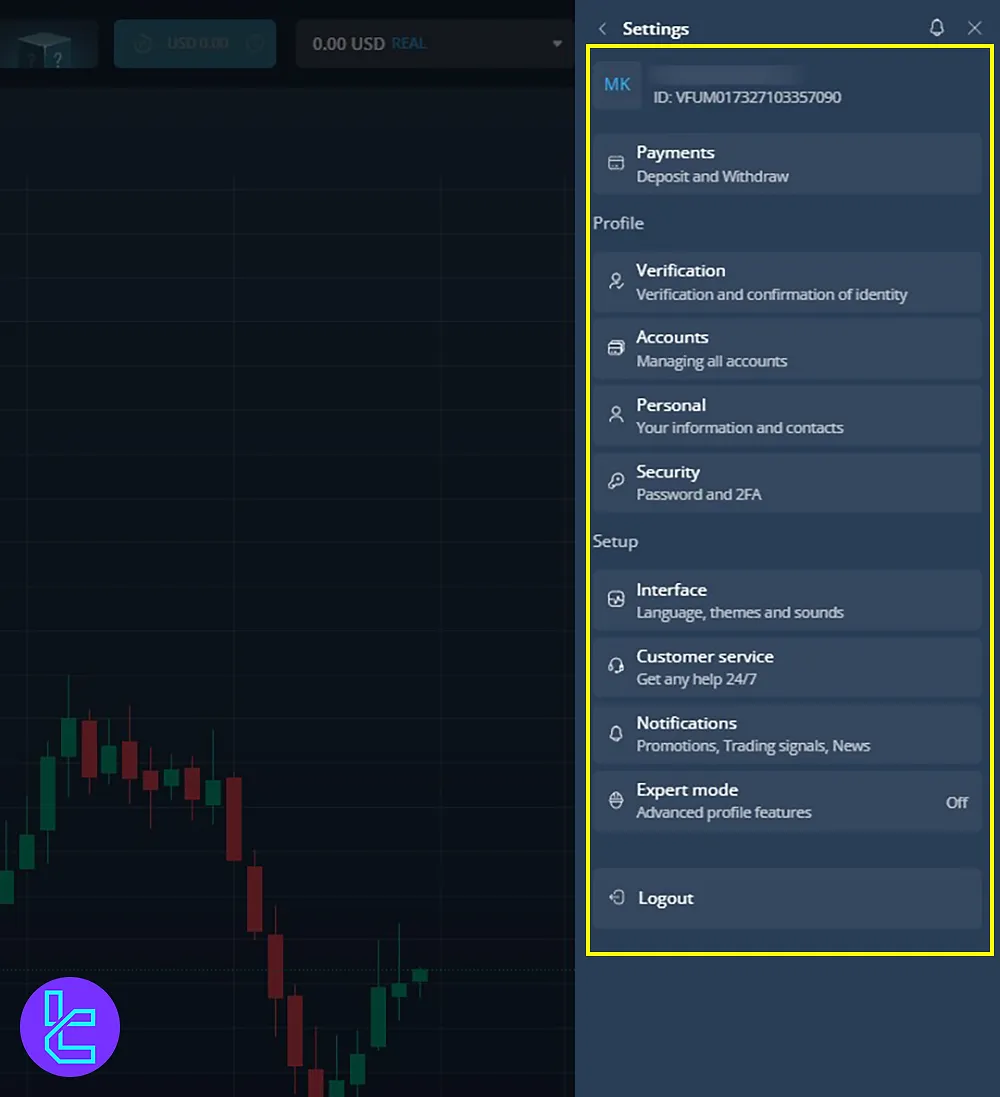
Videforex Payments Settings
This another way to operate and manage transactions in the Videforex. This includes:
- Deposit
- Withdrawal
- Transaction History
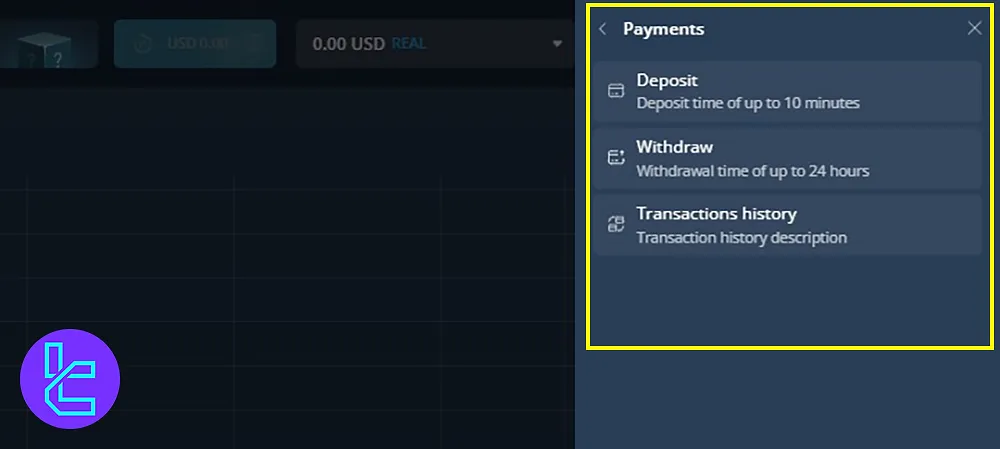
Videforex Verification settings
To enable withdrawing funds from the broker, it is necessary to do Videforex Verification. Here are the required documents to verify your identity:
- ID/Passport/Driver’s License
- Selfie while holding the document next to your face
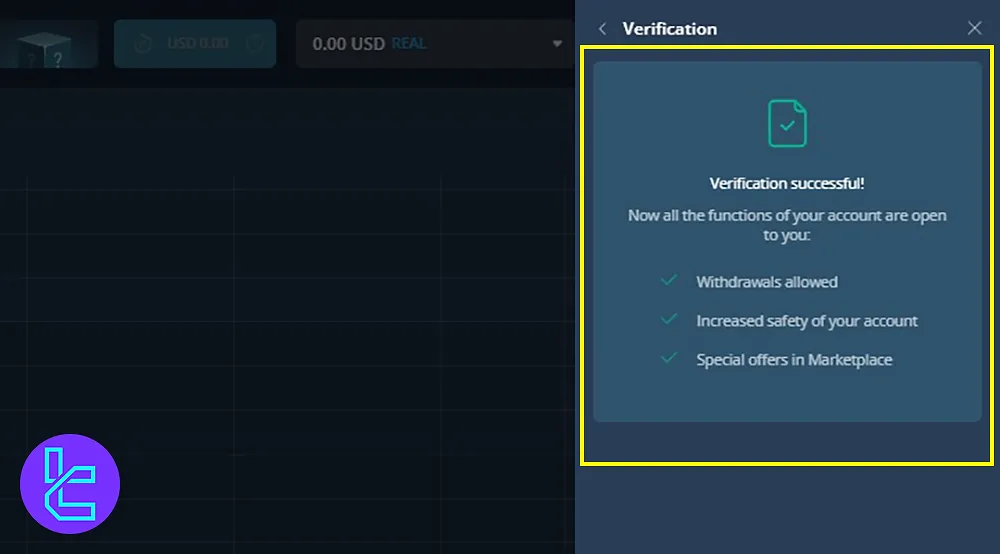
Videforex Account Settings
In this section you can modify your demo and real accounts. For example, in demo accounts, set your account currency and the desired balance.
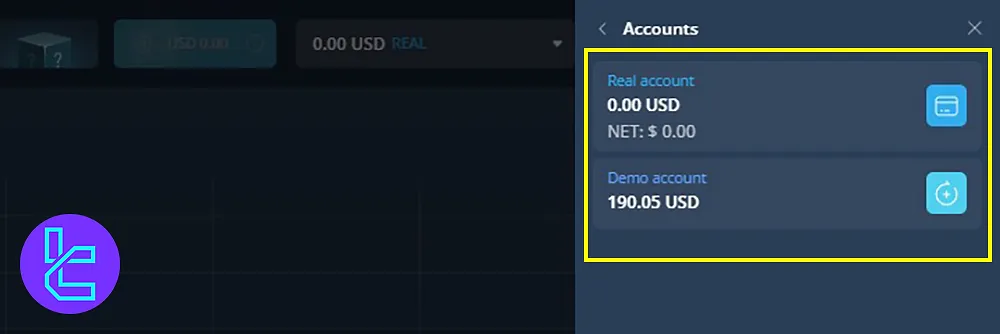
Personal Information Management on Videforex
The Personal section enables you to update personal details and view your accounts. If email verification is required, this can also be done in this section.
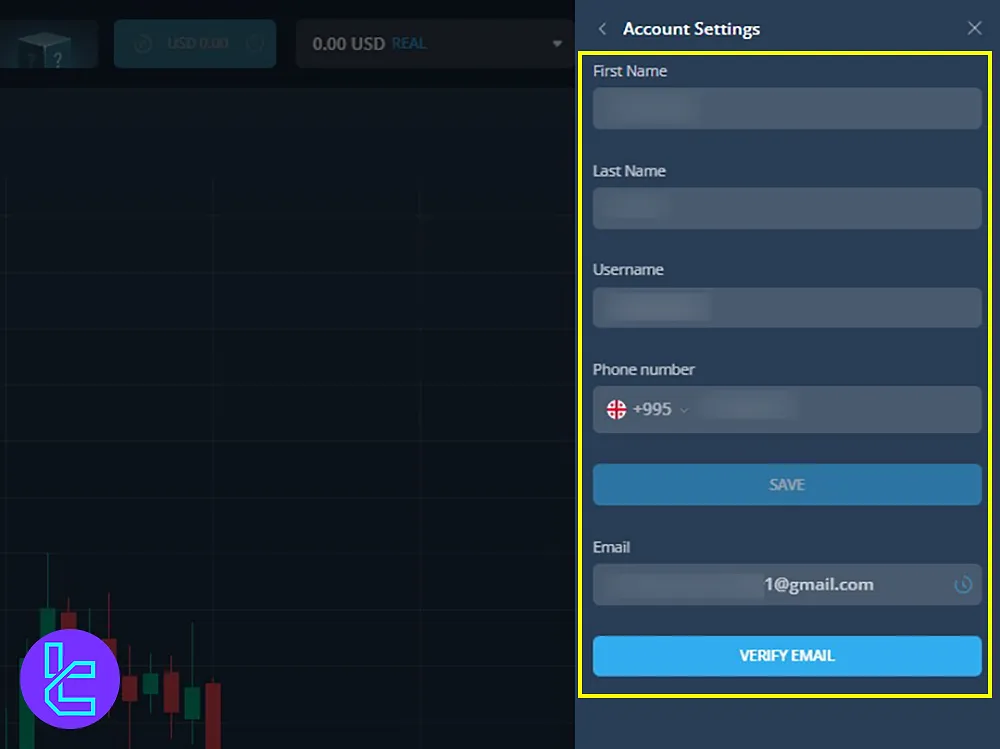
Videforex Security and Privacy Settings
The Security section allows you to:
- Change your password
- Set up two-factor authentication (2FA) for enhanced account protection
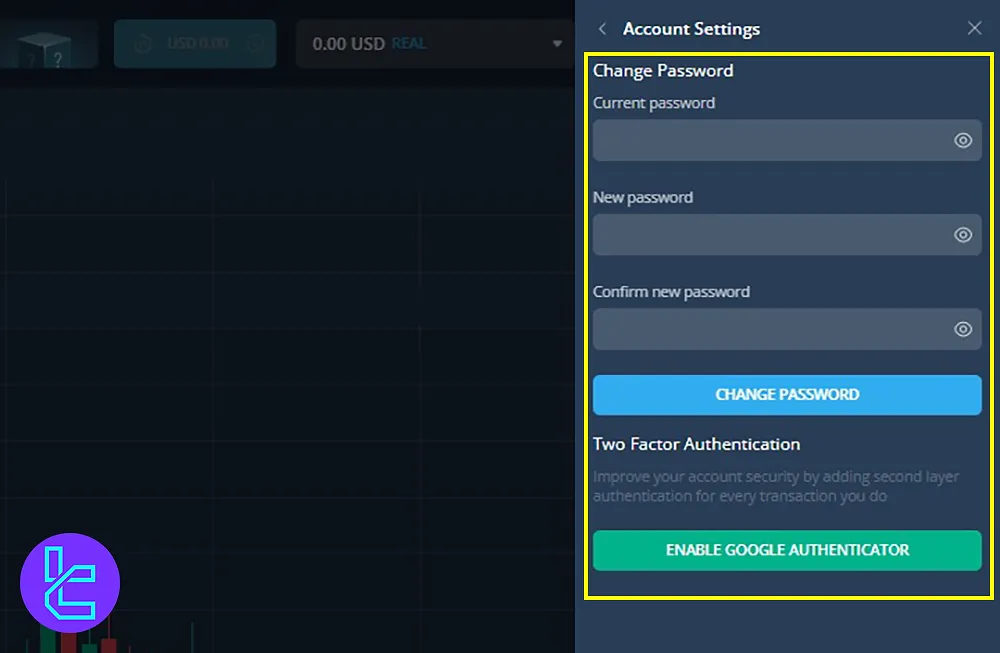
Interface and Trading Preferences on Videforex
The Interface section allows customization of:
- Language settings
- Time zones
- Trading units
- Sound notifications
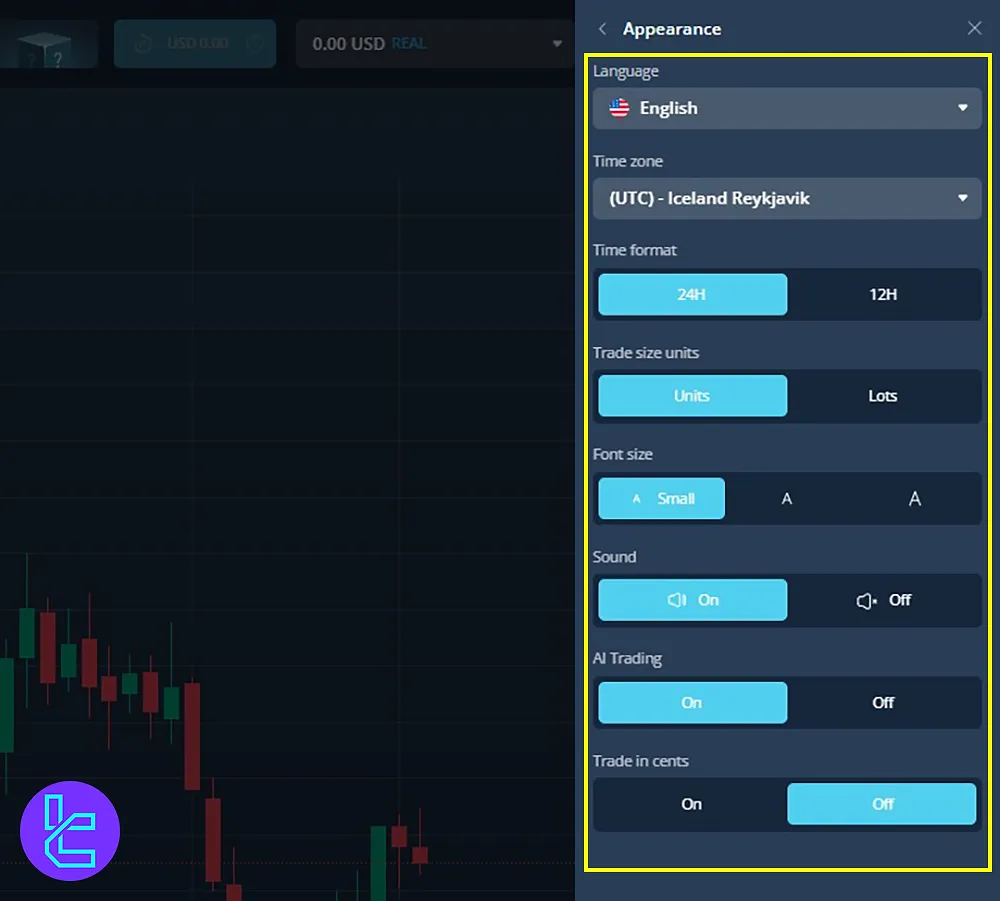
Videforex Customer Support
The Customer Service section provides access to support tickets, enabling users to contact the Videforex support team for assistance.
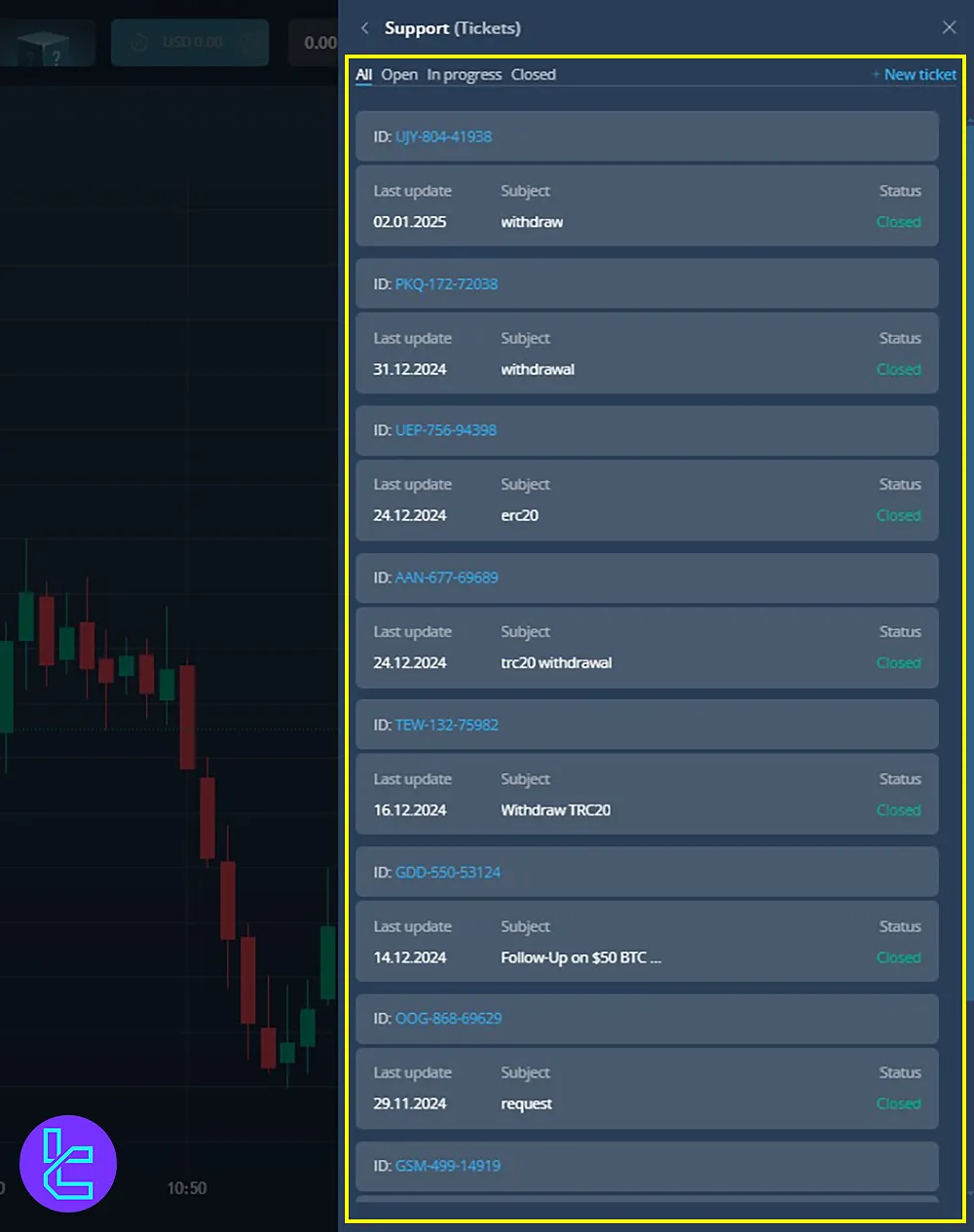
Notification settings in Videforex
This setting allows traders to set alerts with the following:
- Promotions
- Trading Signals
- News
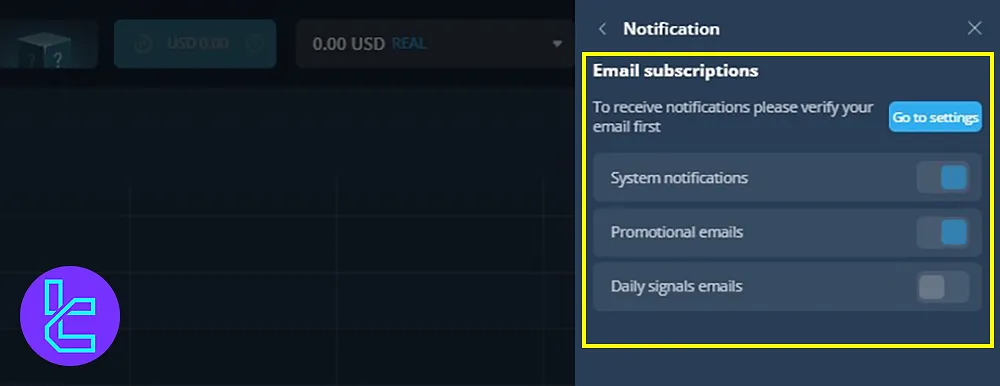
Videforex Real-Time Trade Monitoring
The left panel of the dashboard features the My Trades section, where you can:
- Monitor your open trades in real time;
- Review the transaction history.
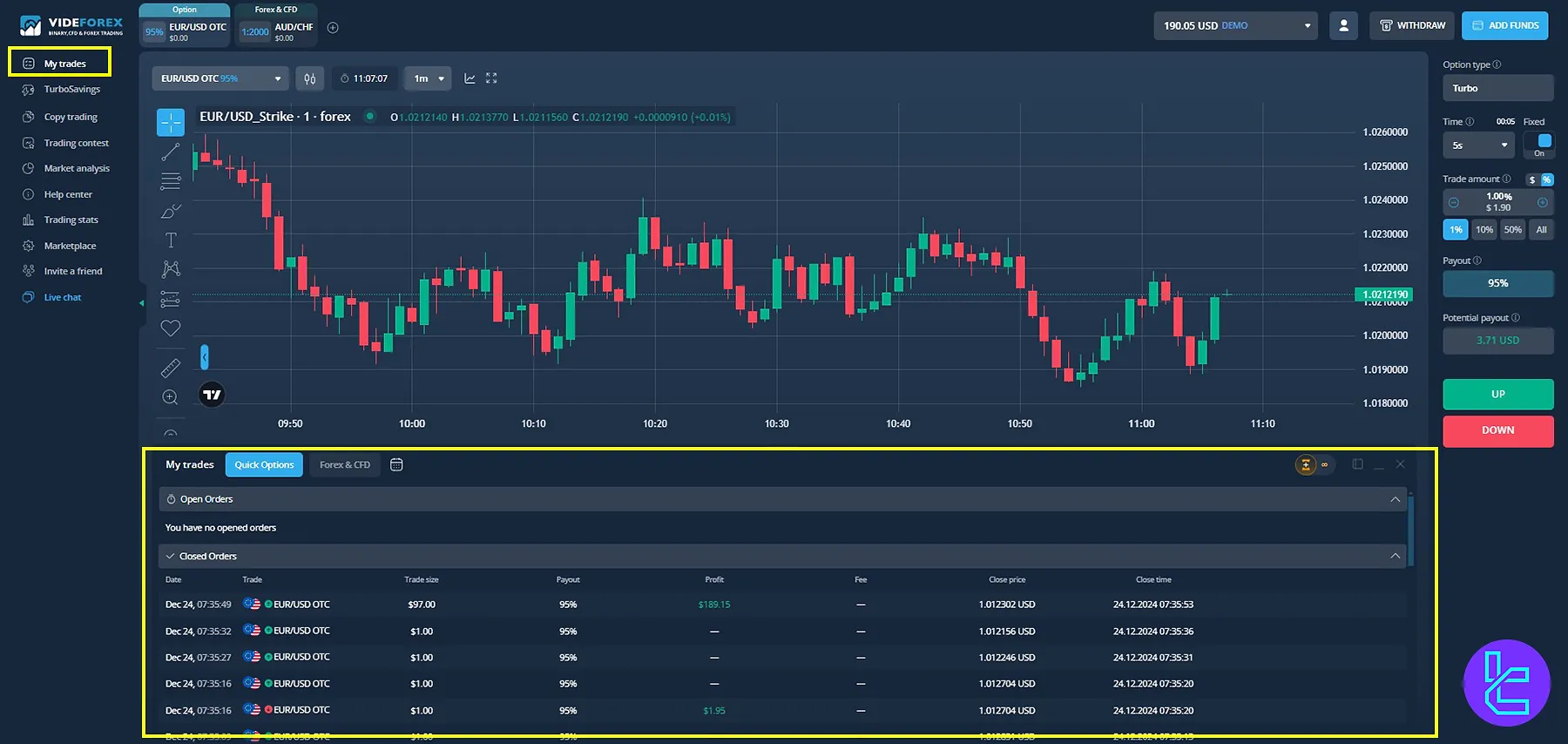
Videforex Turbo Saving Investment Plan
Videforex offers an investment plan called Turbo Saving, where users can:
- Earn up to 128% annual profit;
- Receive daily returns on their investments.
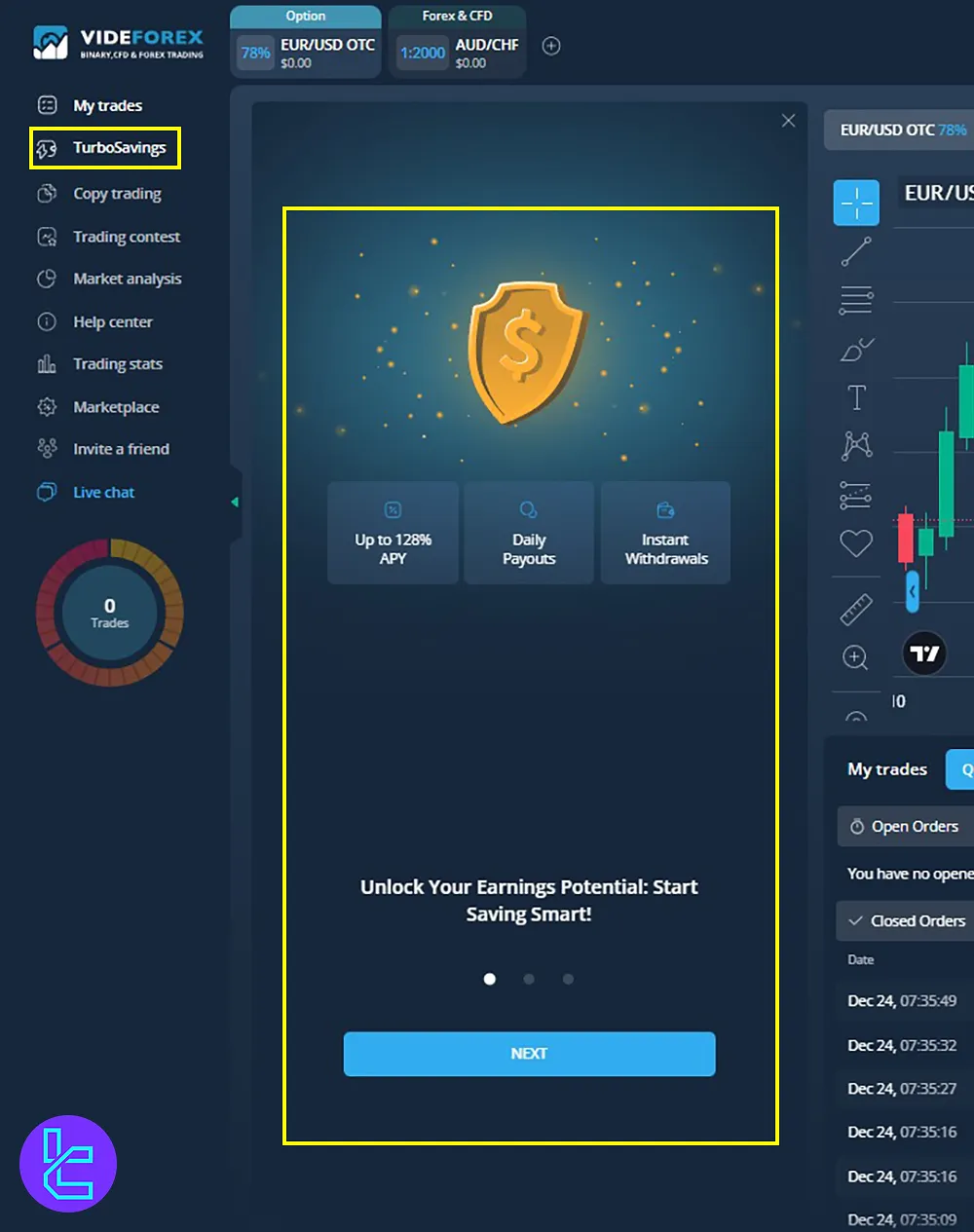
Copy Trading in Videforex
The Copy Trading feature allows traders to:
- Observe the trading strategies of top-performing traders;
- Replicate trades to potentially maximize profits.
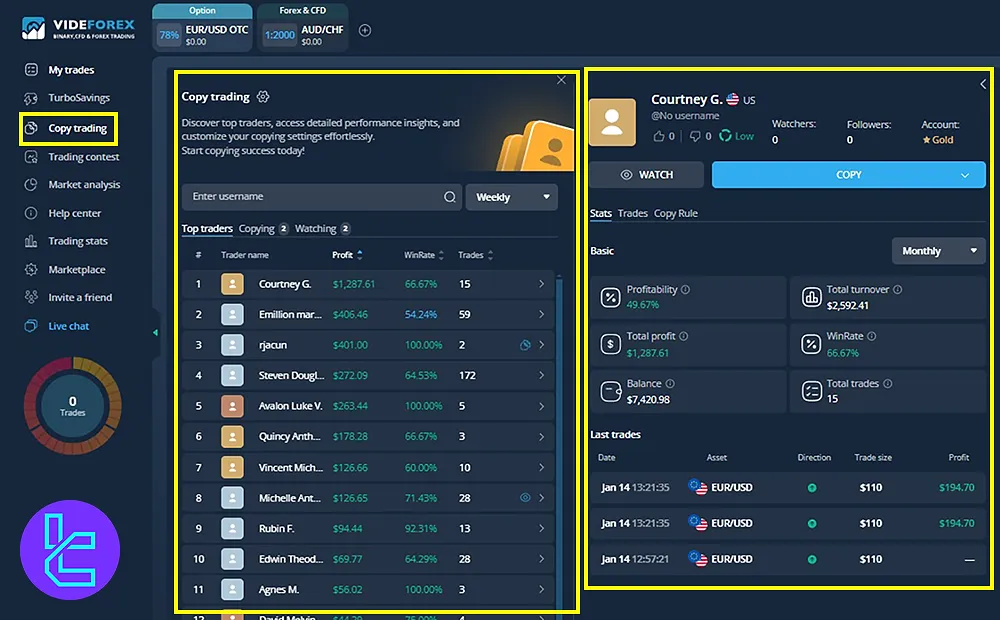
Videforex Trading Contests
Videforex organizes trading contests, ranking traders based on their trade volume. The top-ranked traders receive prizes.
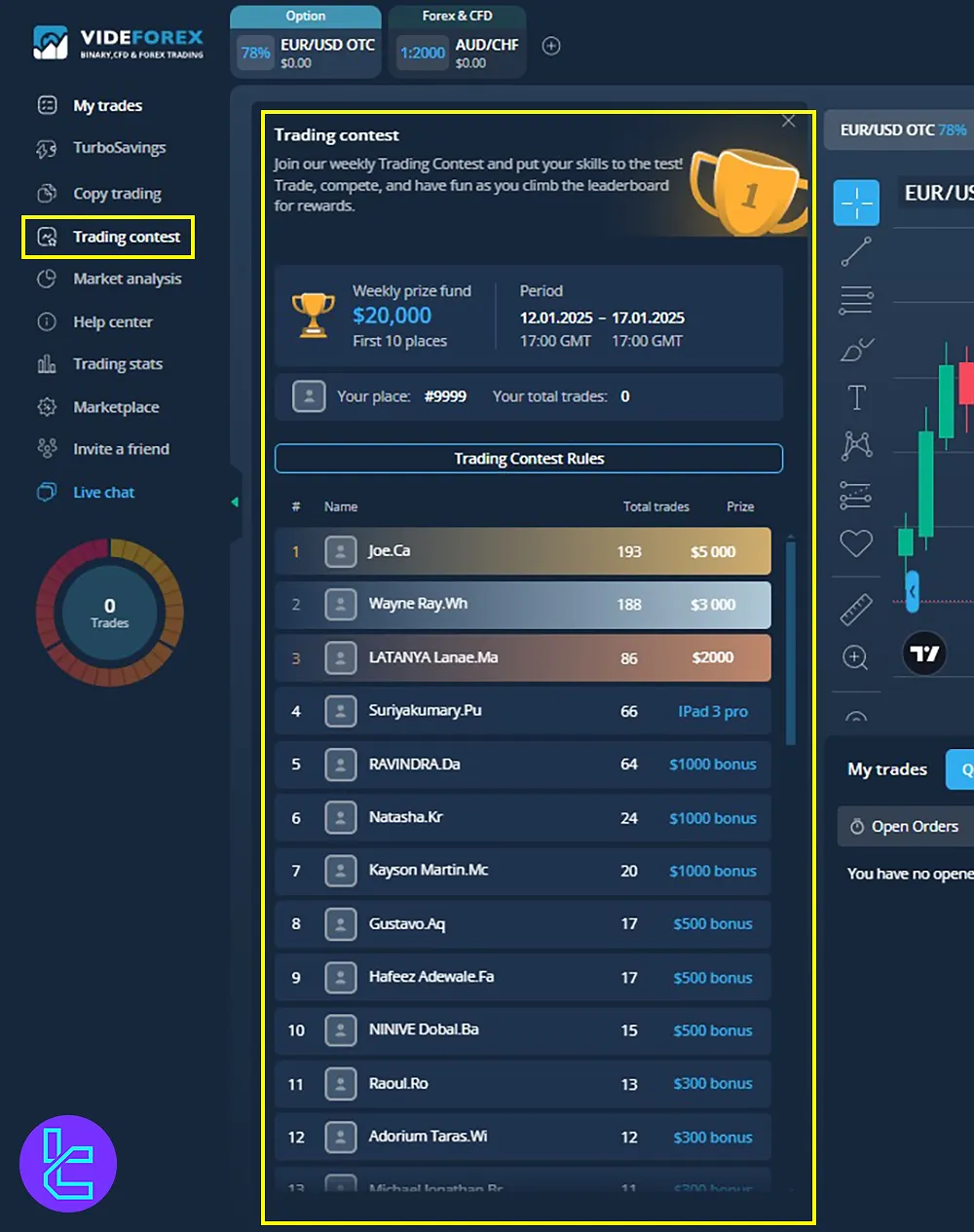
Market Analysis and Insights on Videforex
The Market Analysis section provides essential trading insights, including:
- Technical analysis of trading pairs
- Economic calendars for key financial events
- Market news to keep traders informed
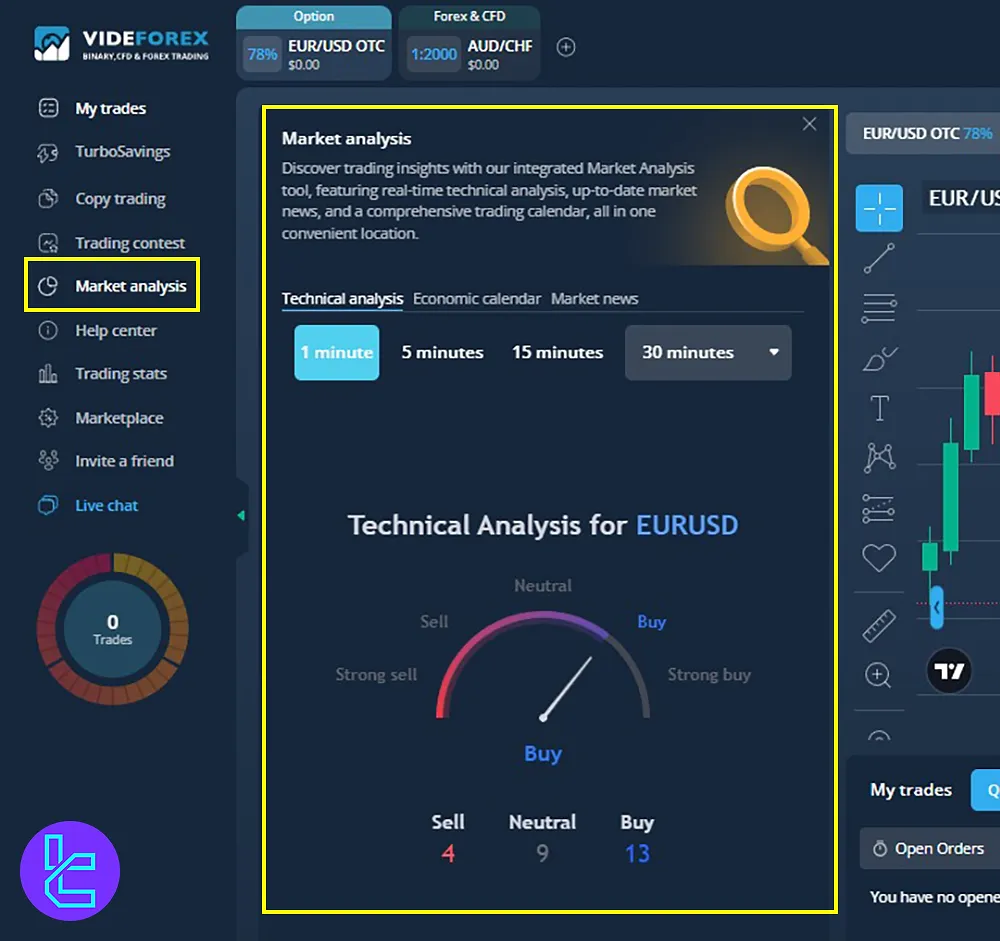
Videforex Help Center
In this sections access to clear answers to key questions on:
- Trading
- Account management
- Security
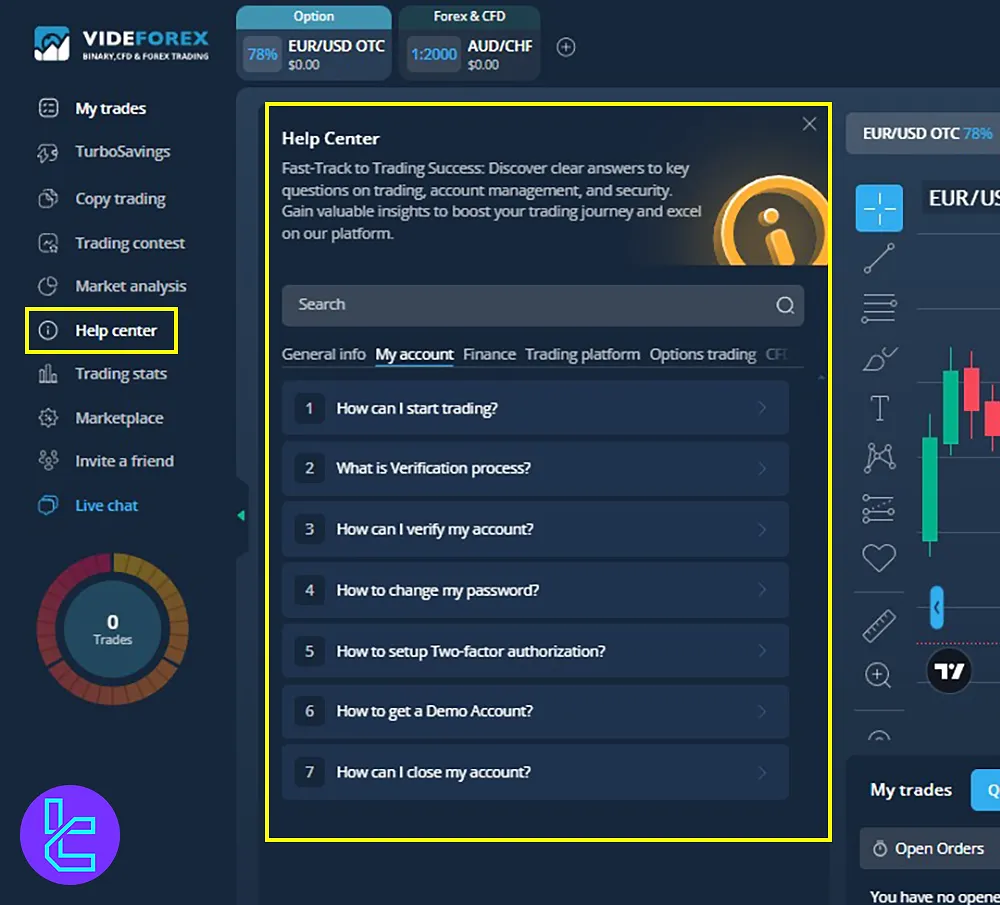
Videforex Trading Stats
Traders can view a summary of their trading performance, including profit and loss percentages, helping them analyze their success and make informed decisions.
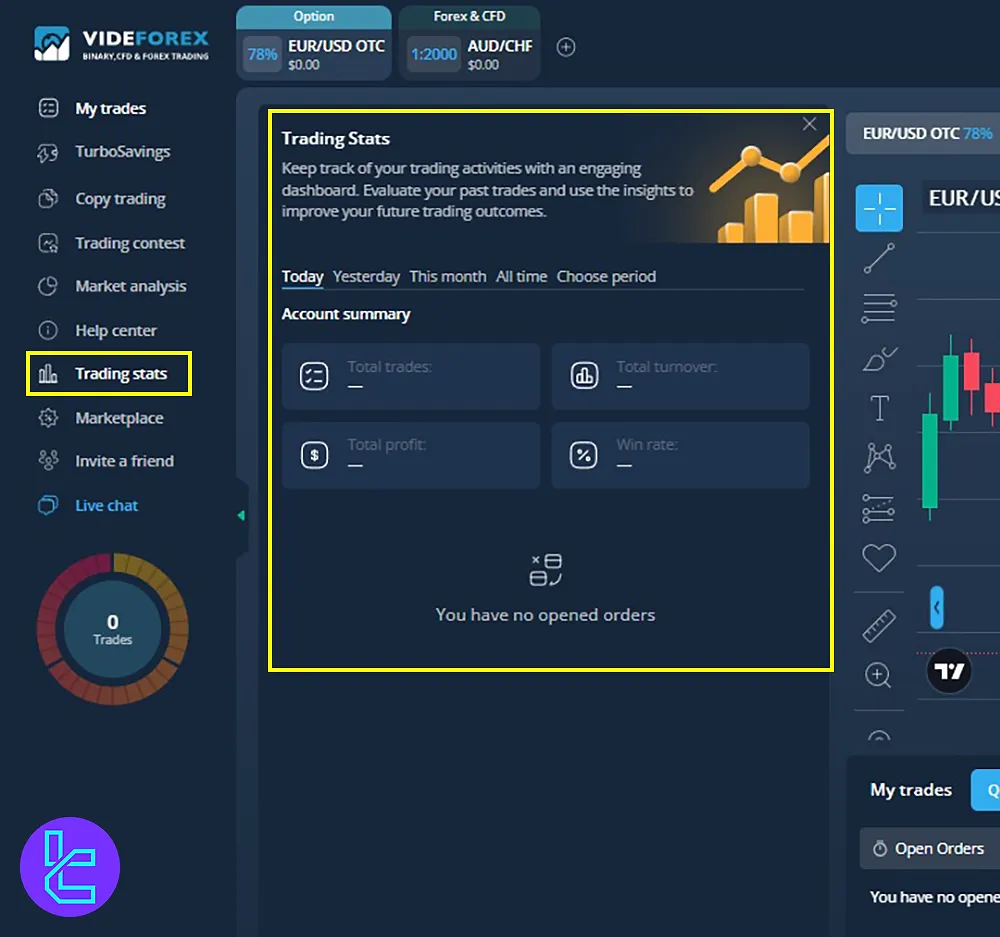
Marketplace and Bonuses in Videforex
In the Marketplace, users can purchase:
- Bonuses
- mystery boxes
- Rollovers
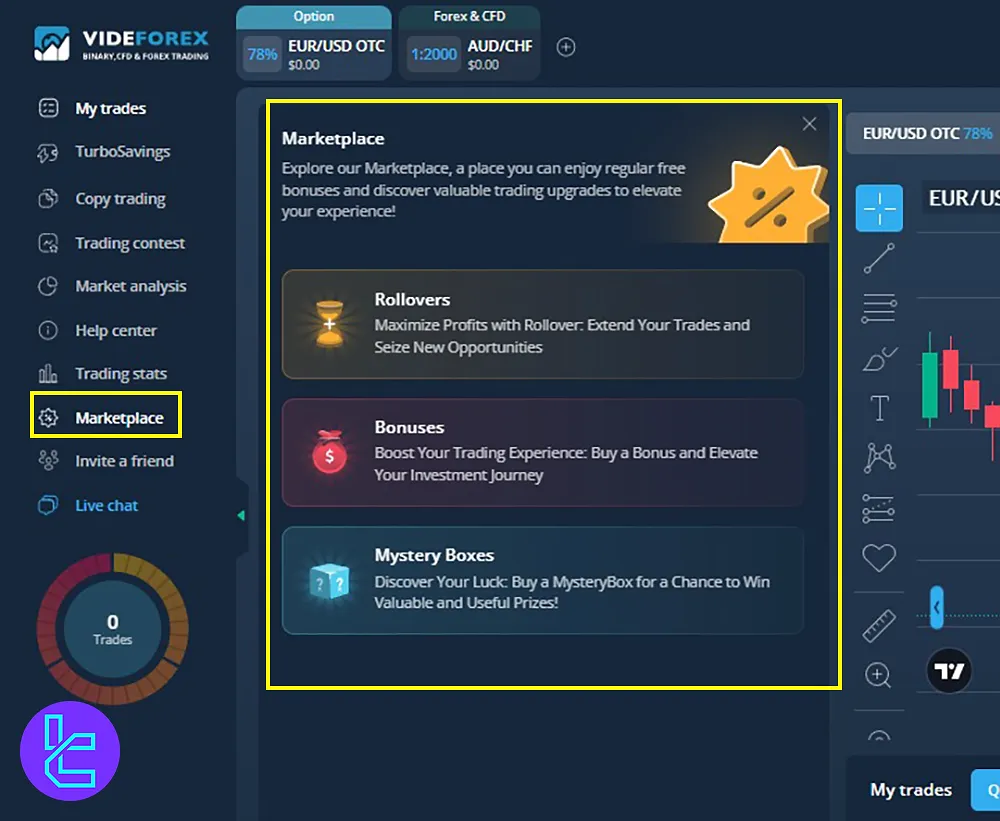
Invite a friend on Videforex
Traders can Invite friends and earn a 20% bonus from their deposits. In this section, you see the referral balance and your referral link.
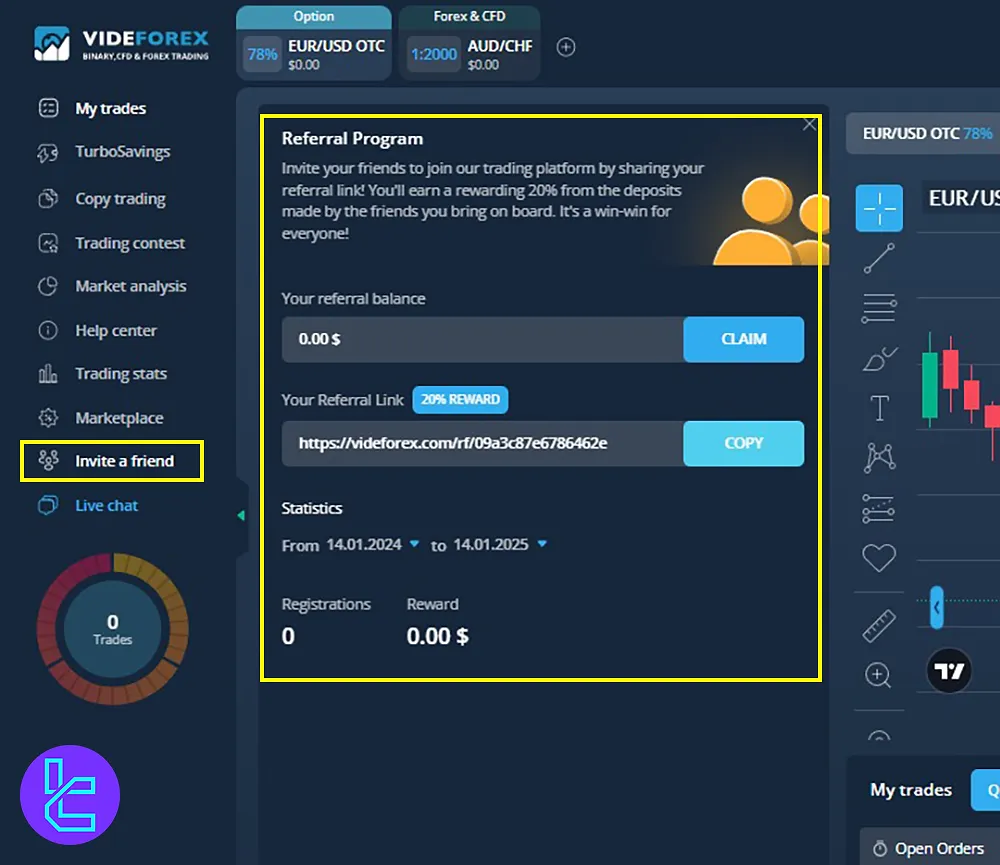
Videforex Live Chat Service
This part allows you chat with an expert in person or see the ongoing questions with live answers publically.
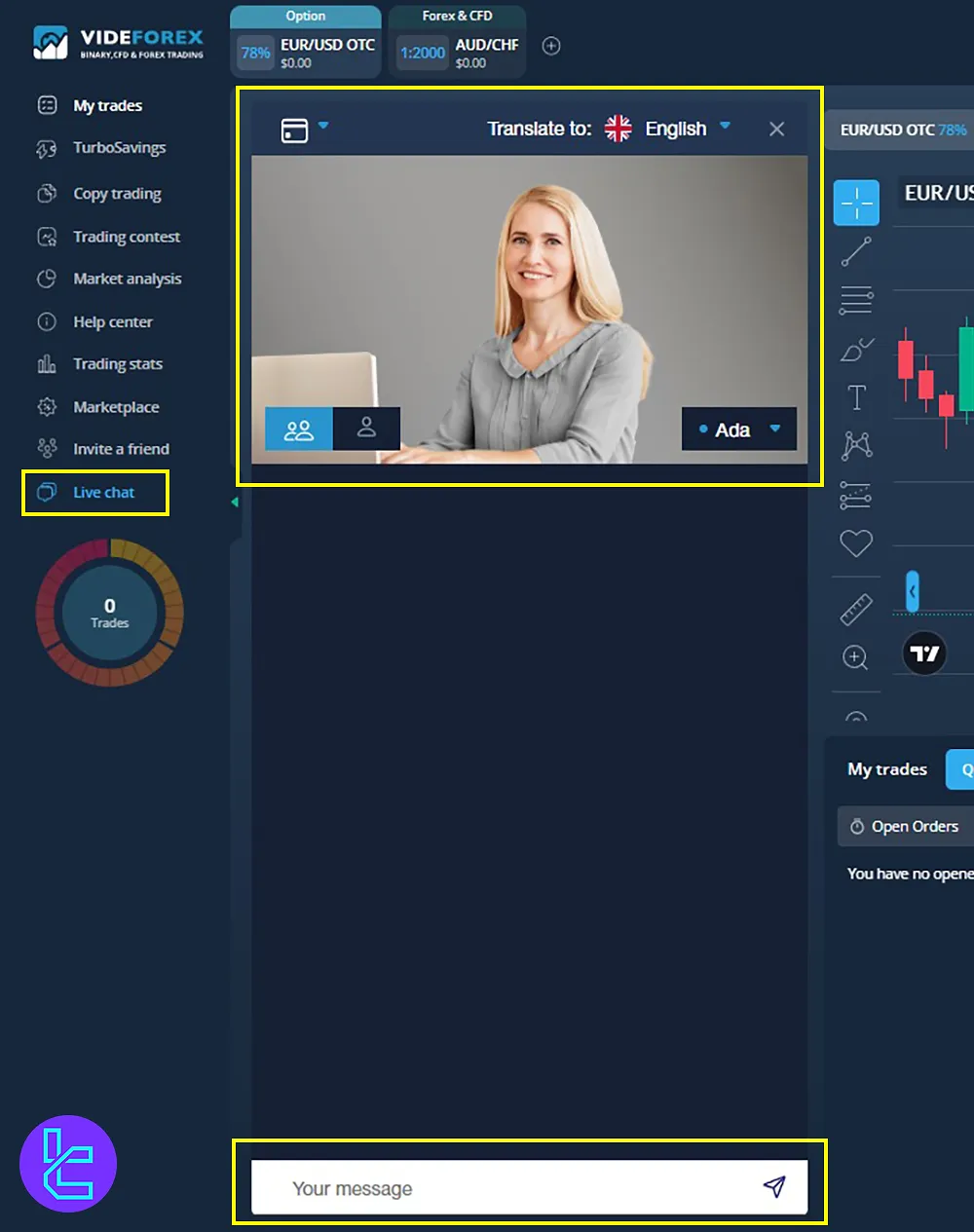
OTC Mode in Videforex
The OTC (Over-the-Counter) Trading section allows traders to execute consecutive trades, increasing their profit potential.
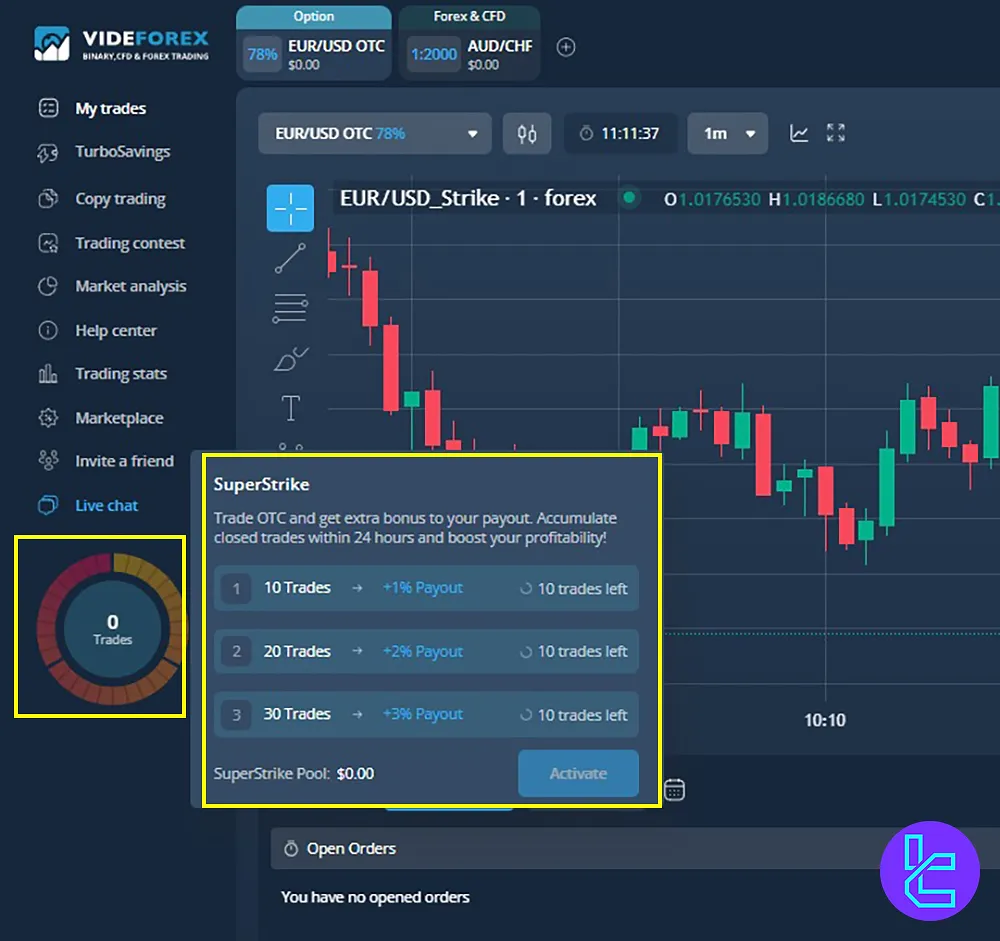
VideForex Dashboard vs Other Brokers
The table below provides a detailed look and comparison of the available features on the VideForex broker and other binary brokers.
Dashboard Section | VideForex Broker | |||
Copy Trading/Social Trading | Yes | No | No | No |
Signal Trading | Yes | Yes | Yes | Yes |
Tournaments | Yes | Yes | No | Yes |
Promotions | Yes | Yes | Yes | Yes |
Live Chat | Yes | Yes | Yes | Yes |
Market News Feed | Yes | Yes | No | No |
Notifications | Yes | Yes | Yes | Yes |
Economic Calendar | Yes | Yes | Yes | No |
Price Alerts | Yes | Yes | No | Yes |
Conclusion and Final Words
Videforex Dashboard with the Turbo Saving Investment Plan offers annual profits of up to 128%, with daily returns.
Market analysis tools provide technical analysis, an economic calendar, and real-time market news.
The My Trades panel enables real-time trade monitoring, and OTC trading mode supports consecutive trades for higher profits.
The Marketplace offers bonuses, mystery boxes, and rollovers, while the Help Center provides quick assistance on trading, security, and account management.
To start trading, read Videforex Deposit and Withdrawal from the listed guides on the Videforex Tutorials page. To see more visual conrtent, check out TradingFinder's YouTube Channel.





