![Forex Trade Management Expert MT4 Download – Free – [TradingFinder]](https://cdn.tradingfinder.com/image/443368/13-157-en-forex-trade-management-expert-mt4-01.webp)
![Forex Trade Management Expert MT4 Download – Free – [TradingFinder] 0](https://cdn.tradingfinder.com/image/443368/13-157-en-forex-trade-management-expert-mt4-01.webp)
![Forex Trade Management Expert MT4 Download – Free – [TradingFinder] 1](https://cdn.tradingfinder.com/image/443379/13-157-en-forex-trade-management-expert-mt4-02.webp)
![Forex Trade Management Expert MT4 Download – Free – [TradingFinder] 2](https://cdn.tradingfinder.com/image/450177/13-157-en-forex-trade-management-expert-mt4-06.webp)
![Forex Trade Management Expert MT4 Download – Free – [TradingFinder] 3](https://cdn.tradingfinder.com/image/450188/13-157-en-forex-trade-management-expert-mt4-17.webp)
The Forex Trade Management Expert is one of TradingFinder's specialized products, designed with advanced capabilities for professional traders, especially users of prop firm accounts on the MetaTrader 4 platform.
This tool allows Forex traders to have precise control over their risk and trades, moving them towards capital preservation and achieving sustainable profit.
The Prop Account Protector Expert Advisor, in a multi-symbol environment with a professional and modular structure, provides the ability for complete order management, setting stop loss and take profit, Break Even adjustment, and using Partial Close in a simple and fast manner.
Additionally, an advanced Forex and Prop Firm capital management settings panel with seven practical tabs is available to the trader to customize all parameters and trading conditions based on their trading strategy, style, and personal plan.
The capability to limit drawdown in dollar or percentage terms is one of the key features of this tool, which is highly effective in daily risk management and preventing sudden disqualification from prop account verification conditions.
Who Is This Tool Suitable For?
The Smart Forex Trade Management Expert is specifically designed for traders who value precise control, personal discipline, and professional risk management. This tool is particularly useful for those who fall into one of the following categories:
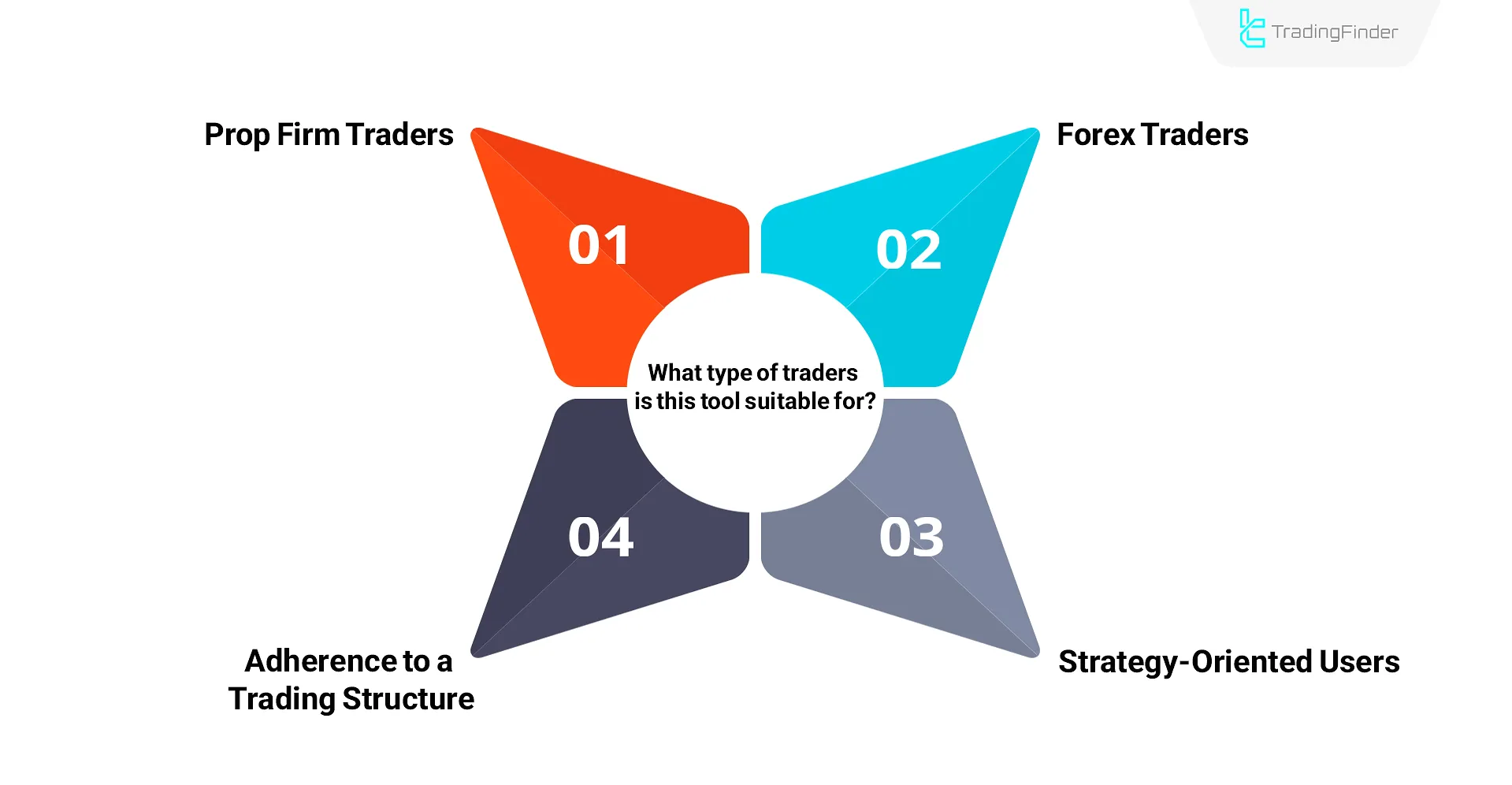
Prop Firm Traders
The Forex Trade Management Expert is specifically designed for use in prop firm accounts. During evaluation challenges, maintaining daily risk limits and strictly controlling drawdown are essential requirements. This Expert helps prevent violations of prop firm rules through features such as setting daily or percentage-based loss limits and automatically halting trading once those thresholds are exceeded.
Retail Forex Traders
Trading in the Forex market requires tools that enable precise management of entry and exit points, position sizing, risk exposure, and risk-to-reward ratios.
The Forex Trade Management Expert fully supports market and pending orders, allowing for multi-level take-profit (TP) and stop-loss (SL) settings, graphical position management, and the definition of virtual structures for TP and SL, delivering solid performance across varying market conditions.
Strategy-Oriented Traders
In structured trading strategies such as ICT, Smart Money, price action, or scalping, having a tool that aligns with the analytical framework is critical.
This Expert, with its high degree of customizability, enables trade execution strictly according to a predefined plan, helping avoid deviation from the intended trading structure.
Commitment to Trading Structure
In many trading styles, the lack of a defined structure when executing positions can lead to plan deviation, emotional interference, and behavioral errors.
This Expert establishes predefined capital management frameworks, trade limitations, and precise monitoring of trade volume and sequence, ensuring that each trading plan is implemented in a systematic, controlled, and measurable manner.
Specifications Table for Forex Trade Management Expert
The table below shows the information and specifications of the Forex Trade Management Expert:
|
Indicator Categories:
|
Money Management MT4 Indicators
Trading Assist MT4 Indicators
Risk Management MT4 Indicators
|
|
Platforms:
|
MetaTrader 4 Indicators
|
|
Trading Skills:
|
Advanced
|
|
Timeframe:
|
Multi-Timeframe MT4 Indicators
|
|
Trading Style:
|
Day Trading MT4 Indicators
Intraday MT4 Indicators
Scalper MT4 Indicators
|
|
Trading Instruments:
|
Share Stocks MT4 Indicators
Indices Market MT4 Indicators
Stock Market MT4 Indicators
Forex MT4 Indicators
|
Forex Trade Management Expert at a Glance
The Forex Trade Management Expert, using its specialized features, provides users with advanced capabilities for trade management.
These features include setting multiple take profit and stop loss levels based on the trading strategy system, determining daily and weekly trade entry volume, specifying the permissible time frame for entering trades, and selecting authorized symbols for trading.
Awareness of Forex market time is crucial when setting these parameters.
Prop firm, Forex, and Crypto traders can use this powerful expert advisor for Forex capital and risk management to easily manage their trades, set their pending orders, and customize the expert advisor's settings based on their personal trading plan.
This professional tool also offers important features such as Partial Close and risk-free trading with the BreakEven option, enabling traders to execute and control their trades with greater precision and discipline.
Key Features of the Forex Trade Management Expert
This section introduces the core features of the Expert. Each function reflects a part of its intelligent system for trade management, risk control, and disciplined execution.
Strict Compliance with Prop Firm Rules
The Forex Trade Management Expert is specifically developed for prop firm traders, aiming to support strict adherence to the firm’s rules and prevent unintended violations.
It does not execute trades automatically and does not interfere directly in trading decisions. Instead, it provides a highly accurate control framework that helps avoid breaking many common prop firm rules.
Key capabilities include:
- Accurate control of daily and overall drawdown: By setting a maximum allowed loss per day or account-wide, the tool automatically disables further trading to prevent account failure
- Limiting the number of trades per day or week: This helps prevent overtrading or impulsive decision-making
- Economic news time filter: Using the "News" tab, the tool can block market entries during high-impact news periods
- Alerts or automatic shutdown when exceeding allowed profit/loss limits: Traders can define pip, profit, or loss thresholds for a day or week. If exceeded, the Expert disables further trades
Emotional Control and Discipline in Trading
Sustainable execution of a trading system relies not only on strategy, but also on how traders manage themselves in volatile market conditions.
When a predefined structure is missing in execution, decisions can become reactive and emotionally driven.
This Expert allows traders to define specific ranges for risk, loss, volume, and timing, helping establish a clear operational framework. It reduces reliance on mental focus or impulsive choices and supports consistent, structured behavior.
Smart Position Sizing Based on Capital, Stop Loss, or Pips
This Expert enables smart, automatic calculation of position size based on available capital, chosen risk percentage, maximum dollar loss, or stop loss distance (in pips).
Each trade is sized in proportion to real risk exposure, avoiding oversized or unsupported entries. This approach helps maintain consistency and protects capital over the long run.
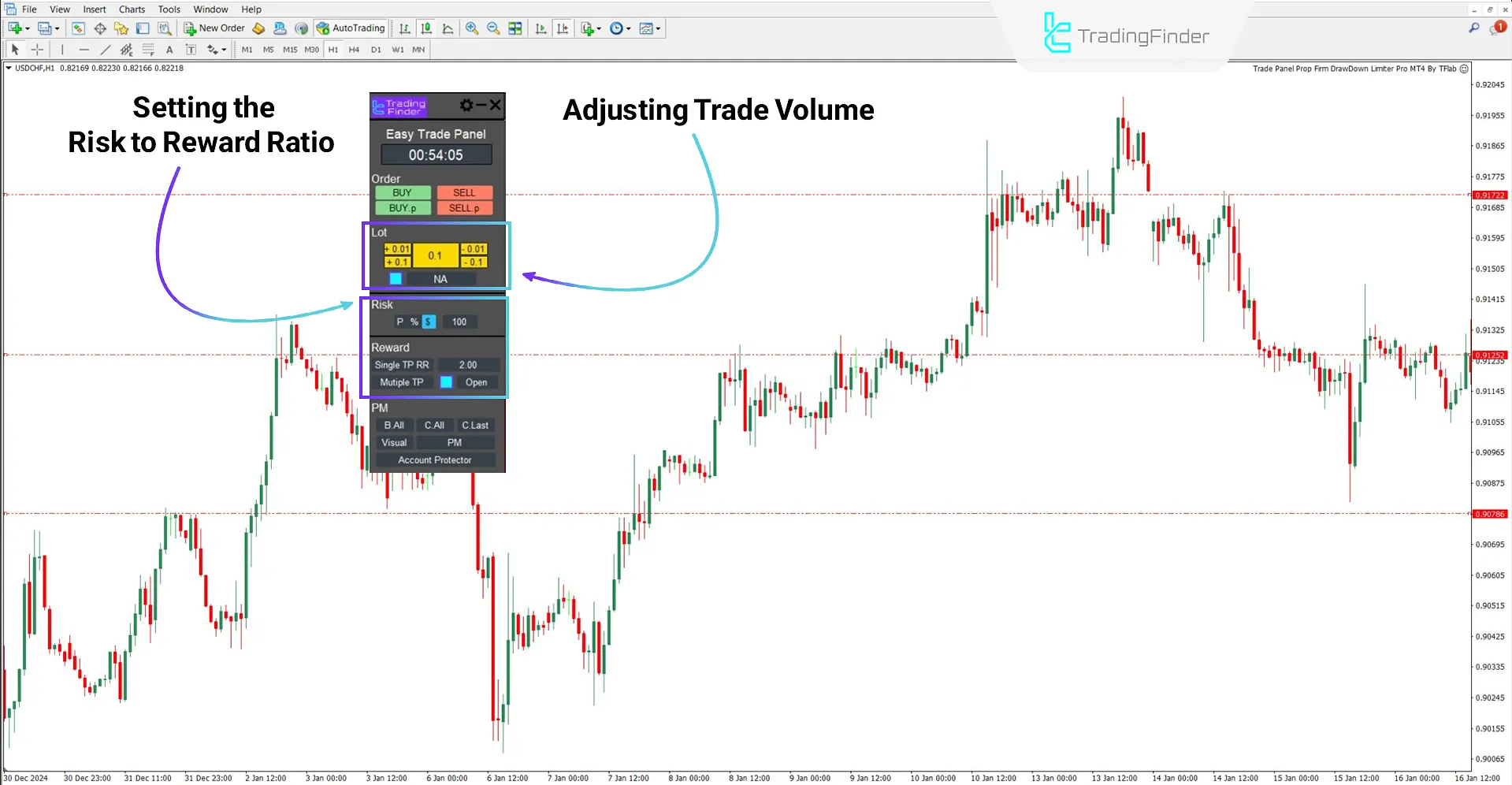
Candle Countdown Timer for Better Decision-Making
Knowing the exact time left until a candle closes is especially important on lower timeframes or when waiting for confirmation-based entries.
This Expert features a real-time countdown for the active candle, allowing traders to evaluate entry timing with greater precision.
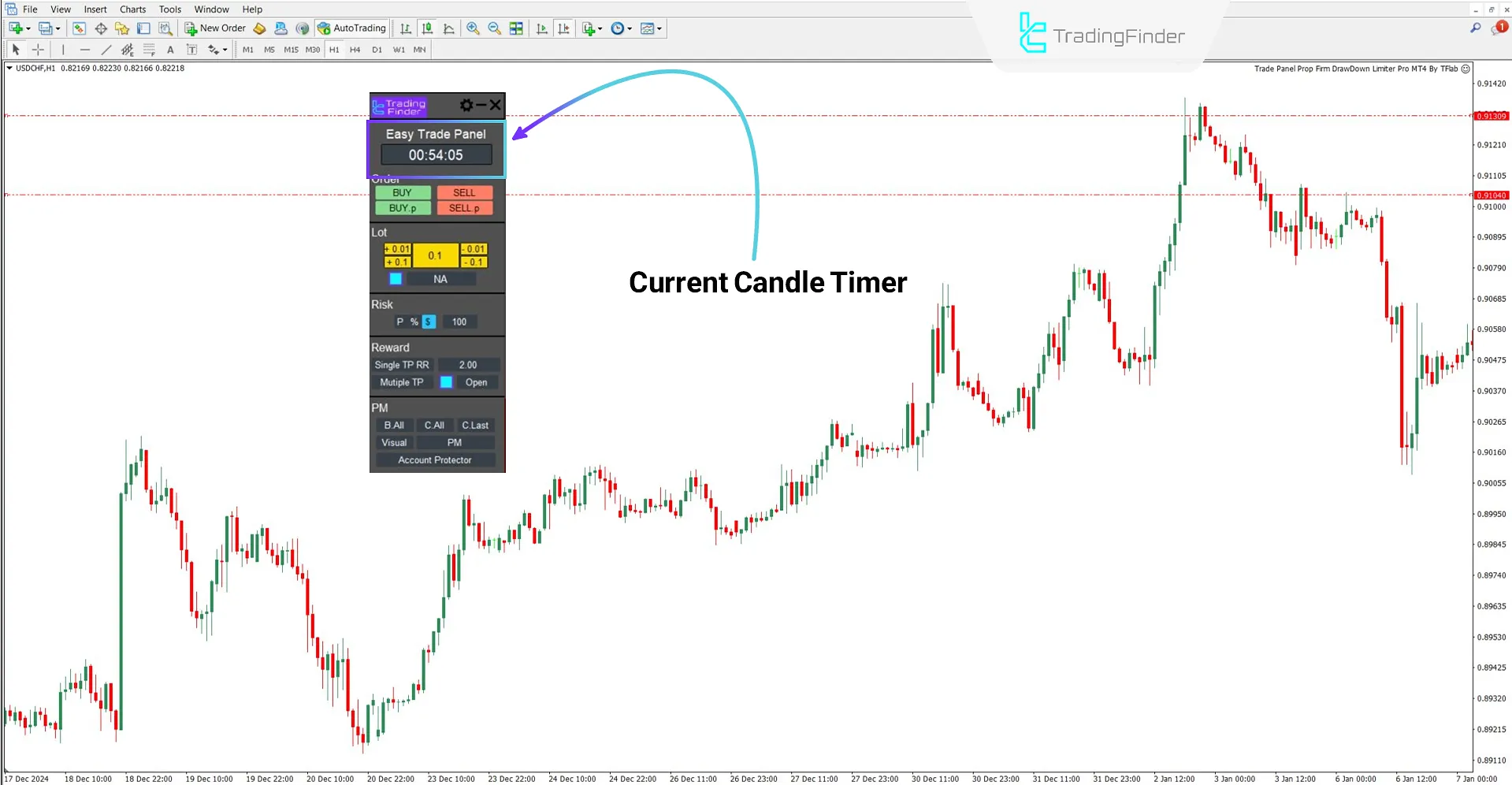
Graphical Trade Management with Advanced Features
The Expert allows users to perform key actions such as closing 50% of a position, activating trailing stop, or fully exiting trades directly from the chart.
No need to open separate windows or adjust internal settings everything is executable with a single click.
Visual Multi-Level Take-Profit and Stop-Loss Settings
Multiple levels of Take Profit (TP) and Stop Loss (SL) can be defined visually and incrementally right on the price chart.
This enables more precise planning of exit strategies, phased profit-taking, and flexible risk management adjustments.
Fast and Professional Graphical Trade Panel
The main graphical panel provides centralized control for placing orders, setting TP/SL, and adjusting key trade parameters.
All functions are available with minimal clicks, without manual data entry or switching between windows enhancing speed and maintaining execution accuracy.
How to Install and Set Up the Forex Trade Management Expert
For a step-by-step guide on how to install the Expert, refer to the content titled How to Install an Expert in MetaTrader 4.
This tutorial provides a complete visual walkthrough, including file placement, necessary settings, and important pre-execution notes.
Enabling DLL in MetaTrader 4
To ensure the Expert functions correctly, certain settings must be activated in MetaTrader. Follow these steps:
- From the top menu of the platform, click "Tools" and open the "Options" window.
- In the new window, go to the "Expert Advisors" tab.
- In this section, enable the following options:
- Allow DLL imports
- Allow automated trading
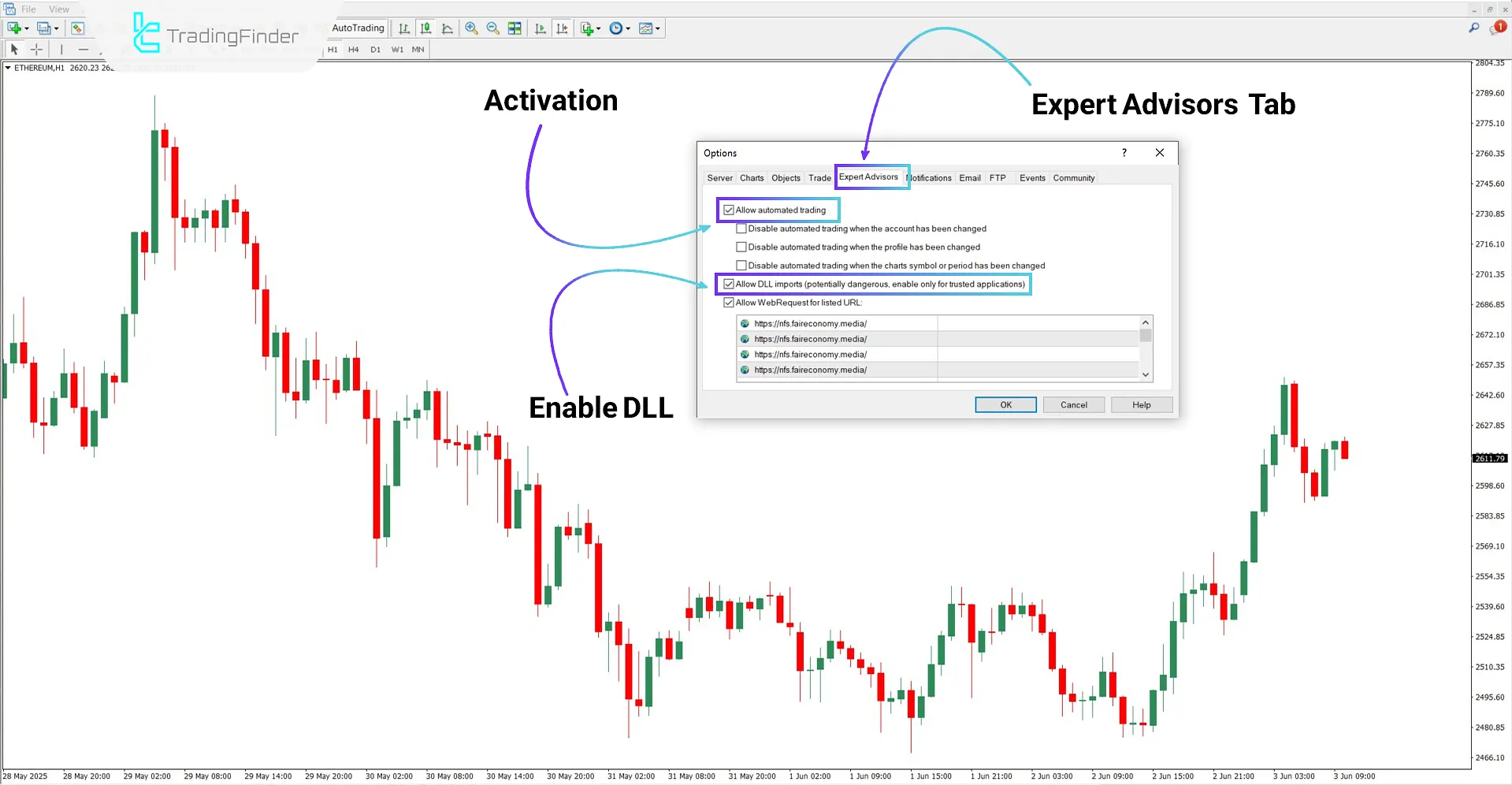
Getting an Activation License
To activate the Expert and receive your free license code, you need to contact support after the first launch.
You can send your request via live chat on the website or through Telegram and WhatsApp.
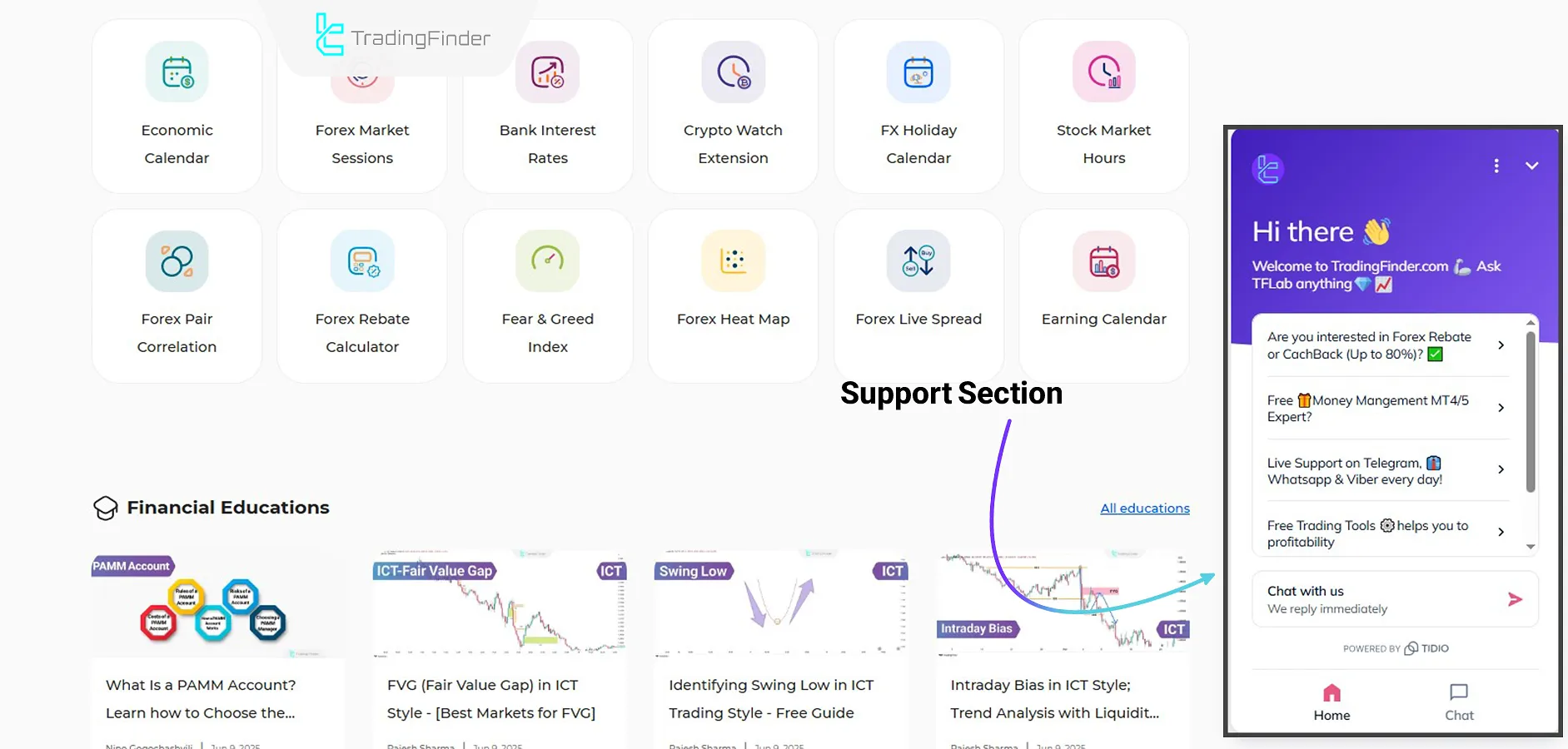
Entering the License in the Expert
Once you receive your license code, enter it in the designated field inside the Expert panel to complete the activation process.
After running the Expert on a chart, the main panel will appear on the left side of the screen. At the bottom of this panel, there is a field labeled "Your License," where you must enter the code exactly as received and confirm.
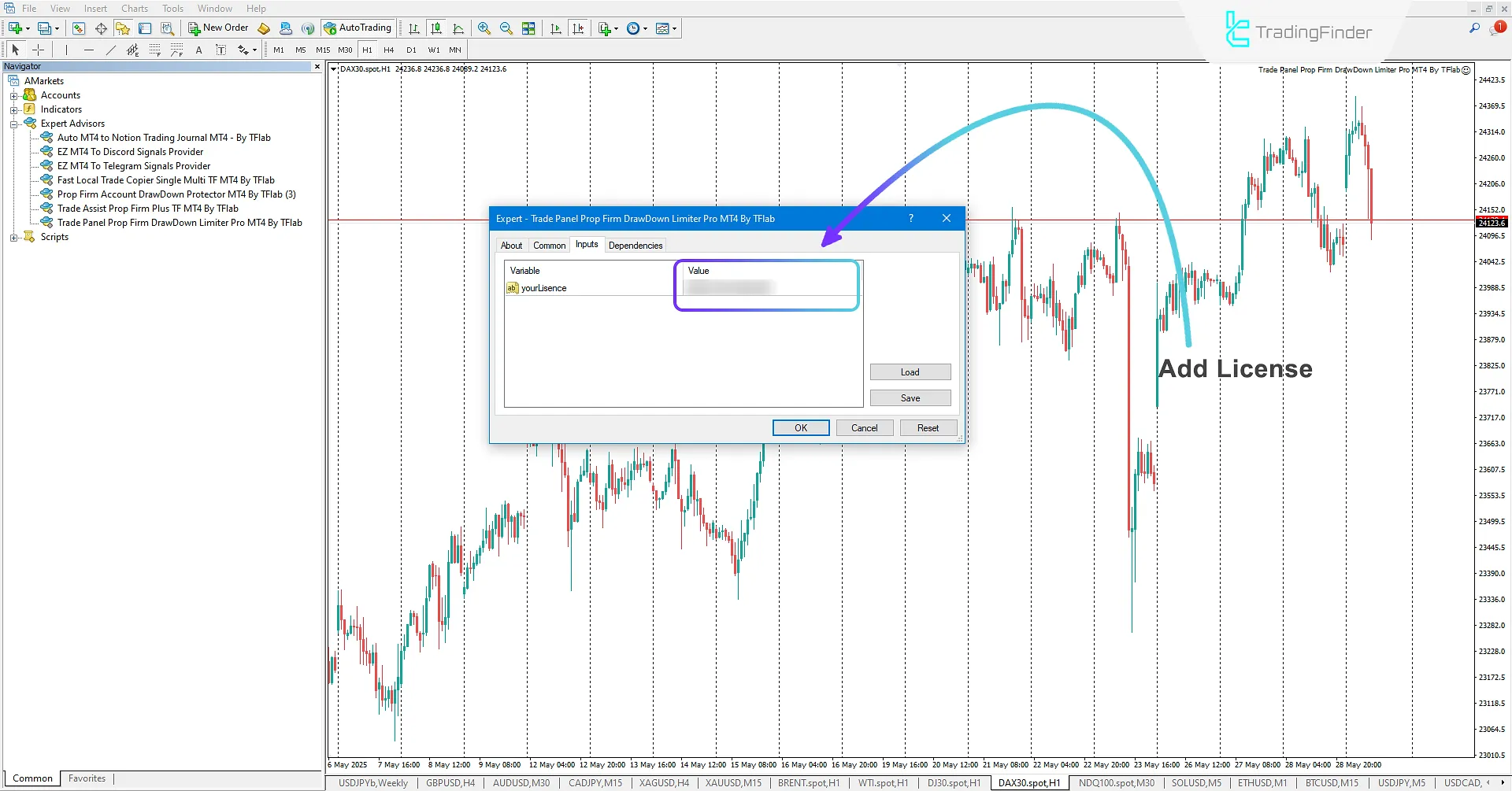
Main Controllable Elements in the Forex Trade Management Expert
The Forex Trade Management Expert comprises several key components, each providing precise control over distinct aspects of the trading process. In this section, the core parts of the panel are reviewed.
Main Tade Management Panel
Traders can easily and quickly execute buy and sell trades using the Main Trade Management Panel.
This panel allows for setting pending buy and sell orders and permits users to determine the trade entry volume, Take Profit, and Stop Loss amounts in a fully customized manner.
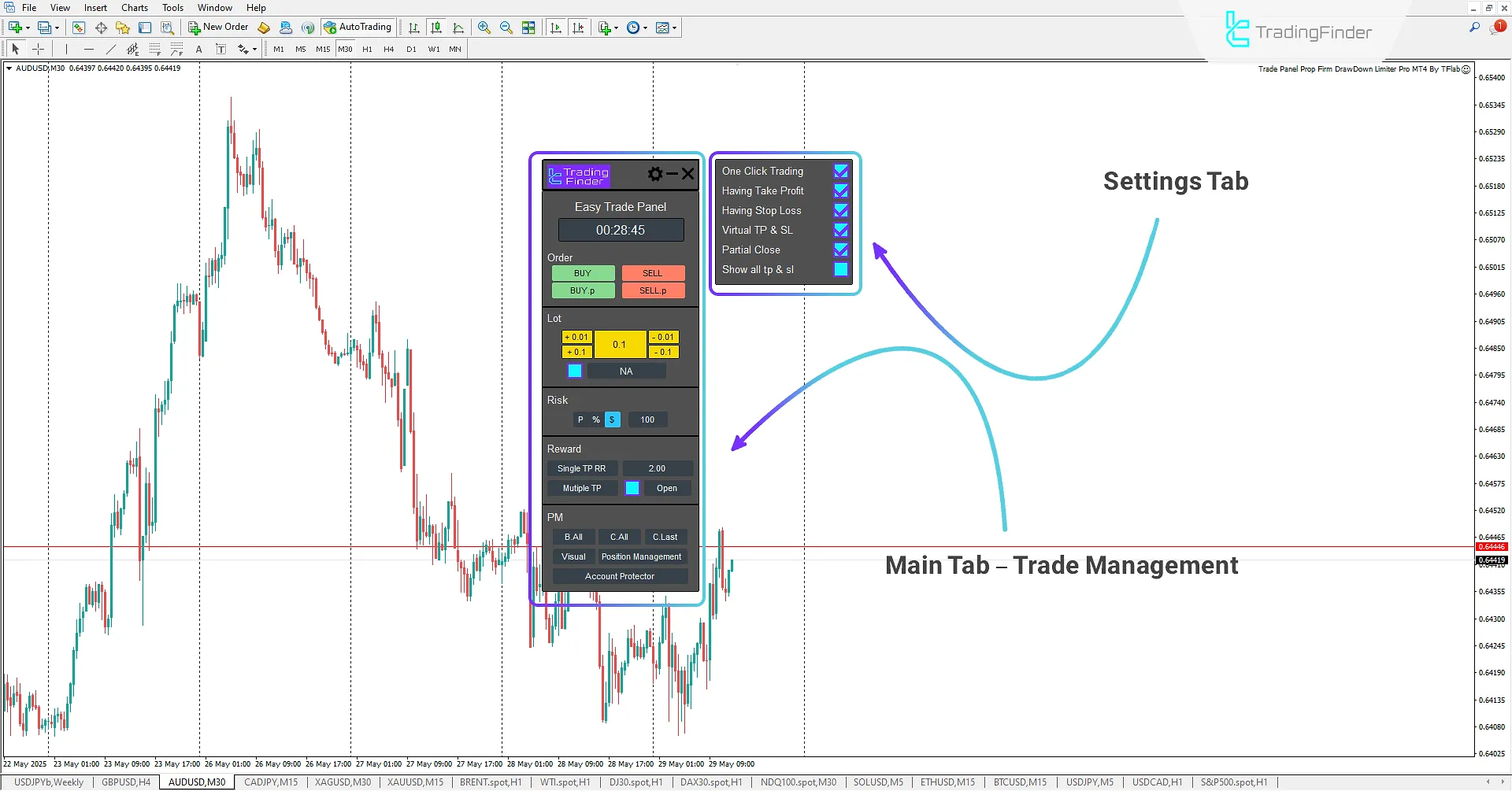
Setting
- One Click trading: Enable/disable trading with or without confirmation
- Having to Take Profit: Enable/disable TP execution in trades
- Having Stop Loss: Enable/disable SL execution in trades
- Virtual TP & SL: Enable/disable the use of virtual TP/SL
- Partial Close: Enable/disable partial closing of 50% of trade volume
- Show all TP & SL: Switch orders from server-side to Expert's visible list
Panel
- Time to the next bar: Remaining time until the current candle closes
Order
- Buy and Sell: Execute instant market buy/sell orders
- p and SELL.p: Set pending buy/sell orders
Lot
- N/A: Define and adjust the lot size for entry
Risk
- SL type: Set Stop Loss based on dollar value ($), account balance percentage (%), or pip distance (P)
Reward
- Single TP RR: Define risk-to-reward ratio
- Multiple TP: Set multiple take-profit levels with specific values
PM
- B All: "Risk-Free all positions
- C All: Close all positions
- C Last: Close the last open position
- Visual: Show risk-to-reward ratios visually
- Position Management: Open the position management box
- Account Protector: Open the account protection management panel
Account Protector Panel
Prop firm traders can use this specialized panel to customize it according to their personal trading plan and strategy to prevent mistakes such as Over Trading and consecutive losses.
This panel includes 7 specialized tabs that provide a set of advanced features for risk management, capital management, and protecting Forex prop accounts, enabling traders to operate with trading discipline and sound capital management for professional performance in the market.
Volume Tab
The Forex Trade Management Expert, by offering a dedicated "Trade Volume" tab in the Account Protector panel, allows traders to have precise control over their risk appetite and trade entry volume.
In this section, functionalities such as setting the maximum allowed volume per position, cap on the number of allowed trades, and limits on total daily and weekly trade volume are provided to the trader, enabling them to control their trading behavior within a logical and precise framework; This feature plays a key role in reducing emotional trading.
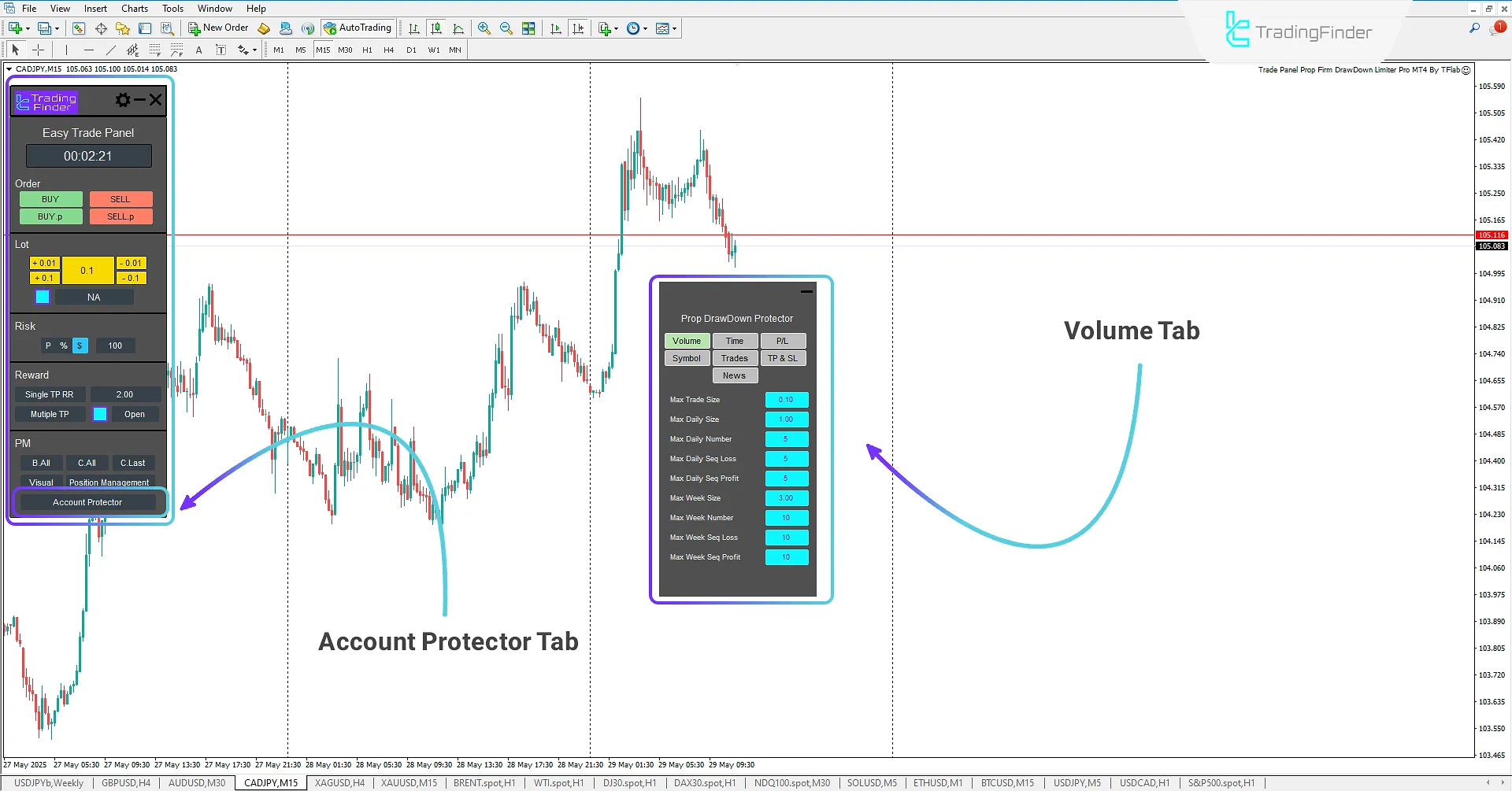
- Max Trade Size: Set the maximum size for each trade
- Max Daily Size: Set the maximum daily trade size
- Max Daily Number: Set the maximum number of daily trades
- Max Daily Seq Loss: Set the maximum daily sequential loss
- Max Daily Seq Profit: Set the maximum daily sequential profit
- Max Week Size: Set the maximum weekly trade size
- Max Week Number: Set the maximum number of weekly trades
- Max Week Seq Loss: Set the maximum weekly sequential loss
- Max Week Seq Profit: Set the maximum weekly sequential profit
Time Tab
The Time tab, as the second settings section in the Forex Trade Management Expert, allows the trader to enter trades only within specified and authorized time frames.
This is particularly useful for aligning activities with specific Forex market hours. By setting the permissible start and end times for trading activity, user can avoid entering the market during low-volatility, high-risk hours, or outside the framework of their trading plan.
This capability, in a multi-timeframe and multi-symbol environment, enables the trader to create a regular trading routine for themselves and follow their decision-making in a more targeted and disciplined manner.
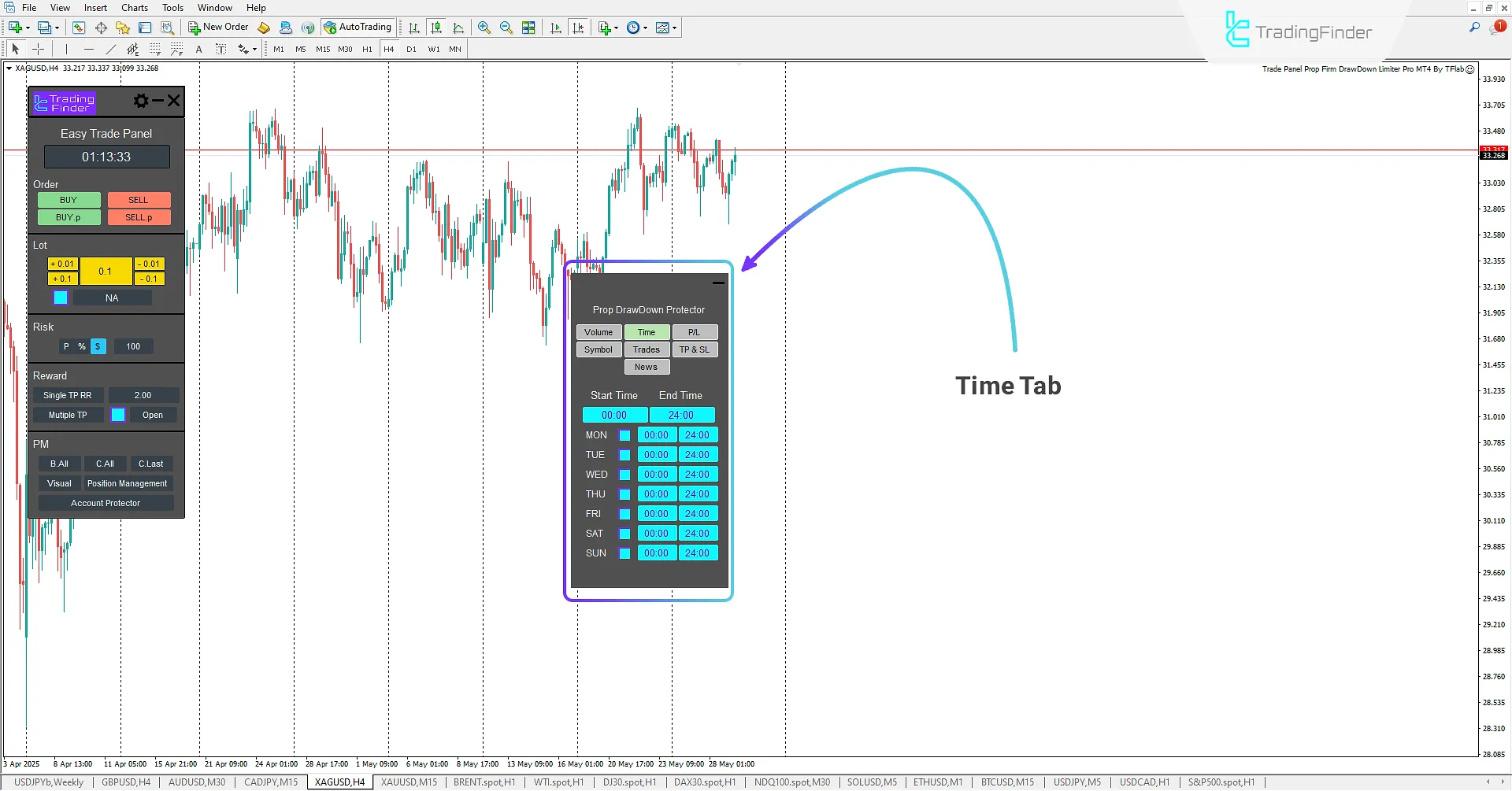
- Start Time: Set the trade start time;
- End Time: Set the trade end time;
- MON: Select Monday trading day and start/end trade time;
- TUE: Select Tuesday trading day and start/end trade time;
- WED: Select Wednesday trading day and start/end trade time;
- THU: Select Thursday trading day and start/end trade time;
- FRI: Select Friday trading day and start/end trade time;
- SAT: Select Saturday trading day and start/end trade time;
- SUN: Select Sunday trading day and start/end trade time.
Profit/Loss Tab
The Profit/Loss (P/L) tab is one of the specialized sections in the Forex Trade Management Expert that allows the trader to define and manage a specific amount of daily and weekly profit or loss.
In this tab, the trader can set profit and loss limits based on three key factors:
- Dollar amount
- Percentage amount
- Point amount
This capability allows the trader to stop further trading upon reaching the specified profit ceiling or loss floor, operating with a more disciplined trading routine.
The primary application of this tab is to prevent further losses and curb emotional behavior in the market; such that it prevents revenge trading during losses or excessive greed after achieving profits.
Consequently, the trader can conclude their daily performance with a calmer and more structured mindset, exercising more precise control.

- Max Day Profit: Set the maximum daily profit based on three modes of percentage, pips, and dollar;
- Max Day Loss: Set the maximum daily loss based on three modes of percentage, pips, and dollar;
- Max Week Profit: Set the maximum weekly profit based on three modes of percentage, pips, and dollar;
- Max Week Loss: Set the maximum weekly loss based on three modes of percentage, pips, and dollar.
Symbol Tab
In this tab, the capability to define permissible tradable symbols is provided for traders, so they are only allowed to enter trades on predefined symbols and cannot trade on miscellaneous symbols or those outside their trading plan.
This feature allows the trader to focus solely on symbols for which they have sufficient mastery and analysis, and prevents entry into symbols for which they lack knowledge or a suitable strategy.
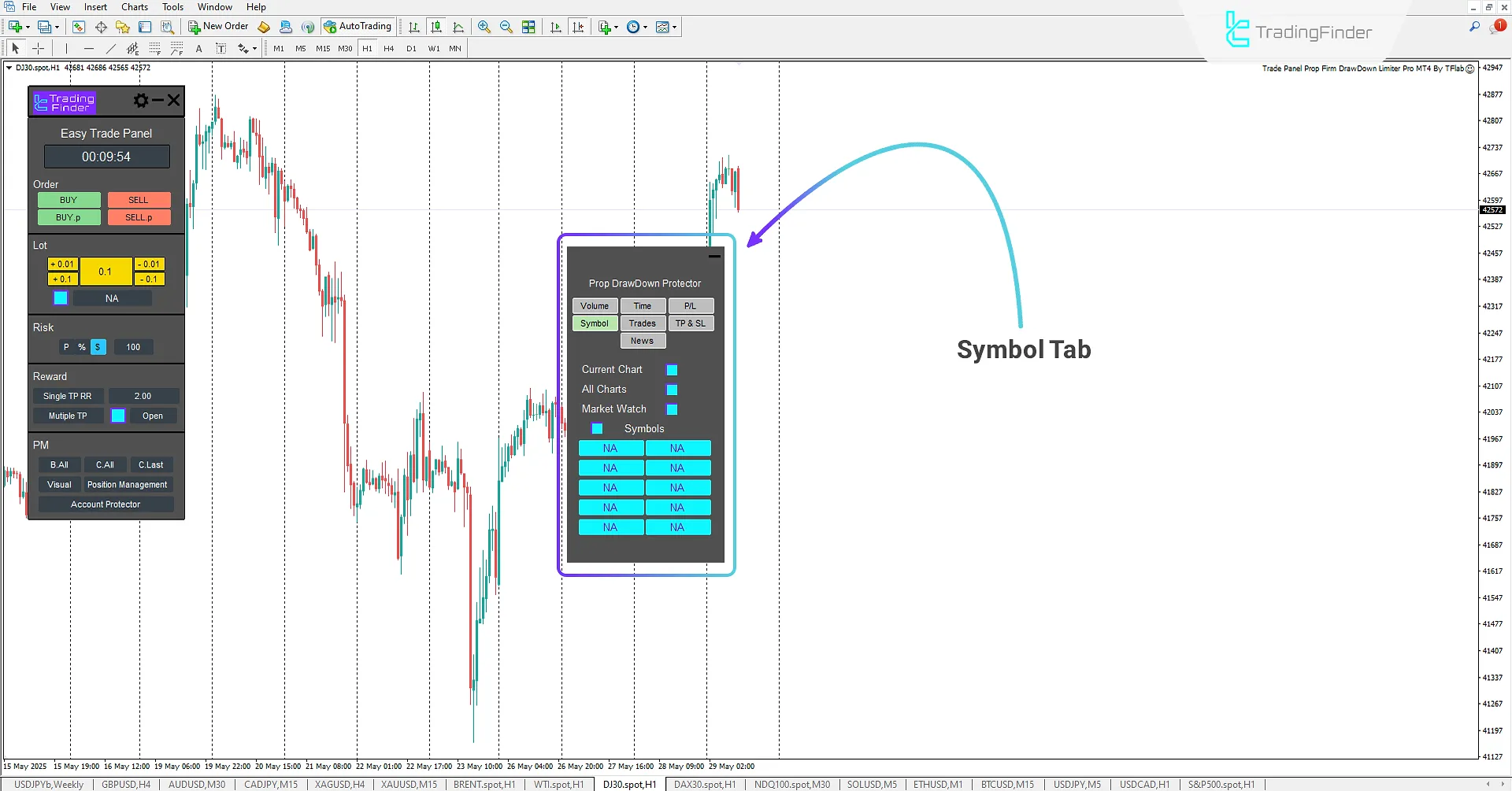
- Current Chart: Only allowed to enter on the current chart;
- All Charts: Allowed to enter on all charts;
- Market Watch: Allowed to enter on Market Watch symbols;
- Symbols: Allowed to enter on desired symbols.
Trades Tab
This tab is considered an informational tab that displays the overall status of the trading account to traders.
By analyzing the data in this section, traders can evaluate their daily and weekly account performance and make decisions regarding correcting or continuing their trading trend. In this tab, important information such as the following are provided:
- Start of day and start of week balance
- Daily and weekly profit or loss amount
- Winning/Losing Streak
Also, daily and weekly drawdown amount; is provided to the user. Also, by clicking on the "DATA TAB" option, a real-time informational panel is displayed at the bottom left of the screen, providing the trader with the ability to monitor the account status in real-time.
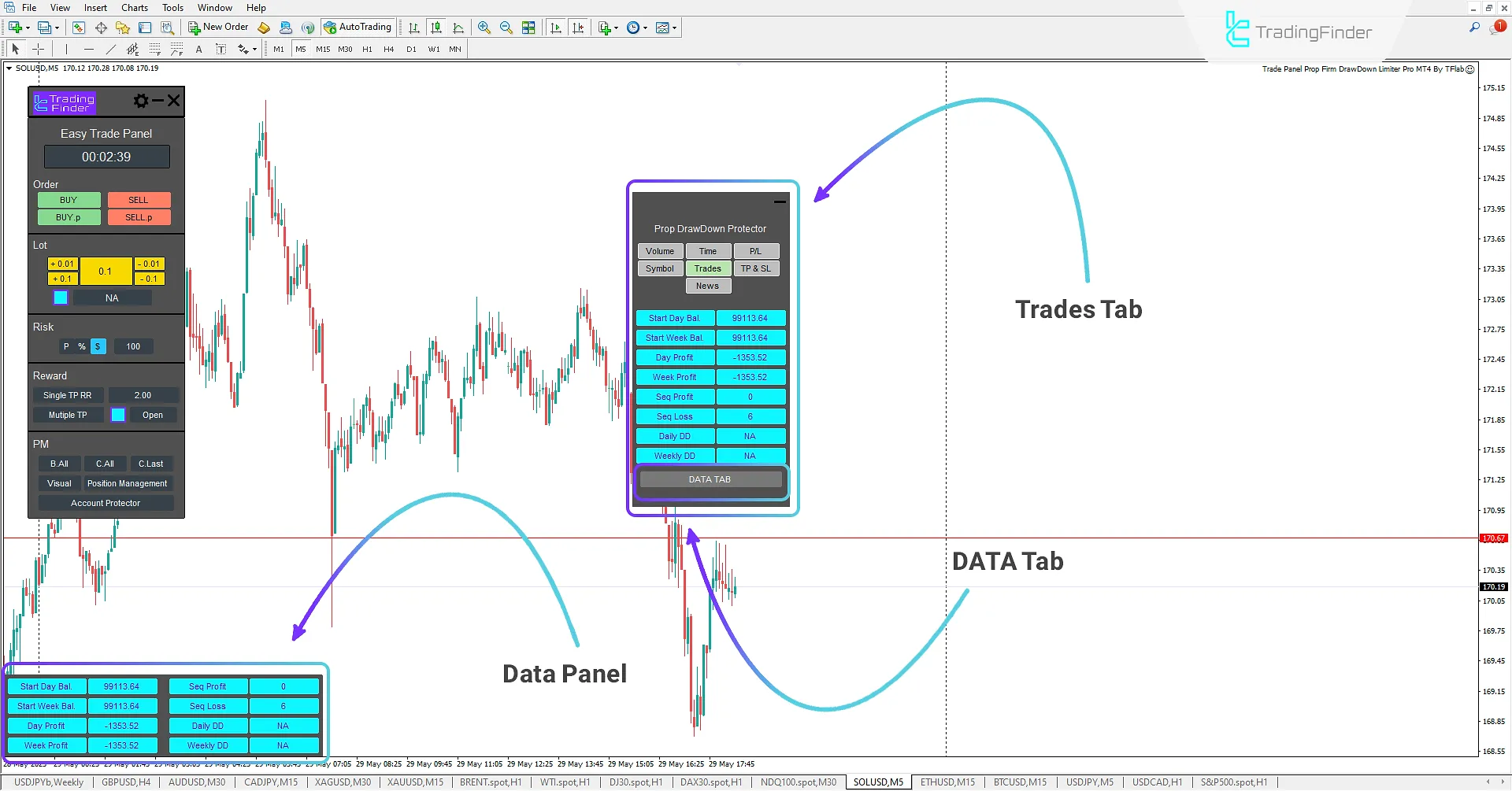
- Start Day Bal: Display the start of day balance status;
- Start Week Bal: Display the start of week balance status;
- Day Profit: Display the daily profit status;
- Week Profit: Display the weekly profit status;
- Seq Profit: Display the profit sequence status;
- Seq Loss: Display the loss sequence status;
- Daily DD: Display the daily drawdown status;
- Weekly DD: Display the weekly drawdown status.
TP & SL Tab
In this tab, it is possible to set the status of mandatory or optional placement of Take Profit (TP) and Stop Loss (SL) for trades.
Traders can determine whether there is a requirement to define these levels in every trade. If a trade is registered without a take profit or stop loss, the system will alert the user to prevent the execution of trades without risk management.
An option to restrict the movement of TP and SL levels is also available; this feature is designed to prevent emotional and unprincipled manipulation of trades.
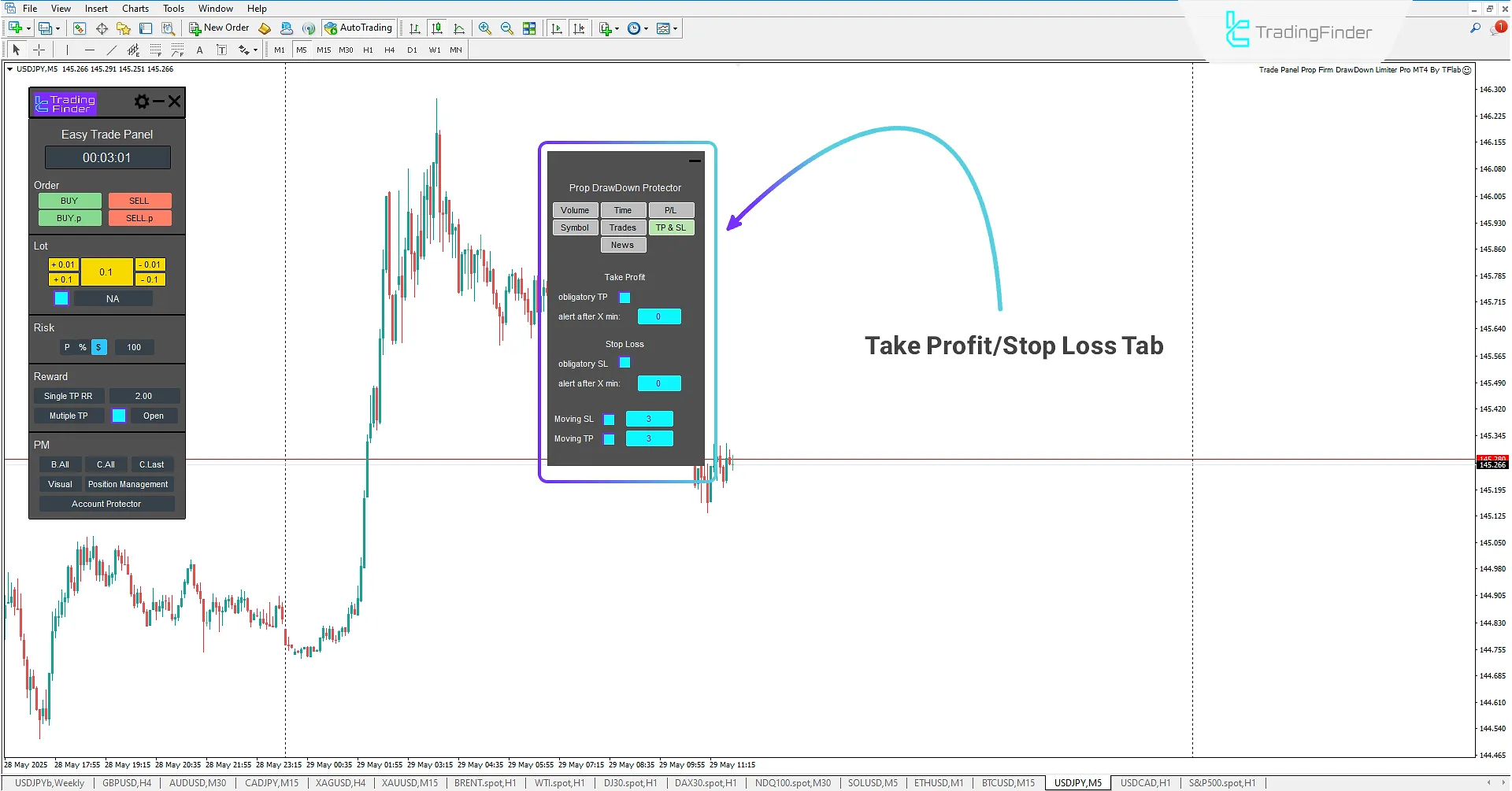
Take Profit
- obligatory TP: Enable/disable mandatory TP setting
- alert after X min: Set time delay for TP warning
Stop Loss
- obligatory SL: Enable/disable mandatory SL setting
- alert after X min: Set time delay for SL warning
- Moving SL: Define max allowed SL adjustment
- Moving TP: Define max allowed TP adjustment
News Tab
The final tab is dedicated to displaying high-impact economic news. This tab allows traders to stay informed about the timing and potential market impact of major economic events.
To activate the new functionality, Web Request access must be enabled in MetaTrader 4 first.
Follow these steps to enable it:
- From the top menu in MetaTrader 4, select "Tools," then go to "Options"
- In the window that appears, open the "Expert Advisors" tab
- Enable the checkbox: "Allow WebRequest for listed URL."
- Paste the following URL into the specified field: https://nfs.faireconomy.media/
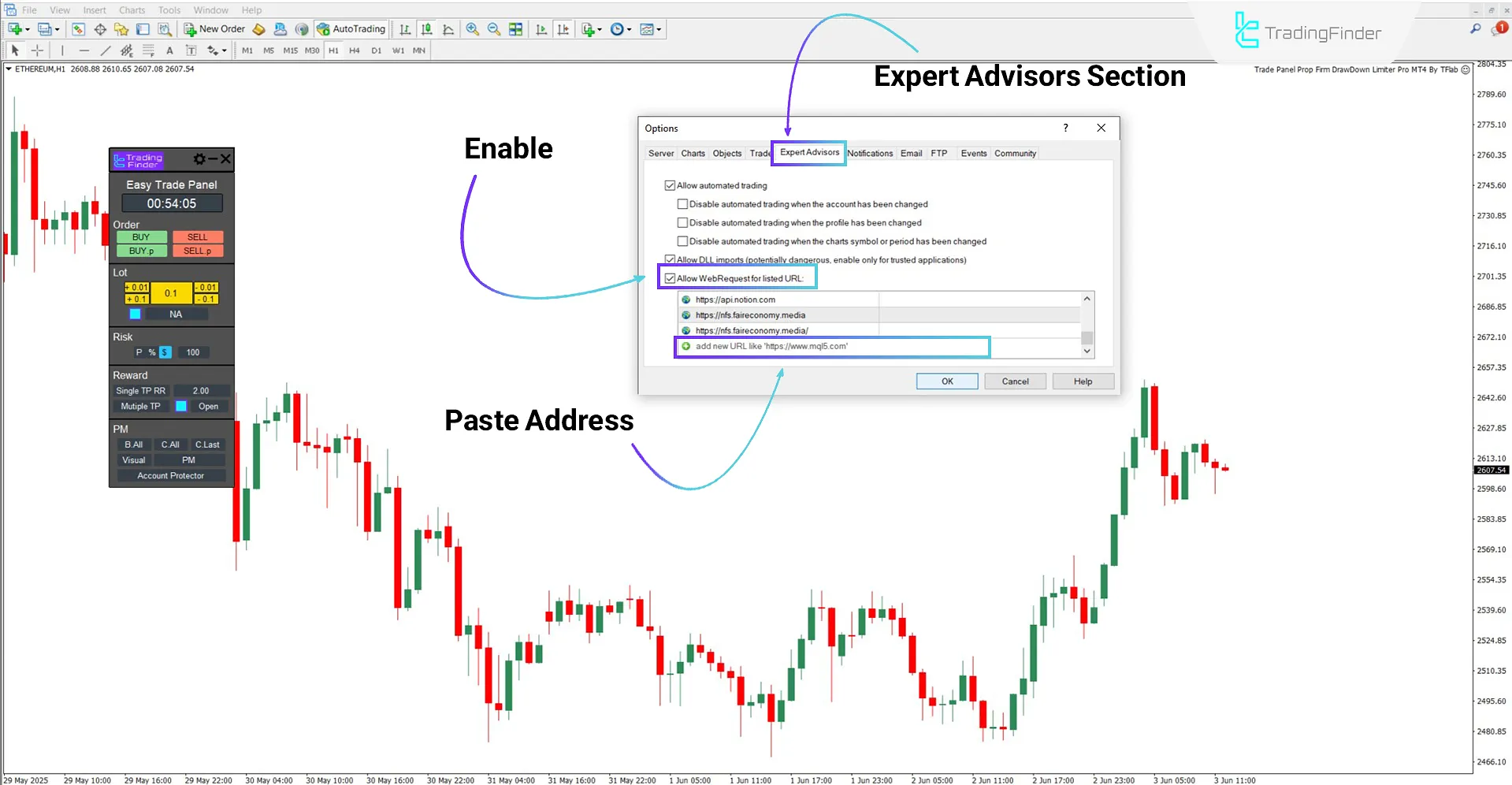
This tab displays the real-time status of upcoming high-impact news events.
Traders can define a safe trading window by setting the Time before and after news releases, preventing trade execution during highly volatile and risky periods.
The tab also allows users to specify how long the news should remain visible and to configure alerts for eight major Forex currencies.

- Limit Before: Set whether to show/hide news before its release
- Limit After: Set whether to show/hide news after its release
- Check Time (min): Define the display duration for news events
- Symbol: Select trading symbols for which news should be displayed
- All News: Enable/disable the display of all news items
- Last News: Enable/disable the display of only the most recent news
Structured Trade Execution Using the Expert
The Forex Trade Management Expert is designed to simplify trade execution while maintaining precise control over key trading parameters.
This tool enables traders to manage entries, exits, position size, risk, and profit/loss with ease, eliminating technical complexity.
In this section, two practical examples (Buy and Sell) demonstrate how the Expert operates in real market scenarios, showcasing its structured and intelligent approach to trade management.
Buy Trades Using the Expert
On the 30-minute chart of the Nasdaq symbol (NDQ100), a buy trade has been executed using the Forex Trade Management Expert.
This expert advisor, utilizing an advanced Forex capital management structure, provides traders with simpler yet more specialized trade management through a practical main panel.
Furthermore, this tool offers a specialized management box panel, providing important functionalities such as Break Even, Partial Close, and closing active trades.
Complete information for each trade, including order type, volume, real-time profit and loss, risk management status, and other important details, is displayed in the trade management box section, allowing traders to execute their trading decisions with greater precision through more accurate monitoring and faster control.
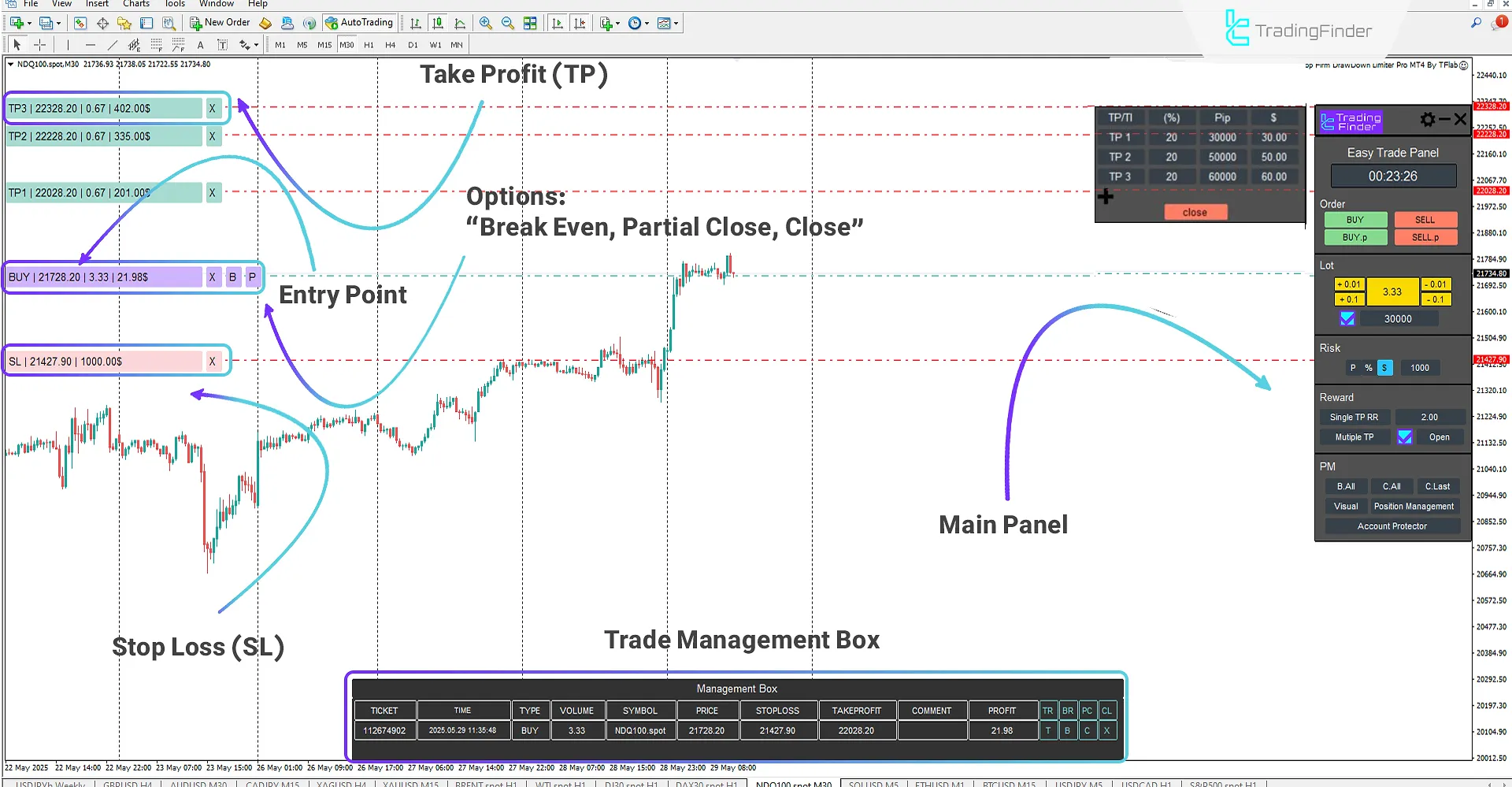 Executing a buy trade using the Expert's main panel on the NDQ100 chart
Executing a buy trade using the Expert's main panel on the NDQ100 chartSell Trades Using the Expert
On the 4-hour chart of the GBP/USD currency pair, a sell trade has been executed with a defined stop loss and several staged take profit levels.
Prop firm traders in the Forex market can use the Forex Trade Management Expert to manage their trades with high speed and yet with complete discipline based on their strategy and trading plan.
This expert advisor, with its Multi Take Profit capability, allows for profit realization at different price levels, enabling the trader to secure parts of the profit at various points as the price moves in favor of the trade. At the entry point, three key functionalities are available to traders:
- Full trade closure
- Break Even to prevent potential loss
- Partial Close for staged exit from the trade and better profit management
These features, alongside the professional management panel, have transformed the expert advisor into a powerful tool for risk control and increasing precision in trade execution.
Managing trades effectively also involves considering the Forex market opening and closing hours to optimize entry and exit points.
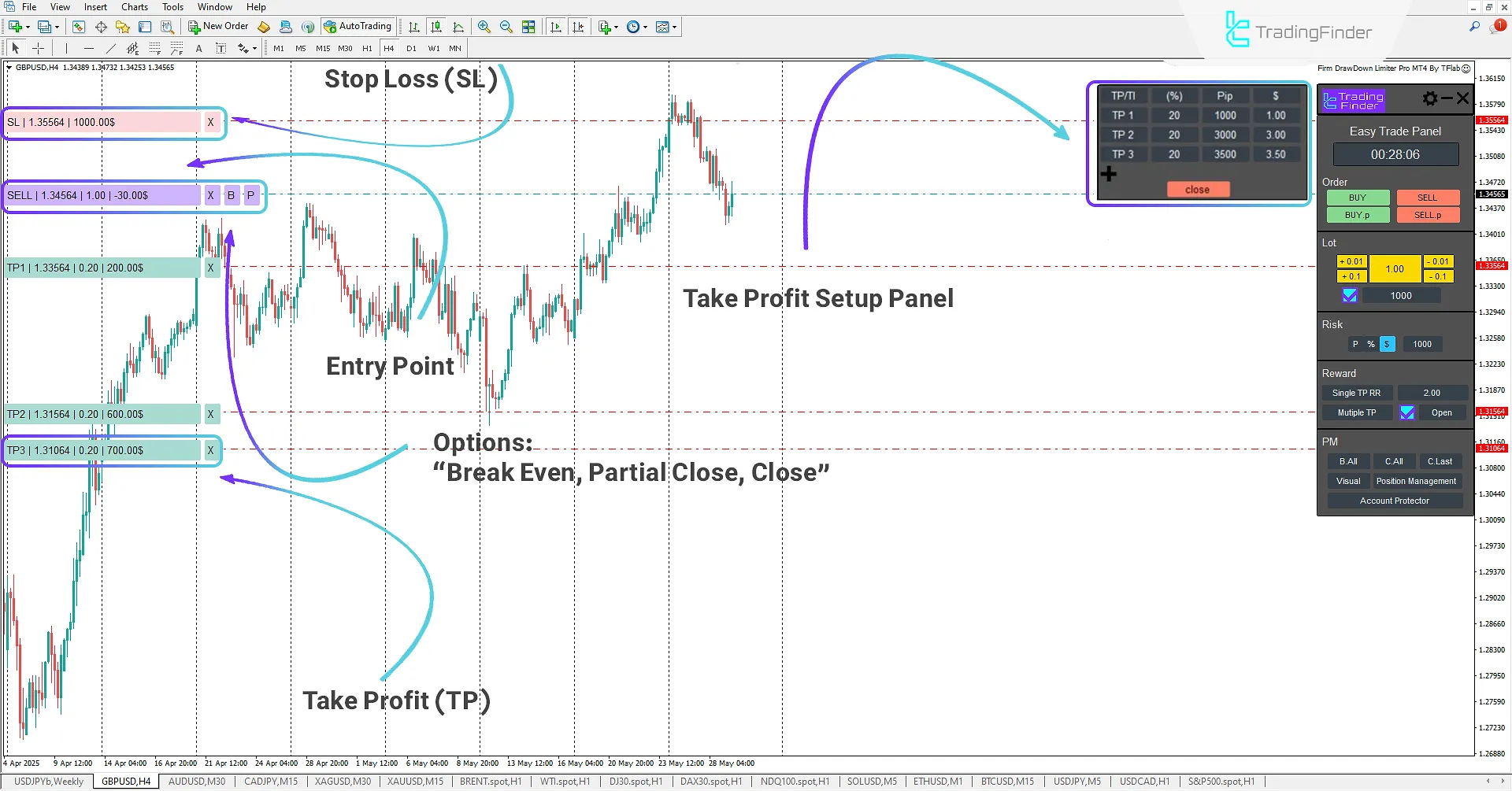 Executing a sell trade using the Expert's main panel on the GBP/USD chart
Executing a sell trade using the Expert's main panel on the GBP/USD chartConclusion
The Forex Trade Management Expert is an advanced tool for capital and risk management of prop firm accounts in the Forex and Crypto markets, specifically designed for prop firm account traders.
This expert advisor, by providing professional features and full customization capability, allows traders to have precise control over their trades and risk management, consistent with their trading style, personal strategy, and trading plan.
Using this tool, the trader can maintain focus on the orderly and principled execution of trades, prevent emotional reactions to market volatility and market sentiment, and it is useful for managing their psychology and behavior during trading.
Capabilities such as setting trade entry volume, determining risk level and reward to risk ratio, as well as the ability to quickly execute instant trades and pending orders, have made this expert advisor an intelligent and efficient assistant for professional traders.
Traders can also customize this panel based on methods like ICT style and Smart Money, and by executing their trading plan, achieve performance stability and increased trading discipline, and prevent account margin calls.
Who is the Forex Trade Management Expert designed for exactly?
This tool is specifically designed for professional traders, especially users of prop firm accounts who need precise control over risk, discipline in trade execution, and prevention of sudden disqualification from prop challenges and competitions.
Is it possible to customize the expert advisor based on a trading strategy?
Absolutely, yes. This expert advisor has a modular and professional structure that allows you to configure it exactly according to your personal strategy (from ICT and Smart Money to Price Action and Scalping).
How does the drawdown limiter capability help in preserving the account?
By setting a daily or percentage loss cap, this expert advisor automatically stops trading activity upon reaching the defined loss threshold to prevent excessive account drawdown or disqualification from a prop challenge.
Is the Expert compatible with demo accounts?
Yes, all features are fully functional on demo accounts as well.
Can daily and weekly drawdowns be tracked?
Yes, drawdown information is visibly displayed on the chart and updated in real time.
Who is the Forex Trade Management Expert designed for exactly?
This tool is specifically designed for professional traders, especially users of prop firm accounts who need precise control over risk, discipline in trade execution, and prevention of sudden disqualification from prop challenges and competitions.
Is it possible to customize the expert advisor based on a trading strategy?
Absolutely, yes. This expert advisor has a modular and professional structure that allows you to configure it exactly according to your personal strategy (from ICT and Smart Money to Price Action and Scalping).
How does the drawdown limiter capability help in preserving the account?
By setting a daily or percentage loss cap, this expert advisor automatically stops trading activity upon reaching the defined loss threshold to prevent excessive account drawdown or disqualification from a prop challenge.
Is the Expert compatible with demo accounts?
Yes, all features are fully functional on demo accounts as well.
Can daily and weekly drawdowns be tracked?
Yes, drawdown information is visibly displayed on the chart and updated in real time.
Who is the Forex Trade Management Expert designed for exactly?
This tool is specifically designed for professional traders, especially users of prop firm accounts who need precise control over risk, discipline in trade execution, and prevention of sudden disqualification from prop challenges and competitions.
Is it possible to customize the expert advisor based on a trading strategy?
Absolutely, yes. This expert advisor has a modular and professional structure that allows you to configure it exactly according to your personal strategy (from ICT and Smart Money to Price Action and Scalping).
How does the drawdown limiter capability help in preserving the account?
By setting a daily or percentage loss cap, this expert advisor automatically stops trading activity upon reaching the defined loss threshold to prevent excessive account drawdown or disqualification from a prop challenge.
Is the Expert compatible with demo accounts?
Yes, all features are fully functional on demo accounts as well.
Can daily and weekly drawdowns be tracked?
Yes, drawdown information is visibly displayed on the chart and updated in real time.
Who is the Forex Trade Management Expert designed for exactly?
This tool is specifically designed for professional traders, especially users of prop firm accounts who need precise control over risk, discipline in trade execution, and prevention of sudden disqualification from prop challenges and competitions.
Is it possible to customize the expert advisor based on a trading strategy?
Absolutely, yes. This expert advisor has a modular and professional structure that allows you to configure it exactly according to your personal strategy (from ICT and Smart Money to Price Action and Scalping).
How does the drawdown limiter capability help in preserving the account?
By setting a daily or percentage loss cap, this expert advisor automatically stops trading activity upon reaching the defined loss threshold to prevent excessive account drawdown or disqualification from a prop challenge.
Is the Expert compatible with demo accounts?
Yes, all features are fully functional on demo accounts as well.
Can daily and weekly drawdowns be tracked?
Yes, drawdown information is visibly displayed on the chart and updated in real time.