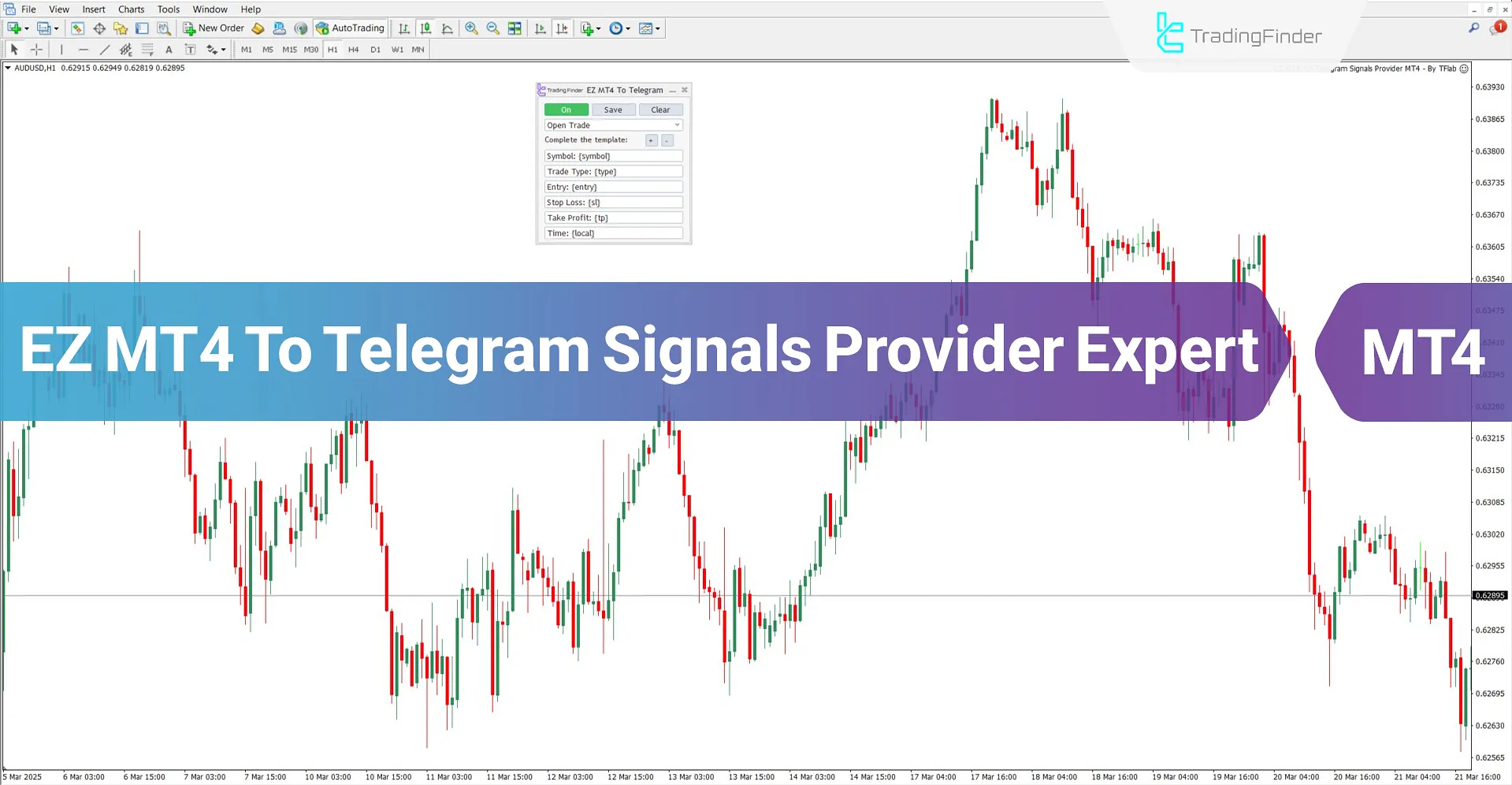
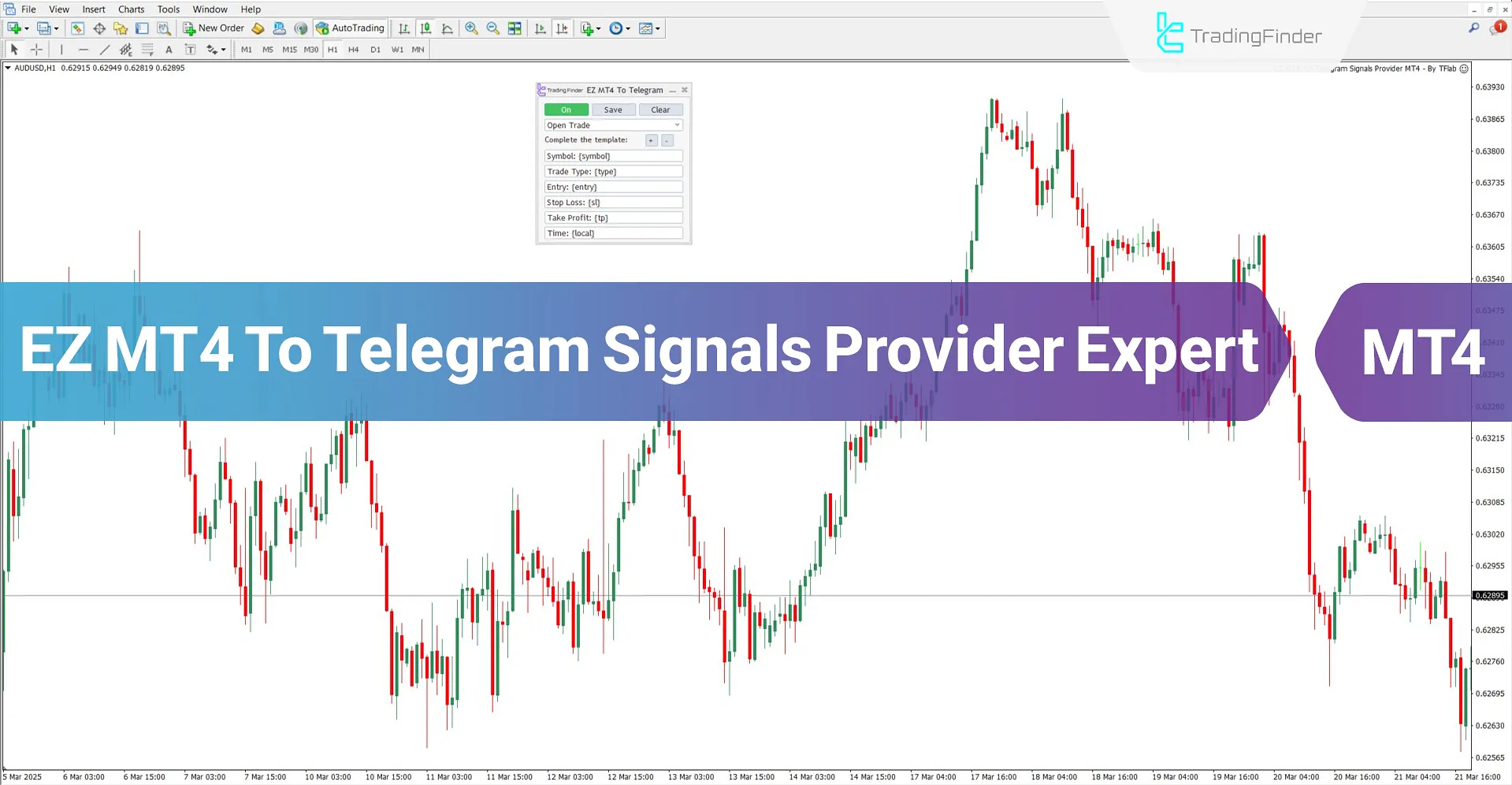
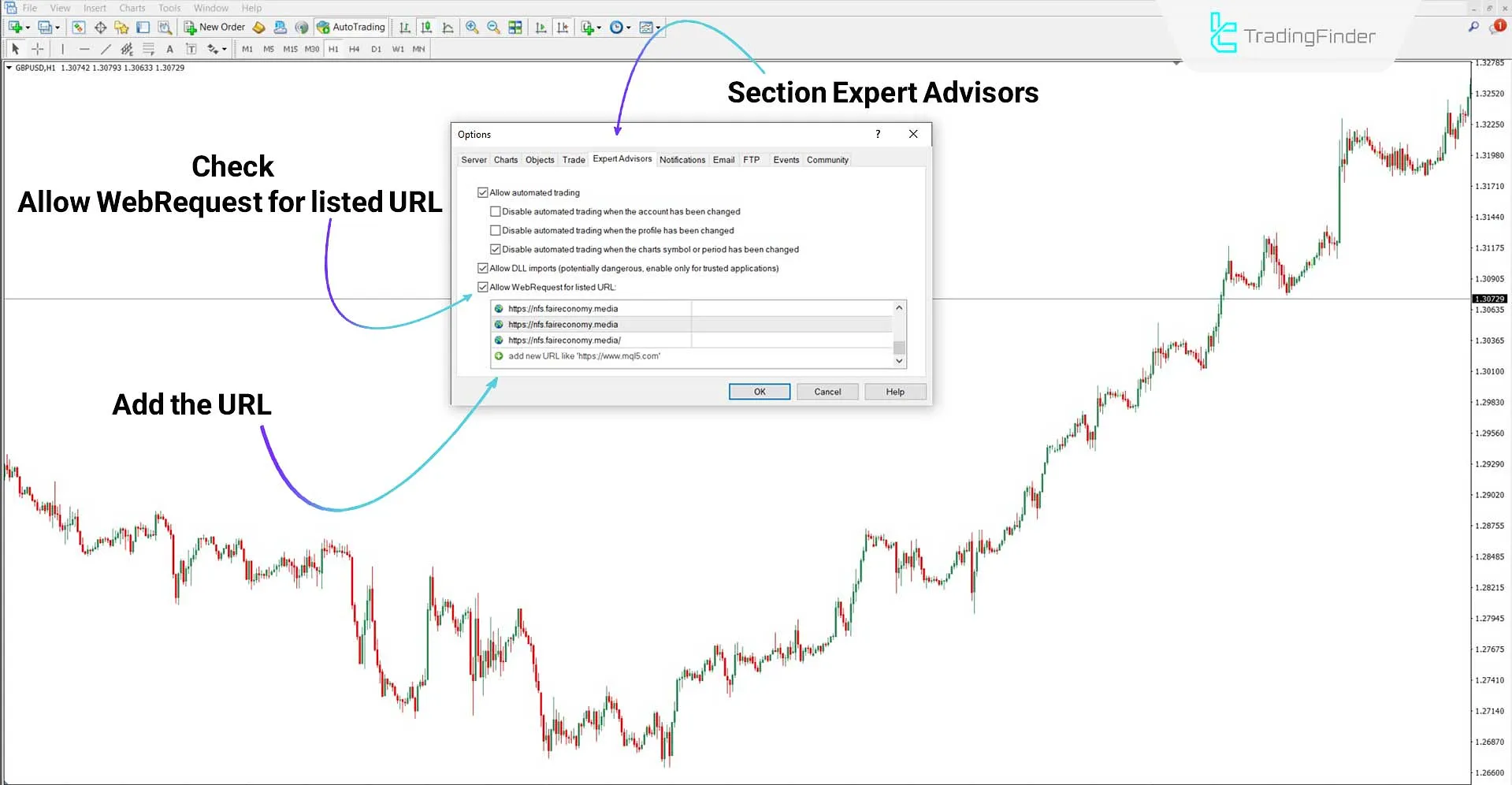
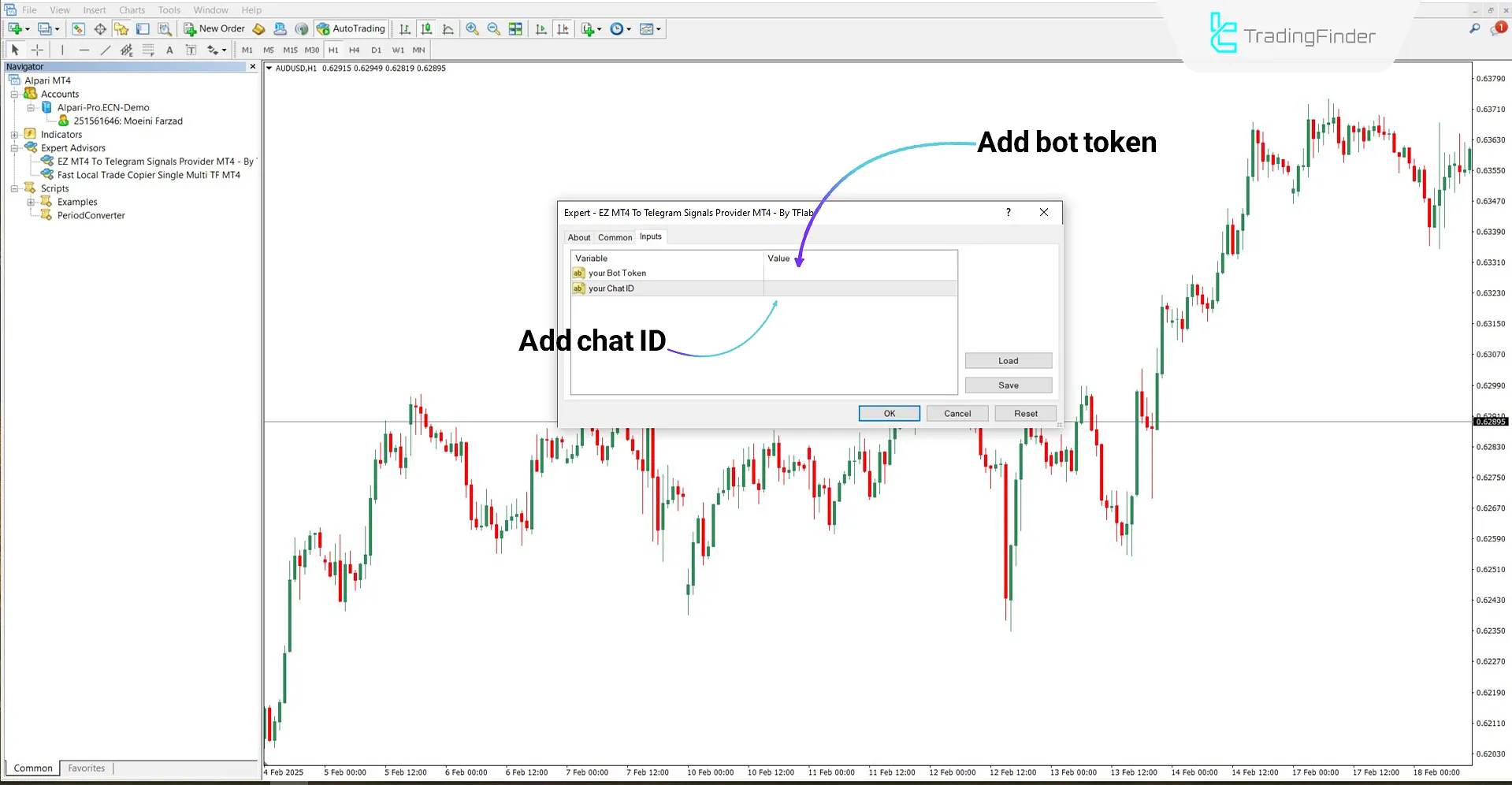

The MT4 to Telegram EZ Signal Provider Expert is one of TradingFinder's products, enabling automatic transmission of trading messages to Telegram.
By connecting to the user's Telegram bot, this trading tool provides real-time reporting of trading activities, such as opening and closing positions, as well as other significant trade related changes.
With this Expert, users can instantly monitor activity within their trading account or broadcastsignals to groups or channels.
Specifications Table of the MT4 to Telegram Signal Transfer Expert
The specifications of the MT4 to Telegram EZ Signal Provider Expert are as follows:
Indicator Categories: | Trading Assist MT4 Indicators |
Platforms: | MetaTrader 4 Indicators |
Trading Skills: | Advanced |
Indicator Types: | Entry and Exit MT4 Indicators |
Timeframe: | Multi-Timeframe MT4 Indicators |
Trading Style: | Day Trading MT4 Indicators Fast Scalper MT4 Indicators Scalper MT4 Indicators Swing Trading MT4 Indicators |
Trading Instruments: | Share Stocks MT4 Indicators Indices Market MT4 Indicators Commodity Market MT4 Indicators Stock Market MT4 Indicators Cryptocurrency MT4 Indicators Forex MT4 Indicators |
MT4 to Telegram EZ Signal Provider Expert at a Glance
To connect the Expert to Telegram, you need two essential items:
- Bot Token: This is a secure key allowing the Expert to communicate with your bot;
- Telegram ID: Determines the destination [private chat, group, or channel] where messages will be sent.
Creating a Telegram Bot for Trade Info Delivery
A dedicated bot must transmit information from the Expert to Telegram.
This bot is the bridge between MetaTrader 4 and Telegram and is created via the official BotFather bot.
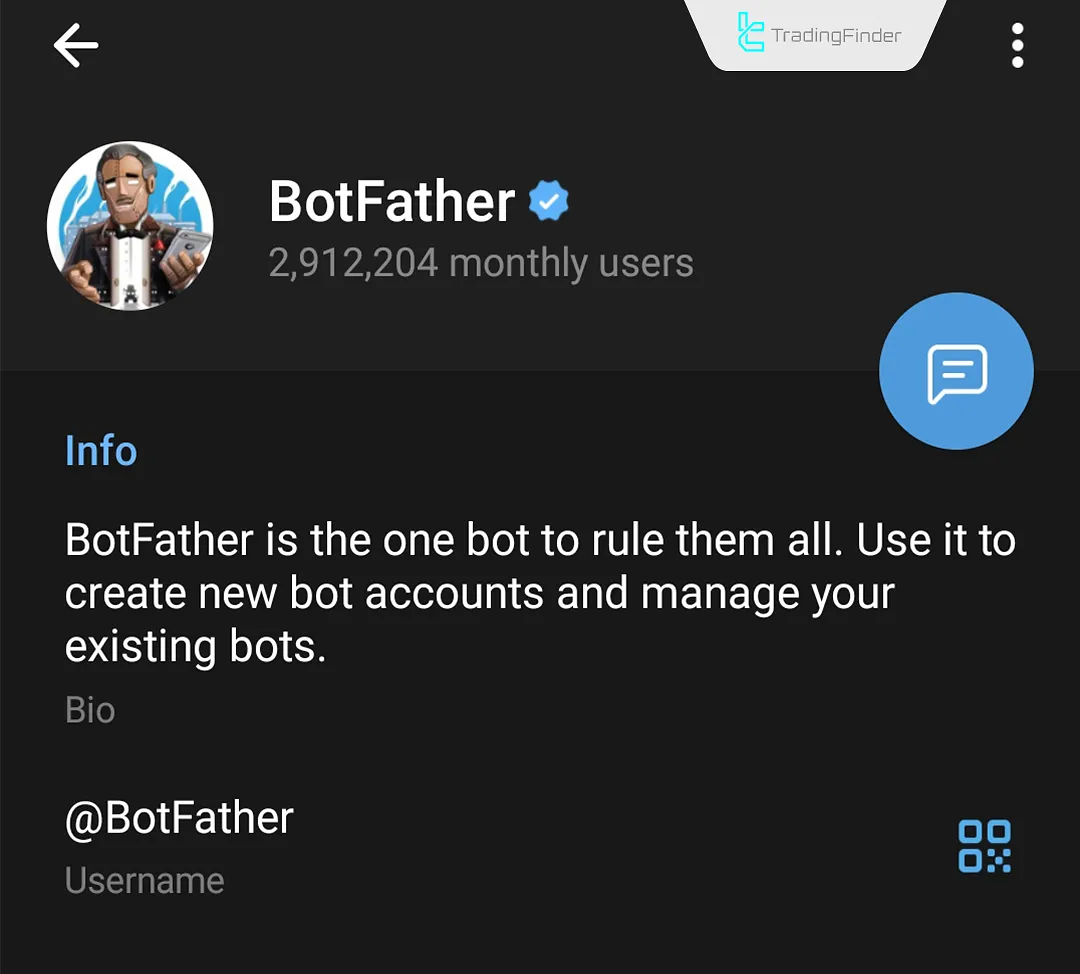
Steps to Create a Bot:
- Open the @BotFather bot in Telegram;
- Send the /newsbot command;
- Assign a name to the bot;
- Choose a unique "Username" that must end with "Bot" (e.g., @test99bot);
- After confirmation, BotFather will send you a message with the Bot Token.
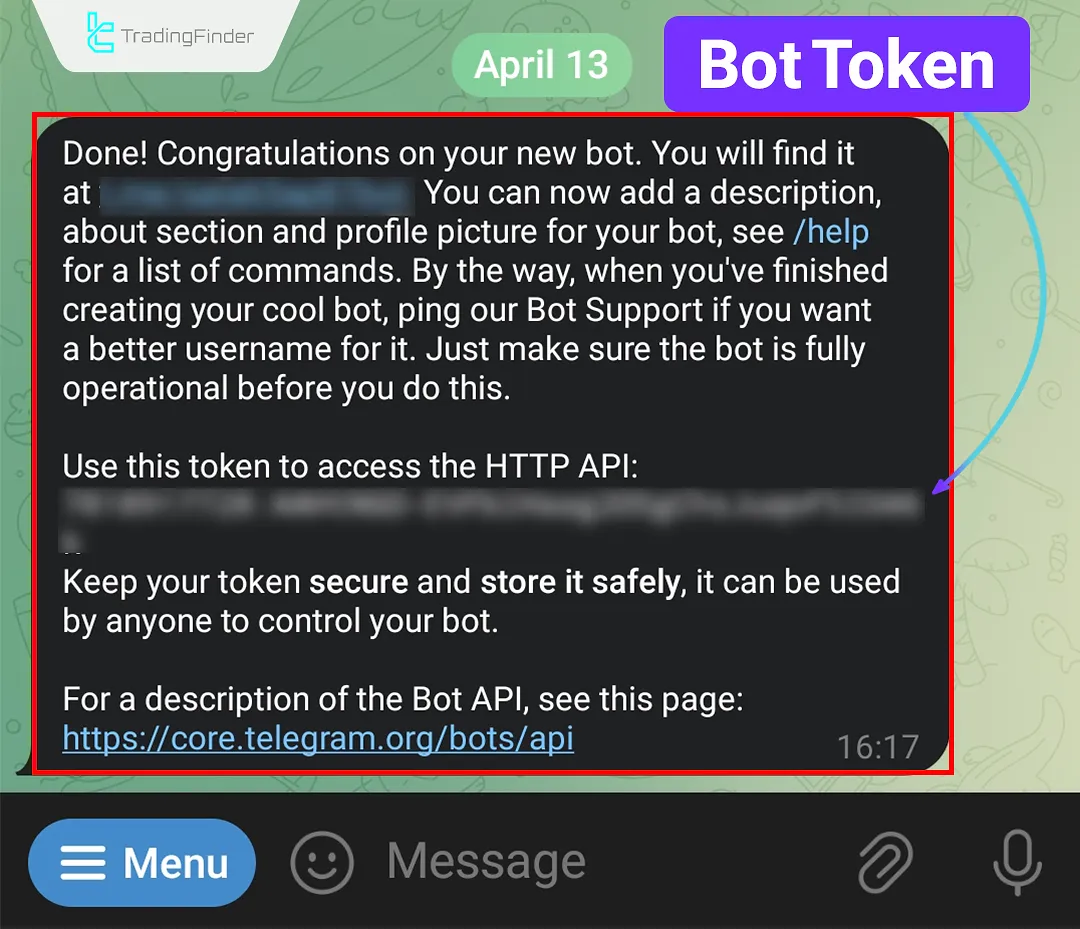
Getting Telegram Chat ID for Connecting the Expert
To send signals, you must obtain the numeric Chat ID depending on the use case (private, group, or channel):
Private Chat ID
For the bot to be able to send messages to you, it must have your numeric Telegram ID. The simplest way to obtain this ID is by using the Show Json Bot:
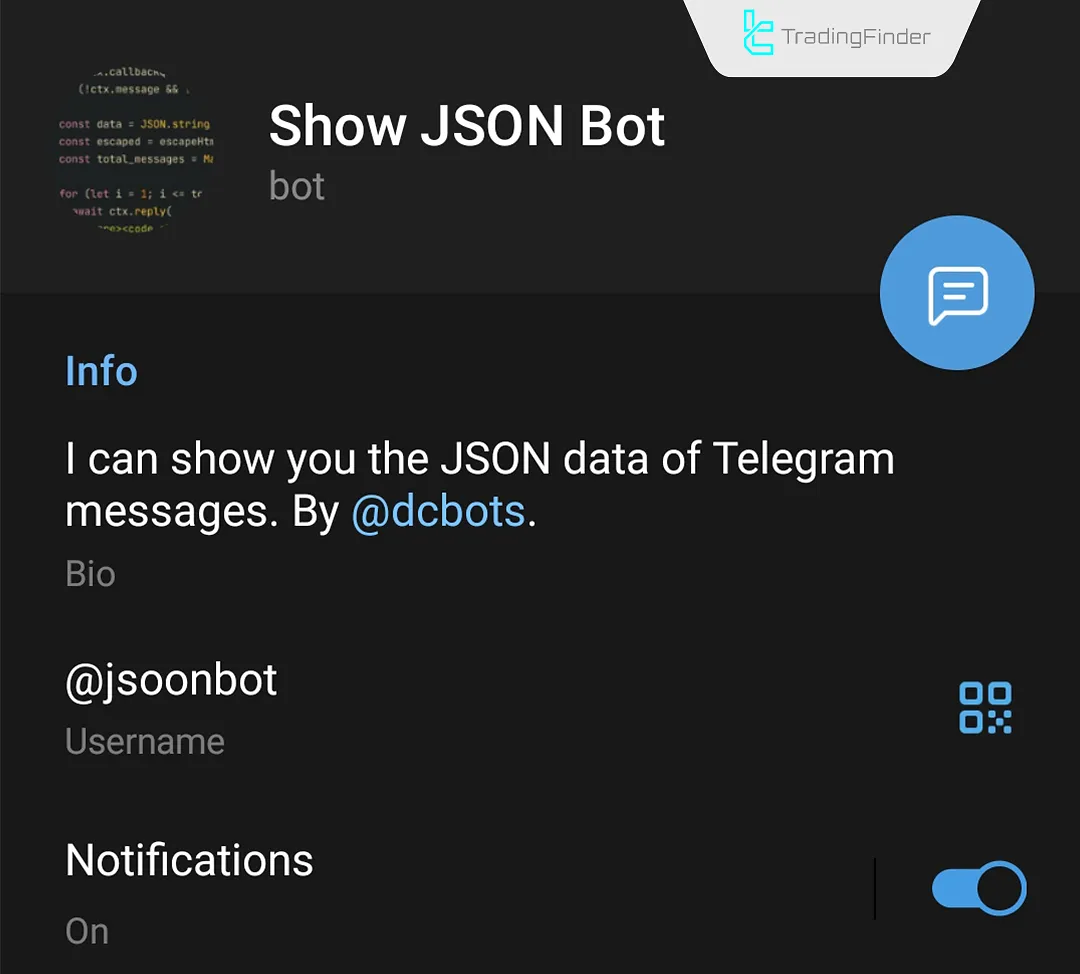
- Use @jsoonbot
- Start the bot and send a message
- It replies with details, including your Chat ID
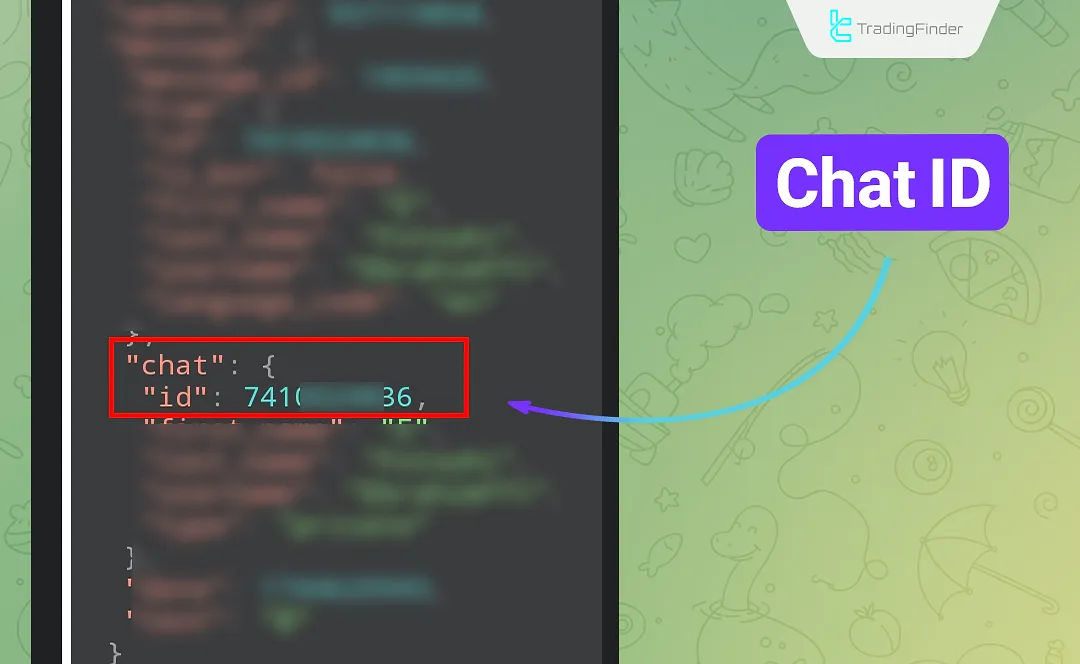
Group Chat ID
For the Expert to send messages to a Telegram group, you need to obtain the group's numeric ID. The steps to retrieve the group ID are as follows:
- Add your bot to the group
- Set the bot as an Admin
- Add the group to @jsoonbot
- It will display the group's numeric ID
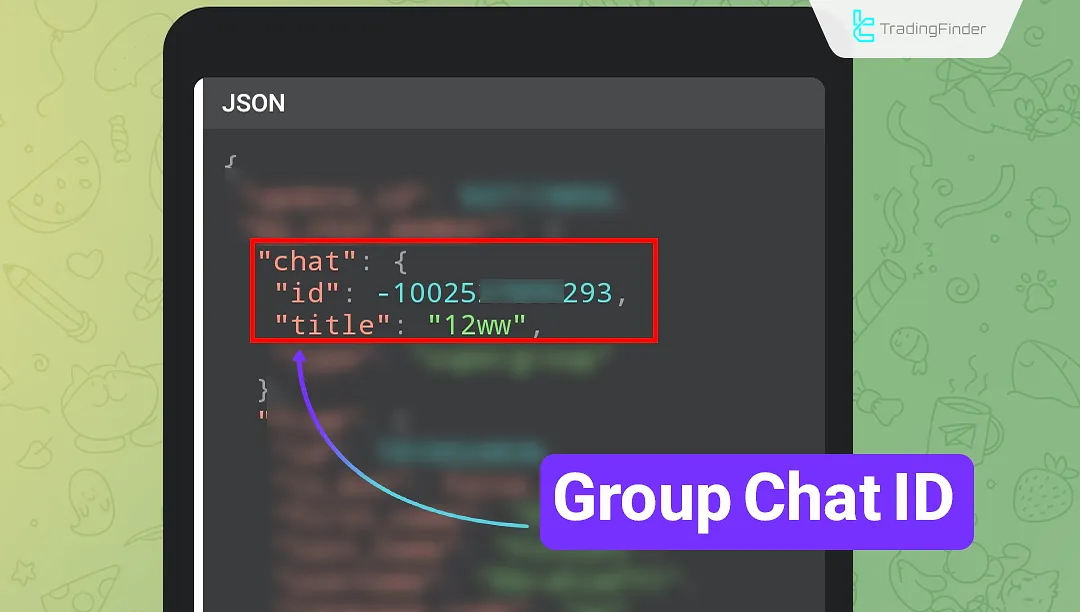
Channel Chat ID
To automatically send messages to a Telegram channel, you need to provide the Expert with the channel’s specific numeric ID:
- Add your bot as Admin to the channel (enable message sending permission)
- Add @jsoonbot to the channel and send a message
- It will display the channel ID
Note: After obtaining the ID, you can remove Show Json Bot from the group/channel.
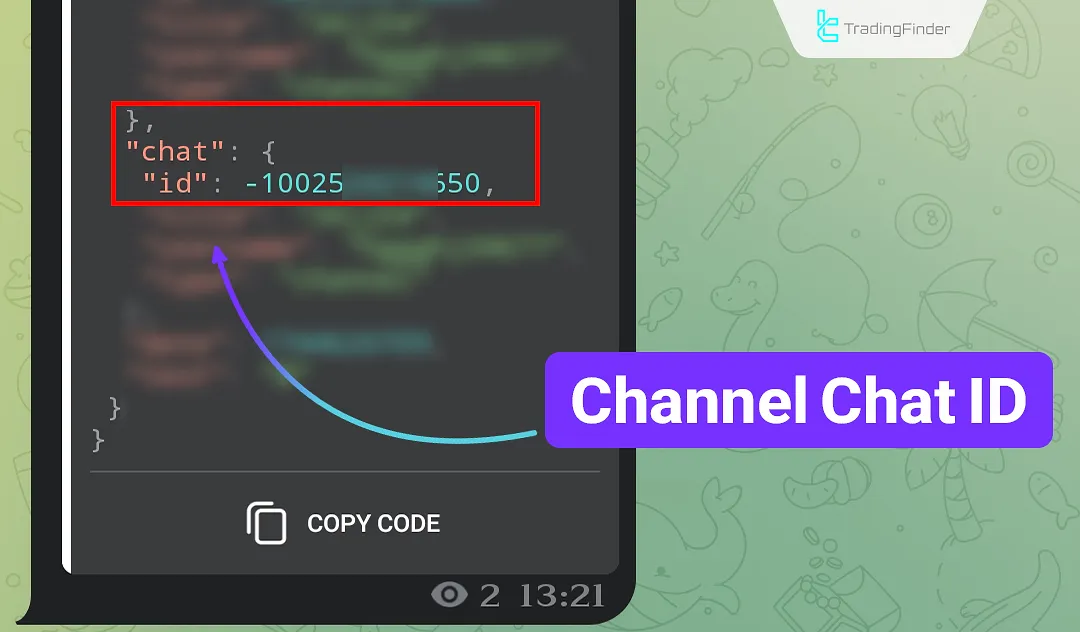
Setting Up and Running the MT4 to Telegram Signal Provider
For the Expert to send messages to Telegram, MetaTrader 4 must be allowed to send internet requests (WebRequest) to the Telegram server address.
Enabling Internet Requests (WebRequest)
The process for enabling internet requests (WebRequest) is explained below:
- In MT4, go to Tools → Options → Expert Advisors
- Check Allow WebRequest for the listed URL
- Add the URL: https://api.telegram.org
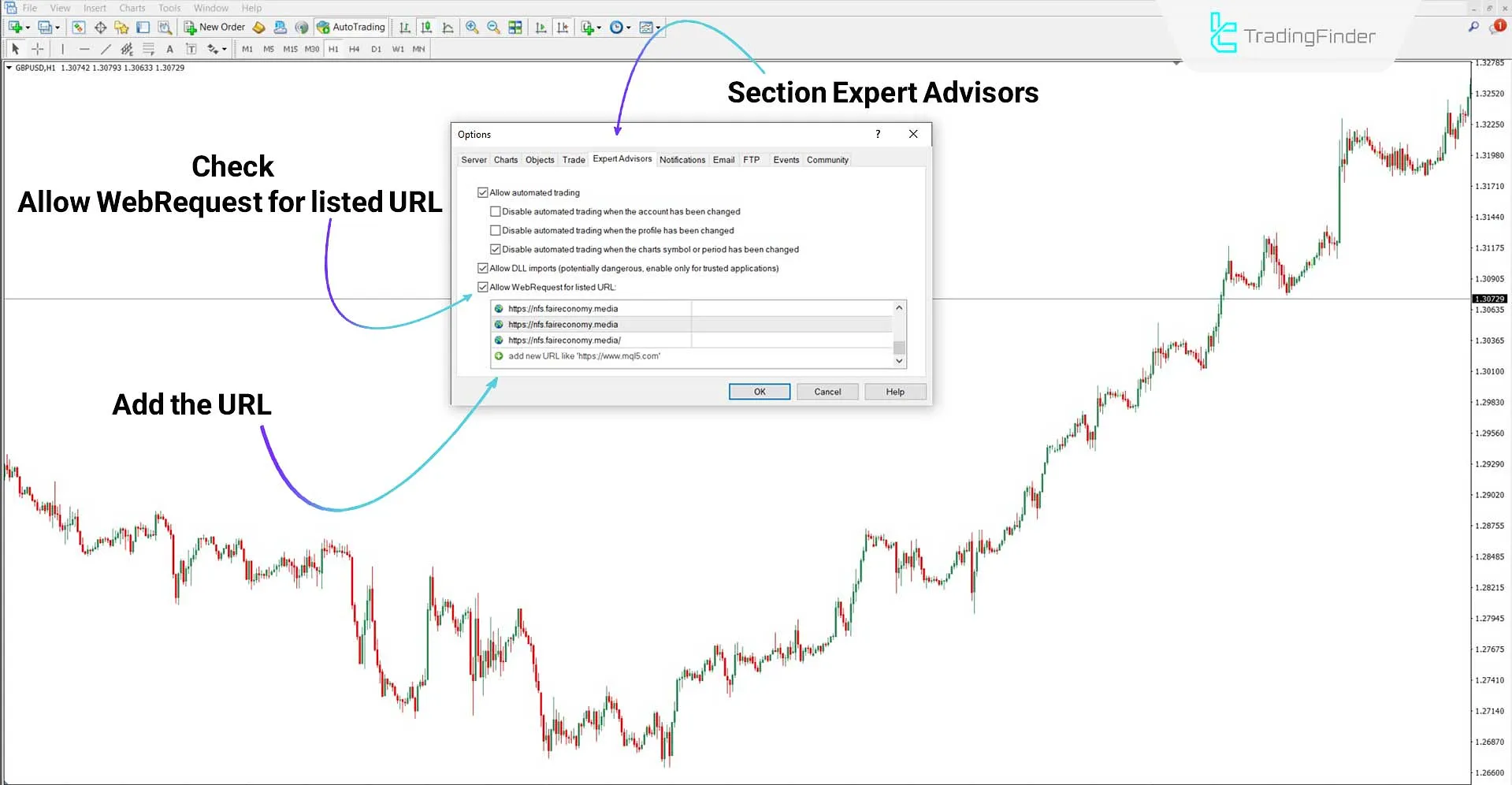
Running the Expert
After enabling WebRequest, apply the Expert to a chart and enter the Bot Token and Chat ID in the input settings.
The MT4 to telegram signal provider transfer service is now fully operational. You can also save these settings.
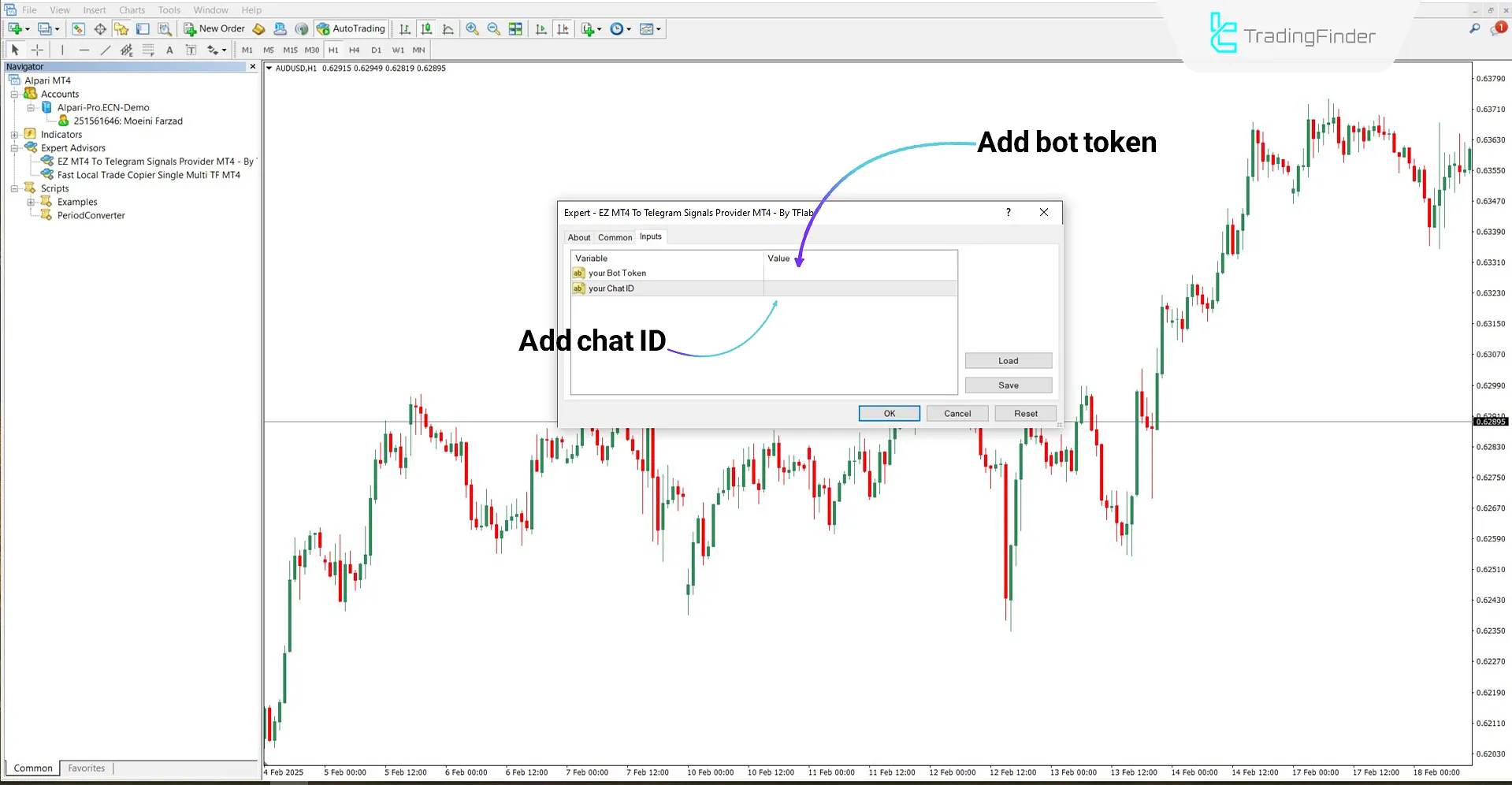
Expert Settings Panel
The image below shows the panel of the MT4 to Telegram EZ Signal Provider Expert:
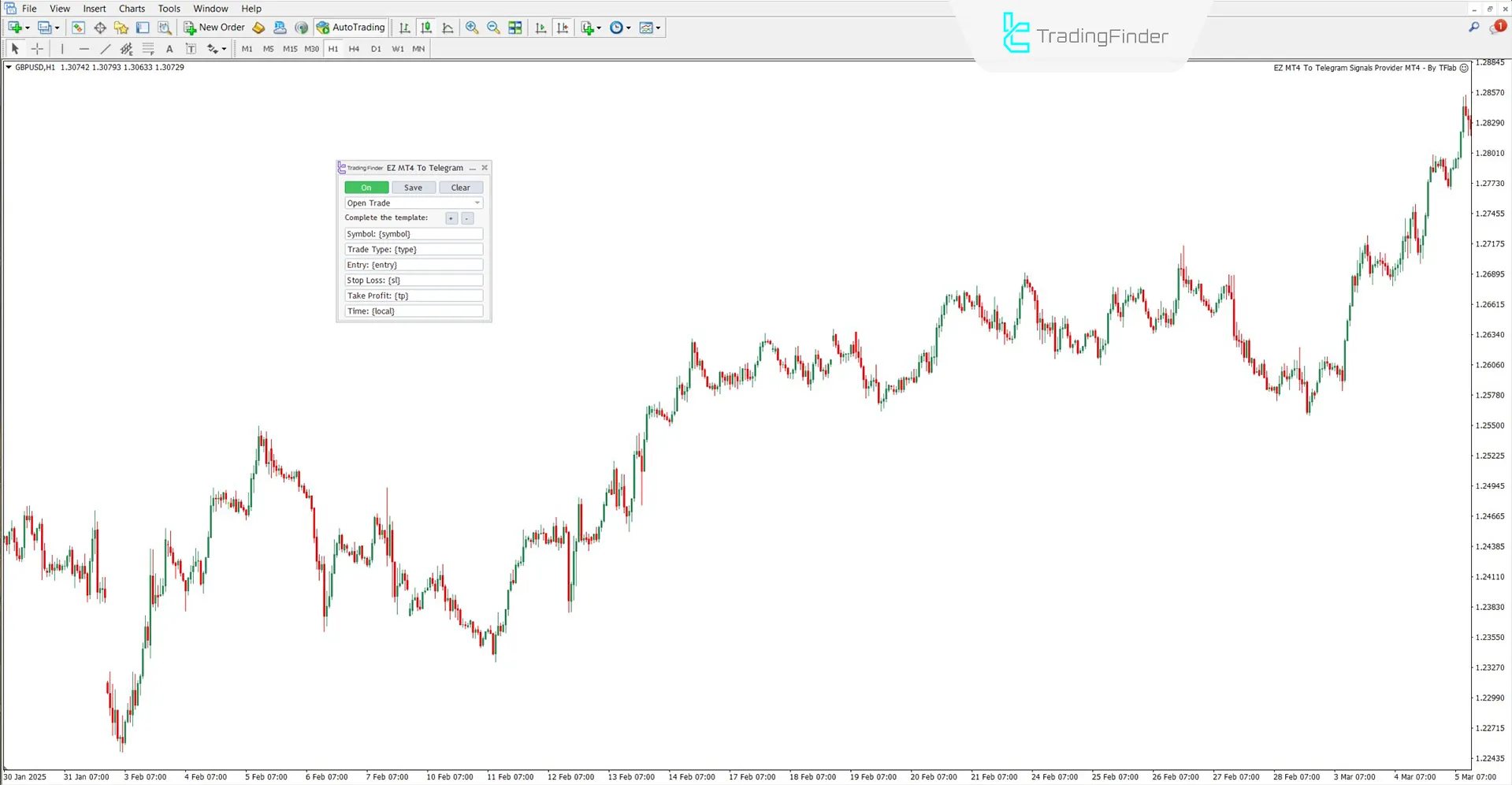
- Off / On: Enable or turn off message sending
- Save: Save configuration
- Clear: Clear all fields
- Complete the template: Add/remove fields
Selecting the Type of Trading Signals for Telegram
Within the panel, choose the types of trade events to trigger messages:
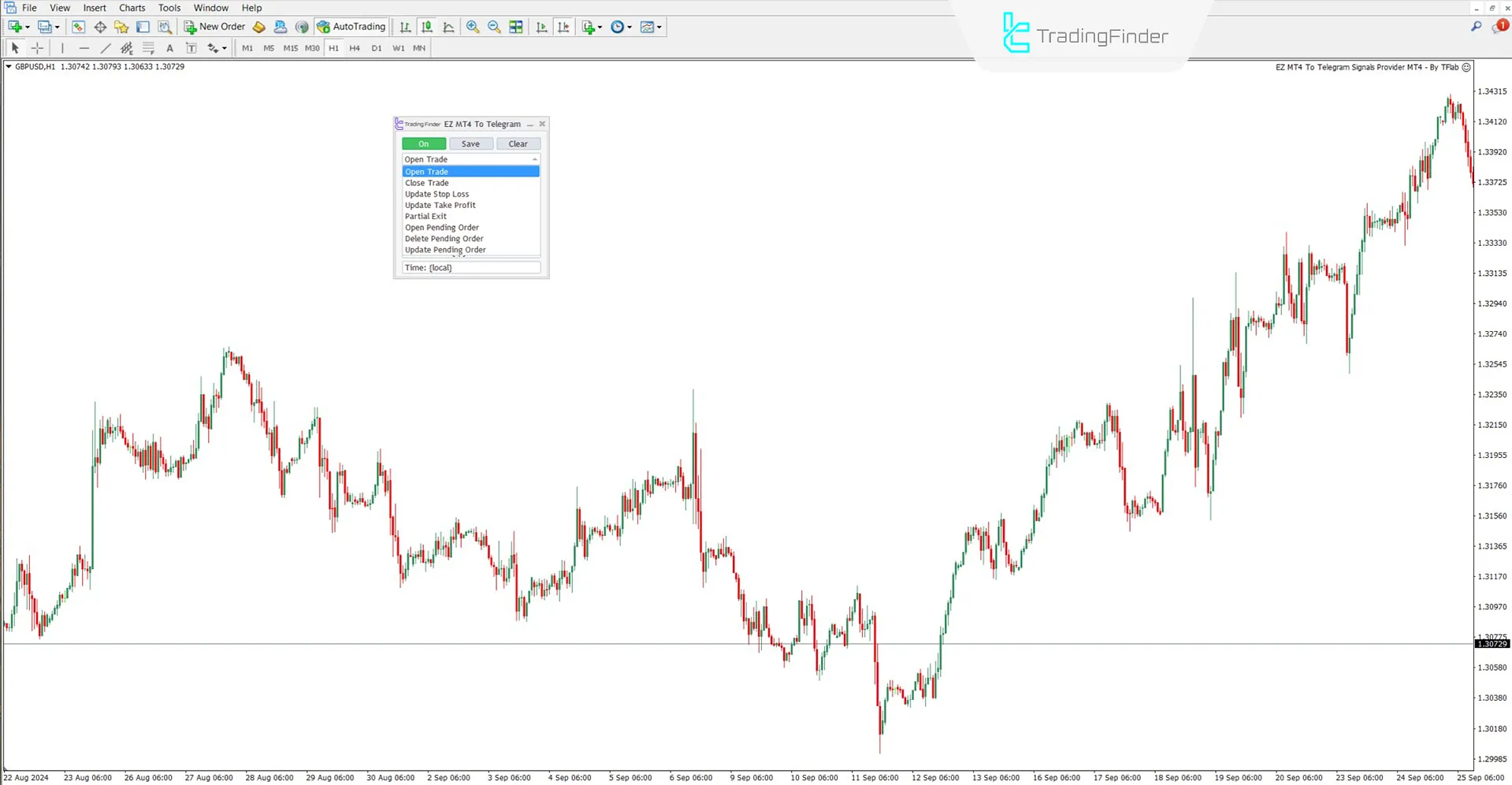
- Open Trade: New position opened
- Close Trade: Position closed
- Update Stop Loss: SL modified
- Update Take Profit: TP modified
- Partial Exit: Partial close
- Open Pending Order: Pending order placed
- Delete Pending Order: Pending order deleted
- Update Pending Order: Pending order updated
Introduction to Emoji Codes and Variables Usable in Messages
This section provides a list of predefined codes for emojis and data elements that can be displayed in Telegram messages.
By using these codes, you can fully personalize your signal messages and present them in a more professional way.
Emoji Replacement Code Table
The symbolic codes for using emojis in Telegram messages are as follows:
Description | Emoji | Placeholder |
Green Circle | 🟢 | {GreC} |
Red Circle | 🔴 | {RedC} |
Yellow Circle | 🟡 | {YelC} |
Blue Circle | 🔵 | {BluC} |
White Circle | ⚪ | {WhiC} |
Black Circle | ⚫ | {BlaC} |
Orange Circle | 🟠 | {OraC} |
Bar Chart | 📊 | {BarC} |
Rocket | 🚀 | {rocket} |
Warning | ⚠️ | {warn} |
Upward Chart | 📈 | {up} |
Downward Chart | 📉 | {down} |
Money Bag | 💰 | {money} |
US Dollar | 💵 | {usd} |
Japanese Yen | 💴 | {jpy} |
Euro | 💶 | {eur} |
British Pound | 💷 | {gbp} |
Red Triangle Up | 🔺 | {rtu} |
Red Triangle Down | 🔻 | {rtd} |
Fire | 🔥 | {fire} |
Check Mark | ✅ | {Mark} |
Cross Mark | ❌ | {Cross} |
Clock | ⏰ | {time} |
Arrow | ➡️ | {Arrow} |
No Entry | 🚫 | {NoEntry} |
Bell | 🔔 | {bell} |
Pin | 📌 | {pin} |
Trading Account Information Table
The following replacement codes are used to display trading account information in Telegram messages:
Description | Placeholder |
Account Balance | {Balance} |
Equity | {Equity} |
Account Leverage | {Leverage} |
Account Currency | {Currency} |
Account Name | {AccountName} |
Server Name | {ServerName} |
Broker/Company Name | {CompanyName} |
Date, Time, and Price Table
The following codes are used to display details related to time, prices, and trade information in Telegrammessages:
Description | Placeholder |
GMT Time | {GMT} |
Local Time | {local} |
Server Time | {server} |
Trading Symbol | {symbol} |
Entry Price | {entry} |
Close Price | {close} |
Stop Loss | {sl} |
Take Profit | {tp} |
Price Movement | {point} |
Trade Volume Percentage of Balance | {Vpercent} |
Trade Volume in Lots | {volume} |
Trade Profit or Loss | {profit} |
Risk/Reward Ratio | {RR} |
How to Use Codes
Insert codes like {GreC} or {time} into any desired field. The Expertautomatically replaces the placeholders with real-time data when sending the message.

As explained, the green circle emoji code is added to the "Symbol" field, and the clock emoji code is added to the "Time" field.
The image below shows a sample message for position opening and closing sent by the MT4 to Telegram EZ Signal Sender Expert:
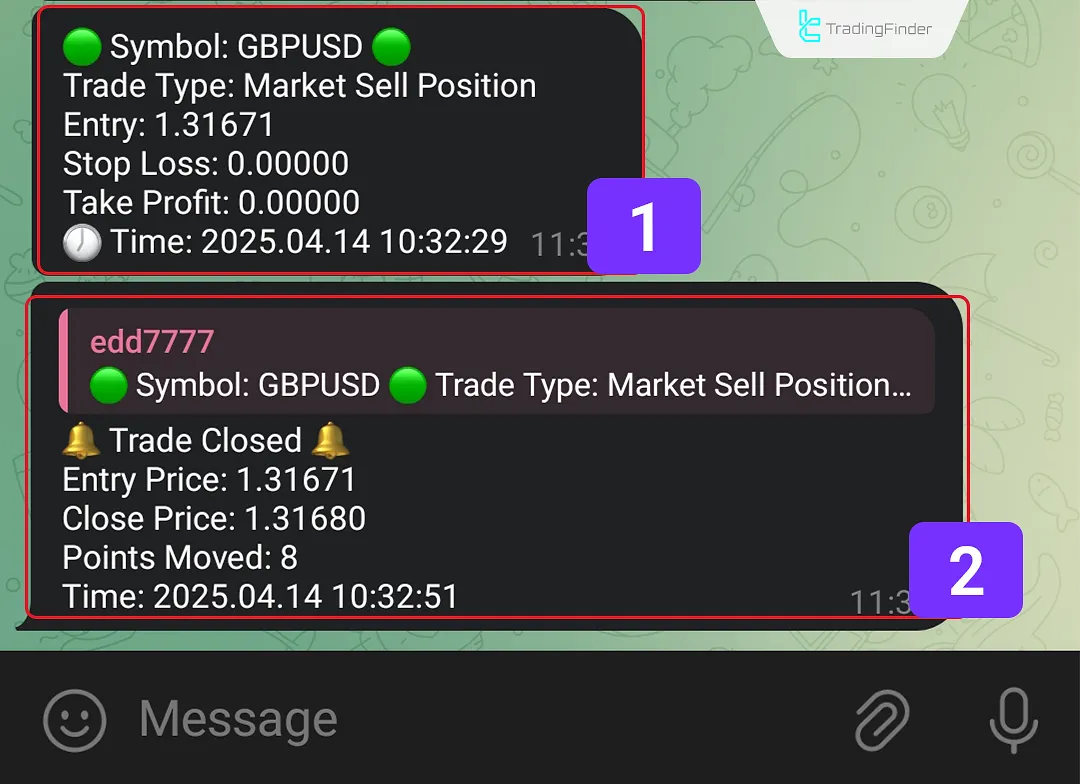
Conclusion
The MT4 to Telegram EZ Signal Provider Expert is a powerful trading tool for automatically delivering trading signals from MetaTrader 4 to Telegram.
You can receive instant trade updates with just a bot, a Chat ID, and a simple configuration. Using emojis and variable codes also allows for highly personalized, professionalmessages.
EZ MT4 Telegram Signals MT4 PDF
EZ MT4 Telegram Signals MT4 PDF
Click to download EZ MT4 Telegram Signals MT4 PDFDoes this Expert work on all symbols?
Yes, it works with all trading instruments on MT4.
Where should I enter the Bot Token?
In the Expert's input settings window, when attaching it to a chart.
What exactly does this Expert do?
It automatically sends trade-related events from MT4 to Telegram.
Can I send messages to groups and channels?
Yes, messaging becomes possible by adding the bot as an admin to the group/channel.





