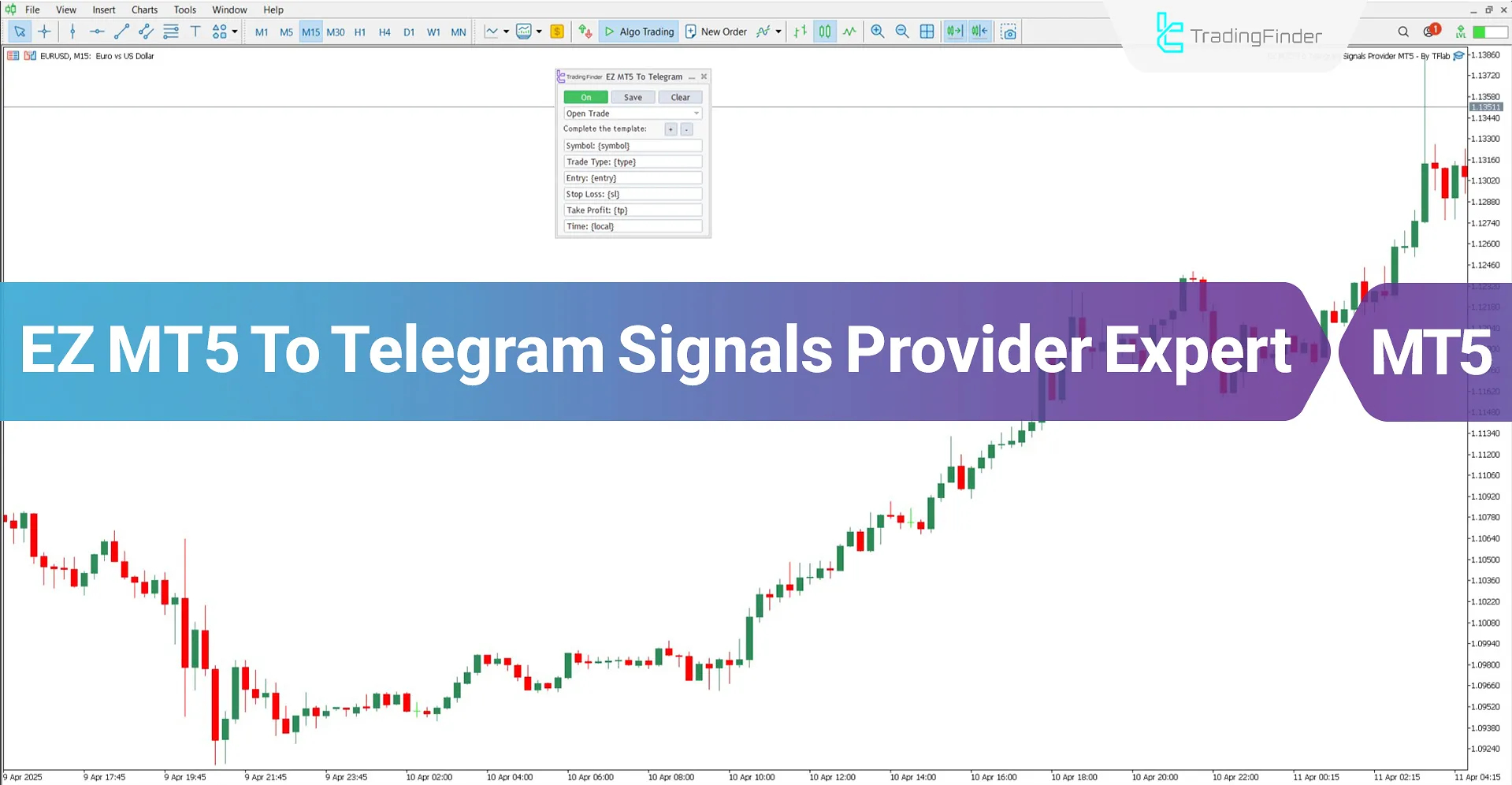
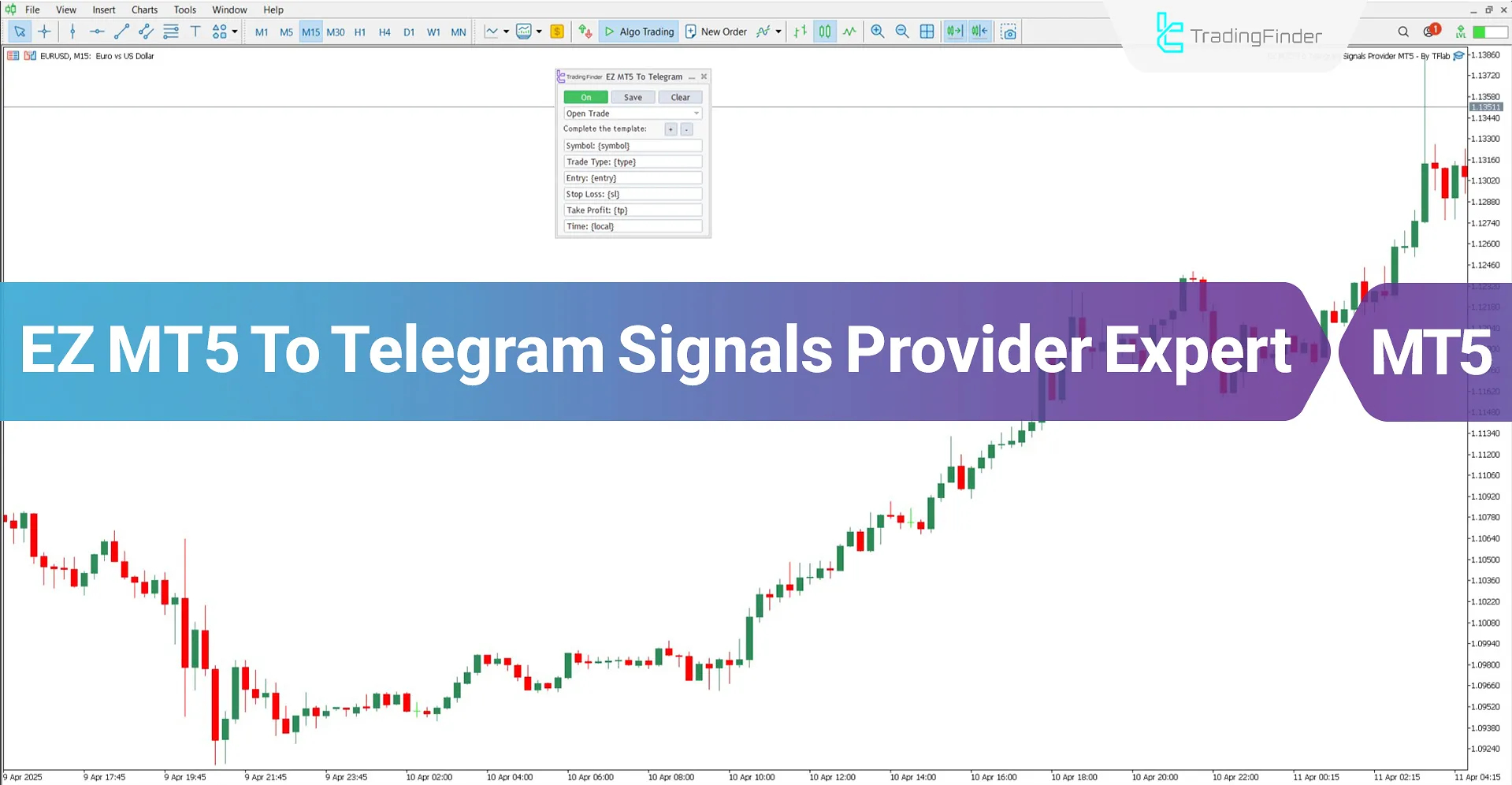
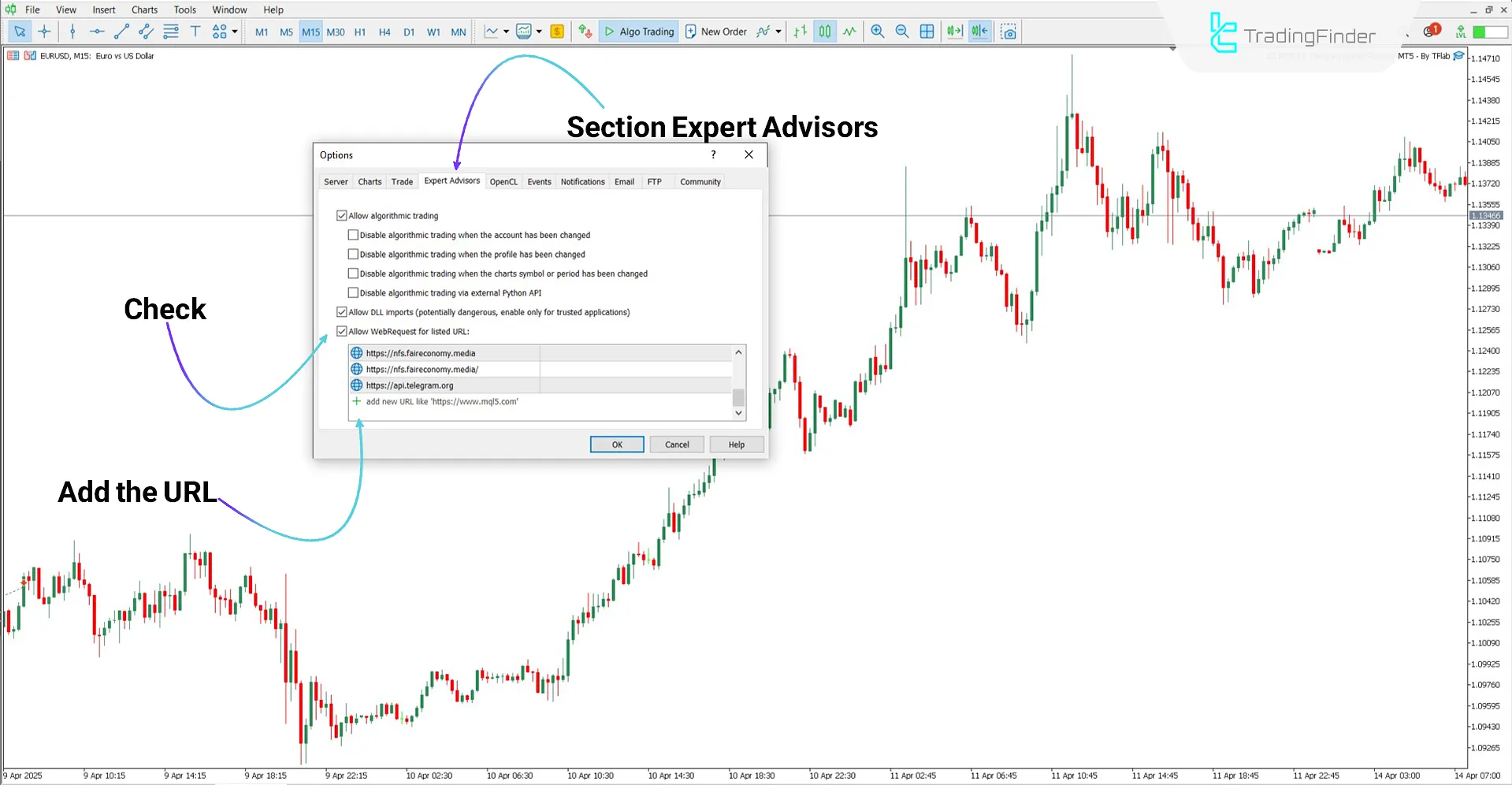
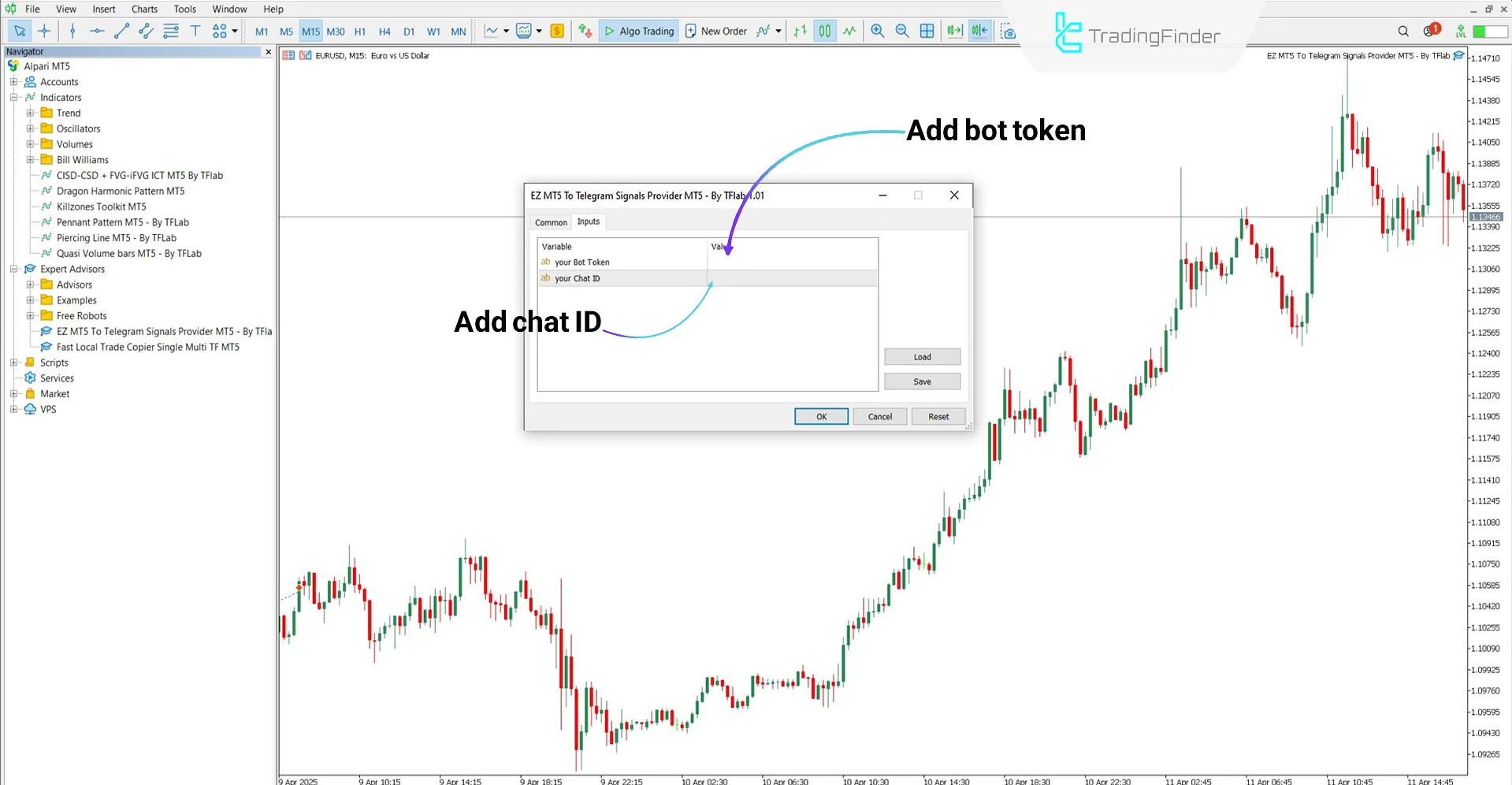
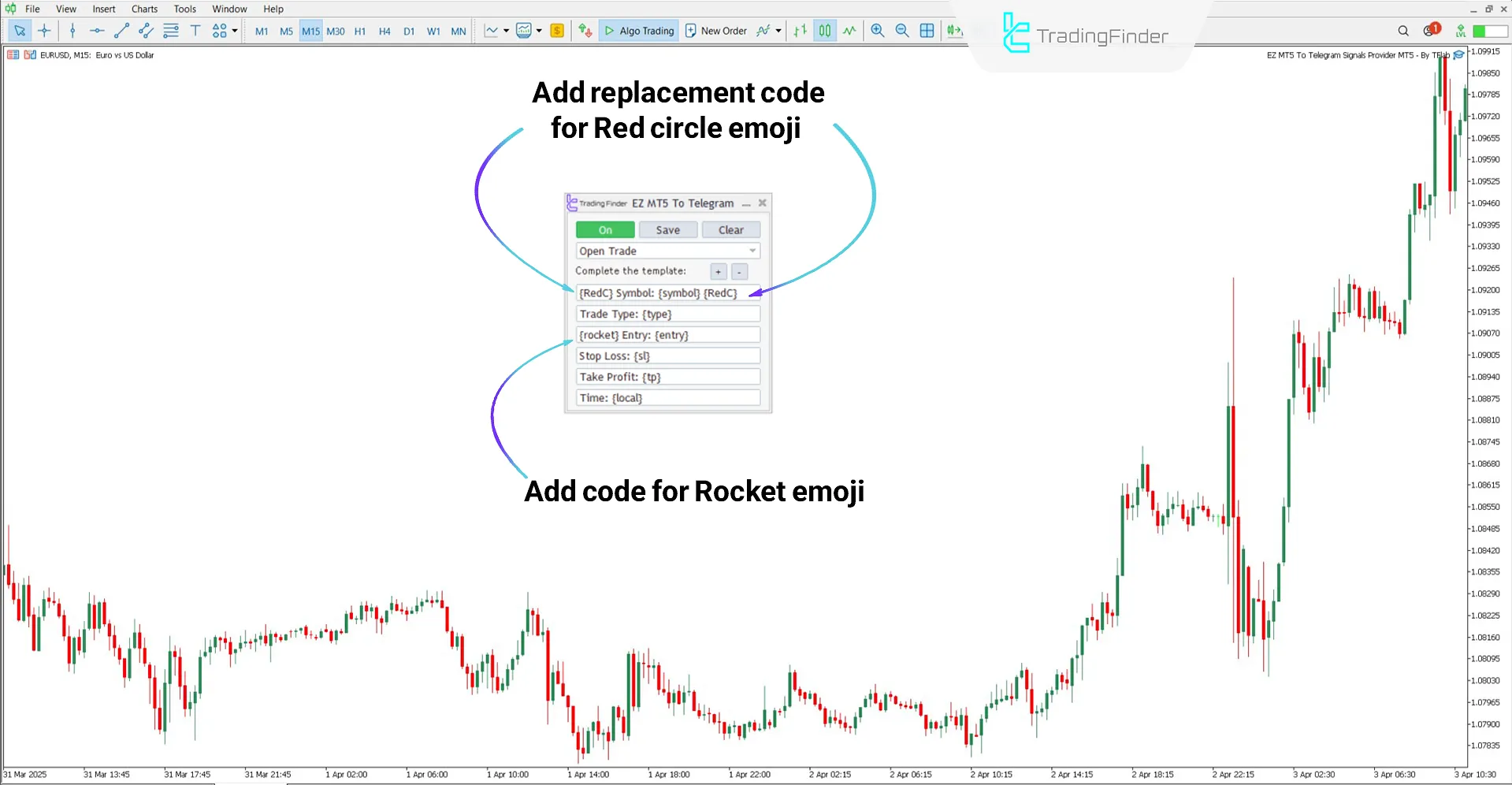
The EZ MT5 to Telegram Signal Provider Expert connects to a Telegram bot and allows traders to automatically receive trading messages on Telegram.
This Expert is one of TradingFinder's products and instantly reports any trading activity, including opening/closing positions, stop loss/take profit updates, and more.
This trading tool is ideal for quickly monitoring trading account activity and broadcasting signals in Telegram channels or groups.
Specifications Table of the MT5 to telegram signal provider
Below is the specifications table for the EZ MT5 to Telegram Signal Provider Expert:
Indicator Categories: | Trading Assist MT5 Indicators |
Platforms: | MetaTrader 5 Indicators |
Trading Skills: | Advanced |
Indicator Types: | Entry & Exit MT5 Indicators |
Timeframe: | Multi-Timeframe MT5 Indicators |
Trading Style: | Swing Trading MT5 Indicators Scalper MT5 Indicators Day Trading MT5 Indicators Fast Scalper MT5 Indicators |
Trading Instruments: | Forex MT5 Indicators Crypto MT5 Indicators Stock MT5 Indicators Commodity MT5 Indicators Indices MT5 Indicators Share Stock MT5 Indicators |
EZ MT5 to Telegram Signal Provider Expert at a Glance
Proper integration between MetaTrader 5 and the Telegram bot must be established to enable the Expert to automatically send messages to Telegram. This relies on two key components:
- Bot Token: A unique access key that allows the Expert to send messages through your Telegram bot;
- Telegram ID: A numeric identifier indicating the destination (personal chat, group, or channel) where messages will be delivered.
Creating a Telegram Bot for Trade Info Delivery
To send trade information from the Expert to Telegram, you must create a dedicated Telegram bot that acts as a bridge between MetaTrader 5 and Telegram.
This bot is created using the official "BotFather" bot on Telegram.
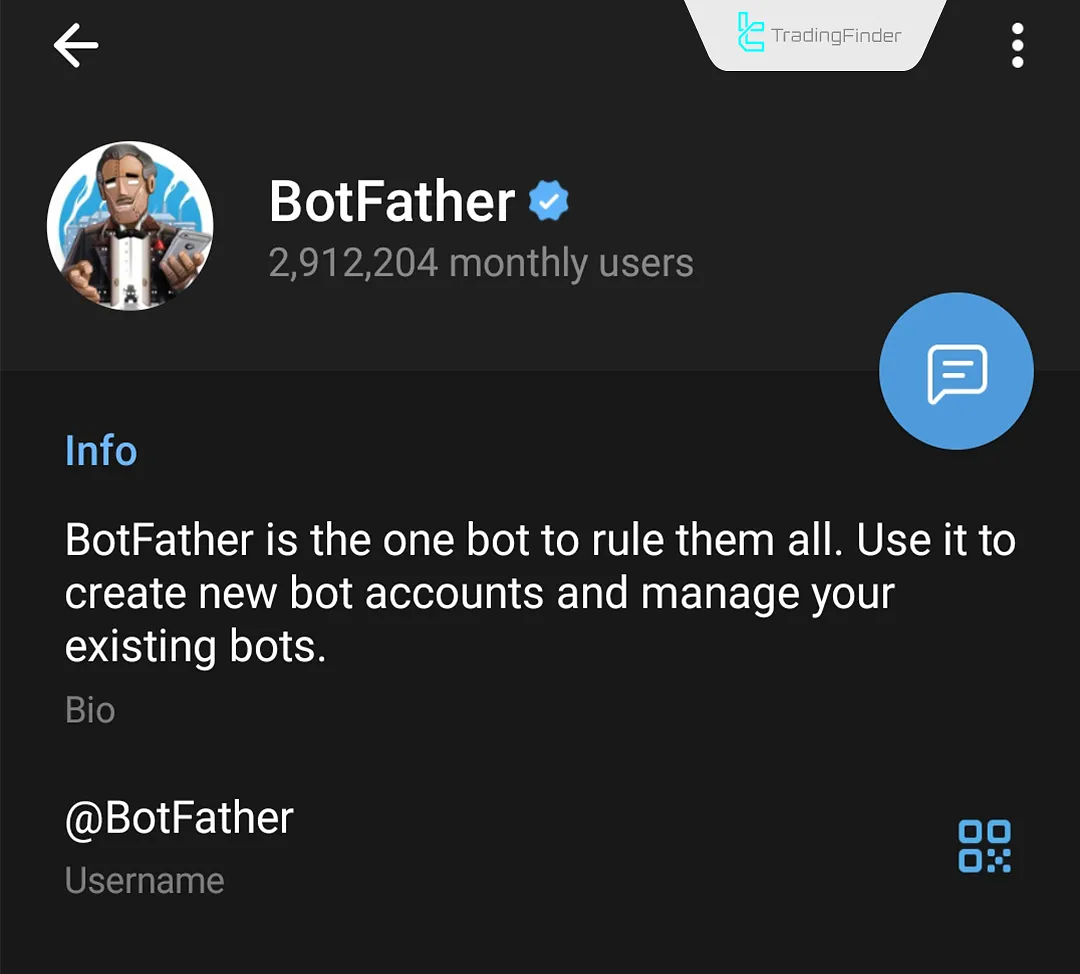
Steps to Create the Bot:
- Open the official @BotFather bot in Telegram
- Send the command /newsbot
- Assign a name for the bot
- Enter a unique "Username" ending in "Bot"(e.g., @test858bot)
- Upon confirmation, BotFather will send a message containing your bot's Bot Token
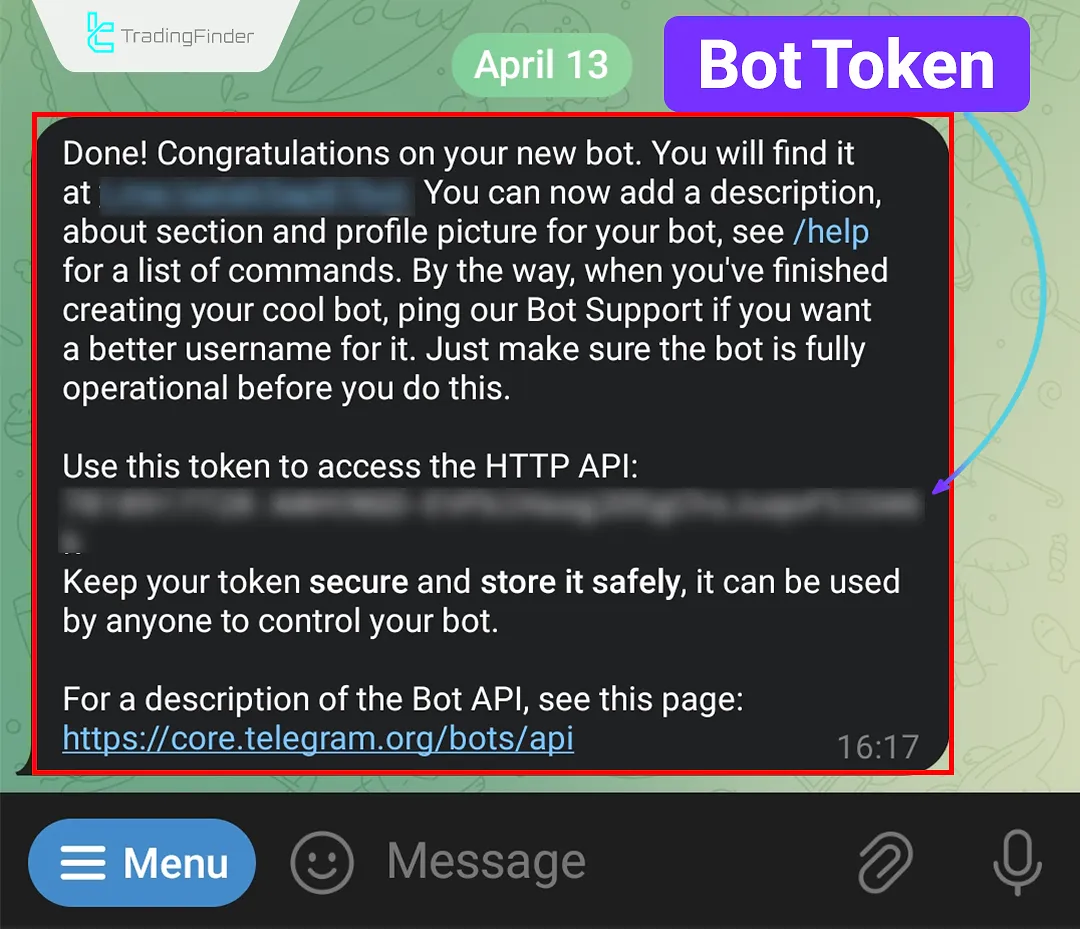
Getting the Telegram Chat ID for Connecting the Expert
The Chat ID is a unique numeric code to determine where messages should be delivered (personal, group, or channel).
Getting Your Chat ID
The bot must know your Telegram Chat ID to send messages. One of the easiest ways to obtain this ID is by using the Show Json Bot.
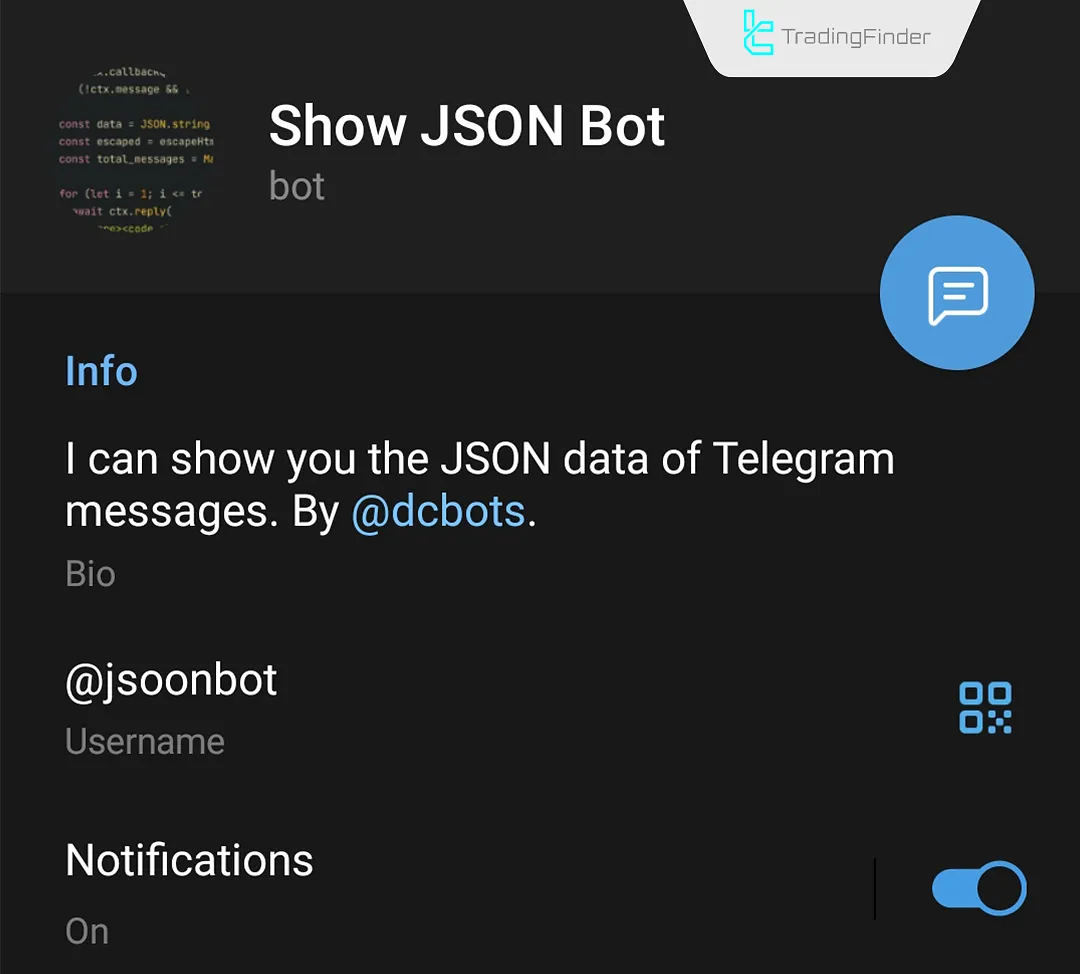
- Open the @jsoonbot
- Click "Start" and send any message
- The bot will reply with details, including your numeric Chat ID
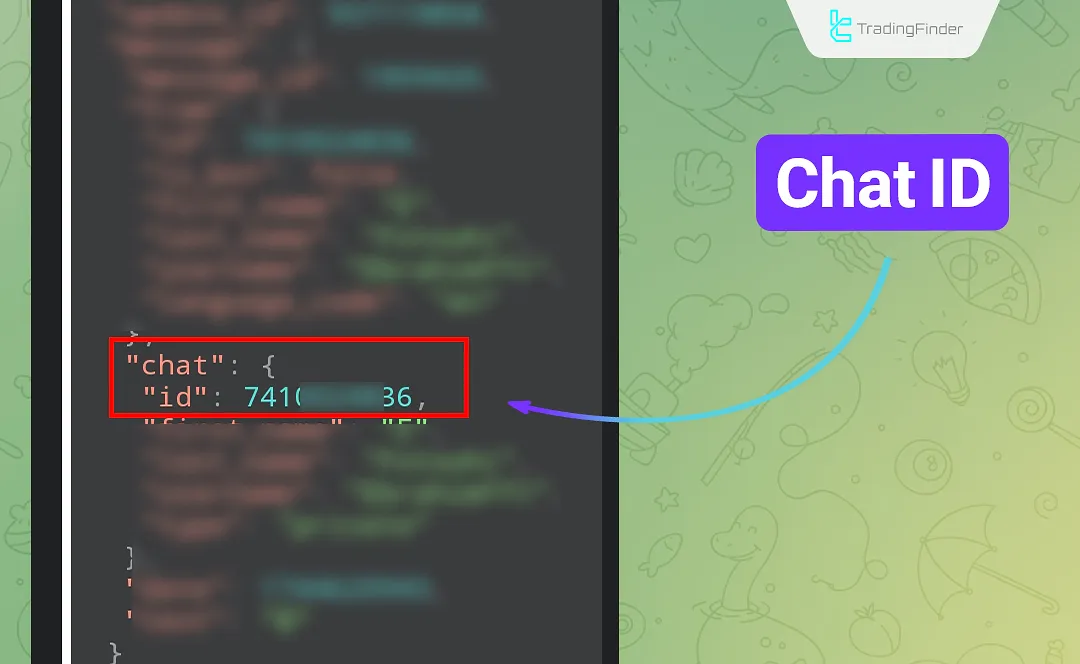
Getting a Group Chat ID
To let the Expert send messages to a Telegram group:
- Add the bot to your group
- Assign Admin privileges to the bot
- Add the group to @jsoonbot
- The bot will respond with the group's Chat ID
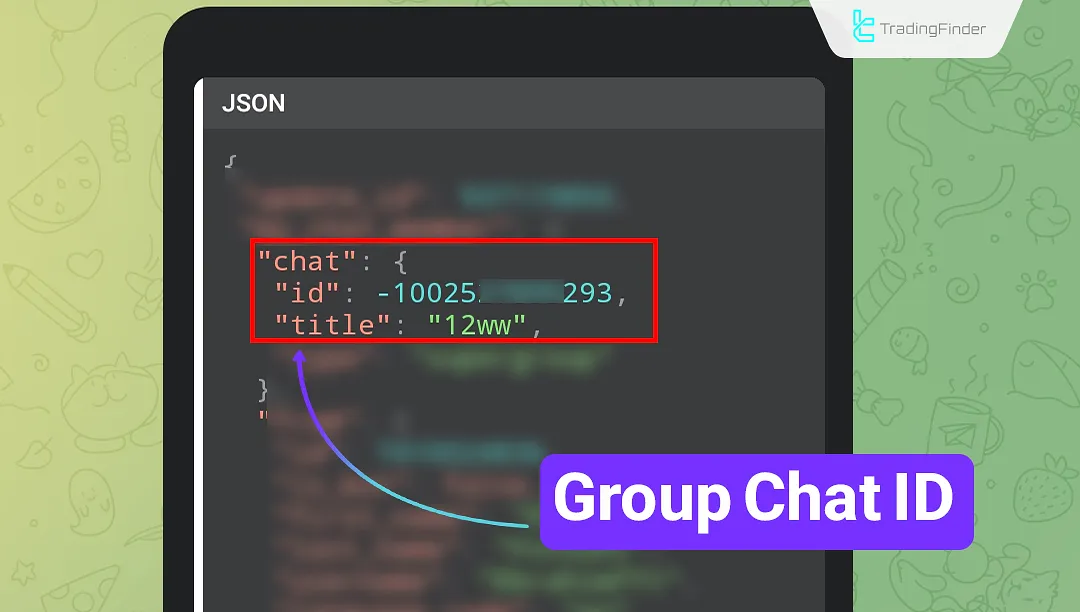
Getting a Channel Chat ID
To automatically send messages to a Telegram channel:
- Add the bot as Admin to the channel and allow message-sending permissions;
- Add @jsoonbot to the channel and send a message;
- The bot will reply with the channel's numeric Chat ID.
Note: After obtaining the Chat ID, you may remove the Show Json Bot from the group or channel if desired.
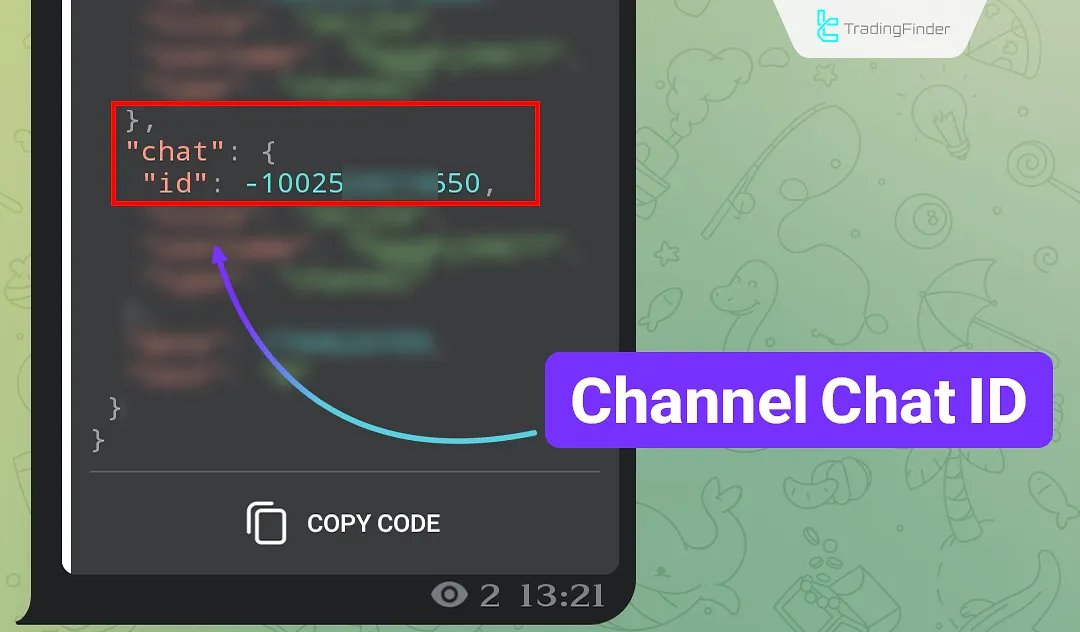
Setting Up and Running the MT5 to telegram signal provider
To enable message sending, MetaTrader 5 must be allowed to access the Telegram server via WebRequest.
Enabling Internet Requests
- In MT5, go to the Tools menu;
- Select Options → Expert Advisors tab;
- Check the box: Allow WebRequest for listed URL;
- Add: https://api.telegram.org.
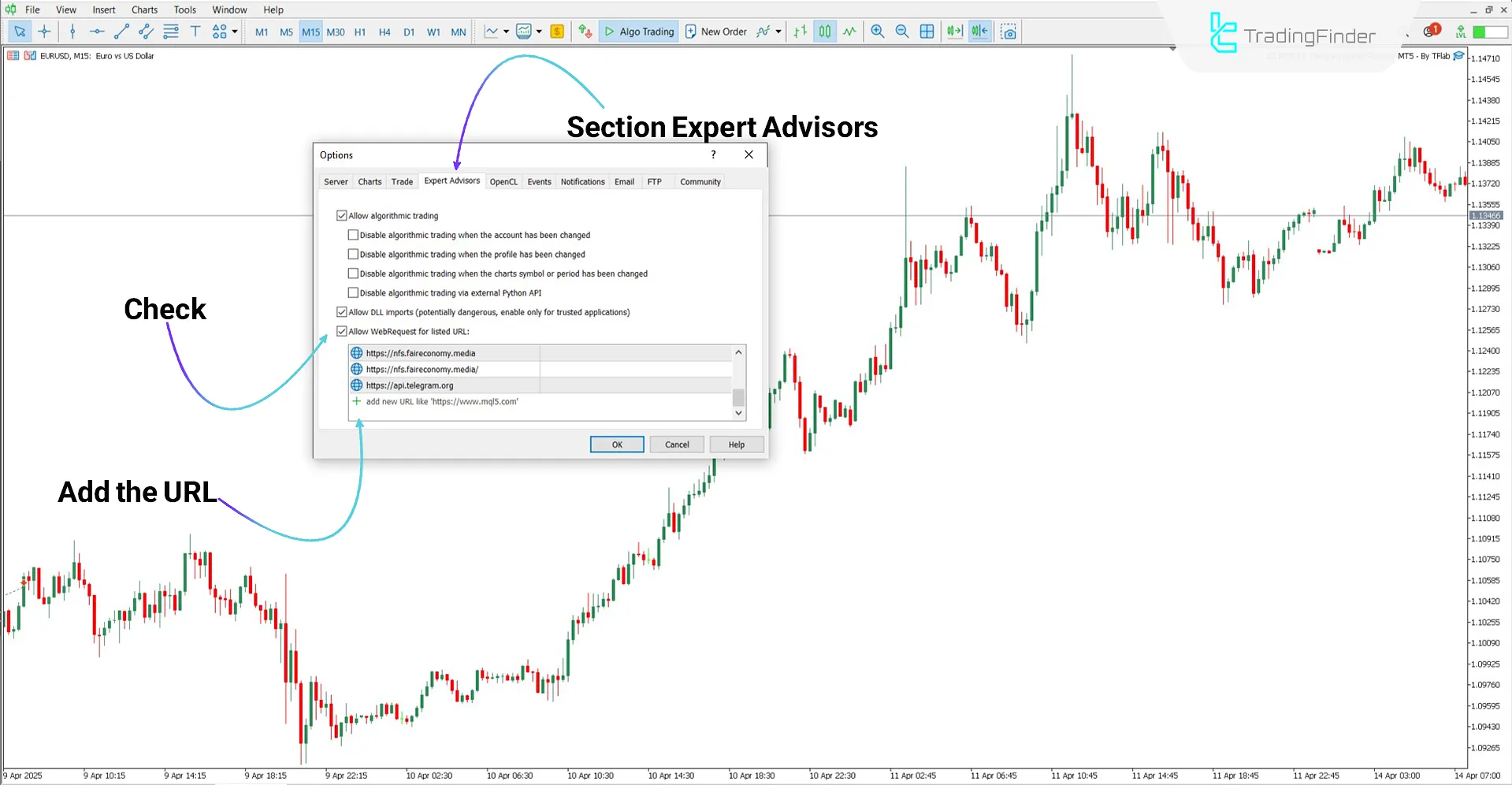
Running the Expert
Once WebRequest is enabled, attach the Expert to a chart and enter the Bot Token and Chat ID in the input fields.
The Expert is now ready to send MT5 signals to Telegram. You can also save the configuration settings.
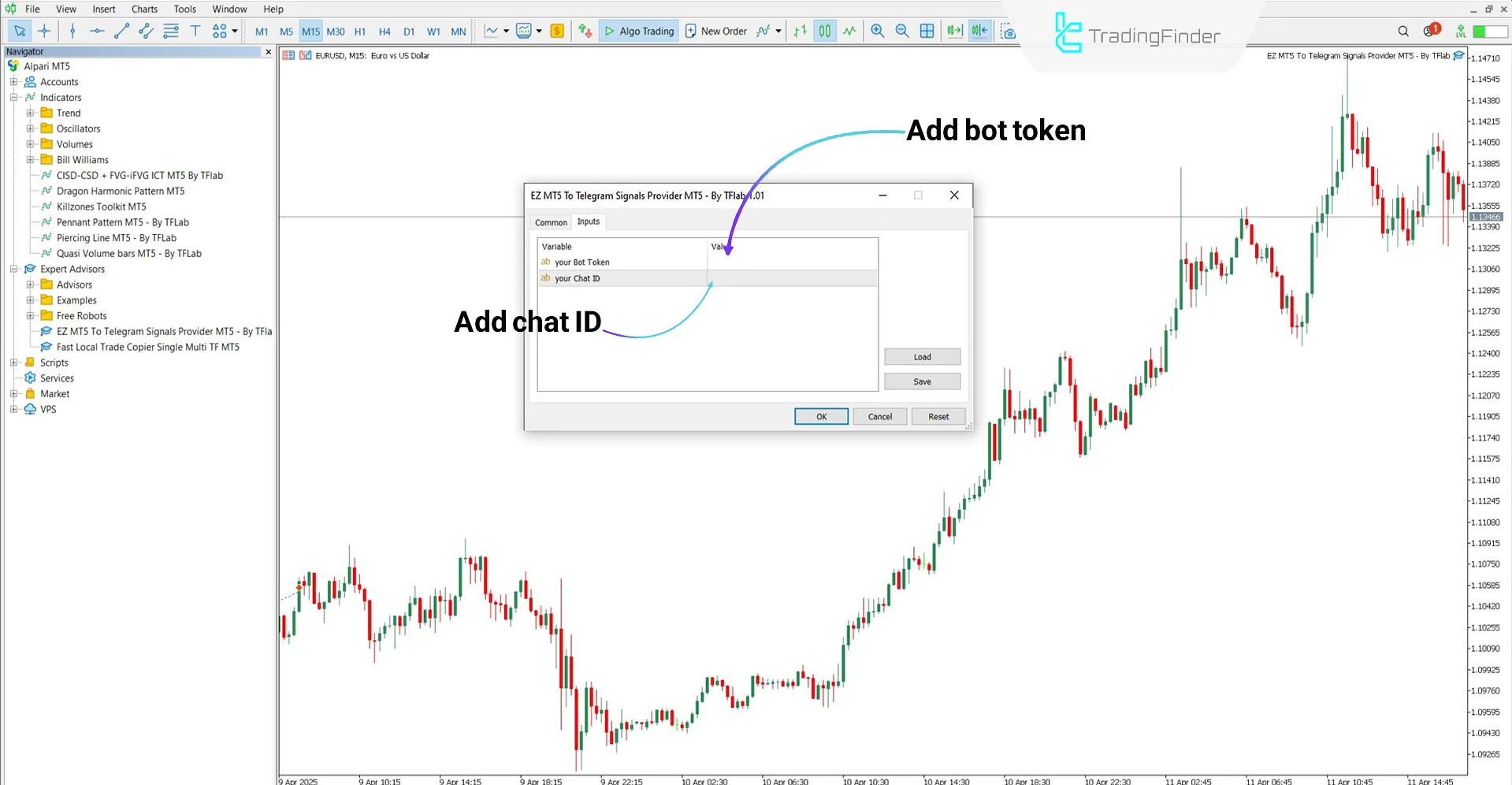
Expert Settings Panel
The following image shows the settings panel of the EZ MT5 to Telegram Signal Provider Expert:
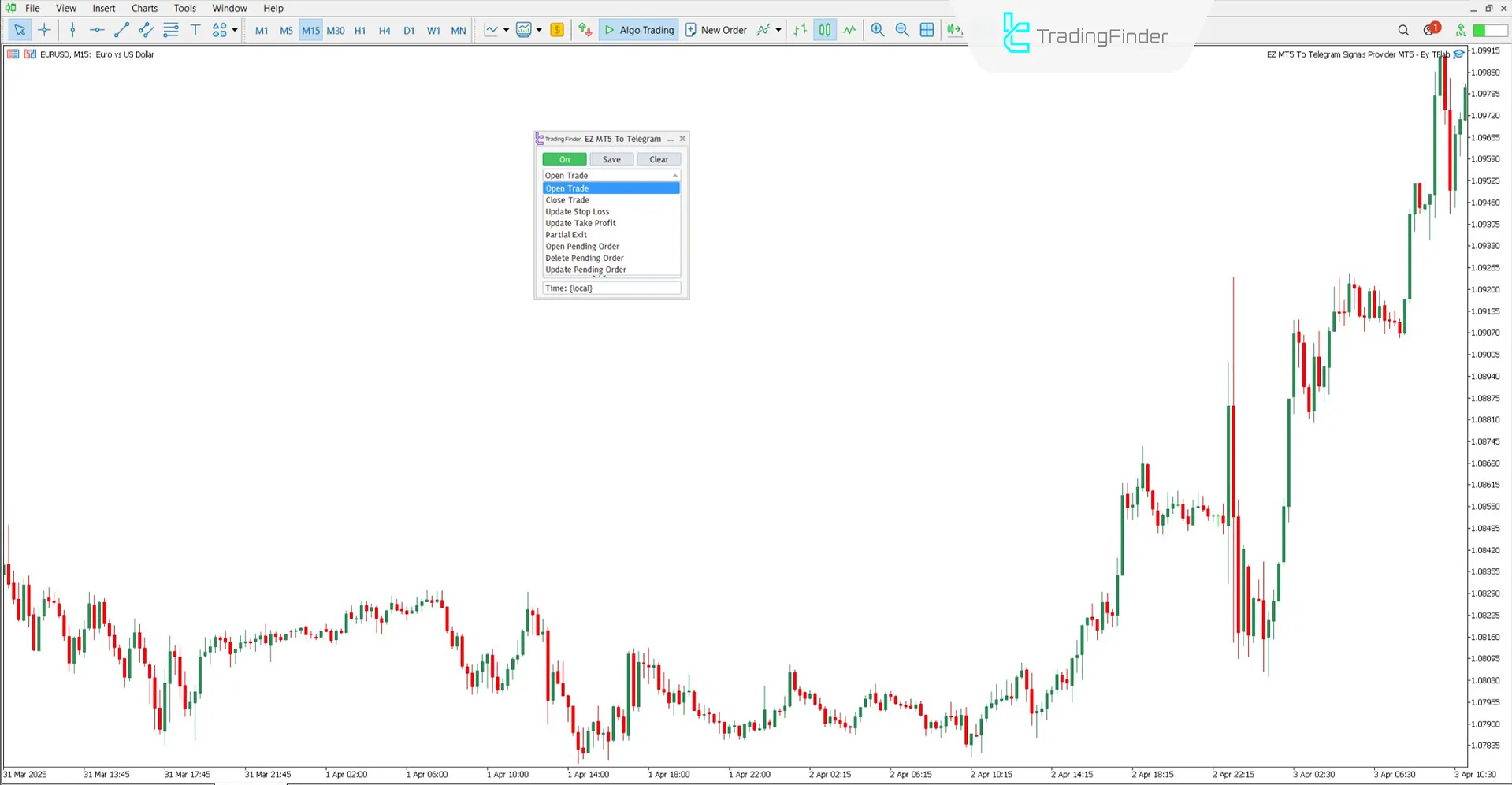
- Off / On: Enable or disable message sending
- Save: Save current settings
- Clear: Clear all fields and reset the message form
- Complete the template: Add or remove message fields
Selecting Trade Signal Types for Telegram
From the panel, you can select which types of trading operations should trigger a message:
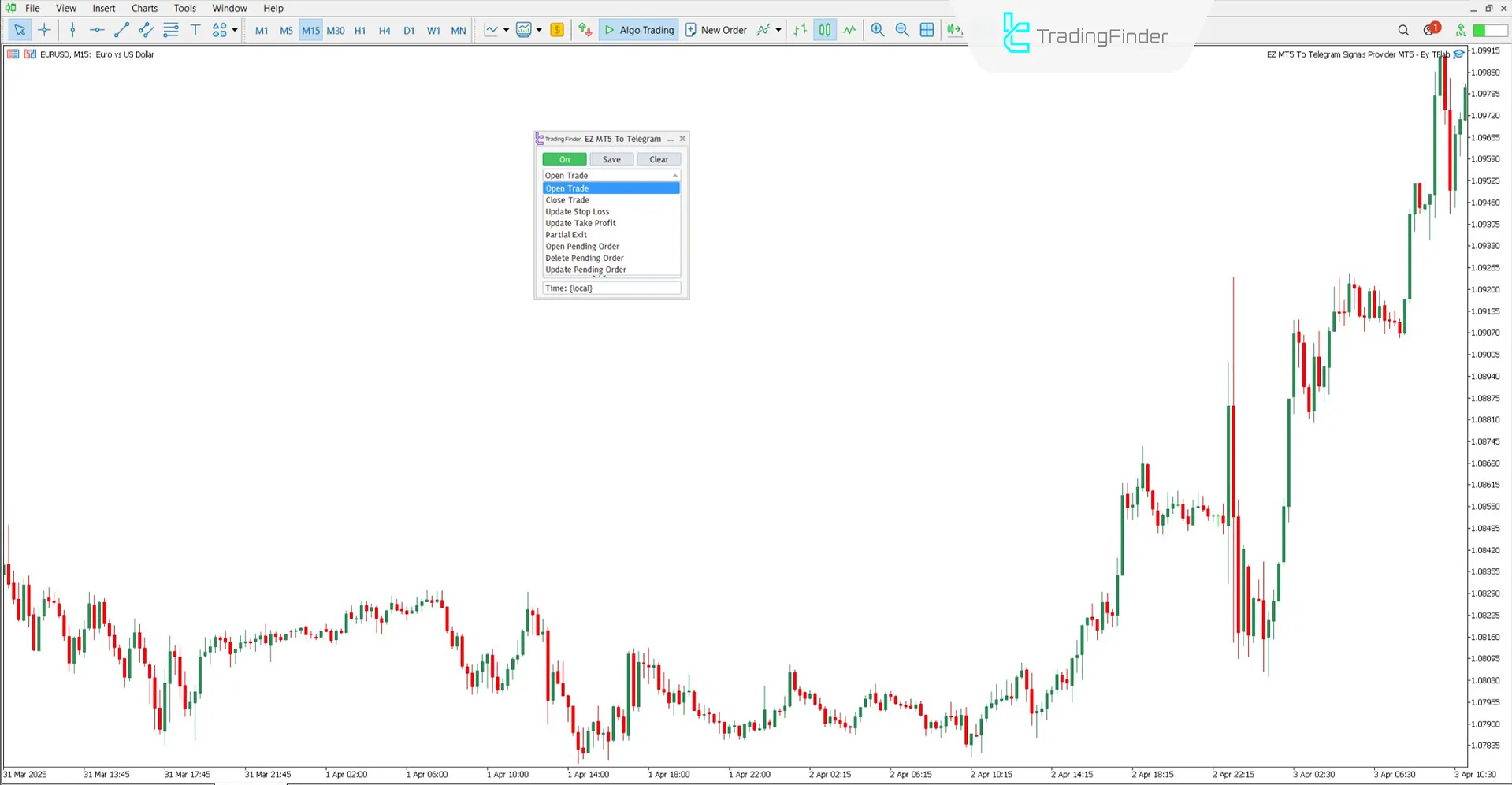
- Open Trade: Message for opening a new position
- Close Trade: Message when a trade is closed
- Update Stop Loss: Notification of SL modification
- Update Take Profit: Notification of TP modification
- Partial Exit: Message for partial trade closure
- Open Pending Order: Message for placing a pending order
- Delete Pending Order: Message for deleting a pending order
- Update Pending Order: Message for updating a pending order
Introduction to Emoji Codes and Variable Placeholders
This section presents a set of predefined emoji and variable codes to personalize your signal messages.
Emoji Replacement Code Table
The replacement codes for displaying emojis in Telegram messages are listed below:
Description | Emoji | Placeholder |
Green Circle | 🟢 | {GreC} |
Red Circle | 🔴 | {RedC} |
Yellow Circle | 🟡 | {YelC} |
Blue Circle | 🔵 | {BluC} |
White Circle | ⚪ | {WhiC} |
Black Circle | ⚫ | {BlaC} |
Orange Circle | 🟠 | {OraC} |
Bar Chart | 📊 | {BarC} |
Rocket | 🚀 | {rocket} |
Warning | ⚠️ | {warn} |
Upward Chart | 📈 | {up} |
Downward Chart | 📉 | {down} |
Money Bag | 💰 | {money} |
US Dollar | 💵 | {usd} |
Japanese Yen | 💴 | {jpy} |
Euro | 💶 | {eur} |
British Pound | 💷 | {gbp} |
Red Triangle Up | 🔺 | {rtu} |
Red Triangle Down | 🔻 | {rtd} |
Fire | 🔥 | {fire} |
Check Mark | ✅ | {Mark} |
Cross Mark | ❌ | {Cross} |
Clock | ⏰ | {time} |
Arrow | ➡️ | {Arrow} |
No Entry | 🚫 | {NoEntry} |
Bell | 🔔 | {bell} |
Pin | 📌 | {pin} |
Trading Account Information Table
The following codes are used to display trading account information in Telegram messages:
Description | Placeholder |
Account Balance | {Balance} |
Equity | {Equity} |
Account Leverage | {Leverage} |
Account Currency | {Currency} |
Account Name | {AccountName} |
Server Name | {ServerName} |
Broker/Company Name | {CompanyName} |
Date, Time, and Price Table
The following codes are used to display details such as time, prices, and trade-related information in Telegram messages:
Description | Placeholder |
GMT Time | {GMT} |
Local Time | {local} |
Server Time | {server} |
Trading Symbol | {symbol} |
Entry Price | {entry} |
Close Price | {close} |
Stop Loss | {sl} |
Take Profit | {tp} |
Price Movement | {point} |
Trade Volume Percentage of Balance | {Vpercent} |
Trade Volume in Lots | {volume} |
Trade Profit or Loss | {profit} |
Risk/Reward Ratio | {RR} |
How to Use Codes
To use variable codes like {RedC} or {rocket}, simply insert them in any field.
When sending the message, the MT5 to telegram signal provider Expert will automatically replace them with actual trade data.
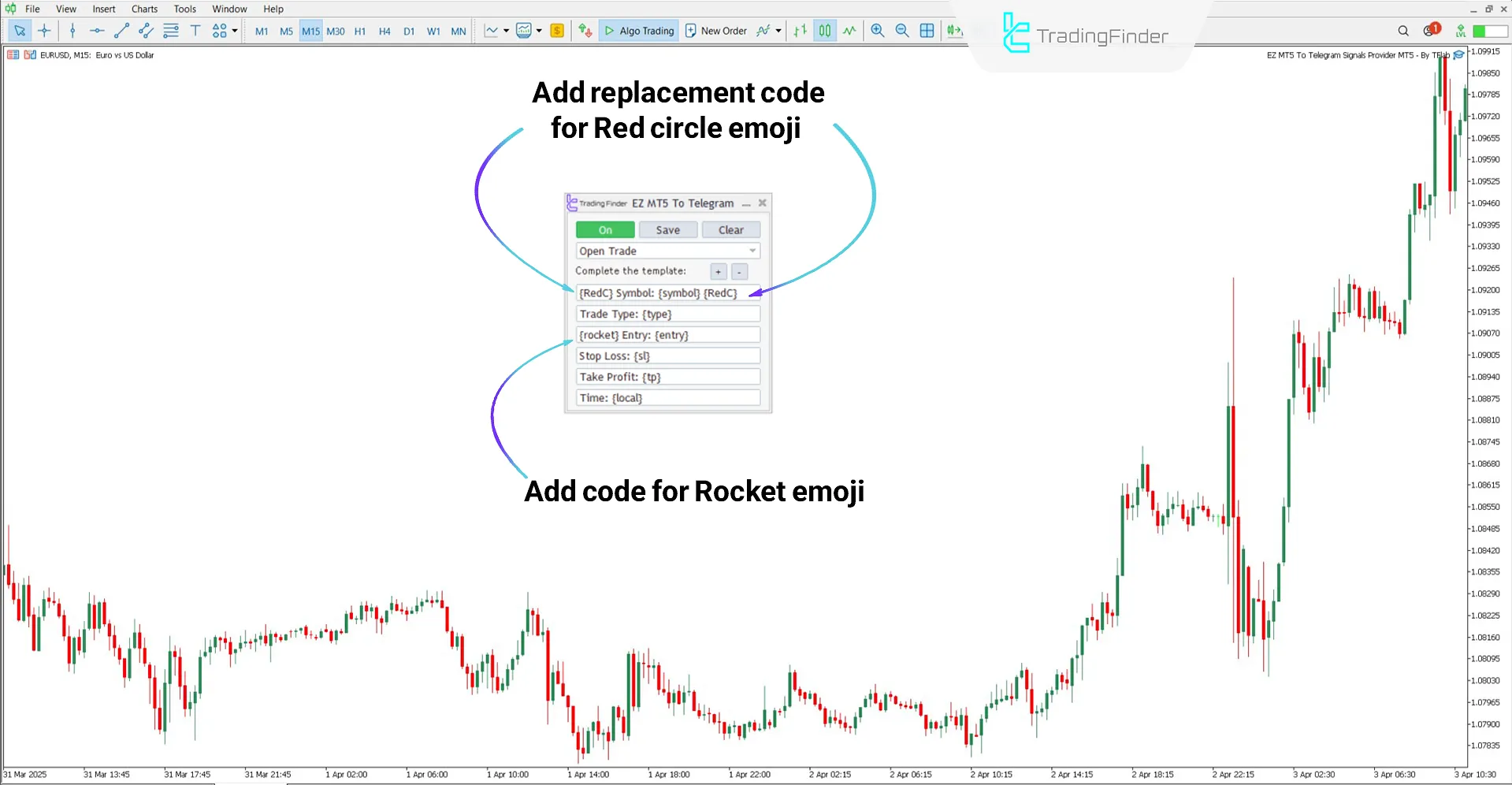
As described, the red circle emoji code is placed in the "Symbol" field, and the rocket emoji code is placed in the "Entry" field.
The image below shows a sample message sent by the Expert when a trade is opened or closed:
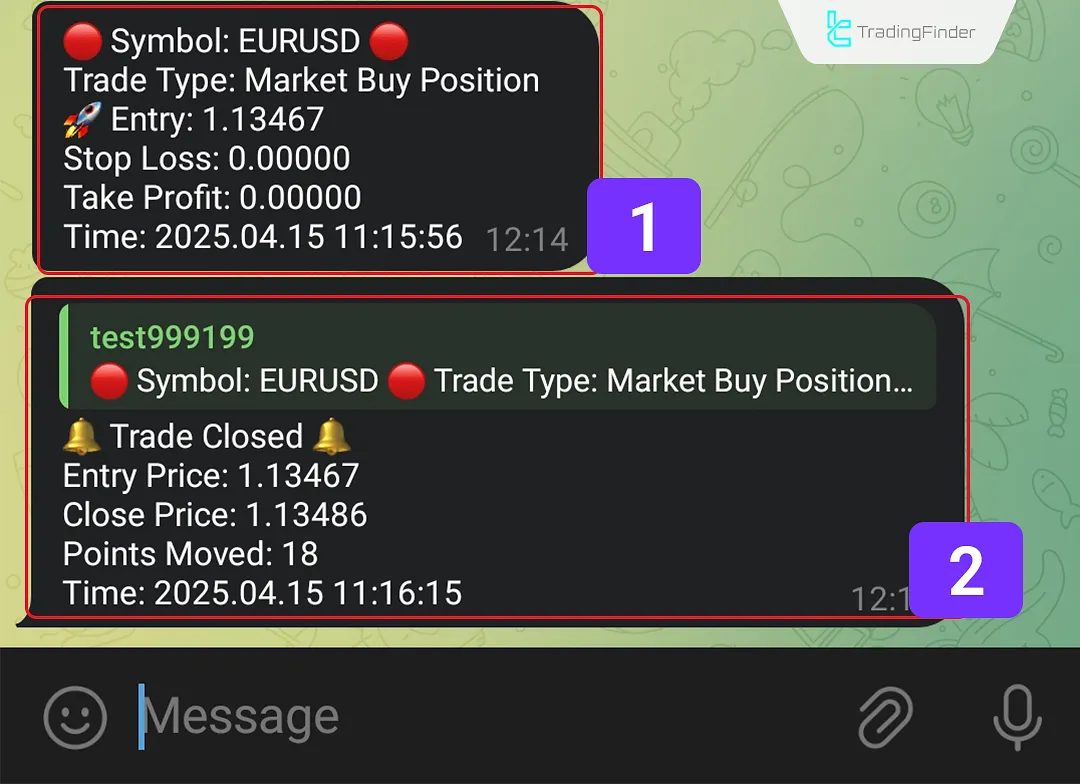
Conclusion
The EZ MT5 to Telegram Signal Provider Expert is a practical trading tool for automatically transferring trading signals to Telegram.
You can receive instant updates on key trading events with a Telegram bot, a numeric Chat ID, and a few simple configurations.
Also, using variable codes and emojis makes your messages more precise, readable, and fully personalized.
EZ MT5 Telegram Signals MT5 PDF
EZ MT5 Telegram Signals MT5 PDF
Click to download EZ MT5 Telegram Signals MT5 PDFWhat is the EZ MT5 Signal Sender Expert?
It is a trading tool that automatically sends signals from MetaTrader 5 to Telegram.
Can I connect the Expert to a group or channel?
Yes, just add the bot to the group or channel and enable message-sending permission.
What are variable codes?
Codes like {symbol}, {OpenPrice}, or {Lots} that are automatically filled with trade data.
What is a Chat ID?
A numeric identifier that each Telegram account, group, or channel has is required to send messages to it.





