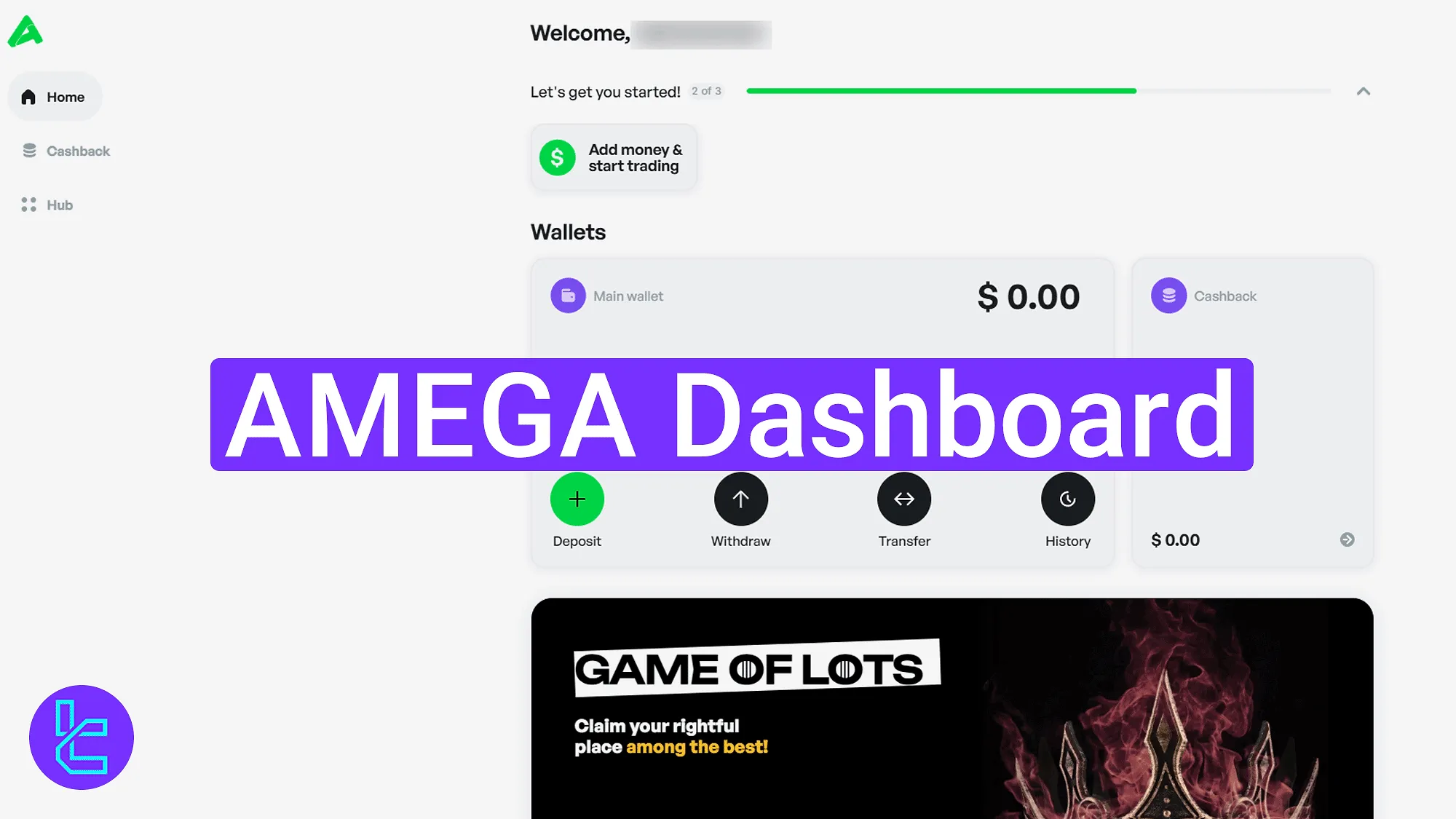
The Amega dashboard includes 3 main sections designed to help traders manage accounts, transfer funds, access cashback rewards, and configure personal settings.
Amega Dashboard Overview
After completing the Amega registration, users can access the Amega broker trading panel and start using its features. Explore the structure of the Amega dashboard and follow these key steps:
- Use "Home" for wallet management, transfers, and access to accounts;
- Navigate to "Cashback" for viewing earned rewards and history;
- Go to "Hub" to download tools, access help, and manage settings.
Using the Home Menu
The "Home" section offers an overview of your wallet with quick shortcuts like "Deposit", "Withdraw", "Transfer", and "History".
The "Cashback" panel on the right shows current reward balance. In the bottom-right, a green icon provides access to live chat. A promotional banner is also displayed below.

Scrolling down, users can see app download options for Android and iOS. Just below, the "My Accounts" section lists active accounts with their balances.
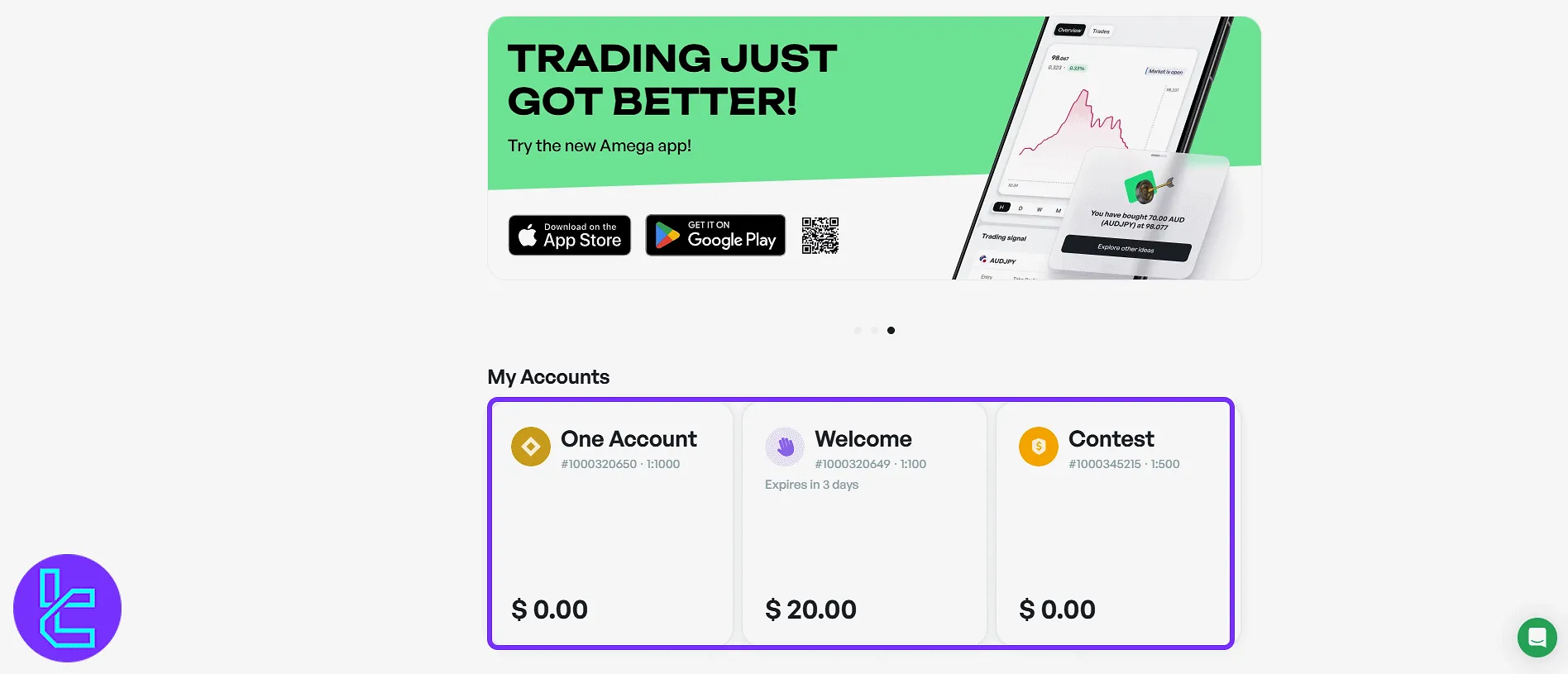
Clicking "Deposit" opens the deposit section. First, select the wallet and choose from categories like cards, cryptocurrency to fiat, and E-wallets. Then click "Continue" to proceed.
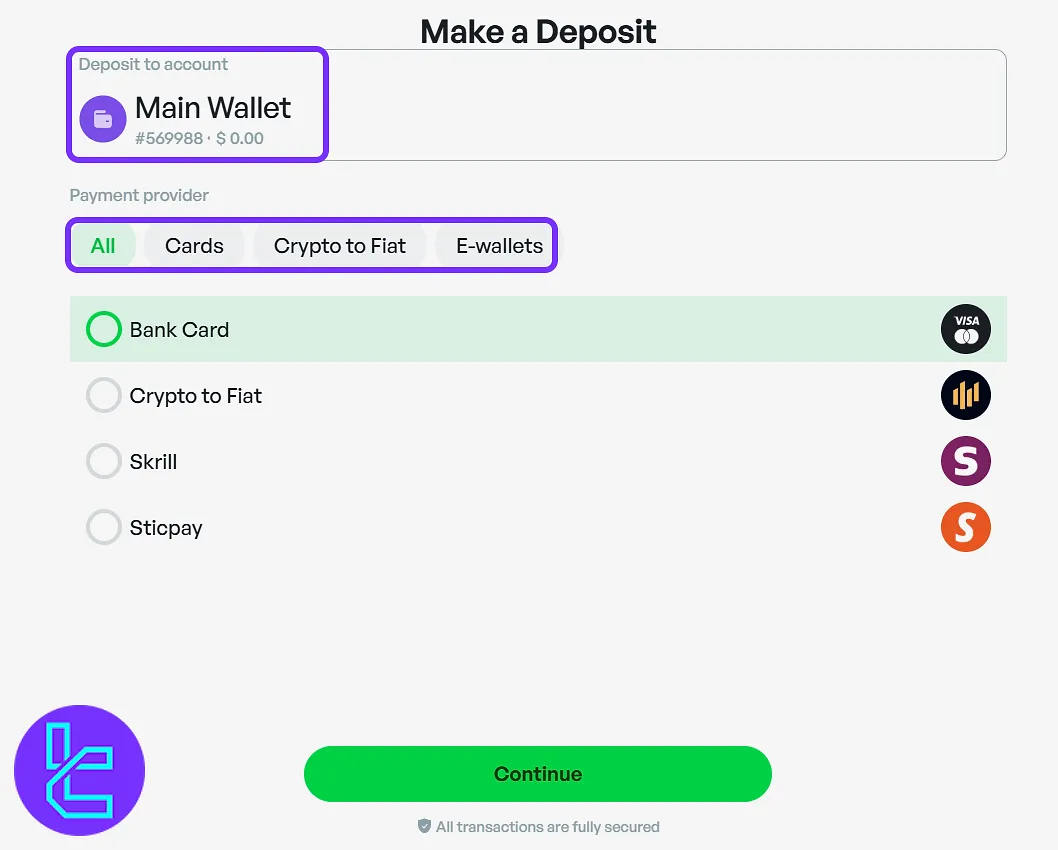
The "Withdraw" option works similarly. Choose your withdrawal method from crypto to fiat or e-wallets and press "Continue" to proceed.
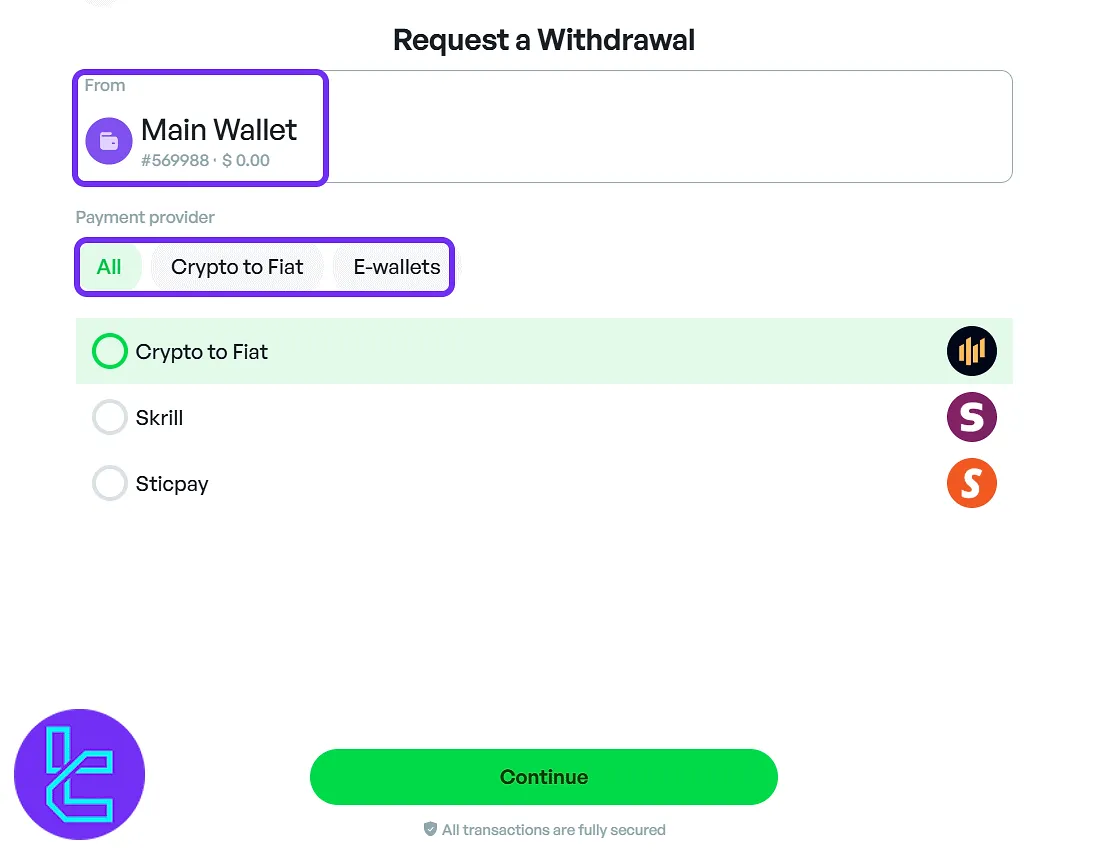
By clicking "Transfer", specify the source and destination accounts and enter the amount. Hit "Continue" to complete the transfer.
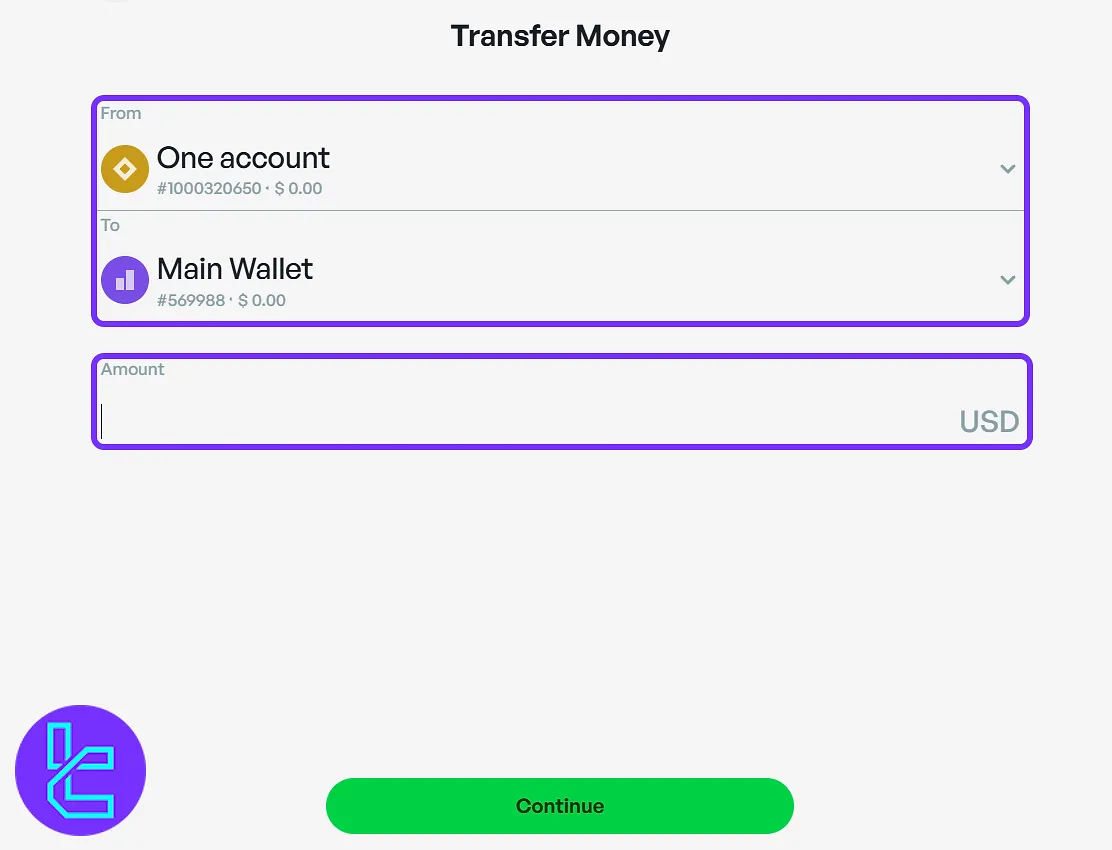
If you are interested a cashing out your profits via one of the best available methods, check the Amega USDT TRC20 withdrawal guide.
In the "History" section, transaction records are displayed, with filters for date, type, status, and currency. You can sort results, export data, or apply specific filters for review.
Cashback Section Summary
The "Cashback" page displays a summary of total cashback, volume traded, and number of trades. Click the green "Add money & start trading" button to activate the feature.
Below that, the "Recent Cashbacks" box will list earned rewards once active.
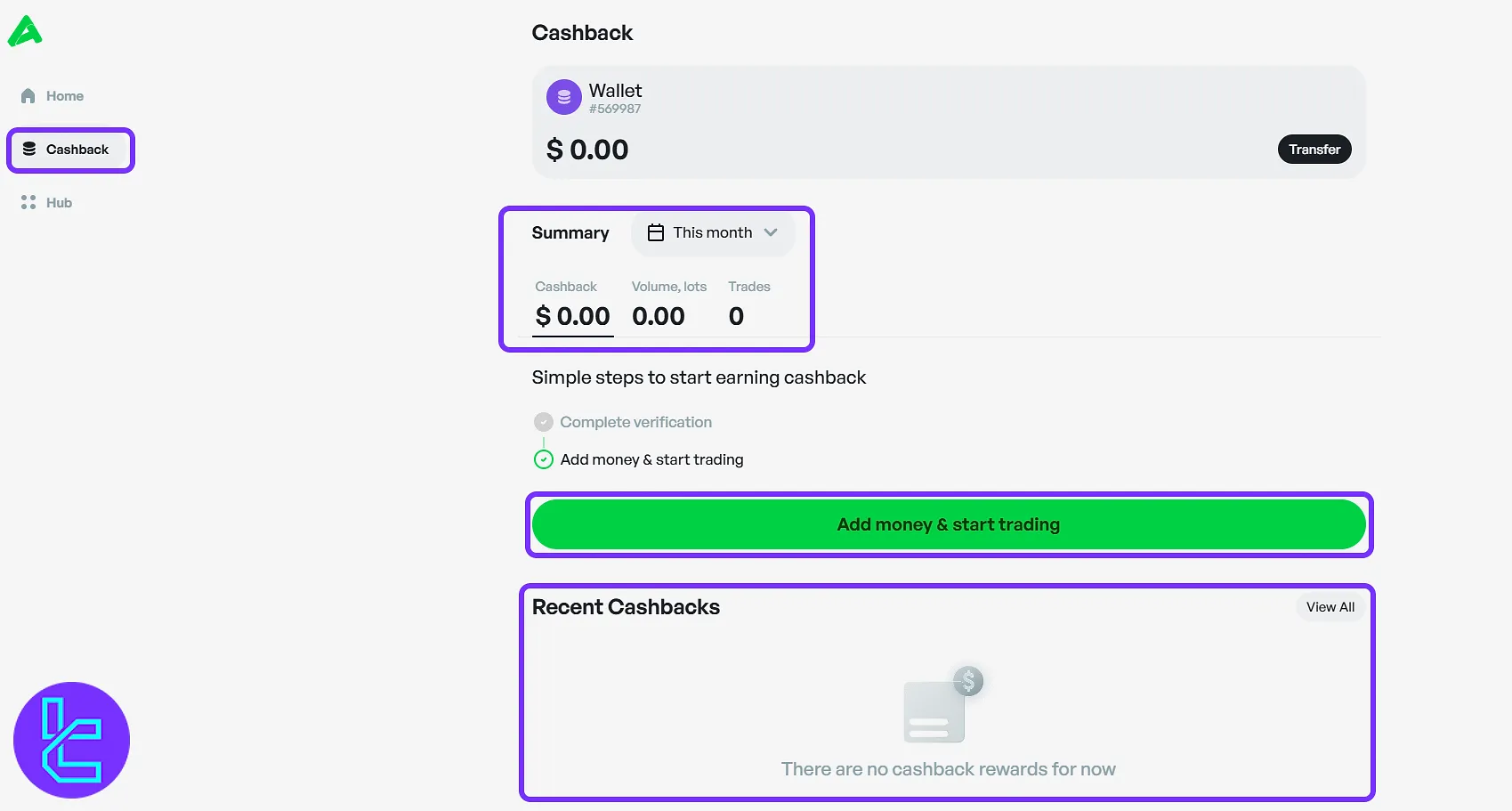
Exploring the Hub Menu
After selecting the "Hub", the top panel shows profile verification and email info. Below, key wallet actions are available along with quick access tools. The "Sign out" button is also visible at the bottom. Highlighted tools include:
- Economic calendar
- Become a Partner
- Help Center
- Downloads
- Payment Details
- Manage linked accounts
- Language
- Email notification settings
- Theme
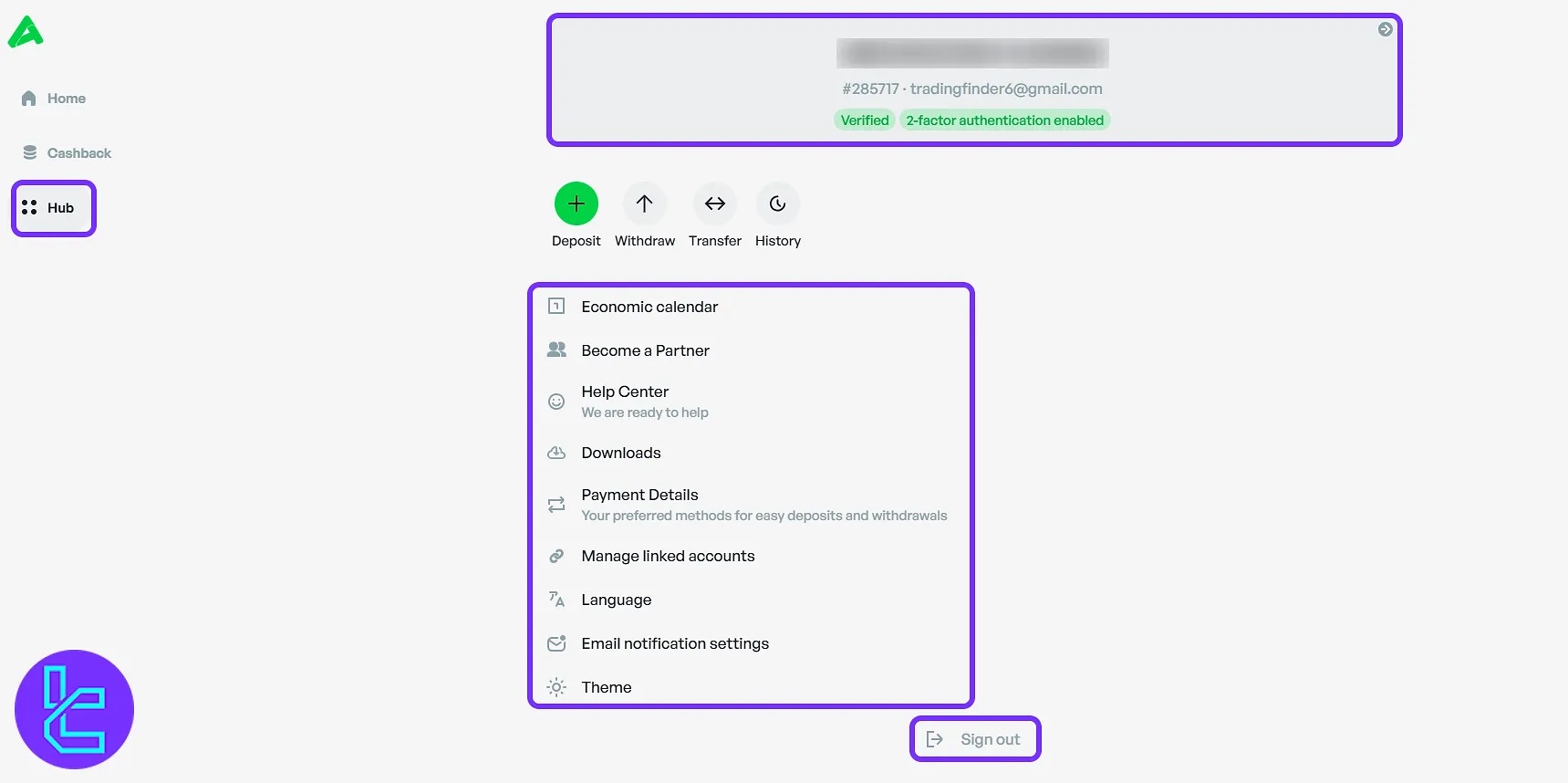
Clicking on the user profile section opens settings with six main features.
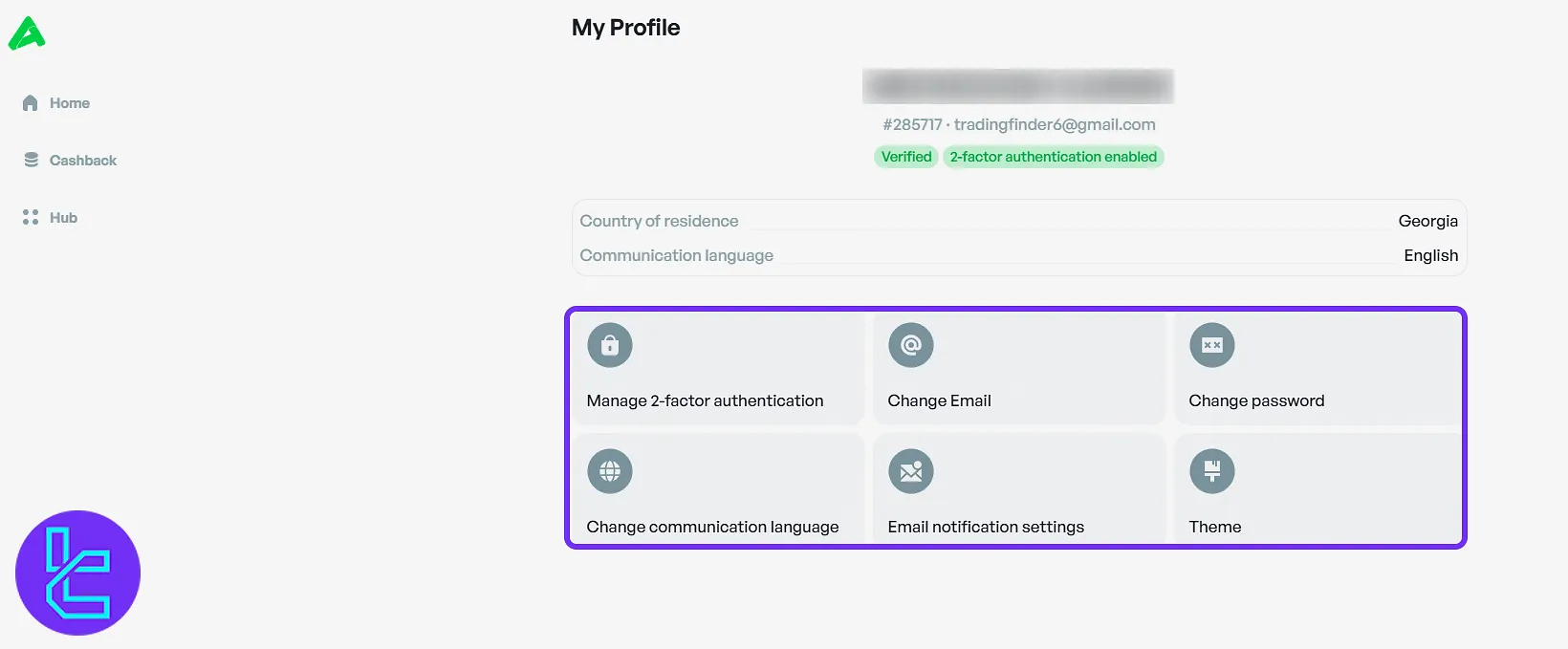
The "Manage 2-Factor Authentication" feature is available for enabling extra login security.
In the "Change Email" section, click "Send PIN to my Email", enter the received code, and set your new email.
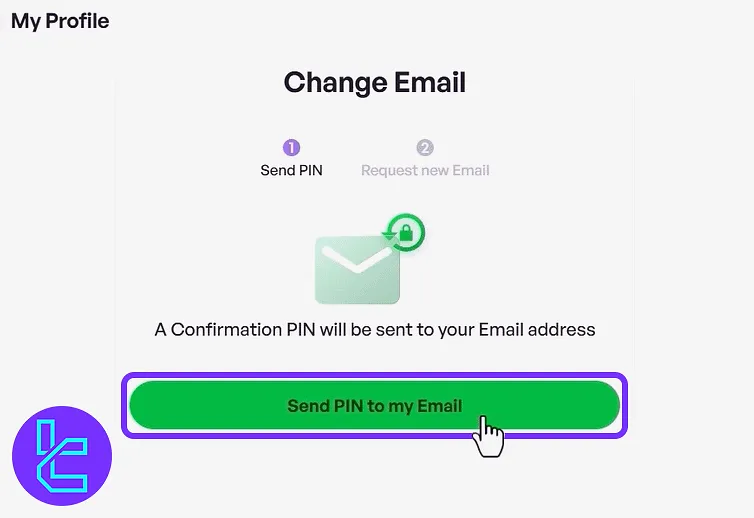
The "Change Password" page allows users to enter their current password and choose a new one. Confirm the new password and click "Change Password" to save.
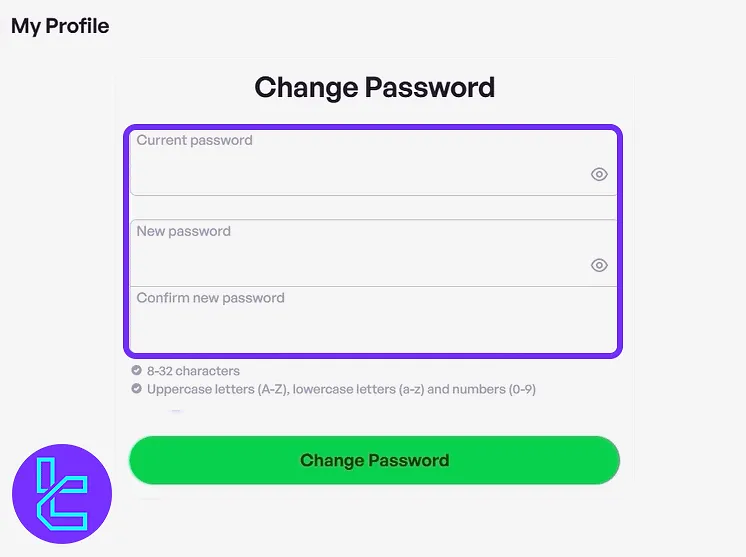
The remaining profile tools include:
- Change Communication Language: Choose the language used throughout your trading cabin;
- Email Notification Settings: Enable or disable important notifications such as account alerts, promotional updates, and verification messages;
- Theme: Customize the visual appearance of the trading cabin by selecting either dark or light mode.
Clicking "Economic Calendar" leads to a real-time view of upcoming economic data. Enter dates and view events by country.
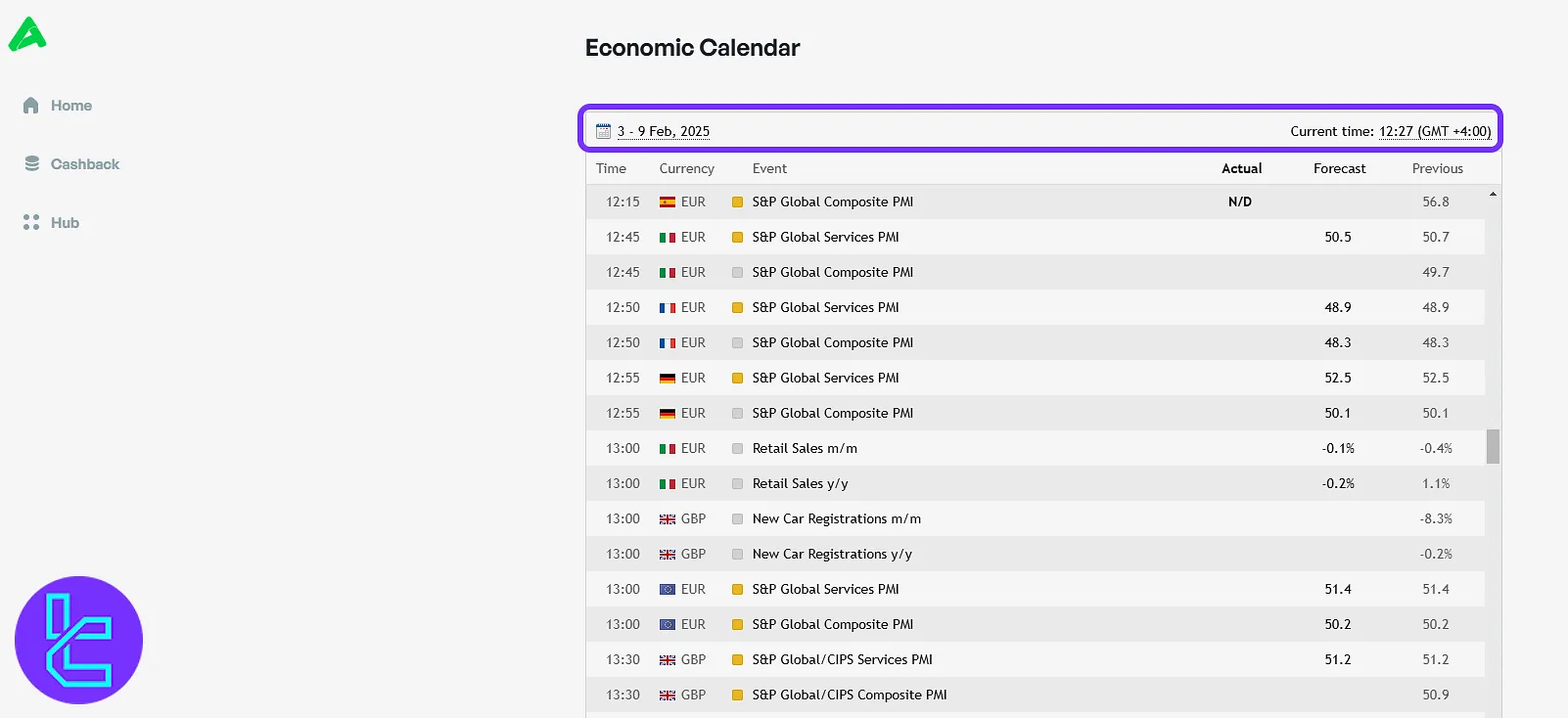
Selecting "Become a Partner" lets users apply for an affiliate account with custom referral links and tracking.
Opening the "Help Center" displays a categorized FAQ system where topics like security, trading, and transactions are available.
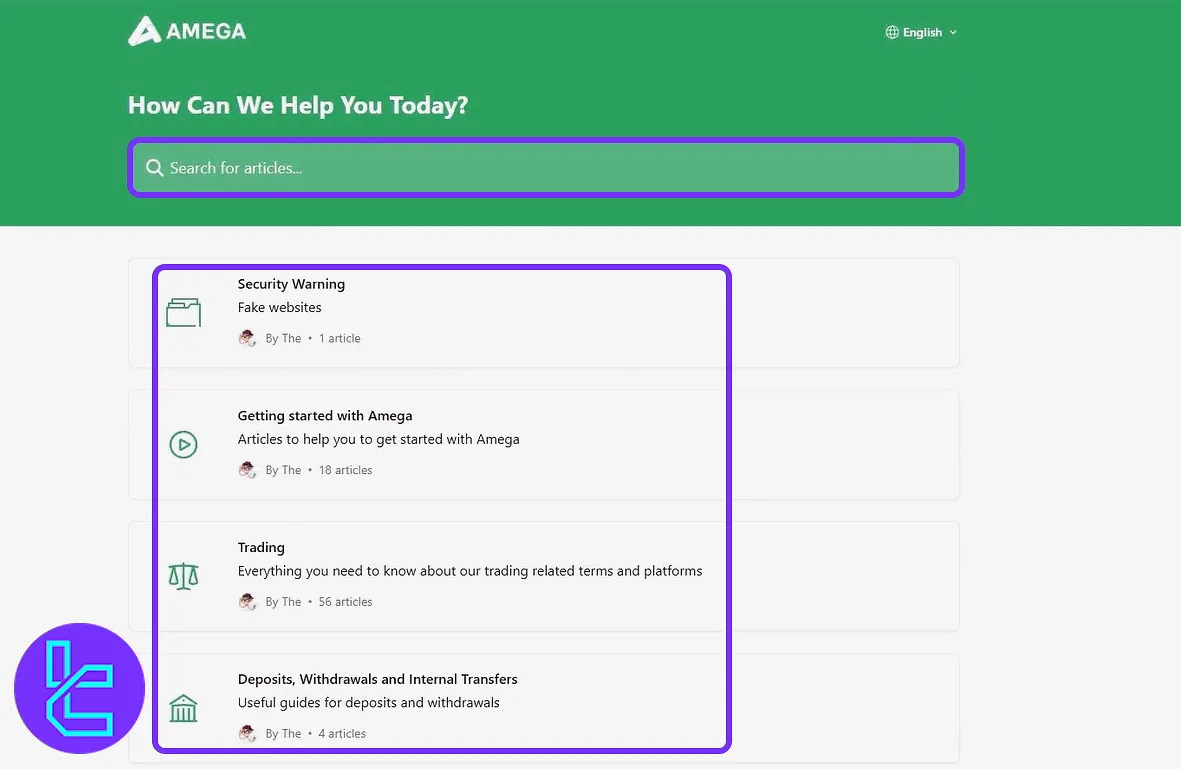
Visit the "Downloads" section to install MetaTrader 5 on devices such as Windows, Mac, Android, iOS, and Linux.
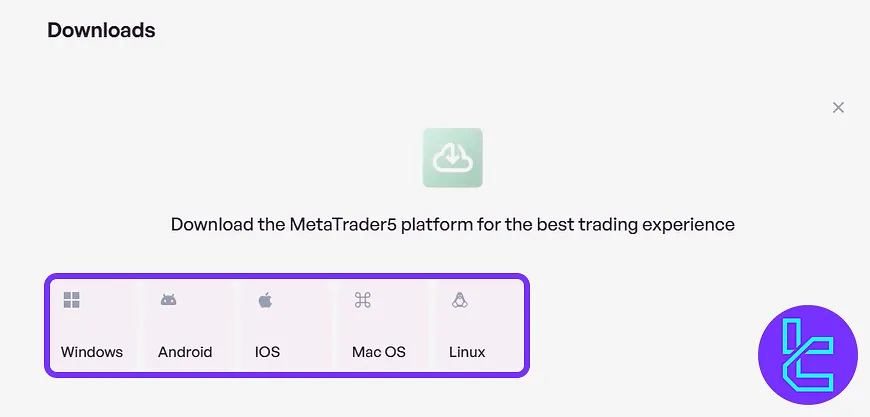
Other tools under the Hub menu:
- Payment Details: Store and edit your preferred deposit and withdrawal methods, including bank cards and digital wallets;
- Manage Linked Accounts: Link your Amega profile with third-party services such as Google or Facebook for simplified login;
- Language: Choose your display language to personalize the interface;
- Email Notification Settings: Control which types of alerts you receive, such as updates on trades, account changes, or promotional emails;
- Theme: Set your preferred visual mode by toggling between light and dark themes.
TF Expert Suggestion
Beyond basic deposits and transfers, the Amega dashboard offers powerful tools like a real-time economic calendar, downloadable platform options for all major OS, a detailed cashback tracker, and advanced profile security management.
For more information on features like trading tools and Amega deposit and withdrawal methods, visit the Amega tutorial section.





