The AvaTrade dashboard features 9 main sections that simplify user account access, deposits, withdrawals, and overall platform usage.
Users can upload documents for AvaTrade verification and start trading via this trading cabinet on this Forex broker.
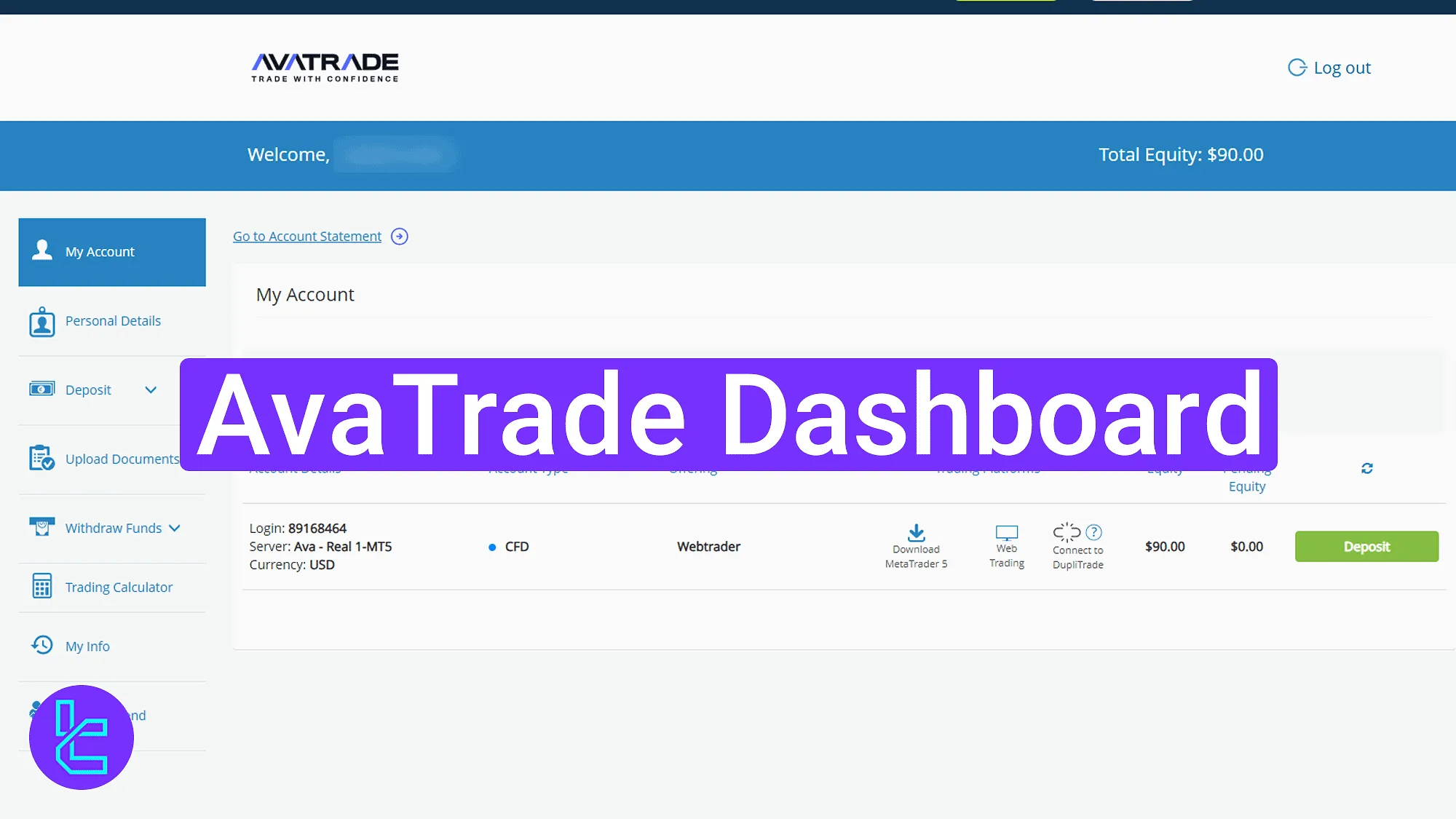
Step-by-Step Overview of the AvaTrade Dashboard
After completing the AvaTrade registration process, users gain access to core features in the AvaTrade broker trading panel. The AvaTrade dashboard includes 9 main parts:
- Home
- My Account
- Personal Details
- Deposit
- Upload Documents
- Withdraw Funds
- Trading Calculator
- My Info
- Refer a Friend
Home Page Overview
The homepage features a top blue bar displaying the welcome message, current equity, and the "Log out" option. On the left, the vertical menu provides access to all dashboard features.
The right panel includes live support options such as "Chat with us" and "WhatsApp", along with direct contact numbers.
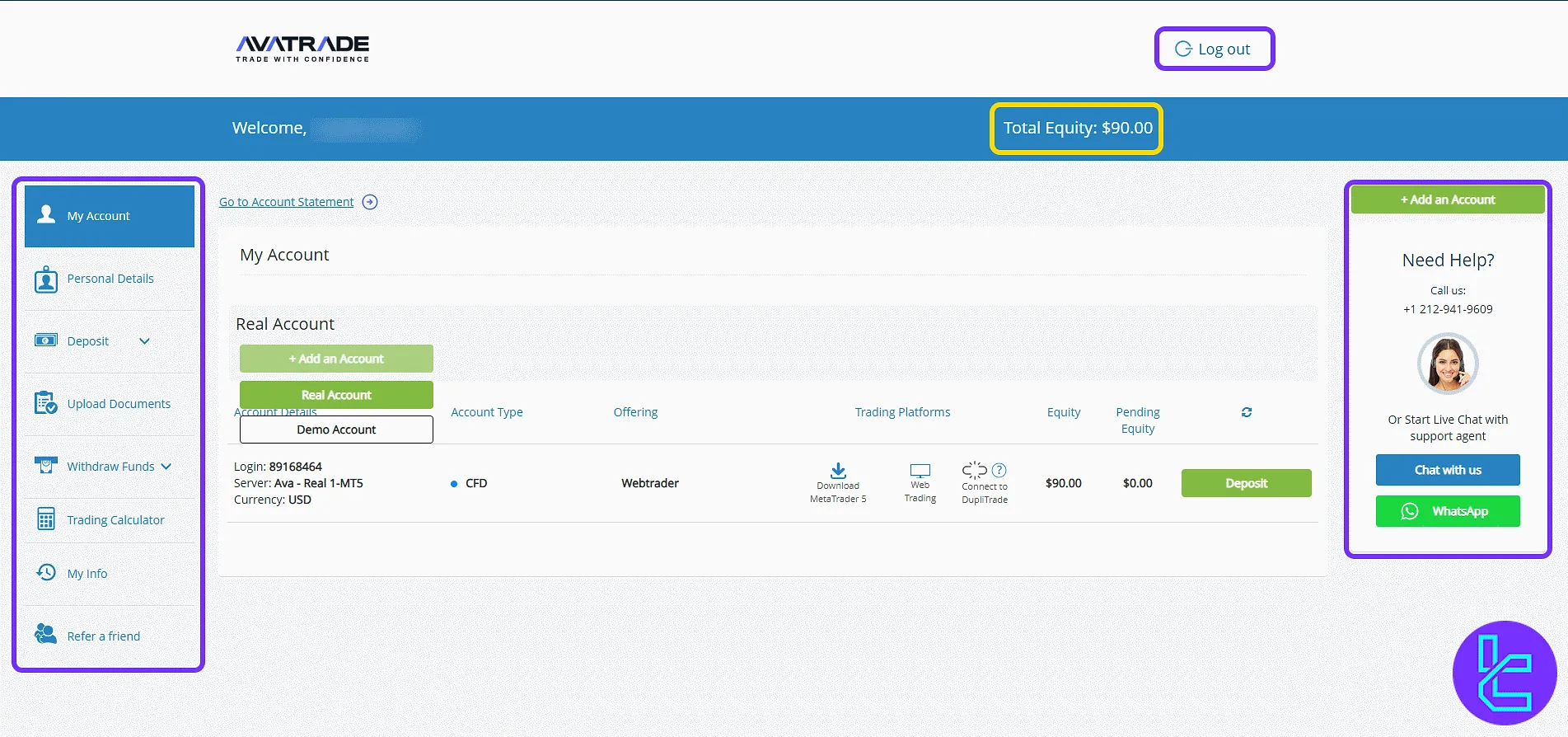
My Account Section
Click the "My Account" tab to view trading accounts, login details, account types, and platform access. Use the "+ Add an Account" button to open real or demo accounts.
Account overview includes "Download MetaTrader 5", "Web Trading", and "Connect to DupliTrade". The "Deposit" button appears next to your balance.
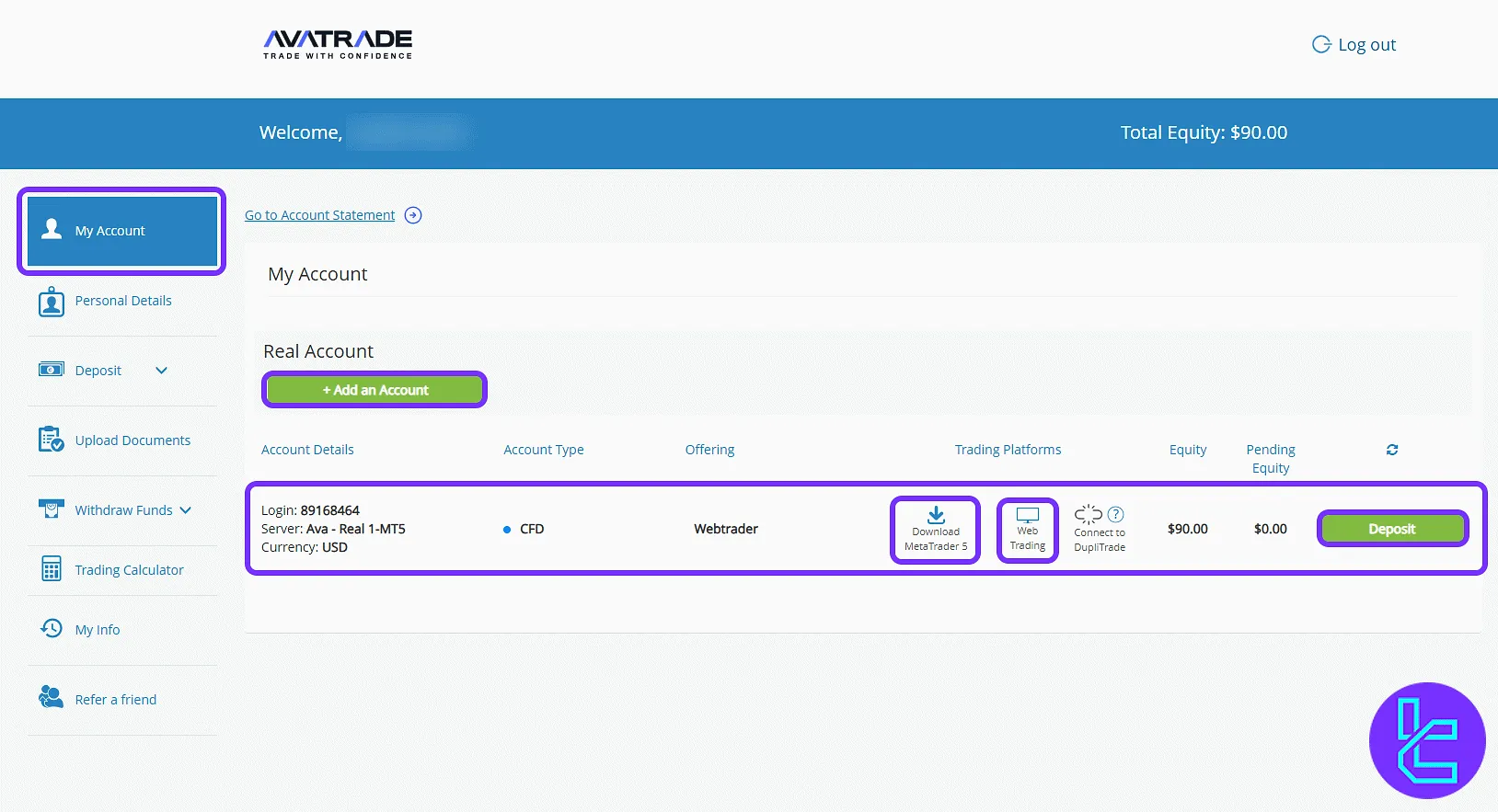
Click the "Web Trading" button to access the WebTrader platform. The platform displays real-time symbols, Buy/Sell buttons, balance info, and chart tools.
Use the category panel to browse Forex, Crypto, Indices, and more. Technical tools and chart indicators help with technical analysis before trading.
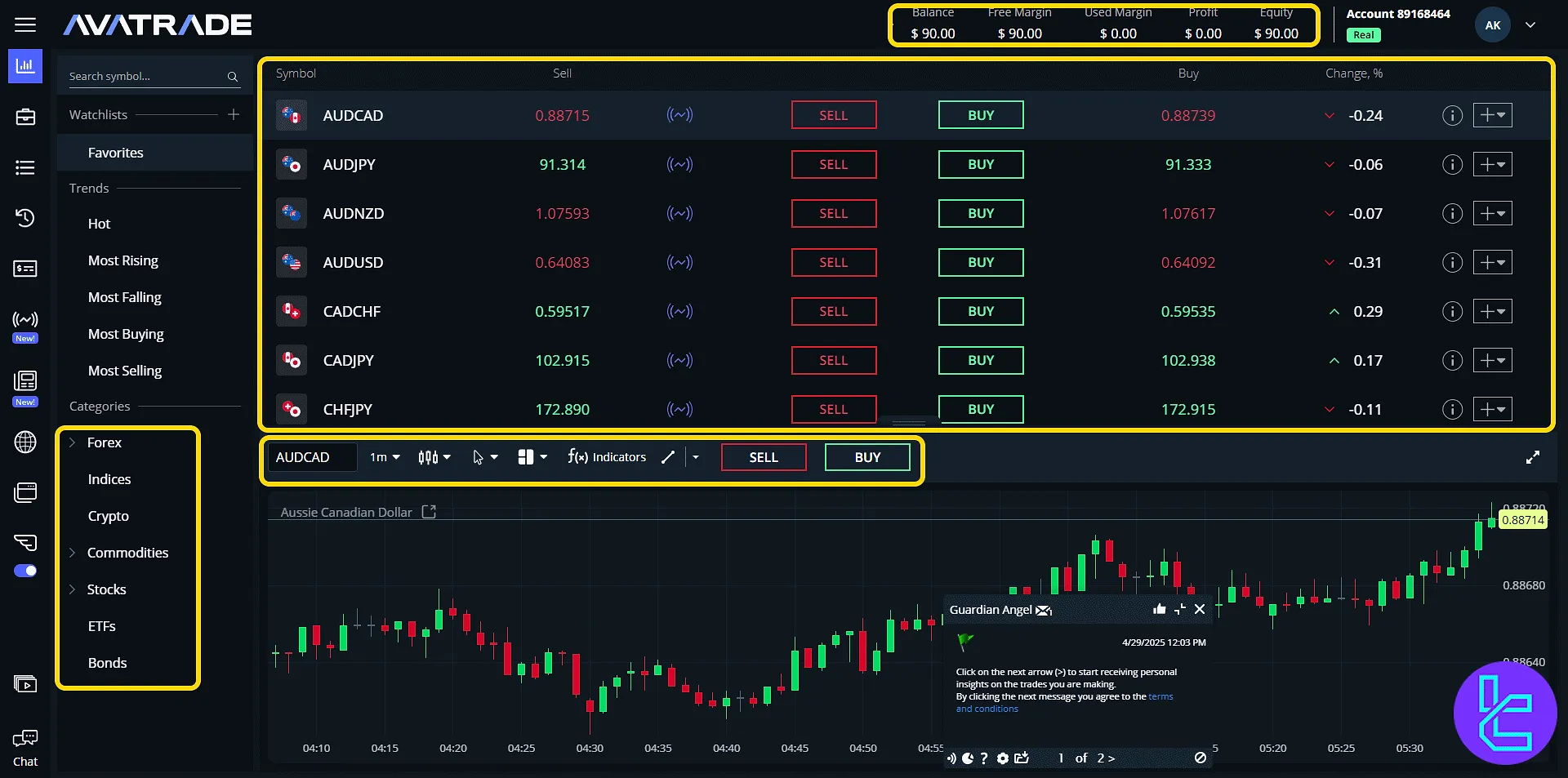
Personal Details
The "Personal Details" tab shows all registered information including name, email, birthdate, country, employment, income, and trading fund source.
Edit each item by clicking the pencil icons to keep your profile accurate for verification.
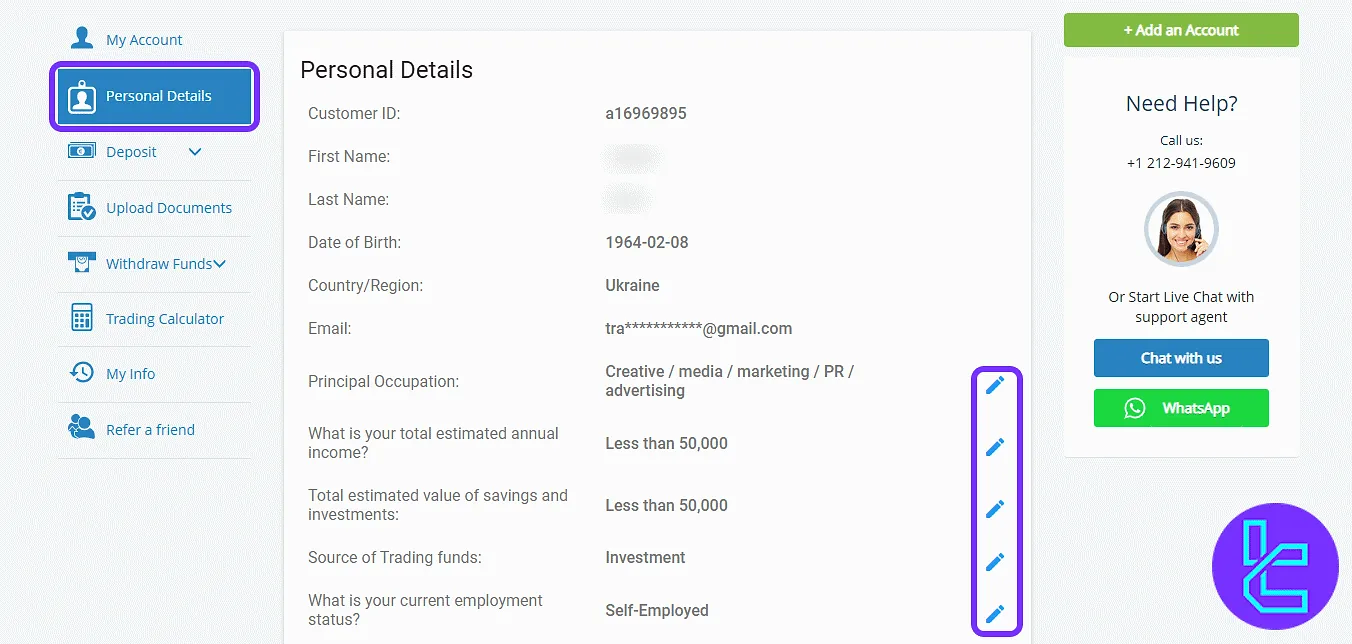
Deposit Section
Inside "Deposit" and "Fund Your Account", choose your account and view supported deposit methods like credit cards, Google Pay, Neteller, and more.
Switch tabs to "Pending Deposit" for tracking delayed payments. The "Offline Wire Transfer" option is also available. This method is used for non-online banking transactions.
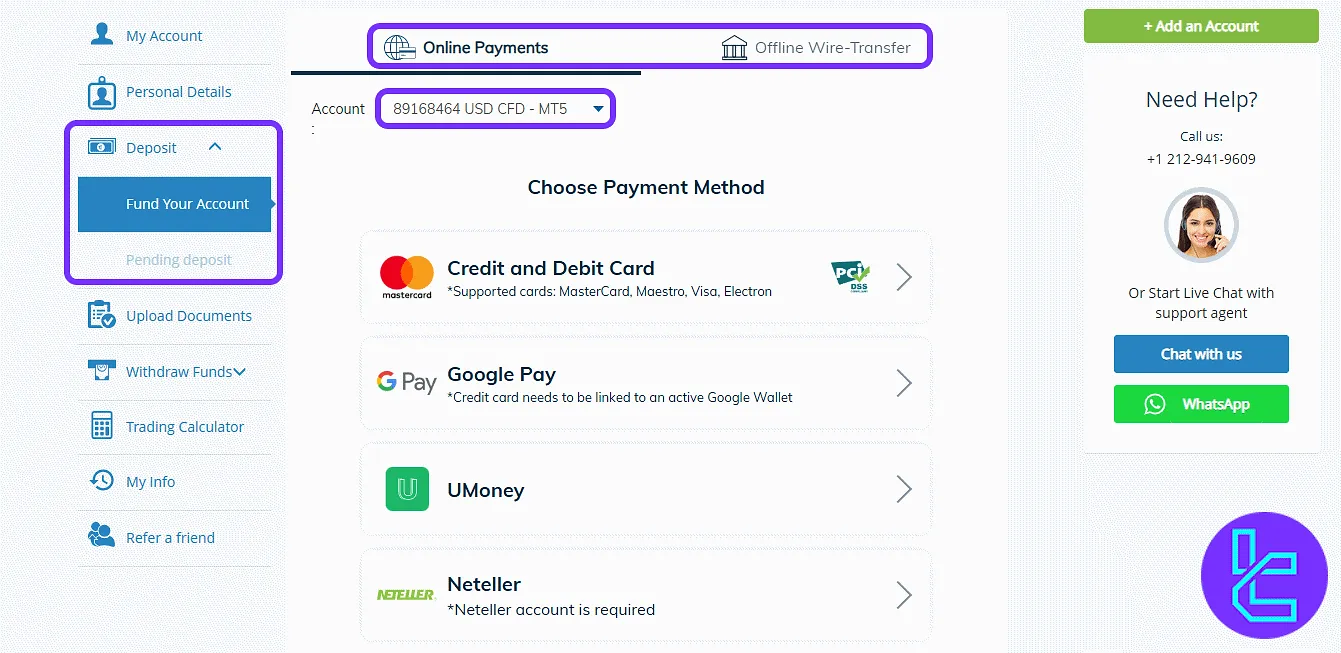
Upload Documents
The "Upload Documents" tab enables uploading ID and utility bill files. This step is required for identity verification and full account activation.
Users can track the verification status of each uploaded file, which will update to "Approved" after review.
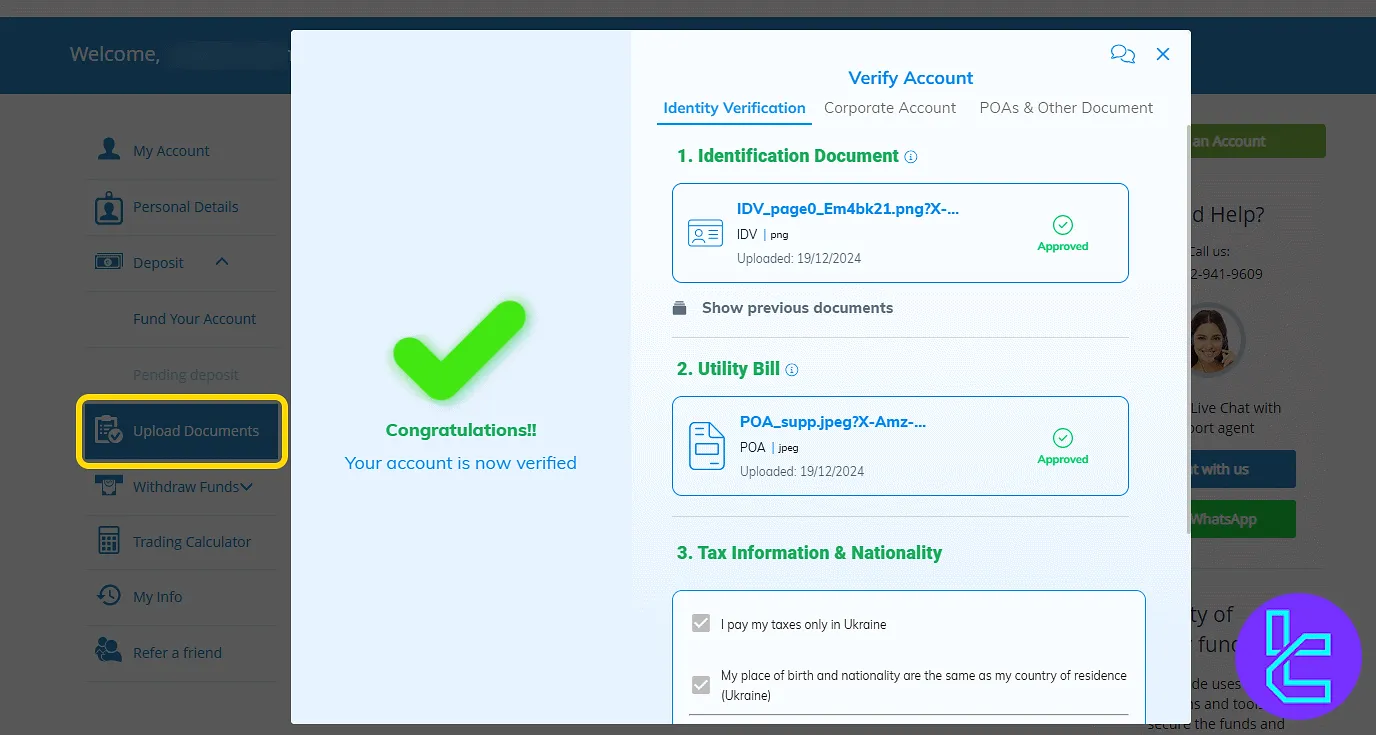
Withdraw Funds
Navigate to "Withdraw Funds" and "Withdraw your funds", select an account, enter the amount, and click "Next". Policies are visible in this section.
To cash out funds using one of the best methods in this broker, check the AvaTrade Neteller withdrawal article.
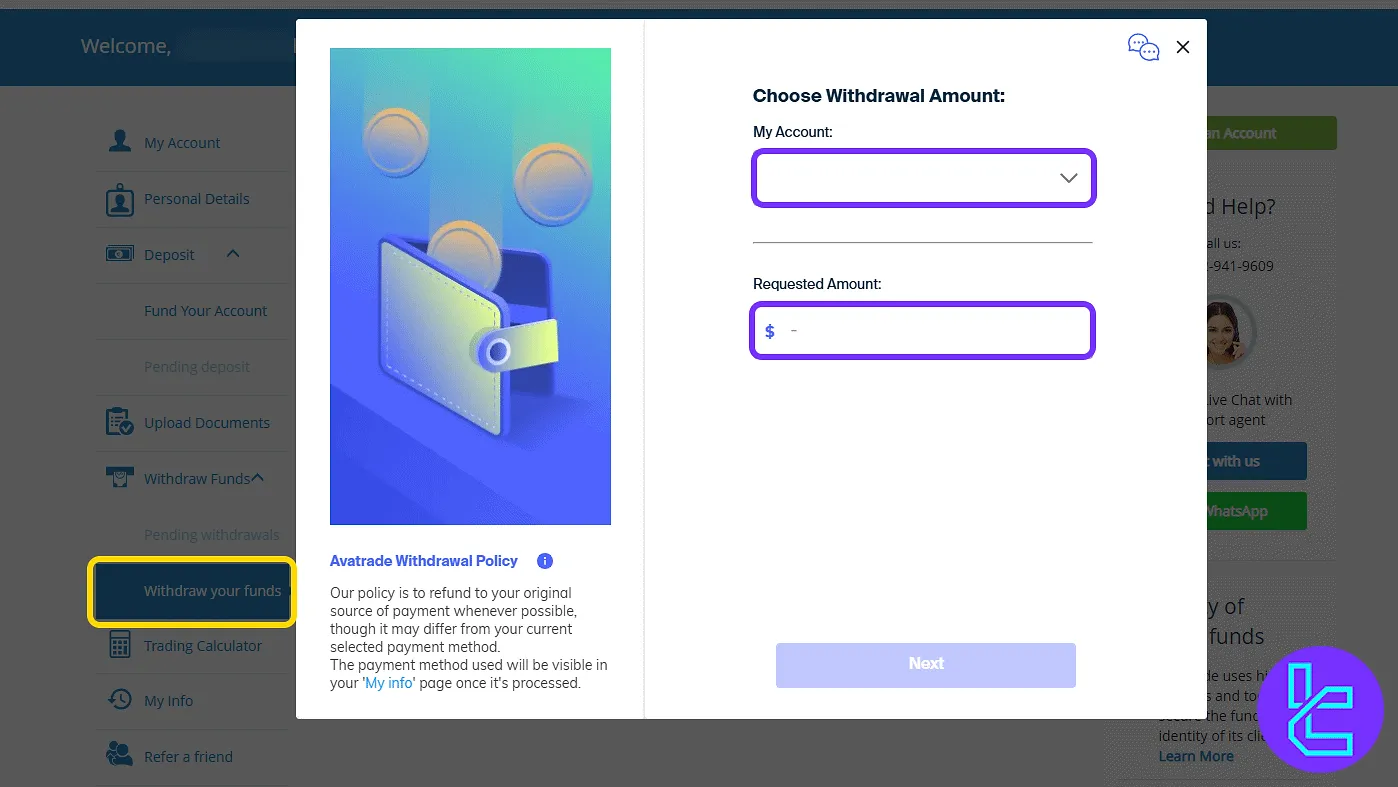
Trading Calculator
Click "Trading Calculator" to estimate PIP value, margin, and swap cost before placing trades.
This tool supports informed decision-making by pre-calculating key values for each trade.
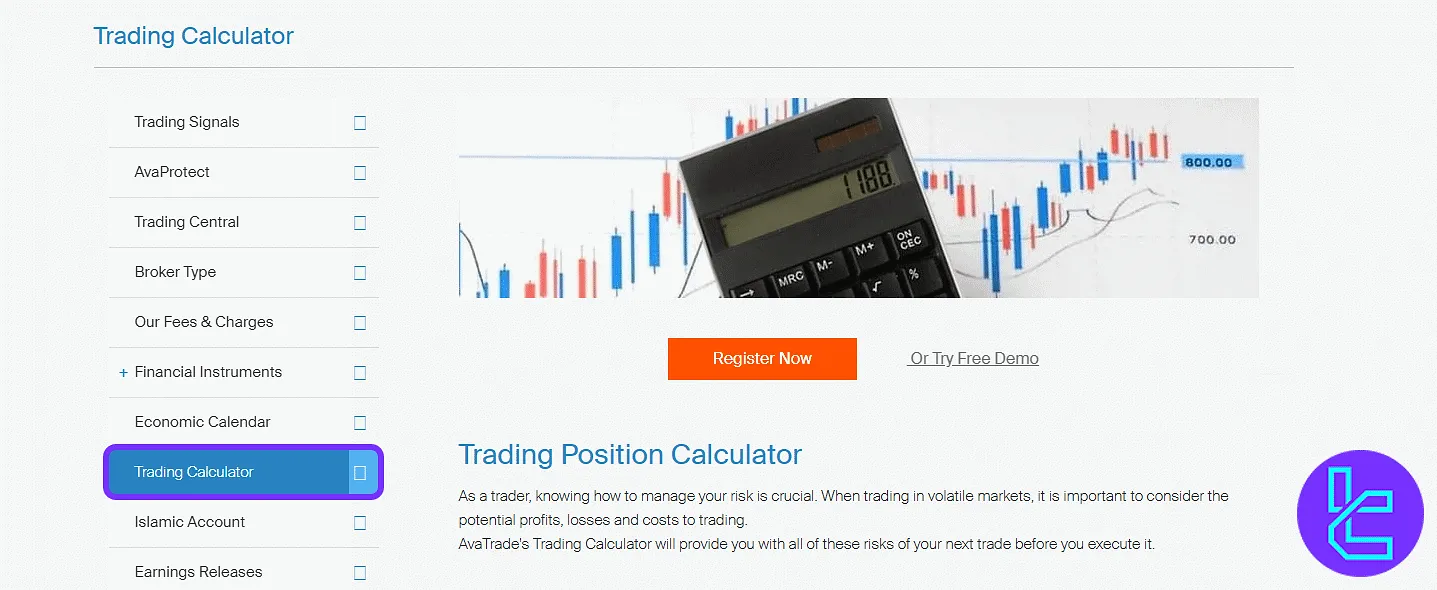
My Info
The "My Info" tab shows full history of deposits, withdrawals, and trades. Use filters to sort transactions by time, account, or type.
Balance and pending equity are displayed at the top.
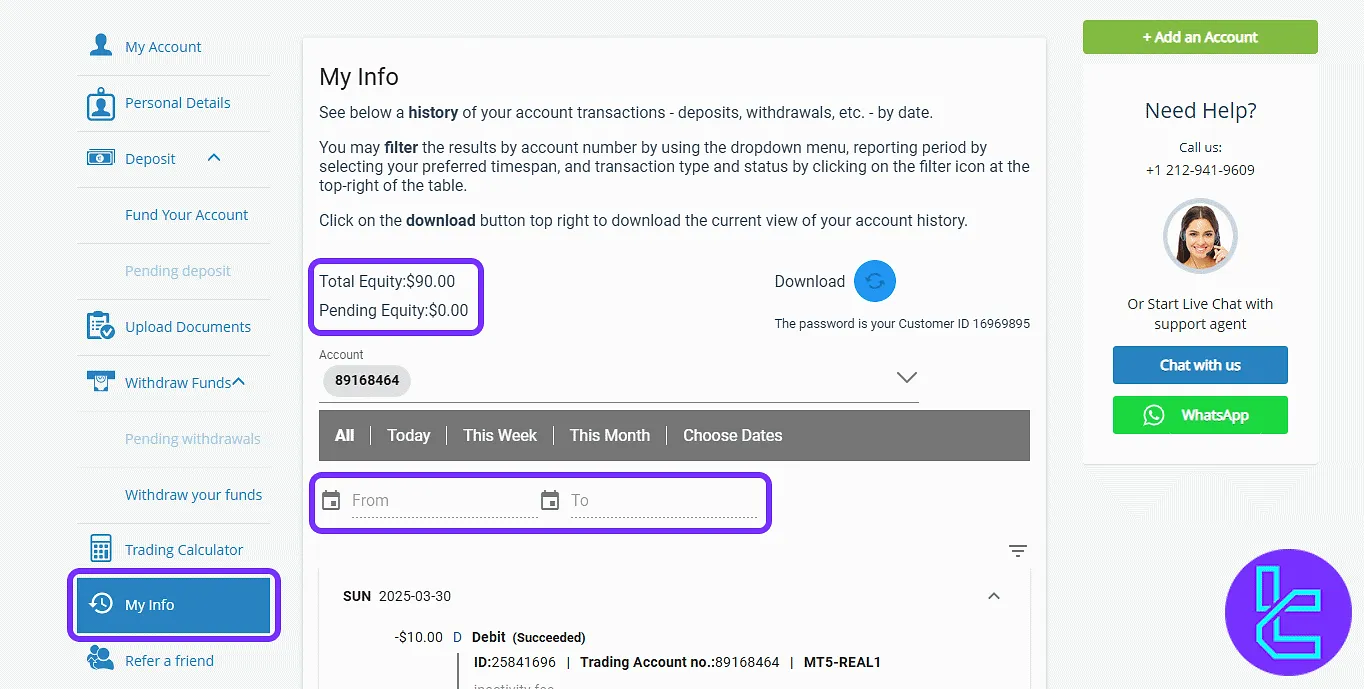
Refer a Friend
In "Refer a Friend", get your referral link, view the reward chart, and understand the rules. To earn, referees must open a real account, deposit at least $500, and place 10 trades.
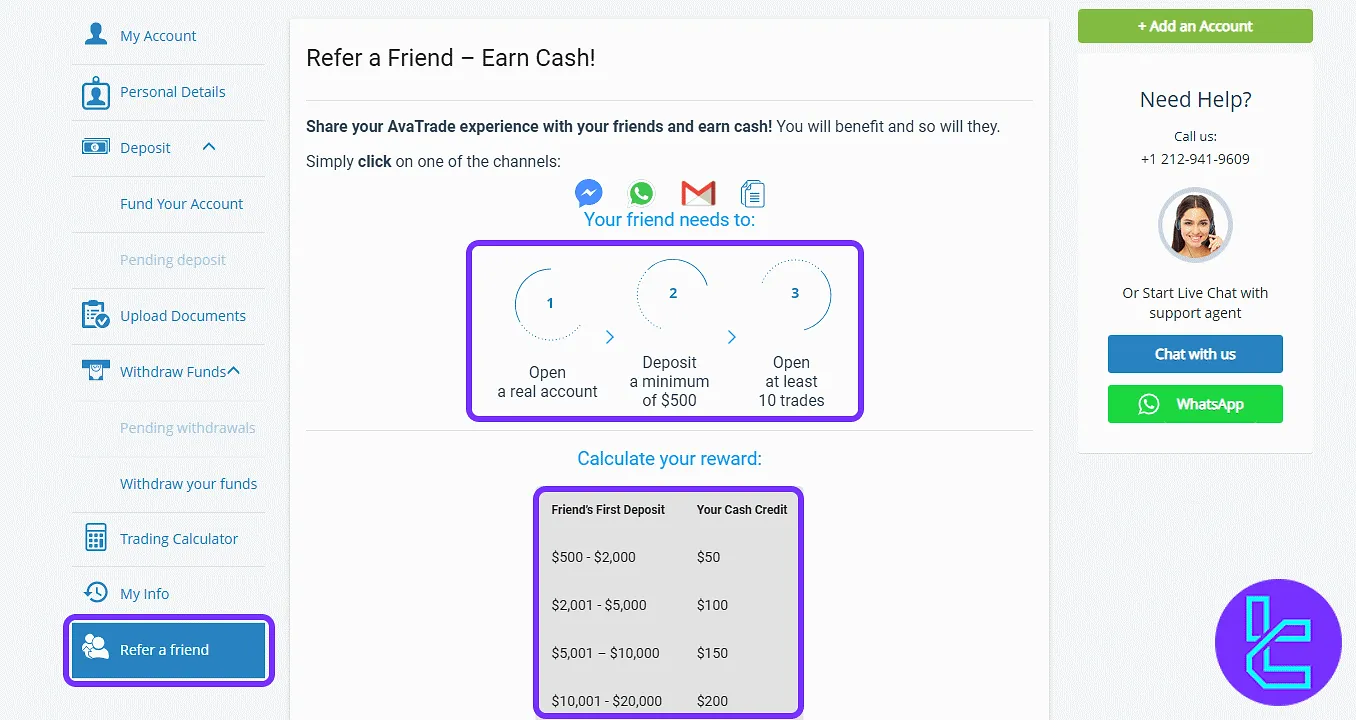
TF Expert Suggestion
Beyond the core features, the AvaTrade dashboard offers convenient access to real-time charts through Web Trading, support integration via live chat and WhatsApp, and multi-filtered transaction tracking under the "My Info" tab.
Unique tools like "DupliTrade" integration and an automated trade calculator make it ideal for both beginners and seasoned traders.
To explore more about the capabilities such as AvaTrade deposit and withdrawal options, and account tools, head to the official AvaTrade tutorial section.





