Blueberry dashboard offers over 12 sections for streamlined trading management. Traders can open live or demo accounts via the “Create Account” button, using MetaTrader 4, MetaTrader 5, or Blueberry.X.
Features include deposit, withdrawal, internal transfer, and leverage changes, along with language settings.
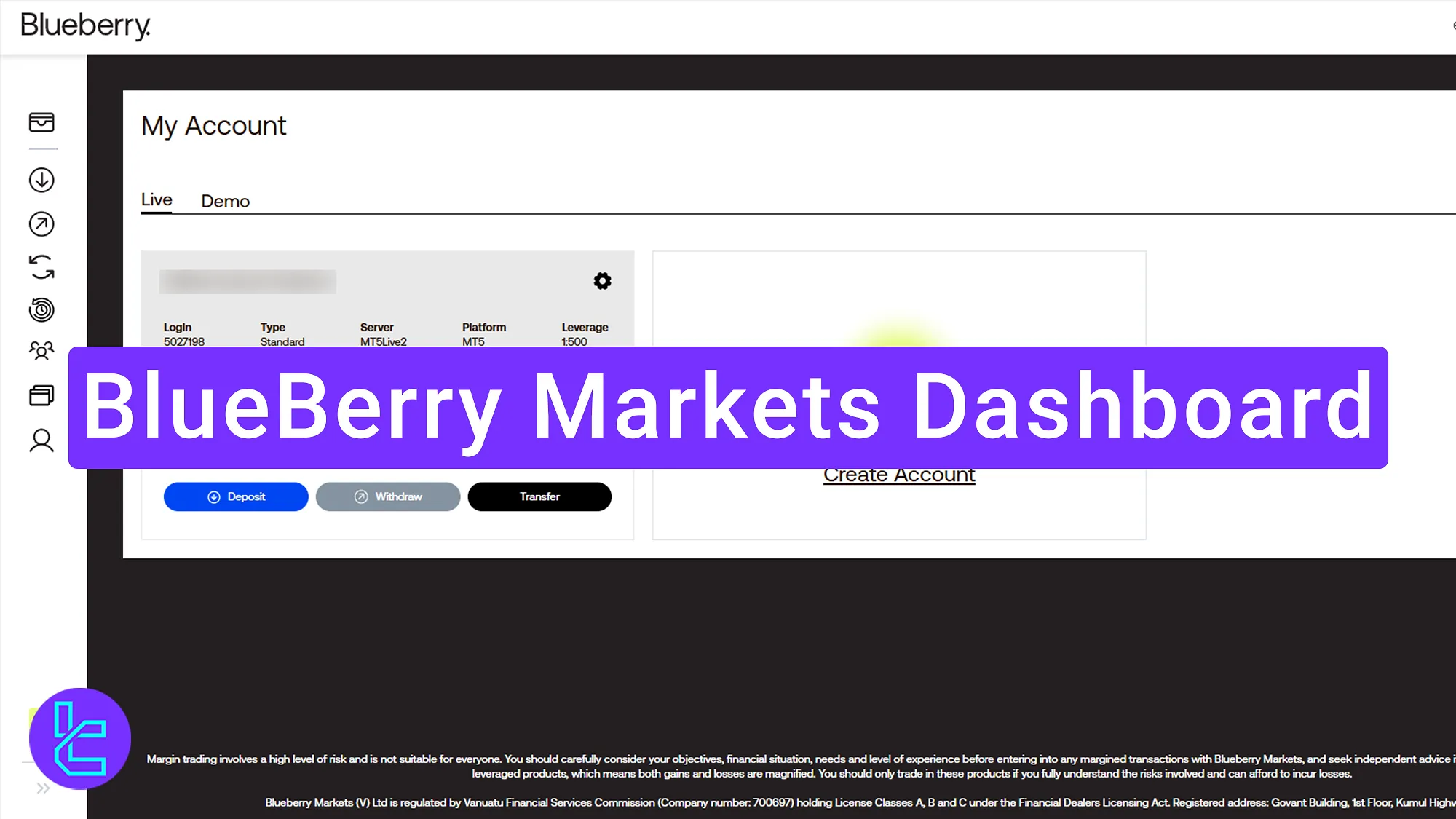
Key Features of the Blueberry Dashboard
Just like many competitors, Blueberry broker gives traders the chance to engage with a unique dashboard. Available features include:
Dashboard Section | What It Displays |
Live & Demo Accounts | Open real or demo accounts via “Create Account”, select MT4/MT5 or Blueberry.X, set leverage, and confirm setup. |
Leverage & Passwords | Adjust leverage directly from the panel; update login and investor passwords securely using email verification. |
Deposit Funds | Choose preferred payment method, target account, and amount to top up your balance instantly. |
Withdrawals | Withdraw funds by selecting account, method, and amount, finalizing with a single confirmation. |
Internal Transfers | Move funds between your accounts or to another Blueberry profile quickly and securely. |
Language Settings | Switch interface language (English, Arabic, Chinese, Spanish, Portuguese, French, Indonesian, Malay, Thai, Vietnamese). |
Personal Info & Security | Access profile details, update passwords, or request edits via Blueberry support. |
Legal Documents | Download compliance PDFs such as Client Agreement, Privacy Policy, Complaints Policy, and Risk Disclosure. |
Notifications & Support | Access alerts, use the Help Center, or reach support directly via Live Chat from the panel. |
Transaction History | Review all past deposits, withdrawals, and transfers once the first transaction is made. |
Trading Room Access | Tiered access from Bronze ($200) to Diamond ($50,000) with insights, consultations, and exclusive perks. |
Platform Downloads | Direct links for MT4, MT5, WebTrader, and Blueberry.X for different operating systems. |
Dashboard Section | What It Displays |
Live & Demo Accounts | Open real or demo accounts via “Create Account”, select MT4/MT5 or Blueberry.X, set leverage, and confirm setup. |
Leverage & Passwords | Adjust leverage directly from the panel; update login and investor passwords securely using email verification. |
Deposit Funds | Choose preferred payment method, target account, and amount to top up your balance instantly. |
Withdrawals | Withdraw funds by selecting account, method, and amount, finalizing with a single confirmation. |
Internal Transfers | Move funds between your accounts or to another Blueberry profile quickly and securely. |
Language Settings | Switch interface language (English, Arabic, Chinese, Spanish, Portuguese, French, Indonesian, Malay, Thai, Vietnamese). |
Personal Info & Security | Access profile details, update passwords, or request edits via Blueberry support. |
Legal Documents | Download compliance PDFs such as Client Agreement, Privacy Policy, Complaints Policy, and Risk Disclosure. |
Notifications & Support | Access alerts, use the Help Center, or reach support directly via Live Chat from the panel. |
Transaction History | Review all past deposits, withdrawals, and transfers once the first transaction is made. |
Trading Room Access | Tiered access from Bronze ($200) to Diamond ($50,000) with insights, consultations, and exclusive perks. |
Platform Downloads | Direct links for MT4, MT5, WebTrader, and Blueberry.X for different operating systems. |
Referral Program | Share referral links with friends and track invites directly in your dashboard. |
Create Real or Demo Account
To start, click “Create Account” and choose between live or demo. Select account type, platform (MT4/MT5), deposit amount, leverage, and then confirm setup.
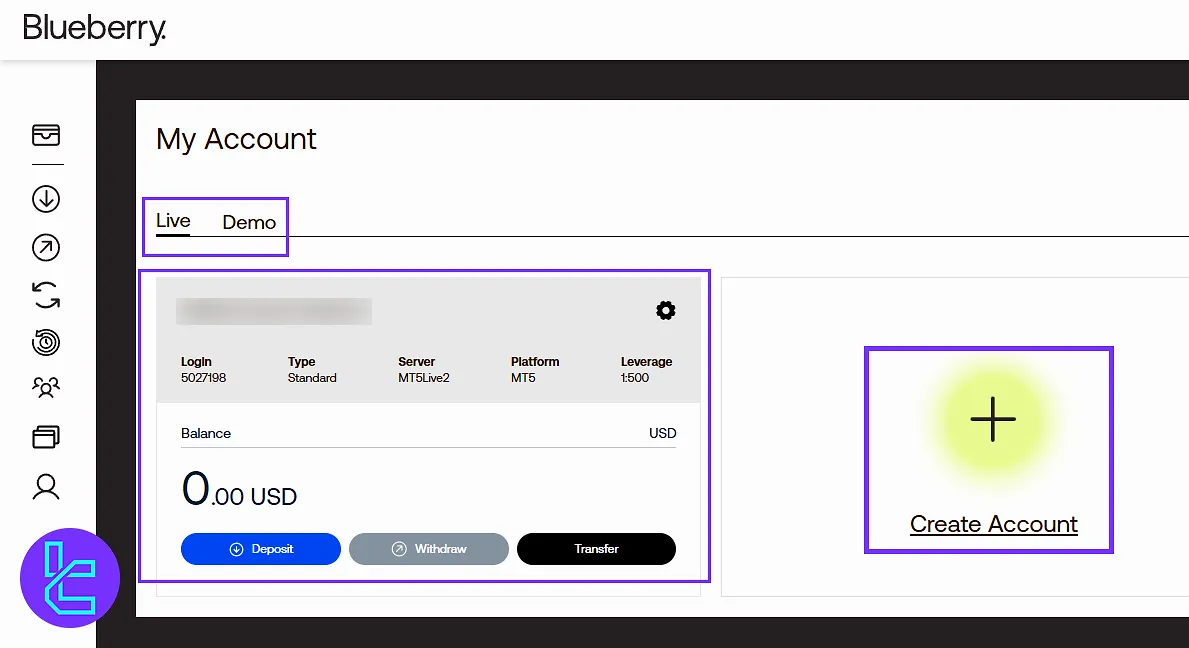
Change Leverage and Passwords
From the “Leverage” section, adjust your leverage settings; select your desired value from the drop-down menu, and click “Save Changes”.
In “Change Password”, input the code sent to your email to update your login credentials. The same steps apply for updating your “Investor Password”.
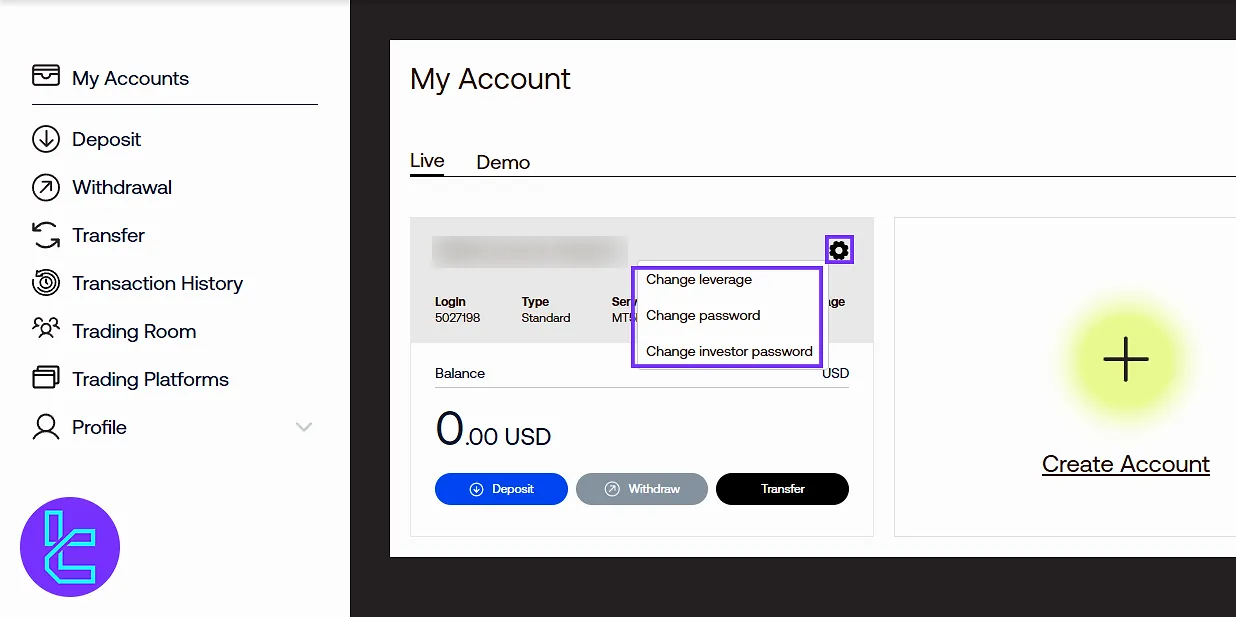
Deposit Section
In the “Deposit” section on the left menu, choose your preferred payment method, target account, and the amount to fund. Finally, click the “Deposit” button to proceed.
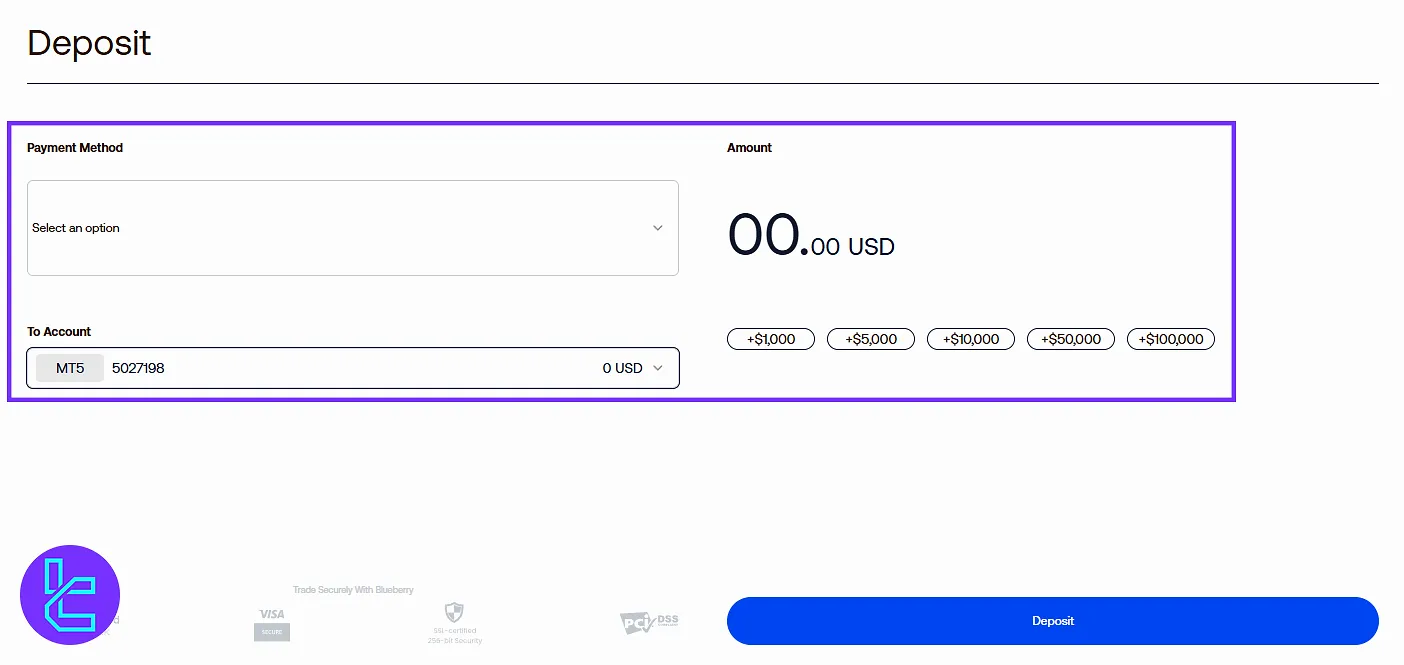
Withdrawal Option
Use the “Withdrawal” option on the left side of the dashboard to get your money out of the Blueberry account. Select the payment method and source account, and enter the desired amount.
At the end, click “Withdraw” to continue.
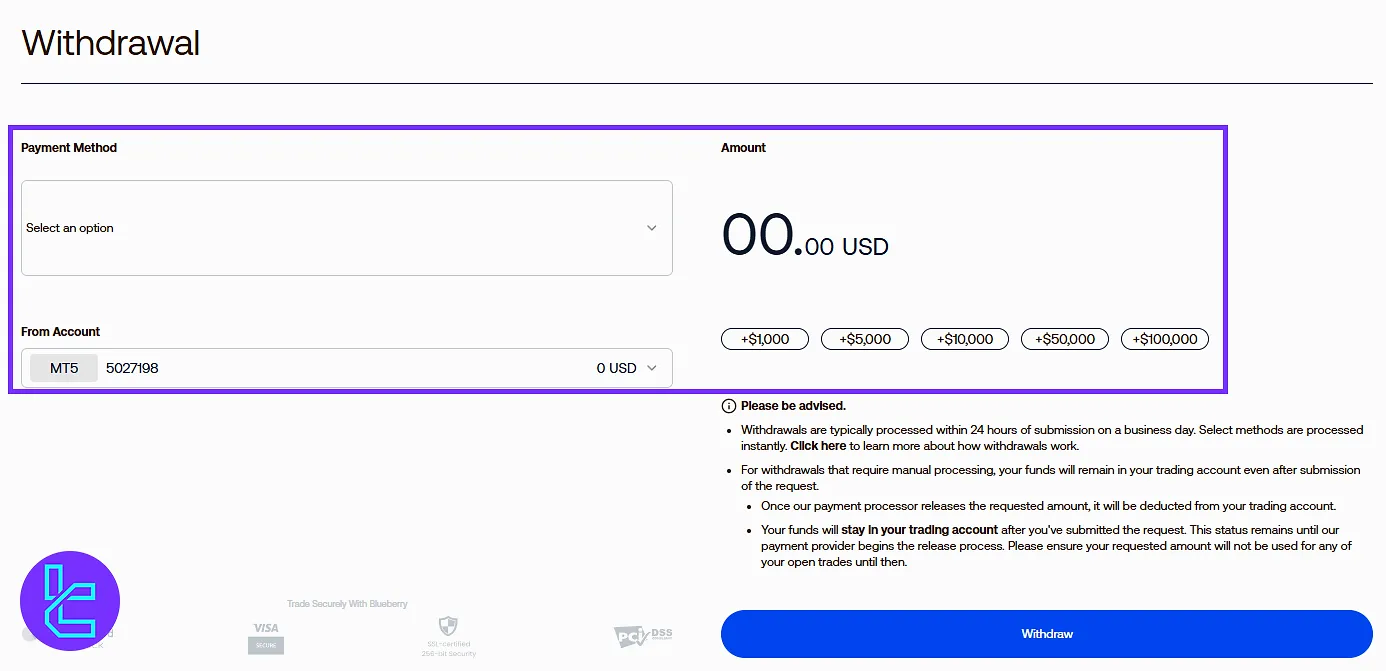
Transfer
In the “Transfer” section, users can send funds to their own or another Blueberry profile. To do so, select the account you want to transfer from, enter the amount, and choose the destination account.
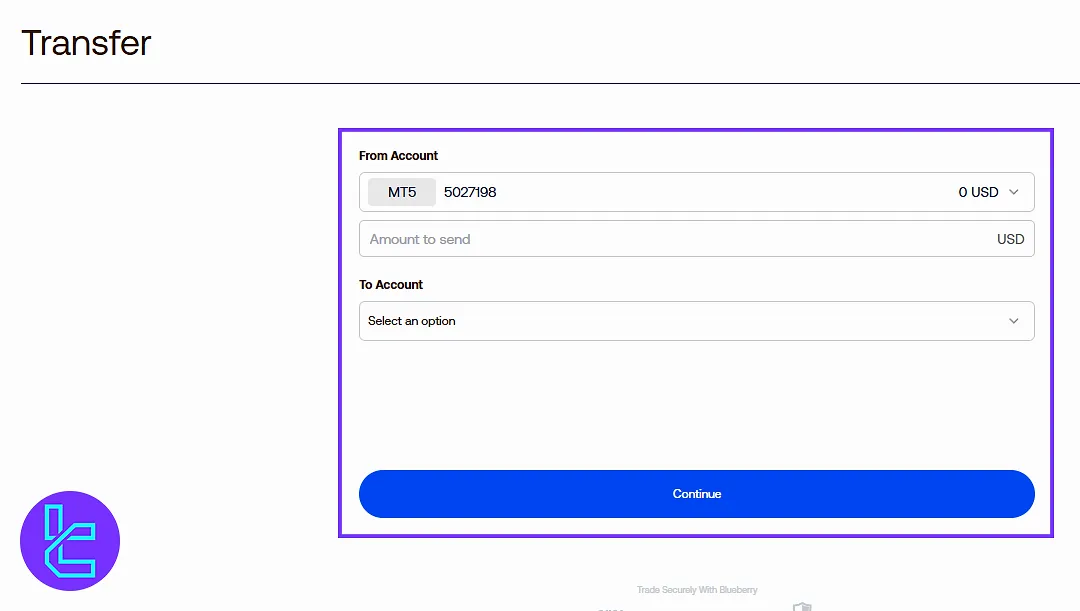
Language Settings
At the top, change the language of your dashboard. Tap on the icon to see the list, including:
- French
- Indonesian
- Malay
- Thai
- Vietnamese
- Chinese (Simplified)
- English
- Spanish (Spain)
- Portuguese (Portugal)
- Arabic
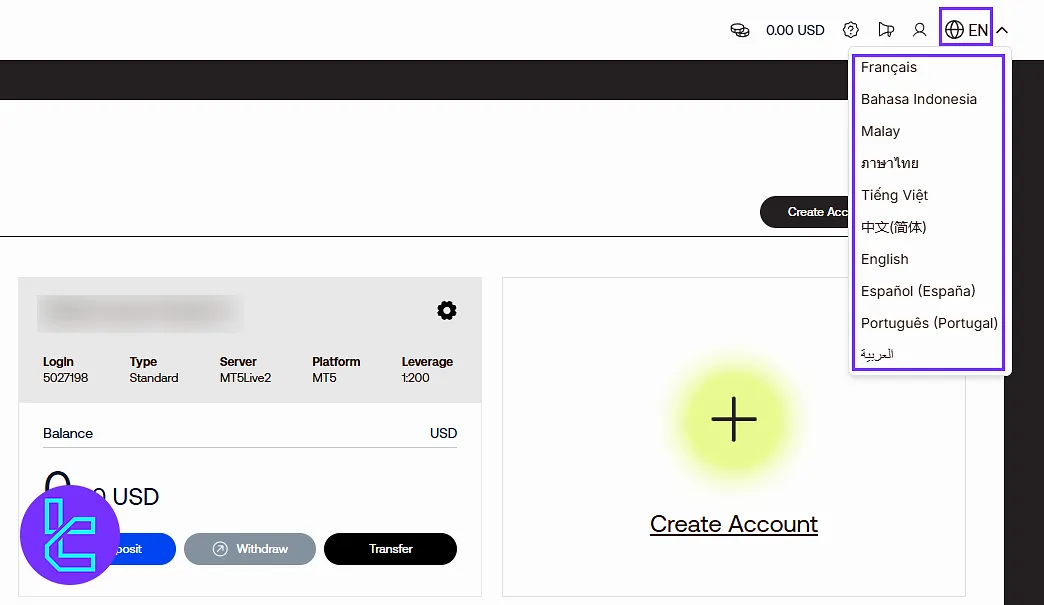
Edit Personal Info, and Security
Click on the profile icon at the top to access “Settings”. View personal details like name and surname. For password changes, click “Change Password”, enter the old and new passwords, then click “Confirm”. For any personal info edits, contact Blueberry support.
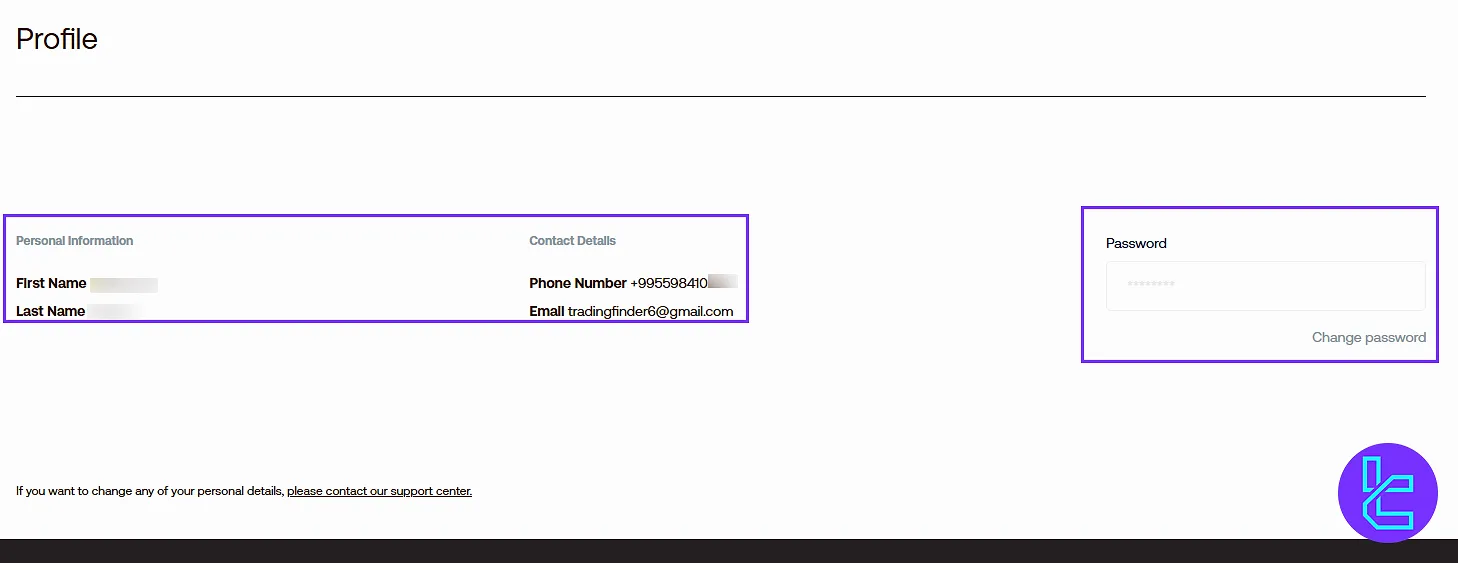
Legal Documents
Go to the profile, and click “Legals” to download terms and policies as a PDF. Documents include:
- Client Agreement
- Privacy Policy
- Complaint Management Policy
- Risk Disclosure Statement
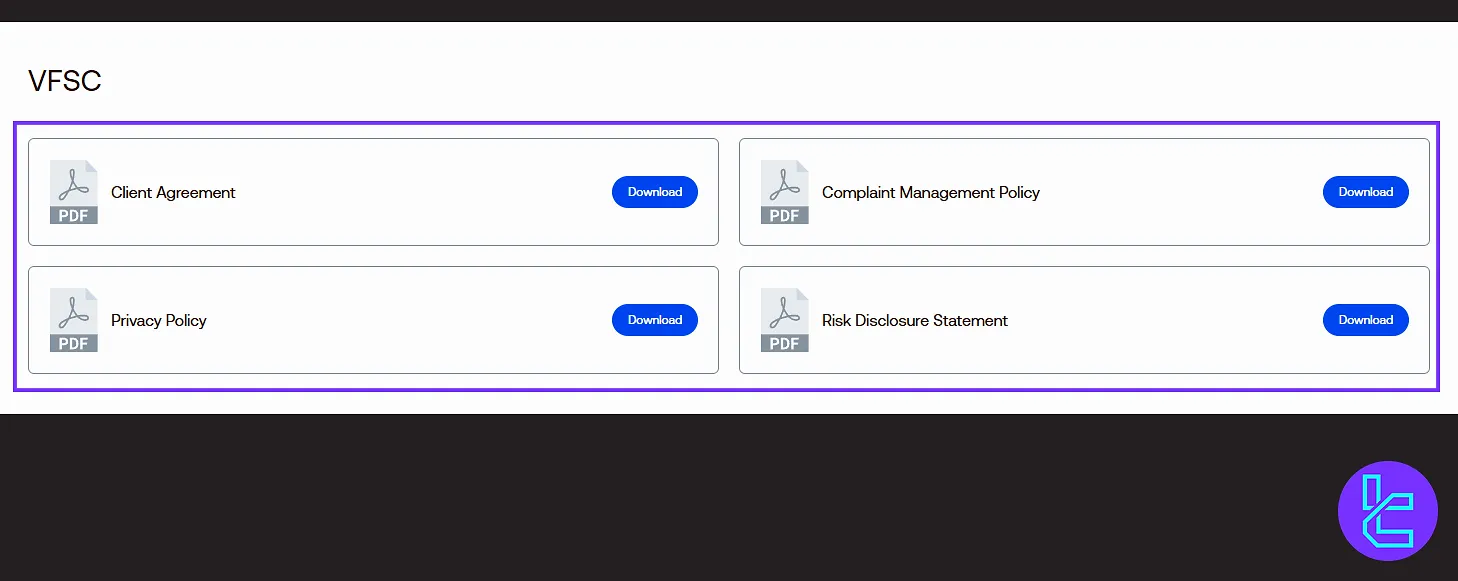
Notifications, Help Center and Live Chat in Blueberry
Access the alert icon at the top for notifications. Click the next icon to go to the “Help Center” to find answers to common questions.
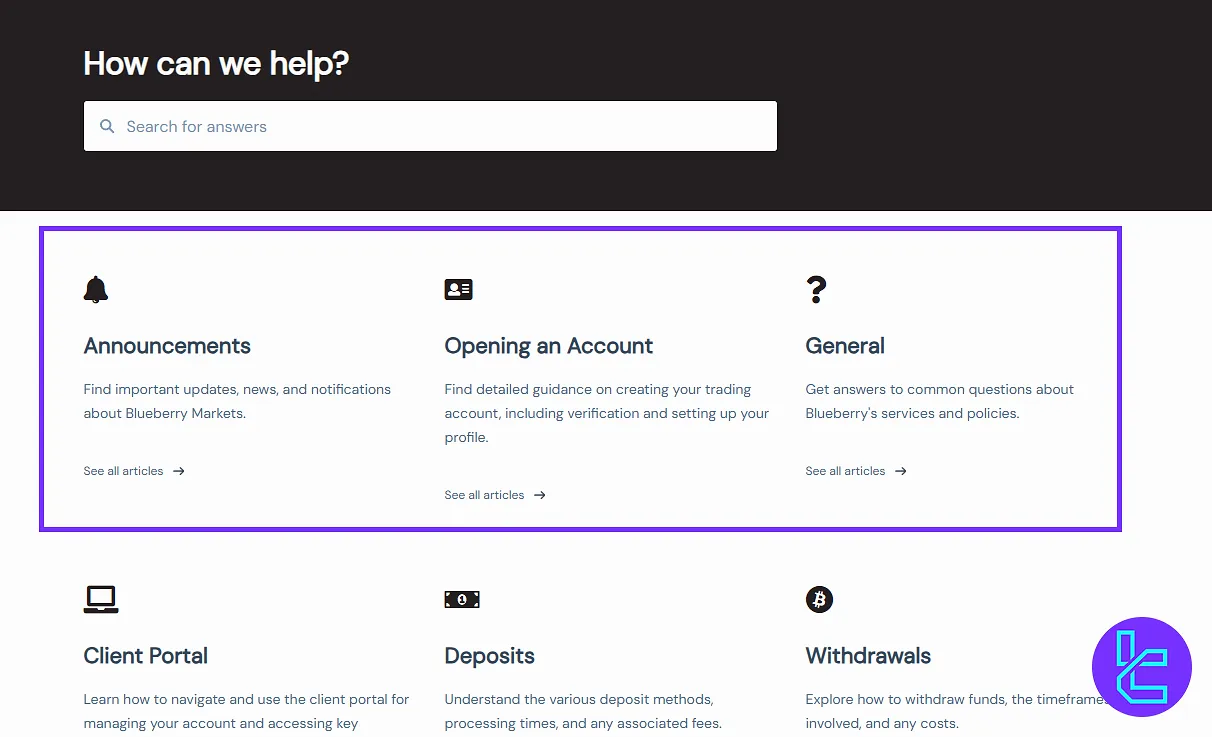
For quick answers, traders can click the support icon at the right bottom of the page, and contact the Blueberry team via live chat.
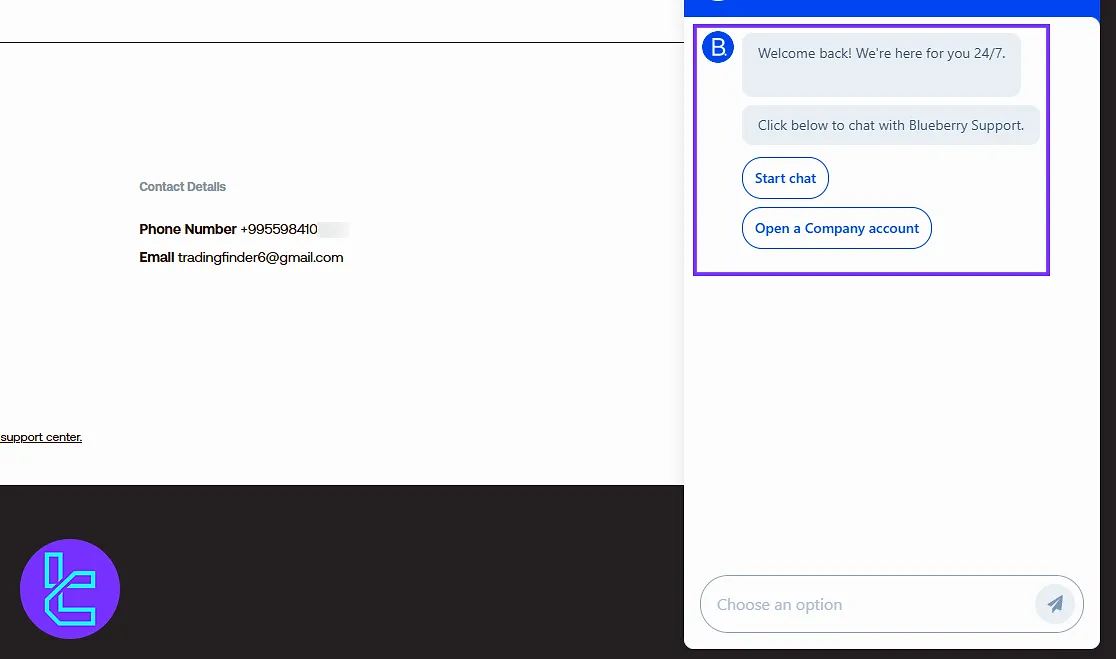
Transaction History
The “Transaction History” tab in the left menu activates after your first transaction, showing all your past activity.
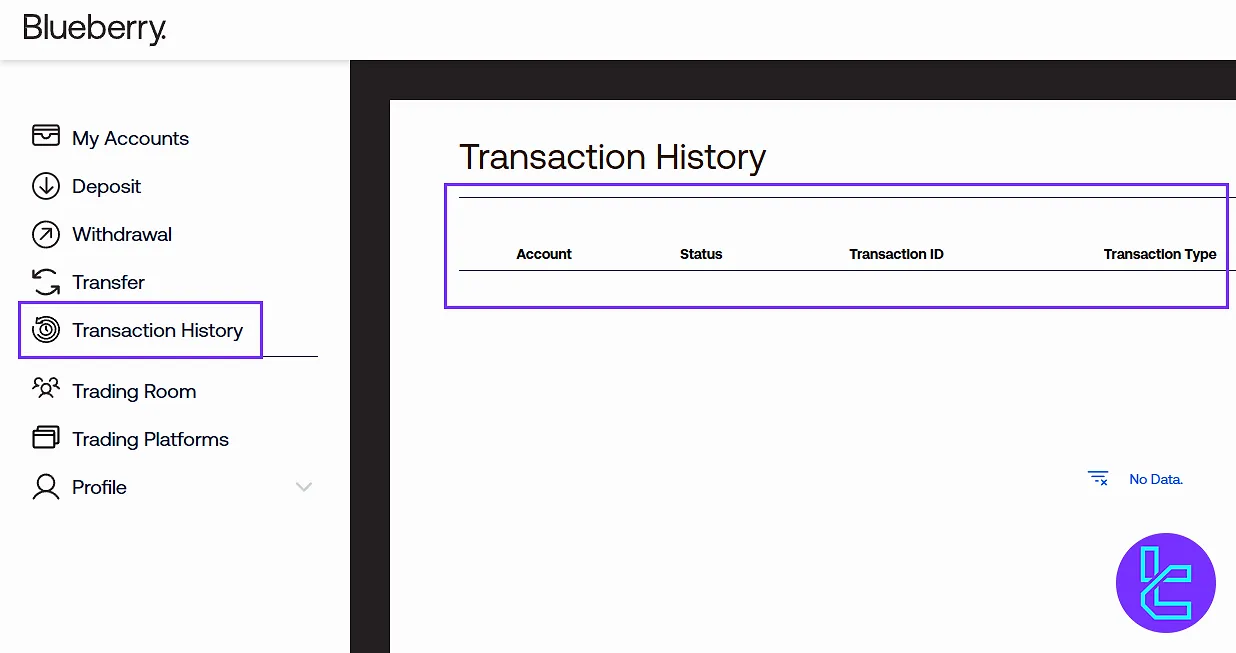
Trading Room Access
Accessible after depositing at least $200, the “Trading Room” unlocks different tiers:
- Bronze: $200
- Silver: $500
- Gold: $1,000
- Platinum: $10,000
- Diamond: $50,000
Get exclusive market insights, direct consultation with top-tier analysts and traders, enter competitions, and more.
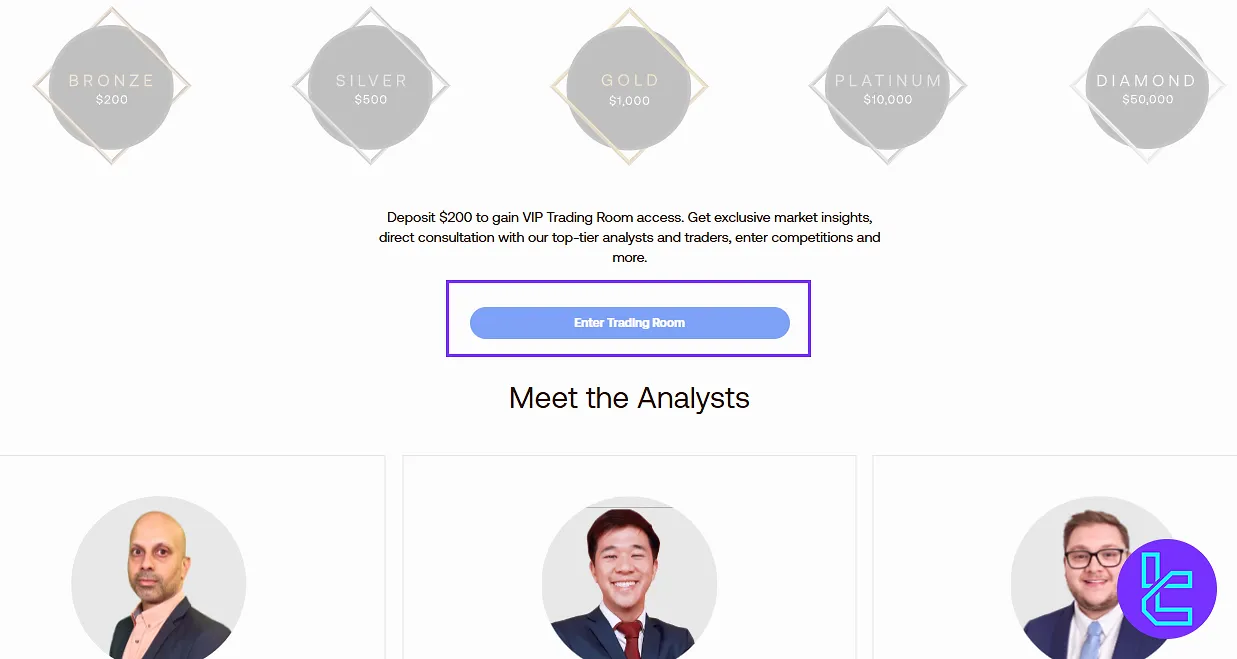
Downloads
Under “Trading Platform”, select your operating system to download the trading software, including:
- MT4
- MT5
- WebTrader
- X
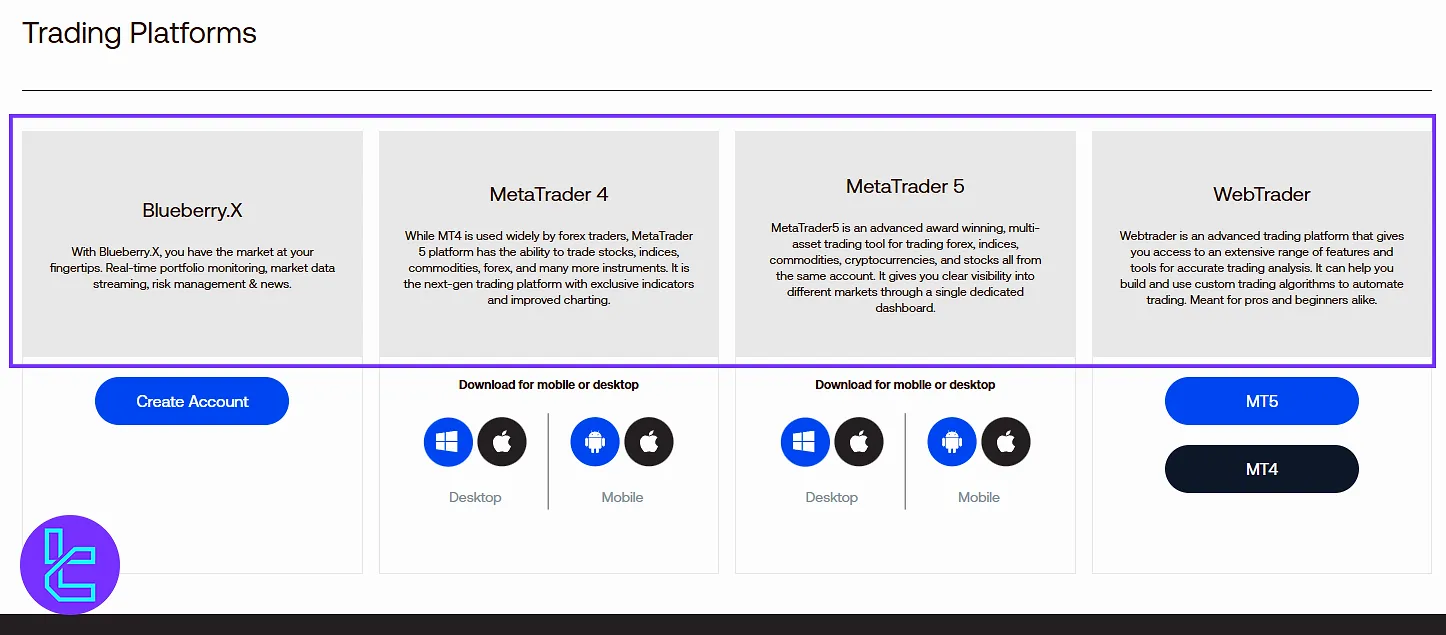
Referral Program
Invite friends to Blueberry by sharing your referral link. Find it in the dashboard and share directly.
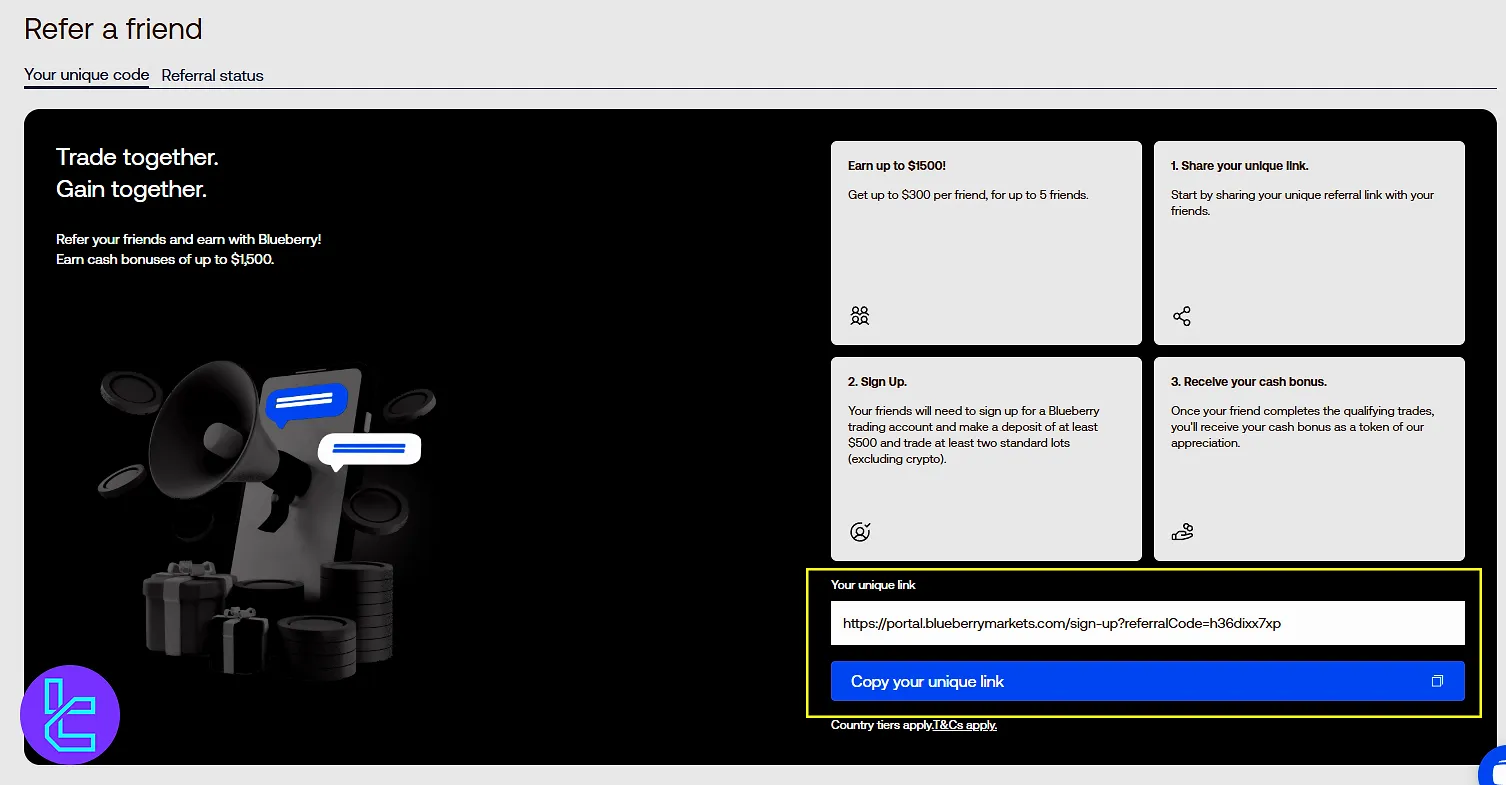
Blueberry Markets vs Other Brokers (Dashboard Features)
The table below provides a complete comparison of important features on the Blueberry Markets dashboard and those of other brokers.
Dashboard Section | Blueberry Markets Broker | |||
Copy Trading/Social Trading | No | Yes | No | Yes |
Education | No | No | Yes | No |
Trading Platforms Download and Terminal | Yes | Yes | No | No |
Promotions | Yes | Yes | Yes | Yes |
Live Chat | Yes | Yes | Yes | Yes |
Market News Feed | No | No | No | No |
Trading Tools | No | Yes | No | Yes |
Economic Calendar | No | Yes | No | No |
Conclusion and Final Words
Blueberry dashboard allows you to keep your profile secure. It’s good to update your password and investor password under the “Settings” tab.
Don’t forget to download key legal documents like the client agreement (PDF), and use the live chat, help center, and your Referral Link for assistance and promotions.
For the next step, read the Blueberry deposit and withdrawal from the recent articles on the Blueberry tutorials page.