Esperio dashboard offers a powerful interface with over 20 sections for account, trading, and support management. It supports MetaTrader 4 and MetaTrader 5, alongside tools like tick chart and trading terminal.
Engage with the “Support” or “Online Consultant” for quick help, and use “Affiliate Tools” or VIP consulting for growth.
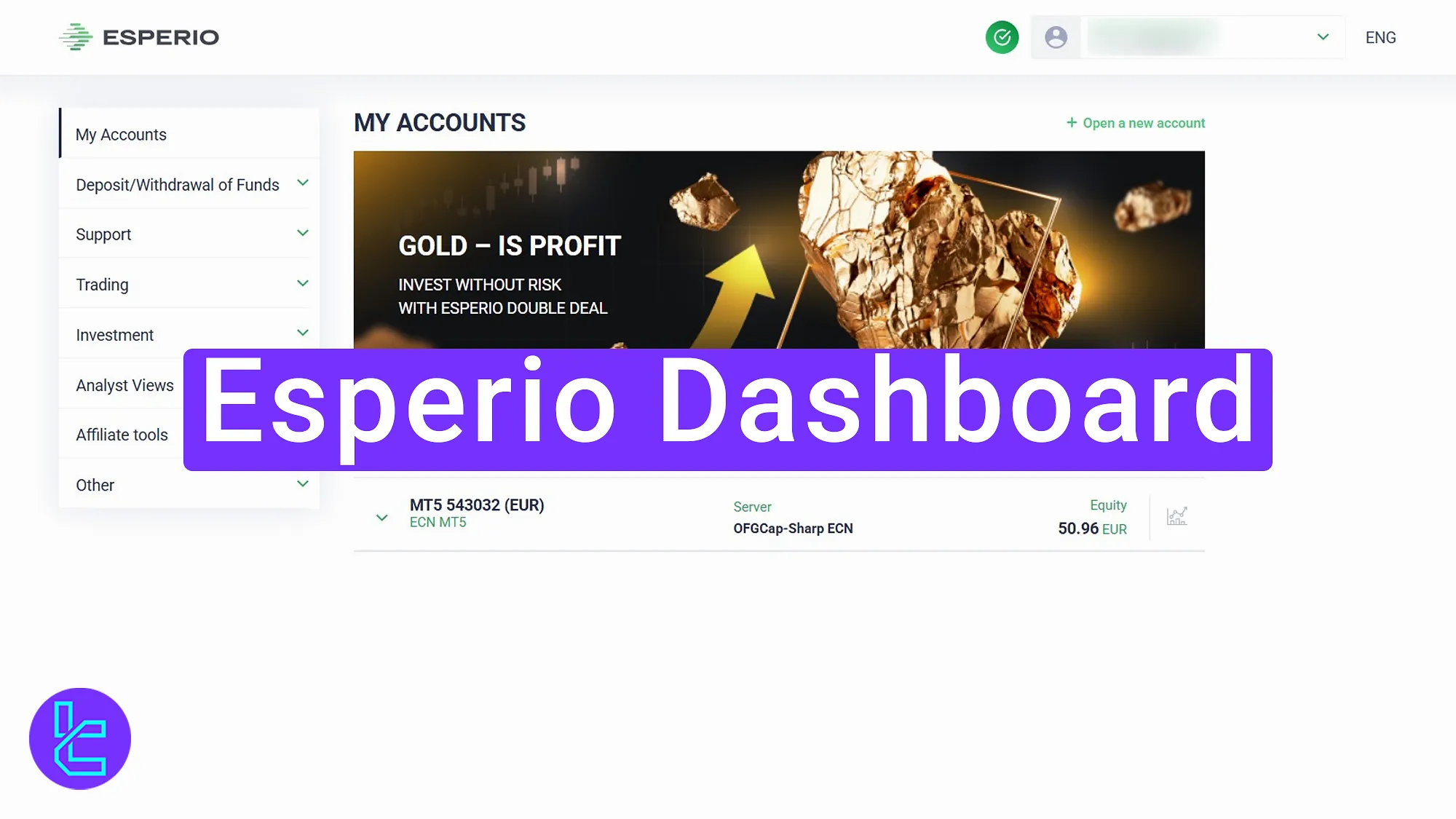
Key Features of the Esperio Dashboard
Here are the key panel sections offered by the Esperio broker:
Dashboard Section | What it Displays |
My Account | Open new MT4/MT5 accounts, view multiple accounts in different currencies/servers, quick deposit access. |
Profile Menu | Personal data editing, uploaded document view, password change, and language selection. |
Deposit / Withdraw | Deposit via bank wire & crypto, withdraw through multiple channels, view transaction history, live exchange rates, and active bonuses. |
Support & Online Consultant | Create help tickets, receive responses, and chat live with the support team. |
Trading Menu | Trading terminal login details, downloadable trade history, account history, MT4/MT5 password recovery, phone password setup, block trading option, tick charts, and MT4/MT5 download links. |
Invest (Copy Trading) | Follow and copy other traders’ strategies directly from the panel. |
Always View | Market news and updates for currencies and stocks, accessible across trading sessions. |
Affiliate Tools | Referral links to invite others and earn commissions from their activity. |
Other (VIP, Notifications, Bonus 24) | Request VIP consulting, manage notification settings, and activate time-limited bonuses. |
My Account
Located on the main page, the “My Account” section allows you to open new accounts on MetaTrader 4 or MetaTrader 5.
You can view multiple accounts in different currencies and servers. By clicking each one, you can access the “Deposit” option with several methods.
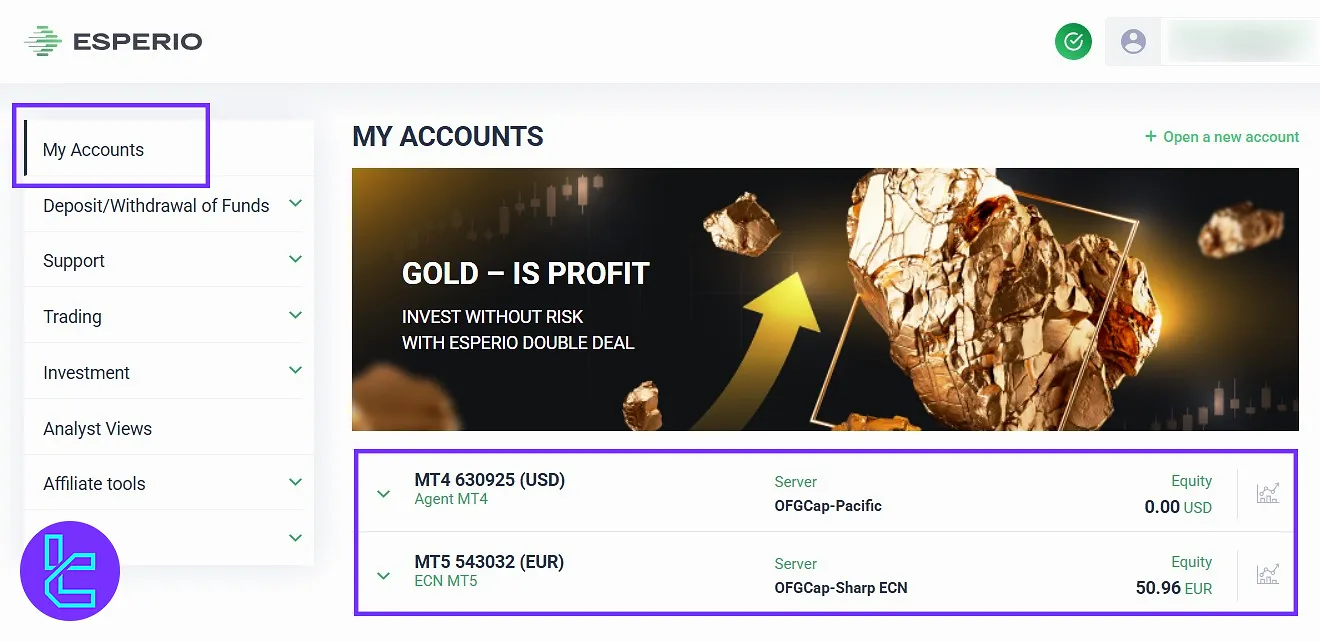
Profile Menu
Clicking your avatar or username opens a menu with options such as “Personal Data” (view/edit registration info), “Valid Documents” (PYS contract), “Files” (uploaded documents), password changes, and site language selection.
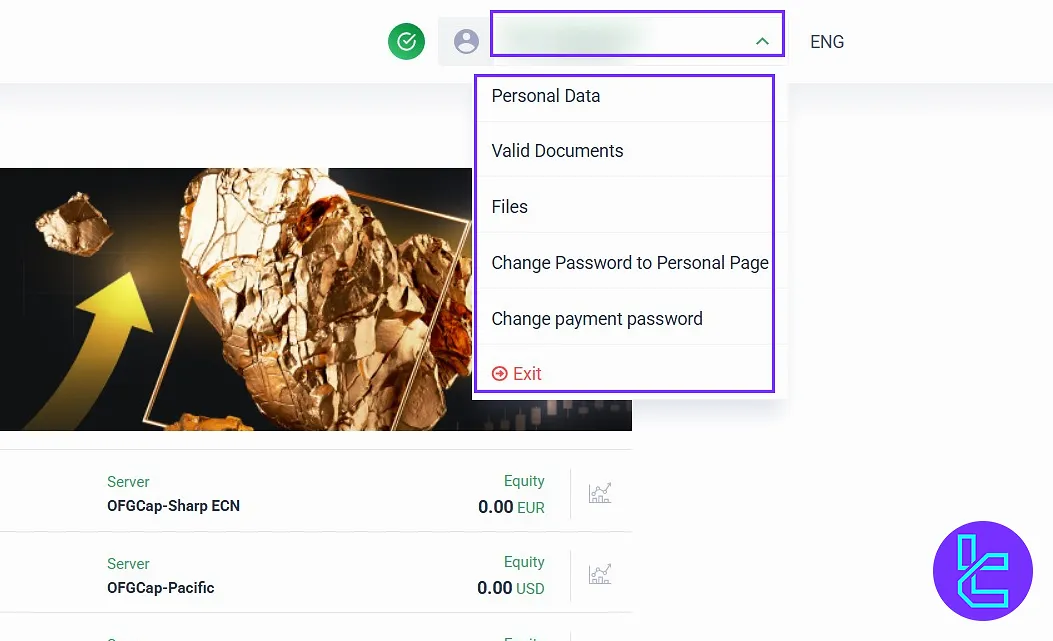
If you want to learn about the required documents for Esperio verification, check other TradingFinder articles.
Deposit/Withdraw Funds
Under this tab, you have access to the subsection areas:
- Deposit: Fund your account through different options, including bank wire and cryptocurrenices;
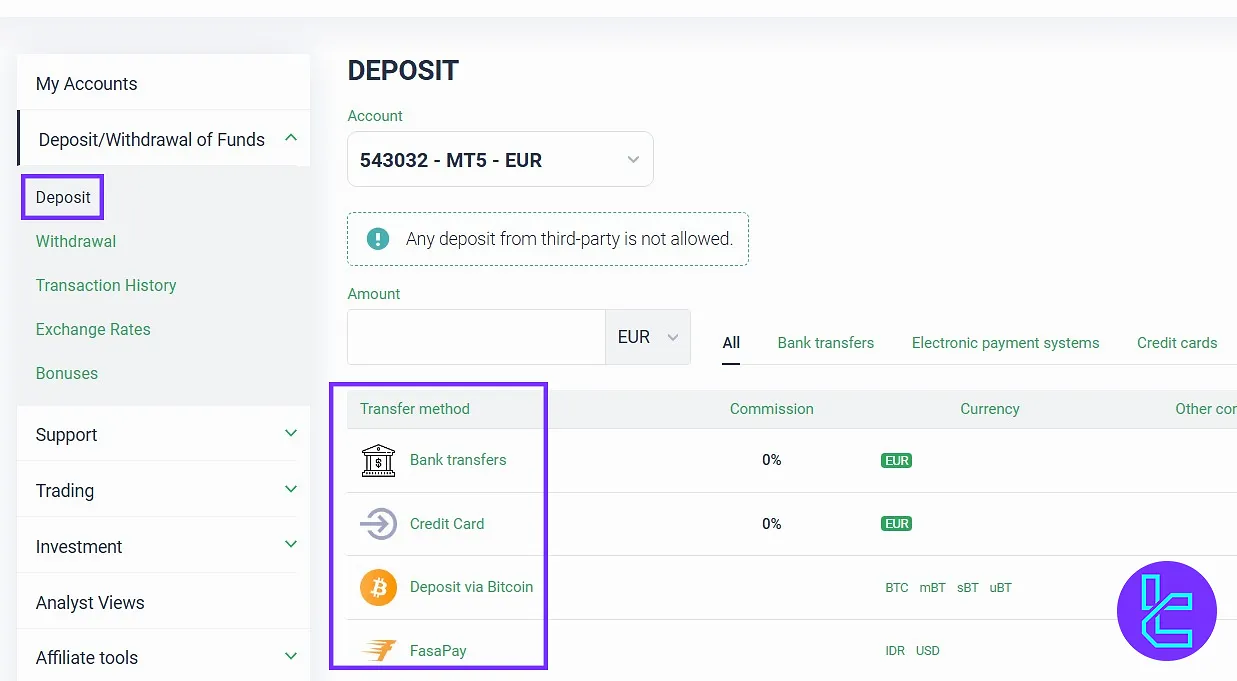
- Withdrawal: This section enables withdrawals via multiple methods. Select the desired account, then process your request;

- Transaction History: Displays detailed records of all deposits and withdrawals;
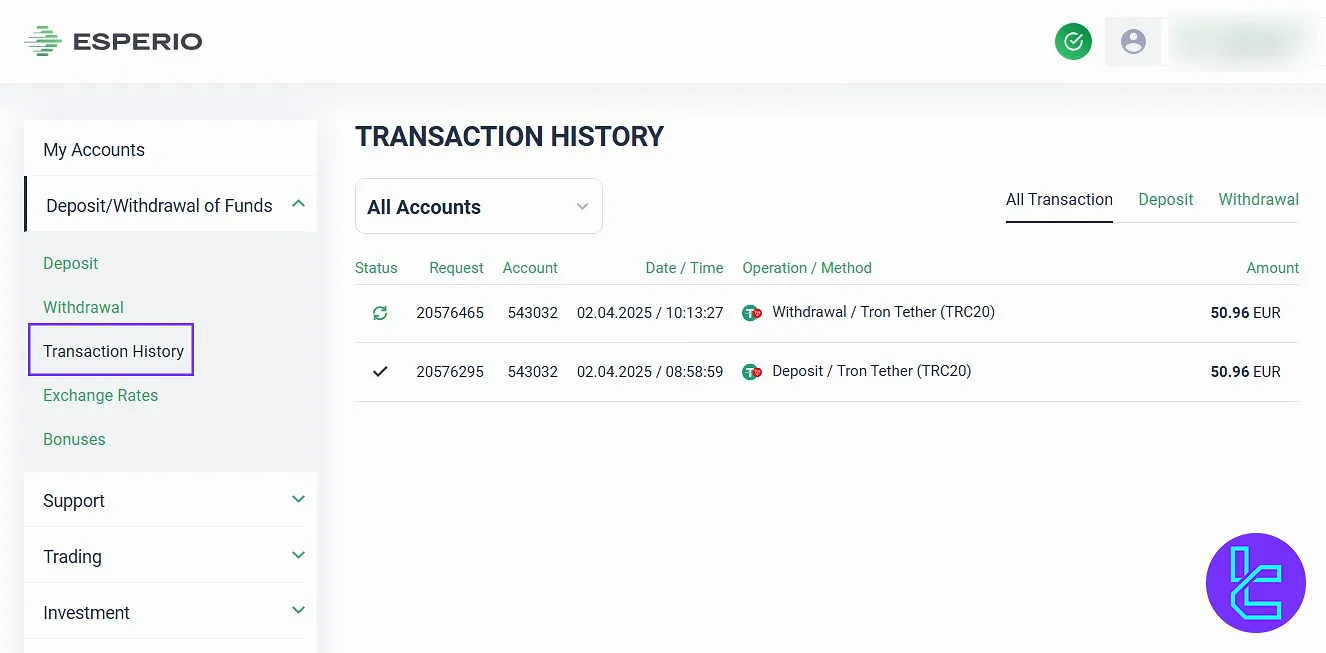
- Exchange Rates: Shows currency rates for deposits and withdrawals;
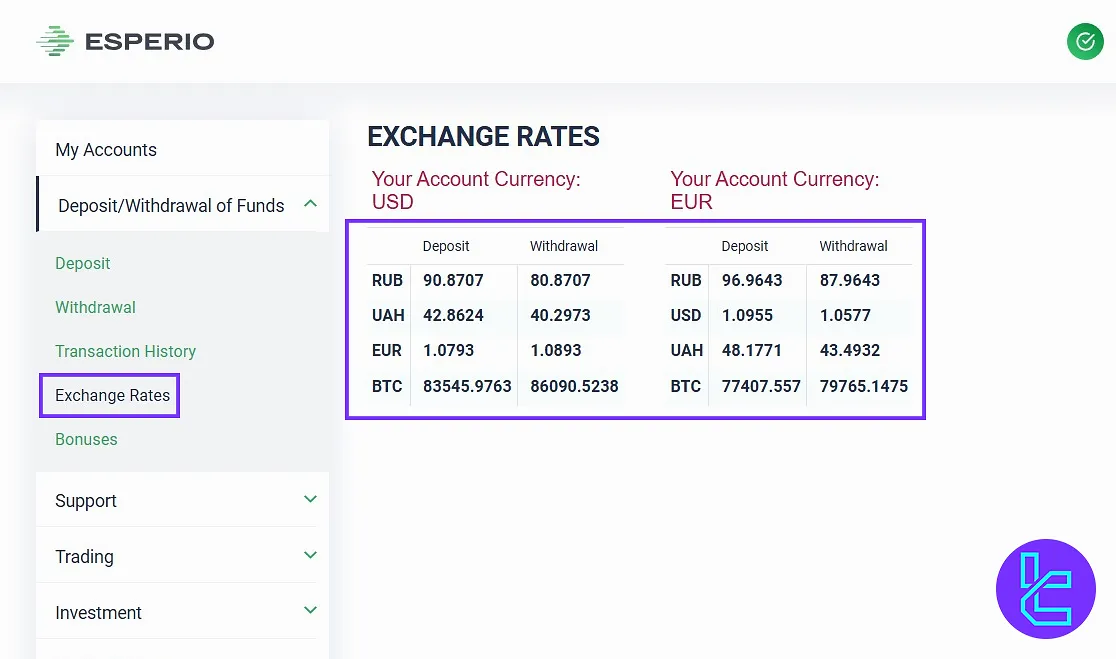
- Bonuses: Lists any bonuses you’ve used or activated.
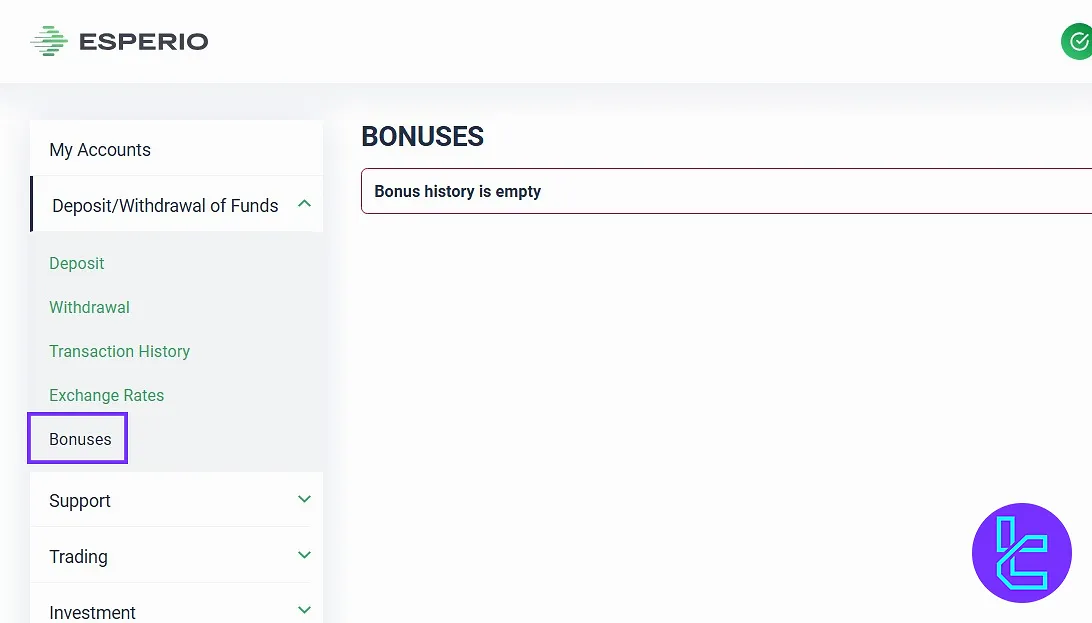
To learn about one of the best funding methods in this broker, check the Esperio USDT TRC20 deposit guide.
Support Section & Online Consultant
In the “Support” part, you can create a new ticket for any questions or issues you encounter, and after review, you will receive a response from the support team.
In the “Online Consultant” section, you can use the live chat support feature of this site.
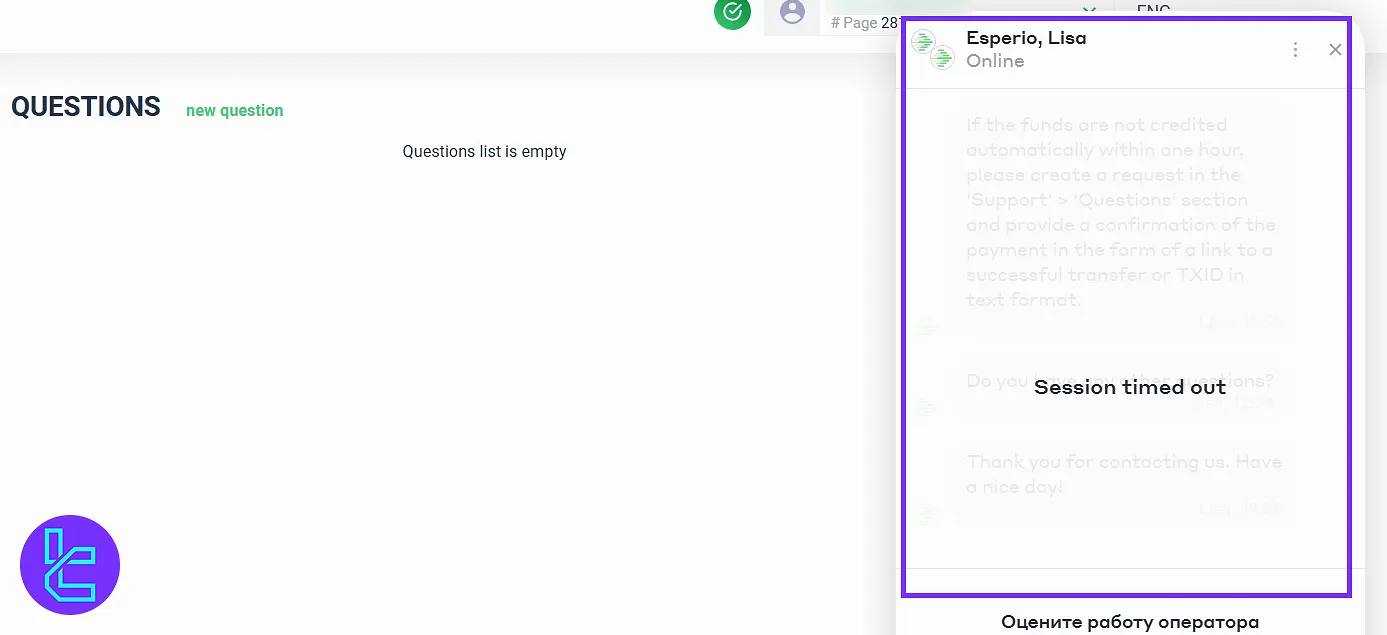
Trading Menu
The “Trading” tab on the left, comes with different functionality as mentioned below:
- Trading Terminal: Allows you to view account login details and download trading history;

- Account History: Displays activity history for each account;
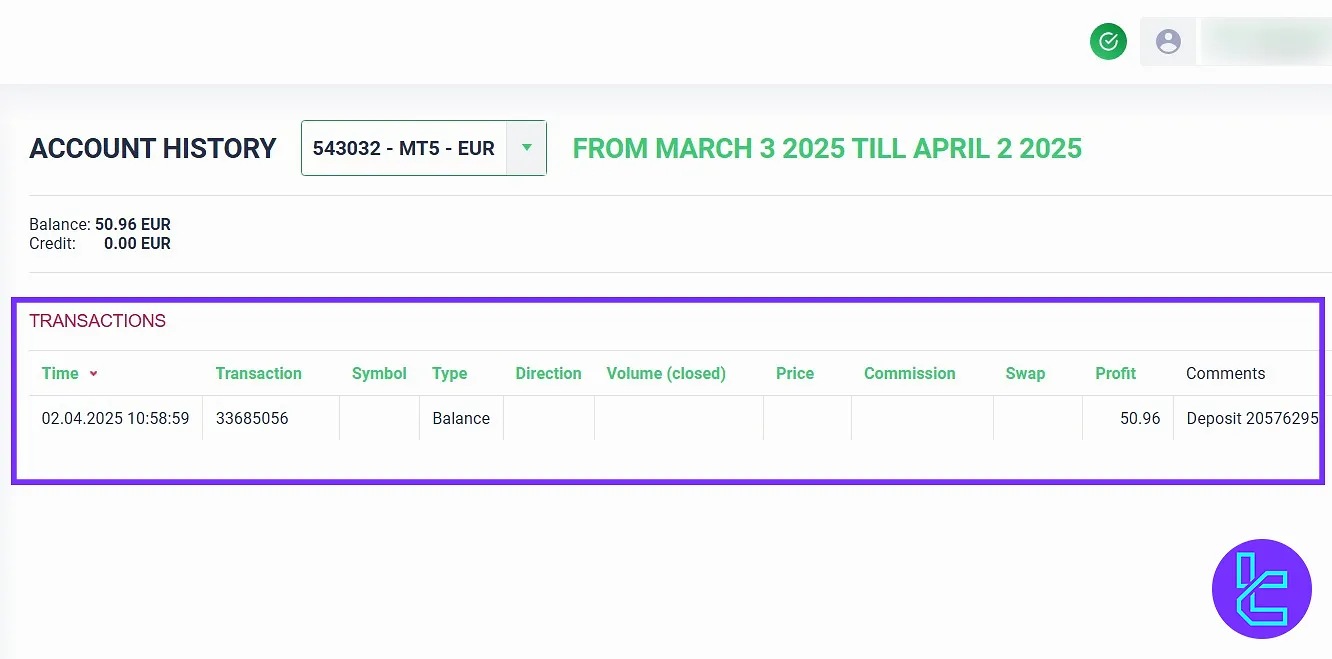
- Recovery: Used for restoring MT4 & MT5 passwords;
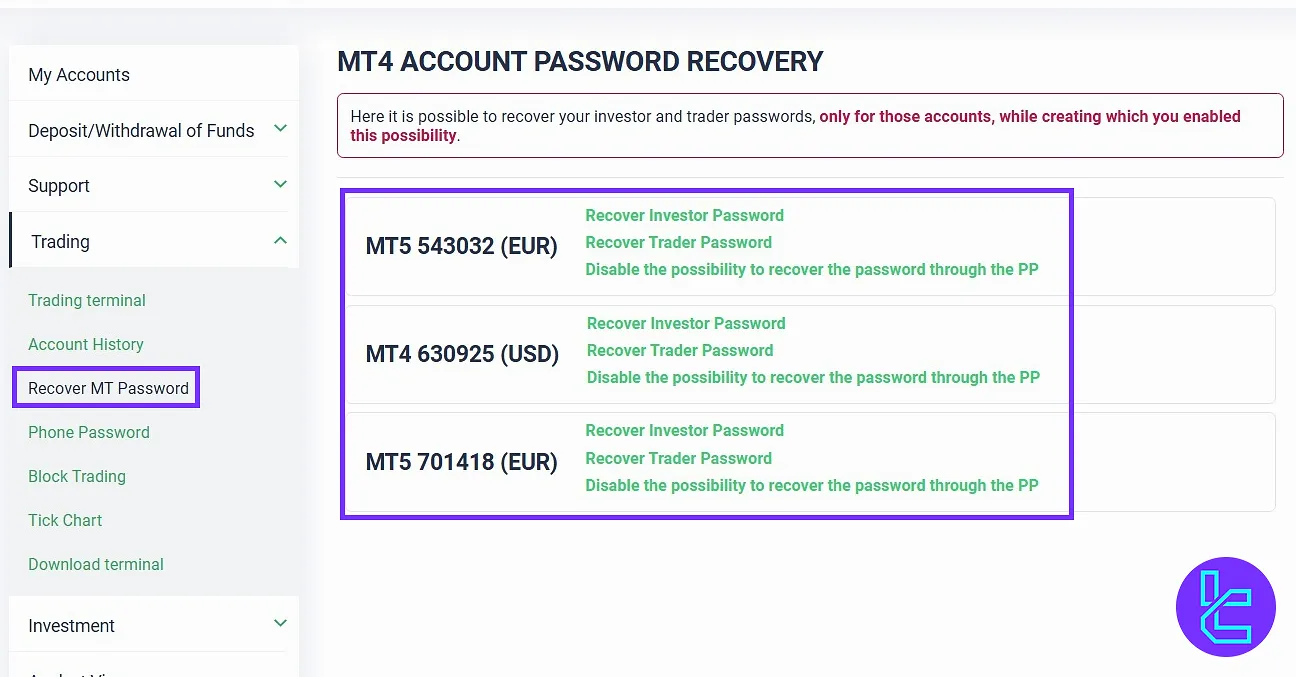
- Phone Password: Lets you set or change the phone password for accounts;
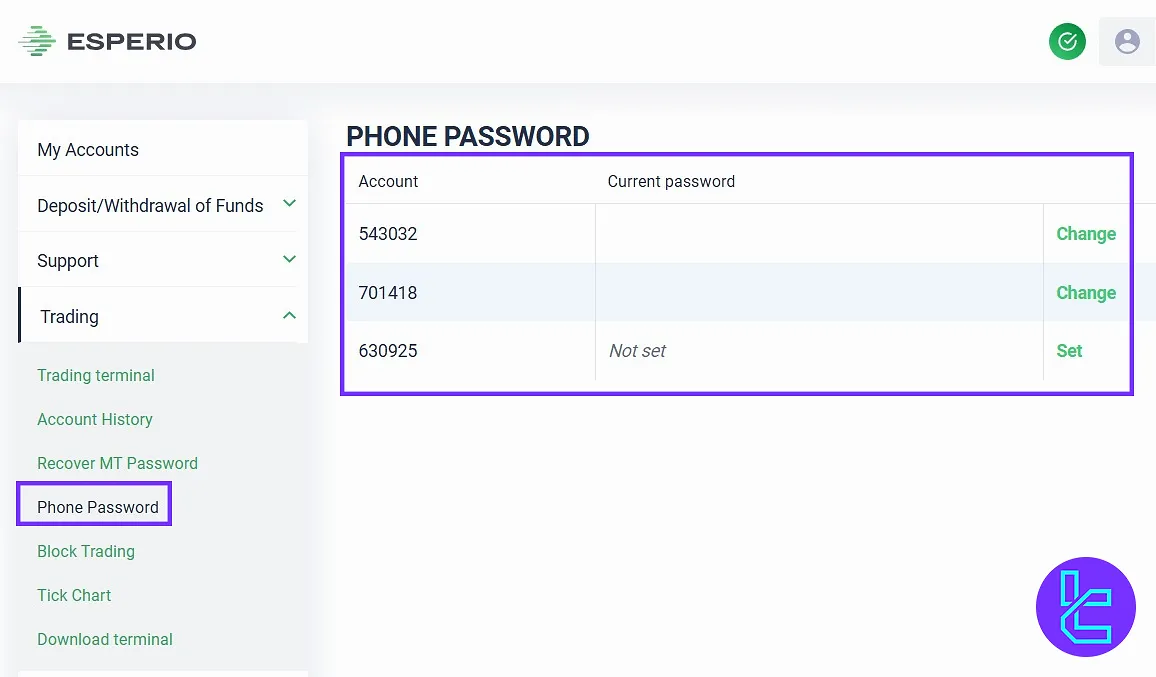
- Block Trading: Blocks trades in specific accounts;
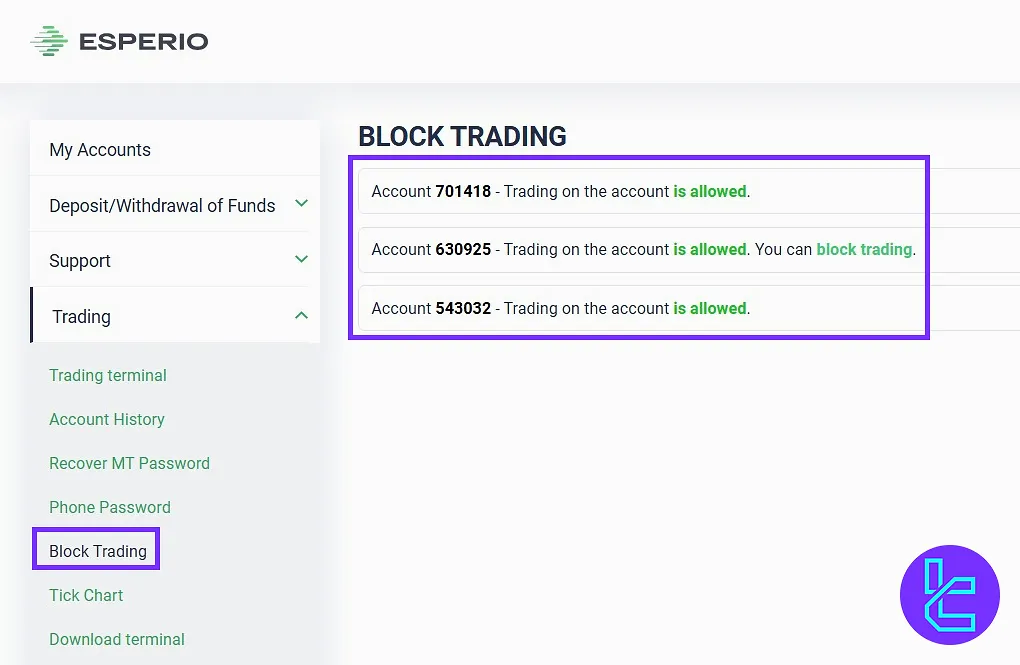
- Tick Chart: Displays tick charts for selected accounts, currencies, and dates;
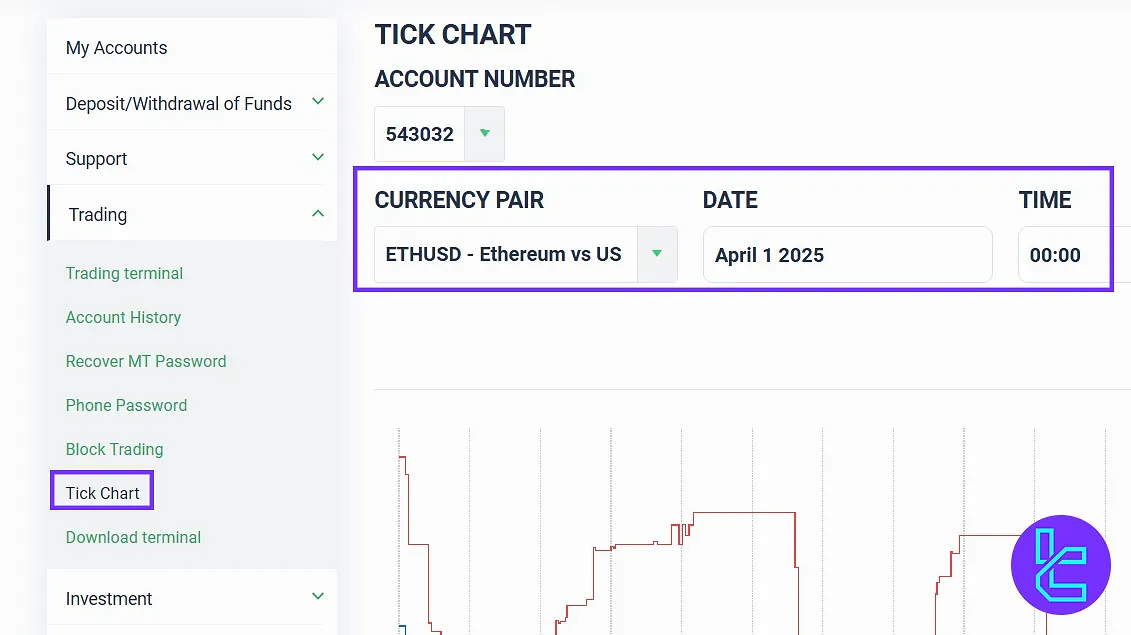
- Download Terminal: Provides MT4 and MT5 download links.
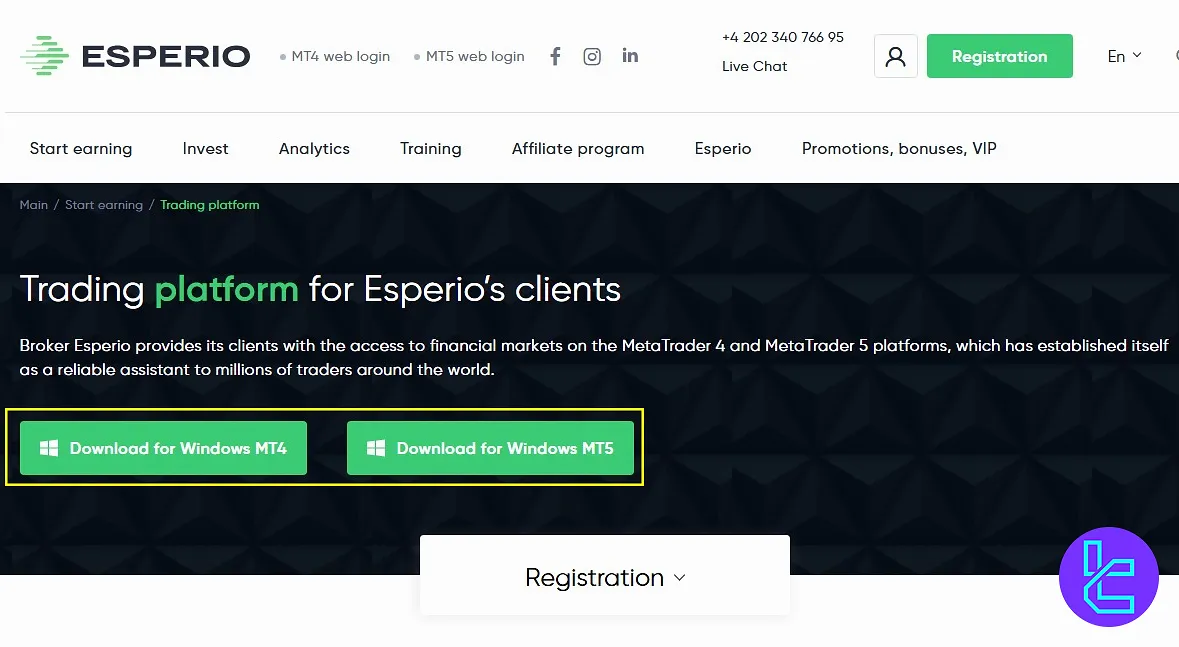
Invest
In the “Invest” section, under “Copy Trading”, you can copy the trades of other traders. To choose the best strategy provider, we suggest checking the copy trading guide.
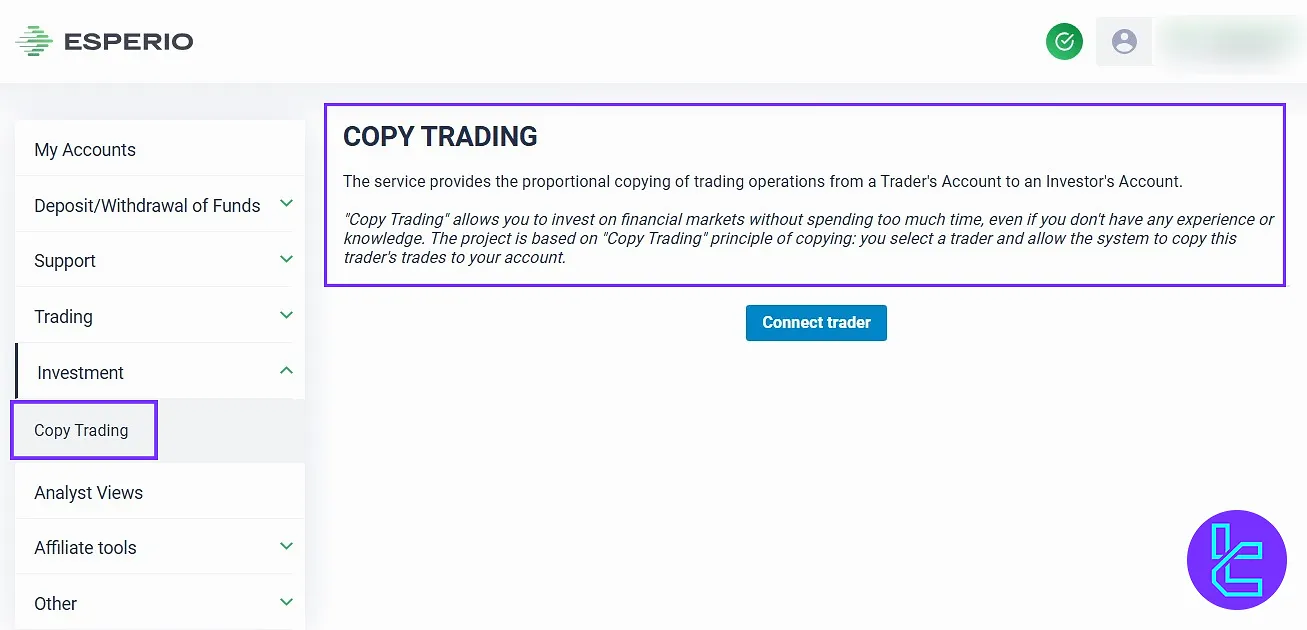
Always View Tab
In the “Always View” section, you can find news or information related to different currency pairs and stocks. You can view these across various markets and use the information for your trades.
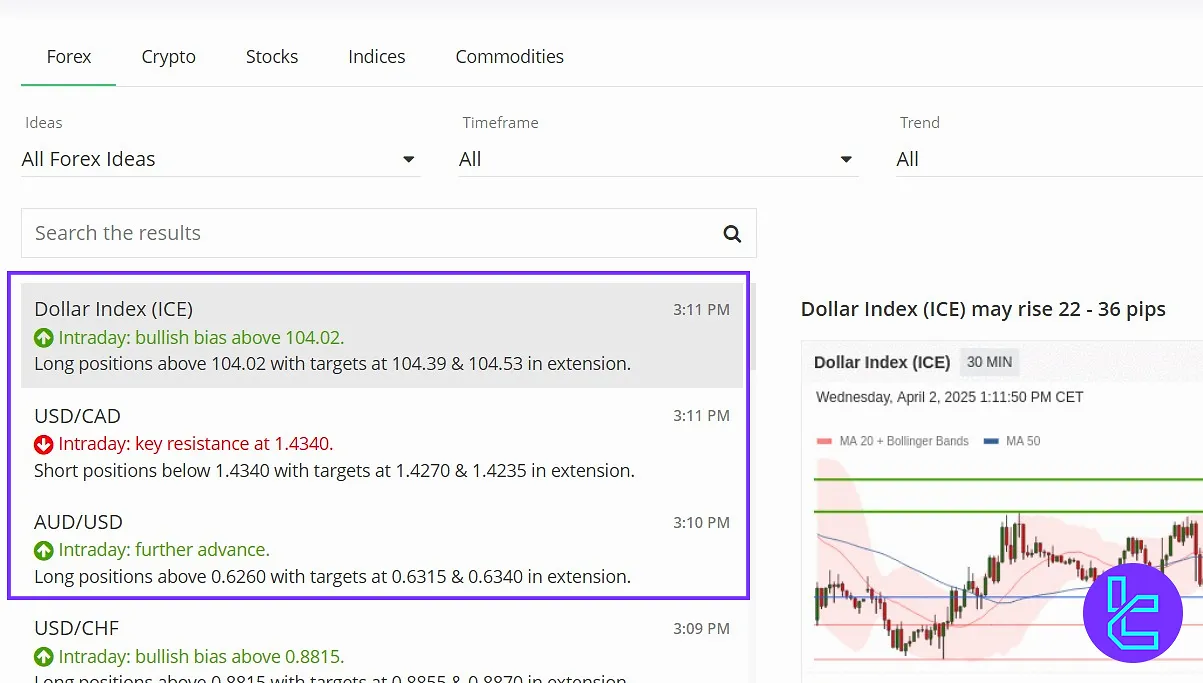
Affiliate Tools
In “Affiliate Tools”, you can invite others to this broker using the available links and receive rewards for inviting your friends and acquaintances.
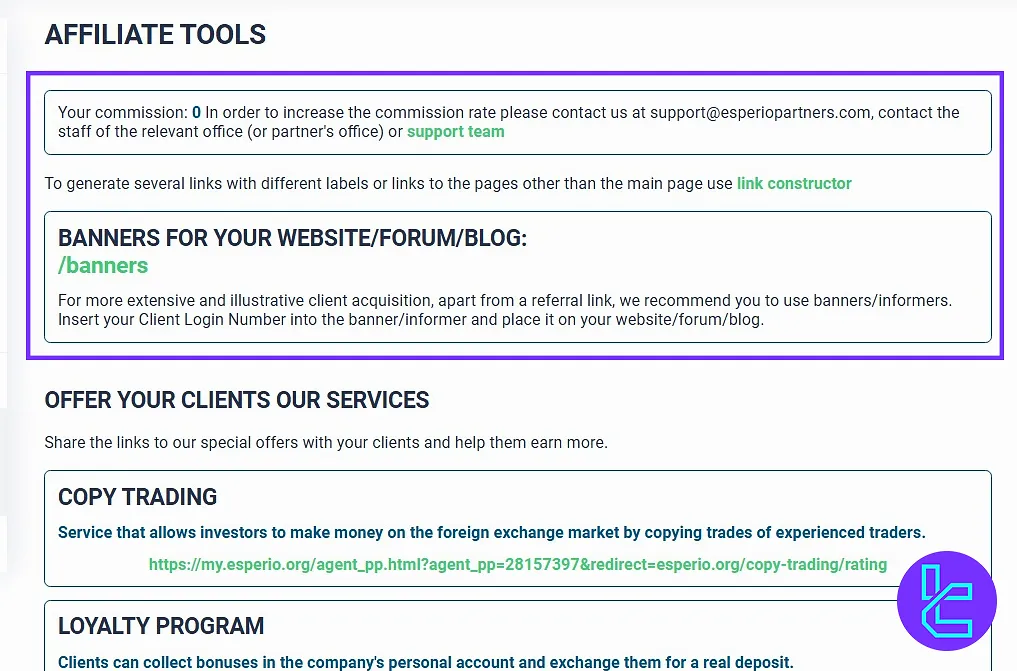
Other Tab
In the “Other” section, you have 3 options as mentioned below:
- VIP: Request a personal consultant and receive advice on investment opportunities and conditions with this broker;
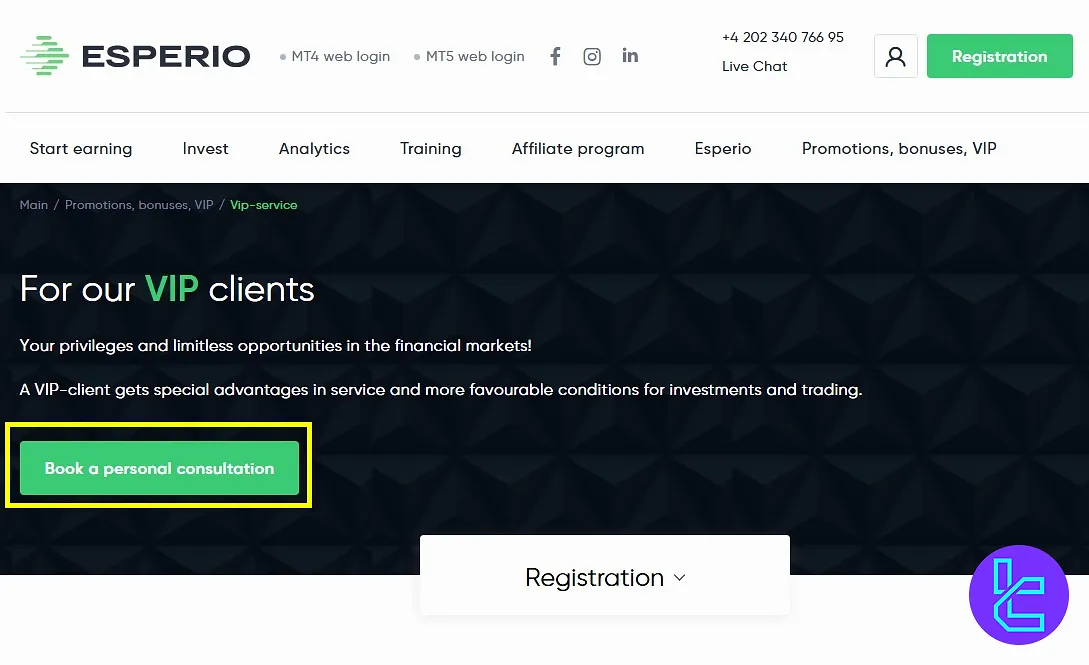
- Notification: Change the settings for various notifications from the site;
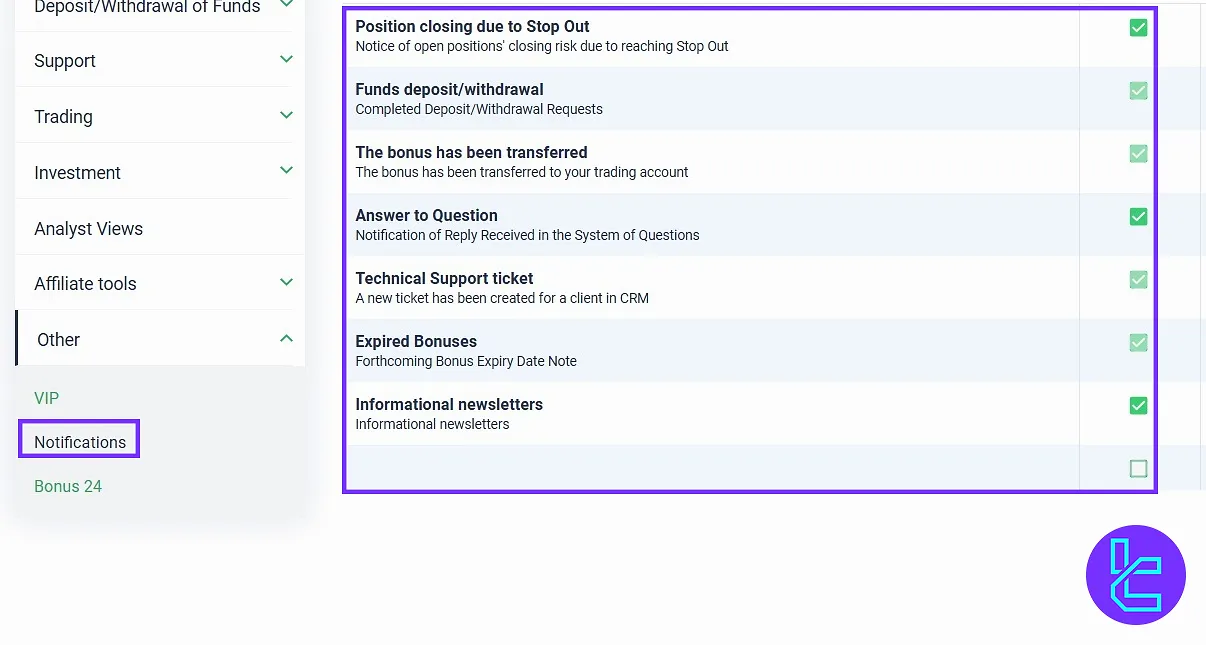
- Bonus 24: Search for and activate bonuses over different time periods.
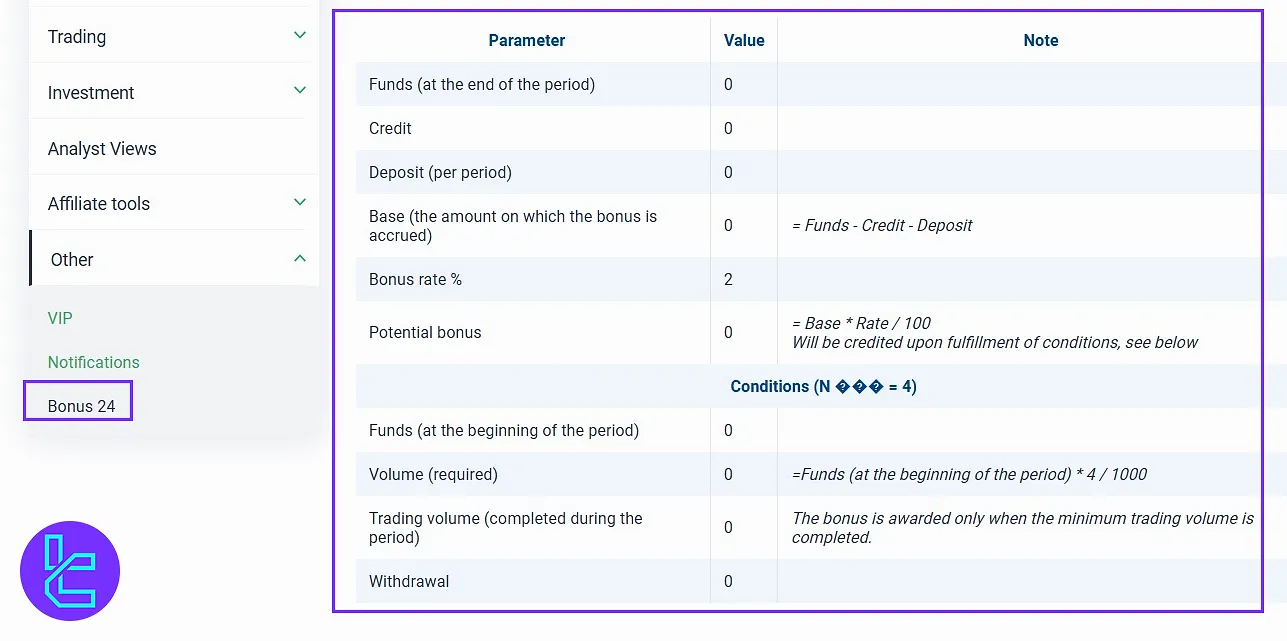
Esprio Dashboard in Comparison with Those of Other Forex Brokers
The table below compares the most important features of the client cabin in Esperio and 3 other famous brokers.
Dashboard Section | Esprio Broker | |||
Copy Trading/Social Trading | Yes | Yes | Yes | No |
Education | Yes | No | No | No |
Trading Platforms Download and Terminal | Yes | Yes | No | Yes |
Promotions | Yes | No | Yes | Yes |
Live Chat | Yes | Yes | Yes | Yes |
Market News Feed | No | Yes | No | Yes |
Trading Tools | Yes | Yes | No | Yes |
Economic Calendar | Yes | Yes | No | Yes |
Conclusion & Final Words
Esperio dashboard provides “Phone Password” and “Block Trading” for enhanced account safety.
Regularly check the “Account History” and notification settings to stay informed and avoid costly mistakes. Always review bonuses through “Bonus 24” before funding to maximize rewards.
For the next step, head to the Esperio deposit and withdrawal from the guides listed on the Esperio tutorials page.





